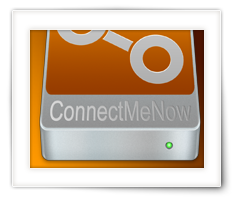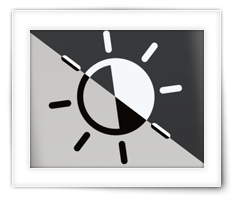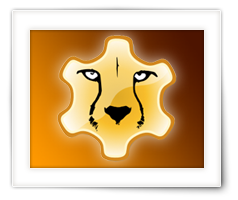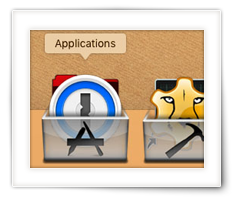macOS is great – I really like it a lot – but one thing it doesn’t handle all that great is … network shares.
In this day and age a little weird to still see this, especially from a company like Apple. We are more network connected than ever before – at home, in school and at work. We have network shares on our computers, want to access company network shares, or have a dedicated file server or NAS (Network Attached Storage) to store our information or make our backups.
Unfortunately, it is still cumbersome under macOS X to connect to those “shares” (also known as mounted network “Volumes“).
In Finder, a server doesn’t always appear right away, we need to go through a list of shares on a given “server”, get confused if we need SMB, CIFS, FTP, SSH, WebDAV, NFS or AFP, and I’m not even mentioning the need to enter a username and password on protected shares.
For this reason I created ConnectMeNow – initially just for personal use.
But the arrival of the 64 bit requirement, mandatory signed applications, and notarization requirements, and Catalina issues, my original old version was simply outdated.
So after months of work, I’d like to present ConnectMeNow v3, which hopefully makes working with shares easier for you as well.