Overview
What is ApplePi-Baker? (optional)
This chapter gives you a background on certain aspects of ApplePi-Baker, which may or may not be an interesting read.
You can skip this chapter if you’re not all that interested in these details and go straight to “Installing ApplePi-Baker“.
ApplePi-Baker is a small macOS utility that allows you to backup or restore disks.
At its core, it uses the same format as produced by “dd“, a raw byte-by-byte copy of the disk – typically with the “.IMG” file extension.
As I mentioned; IMG file format is a raw copy of every single byte of the source disk, and nothing fancy is being done with it.
This also means that if your disk is 32Gb, even though you may be using only 1 byte, your backup file will still be 32Gb!
Note : For backup and restore, ApplePi-Baker only supports non–system disks.
You cannot make a backup of your macOS system disk.
Note : ApplePi-Baker can optionally shrink (or expand) Linux Ext partitions.
The build in shrink/expand option only works for Linux Ext partitions on a Primary Partitions, and only when your disk uses MBR (Master Boot Record).
This means that GUID Partition tables and Extended Partitions (Partitions with partitions on it) are NOT supported for resizing.
Disk Space needed for Expanding or Shrinking
Expanding (restore) and Shrinking (backup) do require extra disk space as the partition that needs to change size needs to be extracted and resized, to then be merged again to a new IMG file for backup or restore. A very crude rule of thumb (worse case scenario) is that you’d need 2 to 3 times the disk space in relation to the size of your SD card. Make sure you have enough disk space!
Note : Some folks use the “.DD” extension instead of the “.IMG” extension.
The file format is the same though (not to be confused with the old “DiskDoubler” file format).
Wide File Dialog windows …
Due to a bug in the Lazarus Pascal LCL widget set for Cocoa, used in ApplePi-Baker, it can happen that file open dialogs are or become extremely wide.
This is a known bug in version 2.2.3 of ApplePi-Baker, or a potential version just before that one.
To resolve this (it may stick around even after upgrading to a newer version), execute this in Terminal:
defaults delete com.tweaking4all.ApplePiBaker
This should clear the width of the open or save dialogs.
Archiving and Compression with ApplePi-Baker
Typically, the IMG file format is very well compressible.
Commonly the “.zip” and “.tar.gz” (or “.tgz”) compression methods are being used on the resulting IMG file to reduce the needed storage space for the backup. I should mention that the format “.tar.xz” (or: “.txz”) is gaining popularity.
Maybe I should explain the difference between archiving and compressing (I had to learn this myself as well) …
An Archive is basically the bundling of a collection of files, which could be just one file as well – there is no compression involved.
Compression on the other hand, is the technique to store data in a smaller size than the original data, but does not involve building an archive – it just grabs one single file (chunk of data) and tries to store it in a smaller file.
Formats like 7Zip, Zip and Rar combine the creation of an Archive, and after that the Compression of that archive.
Formats like BZip2, GZip, LZip, and XZ, are good compression methods, but do not create an archive.
With these compression methods, one typically uses “Tar” to create an archive first before compressing said archive.
ApplePi-Baker support quite a range of file formats, in part due to libarchive that is being used.
Basically, anything libarchive can read or write, ApplePi-Baker can as well.
In ApplePi-Baker however, I have limited the formats used for creating a backup intentionally, to avoid odd-ball formats that are not supported by other tools or could be used in an incorrect way (like using GZip without TAR).
ApplePi-Baker supports the following formats (selected in the Save dialog when creating a backup). The extension is based on the commonly used extension for the selected format;
- 7Zip (extension: .7z)
- IMG (extension: .img)
- Tar BZip2 (extension: .tbz)
- Tar GZip (extension: .tgz)
- Tar LZip (extension: .tlz)
- Tar XZ (extension: .txz)
- Zip (extension: .zip)
There is quite a variation out there when it comes to file formats for backups. I’ve tried to capture them all, even ones that are not commonly used. Feel free to post a comment below if a format is missing, and I will see what I can do to add this odd format.
- 7Zip (extension: .7z, .7zip)
- BZip (extension: .bz,. bz2, .bzip) *1
- GZip (extension: .gz, .gzip) *1
- IMG (extension: .img, .dd, .raw, .dump)
- ISO (extension: .iso) *2
- Jar (extension: .jar)
- LZip (extension: .lzip) *1
- Rar (extension: .rar) *3
- Tar (extension: .tar)
- Tar BZip2 (extension: .tbz, .tbz2, .tar.bz, .tar.bzip, .tar.bz2, .tar.bzip2)
- Tar GZip (extension: .tgz, .tar.gz, .tar.gzip)
- Tar LZip (extension: .tlz, .tar.lzip, .tar.lz)
- Tar XZ (extension .txz, .tar.xz)
- XZ (extension: .xz) *1
- Zip (extension: .zip)
Notes :
*1 : These files were not created entirely correct, as they are compressed, but not archived (tar).
*2 : Be careful with ISO files, you may end up with unexpected results – see below.
*3 : Only Rar < v5 are supported (a libarchive limitation).
Always use TAR when using BZip2, GZip, Lzip or XZ.
(ApplePi-Baker uses TAR automatically)
One can use these compression techniques without using TAR, however, the size of the file will often not be stored in the compressed file as such. To determine what the uncompressed size will be, one often must fully decompress the file first, just to see “what came out”.
Since ApplePi-Baker (and the user) would like to know if the uncompressed data fits on their target disk, decompressing the file first would take extra time.
However; ApplePi-Baker does support files that were created without using TAR. Mostly because I made the same mistake in the past as well. But be prepared to wait a little longer when restoring a file to a disk.
Potential unexpected results with ISO files.
(Can only be used with Restore)
Flashing an ISO for a bootable USB stick …
I have tested flashing ISO files, to a USB stick, several times with several different Linux ditributions.
This has worked really well, but this does not mean that this will work for all ISO files and may not work with all computers (when booting from said USB stick). Your mileage may vary.
Warning:
After the write process has completed, macOS may inform you that “The disk you inserted was not readable by this computer“.
Do not select “Initialise”. Instead, select Eject and remove the USB device.
ISO files often do not use a filesystem as expected by your Mac, and will usually properly boot on a computer.
ApplePi-Baker basically handles almost (!) any file format you throw at it for a restore.
This implies that you can even use a so called ISO file to do a restore.
Be warned though, that ApplePi-Baker was not designed to write ISO files to (for example) a USB disk, but libarchive does support it.
By lack of testing material, I can only say: this may or may not work as expected. Please post findings in the comment section!
About Mount, Unmount and Eject
A few things you may need to know involve mounting, unmounting and ejecting disks.
Different States
Under macOS, your disk/partition can be in one of several different “states“;
- Mounted means that a disk or partition is “ready to use and visible to the end user”.
- Unmounted means that the system knows the disk or partition exists.
The end-user however, cannot see or use the partition from the Finder (but can see it in “Disk Utility”).
- Ejected a disk involves the process of physically removing a disk.
Back in the CD/DVD days, this actually meant opening the disk tray, so the user could grab the CD or DVD. Today, for example, this means that the user can unplug a USB drive. Once a disk is”ejected”, the user and the system can no longer access the disk.
Inserting a Disk
When the user inserts a drive, a CD/DVD/BluRay, plugs in an SD-Card, or a USB stick, the system will examine the disk and will try to automatically “mount” it so the user can access the disk right away.
Obviously, this mounting can fail, and a message may state that the disk needs to be initialized – common when you have an unsupported file system, like the Linux Extended File System (not uncommon for Raspberry Pi users), on that particular disk.
Disk Change notifications
macOS has a very nice, even though complicated at times, mechanism to report one of these events to your application.
Back in the day, you’d just check and see what changed every so many seconds -adding sometimes quite a workload to your computer.
But with Apple’s Disk Arbitration, this is no longer needed, and ApplePi-Baker fully uses these capabilities, minimizing the load on your computer’s resources. You’ll notice that ApplePi-Baker picks up on disk changes pretty fast.
Note : With “writing to disk” I actually mean the process of completely erasing and overwriting an entire disk as done during a restore.
The old way: Direct or as SUDO
Back in the day, your application could just write to a disk as it pleased. Obviously a tiny bit of a security problem – malicious applications or scripts would be able to destroy anything it felt like on your disk.
To minimize the chance that this would happen, so called “sudo access” (admin access) became needed to write in such a way to your disks. In the old (1.x) version of ApplePi-Baker this was still done. The command-line tools (like “dd”) were called with sudo access rights.
This came with a lot of issues and inconveniences.
Each time you started ApplePi-Baker, you would have to enter you sudo password.
Other tools still do this, either at the beginning or when executing the write task.
Apple improved its security by going a different route – the so called “Privileged Helper Tool“.
This Helper Tool is a small program, designed for one single and very specific task, and is started by launchd to execute this task when the “main” application asks it to execute for that specific task (writing to disk).
See my article on SMJobBless: Elevated Privileges in Lazarus Pascal for more technical details, if you’re interested.
However … to keep things secure, this small program will need to meet several criteria that must be met before it can even be used.
Before we can use a Helper Tool, the “main” application needs to have defined that this Helper Tool exists and what criteria need to be met (for example: the Helper tool needs to be signed by a particular developer – that would be me).
The Helper Tool needs to have defined what application(s) are allowed to call for it (with similar criteria).
After that, both applications need to be signed – theoretically, the user, or malicious software, can no longer changes this.
By the way; The signed result of the Helper tool is after that, no longer a simple executable file – only “launchd” can start the Helper tool!
Before the main application can use this Helper tool, the Helper tool needs to be installed (in /Library/PrivilegedHelperTools/ ) and only “launchd” can do this. For this the user needs to explicitly give permission. So without the “OK” of the user, the Helper Tool will NOT be installed (and ApplePi-Baker will NOT work).
Once installed, the user will no longer need to provide a password to use the Helper Tool.
Note : ApplePi-Baker will install the Helper Tool at first run, or after you updated ApplePi-Baker to a version of ApplePi-Baker, that came with a newer version of the Helper Tool. So at first run only, you will see the message that ApplePi-Baker wants to install a Helper Tool, for which you will need to give permission.
Ad Blocking Detected Please consider disabling your ad blocker for our website.
We rely on these ads to be able to run our website.
You can of course support us in other ways (see Support Us on the left).
Shrinking and Expanding Linux Partitions
As of version 2.1.0, I’ve included a mechanism to shrink or expand IMG files.
Better said: shrink or expand Linux Ext2, Ext3 or Ext4 partitions on disks that use MBR (Master Boot record) – which is very common for Raspberry Pi images.
Disk Space needed for Expanding or Shrinking
Expanding (restore) and Shrinking (backup) do require extra disk space as the partition that needs to change size needs to be extracted and resized, to then be merged again to a new IMG file for backup or restore. A very crude rule of thumb (worse case scenario) is that you’d need 2 to 3 times the disk space in relation to the size of your SD card. Make sure you have enough disk space!
There are a few reasons why I implemented this.
The first reason is that SD-cards are notoriously inconsistent when it comes to capacity. Even from the same brand, and the same model, can differ in size – obviously a problem when trying to restore an IMG to an SD card that is a few bytes off compared to the original.
The second reason is being able to restore to smaller or bigger SD-cards or disks.
Making a backup of a 16Gb SD card is nice, but pretty useless if you cannot restore it to a 8Gb SD-card.
Obviously this would only work if the actually used data on the original SD-card does does not exceed the capacity of the target SD-card or disk.
So this is not a generic trick that will magically turn 16Gb into 8Gb.
However, it happens quite often that of the 16Gb only a part is used, and if that part doesn’t exceed the 8Gb, then we could restore it on a 8Gb card.
Third reason would be space to store or transport backups.
Note: Using this option WILL slow down backup or restore, since multiple steps have to be taken.
Note: During backup the original disk will NOT be affected by this.
Supported Partitions
It is important to know that this only works when these criteria are met;
– The SD-card or disk has been initialized with MBR
– The partition is a Linux partition ($83)
– The partition has a Ext2, Ext3 or Ext4 filesystem
Shrink IMG Process
During a backup, if you enabled this option, ApplePi-Baker will first make a full backup to an IMG file.
Once completed, it will extract the Linux partition, check it’s file system integrity, and resize that partition to its minimum.
After resizing, the partition tables (in the IMG file) will be updated to reflect the size change as well.
After that everything will be glued back together, resulting potentially in a much smaller IMG file.
If you enabled compressing, the result will be compressed after that.
Expand IMG process
This step is thought to use the maximum available space on a disk or SD-card.
As with the shrinking process, the Linux partition will be extracted from the IMG file.
In case the original was compressed, it will need to be decompressed first – ApplePi-Baker will handle that automatically for you.
After that the partition will be resized, so the entire IMG will use as much space as possible of the target disk or SD-card.
Naturally, the partition table will be updated as well, to match the change.
Installing ApplePi-Baker
Before we can get started, we obviously will need to download an install ApplePi-Baker.
After downloading the DMG file, simply double click the DMG file, and drag “ApplePi-Baker” to your “Applications” folder.
TIPs if ApplePi-Baker doesn’t behave …
I’ve seen quite a few oddities with the different versions of macOS and ApplePi-Baker (APB).
Here a few trick that may get things to work as we would like it to work:
- When upgrading or problems occur with a first run: Reboot your Mac.
I know, it sounds weird for Mac users, but it does seem to work for quite a few users.
- If the application misbehaves, remove these files:
~/Library/Preferences/com.tweaking4all.ApplePiBaker.plist and/or
~/Library/Caches/com.tweaking4all.ApplePiBaker
- Especially seen with Apple Silicon users, but quite valid for Intel users as well:
Make sure ApplePi-Baker is listed and enabled under System Preferences Security & Privacy Full Disk Access.
(Ventura: System Preferences Privacy & Security Full Disk Access)
Catalina Versions …
For those running macOS Catalina: make sure your Mac is up to date and running at least 10.1.5.1.
The initial release of cataline (10.15) came with a bug preventing tools like ApplePi-Baker to work properly.
It is recommended to use at least ApplePi-Baker v.2.2.0 (older version can be problematic under Catalina)
MacOS Catalina users and Full Disk Access …
Catalina introduces yet some more hurdles. ApplePi-Baker will not write (restore) to disks due to Catalina throwing a sandbox error (System Policy: deny(1) file-write-data ).
To use ApplePi-Baker, you’ll need to add ApplePi-Baker to the security exceptions for full disk access:
Open “System Preferences” “Security & Privacy” “Privacy“.
From the list on the left select “Full Disk Access“.
Click the padlock, and unlock your settings.
Now click “+” button to add ApplePi-Baker to the exception list.
You will have to restart ApplePi-Baker or even reboot your Mac (to “refresh” the privileged Helpertool), but now writing should work under Cataline without the need for running it as sudo.
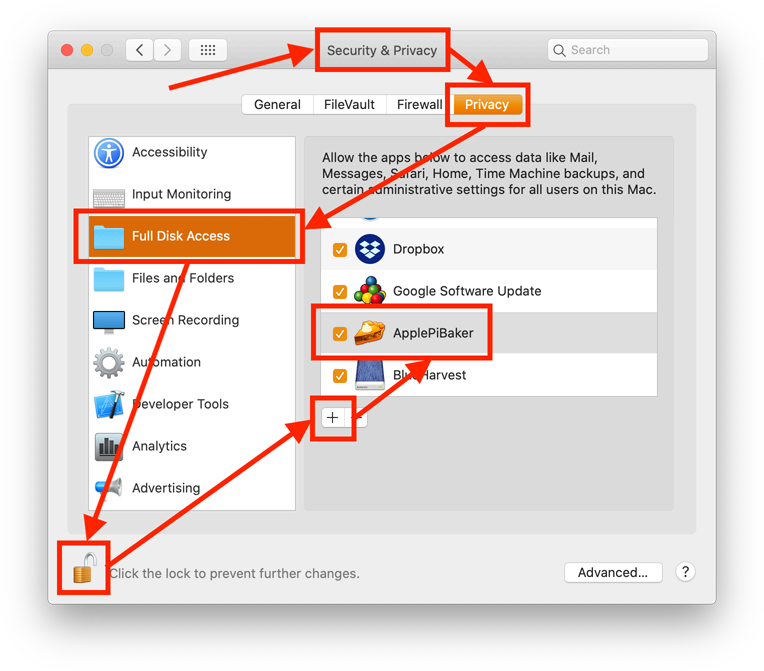
Catalina – Give ApplePi-Baker Full Disk Access
Download ApplePi-Baker
I have created a shortcut to the download for those wanting to use this in formulas (like brew etc) or link from their website.
– The direct download link to the latest version will always be https://www.tweaking4all.com/ApplePi-Baker2.dmg
– And a shorter link to this article: https://www.tweaking4all.com/ApplePi-Baker
Please like ApplePi-Baker at Alternative.to … 
And if you’re interested in reading another person’s opinion, please check out Wolfgang’s article on his website: TheDigitalPictureframe.com
Download - ApplePi-Baker V2 (64 bits)
Rather use the old v1.x version? Here it is: 64bit, signed and notarized (works under Catalina).
For those who’d rather stick with the old version, I’ve created one last v1.x version of ApplePi-Baker (64bit,signed,notarized) which does work under Cataline.
Note: You will get a request for your permission for ApplePi-Baker to access your external drive – please confirm this request, otherwise it will not work.
Download - ApplePi Baker (64 bit)
Beta Version
The beta version listed here is a TEST version, and may even be older than the release version.
Use at your own risk.
Beta Download - ApplePi-Baker-v2.3.0-beta-macOS-64bit.dmg
| Filename: |
ApplePi-Baker-v2.3.0-beta-macOS-64bit.dmg |
| Platform: |
Apple macOS |
| Beta version: |
2.3.0 |
| File size: |
4.5 MB |
| Date: |
2022-03-24 |
| Description: |
Beta version ... for testing only, may be stable though. |
|
Download Beta
Send me a cup of Coffee
|
First Run of ApplePi-Baker
The first time you start ApplePi-Baker (recommended to run ApplePi-Baker from you “Applications” folder!), it will display a message, asking you to install the Helper Tool.
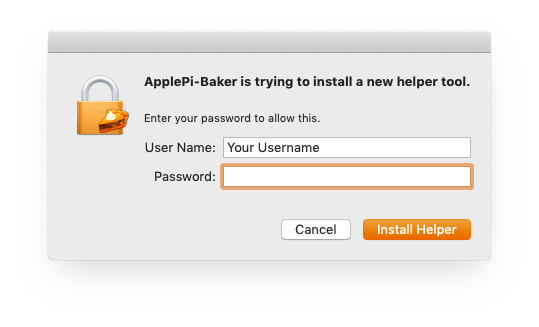
ApplePi-Baker – Install Helper Tool
The Helper tool will be installed, by launchd, in /Library/PrivilegedHelperTools/.
The purposes of the Helper Tool is to read or write a disk directly (where in the past the so called “sudo” password was needed).
After installation, you will not need your admin password anymore, not even when in the future when you start ApplePi-Baker again. Your password by the way is not stored anywhere. This request is fully handled by macOS and ApplePi-Baker has nothing to do with it.
The only time a password will be asked is to install or update the Helper Tool.
Installation of the Helper Tool takes place when it is missing or when it needs to update an existing Helper Tool.
Theme Support
With the arrival of official “Dark Theme” support in macOS 10.1 (mojave), we can now use this for ApplePi-Baker as well.
Support for macOS older than Mojave may vary – if possible I do recommend upgrading to the latest macOS version anyway, but I do realize that not all Macs are supported with the latest and greatest macOS.
By default, ApplePi-Baker uses the Theme set by the system (Use System Theme).
You can however force ApplePi-Baker to use the classic Light Theme (Aqua) or the newer Dark Theme.
The setting for this can be found in the ApplePi-Baker menu.
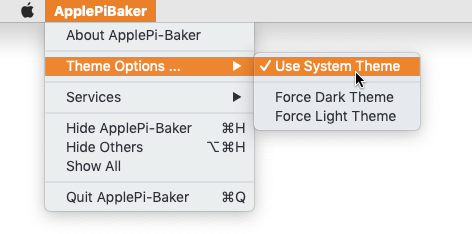
ApplePi-Baker – Theme Settings
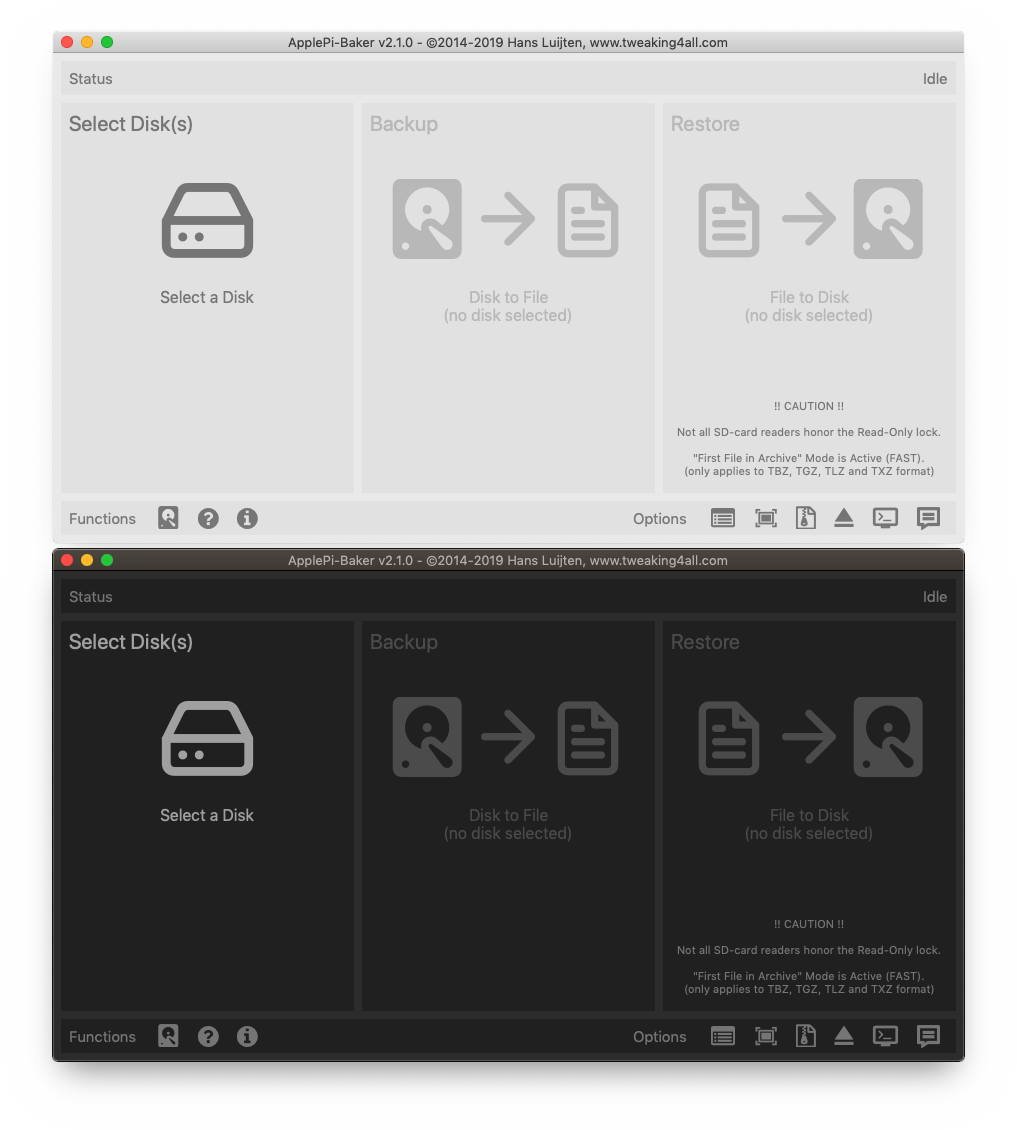
ApplePi-Baker – Light vs Dark Theme
Uninstall ApplePi-Baker
I’ll be the first one to say that I want to keep my Mac as clean as possible, and not every program is constantly needed or even the way you’d wanted the program to be. So here the details on Installing/Removing ApplePi-Baker;
- Drag ‘ApplePi-Baker” from “Applications” to the Trash, and empty the Trash after that.
- Delete the Preferences directory
/Users/<yourusername>/Library/Preferences/ApplePi-Baker.
- And finally unload and delete the Helper Tool in Terminal (sudo access is needed):
1
2
| sudo launchctl unload /Library/LaunchDaemons/com.tweaking4all.ApplePiBakerHelper.plist
sudo rm /Library/PrivilegedHelperTools/com.tweaking4all.ApplePiBakerHelper |
Ad Blocking Detected Please consider disabling your ad blocker for our website.
We rely on these ads to be able to run our website.
You can of course support us in other ways (see Support Us on the left).
Basic Tasks
In this chapter, I’ll go through of the basic tasks one would go through creating a backup or doing a restore.
The next chapter will show some of the additional functions you can find in ApplePi-Baker.
One thing to keep in mind; the window has been divided in 3 vertical parts; Select Disk, Backup and Restore.
The general idea is:
- Select a Disk
- Choose an Action (backup or restore)
- Based on the chosen action; select a file
- Wait for completion of the task at hand
Step 1A – Select a Disk
Click in the leftmost column on the “Select a disk” text or the hard drive icon.
A popup menu will appear, listing the available supported disks.
If no disks are listed, then there are no suitable drives for backup or restore found.
Remember: the system disk(s) are NOT supported.
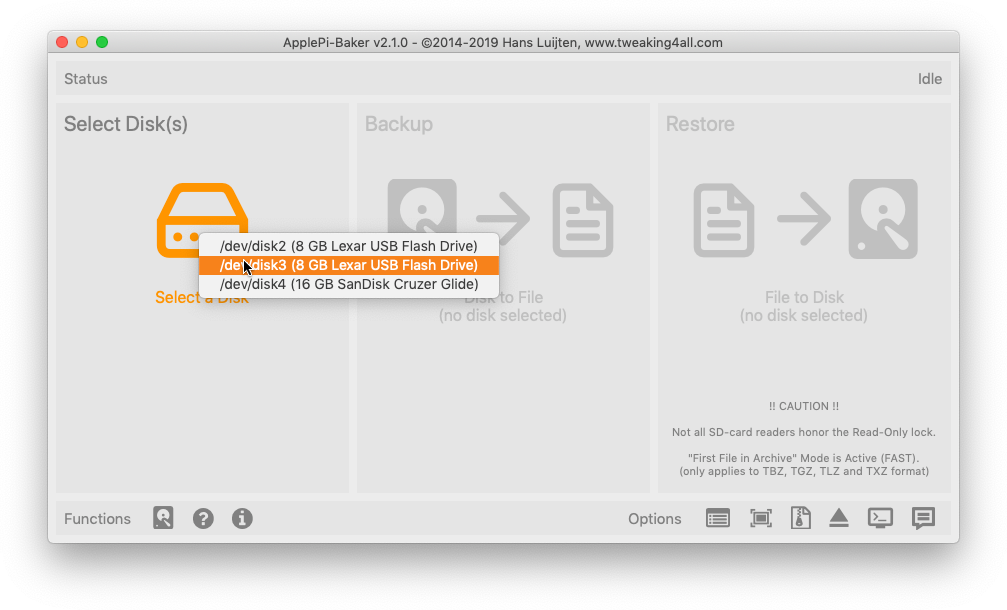
ApplePi-Baker -Select a Disk
After a disk has been selected, the selected disk will be listed under the icon, like show below in figure 5.
The red little “x” can be used to remove the selected disk.
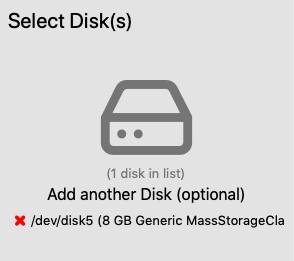
Selected Disk listed
Step 1B – Selecting Multiple Disks (Restore Only!)
Since ApplePi-Baker now supports writing to multiple disk – for Restore Only – you can click on the disk icon again and add more disks.
When using multiple disks, disks will be written to in sequence, kind-a like so:
– Read a block from the source, write that block to disk 1, write that block to disk 2,
– Again, read a block from the source, write that block to disk 1, write that block to disk 2,
– And again, read another new block from the source, write that block to disk 1, write that block to disk 2,
– etc.
Note :
– You can add a disk only once of course,…
– The selected disks will be listed in alphabetical order, not matter in what order you added them.
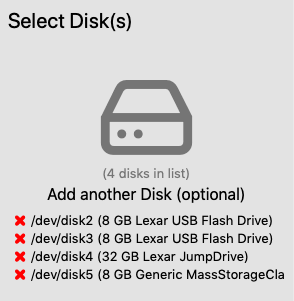
Selected Multiple Disks
Step 2 – Backup or Restore
In this next step, you can select what you’d like to do: Make a Backup, or Do a Restore.
Again: click on the icon of the action you’re looking for.
Note :
– When selecting a “Read-Only” disk, then you can only make a Backup – the “Restore” option will remain grayed out.
– If you selected more than one disk, then you can only do a Restore – the “Backup” option will be grayed out.
– Naturally, if you did both (read-only and multiple disks), then neither Backup or Restore will be available.
Warning :
Not all SD-card readers seem to honor the “Read-Only” lock found on older SD cards.
In that case, your Mac will see it as a device it can write to – and actually WILL write to in case you selected a restore!
Based on your selection, a file dialog will open.
Backup: Here you determine where to store the file and in what format (selector at the bottom, center).
Restore: Here you can select the file you’d like to use for Restore. The format requirements will be detected automatically. Incase an archive has multiple files, you will be presented a dialog allowing you to select the file (in the Archive) that you wish to use.
Warning:
For TBZ, TGZ, TLZ and TXZ files, by default “Find First File in Archive” mode is enabled. This means that ApplePi-Baker will grab the first file it finds.
This makes using these files a lot faster, but can be problematic when an archive contains more than one file. See “Enable Full Archive Seek Mode” for more details.
Step 3 – Coffee and a cookie
In this step you’ll just have to wait for the task to complete.
ApplePi-Baker also shows a percentage indicator on it’s Dock icon, and when the process has been completed (and ApplePi-Baker does not have focus) the dock icon will bounce (as expected with regular macOS applications).
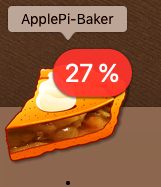
Dock Icon show Progress
Note: If you enabled Resizing the Linux Partitions, several other steps will follow (and shown).
In the ApplePi-Baker window, a few estimates will be displayed as well:
- Average speed, which of course can change over time, but compared to the older ApplePi-Baker I have seen matching or better speeds.
- Estimated completion time, which indicates at what time ApplePi-Baker expects to finish the job.
- Time Left, which tells you how many hours, minutes, and/or seconds the process still will take.
The big “ Abort” button, well … it’s there just for decoration. Haha, just kidding. Obviously it’s there to abort a job.
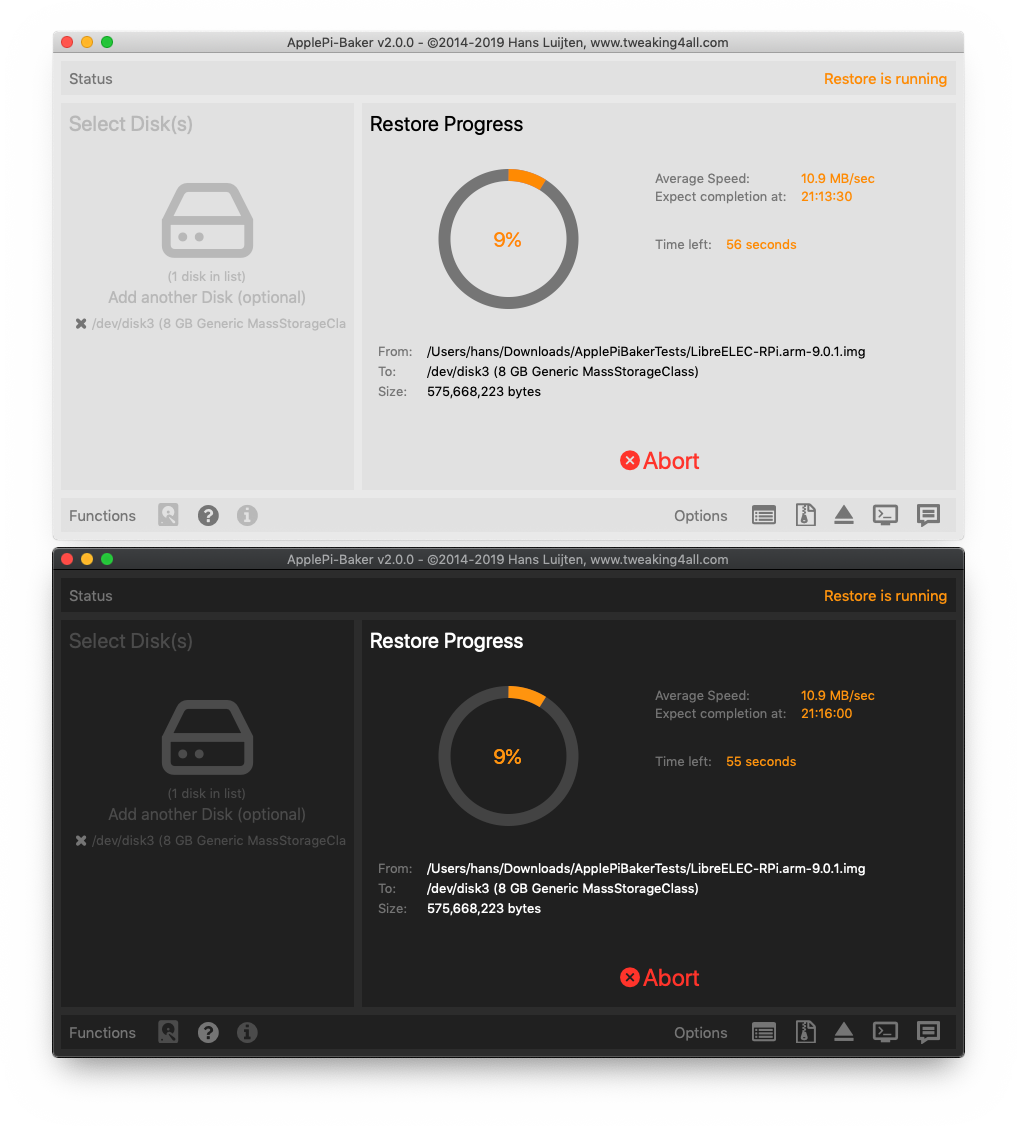
Easy to read Progress
Additional Functions and Options
Obviously, since this is a little bit of a hobby project, things went a little out of control, and while exploring things, I have added some functions I’d figured to be useful.
At the bottom of the window, you will see a few icons. “Functions” on the left and “Options” on the right.
ApplePi-Baker Functions and Options
| Icon |
Purpose |
 |
Advanced Disk Panel
Reveals more details about the disks connected to your Mac and offers additional disk functions, like mount, unmount, create NOOBs, etc. – more about this below. |
 |
Go to Tweaking4All.com
This icon opens this particular page – in case you need help. |
 |
About ApplePi-Baker
Here you’ll find version information and credits. |
 |
Show Log-Window
Opens a small log window below ApplePi-Baker with messages. Personally I prefer this over notifications, and I can see what happened while i was not paying attention. |
 |
Resize Linux Partitions
When enabled during backup, the Linux partition in the backup will be resized to its minimum size.
When enabled during restore, the Linux partition will be expanded to utilize all available disk space. |
 |
Enable Full Archive Seek Mode
This is specific for Tar BZip, Tar GZip, Tar LZip and Tar XZ archives, and affects only these formats. See explanation below. |
 |
Auto Eject
When enabled, your disk(s) will be ejected after Restore completion.
(where Eject = Unmount all partitions and Eject disk) |
 |
Enable SSH
This tries to enable SSH on Raspberry Pi images, by saving a file “ssh” on the first mounted partition. This effectively enables SSH, ideal for a headless Raspberry Pi setup.
Note : your Raspberry Pi images has to support this for this to actually enable SSH. |
 |
Notifications
When enable, notifications will be displayed in the macOS notifications. Quite annoying actually.  |
Shrink or Expand IMG
During backup: This will shrink a Linux partition in an IMG file, if found, to its bare minimum, so a restore can be done at a later time to a target disk or SD-card of a different size (target disk or SD-card should be the same size or bigger than the resulting IMG file size).
During restore: The Linux partition will be resized on the target disk or SD-card, so that the IMG will use all available space.
Note that this option will take a bunch of extra steps and will slow down the backup or restore process.
Enable Full Archive Seek Mode
This is ONLY for Tar BZip, Tar GZip, Tar LZip and Tar XZ archives, and affects only these formats!
For TBZ, TGZ, TLZ and TXZ files, Apple-Pi Baker will have to seek through the entire archive to find all entries, which can be slow process.
Since the first entry is found instantly, and since these archives typically have only on file entry, ApplePi-Baker by default grabs the first file entry it finds.
Under normal circumstances this should not be a problem.
However, if the archive contains more than one file entry, this can become a problem.
Say the IMG author added a “readme.txt” file, the ApplePi-Baker could by mistake take that file, resulting in a failed restore.
If you have an archive in this format, holding more than one file entry, then you may want to enable the “Full Archive Seek” mode.
Apple-Pi-baker will then find all file entries and if more than one file was found, a list will be presented to select from.
Log Window
If you’re keen on checking what is going on when ApplePi-Baker is running, or we need more information when things aren’t going all that well, then the Log Window can become in handy.
You can toggle the visibility, by clicking the “Show Log-Window” button.
Right clicking the log, offers a few options:
- Copy Log to Clipboard (so you can easily post or email the log)
- Save Log to File
- Clear the log
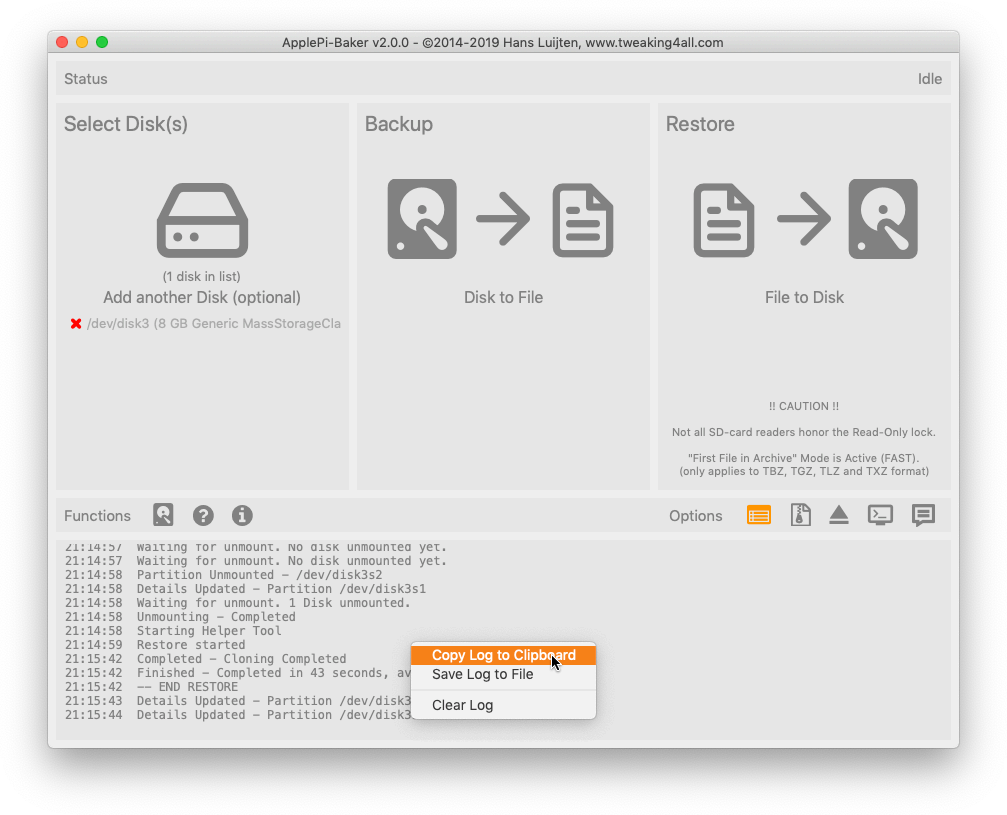
Log Window
Advanced Disk Panel
The original intent of ApplePi-Baker was to keep things simple for the user.
However,… after all these years I have seen enough users doing exotic things with my applications (which is awesome by the way!), and have seen the need for more information when troubleshooting. All this made me add this Advanced Disk Panel, and the more information I found, the more I kept adding. Remember – this is a hobby for me and it’s just fun to find all this kind of information.
In the Advanced Disk Panel, we can see of all the disks (visible to you or not) attached to your Mac – including mounted ISO/DMG/IMG files.
The devices printed in orange are not supported for Backup/Restore with ApplePi-Baker, as those are system disks.
More precise; these are disks that cannot be ejected – I may refine that in the future.
Note : in the upper right corner, you’ll see a disk icon. When this icon is gray (you can click it), only supported disks will be shown.
Per disk, you’ll see how it is connected, what brand/model disk it is (if provided by the manufacturer), capacity, devicename (in /dev/) and what partitions it has.
Per partition you’ll see the device name (/dev/diskXsY), it’s label and what type of partition it is – size and file system included, if applicable.
Note : If a partition is printed in Italic, then this means that this partition is NOT mounted.
Tinkering with System Disks and System Partitions … at your own risk!
If you get the insane idea to Eject your system disk (I’ll admit it, I have actually tried it!), then the system will tell you that it cannot eject the disk and nothing bad (should) happen. The same goes for mounting or unmounting.
That at least has been my experience.
No matter what my experiences are:
Please try not to tinker around with the system disks (like mounting the EFI partition) unless you really know what you’re doing.
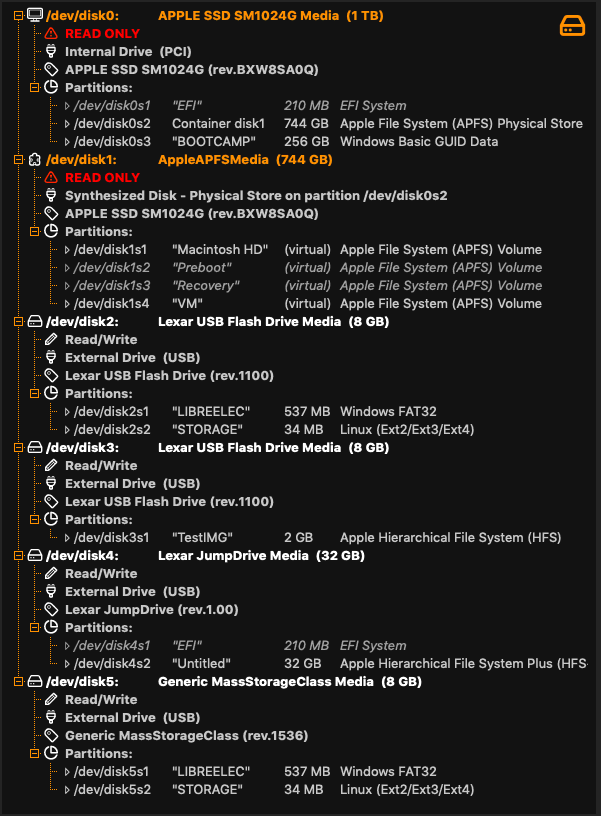
Advanced Disk Panel
CoreStorage Chaos
With Apples more recent way of dealing with disks (CoreStorage), you’ll potentially see some “funny” things.
In the example below:
It suggests I have two big disks (disk0 – 1 Tb, disk 1 – 744Gb)
However, My 1Tb SSD (disk0) actually holds a virtual image for disk1 and I really only have one SSD in this Mac (disk0).
Look at partition /dev/disk0s2 – an “Apple File System (AFPS) Physical Storage”.
Fusion disk users will see something similar, maybe even with an additional layer in between.
Now, if you look at /dev/disk1, then you’ll see “Synthesized Disk – Physical Store on partition /dev/disk0s2”.
So the fake (virtual) “/dev/disk1” actually lives on /dev/disk0s2.
These virtual disks come with a problem when analyzing these disks – the partitions on this disk are flexible in size and are sized as needed. These partitions do not have a fixed size (unlike normal-old-school-straight-forward-regular-plain partitions). Hence the phrase “(virtual)”, where as other partitions show an actual size.
Accessing Disk Functions
Right clicking (or CTRL + Left click) a disk or partition will reveal a popup menu with some practical functions you may appreciate.
Availability of functions does depend on what item you selected.
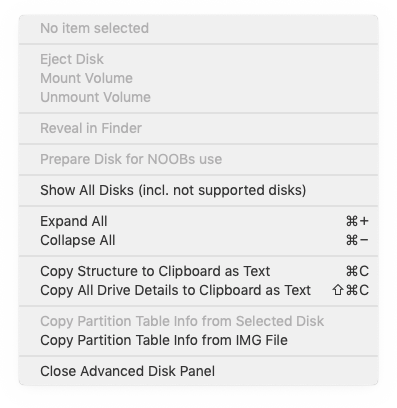
Extra Disk Functions
As you can see, quite a few options:
ApplePi-Baker Disk Functions
| Function |
Purpose |
| Select this Disk (/dev/diskX) |
Add the selected disk to your disk selection for backup or restore
(double click does the same) |
| Eject Disk |
Ejects a disk (unmount all partitions and eject disk) |
| Mount Volume |
This will try to Mounts a Volume (partition) |
| Unmount Volume |
Tries to Unmount a Volume |
| Reveal in Finder |
If a volume is mounted, then this will open it in Finder |
| Prepare Disk for NOOBs use |
Erase a disk, and makes a single FAT partition for NOOBs use |
| Expand All |
Expand all disks in the list, so you can see all details |
| Collapse All |
Collapse all disks in the list, so you just see the disks and no details |
| Copy Structure to Clipboard as Text |
This Copies the entire tree of disks and information to your clipboard |
| Copy All Drive Details to Clipboard as Text |
Copy all internal details of all disks onto your clipboard |
| Copy Partition Table Info from Selected Disk |
Copies partition info from the selected disk (for debugging) |
| Copy Partition Table Info from IMG file |
Copies partition info from the selected IMG file (for debugging) |
| Close Advanced Disk Panel |
Close the Advanced Disk Panel view |
Reporting Feedback and/or Issues
When running into issue, feel free to place a comment below …
Please keep in mind that this is a hobby for me, so do not confuse this with me being your 24/7 helpdesk.
Reporting issues …
ALWAYS mention what macOS and ApplePi-Baker version you’re using.
To make it easier, I’ve added a function in the “About” window.
Open “About” (click  ), right click the version info in the upper left corner and select “Copy Version Information“.
), right click the version info in the upper left corner and select “Copy Version Information“.
Paste that with your issue/comment!
NEVER post huge lists!
To keep things readable, please please pretty please do not post huge lists or log dumps.
It makes things unreadable and hard to find for other users.
IF a log or list is needed, I’ll let you know,…
In case you really feel you really must post a list or a log, then please post them in the Raspberry Pi Forum or the MacOS X Software forum.
![]() – special thanks to Jeff and Mark for testing!
– special thanks to Jeff and Mark for testing!

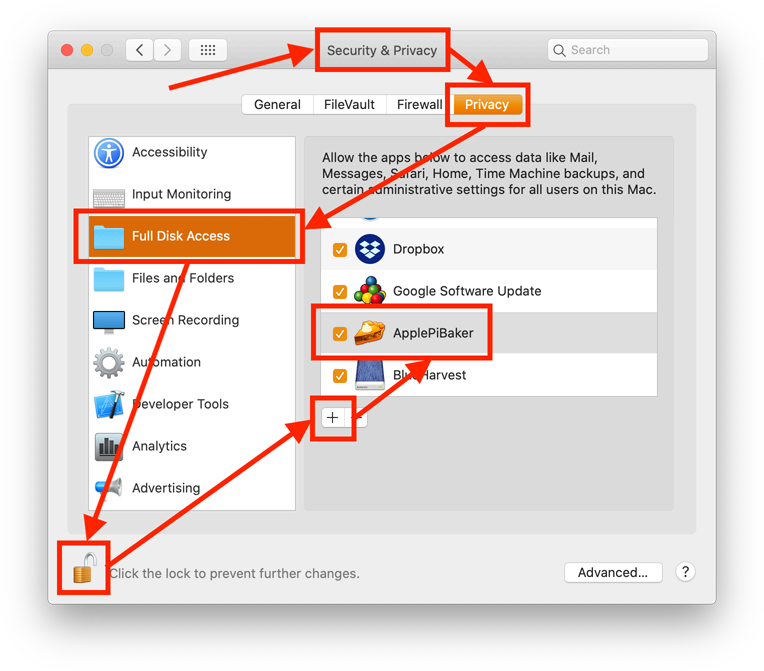
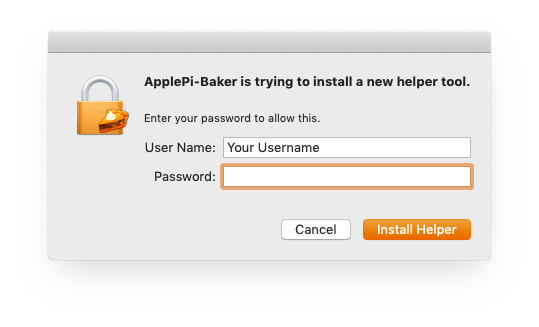
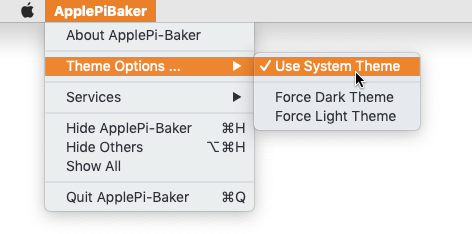
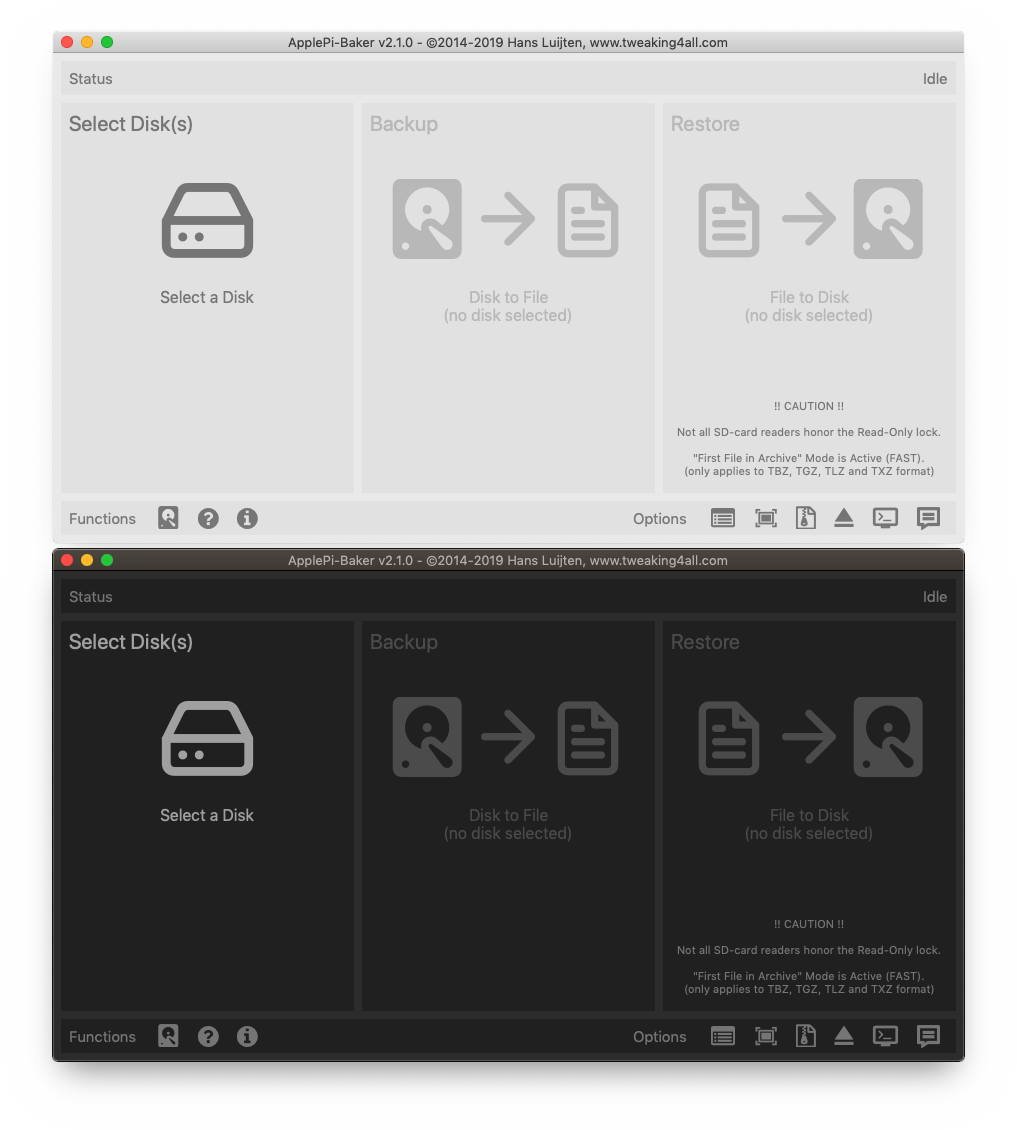
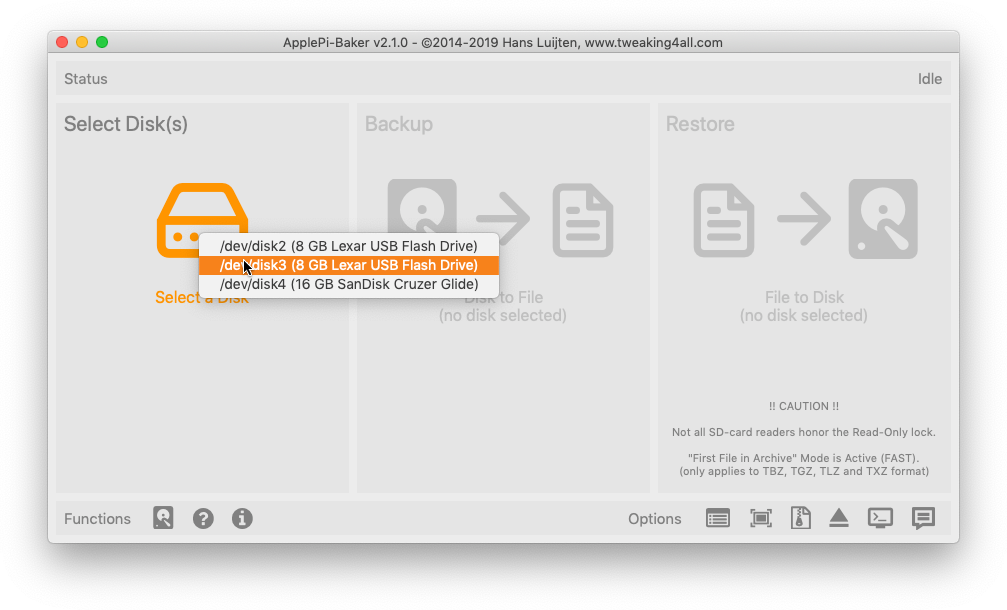
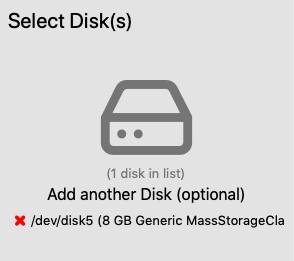
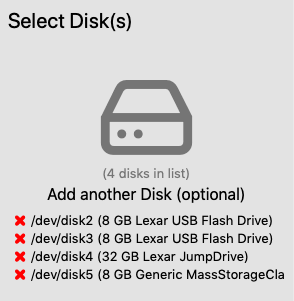
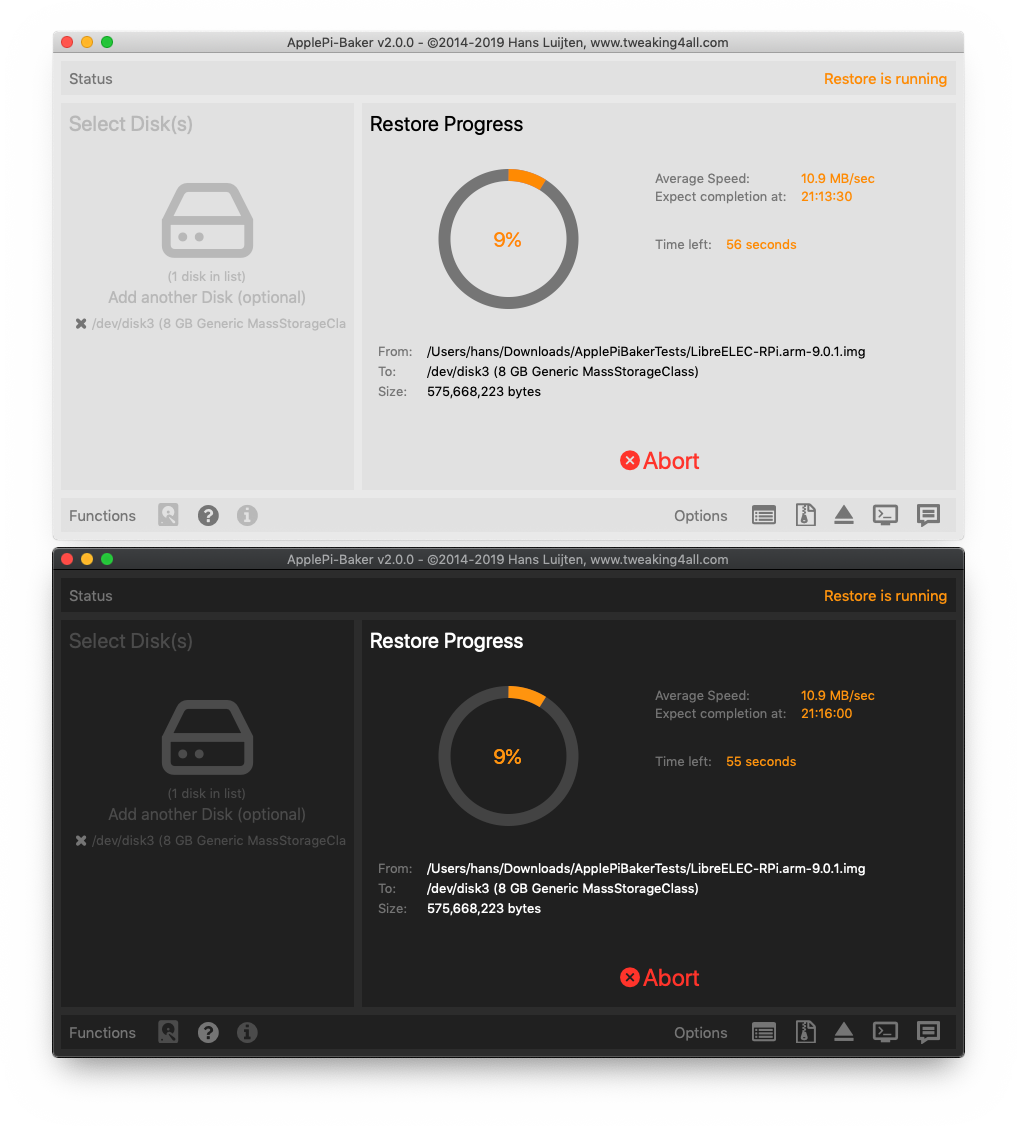
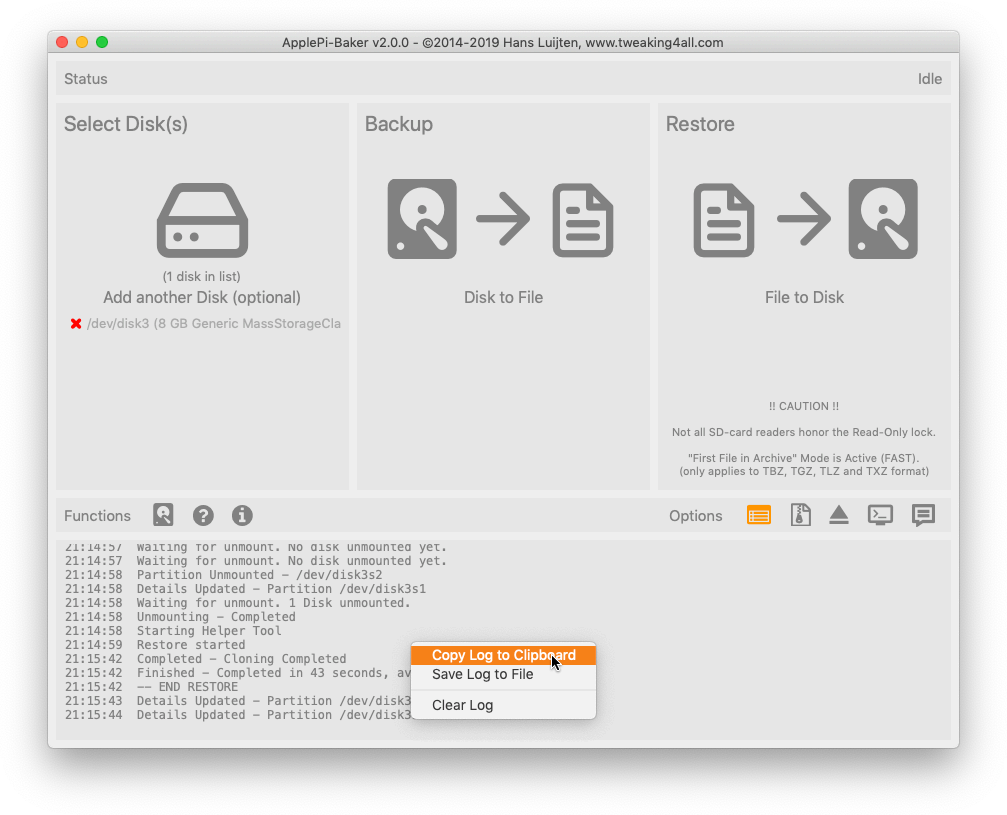
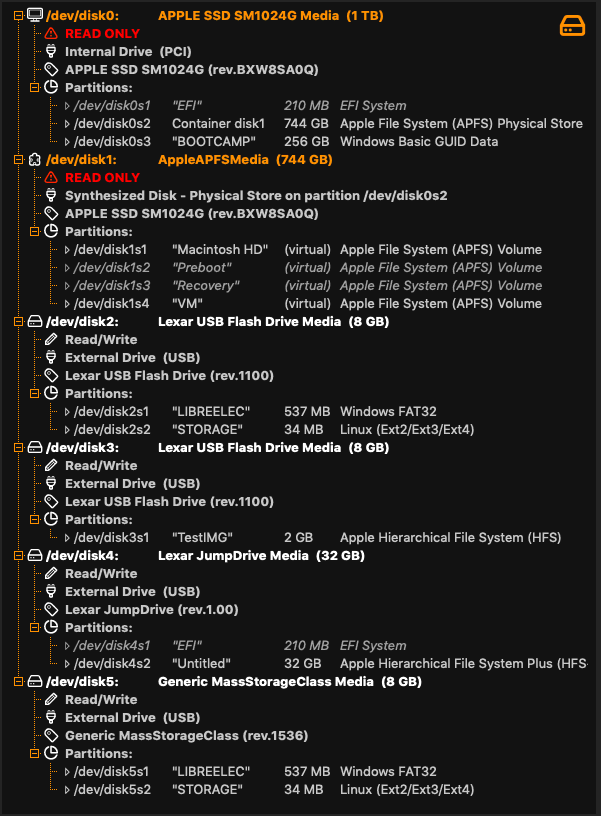
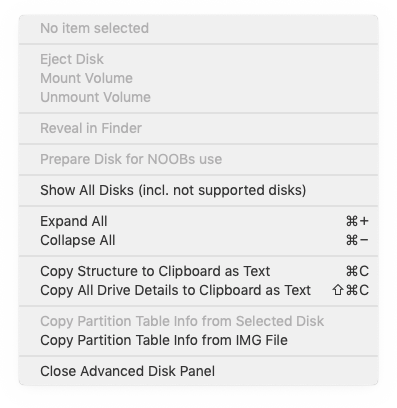
Comments
There are 912 comments. You can read them below.
You can post your own comments by using the form below, or reply to existing comments by using the "Reply" button.
Nice job! It’s like McDonalds – I’m loving it!
JohnSeed
Thanks John for taking the time to place a compliment – it’s very much appreciated!
hans
Hi there,
On the options panel, I can’t tell if everything is on or off. Other than the “show log window”, everything is blue. Does that mean all of the blue ones are on or off?
For example; the second button “enable linux partition resize”, it’s color blue. Is that setting on so when I use my card, it will resize? Thanks!
Manny
Hi Manny,
sorry to see some confusion here with the GUI.
Rule of thumb:
– if an icon (next to “Options”) is gray, then is is DISABLED.
– if the icon is colored (the Accent Color in System Preferences -> General) means the option is ENABLED.
Hans
Hi ! That’s a great new to know ApplePie Baker has been updated. Very good job, can’t know any other tool on macos as simple and efficient ! Work great for my monthy Raspberry Pi 1:1 backup :) Thanks a lot !
Gaetan
Thanks Gaetan!
So glad to hear you like the update!
Thanks for taking the time to post a Thank-You – it’s a good motivator to keep going.
And … I may have a really awesome surprise for the next release (v2.1 – already working on it).
hans
LOOKING FOR BETA TESTERS – SHRINK and EXPAND BACKUPS
I released ApplePi-Baker 2 a few weeks back, and while working with Jeff, one of the beta testers, I started testing shrinking images … which initially failed horribly, but in the latest iteration seems successful.
So … right now I’m looking for folks, willing to test this feature.
The idea is to shrink a Linux partition on backup, and expand it on restore, so backups from larger SD cards may fit on smaller SD cards.
Additionally, ApplePi-Baker will now avoid including unused disk space in the backup.
Since I have very little examples to play with (Raspbian, RetroPie and LibreElec have been working great this way), I’m looking for folks with real life situations, to see how well this may or may not work.
Reply here, or send me an email at webmaster at tweaking4all.com if you’re interested in testing.
hans
I did find a bug that impacted the speed.
If anyone is interested in testing the “fix” then please let me know.
hans
Open invite to test 2.1.0 beta (download here).
Version 2.1.0 comes with some major changes;
– significant speed impact (while testing, backup almost 3 times as fast as before),
– optimized backup (parts of the disk that are not partitioned will be skipped),
– option the shrink or expand Linux partitions on your Mac.
Since I have a limited number of Macs to test with, I’d love to hear feedback from other Mac users.
hans
First of all: Thank you for your marvellous work.
I‘m using the option shrinking successfully by SD cards. Now I guess using an SSD with 240GB. For this purpose the internal SSD (512GB) of my Macbook is too small obiously. The IMG file do not fit in ./tmp. What can I do?
I‘m desparatly waiting for your help.
Leander
Hi Leander,
thank you for the nice compliment!
With the latest beta, you should be able to do this running from an external drive.
Make sure to backup to an external drive or network share, and if I did everything right, the tmp files will be stored there.
In case you do not have any secondary storage, then I’m afraid you’re out of luck.
APB needs to store the data somewhere to take it apart and resize it
Hans
Does 2.0 work with Mojave? I get this error after clicking open on the security pop-up
Access Violation
Press OK to ignore and risk data corruption
Press Abort to kill the program
Installing ApplePi-Baker-v2.0.0
I’m running macOS 10.14.5
Also, wanted to say you have a great program.
Jimm
Hi Jimm!
Thanks for the compliment!
Yes it should work on Mojave (tested with 10.14.4 and 10.14.5).
Unfortunately the message is rather vague (and I really wish I could improve on that).
Did you mean that this happens when you start APB, and it asks for permission to install the Helper Tool?
If you’d like, you can try the 2.1.0 beta (download here), which has some changes.
Some of the changes are;
– Improved timing (between main application and Helper Tool),
– significant impact on speed,
– optimized backup (parts of the disk that are not partitioned will be skipped),
– option the shrink or expand Linux partitions on your Mac.
Since there have been a lot of changes, I’m not sure if it addresses the error you run into, but I’d love to find out what may be causing this.
hans
2.1.0 is doing the same thing.
After installing the app, I go to the application folder right click the app, click open
macOS asks if I want to run the app downloaded from the internet (gatekeeper), click open
that is when I get the error message, when ApplePi-Baker is trying to open. APB never has a chance to ask to run the helper.
If you need any logs or anything else I can do please let me know.
JImm
I’ve just uploaded a new version 2.1.0 – this time with a little less strict timing for the Helper Tool.
Please let me know if this resolves the issue
Background; at startup APB checks if the Helper Tool is responding and I only gave it 0.1 second to reply during initial start, which may or may not be too short for some systems.
hans
Forgot to ask: what kind of Mac do you have? (model/cpu/memory/disk)
hans
the new 2.1.0 is doing the same thing (I downloaded from the link provided from previous comment.)
here are my system specs:
MacBook Pro (Retina, 13-inch, Mid 2014)
Processor 2.8 GHz Intel Core i5
Memory 16GB 1600MHz DDR3
Hard Drive 512GB
Graphics Intel Iris 1536 MB
Jimm
Thanks Jim,
I tried to reach out by email, but email is bouncing (maybe a typo in your email)?
I have a beta version available for you – would you be willing to email me at webmaster at tweaking4all dot com?
hans
Hello, i have the same problem with beta 2.1
Access violation.
Press OK to ignore and risk data corruption.
Press Abort to kill the program.
xavier
Hi Xavier,
thanks for reporting.
Can you tell me what the build number is of the version you’re testing? (can be found in the about section)
Did you experience this with 2.0.0 as well?
hans
I’ve added an extra check to v2.1.0 build 90 (delete the previous one, the new one has the same filename, you can download it here).
hans
As its been a few months since these people have been posting I wonder was there ever a solution to this issue? I have experienced it as well on 10.14.5 (Mojave), and also when I download the latest 2.2.1. I also tried 2.1.0. If there is anything I can do to help, please let me know, as this product used to save me so much time, and would love to get it working again.
thanks
greg
Gregory Boland
Hi Greg,
thank you for your patience.
I’m a little at a loss here what may be causing issues.
I’ve tested v2.2.1 on Catalina (10.15.1) and Mojave, and on all my 3 Mac’s it runs fine (Mac Pro, MacBook Pro 0216 and a Macbook 12″).
Catalina 10.15 (the initial Catalina release) had some issues related to a bug in Catalina.
What ever i try, I cannot reproduce the issue a handful of folks seem to run into.
This makes it very difficult for me to debug.
I can try to compile a debug version for those who would like to give it a try.
It will generate quite a few messages in Console, which I then would have to review in the hope to find something that may cause this.
But it remains problematic.
Any info that could help mimic the situation here, would be very helpful.
(feel free to contact me by email: webmaster at tweaking4all dot com)
hans
Hi, the other day (May 28th) I backed up the Retropie SD, everything went well.
Today, after numerous changes between preferences and files, I decided to make another backup, but it didn’t start: I selected the card, the destination folder, but nothing starts.
This happened with version 2.0.0, then I downloaded 2.1.0 and got the same result: nothing.
My configuration is:
Mac mini (Late 2012) / 2,6 GHz Intel Core i7 / 16 GB / MacOS Mojave 10.14.5 (18F132)
Thanks.
Flatinus
Hi Flatinus,
Can you download the latest beta, test again, and copy the content of the log-window here and dito for the version info?
Log window: open the log window, right click the log window, choose “Copy Log to Clipboard”.
Version info: open the about, right click the version info, choose “Copy version information”.
hans
From what I read on this page, the last beta is version 2.1.0 and it’s exactly the one I used last night, correct me if I’m wrong.
Yesterday, I had thought of inserting the log, but I read that I didn’t post too long messages.
I’m going to do another test and then put the log.
Thanks.
Flatinus
Among other things, this v. 2.1.0 seems to be faster than v. 2.0.0…
Flatinus
Yes, it should be up to 3x faster than 2.0.0.
I did spend quite a bit of time trying to fine tune things. Glad you noticed!
hans
Awesome, thank you for paying attention to not posting long logs! It’s truly very much appreciated.
I’m just trying to avoid that folks post logs that cover multiple pages
The log window log’s should be pretty short, and if you prefer, you can also email me the log (webmaster at tweaking4all.com) or start a forum topic.
After close to 3,000 downloads, I’ve had hardly any beta testers, so all the input you can provide is welcome!
hans
Ok, someone out there call an exorcist now it works, half an hour ago no!
now it works, half an hour ago no!
If it can be useful, the last sentence of the log is saved in the browser history, which, in fact, gave an error:
applepi baker ERROR - Incorrect CLONE Command ParametersI keep the situation under control, I’ll make a few backups a day and as soon as the problem arises I’ll immediately submit it.
Flatinus
Haha … well, I’ve noticed MacOS going a little bonkers when one interrupts the restore process (which does not apply to your situation), where a USB stick or SD card needs to be removed and reinserted for the Mac to know what to do with it.
Keep an eye on the “Incorrect CLONE Command Parameters” message, I’d need to see more of the log to know what is happening, but usually this should not happen.
hans
Last night I restarted the system, but still didn’t start. The only error that appeared in the log was that of the Helper Tool, then solved with the v. 2.1.0
The “Incorrect CLONE Command Parameters” appeared only this morning, but restarting the application a couple of times it disappeared and – at the same time – the backup started.
Tonight I’ll make another backup and do the same all weekend, if there are problems I’ll inform you immediately.
Feel free to contact me via email and consider me a beta tester, it’ll be a pleasure and it seems like the least I can do.
Flatinus
p.s. what is the advanced disk panel showing for this drive?
hans
At the moment I can’t view it because the backup has started, I’ll write it later.
Flatinus
Flatinus
Looks like a normal USB stick or SD card. Hmm. Let’s keep an eye on this!
hans
Samsung EVO Plus / 64 GB / U3 / 10 Class
The twin that I use on my YI4K+ Action Camera.
Flatinus
UPDATE: ApplePi-Baker v2.1.0 available
The new version can SHRINK IMG and EXPAND IMG.
meaning; it can shrink (during backup) or expand (during restore) Linux partitions.
Version 2.1.0 is also much faster – during tests up to 3x faster!
hans
UPDATE: ApplePi-Baker 2.1.1 available
Bug fix concerning directories that have [ and ] in the directory or filename.
Thanks Fabio for catching it!
hans
Flatinus
UPDATE: ApplePi-Baker 2.1.2 available
Fixes a cosmetic bug, where certain buttons were not properly visible.
This did affect Mac’s with without a discrete GPU (eg. Mac’s with only an integrated Intel chip for graphics).
hans
UPDATE: ApplePi-Baker 2.1.3 available
Fixed bug when restoring an IMG, that has no Linux partition, yet “expand” partition has been enabled.
Fixed minor cosmetic bug with buttons being enabled or not during backup or restore.
hans
Great job, Hans! I’ve been holding off on updating my macOS since I use your program so much; I wasn’t about to lose it to an update. ;)
OutsourcedGuru
Thanks OutsourcedGuru!
I hope it meets your expectations, and it’s awesome to hear you’re such a fan! Nice!
hans
Thanks, it looks like a great application!
Unfortunately, after I select the disk and click on Restore, nothing happens but for a log being written that reads: Restore Cancelled – No file selected. As I am neither prompted to select a file after clicking Restore nor see an option to select a file before clicking I’m not sure what to do…
I’m running OS X El Capitan 10.11.6 on an old MacBookPro (mid-2009) that doesn’t support anything newer.Is that the issuie?
Here is the complete log entry (after several reboots and retries):
Jo St
Hi Jo St,
unfortunately, I no longer have access to a machine (or virtual machine) running El Capitan.
So it’s impossible that this may be the reason.
I’ve just looked through the code, and it seems to skip the OpenDialog function completely (since you’re not offered to select a file).
I’ll have to touch base with the Lazarus team and see if this is a known issue for El Capitan, since it is something I cannot even test.
If I’d create a super simple program that just opens the file dialog, could you test it?
hans
Hi Hans,
Thanks for the quick answer!
I found the problem and it had nothing to do with your application itself but a problem of writing permissions turning off and on during the process.
In case somebody else encounters a similar problem:
The device to insert the micro sd card into the standard sd card reader has a common read only vs read/write mode switch. It was set to read/write, but it seems it was a little to long for the old mac book reader. After setting it half between read only and read/write it the computer consistently understood the setting instead of switching between having and not having writing permissions.
This seems to have happened quite a few people with other sd cards, too.
As expected, your application now works just fine.
Regards
Jo
Jo St
It is indeed a common problem – my old MacBook Pro would do the same thing. Insert Read/write, and the notch seems to hit the side and switches to read only or somewhere in the middle. That’s why I got an extra SD card reader. The funny thing with that one is that it totally ignores the switch and writes to the SD card even if it’s switched to read-only, and actually overwrites the SD card.
I would not have expected that error though … but I’m glad you did get it working
hans
Hey Hans!
Thanks for this useful tool -great work :)
but I’m a bit confused – I downloaded version 2.1.3 from the website but the app says I have version 2.1.0 installed – thanks for your help :)
brigitte
Hi Brigitte!
Thanks for reporting!
That would probably be because I forgot to update the info.plist …
No worries, if the application show 2.1.3 in the top part of its window, then it really is 2.1.3.
Maybe I’ll create a script to automate updating the version number – it has happened before that I forgot (so many steps to take before I can distribute the application, and this would be the one I forget every now and then).
hans
:D ah oke great – thanks for the information ;)
brigitte
You’re welcome! And again, thanks for reporting!
hans
I am having a similar problem to that I have seen in previous threads. I am trying to use 2.1.3 on a brand new MacBook Pro and get the Access violation error when trying to run the program.
Here is a short piece of the log
Process: ApplePiBaker [4951]
Path: /Applications/ApplePi-Baker.app/Contents/MacOS/ApplePiBaker
Identifier: com.tweaking4all.ApplePiBaker
Version: 2.1.0 (2.1.0)
Code Type: X86-64 (Native)
Parent Process: ??? [1]
Responsible: ApplePiBaker [4951]
User ID: 501
Date/Time: 2019-06-08 11:10:46.838 +0200
OS Version: Mac OS X 10.14.4 (18E2035)
Report Version: 12
Bridge OS Version: 3.4 (16P4756)
Anonymous UUID: DFB73457-8A11-1666-7123-A5C6B36921EB
Sleep/Wake UUID: 8F9C357F-148D-416E-A012-01976704263F
Time Awake Since Boot: 6200 seconds
Time Since Wake: 1200 seconds
System Integrity Protection: enabled
Crashed Thread: 0 Dispatch queue: com.apple.main-thread
Exception Type: EXC_BAD_ACCESS (SIGABRT)
Exception Codes: KERN_INVALID_ADDRESS at 0x0000000000000013
Exception Note: EXC_CORPSE_NOTIFY
Steve
Hi Steve,
Thanks for reporting! Since I’m traveling, it will be a challenge to debug.
Does APB crash right away at start?
I’d be interested in seeing some version info (see: “About” and right click the version info to copy it).
Did the Helper tool get installed (if yes: remove it , so it gets reinstalled: delete /Library/PrivilegedHelperTools/com.tweaking4all.ApplePiBakerHelper)
hans
It doesn’t even start.
Opening the app immediately gives the error access violation
Click ok and wait for a few moments and the following error arrives
ApplePiBaker quit unexpectedly (and then the log I provided)
Just a thought, when I set up my new MBP, I chose to use the disk encryption, could this have any thing to do with it?
Steve
Sorry, and no, there are no files in that given location for the help
Steve
Ouch that’s not good.
I do not think encryption has anything to do with it – but in all honesty, I’ve never used encryption on my disk (nervous about losing everything and not being able to access the disk on a different machine – but maybe that should not be a valid reason anymore).
It sounds like it is trying to setup the Helper Tool and it somehow gets stuck there. I’ll try to compile a debug version today or tomorrow, so we can see some messages in Console. Especially since you’re not seeing the Helper in “/Library/PrivilegedHelperTools/”.
In the meanwhile, you could try downloading APB again and see if the download got corrupted somehow (which I doubt will be the case).
hans
I tried with a fresh download and had the same issues. I even tried with an earlier version I found linked on here but again, the same issue
I will happily hand over the logs when the debug version lands. And thanks for the support and this great tool
Steve
I wanted to say; thanks for having a problem hahaha … but that just sounds wrong
I’m on vacation right now, so I’ll have to find a moment to recompile 2.1.3 with debug info.
I’ve seen something like this before, and thought I had resolved it, but I guess I was wrong.
The time I did see this before, was because it was tested on an old and slow Mac – but that is not the case here.
hans
No rush Hans, enjoy your vacation
Steve
Thanks Steve
I’ll admit though, that now that more people use the new version, I’m excited to get that issue resolved. So don’t be surprised when you see a test version earlier than tomorrow
hans
Alrighty, I’ve created a debug version. You can download it here.
For debugging, open “Console” (in Applications/Utilities) before starting APB.
Now in Console you can set a filter (upper right corner). Enter “APPLEPIBAKER” (without the double quotes) and press ENTER.
It now should filter most of the messages and only show the ones related to APB.
Next; start the application and do your thing.
You’ll see all kinds of messages fly by.
Once done, you can select and copy the messages (⌘A, ⌘C) and then paste it into an email to webmaster at tweaking4ll dot com.
hans
Hi Hans,
Email is on the way to you
Thanks again
Steve
Thanks again Steve!
hans
Hi there
Long time user of Apple Pi Baker – so thank you!!
In getting ready for Catalina I discovered version 2.13 – but unfortunatley I am unable to restore a disk img to an sd card, that I can still do on the “old” 32 bit version.
I keep getting
12:57:06 — START RESTORE
12:57:06 Restore Started – Restoring File to Disk
12:57:06 Destination – /dev/disk4 (126 GB Generic MassStorageClass)
12:57:06 Disk Presence Check – Selected Disk Found
12:57:06 Source – File: /Volumes/homes/DS916/Vita/Transend 128gb.img
12:57:06 Source – Trying to determine source size
12:57:06 Source – Source is a Raw File
12:57:06 Source – Size = 126,437,294,079 bytes
12:57:06 Destination – Verifying Disk Capacity
12:57:06 Destination – Max disk capacity is 126,437,294,080 bytes
12:57:06 Disk Size Check – Capacity of Selected Disk PASSED
12:57:06 Unmounting – Attempting Unmount of all Partition(s) of selected Disk
12:57:06 Skipping unmount – No mounted partitions found on /dev/disk4
12:57:06 UnMount – Waiting for unmount co complete
12:57:06 UnMount – Waiting for unmount co complete – 1 Disk unmounted.
12:57:06 Unmounting – Completed
12:57:06 Starting Helper Tool
12:57:07 ERROR – Unable to open destination /dev/disk4
David
Hi David,
I’m sorry to hear you’re running into issues.
What do you see in the advanced view when looking at /dev/disk4 – it would be helpful for me to resolve the issue.
It looks like there are no partitions on the disk? As a temporary fix: apply NOOBS – also in the advanced view – and try a restore again.
hans
Preparing for noobs didnt work I’m afraid
In Advanced view shows partitions etc
David
Something is blocking exclusive access to /dev/disk4 for some reason.
This can happen when there is something wrong with the partition table, or when another application is blocking access.
You can try this:
Open ‘Disk Utility” and choose “Unmount” for disk4.
Once unmounted (not eject!) , try APB again.
Even though it’s strange that the partities appear to unmount just fine (message in the log file). But the conflicting message that there appear to be no partitions on /dev/disk4 is confusing. I must have goofed up somehow.
It is also a little weird that the old APB works just fine.
The new APB follows Apple “official” guidelines, so I’m not sure why it would fail opening the disk.
I’d love to resolve this issue. I’m sure you will not be the only one running into this.
In the about you should see something like this;
Do the version, build and helper tool version match?
hans
Yes, checked – the version numbers are exactly as above
David
Yes, version numbers match
David Dean
Hi David,
did you try unmounting through Disk Utility first as well? Did that work?
If you’re up for it, I’ve posted a debug version (a comment a little higher up, here), maybe the debug log can show us why the disk in inaccessible for APB.
hans
Hi there
Just tried unmounting in Disk Utility and that worked!
iconfessimageek
Alright, so MacOS isn’t giving access to the disk quick enough.
So I’ll try to give APB a little bit more time if needed.
Can you test other disks or SD-cards?
hans
Yes, just tried it on a 32gb Toshiba card – same result – could not find disk – then I unmounted it and it worked
iconfessimageek
Interesting and a little weird hahah.
OK I’ll try to create a test version that waits a little longer, even though MacOS seems to report the disks unmounted.
Are you by any chance using and tools to mount different file systems, like FUSE, Paragon ExtFS, etc?
Or some sorts of disk cleaner (removing hidden Mac files from Windows disks etc), or any AntiVirus software?
Something is delaying the unmount, would be interesting to find out what is doing that.
hans
I’m using 2.2.3 (build 1) (Helper Tool 1.8.2) on OS 10.14.1 and I have the same issue myself, also resolved by unmounting in Disc Utility.
Everitt
As a follow-up to my previous comment, I noticed that spotlight was indexing when I had the problem. I suspect this is related.
Everitt
Very interesting find …
You could try if disabling indexing for that drive by adding the drive to the privacy field in Spotlight:
“System preferences” – “Spotlight” – “Privacy” tab, drag the drive into the list there.
Now a few notes on that:
Hans
Hi Hans,
thank you sooo much for this handy tool. It really saves a lot of typing and time when performing a backup of an RASPI installation.
But: I’m facing the same issue under Mojave 10.14.5 on my MBP 2015 !
Unmounting the card solves the problem for me too. I hope you’ll be able to find a workaround for this behavior of OSX :-)
Cheers,
Ralf
Ralf
Thanks Ralf!
As soon as I get back home, I’ll look into it.
Still wish I could reproduce the issue, but I’ll see what I can find.
Any info you can provide is appreciated
hans
Hello Hans,
thank you very much for your great tool and also for this post, which made my day! The unmount solution works flawlessly and you saved me a lot of time because I would never have managed to clone my SD card without your help!
By the way: I also had the error message “ERROR – Unable to open destination /dev/disk(x) and I also just ran an indexing with Spotlight.
I would like to buy you 5 coffees, but I don’t feel like paying five times via PayPal … ;-)
Can you please email me your PayPal address?
Thanks again,
Ralf
Ralle
Hi Ralle!
Excellent!! Great to hear you’re enjoying APB
Oh wow, that is very generous of you … I’ll send you an email
Hans
I have problems:
14:24:33 Found Correct HelperTool version (1.5)
14:27:01 Drive added to list: /dev/disk3 (32 GB Apple Built In SDXC Reader)
14:27:02 — START BACKUP
14:27:28 Backup Started – Making Disk to File Backup
14:27:28 Source – Disk: /dev/disk3 (32 GB Apple Built In SDXC Reader) (31,914,983,424 bytes)
14:27:28 Destination – File: /Users/drapple/Desktop/backup.img
14:27:28 Shrink IMG Enabled – Temporary IMG file: “backup.tmp”
14:27:29 Backup started
14:28:12 Partition Mounted – /dev/disk1s1
14:28:19 Partition Unmounted – /dev/disk1s1
14:36:44 Completed – Cloning Completed
14:36:58 Finished – Completed in 9 minutes and 30 seconds, average speed 27.8 MB/sec
14:37:02 Resizing – Attempting IMG shrinking
14:37:03 RESIZE – Attempting to MINIMIZE a Linux partition in the IMG file “backup.tmp”
14:37:03 RESIZE – ERROR: Source IMG File does not exist
14:37:03 Resize Error – Source IMG File does not exist
14:37:33 — START BACKUP
14:37:40 Backup Started – Making Disk to File Backup
14:37:40 Source – Disk: /dev/disk3 (32 GB Apple Built In SDXC Reader) (31,914,983,424 bytes)
14:37:40 Destination – File: /Users/drapple/Desktop/backup.zip
14:37:40 Shrink IMG Enabled – Temporary IMG file: “backup.tmp”
14:37:42 Backup started
Why dosn’t work the RESIZE ? The Backufile is after the prozess delet :-(
Danny
Hi Danny!
Thank you for reporting the issue.
There seems to be a bug in the resize function where the tmp file somehow isn’t recognized.
I assume you have enough disk space to store roughly 2x32Gb.
Does it fail when you do not use compression?
hans
I have enough free space, but what’s funny: without the option in 7-zip fomart he does it right, 32gb sd card and 4.7gb image file
Danny
That’s good info!
So the issue is compression related.
Note: I found that the good old ZIP format appears faster than most other formats, and compression is similar to the other good compressing formats.
Well, now I at least know where to look
I’m trying to make a build, but am running into some Apple issues. Apps need to be signed these days, and a free individual account should do the trick, which it doesn’t. So I’ve just paid $99 for a full membership, but … I still cannot download the new certificates. I contacted Apple for support, but it’s a Sunday so I’ll have to wait for them to get back to me …
hans
i am getting the same error when i try to use the shrink feature when backing up, saving as IMG.
i didn’t try any of the compressed options yet
APB v2.1.3 build 98
OSX 10.11.6 el capitan
thank you!
burnt
Hi Burnt!
Thanks for reporting.
I’ll be working on it, when I get back from vacation (July 1st).
If you can, post the error message (if any).
Also check your available disk space (need about twice the space of the SD card to be free).
hans
actually i had the same thing as the person who commented on your v2.1.3 page
i turned my computer off last night before i went to bed.
turned it back on this morning and tried it again and it worked.
i had just installed the new version for the first time last night so maybe needed a reboot to clean something up?
i got the same error message as above the first time
“Source IMG file does not exist” after saving the backup and starting the attempt to resize.
anyway, the shrinking worked this morning and i was successfully able to restore the image to a different micro SD card using Etcher and then expanding my filesystem with raspi-config.
worked like a charm :)
burnt
oh also, would it be possible to make it so we could shrink pre-existing image files we have already made?
its so much faster restoring the shrunk file then the full image.
enjoy your vacay!
burnt
Hi Burnt,
once I get back from vacation, I’ll have to look and see why rebooting your Mac would have made a difference (I assume you rebooted).
As for shrinking previously made IMG’s; what you could do is simply mount the IMG file (double click in Finder).
APB should now see it as a drive, and you should be able to make a backup of that, with the shrinking option on.
I’ll add “shrink IMG file” to my “Ideas and ToDo list” though, seem like a good function to have.
hans
Just out of curiosity; why are you using Etcher to restore the IMG?
hans
yes i did reboot. or rather to be specific i completely shutdown, went to sleep, woke up and turned it back on.
i usually use APB to restore but i used etcher in this case b/c i had trouble resizing and restoring w/ APB.
maybe it was working and i just got impatient but i waited 5-10 minutes after the timer said the resizing would be finished, and by then the program was “not responding” and wouldn’t move on to the next step.
i could have waited longer or tried it again or tried restoring without resizing w/ APB but tbh i was a tired of wrestling w/ my situation for days and just wanted to move on to the next step of my project.
also the first time i installed v2 over my old version it would not let me open it.
i had to uninstall the program completely, then i rebooted, then i tried installing v2 again and everything was okay. first i thought it was maybe b/c v2 was not supported by el capitan but glad i tried again when my head was a bit clearer.
thanks tho for everything. APB has made my pi life so much easier :)
burnt
Glad that APB is making life easier …

I’ll try to make it even easier in the future. Some bugs seem to surface that did not appear with the beta testers. So hopefully I can fine tune things to a one-in-all solution
hans
oh that’s not nice of apple … if I should test a beta / can, even without certificate, just say :-)
Danny
Things like this are most certainly taking the fun out of developing applications …
In the meanwhile, I managed to get my certificates. I guess I wasn’t patient enough
I’ll post a debug version pretty soon. I’ll need to write a few instructions how to look for the proper debug messages.
Would you be able to send me the debug info by email? (I just want to avoid that too much info is being posted here)
hans
no problem, say me how to i send this and i make it for you ;-) Thanks for very good app !!
Danny
Alrighty, I’ve created a debug version. You can download it here.
For debugging, open “Console” (in Applications/Utilities) before starting APB.
Now in Console you can set a filter (upper right corner). Enter “APPLEPIBAKER” (without the double quotes) and press ENTER.
It now should filter most of the messages and only show the ones related to APB.
Next; start the application and do your thing.
You’ll see all kinds of messages fly by.
Once done, you can select and copy the messages (⌘A, ⌘C) and then paste it into an email to webmaster at tweaking4ll dot com.
hans
Ok thank you, the debug process is now in work ;-)
Danny
Thanks Danny!
Reviewing the logs right now … may need some extra coffee with that haha.
… may need some extra coffee with that haha.
hans
What else would be a great feature: that you could also select a USB SSD ;-)
Danny
You should be able to that already.
If not; can you email me the Drive details?
Go to Advanced View, right click the overview, select “Copy All Drive Details to Clipboard as Text” from the popup menu, and paste it in an email.
Let me know which disk is the one you cannot select (so I know why it may or may not be selectable).
hans
p.s. you can email me at webmaster at tweaking4all dot com.
hans
I decided to try the new version for the first time today in order to backup/restore. The backup worked well, but the restore is failing, saying the unmount failed. I’ve verified that the disk is actually unmounted correctly, but APB is not seeing it as such. It doesn’t see it as unmounted even if I unmount it myself using Disk Utility. Log:
09:09:47 Disk Appeared – /dev/disk7
09:09:47 Details Updated – Partition /dev/disk7s1
09:09:52 Drive added to list: /dev/disk7 (32 GB Apple Built In SDXC Reader)
09:10:05 — START RESTORE
09:10:05 Restore Started – Restoring File to Disk
09:10:05 Destination – /dev/disk7 (32 GB Apple Built In SDXC Reader)
09:10:05 Disk Presence Check – Selected Disk Found
09:10:05 Source – File: /Volumes/MacStorage/HASSBackup/2019-06-10 93.1.img.zip
09:10:05 Source – Trying to determine source size
09:10:05 Source – Source is a Compressed File
09:10:05 Source – Determining size of entries stored in Archive
09:10:05 Opening Archive /Volumes/MacStorage/HASSBackup/2019-06-10 93.1.img.zip
09:10:05 Source – Size of disk.img is (32,010,928,128 bytes)
09:10:05 Destination – Verifying Disk Capacity
09:10:05 Destination – Max disk capacity is 32,010,928,128 bytes
09:10:05 Disk Size Check – Capacity of Selected Disk PASSED
09:10:05 Unmounting – Attempting Unmount of all Partition(s) of selected Disk
09:10:05 Trying to unmount /dev/disk7
09:10:05 UnMount – Waiting for unmount co complete
09:10:05 UnMount – Waiting for unmount co complete –
09:10:05 Details Updated – Partition /dev/disk7s1
…
09:10:15 UnMount – Waiting for unmount co complete –
09:10:15 Error – Unmounting of one or more partitions failed ()
Rick
Hi Rick,
thanks for reporting. There seems to be a few users experiencing this.
I’ll be looking into this shortly, but it will come with some challenges and testing since I cannot reproduce the issue.
Would you be interested in testing if I get possible fix for this?
hans
I’ll be happy to help however I can. Thank you for the quick response.
Rick Schrader
Awesome! Thanks Rick!
It may take a little time, since I’m on vacation, but I’ll try to find something in the next few days
hans
p.s. David (see one of the comments above) ran into the same issue.
A manual unmount (with Disk Utility) before doing a restore seems to be a temporary work-around (just in case you’re in a bind to do the restore).
hans
I did see the comment above and tried it, but it didn’t appear to make any difference in my case.
Rick Schrader
Cool that you did try that. Hmm … makes finding a fix a little bit more of a challenge hahah.
hans
[…] download a program called ApplePi-Baker. The program can be found at the developer’s website, Tweaking4All. Scroll down until you see the green section with the heading “Download ApplePi-Baker v2.” Once […]
Apparently none of the RasperryPi.org users or the DreamcastLive.net users know the answer to this question I find no instructions on how to “flash” DreamPi on a 4GB SDHC card usig ay program for the Macintosh like Etcher or Apple PiBaker, and have it so the Dreamcast Modem recognizes OR having the Raspberry Pi plugged into my TV have a Unix command screen. May I have specifici instruction on how to install DreamPi on an SDHC card so that the Mode works on my Dreamcast, and teUnix-like commands appear n thescreen if want to use “debug mode” I require “debug” mode to do Sega Swril Gmail compatibility.
I know you can’t speak for Etcher, but none of the DreamPi specific videos refer to a MAcintosh, and all the links are generic links dealing with Raspberrry Pi and are not specific to both the Macintosh AND DreamPi.
Brian Ciesicki
Hi Brian,
I’m unfortunately not familiar with DreamPi. However, it seems like a regular image/OS for a Raspberry Pi managing network traffic for Sega Dreamcast, so the Dreamcast can work over the Internet. I could be wrong about what it exactly does of course.
Either way; it seems to be a IMG file, specifically for a Raspberry Pi.
So the SD card will go into a Raspberry Pi and not the Dreamcast, or modem.
I can also see that it’s an IMF file, compressed with 7Zip.
ApplePiBaker is capable of decompressing on the fly, but you could of course manually decompress it as well, if you’d like.
From what I can see, the file (DreamPi-1.6.img.7z) may or may not fit on a 4Gb SD card (I don’t know how big the file will be when decompressed).
What I would try;
1) Decompress the DreamPi-1.6.img.7z file which should result in a file probably called DreamPi-1.6.img.
Check the file size and see if it does not exceed 4Gb.
Note: Considering what it is doing (as far as I understand), it would surprise me a if the file would be larger than 4Gb.
2) Insert your 4Gb SD card in your SD card reader (external, or internal if you Mac has an internal SD card reader).
3) Start ApplePi-Baker
4) Select the SD card in the “Select disk section”
5) OPTIONAL: (I’d skip this, if the decompressed IMG file is smaller than 4Gb)
You can check the “Expand” option – it will try to resize the IMG to fit the SD card, which means ApplePi-Baker will try to shrink or expand the IMG file to make it match the 4Gb size of your SD card.
Note: I’d only use this if:
– the IMG is smaller than 4Gb and you’d like to use the full SD-card, or
– if the IMG is larger than 4Gb and you’d like to try if it can be shrunk to fit.
However if the IMG is smaller than 4Gb and you don’t care about using the full disk space, then you can skip this option, and probably the best approach for a first try.
6) In the “Restore” section, click the disk icon and select the DreamPi-1.6.img file.
Restore should start automatically after you clicked “Open”.
4Gb shouldn’t take too much time.
Once completed, eject the SD card properly and insert the SD card into your Raspberry Pi.
Next connect the Raspberry Pi to your TV or monitor and set the TV or monitor to the right input (probably something like HDMI1, HMDI2, AUX, or whichever it’s called).
Since you mentioned a Linux shell and/or debug mode(s), connect a keyboard and optionally a mouse.
Next connect power to the Raspberry Pi, and see it boot up DreamPi.
Even without any of the other steps, you should see something happening on your TV/Monitor.
Now after that is working, from what I have seen, you will need to do a few hardware modifications as well (se the DreamPi webpage), which would be your next step to get DreamPi to work with your Dreamcast.
I hope this is helpful, feel free to ask question, especially in case I misunderstood your question.
hans
Wll, I followed your advice on Dreampi 1.7, but I heard it was buggy. The Unix screen did NOT come up when the Radspberry Pi was plugged into either the HDMI TV or the CRT TV using composite.,\\I gues
When I looked at he disc after finishing it, (Oh by the way, the .IMG file was 1.9 Gb,a nd when it was written, it wasn’t written in the form of an IMG file, but was broken down into a directory of at least 10 files whtdiffeet extensions.
Does anyhting sem irregular about this? Is yor Apple Pibaker doiung what it’s suppesod to? IOs the .IMG file suppesed to spearatre into many different files? And why is there no Unix command entry on eihter the HDMI TV or or the Composite to a CRT. The cable were sending signals for toher stuff, and justdidn’t work with DreamPi 1.7
Maybe I’ll try Dreampi 1.6, the last stabler veriosn, and se oif that works. If not, I don’t know what’s wrong.
Brian
Hi Brian,
That sounds about right. You have to remember: an IMG file is a literal 100% byte-by-byte copy of a disk.
This includes bootsector, partitions, the directories and files on each partition, empty space, etc.
So whatever partitions, directories, files etc were available on the original, when the copy was made of the disk (into an IMG file), is exactly what you’ll see after “restoring” an IMG file. So the IMG file is not what you will find on your disk, rather you’ll find every byte that was in the IMG file – forming a disk with partitions etc.
As for what DreamPi should be doing or look like; I have no idea. I’m not familiar with DreamPi.
If the screen is not showing anything, you could consider testing it with another SD card.
If I recall correctly, at startup the Raspberry Pi could show some color pattern briefly.
Also make sure to connect the Raspberry Pi to the TV before powering it up.
Note:
– ApplePi-Baker, Etcher, “dd”, and other tools do just one thing; write byte by byte from the IMG file to the destination disk. None of these applications will do anything with the partitions, file or directories on the SD card.
– Natively, your Mac may not see all partitions on the SD-card, since they may be using a filesystem (Ext2, Ext3, Ext4) that is not supported by MacOS. If you do see a partition, then this will most likely be a FAT partition (DOS/Windows) – but there will be most likely more (invisible) partitions.
These invisible partitions can be made visible on the Mac with tools like Paragon ExtFS – however this is NOT required for DreamPi to work. The Raspberry Pi (after boot) will be able to read and see those hidden partitions.
hans
Well I tried your advice of plugging the Pi into the TV, (I used a CRT TV and a Composite output) and when I put on the power, the screen flashed white for a little while, but after 5 minutes showed no Unix Command Line screen. Somnething is wrong with the Unix.
I tried it with both DreamPi 1.6 and DreamPI 1.7 and there is no unix commands, but the Pi DID turn on, as evidenced by the flash of light. I think there’s some unix problems in either the DreamOPi file itself, OR the Apple Pi Baker is not processing it right.
Also I noticed there are about 20 flles visible i the Boot disc, ad none of them are bigger than 5 MB, most measured in K. Also looking at Disc Utility, there is a D1S2 on the SD card. I assume all that information is not Mac readable, and it l;ooks like some things are missing on the DreamPi 1.7 Boot that were present in 1.6.
=I assume the Apple Pi Baker is not working because if it were to work, then there’d at least be a Unix Command screen. If there was a fault in DreamPi then a IUnix Screen would pop up and I have to copy and paste the Unix info to debug. But with no unix screen,, the Flashing is done wrong.
The People at DreamPi want me to send the whole DreamPi AND SD card to get it reflashed. I asked if there were specific direciotnds for flashing a DreamPi using a Mac, and neither Dreamcast-talk.com not YouTube: Dreamcastic had instructions specific to BOTH DreamPi AND macintosh. youTube: dreamcastic has a video for flashing on PC, but nothing the mac-specific links are not DreamPi specific enough.
Brian
Keep in mind that the “visible” partition (FAT) always has just a very few small files.
It is the boot partition, which on boot starts the system from the invisible partition.
Since you do see 2 partitions in Disk Utility (one visible, one invisible), this means that the card has been flashed correctly. Otherwise Disk Utility wouldn’t see them either. (not a guarantee though)
Note: by double clicking the IMG file, if I’m not mistaken, you Mac will try to mount it as a virtual disk. The same visible and invisible partitions should now be visible in Disk Utility as well, and the visible partition should look the same as on your SD card. This only works with the uncompressed IMG file, not the 7zip file.
Considering the amount of people using ApplePi-Baker without issues, I’d say that it’s not likely that ApplePi-Baker is failing.
One thing you could double check is making sure that the “Expand” function is disabled (grey) in ApplePi-Baker.
Just in case something went wrong there. If so: please let me know – the expand function has worked well for me, but by lack of testers, I still consider it “experimental” – and you would not need this function in your case anyway.
To me it sounds like there is either something wrong with the SD card, your Raspberry Pi, or a corrupted download of the DreamPi IMG (try downloading with another browser).
Some Tests you can do:
1) Test a standard Raspberry Pi image, for example Raspian (download here).
2) Boot with the Raspberry Pi connected to a HDMI capable monitor or TV (just to rule that out as an issue, see this topic).
3) Consider using another SD card (if you have one available – SD cards are not the most reliable storage medium).
4) Check if your power supply can keep up. If you have a more powerful power-supply, use that. I’ve had it in the past that my cheap Chinese power-supply could barely keep up, even though it claimed to be 2A, resulting in unexpected behavior of the Raspberry Pi.
If none of these work, then I’d say most likely something is wrong with the Raspberry Pi.
It would be interesting to see what the SD card does from the DreamPi developers – which by the way is very kind of them to do.
p.s. when booting a failing Linux setup, there is no guarantee that you’ll see a debug window, or anything for that matter.
hans
A different person suggested, flash the ROM, then insert the SD card, then the TV connector,and finally, the power, with nothing else insertedx, to see if the unix command screen comes it. If no Unix shows up, then the ROM didn’t flash right. The first problem is making sure the flashing process works right. Then we can continue.
Brian Ciesicki
I’ll have to try the DreamPi image myself once I get back from vacation.
Like I said; there is no reason why this would fail unless there is something else is wrong.
The flashing needs to be correct is indeed needed. The SD card could be a problem or the downloaded file may be corrupted.
That’s why I suggested testing another IMG file. If that one fails as well, then something is wrong with the SD card or the Raspberry Pi or the IMG file.
hans
Very cool !!!
Meditant
Thanks for taking the time to post a compliment – it’s much appreciated!
hans
down loaded the newest version 2.1.3, and the program no longer boots. access violation?
flower
Hi Flower,
I still have to investigate this issue (only 2 or 3 users have reported this).
I’m on vacation right now, so I’ll look at it when I get back.
As a temporary fix; it seems with some that rebooting the Mac fixes the issue.
hans
Thanks for the quick reply, I upgraded to the Catalina beta right after I posted this and that fixed it? The new UI is gorgeous thank man this program is the best.
Flower
Thanks Flower! The compliment is much appreciated!
Oh wow, you tested it on the Beta of Catalina, nice! I didn’t dare to go there just yet.
hans
ApplePi looks great on the pages here and me thinks it’s exactly what I need to load Raspbian Buster onto a microsd card. My predicament is as follows, HP laptop bricked from endless boot loops so I went back to my late 2005 Apple iBook G4 1.42Ghz running OSX 10.4.11 Tiger and downloaded the new release 2019-06-20-Raspbian-Buster-Full zip that opened to DMG then to Boot folder. All good and because Balena-Etcher requires OSX 10.9 Mavericks or later was hopeful ApplePi might run on my 15 years old laptop, latest version 2 downloaded fine but won’t open in Tiger. Any chance the developer might be tinkering some backward compatibility or something that might allow even limited use, a work around or?
Thanks,
Robert
FlyingBoat
Hi Robert!
Well, OSX 10.4 Tiger is indeed pretty old and will most likely not support some of the API calls using in the current version of ApplePi-Baker.
On top of that, I’m not sure how well it would support 64 bit applications, as it may still have a 32bit processor (Core2Duo maybe?).
So making ApplePi-Baker work for such an old MacOS version may not be an option (and I wouldn’t be able to test it).
Maybe you’d want to use the older ApplePi-Baker v1.5.1 version (you’ll find it in this article or directly download it here).
I know it’s not the same as the new version, but it should work on Tiger. You could even try the v1.9.x version, which may work as well.
Hope this helps!
hans
Hello ,
i tried your app and it gives always the error on 10.6.8
the sudo password you entered is either incorrect or you do not have sudo rights.
the same happens with pibaker 1.5 or 1.9
thanks
richard
Hi Richard,
Support for very old macOS version is quite a challenge. Even 10.6 (we’re at 10.15 now) Snow Leopard is already 10 years old, and Apple most certainly moves forward without considering that folks use older Mac’s. If I recall correctly, since I do not have a “target” minimum macOS version in my development tools, the minimum is 10.8, but even that I cannot confirm with certainty, so no guarantees there either.
I’ll admit that with the v1.x versions (since it doesn’t really use anything “special”), I would have thought APB would work on old MacOS X versions, but then again; I do not have the means to test MacOS X version that are that old.
After some reading on the topic;
I’ve seen others running into the issue that setting the target MacOS version has to be done manually and is not always reliable or working.
However, I did try a recompile with the suggested command line options.
Since I cannot test this, please feel free to test this version.
No guarantees … but worth a try.
hans
tks! good job… in the process of switching over to the latest systems on our RPis, so this is a lifesaver: 2min, 46secs to write RPi Buster to a Samsung 32GB SDHC on a Macbook Air running Mojave… will then replicate to our music server, surveillance cams, and for setup of an LCD pandapter for IF output on the Xiegu X5105!
willie
Thanks Willie!
I very much appreciate the feed back. .
.
I may still need to do some fine tuning, but hearing great results on your end is great to hear
hans
update:
17 minutes to write a 32GB Raspbian Buster install to an .IMG file (didn’t use compression as i figured USB3.0 write to the Samsung SDHC would be faster – dunno)
31 minutes to restore the 32GB .IMG to another Samsung SDHC…
thanks!
willie
on the Gulf of Mexico
willie
Hi Willie!
Awesome! Glad to hear it works great on your Mac!
Pretty cool to get a message from the Gulf of Mexico as well!
hans
p.s. backup from or restore to an uncompressed IMG file is indeed faster (if you do not use the shrink/expand option).
hans
Crashes using catalina beta 2 (10.15) on 2018 macbook pro 13″ 2.1.3 (build 98). It crashes when click restore or clicking about. Unable to do any function without crashing.
Crashlog attached
https://pastebin.com/5k2VwGhk
Randall
Same here – also on Catalina Public Beta 1
iconfessimageek
Hi Randall and Iconfessimageek,
I’ve learned my lesson with Mojave the hard way, to not jump on beta’s right away.
With other applications I’ve wasted a lot of time working around issues found in a beta release of MacOS, to in the end find out that Apple resolved these issues with its final release.
I will however do a little test run, by trying to boot Catalina from an USB stick. Too bad Apple doesn’t make a downloadable file available so I do not have to sign up for the beta (which triggers unwanted beta updates until I unsubscribe). Some to think of it; I’ll send Apple a feedback on that topic
hans
Version 2.1.3 (Build 98)
02:22:57 Found Correct HelperTool version (1.5)
02:23:05 Drive added to list: /dev/disk2 (32 GB USB 2.0 SD/MMC Reader)
02:23:19 — START BACKUP
02:23:36 Backup Started – Making Disk to File Backup
02:23:36 Source – Disk: /dev/disk2 (32 GB USB 2.0 SD/MMC Reader) (31,914,983,424 bytes)
02:23:36 Destination – File: /Users/error404/Documents/raspberry4_06072019.img
02:23:36 Shrink IMG Enabled – Temporary IMG file: “raspberry4_06072019.tmp”
02:23:41 Backup started
03:42:51 Completed – Cloning Completed
03:42:53 Finished – Completed in 1 hour, 19 minutes and 17 seconds, average speed 6.7 MB/sec
03:42:53 Resizing – Attempting IMG shrinking
03:42:53 RESIZE – Attempting to MINIMIZE a Linux partition in the IMG file “raspberry4_06072019.tmp”
03:42:53 RESIZE – ERROR: Source IMG File does not exist
03:42:53 Resize Error – Source IMG File does not exist
error404
Hi Error404,
I’ll try to work on this in the upcoming week – I just returned from a long trip.
Thanks for reporting!
hans
I got this too. But I repeated the process and it worked fine the second time. I’d suggest trying again.
OutsourcedGuru
Hi there,
I run into a problem, i can’t backup my pi sd card anymore.
On the SD Card itself everything is working fine. (8GB)
Backup with Pi Baker finishes after 7 seconds… wow i thought and the filesize is only 4mb.
But then i realized that it doesn’t work anymore.
With a windows computer running win32diskimager , backup size is like the sd card itself 8GB.
On MacOS itself it shows me also a 8GB disk.
From my perspective it will only backup the fat32 boot partition and not the whole disk.
Any idea? Thx in advance
Cryo
Hi Cryo,
apologies for the late response (vacation came in between).
Sounds indeed like something is going wrong. A few things to check;
1) Try with the “expand” option disabled.
2) Check your ~/tmp directory.
Do you have a log (from the log window)?
hans
Hi!
Very nice update of the tool!
However, release 2.1.3 crashes when baking the SD card.
Luckily, release 1.9.5 works fine!
Configuration is
Avenue33
Hi Avenue33,
apologies for the late response, I was on vacation.
Unfortunately, the log info you’re showing isn’t telling me enough to determine why it crashed.
To make sure you have the latest version; consider downloading again. Also consider rebooting your Mac – this seems to help for some users.
If the problem persists; please let me know, so I can dig into it and see what the issue may be.
hans
I tested with another SD card, to no avail.
Performing a fresh install didn’t solve the issue.
So I removed all the files related to ApplePiBaker and proceeded with a clean install: everything goes fine now.
Avenue33
Hi Avenue33!
Glad to hear you have the issue resolved – too bad we don’t know what happened.
However, your “fix” is something I’ll keep in mind when others run into the same issue.
When you installed again and started APB, did it mention that it was updating the Helper tool?
Just wondering if there is something going on there.
hans
Hello Hans,
Thank you for the follow-up.
Yes, indeed, even when performing the fresh install, a message said it was updating the Helper tool.
I used AppCleaner to clean the old installation of ApplePiBaker. Maybe it would be worth mentioning this procedure.
Have a nice week!
Avenue33
Thanks Avenue33!
We will have to keep an eye open to see if others run into this as well.
Since .app and helper were replaced, the only file left would be the config file (/Users/<username>/Library/Preferences/ApplePi-Baker/ApplePiBaker2.ini), however this file doesn’t contain anything critical.
Thanks for the tip though! I use App Clearner Pro every now and then (they also have the free “App Cleaner”).
I tried finding the log file, hoping I would find something there, but I have no clue where the log files are and clicking the “Show Logs” button just opened Finder not showing anything.
hans
The new shrink/expand toggle is much appreciated. I bought several of the UNIREX 8GB microSD cards, in theory to avoid problems. And yet across the same manufacturer/model of microSD some are 7,969,177,600 but then some of them are showing up as 7,751,073,792!
So now I guess I’ll have to auto-shrink all backups I make because it’s like playing Russian Roulette on some future date (whether I’ll be able to easily restore from a particular backup if I don’t use this feature).
OutsourcedGuru
Hi OutsourcedGuru,
I know the problem you’re encountering … I’ve had the same with my SD cards in the past.
… I’ve had the same with my SD cards in the past.
I would recommend testing the shrink option before relying on it 100%. After all, it is experimental, and I didn’t have enough beta testers.
So far it has been working great on my own setup though (both shrinking and expanding have worked well, and I’ve tested with Raspbian, LibreElec and RetroPie).
hans
Hi,
Being a Delphi developer myself, I am very impressed with this little jewel !!!
Well done my friend, many thx.
Ollivier Civiol
Hi Ollivier!
Thank you very much – it means a lot to hear that from a fellow programmer (I do work with Delphi as well at work).
Thanks again!
hans
Thanks so much, Hans, for keeping the development of this great tool alive!
Wolfgang
Thanks Wolfgang!
Seeing a thank-you note always makes my day – and I’m happy to hear that you like APB

hans
The new functionality which compresses images and allows to copy to cards with different sizes is a much-needed feature that I haven’t seen anywhere else. I tried it with 3 cards already and it works really well. Thanks!
Wolfgang
Awesome! Thank you for sharing your experience!
As said elsewhere in this article; I consider it experimental at the moment, although I’ve had great experiences myself using this feature.
Unfortunately I had very limited beta-testers, so a confirmation from actual users is really great!
Thanks again!!

hans
I confirm, it works like a charm !
ollivier civiol
Thanks for sharing Ollivier!
It’s great to get confirmation!
hans
ApplePi-Baker is definitely the easiest way I’ve seen of cloning and shrinking my SD cards in one easy step on MacOS. I can play around way more with Raspberry Pi stuff when I don’t have to worrying about losing it all. :) Thanks so much for your work!
gold64
Thanks Gold64!
Great to see positive feedback – it is very much appreciated!
hans
Hi there
Cant get it to work properly in Catalina – I keep getting “unable to open source”
Works well in Mojave!
Any ideas?
14:52:04 Found Correct HelperTool version (1.5)
14:52:10 Drive added to list: /dev/disk6 (128 GB Generic MassStorageClass)
14:52:21 — START RESTORE
14:52:21 Restore Started – Restoring File to Disk
14:52:21 Destination – /dev/disk6 (128 GB Generic MassStorageClass)
14:52:21 Disk Presence Check – Selected Disk Found
14:52:21 Source – File: /Volumes/homes/DS916/Vita/Transend 128gb.img
14:52:21 Source – Trying to determine source size
14:52:21 Source – Source is a Raw File
14:52:21 Source – Size = 126,437,294,079 bytes
14:52:21 Destination – Verifying Disk Capacity
14:52:21 Destination – Max disk capacity is 127,865,454,592 bytes
14:52:21 Disk Size Check – Capacity of Selected Disk PASSED
14:52:21 Unmounting – Attempting Unmount of all Partition(s) of selected Disk
14:52:21 Trying to unmount /dev/disk6
14:52:21 UnMount – Waiting for unmount co complete
14:52:21 UnMount – Waiting for unmount co complete –
14:52:22 Partition Unmounted – /dev/disk6s1
14:52:22 UnMount – Waiting for unmount co complete – 1 Disk unmounted.
14:52:22 Unmounting – Completed
14:52:22 Starting Helper Tool
14:52:23 ERROR – Unable to open source /Volumes/homes/DS916/Vita/Transend 128gb.img
iconfessimageek
Hi Iconfessimageek,
I haven’t done much testing with Catalina (on purpose – to avoid that I go insane trying to fix things, and then at final release have to undo all the work I had done to work around bugs in the Catalina beta – I had made that mistake with the Mojave beta).
Seems you’re pulling the IMG from a Synology NAS share. Considering the file (suspected) file size; copying to your local disk may not be that convenient.
Maybe Catalina has a bug there with access rights, or it is an intentional change in Catalina?
hans
Just looking: it seems to be a change in how Catalina handles SMB configuration.
For example NETBIOS no longer by default being enabled (see: Stackexchange).
Some experience no longer accessing shares, other experience problems with accessing file (see: FireCore).
I suspect (and hope) that Apple will change this in the final release.
Either way, it seems MacOS related.
hans
Ok, copied across the file to the same drive – get the same message
iconfessimageek
Sounds like a Catalina problem then. According to the beta release notes:
NetBIOS is disabled in macOS 10.15 to speed up mounting, browsing, and connecting to SMB shares. Some older printers and file servers may require NetBIOS to connect.
To enable NetBIOS, you can create or edit the /etc/nsmb.conf file. If your system doesn’t already have an /etc/nsmb.conf file, use the following Terminal commands while logged in as an Administrator:
To disable NetBIOS, you can safely delete the /etc/nsmb.conf file.
You could try this to see if it make a difference – I hope Apple won’t leave it this way on release, tons of folks would run into similar issues.
hans
Oh wait … did you get the same message while copying? (Catalina problem)
Or did you get the message after trying it with the copied file? (Access Rights issue, or APB issue)
(sorry just realized your text could be interpreted two ways haha)
hans
This is a completely indispensable tool for the macOS community! I thought it was a lost project so discovering the amazing work done on version 2 is like a late christmas present. Thanks for all the hard work. :-)
schack
Thanks Schack for the compliment and Thank-You note – Oh and Merry Christmas of course

hans
[…] ApplePI Baker ist die Software zum Beschreiben der SD-Karten […]
Love the polished new look of version 2, especially the dark theme and circular progress bars. The switch to a helper tool is also great. Nice work!
What do you think of PiBakery’s ability to configure things? One option I think would be really useful is to configure WiFi (possibly a toggle that just applies the current network). That could pair well with the existing SSH option to prep a card for booting a headless server.
Nathan
Hi Nathan!
Thank you very much for the very nice compliments – it’s very much appreciated!
I’ve never really used PiBakery, and do not know all the ins and outs of configuring IMG’s like this.
From this post at StackExchange I can see there is an option (for Raspbian) to setup WiFi (see below).
Having said that; I’ll have to think how far I want to wander off from the app’s main purpose (backup/restore).
Especially when other options become available (eg. Audio settings, run specific scripts, etc).
If you have an overview of options, I could think about what we could do with this.
Quote from StackExchange post:
hans
Hi Hans! It could become a never-ending task once one option is available (like SSH), people may want more (like WiFi). Since it’s possible to edit a file on the FAT partition to set up WiFi, it’s not essential and more of a nice-to-have. Once configured manually on the command line, I can make a backup to form a new template for subsequent cards, so that works pretty well as is. That, or I can make a small script to copy a file or two over to /Volumes/boot.
Once I was in the unfortunate situation of trying to set up a headless Pi at a hackathon with no Ethernet or external keyboard. I couldn’t SSH into the Pi to configure WiFi because it wasn’t on the network. After that event I got a USB to TTL serial cable to plug into the GPIO for such tasks, and of course we now can configure WiFi (and much more) on the FAT partition from a different computer.
Once again, thanks for updating ApplePi-Baker. It looks and feels amazing!
Nathan
Hi Nathan
Having the option to do a few settings and putting that in a template is something that could be very useful. I do like the idea.
Since I do not work with my RPI very often (so much other stuff to do), I obviously am not very experienced with all the options that can be set these days.
I wasn’t even aware of the WiFi option.
Having said that, I can imagine other distributions may have “other” options or different definitions of these options.
Defining templates in a flexible way would be quite useful.
Feel free to email me at webmaster at tweaking4all dot com to discuss this in more detail (or here!).
A list of potential settings would be helpful.
I can imagine there are plenty different files, file types, parameters, etc. that I’m not aware of (yet).
hans
Hi Hans. A template, or the ability to copy over some files as part of the process might be useful. Unfortunately I’m not familiar with all the options either. I’m also not sure which options can be done on the FAT /boot partition, vs. which things may need to be done in the Linux. The reason I called out WiFi specifically is to be able to set up a Pi that people can boot up and SSH into for further config, even if the user doesn’t have a wired network.
Nathan
I’ve been thinking about a “generic” solution.
The reason behind that being that others would like their options to included as well, and building an interface for each option may become a pain.
One thought would be that the user can point to a path, in which the user puts any kind of structure and/or files, that he/she wants to have copied to the FAT partition. Downside would be that it’s quickly too complex/cumbersome for the average user.
Granted; WiFi would be the most common option of course. So maybe I’ll build something for that specifically.
Let me see if I can find all the specs for WiFi. (if you have them handy; please let me know)
hans
Hi Hans. The other day I did something silly. I had the expand linux partition option on while writing the Raspian image to a 256 GB SSD. Since my internal drive doesn’t have that much space, it failed in the end with a somewhat cryptic error message. So I tried again, failed again, and then I realized why it happened by looking at the log more closely (thanks for the log!).
This is with ApplePi-Baker v2.1.6. This issue is that it didn’t clean up after the error. My internal drive is nearly full. So I went hunting for the file and found in /Users/nathany/tmp a 130.1 GB file called applepibaker_temporary.img. Perhaps that should be deleted automatically if the process fails?
Nathan
Aw crap … I knew I had forgotten something.
I’ll add this to the ToDo list.
I actually wanted to extend the storage check before even beginning the backup/restore, just having trouble doing a good size requirement estimate up front. So the cryptic error would make more sense since you’d have seen a warning “low disk space”.
hans
When I want to make a backup or a restore obviously the only name I can use is ‘backup’!? Everything else leads to an error message.
Is this correct?
Funske
Hi Funske,
ehm, no you should be able to enter any name you prefer.
What kind of error are you getting? Does this happen with a particular filename you have in mind, or does this happen all the time?
Also; if you go to the about/info (the “i” icon), right click the displayed version info and select “Copy Version Information” and paste it here, so I can see the details of your OS and APB version.
hans
I found what was wrong; I had used the letter ‘ó’ instead of the ‘o’. Sorry my mistake!!
But I have another little problem. I often get this message: “ERROR – Unable to open source /dev/disk3 and then I eject the disk and try it again in another USB-port and sometimes it works, but sometimes I get the error again.
I use
ApplePi-Baker version: 2.1.6 (Build 130)
(Helper Tool version 1.5e)
Operating System version:
macOS
Version 10.14.6 (Build 18G87)
x86-64 (64 bit application)
Fons
Oh cool that you found the issue. I’m a little surprised that such a character causes problems though.
I just did a quick test and the file dialog didn’t even like that character, and indeed crashes.
This should not happen, so I’ll see what I can find to “fix” that.
As for disks being unable to open;
– It can be that another application is using the disk, exclusive opening then would not work
– It can be that the SD card or SD card reader are not very reliable (if you’re using one of those)
What you can try is first unmounting the disk(s) in for example “Disk Utility”.
Do not eject, just unmount the partition(s). The disk will still show in APB (since you didn’t eject and the disk is still connected).
If that works, then something is accessing or locking the disk and prevents exclusive access.
Exclusive access is needed, so that during a backup, no new data is written or data is modified by other programs while doing the backup.
as you can imagine, if this would happen, your backup would most likely be corrupted, and you may not even realize this until it’s too late.
hans
I’ve tried your tip.
First I got the same error but after formatting the disk with SD Card Formatter, removed it as you described and clicked on ‘restore’ it looks like it’s working.
Thank you for your help!
Funske
Glad that worked, and you’re welcome!
hans
Sorry Hans,
But I keep getting errors again even when I try it your way……
I don’t understand what I’m doing wrong!!
Funske
Hi Funske,
It’s hard to troubleshoot without having the same issue myself.
Feel free to email me at webmaster at tweaking4all dot com, maybe that allows for an easier troubleshooting.
hans
Hi,
1.9.5 – It’s work fine.
2.1.6 – Constantly freezes :-(
MacOS – 10.14.6
Aleksei
Hi Alexei,
I’d love to help you out, but could you be more specific when it freezes?
For example; At startup? during Backup, or Restore? When inserting a new disk? During decompression?
If the IMG was compressed; what format was being used?
If during backup and restore: by any chance are the IMG’s files stored on a network share?
hans
It loads normally.
Further anywhere may freeze.
For example, simply by clicking on the “Open Advanced disk panel” icon or when restoring an image.
Aleksei
Thanks Aleksei!
The video does help indeed.

I am wondering though why …? (obviously you don’t have the answer either)
I cannot reproduce this on my Mac’s.
I assume you’ve tried a full uninstall and reinstall as well.
To do a full uninstall:
1. Drag ‘ApplePi-Baker” from “Applications” to the Trash, and empty the Trash after that.
2. Delete the Preferences directory /Users/<yourusername>/Library/Preferences/ApplePi-Baker.
3. And finally delete the Helper Tool in Finder (or Terminal): /Library/PrivilegedHelperTools/com.tweaking4all.ApplePiBakerHelper
I have seen one message from a User who had issues, who used App Cleaner to remove ApplePi-Baker and after a fresh re-install things worked.
Obviously, not the best fix, since I still don’t know what the issue may be.
Additionally, you could look in Console (Applications->Utilities->Console), set the filter to “applepibaker” (without the quotes), and see what is listed. Please do not post the log of Console. If the log has anything useful in it, then please email it to me. There may be personal info in the log, and the log may or may not be huge.
Email me at webmaster at tweaking4all dot com, or simply reply to the notification email.
hans
Thank you very much. This helped, but only on the first start. I chose the restoration of the image, and again hung. After rebooting, it again hangs immediately when you click on the icon.
Aleksei
https://drive.google.com/file/d/1AuiW_OA3hiwR42zXI03Cd2geJlAmVar6/view?usp=sharing
Aleksei
Thanks again,
From what I can see in your log screenshot;
for some odd reason, APB is taking a lot of CPU resources for more than 90 seconds – which is definitely not normal!
I assume this is what you see when you start APB, and then click “Advanced View” (guessing from what I see in your YouTube video).
Can you tell me more about your setup?
For example; what kind of Mac, CPU, memory, what kind of disks are connected when you click “Advanced View”, did you try without any disks connected, or with just one disk? What kind of disk did you try?
When “Advanced View” is clicked, two things happen (which is one of the parts that is way more complex than with the old versions):
1) Update the drive list if needed
2) Create a Treeview out of that list
I’m almost thinking that one of your disks is frequently connecting/disconnecting? Could this be?
With each connect/disconnect, the drivelist is refreshed in the background.
This kind of behavior is what I have seen with bad disks or bad card readers.
hans
Hi,
I have a hackintosh.
https://drive.google.com/file/d/1Kx3a2hoSy_8w1lFACfhz5tHdGEdPR5bl/view?usp=sharing
I have only 2 drives …. 1 is completely disabled.
https://drive.google.com/file/d/1d9T2gfHJmcF78edI8a4Po92M8K0XGraV/view?usp=sharing
A freeze occurs, regardless of whether the SD disk is connected or not.
Aleksei
Hi Aleksei,
first of all; running a Hackintosh – cool!
Having said that; could it be that the Kext/ect you may have installed for your Hackintosh to recognize USB devices (I assume your drive is a USB disk or SD card reader) needs an update? Seems that during the “read” of the drives is taking way too much on resources (hence the warning in Console).
You could try if an application like IORegistryExplorer freezes as well.
Type in the “Search” box “Storage” (without the quotes) when you have your SD card inserted.
hans
Unfortunately, the IORegistryExplorer does not freeze. I repeat, freezes occur even when there are no connected SD cards or other disks at all.
aleksei
OK, well, I’ll have to figure out where it gets stuck in enumerating devices.
Something is “missing” (either in the IORegistry or in the APB code), where it keeps looping (this is what I suspect).
I’ll try to look into this in the upcoming week.
hans
Thank you very much. I will wait for a decision. If you need remote access, I can try to provide it.
aleksei
Hi Aleksei,
Apologies for the late response, life has a tendency to run away from me hahah.
I didn’t forget about your issue and hope to get back to you real soon!
hans
Hi, just got a touch screen raspberry pi (a “rasptouch”).
Trying to build an OS for it to boot.
Used your tool to do a “restore” of the max2play image build for the touch system from this site: https://www.max2play.com/en/max2play-image/#close
pibaker-v2 seemed to work fine. No errors, sd card has what looks like an OS in it.
But putting the SD card into the rasptouch and powering it on, nothing happens. as if it’s not seeing anything bootable, etc.
Did I miss a step / forget to do something?
Thanks!
Peter Galvin
Hi Peter,
From what I could see on the Max2Play website; the file should indeed be an IMG file that you should be able to restore to a SD card.
You could try unzipping it before flashing the SD card – but with APB2 the libraries used for decompression are far superior to the tools I’ve used in previous APB version.
Another thing you could try is another SD card, or another operating system (for example Raspbian).
If the other OS works, then maybe Max2Play IMG may have issues, and those issues could even be specific for your setup.
I don’t know if your touch screen is connected to the HDMI port or not (you could try booting with a regular monitor).
hans
It worked fine for ropieee so likely it was a bad image I started from.
Thanks much for this tool -very useful!
Peter Galvin
Awesome! Glad it worked! Thanks for posting
hans
Hello.
I have a problem with the latest Pi Baker and the latest OSX. When I try to open the app there only comes a popup message “Apple Pi-Baker Access violation”. Any ideas how to fix that problem?
Thanks!
nicolas-eric
nicolas-eric
Hi Nicolas-Eric,
First question of course; what is the exact version of MacOS you’re using? Mojave (latest) or Catalina (latest beta)?
As for fixing this; we may have to take a look at the Console and see what error may be shown there.
hans
Btw I just used it to write Ropieee to a microsd card on Macos 10.14.6 and it worked fine.
Peter Galvin
Cool! Glad to hear that! Thanks Peter!
hans
Hi. Peter. First, you created a great tool! Thanks!
In the last Catalina beta the Baker will only work when I start the app with sudo privileges. Otherwise the write process will not start. This issues has also Etcher in the last Catalina beta.
manolo
manolo
Hi Manolo,
I’m not sure who Peter is … but you’re welcome and thanks for reporting the Catalina issue
With Catalina, Applications must be notarized. I will give that an attempt today and see if I can upload a signed/64bit/notarized version.
I’ll do some testing with Catalina to make sure it works. I actually created an extra application to do all these extra steps – but I’m still testing it.
hans
Apple has yet again done a very good attempt to take motivation away with developers …
Catalina appears to apply sandbox rules without anyone even asking for this.
Sandbox rules are in principle a good thing and required when distributing an application through the Apple Store.
Due to the nature of APB, sandboxing is not used, and I have not been able to find any proper documentation on how to add disk/file write privileges. This was the whole point of creating a helper tool …
Running as sudo does the trick for now, but it is of course not a permanent fix.
Output from Console:
I’ll keep searching for a possible answer, but to be honest I’m quite disappointed about yet another hurdle Apple created.
Quite a few applications seem to be hit by this issue (Etcher, WinClone, Paragon, etc etc).
hans
I did find a proper fix:
You’ll need to add ApplePi-Baker to the security exceptions for full disk access:
Open “System Preferences” -> “Security & Privacy” -> “Privacy“.
From the list on the left select “Full Disk Access“.
Click the padlock, and unlock your settings.
Now click “+” to add ApplePi-Baker to the exception list.
You will have to restart ApplePi-Baker but now writing works under Cataline without the need for running it as sudo.
You may need to reboot your Mac (to refresh the Helper tool privileges).
hans
I’ve added a description under the “Installing” section.
hans
Does not help. Also freezes.
aleksei
Yeah, I’m afraid it won’t help for the issue you’re running into.
This “fix” is for those running Catalina Beta.
In your case the device enumeration (my best guess, since I cannot replicate the issue) is what is going haywire (burning CPU cycles). I’m still looking into this.
hans
[…] Auf Micro SD Karte bringen. Z.B: Mit Apple PI Bakery. https://www.tweaking4all.com/hardware/raspberry-pi/applepi-baker-v2/ […]
[…] If you have privacy concerns regarding Etcher (now known as balenaEtcher) […] A program called ApplePi-Baker v2 is a great alternative. […]
Awesome work and many thanks for putting the effort and time in making such a wonderful app which I totally prefer using over other apps ;)
Paris
Thanks Paris for the compliments!
It’s much appreciated!
hans
I just downloaded the 2.1.7 version of ApplePiBaker and get the immediate Access Violation dialog other have mentioned. I see no resolution in the comments above so I’m asking for help.
I have a 2019 iMac running Mojave. I’ve been using the 1.9 version of ApplePi-Baker for some time quite successfully. It’s a very nice app. I wanted to install Catalina but cannot because I need APB more than I need Catalina. I believe if I could get past the access violation it would work well.
I’ve made sure ApplePiBaker has full disk access. If it matters, I still have v1.9.5 installed.
Gene
Hi Gene,
I’m surprised to hear APB 2.x crashes with an access violation, and am unable to reproduce this.
Any changes you could mail me some of the console output (set filter to “applepi” without the quotes, and remove any private info if there is any) – you can reply to this notification email or use webmaster at tweaking4all dot com.
For what it’s worth Catalina has it’s problems with programs like APB (Etcher is fighting the same issue).
hans
2.1.7 version, Catalina on MacBook Pro – installed helper successfully, gave permissions as above, restarted several times… and no way to write image. Even creation of img was after several times of hanging and forced to close app. But image once created (only 5 times tried and hurray!) burned without any issue with latest Etcher. Wish to be able make img with Etcher. Looks no way to use Catalina. Sorry.
Mirek
Hi Mirek,
Etcher is facing the same issue (see this open Etcher issue at Github) … and the only work around, for those where this doesn’t work, is to use the sudo approach.
Obviously this is not the way any of us would like to work with an application on a permanent basis.
I’m suspecting this is a Catalina bug, since I have yet to see anything (for other tools as well) that resolves this.
Still actively looking into this issue though.
hans
I updated my MacOS to Catalina and had to switch over to ApplePi-Baker 2.1.7. Backing up a SD card (~50% full 64GB) took about 3x longer than it did with the 1.x versions. Used 7zip compression like I always have. Is there something disabled by default in this version which was implicitly enabled by the older versions?
Justin
Hi Justin,
considering how many people have issues with Cataline; I’m surprised you did get it to work (unless you used the above mentioned sudo trick).
On Mojave version 2.1.7 should be faster than any 1.x version. Using the sudo trick on my own Mac results in faster speeds as well.
As for the compression methods: the entire mechanism I used in v1.x is no longer being used as the used tools (7za) proved problematic with certain formats, and the macOS build-in zip was not reliable either.
I’d recommend selecting IMG (fastest), TGZip or Zip.
I just did a quick test (in this order) by making a backup of a 8Gb USB 3 stick (minutes:second):
ZIP => 5:45
TGZ => 5:30
IMG => 1:20
7ZIP => 43:21
As you can see: 7Zip is very slow (I’m depending on a compression library, so I have no influence in making the library faster).
As for compression result: TGZ, ZIP en 7Zip are very close in file size.
hans
Backup just worked for me on Catalina using the provided helper service. I was able to restore the 7zip image I created using 2.1.7 to a new SD card and that seems to have worked well.
I tried to restore a 7Zip image I created with 1.x using 2.1.7 and had no luck with that. It fails right away with the message, “Nothing to do – No Archive Entry selected from Archive.” I also attempted it on another 7Zip backup image, and I got the same result, so I’m confident the archive isn’t corrupted.
I see you just posted a new 64bit v1.9. I’m going to see if that works any better for me.
Justin
Thanks for the feedback Justin, it’s much appreciated!
Catalina is a little weird when it comes to disk access – I’m beginning to think this is a bug in the OS, but I haven’t found an Apple developer yet that can show me a work-around.
As for your previously made backup; you could try unzipping the backup, and double click the IMG file. Your Mac will try to mount it (as if it was a DMG). Of course only the supported filesystems will work (so on a standard Mac, ext-filesystems will not mount unless you have a tool like Paragon ExtFS).
You can then see if the backup was done correctly.
v1.9.9 was a surprise to me when I tested it on my Mac, but I did only a handful of tests.
hans
UPDATE:
If any is interested in using the old version (v1.9.9) – I just modified an old version for 64bit, signed etc.
On my Mac it worked under Catalina, but I did get the request for permission so ApplePi-Baker can access external drives (confirm and it works it seems).
Download link is right under the download linking for version 2.x (above).
hans
I’m also getting the Access Violation error (running latest Mojave) and the program fails to load immediately after that with an error:
Mike
Hi Mike,
excellent reporting – this is very helpful!
Even though I cannot reproduce the issue (running Mojave myself on my dev Mac).
This most likely is related to the dark theme support, where APB tries to redraw the GUI too quick.
Which version of APB are you using? (click the (i) button, right click the version info and click “Copy Version Information”)
If you’re using Dark Theme; can you try starting APB with the normal theme enabled?
Like I said: I’m unable to reproduce the problem, so I may need so help figuring this one out
hans
Hey,
I tried it just before installing Catalina and now it’s no longer happening and the app works as expected. Unfortunately that means I won’t be able to provide much more info.
However, I can tell you that I did not have Dark mode enabled – it was latest Mojave with latest APB v2 with Light mode theme enabled.
Thanks for the tool btw, I have been using it for making my RPi backups for couple years now.
Mike
Thanks Mike for the feedback – let me know if this happens again.
Glad to hear you’re using one of my tools, awesome!
hans
Hi there. First of all thanks for your great work on ApplePi-Baker v2.
I do my Raspberry Backups for months now without any issue.
The IMG File from the backup is around 31 GB.
Now I did a clean install of macOS Catalina 10.15 and of course also installed ApplePi-Baker v2 (2.1.7).
Unfortunately now when I start a Backup it only takes 9 seconds and is finishing the IMG with only 78 MB. Its the same SD I used before and just a regular monthly backup.
There seem to be no error in the log.
Am I doing something wrong now because I can’t remember I had to setup any special in advance, or is this some issue with Catalina?
Also I get a notification at the end of 9 sec Backup which I didn’t had before mention the eject of the SD.
https://i.imgur.com/oQvkGkA.png
Full Disc Access is given to ApplePi-Baker.
I hope you can help. Thanks in advance.
DJay
/dev/disk3 (external, physical):
#: TYPE NAME SIZE IDENTIFIER
0: FDisk_partition_scheme *31.0 GB disk3
1: Windows_FAT_16 RECOVERY 66.1 MB disk3s1
2: Linux 33.6 MB disk3s5
3: Windows_FAT_32 boot 72.4 MB disk3s6
4: Linux 30.9 GB disk3s7
DJay
Hi DJay!
Sorry to see you’re running into issues. Considering you’re getting only 78Mb of a 32Gb backup.
Looks like you did everything right; no shrink/expand option, and no compression – which is good when trying to eliminate issues.
Now, coming back to Catalina: yeah, she is a beast when it comes to this. Others (like Etcher) run into the same issues.
I’d recommend giving ApplePi-Baker v1.9.9 (download above) a try and see if that works more reliable for the time being.
hans
Hi Hans. Thanks for your fast reply and friendly comment.
So I don’t have to worry that the IMG Backup is now 78 MB instead of 31 GB. I did the Backup with ApplePi-Baker on Mojave and it was always the size of the SD. I checked my stored Backups while we are writing.
Feels strange with the same SD and system on it, that the Backup is now only 78 MB.
I also followed your advise and tried ApplePi-Baker v1.9.9. It works but also now gives only the 78 MB. Sorry I’m so confused. :)
DJay
You’re absolutely right! 78 Mb doesn’t sound right to me either.
Considering how “dd” works, and how the new APB v2 code works; without resizing and without compression you should get a 32Gb backup for sure.
Both copy byte by byte, everything from the SD, even if space is not assigned or used.
So I would NOT rely on this being a good backup.
Since both versions produce the same result; I suspecting Catalina is interfering here in some way – a reason why my main Mac still runs Mojave. .
.
On my test-Mac I’m running Catalina, and am seeing too many problems with a lot of applications.
In part because 32bit support was dropped, but also in part because Apple screwed around with Security and Privacy
I’m actually surprised to hear that v2 seemed to work … I’ve had a few users here where it simply won’t open the external drive.
Is your SD in an internal card-reader maybe? (won’t fix the issue if you would have done it differently)
Interesting test is to do a test from the command line using “dd”;
Note: rdisk3 is the device you’ve selected before (disk3) with an “r” in front of it (r=raw).
Catalina may ask for permission to access the disk (which seem “normal” when accessing an external disk).
I’m curious how big the result will be (since APB 1.9.9 uses this as well).
hans
I put the microSD in a USB adapter and into the iMac USB port.
/dev/disk4 (external, physical):
#: TYPE NAME SIZE IDENTIFIER
0: FDisk_partition_scheme *31.0 GB disk4
1: Windows_FAT_16 RECOVERY 66.1 MB disk4s1
2: Linux 33.6 MB disk4s5
3: Windows_FAT_32 boot 72.4 MB disk4s6
4: Linux 30.9 GB disk4s7
I tried
But got
Without the bs=4M
dd: /dev/rdisk4: Input/output error
155851+0 records in
155851+0 records out
79795712 bytes transferred in 113.388242 secs (703739 bytes/sec)
And a backup.dmg with again 79.8 MB in the folder.
So I think you are right. Catalina is really a beast at the moment. :/
Hopefully there will be a solution soon. Feeling worried without having a backup up-to.date.
Thanks a lot trying to help and the friendly contact.
DJay
Excellent testing DJay!
You’re most welcome!
Just for shits and giggles: have you tried to restore the backup on another SD card to see what happens?
I HIGHLY doubt it will work.
Good to know though that even “dd” doesn’t seem to work properly under Catalina. Sad though.
With Catalina it seems a mixed bag. I’ve seen APB 2.x and 1.9.9 work properly under Catalina.
I’ve also seen APB 2.x fail. And now I know “dd” and APB 1.9.9 can fail under Catalina as well.
I have reported the issue with Apple, but obviously with zero response
As a regular user you can report issue/feedback here as well.
hans
To give you an idea what the issue may be related to:
The “Security & Privacy” setting doesn’t seem to correctly handle the “Full Disk Access” option.
Even privileged helper tools cannot access external volumes (incorrect or incomplete developer documentation!).
When trying this from Terminal, permission will be asked to access “External Volumes” – an option not found in the security settings and “Full Disk Access” doesn’t seem to cover this. However commands line “dd” have become very unreliable for external drives (does not copy an entire disk).
Apple Developers forum doesn’t have an answer either, and others there run into the same issue.
hans
Thanks for this. Interesting background. And of course sad something like this happens in the latest and greatest macOS.
I will try to backup another SD next week when I’m at home again. But as you mentioned, this would probably also end with the same result.
I’ll have an eye on this Thread here. Maybe something changes with the next 10.15.x update.
Thanks again. Appreciate the friendly contact.
DJay
Thank you as well Djay!
If you run into something interesting; please let me know, I’ve been searching for weeks now to find a solution.
Oh and did you try:
(it’s hard to keep up with all the conversations here haha)
hans
Same issue.
Another Idea that could be something wrong with the SD? How can I check this?
I mean I have no problem with the SD and the system with Homebridge running is working great.
But could there be a problem with the SD card? And most important how to get around and get at least a recent backup then at all?!
DJay
You could try a random USB stick – I usually test with those, since they are typically much faster (USB 3).
In the end; reading from an SD is exactly the same as reading from USB, even an internal SD reader is connected through USB and behaves like a USB stick.
Let me know what your findings are!
Thanks again for the video – it quits WAY to quick (wish I could make APB that fast ).
).
hans
Like to show you the whole procedure. Maybe you see something.
YouTube
DJay
Yeah that’s not looking good
hans
The incorrect Eject of the device – that is definitely not normal.
And you do not have auto-eject enabled (from what I can see in the video).
So there should not be an eject at all …
hans
Hi there. I want to give a recent feedback.
I found an old Backup of the SD restored it to a new (other) SD. That worked well.
Then I updated everything on my Pi and Homebridge setup, because it was outdated.
After this, I removed the (new) SD from Pi and startet a regular Backup with ApplePi-Baker v2, like I would do pre Catalina era.
And everything is working like expected. After about 30 Min. I have my 31 GB Backup.
Strange thing, because I had no problems with the old SD before or during using it.
Anyway, it seems to be a personal problem and not APBv2 in general.
DJay
Sounds like you found the culprit – glad to hear that.

Wouldn’t call it a “personal problem” though haha, that made me laugh, I think SD cards are unreliable by nature, so we all share the same potential problem hahah.
hans
Just a quick YFI – the permalink to download the latest version is broken.
Tim Kidd
Thanks Tim for the heads up! Nice catch!
I had to replace the download manager (WPFilebase) with my home made download manager plugin and I goofed up with this link.
Thanks to your tip I did find 2 other problematic links and fixed those as well.
Thanks again – the link is fixed!
hans
Tim Kidd
Thanks Tim! Very much appreciate hearing that – well worth the work I’ve put into it!
hans
[…] Descargar […]
Loved to use Pi-Baker earlier and was really excited to try out the new version 2, but the problem is that it freezes after about 15-20% doing any backup of my sd-cards. The process is using 100% and stops responding, first I let it be for about 40 minutes but it was still not responding, after a few tries I reinstalled the updated version 1 for Catalina and everything works perfectly, not sure why the freezes occurred only with version 2.
FuzzyRoll
Hi FuzzyRoll!
Thanks for reporting the issue – and I’m sorry to hear you’re running into it. Glad to hear 1.9.9 keeps you operation though.
If you’re running Catalina, it will be a mixed bag of what does and what does not work.
The “competition” is having the same issue to deal with and so far I have not seen a fix for it.
I’ll test Catalina beta 10.15.1 hopefully today or tomorrow and see if Apple has payed attention to our complaints
hans
Hi Hans!
Sounds great, version 2 is so sleek and looks amazing, so it is a real bummer that these problems occur, ill keep my fingers crossed that apple has payed some attention to this so this awesome app can work as intended! :D
And a big thanks for making and developing the app!
FuzzyRoll
And by the way „thanks“, @Hans is there another way to support than bitcoin? Classic PayPal or „Buy me a coffee“?
DJay
Hi DJay!
Thank you for willing to donate!
Yes you can donate through PayPal as well (hans at luijten dot net) – unfortunately, PayPal doesn’t seem to like it when place a donate button on my website.
I’m looking into alternatives, but the services I have tried out so far, proved rip-offs (still waiting to get the money folks donated).
Another alternative is doing your shopping at Amazon (US, DE) through my link – I’ll receive a small commission – so if you have a lot of holiday shoppings to do: please use the link .
.
And finally; when you’re in the neighborhood: getting me a coffee of a beer would be awesome
hans
Thanks FuzzyRoll!
Yeah, it has been quite a big project. The fundamental changes were quite dramatic, and took a lot of work, and strictly byt the book (from Apple).
Imagine how “happy” I was with the changes in Catalina.
Oh well, I’ll keep looking for a fix
hans
@Hans For now, it’s PayPal then. ;) Maybe also an option could be https://www.buymeacoffee.com/
Best wishes to you and thanks again.
DJay
Thanks again DJay!
That will be spend on a great cup of Joe – it’s very much appreciated!
– it’s very much appreciated!
hans
apple pi baker
MAC OS 10.15
PI BAKER v2.1.7
Select disk USB or SD => OK
Select image 2019-07-10-raspbian-buster-full-img => OK
After it stays o 0% with a 3 colors circles turning forever
Trying to unmount /dev/disk2
beir
Old app 1.9.9 works fine same configuration.
Anyone can help ?
Pierre
Hi Beir/Pierre,
At the moment there is some unpredictable behavior under Catalina with ApplePi-Baker and similar tools (like Etcher and such).
Some users have no issues at all and others run into issues left and right.
The most issues we see with v2, which follows Apple’s security protocol and API, to do things the right way (making it that I believe that Apple goofed up in Catalina).
The version v1.9.9 that I made available on the other hand, uses Terminal commands to make backups and do restores. That version “should” cause more problems in Catalina, but somehow the Terminal commands are handled correctly.
I’m trying to find a solution, but like other similar products, a solution has not yet been found.
I hope to test Catalina beta 10.1.5.1 – see if Apple changed something or not.
(transition to Mojave was painful as well, in the first release darkt theme support was buggy, but with Catalina it seems that security/privacy is buggy – but I could be wrong)
hans
Hi Hans,
I tried sudo /Applications/ApplePiBaker.app/Contents/MacOS/ApplePiBaker => same trouble
TAnchorSide.CheckSidePosition invalid anchor control, lblRestorefileToDisk:TLabel akLeft
TAnchorSide.CheckSidePosition invalid anchor control, lblRestorefileToDisk:TLabel akRight
TAnchorSide.CheckSidePosition invalid anchor control, lblRestoreIcon:TLabel akRight
TAnchorSide.CheckSidePosition invalid anchor control, lblRestorefileToDisk:TLabel akLeft
TAnchorSide.CheckSidePosition invalid anchor control, lblRestorefileToDisk:TLabel akRight
TAnchorSide.CheckSidePosition invalid anchor control, lblRestoreIcon:TLabel akRight
Same with dark mode off => same result.
With balenaetcher sudo /Applications/balenaEtcher.app/Contents/MacOS/balenaEtcher
Cela fonctionne.
I hope you will find because your app is better than all others.
pierre
Thanks Pierre!
Adn … thanks for the compliment!
The anchor messages can be ignored – these are just messages related to the GUI cosmetics and have no effect on the functionality.
For the next release I’ve already fixed those so they will no longer appear.
It is interesting to see how random applications seem to respond under Catalina.
For some users there are zero issues, others can use the (temporary) sudo approach, and other (like yourself) are completely stuck.
I’ll report back when I have a fix, but I suspect it is a problem in Catalina itself.
Something you could try (since I cannot reproduce your specific issue); unmount (not eject!) the SD card in “Disk Utility” before using ApplePi-Baker (may still need the sudo trick). But no guarantees there. Like I said: your particular issue I cannot reproduce. Can you see the disk unmount?
hans
Hi Hans,
unmount and cmd line same result same error messages
unmount with gui same result same error messages
1.9.9 still ok
pierre
Bummer!! Thanks for testing Pierre!
hans
CATALINA UPDATE:
Preliminary testing with Catalina 10.15.1 beta shows that Apple seems to have addressed the bug with access to external volumes and Full Disk Access permissions.
I’ve ran several tests with the latest ApplePi-Baker on a MacBook, doing several backups and restores, with and without compression and/or resizing of partitions. All tests worked as they are supposed to (like in Mojave).
This is good news, if Apple doesn’t screw this up in the 10.15.1 public release
If anyone is running the 10.15.1 beta; your findings would be appreciated!
hans
One unexpected observation:
When your Mac blanks the screen (power saving), the read/write process is being paused when “Put hard disk to sleep when possible” is checked in your “Energy saving preferences”. I reported this as a bug, since pausing should NOT be possible at this time (I’m sure some folks will disagree).
hans
Catalina 10.15.1 has been officially released a few days ago.
Tests I have done show that the latest ApplePi-Baker is running as it should.
Please update you macOS to 10.15.1 and let me know what your findings are
hans
UPDATE: ApplePi-Baker v2.2.1
Minor update; Full Disk Access check has now been added to “Create NOOBS” and “Copy Partition Info from Selected Disk“.
hans
I really want to use version 2, but I still have problems even with 2.2.1. For me it stops responding immediately after unmount of the disk and partition is done.
I have tried with different sd cards and different disk images also. But no luck :/
FuzzyRoll
Hi FuzzyRoll!
(if you’re running Paragon ExtFS or BlueHarvest – then don’t worry, I run those as well without any issues).
If none of these steps help, please let me know.
hans
Hi Hans!
1. Yes I have the latest update installed :)
2. No worries, I have worked in it support for more than 5 years earlier, and yes I tried to restart :)
3. Have done an SMC but sadly no difference for me.
4. I checked but I can’t see any program that would access the sd card over ApplePi-Baker.
In the log when I try to restore the img I get this:
Not sure if that helps or if the diag will get you better information. :)
//FuzzyRoll
FuzzyRoll
Hi FuzzyRoll!
maybe it is easier if we continue this conversation by email (allowing screenshots etc – if needed) – webmaster at tweaking4all dot com, or reply to this notification.
Does /dev/disk2 have only one [mounted] partition when you start APB?
hans
The new version 2.2.1 (build 177) with helper tool 1.8 does not work on my MacOS 10.15.1 (build 19B88)
The log window shows that the correct tool is found. Then I choose my scard, choose the image file to restore and then the application is blocked at “Unmounting – Waiting for unmount to complete” although the volumes are actually unmounted (waiting forever with beach ball cursor).
By the way, the application could freeze (with beach ball cursor) as well when I ask use “About ApplePi-Baker” menu in the Apple menu.
OMogenot
Hi OMogenot,
sorry to hear you’re running into trouble.
Something I absolutely hate to say, but did you try rebooting your Mac and/or resetting the SMC on your Mac?
I’ll take a look in the code if there is any reason why it would freeze while waiting for an unmount, but as far as I recall, it waits an x number of seconds for the unmount to complete. If not completed in that timeframe will say something like “failed to unmount”. Since I use the official Apple API, certain applications can block the unmount call though …
hans
Same issue is happening with me and I waited 30mins. Rebooting did not fix the issue.
I have a MacBook Pro 2016, a USB C dongle with micro usb and a 64gb Samsung EVO Plus micro sd card.
Previously have written to the card with no problem using Pi Baker when running MacOS 10.14 but it seems to no longer work in 10.15.1
Looking at the logs it says:
Trying to unmount /dev/disk2
UnMount – Waiting for unmount complete
UnMount – Waiting for unmount to complete –
Partition Unmounted – /dev/disk2s1
Then it just hangs and beachballs…. I have to force quit the app.
MarkD
Also tried resetting SMC and that didn’t work either
MarkD
I’m really sorry you’re running into this issue – unfortunately, I cannot reproduce the problem, so fixing it is a challenge.
One thing that comes to mind (since you’re running the latest Catalina and APB) is removing the helper tool and re-installing APB.
Maybe a sketchy left-over is causing this issue.
In Terminal:
This will unload the cached helpertool, and remove the helpertool itself from your disk.
Now restart APB and the helpertool will be installed “fresh”, which will also set the proper access rights (as far as I can see, since Catalina is a little sketchy when it comes to that).
hans
Unfortunately that didn’t work… Is there anyway to increase the verbosity of the log? or alternatively being a developer myself look at the source?
MarkD
Also worth noting that Etcher works
MarkD
Hi Mark,
There is no way to increase the verbosity of the log. I could make a build that has extensive logging in Console.
Opening the code is something I’m not thrilled about – I’m a little code shy.
If you reply to this notification, maybe we can continue by email?
hans
Hello, thank you for providing this free software. I managed to Backup a disk and it created a Zip file on my desktop.
I have the Helper Tool installed too. I try to restore and after chosing my zip file it states Attempting to Unmount. Then it goes into a Beachball and freezes.
I am using APB Ver 2.2.1 (Build 177) and Helper Tool Ver 1.8 (this is greyed out). On your about feature.
I have allowed Full Disk Access in Security and Privacy Settings.
I am using MacOS Catalina Ver 10.15.1 Build19B88 x86-64
I am not computer savvy.
Look forward to hearing from you. Thank you.
Emanuel Polichronis
Hi Emanuel!
Sorry to hear you’re running into issue.
I assume you already followed the steps I mentioned in a few comments above this one?
Remove helper tool (in Terminal):
Reboot Mac, and reinstall APB.
This may or may not fix the issue. If not: the zip file you’re using – is this an existing backup or did you download it somewhere (so I can test it)?
I cannot reproduce the problem on my 3 Mac’s, so I’m eager to find an example file
hans
Hi Hans,
I did read forums above mine and tried the remover help tool in Terminal and then restarted APB. I didn’t reboot Mac and reinstall APB, I just restarted APB after Terminal step as mentioned in the previous thread. After restarting APB I was prompted for a password for the Helper file installation, so I gather that worked.
I am trying to back up an existing SD card and wrote the file successfully as a zip. Want me to email or Dropbox it to you?
Emanuel Polichronis
Hi Emanuel,
Oh sure, DropBox or We-Transfer would work!

I’ll give it a try and hope to run into the same issue
hans
Thank you Hans, I just Dropboxed it to you to the this address webmaster at tweaking4all dot com
Emanuel Polichronis
Thanks Emanuel – I’ve send you an email!
hans
I would really like to see an “upgrade” feature added to APB in the future if at all possible. Thanks for a very useful application!
Jon
Jon Irish
Hi Jon,
I’ve added this to my to-do list, assuming you meant notification in APB that there is a new version available.
Unfortunately, with everything on my plate right now, it may take a bit before I can implement this.

My website, the free apps I offer, and Apple’s recent changes, etc – it all is slowly turning into a fulltime job.
And as you can imagine, it is not even remotely close to paying the bills
But yes: I will do my best to get this implemented in the near future.
hans
Thanks for the feedback Hans. I really appreciate all the time and effort that you put into this!
Jon
Jon
You’re welcome Jon!
hans
UPDATE:
I’ve released v2.2.3 today.
I hopefully addresses the issue some users seem to run into when APB crashes at startup (thanks Greg for the initial testing).
Unfortunately, I’m not able to reproduce this issue on any of my Mac’s, so any feedback is appreciated.
Known “issues”:
Apple’s “Disk Utility” and “diskutil” show the same issue. I have reported the bug with Apple. Hopefully future macOS version will no longer have this bug. This means that you may see mounted disk images in the advanced view, even though they no longer are mounted.
The main reason for this is that when you’d like to flash the same IMG again, one wouldn’t need to go through the resizing process again and could use the resized.img instead. At this point I’m curious how often this would be the case, and if I should have APB remove the resized IMG automatically or not. Feedback is appreciated.
hans
Hello, I’d like to report an issue and ask for a solution. I installed Ver 2.2.3(Build1) on macOS 10.15.1, and was trying to back up my 64GB RPi sd card. At almost the end of process (+90% done), I received an error message that the back up can not be completed and I found out that I almost ran out of disk space on my mac. Now the problem is that apparently the backed up data (+60GB) has been kept somewhere on my hard drive, and it hasn’t been released after the error occurred. I closed and reopened the ApplePi-Baker several times and tried to restart my mac but wasn’t helpful. I tried to search for any large file that has been generated on my mac but couldn’t find anything related. Would you please help me figuring out how I can free up the stolen space on my mac?
Cheers,
Soheil
Soheil
Hi Soheil,
thank you for reporting the issue and apologies for the inconvenience.
Seems I need to look at the “clean up” after an error.
Common locations for the temporary file:
and a file “xyz_Resized.img” in the same directory as the original file.
hans
Hi Hans,
Thank you for your reply. I checked my “tmp” folder and couldn’t find any large file related to ApplePi. I also searched the web for Temp directory on Mac and found another location that I accessed using “open $TMPDIR” in terminal, but that was also unsuccessful. Is there a chance that the file is stored in another directory?
Soheil
Hi Soheil,
The only place where APB saves files, that I’m aware of, are potentially:
~/tmp/applepibaker_temporary.img
and where the original IMG is located, for example /path/to/my.img -> /path/to/my_Resized.img
or with a backup /path/to/my.img -> /path/to/my.tmp
What you could try is using the Finder search function:
– Open Finder
– Press COMMAND+F
– Set the criteria to “This Mac“, “File Size“, “is greater than“, “1“, and “GB“.
This should list pretty quick all files greater than 1 Gb. Of course, I just picked 1 Gb guessing we’re looking at a large file.
On my Mac this resulted in 26 files – and I have a lot of large files on my system.
hans
Thanks again Hans for all your help. This way of searching for large files was actually the first thing that came to my mind and I tried it before and strangely enough, I couldn’t find any file larger than a Gigabyte related to ApplePiBaker (I just had around 10 large files on my mac). And then I thought that the software may back-up using several smaller files, which was the time I came here and asked for your help.
So for now, I can’t think of any other way for claiming back that ~60GB on my drive other than doing a fresh install of macOS on my MacBook (which by the way I’ve been thinking of doing it for a while!).
Soheil
UPDATE:
I just found the file blamed for all my issues, when I started to make backups for a fresh OS!! And for some reason, it doesn’t appear in the large-file search (my Pi backup name was “Pi4BackUp-Dec2019”):
Both in Documents folder (/Users/MyName/Documents/):
Pi4BackUp-Dec2019.tmp (56GB)
Pi4BackUp-Dec2019.LinuxPartition (3MB)
hope this would help with your debugging/updates :)
Soheil
Oh wow! That’s weird that at least the 56Gb file didn’t popup in the search …
Well, then again, the Finder Search functionality has been kind-a poorly for me (it doesn’t search network shares properly), so I haven’t used it in quite some time.
I will add a check in the clean up procedure to see if there is a LinuxPartition file (this is created after a backup, and is just the Linux Partition, so it can be resized).
Thanks for posting and good to hear you’ve got your 60Gb back!
hans
p.s. if you find a file that may come from APB, or that you’re unsure of where it came from, please let me know so I can see if it needs to be added to the clean up function in APB.
hans
Hello Hans, thank you for your software, much appreciated.
May i ask a question – is it possible to backup only the contents of one single partition , and later restore this to a larger partition on another SD card? It seems i can only select a full disk, but not specific partitions.
Eduardo
Hi Eduardo,
Thanks for the thank-you note
APB will only make backups or restore entire disks – the application was originally designed with Raspberry Pi, for which it is common to use the entire disk.
Right now, optionally and if the MBR partition scheme is being used, the first Linux partition can automatically be resized to smallest (backup) and largest (restore).
This should save you some storage when making a backup, and helps optimally use your disk on restore.
The issue I run into, when just copying a single partition, would also come with some challenges when it comes to partition schemes and partition tables.
So for now, I do not plan to implement something like that as it will cause tons of issues. Sorry.
hans
Bonjour, je vous contact car je viens de tenter de faire une sauvegarde en activant l’option de redimensionnement de la partition EXT4 est dans mes 2 tentatives la sauvegarde fait la même taille 240GB ! du coup il m’est impossible de faire une restauration sur un plus petit disque 120GB j’ai un message m’avertissant qu’une partie sera perdu ou corrompu. Alors qu’il peut largement etre diminuer car j’ai que 9GB de données sur la partition EXT4
creaimmo
Hi Creaimmo,
my French is horrible so I had to use Google Translate to translate your message.
Friendly request to write in English here if possible so other users can chime in as well.
Hello, I am contacting you because I have just tried to make a backup by activating the resize option of the EXT4 partition. In my 2 attempts, the backup is the same size 240GB! suddenly it is impossible for me to restore on a smaller 120GB disk I have a message warning me that a part will be lost or corrupted. While it can be greatly reduced because I only have 9GB of data on the EXT4 partition
First thing I’d check is to see if the largest Linux/Ext partition is indeed the first Linux partition. Also make sure the disk uses the MBR partition scheme (in Advanced View you can right click the drive and select “Copy Partition Table Info …” (there are 2 options; from a drive or from an IMG file).
It should produce something like this (you can also see the text in the log window):
If this is the case, resize will work.
When it comes to warnings during restore: APB doesn’t know yet what the minimum size will be on restore (I’ll improve that in a next version), so doing a restore may work just fine even though you did get a warning.
hans
Here are the partitions of my disk before creating the image.
/ dev / disk2: ASMT 2115 Media (240 GB)Read / WriteExternal Drive (USB)ASMT 2115 (rev. 0)Sheet music:▹ / dev / disk2s1 “RECOVERY” 66 MB Windows FAT16▹ / dev / disk2s5 “SETTINGS” 34 MB Linux (Ext2 / Ext3 / Ext4)▹ / dev / disk2s6 “root” 240 GB Linux (Ext2 / Ext3 / Ext4)
Here is the result obtained from the img
Size: 2,684,354,560 Bytes (5,242,880 Sectors)
Partitioning Layout: Master Boot Record (MBR)
Partition 1: FAT16 Score – Start Sector = 8,192 – Size = 129,024 Sectors (66,060,288 bytes)
Partition 2: DOS 3.3+ Extended Partition – Start Sector = 137,216 – Size = 468,740,096 Sectors (239,994,929,152 bytes)
Partition 3: Empty Partition
Score 4: Empty Score
Hex dump partition table: > 00820300 0E8A0208 00200000 00F80100 > 008A0308 05FEFFFF 00180200 0068F01B > 00000000 00000000 00000000 00000000 > 00000000 00000000 00000000 00000000
The root partition in EXT4 has become DOS 3.3, why?
creaimmo
Hi Creaimmo,
The 2 drives you’re showing seem to be quite different?
“disk2” is missing a few partitions (disk2s2, disk2s3 and disk2s4), and the IMG does not seem to have any Linux (Ext) partitions, unless those partitions are hiding in the Extended Partition.
Feel free to email me the full details (webmaster at tweaking4all dot com).
And use the right-click “Copy Partition Table Info from Selected Disk” and “Copy Partition Table Info from IMG file” menu options, which makes it easier to compare.
As far as I can see, the partition layout is not the average layout which is quite often something like this:
Partition 1 = FAT, Partition 2 = Linux, Partition 3 and 4 = empty.
hans
Hi Hans,
First, thanks a lot for this excellent application, it is really convenient having a single place to handle backup and recovery with such great options and interface!
I have a similar problem as Creaimmo: during backup of a 16GB SD, with resize option enabled, I end up with 16GB image file, no size reduction.
After looking at the logs, no Linux partition found…I copy the partition table info from my SD here:
Partition Table Info of /dev/disk2
Size: 15,931,539,456 Bytes (31,116,288 Sectors)
Partitioning Layout: Master Boot Record (MBR)
Partition 1: FAT16 Partition
– Start Sector = 8,192 (4,194,304 Bytes)
– Partition Size = 2,487,902 (1,273,805,824 Bytes)
Partition 2: DOS 3.3+ Extended Partition
– Start Sector = 2,496,094 (1,278,000,128 Bytes)
– Partition Size = 28,620,194 (14,653,539,328 Bytes)
Partition 3: Empty Partition
Partition 4: Empty Partition
So, similar to Creaimmo situation. But, using a partition manager tool running on MS Windows, I can see a different layout, see below:
Partitioning Layout: Master Boot Record (MBR)
Partition 1: FAT32 = 1.19GB (Primary) (“Recovery”)
Partition 2: Ext4 = 32MB (logical) (no name)
Partition 3: FAT32 = 69MB (logical) (“boot”)
Partition 4: Ext4 = 13.54GB (logical) (no name)
So, it seems I actually have Linux (ext4) partitions on the SD, but they are not recognized as is by ApplePi Baker, nor by MacOS…
Any Idea how I make ApplePi Baker resize identifying Partition 4 as the one to resize?
Alos, where do you get the “partition average layout” from (Partition 1 = FAT, Partition 2 = Linux, Partition 3 and 4 = empty): NOOBS? RaspBian image?…
Thanks
Remi
seraphinmi
Hi Seraphinmi,
The partition layout you’re showing is using extended partitions, and I haven’t found a quick fix for that one yet.
Using the default layout wa already a lot of work (since I didn’t know anything about the intricacies of partitions on that level).
Extended partitions, GUID etc – it makes things a lot more complicated for me.
So in short: APB won’t be able to do anything with your partition.
I did see a post from someone who resolved this by changing their partition layout.
The notion that the MBR is the most commonly used is based on my own experience in the past 8 years.
Not just for RPi, but also for Android, Camera’s, etc.
The layout is basically relying on standard primary partitions.
Not GUI, not Extended partitions.
It seems only recently (past year or so?) that Extended partitions seem to popup with for example NOOBs (after deploying NOOBs).
I’d love to support the GUID and extended partitions, but it will take me a lot of reading up on it, or someone who can actually help out with that. Someone with a lot more experience in this topic.
Hans
Thanks for the quick reply Hans. I’ll check the post, it is very recent (Feb-2020!)
seraphinmi
You’re most welcome.
Apologies that it probably isn’t the easiest thing to do …
Hans
[…] Raspbian Buster from 2019-09-26 and Apple Pi Baker 2 to prepare the micro […]
Hi Hans,
Thank you for the great effort you are putting in this update. Im having a problem with Catalina. Every time I launch the app and choose or load any SD card the app freeze. I tried to run it through the terminal as mentioned above, but that’s not resolving the issue. I tried to uninstall and remove the helper as mentioned before the reinstall the app again and still having the same problem.
Hamza
Hi Hamza,
Did you update your Catalina to 10.15.2?
What version of ApplePi-Baker are you using?
Oh and … Happy New Year
hans
Hi Hans,Thanks for you reply and Happy New Year :D Please see a screenshot of my system detailsIm using Catalina 10.15.2ApplePi-Baker 2.2.3
Hamza
Screenshot
Hamza
I’m having similar issue… I install applePi-Baker and every time I try to open a sd card I get the pop-up to give permissions which I did.
ApplePi-Baker version: 2.2.3 (Build 1)
(Helper Tool version 1.8.2)
Operating System version:
macOS
Version 10.15.2 (Build 19C57)
x86-64 (64 bit application)
Philip Graham
Hmm, that’s not good
It is difficult, if not impossible, to debug if I cannot reproduce the issue.
I do see in Hamza’s screenshot that Full Disk access fails (3 times), which means APB cannot read (backup) or write (restore) to disks, which is a big problem of course.
Did you add ApplePi-Baker in “System Preferences” – “Security & Privacy” – “Privacy“ – “Full Disk Access“?
Apple made a little bit of a mess with their new security rules, and when APB is not added, the Full Disk Access will fail.
Can you verify?
hans
Hi Hans, Sorry for the late reply. Yes, I added ApplePi-Baker in “System Preferences” – “Security & Privacy” – “Privacy“ – “Full Disk Access“
Hamza
Apple seems pretty inconsistent when it comes to the “Full Disk Access”.
On my Mac I have just added “ApplePiBaker” to “Full Disk Access” and it is checked.
Looking at what has “Full Disk Access” at a later time, now shows me “com.tweaking4all.ApplePiBakerHelper” listed as well (even though it is not checked).
Can you see if it is listed on yours? (not sure if it matters – again, Apple is a little sketchy when it comes to this)
Also, as stupid as it may sound: did you reboot your Mac lately?
Not sure if this helps either, but worth a try: did you try resetting the SMC?
Hans
Hi Hans,
I don’t have (com.tweaking4all.ApplePiBakerHelper) listed, however I added it and checked, but it still the same.
Also restarted the device and reseted the SMC. Nothing changed. Please the screenshot below,
Looks like its get frozen after (Partition Mounted – /dev/disk1s3)
Hamza
Well it seems you have done everything we can come up with.
Can you try (if you haven’t already) starting without any external disk connected (so no USB drives or SD cards)?
To me it is a little weird that we see “Partition Mounted – /dev/disk1s3”, since disk1 is usually a synthesized disk on disk0 (your boot drive).
Normally one would not see this message at APB startup. Of course, it could be that your main disk is still using the old way (versus Apple’s “new” way).
On top of that: already mounted/connected disks should not show a message at startup (which could also be where the issue takes places).
Hans
Hi Hans,
I always start the app with SD card plugged in. When i try to open the app without any external disks, the app works fine without any problem. once i connect any external device the app froze immediately.
Hamza
Hans,
Ive realised something. When the SD card is connected the app works, but when i connect the external hard drive the app freeze. I think because I’m using NTFS hard drive. I use tuxera disk manager to make it compatible with the Mac. Im not sure if this is relevant or not.
Hamza
Good catch – this could be very relevant!
Of course, I can’t say much about Tuxera Disk Manager since I do not use it (I use Paragon “NTFS for Mac” and “extFS for Mac” to access NTFS or Ext disks – neither of them causing any issues and working butter smooth).
I’m pretty sure Tuxera will “listen” or “look at” connected disks, and maybe they are not doing it the right way (or APB isn’t doing it the right way of course, but since the Paragon tools do not conflict, providing a similar service, I’d like to think this is a Tuxera specific problem).
It may be that Tuxera blocks or interferes with the API calls APB is using to detect the available disks.
Besides getting the mounted devices, additionally APB scans the “IORegistry” to find the device details (brand, model, connection type, size, etc).
On that note, Seagate has made Paragon NTFS for Mac available for free.
This is a full version and not a trial!
I’ve tested this version on a few Macs and it works even if you do not have a Seagate disk, so this may be worth a try as an alternative to Tuxera.
Note : if you are considering testing Paragon NTFS for Mac, then please make sure to completely uninstall Tuxera first.
The Tuxera website/FAQ is very clear how using both will become a problem.
Hans
Hi Hans,
I have done everything as you mentioned above, but unfortunately I’m still having the same issue.
Please see below the screenshot
Screenshot
Hamza
Do I understand this correctly:
So even with Tuxera completely (!) removed (and rebooting the Mac after that), connecting the external disk still causes APB to freeze?
Hans
Hi Hans,
Unfortunately yes. when i connect the hard drive APB freezes immediately, then I closed it and reopened it again whilst the external drive connected. It was okay until i started restoring one image from the hard drive to one sd card and it froze again.
Hamza
I’d really like to help resolving the issue.
It seems something is interfering, but from a distance, and not being able to reproduce the issue, makes it very difficult to resolve the issue.
Here I’m a little lost (also because I get tons of question each day): so APB works fine when the disk is NOT connected, right?
Hans
Hi Hans,
I really appreciate your time trying to solve my issue. Yes, It woks fine without connecting the external hard drive. I you need to access my computer with TeamViewer I’m more than happy to do that.
Thanks again
Hamza
Hi Hamza,
I’d love to resolve the issue, and thank you for offering remote access.
Unfortunately, without my dev tools, I wouldn’t be able to do much, and I wouldn’t want to install all that on your computer.
My best guess is that some software is interfering because of that extra disk.
I assume you managed to completely uninstall Tuxera (which can be hadr, since it will not be a simple “drag to the Trash”).
This would be my first suspect.
Hans
hi; happy New Year All
I need some help.
Running on MacBook Pro (15-inch, 2017). version 10.14.3
2,9 GHz Intel Core i7./ 16 Go 2133 MHz LPDDR3
I run ApplePI bakerV1.9.5
My problem, I tried different external hard drive, with different format Fat 32. MS-DOS (FAT32), EX FAT…. none of them have been recognized by the app..so do not know what to do …Any help?
Thank you if you can help.
cedric
cedric
Happy New Year to you too!
Unfortunately, support for ApplePi-Baker 1.9.x has been dropped. It’s just too hard to maintain several versions at the same time.
The last version (1.9.9) was a quick compile to support 64bit and Catalina users when Apple’s macOS 10.1.5 release had a serious “bug”.
Maybe that one works.
I’d recommend using version 2.x though (it’s been a while that I have tested this under 10.14 though).
Neither versions (1.x and 2.x) will look at the format for the disk. Both will just do a raw byte-by-byte copy of a disk, no matter what is on it, even when the disk is formatted in an exotic format (with the exception in v2 when using Shrink or Expand partitions).
With version 1.x I’d carefully assume that the command line tools are not providing the right details, or not in the right wording.
V1.x relied on the output of commands like diskutil and dd. Unfortunately Apple made it a habit of it, to change the output of some of these command frequently. This is one of the reasons why v2.x no longer uses these tools.
hans
[…] No Mac você pode usar o Etcher ou o Apple Pi Baker […]
Hi, I installed the latest version of ApplePiBaker (2.2.3) to backup my Raspbian (stretch) SSD and restore it on a new SSD which is slightly smaller (32,1GB vs 32,2). I selected the Shrink option but despite that in the advanced disk panel the 30GB partition is shown as “Linux Ext3/Ext4”, ApplePiBaker says it cannot find appropriate Linux partition and skips the Shrink option when doing Backup… any hint of what could be wrong?
Thanks!
Riccardo
Riccardo
Hi Riccardo,
ApplePi-Baker’s shrink/expand function comes with some limitations/requirements:
1) The disk needs to be using the MBR partition scheme
2) The Linux partition needs to be a regular partition, so not a extended partition or anything like that
3) APB will look at the first Linux partition it finds.
Not supported are GUID partitioned disks, and Extended Partitions (MBR).
Without the info of your disk, I can’t really say much about what may have gone wrong.
Note: in Advanced view: right click disk, and select “Copy Partition Table Info from Selected Drive” – the info can now be pasted in a comment or and email.
If you prefer to look at this by email: webmaster at tweaking4all dot com.
hans
Hi
thanks for the feedback, here you go
[Disk Details Removed]
And obviously disk2s7 is the partition I would hope to be able to shrink..
Thanks
R
Riccardo
Hi Riccardo,
I’m afraid you posted the wrong info …
In Advanced View, right click the disk and choose “Copy Partition Table Info from Selected Drive” (you used “All Drive details” instead).
The output should look something like this:
hans
Hi sorry you’re right here it is
————–
Partition Table Info of /dev/disk2
Size: 32,010,928,128 Bytes (62,521,344 Sectors)
Partitioning Layout: Master Boot Record (MBR)
Partition 1: FAT16 Partition
– Start Sector = 8,192 (4,194,304 Bytes)
– Partition Size = 3,267,199 (1,672,805,888 Bytes)
Partition 2: DOS 3.3+ Extended Partition
– Start Sector = 3,275,391 (1,677,000,192 Bytes)
– Partition Size = 59,639,169 (30,535,254,528 Bytes)
Partition 3: Empty Partition
Partition 4: Empty Partition
—————–
Now it’s also clear why it didn’t work. I thought that Raspbian had Linux partition but in my case it’s actually DOS 3.3+…
Thanks anyway!
R
Riccardo
Yep that is the info I was looking for.
The second partition is an Extended partition (eg. it is a partition that holds one or more other partitions – see this explanation).
You’re not the first person to run into this, and to be honest it is a total mystery to me why the Raspbian team would actually do this.
If more partitions would have been needed, they could have used the 2 empty partition slots for that (#3 and #4), and the use of an extended partition is not of these times anymore (but that is just my opinion). But then again; I do not know how they decision process was when they decided to use extended partitions.
Since Extended Partitions come with a whole bundle of new challenges, for me as the APB developer, and since they hardly ever were used with Raspberry Pi images, I chose to not implement this. Maybe I will in the future, but it would take quite a bit of time for me to become familiar with all the technical details and with my luck, but that time GUID partitioning may become mainstream.
Theoretically one could convert the (Logical-) partition(s) on the Extended Partition to Primary partition(s), but it would involve some work (backup all the files, remove the extended partition, create a primary partition, copy the files back, and possibly change some config files). I’ve heard Paragon Partition Manager (not free) is able to do this for you, maybe GPartEd has a function like that as well. As you can see: it will not be a quick and easy thing to do
Maybe a request with the Raspbian team to “ask” if extended partitions should be used during setup (this did not used to be that way).
I noticed in this explanation that there are an excessive (IMHO) amount of partitions created when using NOOBs, to accomodate (as far as I understand) multiple OS versions/variants.
I’ve added the option to resize partitions in an extended partition to my “to do” list, but considering the amount of work it would take, I doubt it will be any time soon. Sorry
hans
Thanks a lot for your explanation and for the good work! I just used APB to create a new system from scratch on the smaller SSD and noticed that the newer Raspberry image has a better structure (see below) so maybe not worth doing all the work in APB to support a structure that has gone away…
The only question is why the Partition 2 was expanded only to 14GB leaving 17GB of empty space on SSD… especially because the temporary image in my tmp directory was actually 32GB… maybe this partition will autoexpand once mounted in a RPi? I don’t have one here with me now to try…
Thanks!!
R
————–
Partition Table Info of /dev/disk2
Size: 32,010,928,128 Bytes (62,521,344 Sectors)
Partitioning Layout: Master Boot Record (MBR)
Partition 1: FAT32 Partition
– Start Sector = 8,192 (4,194,304 Bytes)
– Partition Size = 524,288 (268,435,456 Bytes)
Partition 2: Linux native Partition
– Start Sector = 532,480 (272,629,760 Bytes)
– Partition Size = 28,903,128 (14,798,401,536 Bytes)
Partition 3: Empty Partition
Partition 4: Empty Partition
Riccardo
Thanks Riccardo!
As far as I know, the Raspbian images (used to) have a fixed size and on first boot it will resize to full size. I think it can also be started manually by calling “raspi-config” (if I remember correctly). Did you use the expand function on APB?
hans
Hi,
Thank’s a lot for all the hard work ! I would suggest adding a *0 if you read nothing else* section before the section *1 Overview* with the fellowing content or something alike:
– After install and full disk access setup, please consider rebooting your Mac ;-)
– If APB’s log shows access to the target disk triggers errors, please use diskutil unmountDisk with the device path that is listed in the log (example : diskutil unmountDisk /dev/disk4)
Cheer’s,
Jean-Marc
Jean-Marc Verniajou
Hi Jean-Marc!
Thanks for the suggestion – I realize this is a lot of info, I just wanted every user to have access to an explanation how AP works. It indeed has been a LOT of work to get to this point (thanks Apple!).
I’ll consider adding a FAQ/Quick Start section at the beginning, as soon as I have time (working on another application at the moment).
(I’ve added it to my to-Do list)
hans
Hi. I am using ApplePiBaker 2.2.3 an MacOS 10.12.6. The Pi Baker crashes immediatly after loading the SD drive when i click “Backup” or “Restore”. The following information is shown:
….Application Specific Information:
*** Terminating app due to uncaught exception ‘NSGenericException’, reason: ‘-[NSApplication runModalForWindow:] may not be invoked inside of transaction commit (usually this means it was invoked inside of a view’s -drawRect: method.)’
terminating with uncaught exception of type NSException
abort() called….
Any ideas? I wondering, because it worked some times and suddenly no more???
Ledan
Hi Ledan,
To be honest: I’m surprised it even ran on macOS 10.12.6 … I’ve never tested it on 10.12, and it was developed against the macOS SDK of 10.14.
The error you’re seeing occurs when a window is changed or opened, while the application is updating said window.
I’ve noticed this in previous versions (but you have the latest version), and thought I had corrected this.
I will have to add this to my “to-do” list, since I’m in the middle of another large project.
Since I cannot reproduce the problem on any of my Mac’s, it will be hard to test.
Would it be OK if I contact you in the near future for testing?
Hans
Hi Hans
since yet I am very happy with OSx 10.12.6 and not going to upgrade my mac. If I can help you can contact me directly.
Ledan
Ledan
Email me at: webmaster at tweaking4all dot com
Hans
I have also experiencing crashing with the same error in the console. macOS 10.13.6 on a MacBook Pro, ApplePi-Baker 2.2.3 (build 1) and Helper Tool 1.8.2. The application launches, let me select a disk, but as soon as I click to choose the restore image, the app quits with console message as above:
Application Specific Information:
*** Terminating app due to uncaught exception ‘NSGenericException’, reason: ‘-[NSApplication runModalForWindow:] may not be invoked inside of transaction begin/commit pair, or inside of transaction commit (usually this means it was invoked inside of a view’s -drawRect: method.)’
terminating with uncaught exception of type NSException
abort() called
Alden
Hi Alden,
thanks for reporting, and sorry to hear you’re running into issues as well
I am having the hardest time to debug macOS 10.13.x, you could try the latest beta, but I doubt it will fix the issue.
This seems to be an issue related to dark theme support (bug in my code). I will try to what I can do to resolve the issue.
Hans
I have the exact same issue, with the same OS/Hardware setup. Applepibaker quits as soon as I try to select the option to create a backup.
System Version: macOS 10.13.6 (17G12034)
Model Name: MacBook Pro
Model Identifier: MacBookPro8,2
Processor Name: Intel Core i7
Processor Speed: 2,2 GHz
Number of Processors: 1
Total Number of Cores: 4
L2 Cache (per Core): 256 KB
L3 Cache: 6 MB
Memory: 4 GB
Boot ROM Version: 87.0.0.0.0
SMC Version (system): 1.69f4
will fall back on version 1.9, pretty awesome too. thanks Hans!
spanno
Thanks Spanno for confirming.
I think this may be related to the old 10.13 macOS version. I’ll try and see if I can disable the dark theme support (or refresh) for macOS < 10.14.
Hans
OK, cool. Let me know if you need me to test.
thank you!
spanno
Will do! I’ll post it here as a beta.
Maybe a little later in the week though …
Hans
Bootable USB Stick from ISO
Since I never had really done much testing with ISO files, to create a bootable USB stick, and found it to be working great, I thought I’d post this here.
In the past few days I’ve flashed some ISO files of Linux distributions (Ubuntu, LinuxMint, ElementaryOS, to name a few) with ApplePi-Baker straight to a USB stick.
If the target computer supports booting from USB stick (I’ve tested this on an old Lenovo laptop) then you’ll find that this works great!
If anyone has experience with other ISO files (for example Window 10 anyone?), then please feel free to reply to this topic, listing the ISO you’ve used.
Hans
Hi,
I am a beginner with Raspberry Pi. I was looking for a way to backup my SD card when I came across this post. I’ve downloaded ApplePi-Baker v2.2.3, and I’ve read your documentation, but I had two questions:
1) When I inserted my SD card into my mac, I saw ‘boot’ and ‘RECOVERY’ show up under Devices. To backup the SD card, should I back up both ‘boot’ and ‘RECOVERY’ into separate img files? I just finished backing up ‘boot’ as an img and it took a little over a hour to do so I was wondering if I was doing this correctly.
2) My second question is, how would I go about restoring a SD card? Would I need to select the back up img(s) of the ‘boot’ and ‘RECOVERY’ (ie. selecting them both under Select Disks(s) then click Restore) or is the backup done only with the ‘boot’ img…?
I’m using a Raspberry Pi4 with Raspbian and a macOS High Sierra (version 10.13.6). Again, I’m completely new to Raspberry Pi, so any advice would be much appreciated!
Thanks,
Kit
Kit
Hi Kit,
welcome to the Raspberry Pi community
As for your question:
An IMG holds a copy of an entire disk (device), with literally every single byte found on the original disk, so this includes “empty” bytes and partitions with everything on it.
Note that the word “disk” is used mixed (so I do understand the confusion):
1) it can be used to indicate either a physical device – say your SD card (for example /dev/disk3) or
2) to indicate a partition which is a section on the physical device, which potentially will shows up as a disk on your Mac (for example /dev/disk3s1).
You mention “boot” and “recovery” – both will most likely be partitions.
ApplePi-Baker only makes backups of entire disks (physical device), even when you select “boot” or “recovery”.
There are several reasons for that, but simply put: you would not be able to use a backup of a single partition. At least not without adding things like a bootsector, partition table etc. which are needed for your computer or Raspberry Pi to locate the data on the physical disk.
So when you say you made a backup of “boot” then you’d most likely made a copy of the entire SD card.
The fact that it took this long is a reasonable indication that the entire disk was copied. This must have been a large SD card and/or your card reader is connected to a slow USB connection.
To “test” your IMG: double click the IMG file, and open ApplePi-Baker. Now in APB go to the “advanced view” (the icon directly next to the word “Functions”).
You IMG should show there as a disk. Click the “+” in front of the disk and you’ll see “Partitions” listed.
Hope this clarifies that
Hans
Hi Hans,
Thank you very much for the helpful explanation!
You were right; I think ApplePi-Baker did copy my entire SD card when I chose to backup ‘boot’. In the Advanced Disk Panel the ‘boot’ IMG file is displaying as /dev/disk2 and under its Partitions, I can see both “recovery” and “boot” listed.
I didn’t mention it before but I was using a 64GB SD card so, as you’ve said, maybe that’s one of the reasons why it was slow to back up.
Thanks again for your time. This is a great program!
Kit
Kit
Cool! Glad I could help!
Hans
Hey there,
just a little idea for small improvement. I tried to make backup today but I did not know I did not have enough space for the actual backup. The error message was rather cryptic “Read/Write mismatch”. It took me way too long to figure out what was wrong. Such a stupid mistake but I think the UX could be improved here a little.
Mike
Thanks for the suggestion Mike
I agree, this should have been there to begin with.
It is on my To-Do list, but I have a few other projects to finish first. Once I get to APB, I’ll most certainly add this. Something like a estimated needed space vs available space warning. And/or a check if a disk is full on read/write error.
Hans
It’s all good. Thanks for this great tool! I have been using it for DYI RPi projects for years now.
Mike
Thanks Mike! And thanks for using ApplePi-Baker
Note: did you know you can also flash an ISO file with APB to make a bootable USB stick? I just did this a couple weeks ago with some Linux ISO files. Works great.
Hans
[…] SD card, even it was only half full. All three of these scenarios can usually be tackled e.g. with ApplePi-Baker v2, but it fails if your starting point was NOOBS. … As I googled for a HowTo like this and […]
I was wondering if it might be possible to support resize for gpt images. I have a number of embedded linux based tool sets I boot from that are configured this way, and it would add flexibility to the process of managing the USB sticks I use.
Jared
Hi Jared,
thanks for using ApplePi-Baker.
Support for GPT is not impossible, but GPT is a far more complex mechanism than the standard MBR partition scheme.
Frankly, I’m wondering why GPT is even used for embedded Linux.
Anyhoo, I noticed this post on changing your partitioning from GPT back to MBR. Not a fun thing to have to do, I understand.
For now I unfortunately do not have the time or means to implement GPT support – building APB to adjust to Apple’s requirements already took a LOT of time (almost 2 years working on it) and I’m just one person
Hans
Great tool, works perfect!
But not with corrupted cards. If you need ideas for version 3: integration of ddrescue for damaged cards. :)
I first cloned my damaged card with ddrescue (to a card with the same size) and then I could use ApplePiBaker for backing up, resize and restore on a smaller card.
Bernhard
Hi Bernhard!
Excellent tip! I’ll add it to my To-Do list as an option to explore!
Hans
Hi Hans,
PiBaker is a great tool. Have been using it for nearly 4 years now (wow!) But the latest version leaves me kind of baffled as to which settings are in effect and which aren’t. The design is modern and cool, but alas, low contrast is really not working well with my old buggy eyes. Why is there no comprehensive settings screen, with simple checkboxes or lists? Just now I backed up a card and was certain I enabled partition resize…but the 32Gig card was saved into a 32Gig image. Please consider a nice old fashioned settings dialog for the less stylish users like me ;-)
Oliver
Hi Oliver!
Thank you for the valuable feedback!
Rearranging the interface to go with checkboxes and such will take quite a lot of work (not to mention: destroy the look I was going for). However … I could do some tests and see if I can create a high-contrast option, if you think that may help?
For example: all the grays become black and the light grays become gray?
Or have disabled buttons an even lighter gray, so the highlighted (enabled) buttons stand out more?
As I’m not experiencing this issue myself, any input would be most welcome, so I can consider implementing something like this.
Feel free to reply to the notification email or email me at webmaster at tweaking4all dot com.
If you’d like, include a screenshot with notes, so I get a better idea what I can do.
Hans
Hi Hans,
I thought you could just leave the UI as is, only implement a settings menu and open up a (modal) form with a more old school dialog where those settings could be implemented. BTW: am a Delphi developer, so I applaud your choice of Language.
Regards,
Oliver
Hi Oliver!
A fellow Delphi developer! Cool!
I’ve been developing with Delphi since its first release way back when.
The only reasons why I’m using Lazarus Pascal:
– Development for Linux (GUI)
– VCL (LCL) for all platforms (not a FireMonkey fan)
I could indeed implement a settings form, let me think about the easiest way to implement that.
I can imagine that quite a few people would rather not see this, so it will have to be optional somehow.
I’ve added it to my To-Do list
Hans
I used this tool a lot until version 2 came out. It freezes almost immediately after startup. I tried 2.1.7 and 2.2.3.
Macbook air with 10.15.3 (but also previous OSX versions)
1.9.9 does work
Janis
Hi Janis,
please give the beta a try, I just released 2.2.5 as a beta.
I cannot reproduce the issue on the 4 Macs that I can test on, so assistance of users is pretty much a must for me to fix this.
Any help is very much appreciated.
Hans
[…] do this, I use ApplePi-Baker software developed by the ingenious Dutchman Hans Luitjen for macOS (he just released a brand new version […]
Hi, I have a problem when I try to open the ApplePi-Baker V2 dmg file downloaded from the link on this page (ApplePi-Baker-v2.2.3.dmg), I get an error message saying that there is no filesystem to be mounted. Tried it several times, with no success at all. But I can download and run ApplePi-Baker-1.9.9.dmg without problem. Using an old 2008 iMac and macOS 10.11.6… Thanks for your help ! Jean
Jean
Hi Jean,
Sorry to hear things aren’t quite working …
I’m not sure what to tell you. macOS 10.11 is quite old, and I have not tested APB2 with this – and I do not have a copy laying around either.
I’ll try to create a VM in the next few days and will do some testing, but since the OS is this old, it wouldn’t surprise me if certain things simply will not work
Hans
I’ve done several attempts to find a copy of macOS 10.11.x, but Apple doesn’t provide them anymore. (seems El Capitan is the last version that would work on your 2008 iMac).
(seems El Capitan is the last version that would work on your 2008 iMac).
And as far as I can see, you cannot upgrade to a newer OS either
My recommendation for now: keep working with v1.9.9.
I do not yet have the means to test and/or modify the current version for 10.11 – I’m truly sorry
Hans
Hi,
I cannot give Full Disk Access to ApplePi-Baker’s privileged helper tool in 10.15.3. I tried both ApplePi-Baker version 2.2.3 and 2.2.5 beta.
When trying to add the privileged helper tool to FullDiskAccess, your helper tool is greyed out.
Hence, whenever I try to read an SD card, it fails the full disk access test.
(It worked before, but I guess it was still on 10.14 when I ran it last time.)
ApplePi-Baker version: 2.2.3 (Build 1)
(Helper Tool version 1.8.2)
ApplePi-Baker version: 2.2.5 (Build 21)
(Helper Tool version 1.8.2_debug)
Operating System version:
macOS
Version 10.15.3 (Build 19D76)
x86-64 (64 bit application)
Balthasar
Hi Balthasar!
Yeah Catalina sure has its issues
If you’re up for it:
With the debug version, you’d be able to see quite a lot of messages in Console.
Open Applications -> Utilities -> Console, on the left hand side, under Devices, select your Mac. Netx set the filter in Console to “APPLEPIBAKER” to filter out less relevant info and start APB (debug version).
NOTE: Please do not post the log in the comments here, but do feel free to start a forum topic or email me directly (webmaster at tweaking4all dot com).
Maybe I can see what is happening from the log.
Hans
Hi! Great tool. I last used version one and it worked great to backup and restore a RetroPie image. I have a 128g SD card I am trying to backup and restore using baker 2.0. I seem to be running into issues. I am running Catalina 10.15.3. It lets me back up and chooses .zip automatically. When I go to restore, it says it can’t unmount the disk. I will keep tinkering, but am I doing something wrong? Should I be choosing a different format like .img. Maybe erase/reformat the target 128g (same exact type of card by the way – Samsung EVO) before? Sorry if this is vague. I can get more info if needed.
Kevin
Hi Kevin!
Try using Disk Utility (Applications -> Disk Utility) to unmount the disk (do NOT eject the disk).
APB asks macOS to unmount, through the official Apple API, and I’ve even added the option “force”.
Yet in some rare cases, your Mac won’t unmount the drive.
This may have to do with another application, not allowing you to unmount the drive.
So to give it some more time, try unmounting with Disk Utility first before doing a restore.
Hope this helps
Hans
I think the back up worked great. It created a .cdr and I saved in the format of the DVD Master. I hope that was right? If so – what is next step with Baker? Should I change the extension to .iso as I have been reading in the online forums? I do see in baker forums that ISO may not be good? or could be fail? Should I do .img? Not sure where to go from here. Right now, on my hard drive, I have a nice, what I think would be expected, 126g .cdr file.
Thanks so much for your help sorry to be such a newb…
Kevin
Hi Kevin!
Well, originally APB was not designed to create CDR or ISO files, so I’m not sure what you’re trying to do.
On that note: I’ve restored bootable ISO files to USB sticks with APB (like Linux Live CD’s, and install CD’s) and they seem to work.
Not sure which baker forum you’re referring to?
The native format would be an IMG file.
Since quite a lot of compression could be done, using something like ZIP or TGZ (I’d recommend TGZ) can reduce the file size significantly.
On that note: an IMG file (or a after decompressing a compressed IMG file) can be written with most tools that support the IMG format – it is in essence a “raw” copy of every byte (used or not) of the disk. Tools like “dd” support this as well, as does Win32Diskimager, and a couple other tools out there.
So the best format for speed would be IMG, and the best format for size would be TGZ (or TXZ).
An other advantage of an IMG file (or ISO file) would be that most Operating Systems (macOS included) can mount them directly (if not compressed with ZIP, TGZ or TXZ), so if you ever need access to a file from your backup, you could simply mount the file and access the file you’re looking for. On that note: mounting only works if your operating system supports the filesystem used in the backup.
Most Raspberry Pi / Linux backups will have a “Ext” filesystem and your Mac doesn’t natively read that.
For that you could use a 3rd party tool like OSXFuse (free, but is not the fastest) or Paragon ExtFS (not free but performs very well).
Hans
First things first, THANK YOU, ApplePi-Baker is spectacular and solves in one utility all of my rpi-image-related problems. Couldn’t be more appreciative! Do you have a preferred method for donating cash? I don’t have any bitcoin.
Second things second, I noticed an odd behavior that uses a lot of CPU: I restored a (previously resized, if it matters) .img to an SD card, and walked away for dinner. When I came back, my MBP fan was on, and it looks like ApplePi-Baker’s “your image is flashed!” prompt spins and burns cycles rather than the thread sleeping on user response. The app was at 99% CPU, sustained since presumably flashing finished. Not a big deal, but also probably not intended.
And lastly, all the version info:
ApplePi-Baker version: 2.2.3 (Build 1)
(Helper Tool version 1.8.2)
Operating System version:
macOS
Version 10.14.6 (Build 18G3020)
x86-64 (64 bit application)
Hope the apocalypse is treating you well!
Alex
Hi Alex!
Thank you for the very nice compliment – it is very much appreciated.
You can donate (not required, but most certainly welcome) through PayPal (send it to hans at luijten dot net).
Oh wow, a 99% spike in CPU and a running fan. Something must be going bonkers (excellent that you posted the version details – most people forget that). I see that you’re using 2.2.1, maybe you’d like to try the current version (2.2.3) or the beta (2.2.5).
No guarantees that either of them is better – but overtime I did make a few changes.
Note: probably a good idea to save a copy of 2.2.1 first, since it mostly seems to work well for you (you can rename the app in your Applications directory – the helpertool will correct itself if you decide to switch back).
Let me know if either made a difference. Testing under 10.14.x is a little challenging for me (I have to run it in a VM, which comes with other issues not related to APB).
Hans
Hi, and thanks for building and sharing this Pi(++) tool. After downloading, dragging to Applications folder and dbl clicking to launch, up pops this Warning window:
The following disk images couldn’t be opened.
Image: ApplePi-Baker-v2.2.3.c Reason: no mountable file systems.
My MBP is running ElCap 10.11.6
How big is the ApplePi download file supposed to be on disk? My copy says 6,204,629,298 (6.2 GB).
Any suggestions welcome. Thanks in advance.
Franc
Sorry, file size previously stated is wrong. Correct size is 4,123,030 bytes (4.1 MB on disk).
Re-downloaded and re-launched, same warning, same problem.
Franc
Hi Franc,
a file-size of 4.1 Mb is correct for the release version.
I do see however that you’re using a very old macOS version – so the problem could be related to that.
Just to make sure, I have downloaded 2.2.3 again and the DMG opened just fine under Catalina.
I have no means to test APB under 10.11.x
You could try v1.9.9 – even though no longer maintained, and based on the old version, it may still work just fine for you.
If that DMG doesn’t work either, you can give the zipped 32 v1.9.5 a try.
Hans
Thanks Hans.
My file system is still HFS, could that be the issue?
I checked the downloaded .dmg file (hdiutil attach -noverify -nomount) and below is the info:
$ diskutil list
/dev/disk4 (disk image):
#: TYPE NAME SIZE IDENTIFIER
0: GUID_partition_scheme +20.0 MB disk4
1: 7C3457EF-0000-11AA-AA11-00306543ECAC 20.0 MB disk4s1
$diskutil info /dev/disk4
Device Identifier: disk4
Device Node: /dev/disk4
Whole: Yes
Part of Whole: disk4
Device / Media Name: Disk Image
Volume Name: Not applicable (no file system)
Mounted: Not applicable (no file system)
File System: None
Content (IOContent): GUID_partition_scheme
OS Can Be Installed: No
Media Type: Generic
Protocol: Disk Image
SMART Status: Not Supported
Total Size: 20.0 MB (19999232 Bytes) (exactly 39061 512-Byte-Units)
Volume Free Space: Not applicable (no file system)
Device Block Size: 512 Bytes
Read-Only Media: Yes
Read-Only Volume: Not applicable (no file system)
Device Location: External
Removable Media: Yes
Media Removal: Software-Activated
Virtual: Yes
OS 9 Drivers: No
Low Level Format: Not supported
Franc
I can only guess that macOS 10.11 doesn’t support the compressed DMG format I have used, and/or the fact that it is notarized and/or signed. I quickly made a zipped version of the beta – you can give it a try.
Hans
I’m running El Crapitan and can’t mount the DMG. The “zipped version” link no longer works. Do you have a fresh link by any chance? Thanks.
Stuart
Hi Stuart
I’ve uploaded a zipped version of the 2.3.0 beta … it’s 64 bit and signed, but not notarized.
I’m not sure if this will work, but I guess it’s worth a try
Hans
Thank you. It does run. I’ll have to play with it and see if it works correctly without being signed. Cheers!
Stuart
Awesome!
Hans
It successfully imaged a Raspberry Pi flash drive, but the resulting image file was 30GB in size!!
The drive itself only had about 3GB on it.
Given the name and stated purpose of the tool…..shouldn’t it understand ext filesystems and ignore empty space?
Stuart
Hi Stuart,
Well that’s odd … and you’re right: APB uses a tool that understands EXT and should ignore empty space after extracting an IMG of the partition.
Assuming you have the recommended disk layout:
– MBR
– FAT32 boot partition
– EXT standard partition
(not using extended partitions!)
Still, it should not result in a ridiculous 30Gb file size
What macOS are you running, Intel or M1 CPU, APB version, maybe a link to an example IMG?
Hans
Yes, standard partitions. I just downloaded Raspbian and wrote it to the CD. I’m running El Crapitan on an Intel CPU.
You realise that “an example IMG” would be huge, right? Where would I even upload a 30GB file?
(even with an 8GB SD card, that’s still way too big)
Stuart
Wrote it to the SD, I of course meant.
This forum is awful. No editing. No replying to specific posts. Etc.
Stuart
Hi Stuart,
Apologies for not thinking this through haha (I’m working on my second coffee this morning).
Woops … 30Gb is a little much indeed. Normally I’d suggest WeTransfer, but even that allows up to 2Gb (for the free version).
Yeah this is not meant to be a forum – just a place to comment on this article.
Replying to specific posts is only supported up to 5 levels.
The actual forum would be more what you may be looking for.
Still, posting a 30Gb file, even if it were 8Gb, is a lot.
No worries though, I just downloaded (32 bit version) Raspbian and will install it to a 32Gb SD card and see what happens.
It’s running a restore as I write this … restore is going to take a bit …
Partition table looks correct – just checking the 64 bit version as well.
(MBR standard partitions, Partition 1 FAT32, Partition 2 EXT, Partition 3 and 4: not used)
Hans
Hi Stuart,
The restore and backup tests finished (RaspiOS/Raspbian) … and I cannot reproduce the issue – which makes debugging/resolving the issue hard – note that I do not have the option to test under El Capitan …
– note that I do not have the option to test under El Capitan …
I did test with RaspOS (Raspbian) “2022-01-28-raspios-bullseye-armhf.zip” which holds a 4,236,247,040 (4.2Gb) IMG file.
I restored it to a 32Gb USB stick, with the expand option enabled.
Next I tried making a backup which resulted in a 32,022,462,464 Bytes (32 Gb) file.
After that I tried making a backup again, this time with the shrink option enabled, which resulted in a 3,869,241,344 (3.8 Gb) file.
Looking good so far.
Next thing I tried restoring the same IMG file to an 8 Gb SD card (didn’t have a 32Gb available), with the intend to have the RPi doe the actual file system resizing. So I restored with ApplePi-Baker, without the expand function. Booting in RPi made it expand to use the full capacity (8Gb).
And finally I made a backup with APB with Shrink enabled, and this resulted in a 3.9 Gb file.
So … this worked under Monterey, with v2.3.0 build 2 (signed and notarized version – although I do not think that the zip version not being notarized will be an issue since you’re running El Capitan).
Hans
Hold on….so I have to enable the “partition resize” box in order to avoid the resulting file being 30GB? That’s a very strange way of doing things.
Will the partition actually be resized on the source drive? I would hope not.
Stuart
You have to enable the “Enable Linux Partition Resize” option (the 2nd icon to the right of the “Options” word).
By default, the icon is gray (= OFF/Disabled) – since most users may want to make themselves familiar with this feature first.
Obviously, when clicked, it enables (highlighted).
What this really does (at backup) is:
Hans
Well, I ran it again with shrinking enabled. It took about three hours(!) and left me with a 17.5GB 7z file. Again excessively large, I feel, for a drive with 7G of files on it.
Does it have anything to do with free space maybe not being pre-zeroed? Dunno, I’m just grasping at straws here. Correct handling of ext4 shouldn’t care about that.
The operating system is “2020-08-20-raspios-buster-arm64-lite”.
—
# df -h | grep /dev
/dev/root 6.7G 3.2G 3.3G 50% /
/dev/sda1 253M 55M 198M 22% /boot
—
# parted -l
Model: SanDisk Ultra Fit (scsi)
Disk /dev/sda: 30.8GB
Sector size (logical/physical): 512B/512B
Partition Table: msdos
Disk Flags:
Number Start End Size Type File system Flags
1 4194kB 273MB 268MB primary fat32 lba
2 273MB 7613MB 7340MB primary ext4
Stuart
Oh my goodness, 3 hours and a 17.5Gb 7z file. That’s just horrible
Looks like your SD card has proper partitions (MBR, and only using primary partitions) as well.
Nope, empty space does not need to be zeroed out, and Ext4 is just fine.
I think I may have found the culprit (which I overlooked as well):
So this is a 32Gb SD card, which is not 100% used as you have a small 273MB FAT32 partition, and a 7613MB EXT4 partition – right?
I think that may be the problem.
As with most of these kind of tools (like dd and such): a backup is a literal backup.
Meaning byte by byte, every single byte on the media/device – even the unused ones.
So in you case, the backup would already be 32Gb (or so) without the shrink option.
How much is the IMG file when you unzip the 7z file? I’m guessing 32Gb or something like that?
On that note:
The reason why a FULL backup is made, is mostly because the used partitioning and file systems may or may not be a known format. So the last unused 23Gb on your disk could be unused (as it is right now), or it could be an exotic way of storing data. Meaning: as a backup tool, one should not randomly ignore this section – well, that is of course unless one is 100% sure it is unused.
Added to my ToDo list: Consider if I should add an optional setting to do a strict backup based on partition info, or not.
For now I would say:
Make sure the Linux partition on your SD card is resized to the max available size.
You can do this on your Raspberry Pi with raspi-config.
Once maximized, use APB to make a backup with expand/shrink enabled.
To save time: consider doing this without compressing the file. IMG files are faster to store (if you have the space).
Hans
Resizing the partition to fill the entire drive made no difference whatsoever. The resulting img was still 30GB in size, uncompressed; and 17GB compressed. The process took about an hour and a half to produce an uncompressed img (with shrink enabled).
There’s definitely something screwy going on.
Is there anything I can do to help you track this issue down? I’d really like to use the program, but right now it’s just….yeah….
Would it be better to discuss this via email? Or on the forum maybe? It’s a bit clunky keep posting on here.
Stuart
Hi Stuart,
yes continuing the discussion elsewhere would be a good idea.
I’d prefer using the forum (link), just so others can learn from what we discover as well.
Optionally, you can also email me of course – just reply to the notification.
FYI: Chris ran into the same problem and for him, resizing the Linux partition the full size (on the SD card) worked very well.
I’d love to figure out what is going on here as well
Hans
Thanks again Hans. I downloaded v1.9.9 and it launched just fine. Haven’t used it, but I’m assuming it will work fine.
Cheers
/f
Franc
I’m pretty confident 1.9.9 will work just fine … you’d miss out on some of the new features, but it will get the job done for sure.
Stay healthy!
Hans
Sorry, I mean without being notarized. Whatever that is.
Stuart
Yeah the notarization of applications is an automated system created by Apple that checks a macOS application for malicious content and code signing correctness. It’s, together with signing applications, yet another hurdle …
Good to hear it works now!
Note: for future versions, I do not have a workflow in place to keep releasing un-notarized and/or zipped versions. Apologies if I forget to update.
Hans
I seem to be having an odd problem with the shrink/expand function v2.2.3 running on MacOS High Sierra
I took my 8GB Sandisk MicroSD out of my Pi, made a backup with the shrink option on it. Finished, no issues reported
Then I took my 8GB noname MicroSD and restored the backup with the expand option on it. The reason is that it’s a couple of slightly smaller than the Sandisk and I wanted to have a second card to run experiments on without killing my main configuration.
Anyway, the card boots up fine but….
This is a headless Pi and I can’t ssh into it. It get connection refused. On the original I can ssh into it as much as I like. I even tried restoring the shrunk backup file onto the larger card (after making a non-shrunk backup!) and it suffers the same fate.
Restoring the non-shrunk backup gets me back to where I was.
?
Bill Jackson
Hi Bill!
Sorry to hear you’re running into issue.
As far as I recall, SSH on most RPI images is enabled with a simple little text file.
Resizing should not affect this though …
If this applies to your image, from what I’ve read you only need to place a file named “ssh” on to the boot partition.
Since I never really used this option, you may want to check if it is still there.
Having said that: the resize function only affects the Linux partition, and not the boot partition.
So I’m guessing something else is triggering this issue.
For example: if you’ve setup SSH to be done without a password then you may need to update the keys on your computer.
Hans
yea, something is really strange.
I had a chance today to put a “head” on the system and a keyboard and found that SSHD is not starting when the system boots.
a systemctl status –full ssh gives me this:
ssh service: main process exited , code = exited, status =127/n/a
unit ssh.service entered failed state
ssh.service holdout timer over, scheduling restart
stopping OpenBSD secure shell server…
Starting Open BSD secure shell server…
ssh.service start request repeated too quickly, refusing to start
Failed to start OpenBSD secure shell server
Unit ssh.service entered failed state
IF I try to run sshD directly I get:
# sudo sshd -T
Inconsistency deterred by ld.so: get-dynamic-info.h: 124: elf_get_dynamic_info: Assertion ‘info[19]->d_un_.d_val == sizeof (Elf32Rel’ failed!
I’ve repeatedly made backups without shrinking the partition sizes and restored them to the same card and it works just fine. But if I make a backup trying to shrink the partition sizes and restoring them to the original card or the slightly smaller card I get this.
BTW, it would be a cool option to have a way to take an already done backup and shrink it so that you can put it on a smaller card. I suspect that all of the “code” to do that is already “in there”
Bill Jackson
Hi Bill!
That is indeed a strange thing to happen. Shrink/Expand doesn’t do anything with ld.so …
It suggests it may be corrupted somehow, but I cannot reproduce the issue here.
(this is usually where testers come in, but there usually are very few users willing to do testing)
Could you test this with another SD card?
SD cards, and especially noname cards, tend to be unreliable [over time].
As for shrinking an already existing IMG file: there is a method for that!
See the method described in the comment below yours (here).
On your Mac, simply double click the IMG file, and your Mac will try to mount it (which may fail, if your Mac doesn’t have special tools installed to recognize EXT file systems). Even if it fail though, the IMG will appear as a disk in APB. Simply make a backup of that device with shrink enabled (should go very fast).
Hans
I’ve restored the shrunk image onto two cards, the original one as well as the “smaller” one.
Back up full-size on “larger” card and restore to larger card – OK
Backup shrink from larger card, restore to larger card – not ok
Backup shrink from larger card, restore to smaller card – not OK
If you want I can find a way to get the images to you and you can check them. The images are about 1.5GB in ZIP format.
Hmmmm…. Maybe I should try this in IMG format to see if that helps?
bill jackson
Well, I bought some more cards, unfortunately 8GB are pretty much no more available so I got two 16G cards. I can now
1: backup the 8GB with the shrink option turned on and restore it to the 16G card with the expand option turned on. The result is a resized (larger)partition on the card
2: back up the 16GB with the shrink option turned on and restore it to the 8G card and it is successful
What’s odd though is that backing up from the 8G to the smaller 8G still fails. Some more investigation has found that it is not entirely erasing the smaller 8G and starting over there is a 4G partition on there and it remains. AND it has an older version of Raspbian on it so this is an older configuration that is not getting erased even though Apple Pie baker is telling me that it succeeded.
More investigation coming, but apparently the issue is not with the shrink/expand process but something isn’t going right with my smaller 8G card and Apple Pie Baker doesn’t see it as a failure on the restore.
Bill Jackson
Interesting find.
Curious what else you will discover – it could be helpful.
Not sure why the 4Gb partition remains. Did you mean “remains in the IMG” or on the disk that you use to restore to? The latter would be very odd.
If it is in the IMG then the 4Gb partition may not be a EXT formatted standard partition.
What does APB show when it comes to the IMG (you can mount the IMG by double clicking it in Finder, APB will then show the partitioning)?
Hans
This is so weird … but I’d like to see what I can do to find what is causing this.
We could “share” the file with WeTransfer (use webmaster at tweaking4all dot com as the target email address), or through DropBox …
Trying the IMG format would not be a bad idea, although theoretically this should not make a difference. It would narrow down where the problem may be though. Ya never know
Hans
Hello,
first of all, WELL DONE! ApplePi-Baker is a really nice tool! Thanks for developing!
I would like to report one bug (access violation while restoring) and one feature wish :)
My specs
ApplePi-Baker
Version: 2.2.3 Build 1
Helper Tool Version: 1.8.2
OS-Info
macOS Version 10.15.4 / Catalina (Build 19E287)
64 Bit application MBP 2019
My goal
I automatically create monthly dd Backups of my Raspberry Pi 4 Model B (Raspbian) with RaspiBackup and store this Backup to a mounted USB Stick. Because of the dd backup (.img), the backups are as huge as the size of my SD Card. So I searched for a shrink / expand tool, to shrink the backup, store the backup in my cloud (manual) and if I need the backup, restore and expand it to a new SD Card.
Feature wish
To reach my goal, I have to RESTORE my backup to a disk and then I can BACKUP the backup^^ with the new shrink option. The resulting small .img file can be stored to my cloud system, until I need it. If I need it, I RESTORE the file to a new SD-Card and it should work for me.
My wish:
It would be really great, if I could miss the first RESTORE process… So you just have to enable the shrink option to a file (.img) not only in combination with the BACKUP process.
BUG
The mentioned second RESTORE of the shrinked .img file sometimes results in a “access violation” error, If I take the raw .img file. When I enabled zipping, the process works perfectly.
Best Regards!
Pascal
Hi Pacal!
Thanks for the compliments
I’m not quite sure I understand your request (apologies for that).
Are you saying that you have made a backup, and you want to shrink the backup afterwards?
If so:
On a Mac that should be possible by mounting the IMG file (just double click it in Finder).
It will appear as a device (possibly not visible in Finder though – but definitely listed in Disk Utility).
I just did a quick test with a LibreElec image (EXT filesystem). It appeared on my computer as /dev/disk5, and I was able to make a backup, with shrink enabled, from /dev/disk5 (which went very fast). Restoring the backup to an SD card worked and the RPI booted as usual.
Note: I have Paragon ExtFS installed, so my Mac won’t complain about EXT filesystems. Not sure if this plays a role.
I did disable it for a second tes, but the primary partition of LibreElec is FAT32 and it still worked just fine.
Does this answer your question?
Hans
Perfect! Mounting the .img file did the trick!
Thanks!
Best Regards!
Pascal
Awesome!

Hans
Hi,
I backup yesterday my RPI3B+ Sd card on my Mac, and saved it as a image. Today I needed to restore the backup, but apply gives me the following message:
The selected Archive has 0 erntries. Select the one you wish to use from the list below.
And then there is no option to choose from. yesterday I received the OK message that my card has back upped. Why is this happening. do you know?
Chris
Hi Chris,
Interesting problem, and sorry to hear you ran into this one.
Normally this would mean you have compressed the backup, but for some reason there is nothing to be found in the archive.
Can you decompress the file and see what is in there?
The extracted file, if you found one, should work – but it sounds like there may not be a file, or the filename is somehow wrong.
Hans
Hi guys,
Great tool here! I am having an issue trying to shrink an image however.
I have a 256GB image (252.54GB to be exact) and my SD card is 249.51GB. Log below:
Trying to use the re-size option but it appears to fail really close to the end with the error: 00:38:30 Initialization Info
00:38:30 – ApplePi-Baker 2.2.3 (Build 1)
00:38:30 – macOS Version 10.15.4 (Build 19E287) x86-64 (64 bit application)
00:38:30 – libarchive 3.3.3, by Tim Kientzle
00:38:30 – liblzma 5.2.4, by Mike Kezner et al.
00:38:30 – zlib 1.2.11, by Greg Roelofs && Mark Adler
00:38:30 – bz2lib 1.0.6, by Julian Seward
00:38:30 Found Correct HelperTool version (1.8.2)
00:38:36 Full Disk Access First Test: FAILED
00:38:37 Full Disk Access Second Test: SUCCESS
00:38:42 Drive added to list: /dev/disk2 (1 TB WD My Passport 0741)
00:38:42 Drive added to list: /dev/disk3 (250 GB APPLE SD Card Reader)
00:38:44 Drive removed from list (/dev/disk2 (1 TB WD My Passport 0741))
00:38:44 Drive removed from list (/dev/disk3 (250 GB APPLE SD Card Reader))
00:38:50 Drive added to list: /dev/disk3 (250 GB APPLE SD Card Reader)
00:39:05 Restore — START RESTORE
00:39:05 Restore Started – Restoring File to Disk
00:39:05 Destination – /dev/disk3 (250 GB APPLE SD Card Reader)
00:39:05 Disk Presence Check – Selected Disk Found
00:39:05 Source – File:
00:39:05 Source – Trying to determine source size
00:39:05 Source – Source is a Raw IMG File
00:39:05 Source – Size = 252,539,425,279 bytes
00:39:05 Destination – Verifying Disk Capacity
00:39:05 Destination – Max disk capacity is 249,510,756,352 bytes
00:39:05 Warning – Selected Disk Too Small
00:39:08 Ignoring Disk Too Small – /dev/disk3
00:39:08 Disk Size Check – Capacity of Selected Disk PASSED
00:39:08 Unmounting – Attempting Unmount of all Partition(s) of selected Disk
00:39:08 Trying to unmount /dev/disk3
00:39:08 UnMount – Waiting for unmount to complete
00:39:08 UnMount – Waiting for unmount to complete – No disk(s) unmounted yet.
00:39:08 Partition Unmounted – /dev/disk3s1
00:39:09 UnMount – Waiting for unmount to complete – 1 Disk unmounted.
00:39:10 Unmounting – Completed
00:39:10 Expanding – Disabled expanding partition, no Linux Partition found
00:39:10 Resize IMG – Resizing and Rebuilding IMG file
00:39:10 RESIZE – Attempting to RESIZE a Linux partition in the IMG file
00:39:10 RESIZE – Find Ext2/3/4 partition and determine size and location
00:39:10 RESIZE – STATS:
00:39:10 File Size : 252,539,425,280 Bytes (493,241,065 Sectors)
00:39:10 Linux Partition : 252,489,093,632 Bytes (493,142,761 Sectors)
00:39:10 Starts at : Byte 50,331,648 (Sector 98,304)
00:39:10 Linux Target Size : 249,459,376,128 Bytes
00:39:10 RESIZE – Extracting Ext2/3/4 Linux partition
00:54:31 Details Updated – Partition /dev/disk1s3
01:19:02 Details Updated – Partition /dev/disk1s3
03:06:30 RESIZE – Verifying and Fixing extracted Linux Partition
03:08:05 RESIZE – Expanding Linux Partition to 249,459,376,128 Bytes
03:08:06 RESIZE – Creating new IMG file and Updating Partition Table IMG file
03:40:49 Details Updated – Partition /dev/disk1s3
05:48:04 RESIZE – ERROR: Read/Write Error while copying Linux partition
05:48:06 Error – Read/Write Error while copying Linux partition
Can anyone help?
Xsy
Hi Xsy,
Just a quick initial thoughts:
– It may be that the IMG cannot be made that small (this would mean that the disk IMG would be very full, so this may be unlikely)
– The SD card lock slides to read-only (happens on my Unibody MacBook Pro all the time grrrr)
– Not likely, but not impossible: the IMG is corrupted
– Your SD card could be a fake, so it really doesn’t have this capacity (noname SD card, or SD card from eBay/China?)
The IMG is not compressed it seems, so that wouldn’t be an issue either.
Hans
Hi,
Thanks for your reply.
It’s not the Lock switch as by card doesn’t have one.
It’s not fake as I have verified the space and purchased from a reputable supplier.
The image is fine and have verified by hash.
I think it must be that the image is already pishrunk. But that is odd as I wouldn’t expect it to be that big.
Any other ideas?
Xsy
Hmm ,… OK … Do you have enough diskspace on your Mac left?
Resizing the disk would require at least an additional 250Gb free space on your Mac disk.
Hans
Hi Hans,
I could make a partition on my USB HDD. What format should It be? And do I just use Pi Baker to write the image to it?
Xsy77
You can use any external USB disk, no special formatting needed, as long as you Mac can read/write to it.
Maybe it helps if explain how the resizing works:
1) APB takes your IMG file and determines the Linux Partition.
2) The Linux partition from the IMG is copied to your Mac’s harddisk (so we do not change the original backup).
3) The extracted Linux partition (app. 249Gb in your case), will then be resized.
4) When done, the original backup will be copied to a new IMG file with the new resized partition inserted.
You can already guess that this can take up quite some disk space.
Unfortunately, under macOS I have not found a way to resize the partition on the fly (during a restore).
Hans
Hi Hans, thanks again for your reply.
The disk has about 500GB free and is currently formatted as HFS+.
It has some important stuff on it (including the image I am trying to resize) so would prefer to partition it off. Should I create a 256GB exFAT partition and then use Pibaker to flash this partition with the image?
Xsy
I hope that made sense
Anyhoo: all these actions take place on the disk of your Mac.
You should start by copying the original IMG to your USB disk (as you would normally do in Finder with drag and drop).
Then open de IMG from the USB disk in APB for a restore.
Hans
My Mac disk is only 128GB so is completely useless here I’m afraid.
I have at my disposal:
1x 128GB SD Card
1x 249GB SG Card
1x 250GB USB HDD
1x 1TB USB HDD
1x MacBook Air with 128GB SSD
The image file I am working with is currently 253GB.
xsy77
You don’t have to create a disk.
Step 1 – Copy the IMG file to the disk with plenty of free space (eg. the 1Tb disk?), just with Finder, nothing special needed.
Step 2 – Open APB and select the file we just copied (to the 1Tb disk if there is enough space left).
I’m not sure how much space you have left on the 1Tb disk, but I’m guessing you’d need at least 512Gb free, probably more. We need 256Gb for the IMG file that we copied to the 1Tb disk. We need additionally about 250Gb for the extracted Linux partition. And finally, we need the amount of space the resized Linux partition will become. So worse case I’d ball park it at about 750 Gb space needed.
So it looks pretty tight for what you have available.
Note: APB will create its temporary file (the extracted Linux partition) in the same directory as were the IMG file is located, which you selected for a restore.
Hans
I actually have the exact same problem with the read/write error (Read/Write Error while copying Linux partition)
I want to expand a image of a 32GB card to a 64GB card.
I have about 94GB free on my HDD but the HDD space will get full during the process. Even if I move the backup file to an external disk with 160GB free. The internal HDD will still get donw to about 400mb before the process cancels.
I have tried several brand new and old cards with different readers that are not locked.
Not sure if it is the case but maybe it tries to expand the image on my 96Gb of free HDD space?
I am 100% sure that I have selected the SD card for expanding restore.
ApB version 2.2.3 on Mac os 10.12.6
Any idea how I could solve the issue??
Thanks!
Newbie
Hi Newbie,
First of all; it may be worth trying the beta (currently v2.2.5, Build 28), which may or may not address any issues.
As for disk space, expanding a 32 Gb IMG for a 64Gb card will require (absolute worse-case scenario);
– 32 Gb for the original IMG (assuming it was compressed before)
– up to 32 Gb for the extracted Linux partition (most likely a little smaller of course)
– up to 64 Gb for the new Linux partition
– 64 Gb for the final expanded (temporary) IMG
Of course this would be the absolute worse-case scenario. Imagine if you’d be working with a 256Gb image.
So 94 Gb available will disappear real fast unfortunately. The reason for expanding all this is mostly related to resizing and the need to verify the expanded file system.
Maybe there is room for optimizing this, but I haven’t had much time in the past few months to work on this.
If you’re running low on disk space, consider using an external disk with enough space. I usually aim for 2-3 times the target disk size for free disk space.
Place the original IMG file on that external disk before doing a restore, and for the restore select the file on the external disk.
Theoretically the temporary files will then be created on the external disk as well – if this is not the case, then please report.
Hans
Hi Hans,
thank you very much for your fast reply.
I have removed the APB2 and installed the beta. Attached an USB Drive with 212GB free and did the backup to this drive. Then I started the restore. Again the internal HDD now with 123GB free filled up completely. For some reason it does not use the external HDD for the temp files for expanding the backup. This is actually the same in the release and backup version.
Newbie
Hi Newbie,
thanks for the feedback – looks like I have to go explore in the code and see why it would use the main disk instead of your external drive. I’ll have to get back to you on that one.
Hans
Hi Hans,
I moved some more data and connected the external HDD directly to the Mac. I started out with 144GB on the internal disk and it went down to about 25GB during restore. So it still used it but it was enough.
The next problem I ran into was the
ERROR – Unable to open destination /dev/disk4
Unmounting (as stated at another place in these comments) and rerun of APB worked.
Thanks for the great tool :)
Newbie
Hi Newbie,
glad to hear you were able to do a restore successfully.
I’ll look into the disk use issue as soon as I get a chance – it will take some work to get started with that again.
As for the disk not unmounting in APB: somehow, and only in some cases, macOS refuses to unmount, even when asking to force unmount. I have to figure out why or what is preventing the unmount
Thanks for the thanks, and thanks for using APB
Hans
As I’m always pleased to see others enjoying my applications:
If you’re interested in reading another person’s opinion, please check out Wolfgang’s article on his website: TheDigitalPictureframe.com
Hans
I had Backup and Restore success when I first installed in March but now having failures during Restore
MacBook Air (11-inch, Mid 2012)
Mac OS Catalina 10.15.4
ApplePi-Baker 2.2.3
Starting with 16 GB SD card from Raspberry Pi Raspbian
Backup was successful
Restore to a new 16 GB SD card
Last lines from the console
18:30:46 RESIZE – STATS:
18:30:46 File Size : 10,182,787,072 Bytes (19,888,256 Sectors)
18:30:46 Linux Partition : 9,905,963,008 Bytes (19,347,584 Sectors)
18:30:46 Starts at : Byte 276,824,064 (Sector 540,672)
18:30:46 Linux Target Size : 15,653,666,816 Bytes
18:30:46 RESIZE – Extracting Ext2/3/4 Linux partition
18:31:37 RESIZE – Verifying and Fixing extracted Linux Partition
18:31:38 RESIZE – Expanding Linux Partition to 15,653,666,816 Bytes
18:31:39 RESIZE – Creating new IMG file and Updating Partition Table IMG file
18:33:17 RESIZE – ERROR: Read/Write Error while copying Linux partition
18:33:21 Error – Read/Write Error while copying Linux partition
22 GB available on Mac at the failure time
Thanks for your help
Brian
Brian
Hi Brian,
The 16Gb card backup will probably need more than 22 Gb of disk-space to resize.
It creates a new IMG based on the original backup (which remains untouched) by first extracting the Linux partition (10Gb) and then combining it with the rest of the “new” IMG (16Gb). So you’d need at least 26 Gb (probably a little bit more).
Hans
Thanks for the response. There was an Xcode update and after reboot there was more free space on the Mac disk.
Restore worked fine!
Great software!
Brian
Awesome!
Yeah having 22Gb left on your disk is not much, especially when it is the main disk of your Mac.
Glad to hear it worked though!
Hans
Good morning everyone!
Trying to get this installed and I keep getting the following error after downloading:
“ApplePi-Baker-v2.2.3.dmg” is damaged and can’t be opened. You should move it to the Trash.
Chrome downloaded this file today at 7:05 AM from http://www.tweaking4all.com.
Duff8402
Thanks for reporting Duff8402!
Unfortunately, I cannot reproduce the issue. Which version of macOS are you using?
I just tested the link on this page, and it downloaded OK, opened OK, and the application ran OK.
Hans
I’m on Catalina 10.15.4 (19E287). I actually just bought this MacBook, Monday. My old one finally bit the dust.
I did a quick screen recording if that helps
https://youtu.be/tzZaB4zF11o
Duff8402
Looks like GateKeeper is showing this message.
I’m on the same Catalina version, and tried it on a Mac Pro (2013 trashcan) and a 15″ MBP (2016).
Just to make sure but did you set the security setting for “Allow apps downloaded from:” to “App Store and identified developers” ?
(under System Preferences -> Security -> General)
for others reading this, a reference screenshot of the error:
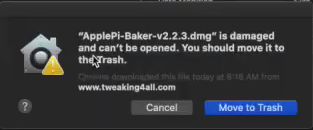
Hans
It is set like that now, but I pulled my old MacBook’s hard drive and linked it up with the new to migrate everything last night…so it very well could have pulled that setting from the old hard drive… Either way, it works now. Thanks much Hans!
Duff8402
Awesome!
Hans
Hi,
Thanks for your work.
Unfortunately the app keeps crashing on my Catalina 10.15.4 ..
I try to backup a microSD card and after 30% I get a message “/dev/disk2 disappeared” and the app will no longer respond. /dev/disk2 is a timemachine NAS which is offline at the moment.
Another bug: I just launch Applepi baker, click on “Open the advanced disk panel” and the app hangs.
Is there anyway I could help you sort this out ?
Bob
Hi Bob,
Those are definitely interesting problems, which I’d like to see resolved s well of course.
A disk disappearing, especially during backup, is something related to macOS (macOS reports to APB that the disk disappeared, APB itself will not eject a disk while doing a backup).
This can have several reasons. I noticed this with the internal SD card reader of one of my older Macs as well – this is why I switched to an external (USB) card-reader.
So that could be a reason, but there are more reasons why this could happen (albeit rare). For example: some SD cards are not reliable.
If you can test with another card-reader, then I would try this for sure.
Testing with another SD card could be worth a try as well.
(just to eliminate these two being a potential issue)
Having APB hang when opening Advanced view, is something that may be related to APB, but could also be related to previous two issues.
Best way to test this: remove all SD cards and external USB drives, and see if it hangs or not.
If all goes well: do the same test again with any USB sticks or USB harddrives (not SD cards or SD card-readers).
If still goes well: try the SD card. It may very well be that the unexpected disappearing of the drive keeps APB occupied while trying to determine the connected devices.
Let me know what your findings are, and I’ll do my best to help out where I can
Hans
Hi,
I was not clear enough sorry.
I can reproduce the bug: I don’t have any usb stick or any SD card connected, the NAS is powered down, user disconnected from the NAS, no timemachine backup in progress. Launch ApplePiBaker, click on “open the advanced disk tab”, APB hangs.
Bob
Thanks for clarifying, and apologies for not getting that right away .
.
I’ve seen 2 other users (one running Hackintosh) running into that issue, but I cannot reproduce the issue on any of my Mac’s (MBP 13″ 2013, MPB 15″ 2016, MB 12″ 2016, MacPro 2013 – all running Catalina 10.15.3 or 10.15.4). – Weh opening Advanced View, APB will ask macOS for the devices and it will dig through the IORegistry of macOS to find details. My guess is that going through the IORegistry is triggering this, but I cannot put my finger on it
– Weh opening Advanced View, APB will ask macOS for the devices and it will dig through the IORegistry of macOS to find details. My guess is that going through the IORegistry is triggering this, but I cannot put my finger on it  .
.
I’ll dig through the code again, to see if I can find an obvious “spot” where this may happen, but it will be difficult to find.
Hans
Hi Hans,
I really like your program ApplePi Baker. At the moment I use the latest version 2.2.3.
I noticed, that if I compress the image by 7z, your program only seems to use one core on my MacBookPro.
Maybe you can add multicore support.
Best regards,
Sebastian
Sebastian
Hi Sebastian,
Thanks for the compliment – good to hear you like APB
For compression and decompression I use a Linux library, so I have no control (that I’m aware of) over the amount of cores being used.
On that note: I wouldn’t use 7z, instead I’d recommend using tgz (tar gzip) or txz (tar xz).
Both offer faster compression/decompression, and 7z appears less reliable (in my experience anyway).
Hans
Hello
sorry for my English
I have a macbook from mid 2012
under catalina with apple pi baker V2
when i want to make an image of a sd card it stops at 50 percent
I cannot burn an image on an SD card
I do not understand the old version worked very well
Thank you for your help
sam
Hi Sam,
no worries about your English – I understand what you’re saying
First question: does the old version still work correctly with the same SD card and SD card reader? (you can download v1.9.9 to test this)
Since you Macbook is from 2012, I assume you’re using the internal SD card reader, which is not the most reliable in my experience.
I do not know if you have an external SD card reader, it would be worth giving that a try.
Also keep in mind that SD cards can become unreliable as well (notoriously known for that).
So testing with another SD card, if you have one, would be good too.
Additionally:
– did you use the shrink/expand function?
– I presume APB has Full Disk access in your security settings (otherwise you wouldn’t get to 50%)
– Does the log mention anything (for example: at which point it “stops”)?
Hans
Hello
thanks for your very quick response
I just made a backup of my SD card but for the format I chose .img
it works for the moment
but from time to time it tells me that the application does not respond and I do not know if it is normal
I use a usb key card reader
it already worked with this version of apple pie baker
it works again
I do not know why :)
sam
Nice to hear that it work again, just not so nice that we don’t quite know why it failed before.
There are a few standard reasons why APB may stop;
– Another application is intervening (eg. Anti Virus, File System tools, thumbnail generators, disk inspectors, etc)
– The SD card or SD card reader is not the most reliable (test another card or SD card reader).
– SD card or SD card reader makes “poor” contact and loses contact every now and then (clean the contacts).
Note: if you want to use compression, like ZIP etc:
I found TGZ (Tar GZip) and TXZ (Tar XZ) to work best. 7Zip is notoriously a trouble maker, and ZIP is slower and sometimes less efficient.
Hans
ok thank’s a lot I still can’t burn an image on an SD card
the application at one time does not respond
I will wait for the next update :)
I’m doing with etcher for the moment
Thank you very much for your work
sam
Thanks Sam!
Well, if Etcher works, then APB should as well of course.
Let me know if you observe anything that could trigger this, so I can look at it for a next release.
Hans
RESIZE ERROR
Dear Hans,
after a long time I am coming with maybe stupid question for the reason of a failure I got with APB 2.1.3 on Mac OS 10.14.6.
Using a 16GB SD Card for a shrinked Backup on my Mac Mini, the backup passed through, but there was no file generated on my Mac Mini. Please look at the attached log file.
23:14:14 Found Correct HelperTool version (1.5)
23:14:28 Drive added to list: /dev/disk5 (16 GB Generic- MicroSD/M2)
23:14:49 — START BACKUP
23:15:55 Backup Started – Making Disk to File Backup
23:15:55 Source – Disk: /dev/disk5 (16 GB Generic- MicroSD/M2) (15,931,539,456 bytes)
23:15:55 Destination – File: /Users/thomas/Documents/Raspi und OpenHAB/Raspi Backups/20200521_Raspi_backup_16GB.zip
23:15:55 Shrink IMG Enabled – Temporary IMG file: “20200521_Raspi_backup_16GB.tmp”
23:15:59 Backup started
23:29:18 Completed – Cloning Completed
23:29:18 Finished – Completed in 13 minutes and 22 seconds, average speed 19.9 MB/sec
23:29:18 Resizing – Attempting IMG shrinking
23:29:18 RESIZE – Attempting to MINIMIZE a Linux partition in the IMG file “20200521_Raspi_backup_16GB.tmp”
23:29:18 RESIZE – ERROR: Source IMG File does not exist
23:29:18 Resize Error – Source IMG File does not exist know that 75% of all failures are sitting in front the computer, but what was mine?
Thanks in advance for your support of your great software.
Best regards
Thomas
Thomas Dietrich
Hi Thomas,
don’t worry, in my opinion there are not really any “stupid” questions.
Well, a few things I’d check first:
1) How much disk space is left on your macos disk?
(You’d need, worse case scenario: 3x 16Gb free disk space before you begin with the backup)
2) Can you see if it really create the file(s) in your “/Users/thomas/Documents/Raspi und OpenHAB/Raspi Backups” directory.
(check while APB is running, it may remove the files after it completed its task).
(keep in mind: this could of course also be a bug in APB)
Hans
Hi Hans,
some minutes ago I made some tests again, to reach to the bottom of the failure. The selected file attribute was zip, the card reader is a Hama USB reader only for SD cards.
ad1.) the left available disk space are 302GB from 499GB, so there is plenty of space enough.
ad2.) I made 3 test runs from the same 16GB SD card, the first and the last failed, the middle one succeeded. During APB run including shrinking option the files appeared in the dedicated folder. But for the failed ones disappeared short before finalization of APB process. The succeeded one passed fine through the APB process in the dedicated folder and appeared complete after end of backup, APB was still running. I switched of APB and the file was still there in the same folder.
Will these findings help you to find an explanation for this mysterious behaviour of 2 failed and one passed shrinked backup by APB?
Have a nice evening, thanks a lot for your support.
Best regards
Thomas
The
Thomas Dietrich
Hi Thomas,
thanks for the thorough information!
It surprises me a little that 1 out 3 attempts worked, and the other 2 failed. I would have expected a more consistent behaviour, which makes me think some outside factor is interfering somehow. At least we eliminated disk space as a potential issue. Hmm … I wonder what is triggering this. Do you have any other software running (eg. Anti Virus, or a disk clean tool [to remove certain mac specific files from non-macOS volumes], or anything like that). Basically any software that could “touch” or look at the source SD card? (probably not the issue, but good to check)
Does this also happen when not using the shrink/expand option?
Hans
Hi Hans,
thanks for your friendly words.
I will do some tests for deep-drilling of failure behaviour, I assume that I will come back next week. I have some feelings in my tummy regarding the mix of options between shrinking anf the file attributes. So I will check this with details.
In former times I had several problems with old versions of APB, e.g. with admin passwords etc.. So now I found that the APB 2 has the shrinking option in addition beside the new source , backup and restore tab, and no request for admin pw! Simply great software as I appreciate it.
See you soon.
Thomas
Thomas Dietrich
Thanks Thomas!
APB2 took a lot of work (had to learn a lot about the new security “features”), so I appreciate the kind words
Let me know what you find, I’d be super interested in hearing what the issue could be!
Stay well!
Hans
Dear Hans,
could you please provide a mail adress to send a file with the findings? It will be a simple two-sided text file file and too long for the comments.
Would need for tomorrow?
Regards
Thomas
Thomas Dietrich
Hi Thomas!
I greatly appreciate that!
Feel free to email me at webmaster at tweaking4all dot com.
Hans
Hi Hans,
I did a lot of tests for running APB with shrinking function and espec. img & zip file attribute. It was a not reproducible behaviour, so some final files were stored on my mac and some not. Strange!
But then I found that there is new APB vers. 2.2.3, I used 2.1.0! So I did the same tests with ver 2.2.3 –> and all files passed, there is no strange behaviour any more. The tests have been executed with shrinkting function & img file attribute. It was my fault!
So my personal theorem was confirmed, 75% of all failure at computers are sitting in front of the keyboard.
Now APB 2.2.3 is running like a charm. Thank you very much for your support!
Best regards
Thomas
Thomas Dietrich
Ho Thomas!
Thank you very much for doing the extensive tests! It is very much appreciated.
I do a lot of tests myself, but it is always good to see other users test as well.
After all; different environments, different users, and there is always the chance that I overlook something.
So: Thanks again!
Hans
Hi Hans,
I am so happy to have found Apple Pi Baker since I don’t know Unix/Linux and prefer to stay away from using Terminal commands.
I am using the .tgz compression to Backup a SanDisk Ultra 32GB MicroSDHC card and when I restore it to another SanDisk Ultra 32GB MicroSDHC card, when I try the duplicate card the Raspberry Pi starts booting but then displays kernel panic. So something is going wrong. IS there another compression that is more reliable?
Best,
Jorgen
ApplePi-Baker version: 2.2.3 (Build 1)
(Helper Tool version 1.8.2)
Operating System version:
macOS
Version 10.14.6 (Build 18G5033)
x86-64 (64 bit application)
SSD Drive, Macbook Air 2012
Format APFS
Capacity: 959.99 GB
Available: 45.63 GB (13.96 GB purgeable)
Used: 923,291,435,008 bytes (923.29 GB on disk)
Jorgen
Hi Jorgen!
Sorry to hear you’re running into issue.
I doubt, but could be wrong of course, that the issue will be related to the used compression though.
If you really want to be 100% sure it is not compression related: try making an IMG backup and do a restore with that IMG file.
On that note: APB makes an identical copy of the SD card, byte by byte, even if the read bytes are not used or useless.
I also assume you did not use the expand/shrink method (as this potentially would change a partition).
Do you have more information on the error message?
Maybe something like “Kernel Panic: VFS : Unable to mount root fs on unknown-block” ?
I had to consult Mr. Google on this one as well, and from what I can see, it appears related to one of these issues:
Hans
Hello Hans,
What a great tool is ApplePi Baker!
I have sort of the same problem with restoring a .IMG to the sd card.
I have a working SD card. The Raspi is working fine on it. I made a .img of the sd card. And restore the .img to another sd cars. But the Raspi doesn’t start form the new sd card.
When the Raspi boots: First I see is the rainbow screen. Then a black screen with all lines of text(looks like it is booting). And the last line says: —[end Kernel panic – not syncing: VFS: Unable to mount root fs on unknown-block(179,2) ]—
Can you help me with what I’m doing wrong?
Geert
Hi Geert!
Thank you for the nice compliment and sorry to hear you’re running into issue.
The kernel panic you mentioned, has been around for a while now, and I’m wondering why this has not been addressed yet by Raspberry Pi.
Some suggest unplugging all USB devices from the Pi (appears to be a known “bug” in the hardware).
Alternatively, you could try a more powerful power supply, especially when you have a borderline OK power supply.
I’ve had one of those weaker power supplies, and my RPi had moments where it became unreliable/unstable. My crappy power supply was of course made in China, claiming 2.4A, but after replacing it with another 2.4A power supply things worked rock solid.
Others recommend formatting the SD card with SD Formatter first (from the organization that defined the SD card standard) and then restore the IMG.
There are also suggestions that one or the SD card may be bad, so testing with another card (preferably even from another brand) may help – preferably a class 10 SD card – avoid slower cards. In my experience, SD cards are in general not the most reliable way to store data, but unfortunately we’re stuck with it for the RPi.
There are quite a few more topics on this situation, and it is not ApplePi-Baker specific.
See:
You’ll see, with Google for example, that there are a lot of posts out there on the topic.
Hans
Hi Hans,
Thank you for your extensie reply!
I tried different SD cards, with no succes.
I tried SD formatter, no succes.
I don’t think it is the power adapter. Because it is an originally Raspberry Pi adapter. And pi works normal with the current sd card.
The last option I tried is to us SD Card Coppier in the Raspberry Pi OS. That works fine :)
Geert
Great to hear that you have a working solution.
Just being curious: did you use the Expand/Shrink option in ApplePi-Baker with your tests?
Hans
Hi Hans,
I tried to compress with .zip
And also uncompressed. Is this what you mean?
Geert
No, I mean the partition expand/shrink option.
In general when I test for issues, I first disable pretty much every option and use a uncompressed IMG.
The Linux partition shrink/expand option is experimental (but so far works great), so I’d definitely disable that option (by default this is disabled, but you may have enabled it at some point).
Hans
Hi,
Unfortunately ApplePiBaker v2.2.3 no longer works on MacOS Catalina v.10.15.5. under data protection / full disk access only the app is not a com.tweaking4all.ApplePiBakerHelper. I tried to add the file manually without success
T1N0
Did you do the 10.15.5 supplemental update?
(so not the 1015.5 update, but the new supplemental update)
I haven’t tried it yet, since my Mac is working on something right now. I’ll try later today.
Hans
Hi,
Yes the new supplemental update from June 1, 2020. I have now installed the program several times without success. greetings from Austria
T1N0
Addendum: the error was due to the MicroSD card. ApplePiBacker works as normal. Thanks for the quick reply :)
T1n0
Just installed the 10.15.5 supplement update and APB works just fine again.
Hans
This is what system report gives me:
System Version: macOS 10.15.5 (19F101)
Kernel Version: Darwin 19.5.0
Before doing the supplemental update, the helper somehow crashed or did not start.
After the update (without reinstalling APB), it started just fine.
Hans
FYI: When looking at System Preferences -> Security -> Privacy -> Full Disk Access
I see the helper listed (com.Tweaking4all.ApplePiBakerHelper) but NOT checked.
ApplePi-Baker itself is listed as well, and IS checked.
Hans
Addendum: the error was due to the MicroSD card. ApplePiBacker works as normal. Thanks for the quick reply :)
T1N0
Well it was (on my Mac) a valid statement that the Helper didn’t start with the original macOS 10.15.5. The supplement update seems to have fixed it. So maybe others may find benefit from this post after all
Glad it works!
Hans
Hi Hans,
I am using the .img with shrink/resize to Backup a Samsung EVO 32GB MicroSDHC card from a Raspberry Pi 3 B+, but the shrinking is not working and when I try to restore the card to a SanDisk Ultra 32GB card it says not enough space. Is this a bug?
15:23:51 Shrinking – Disabled Shrinking, no Linux Partition Found
This is the SD card I am trying to back up (it says there is a 30GB Linux partition)
/dev/disk2: Generic STORAGE DEVICE Media (32 GB)
READ ONLY
External Drive (USB)
Generic STORAGE DEVICE (rev.0902)
Partitions:
▹ /dev/disk2s1 “RECOVERY” 1 GB Windows FAT16
▹ /dev/disk2s5 “Untitled 5” 34 MB Linux (Ext2/Ext3/Ext4)
▹ /dev/disk2s6 “boot” 72 MB Windows FAT32
▹ /dev/disk2s7 “Untitled 7” 30 GB Linux (Ext2/Ext3/Ext4)
Best,
Jorgen
ApplePi-Baker version: 2.2.3 (Build 1)
(Helper Tool version 1.8.2)
Operating System version:
macOS
Version 10.14.6 (Build 18G5033)
x86-64 (64 bit application)
Jorgen
Hi Jorgen!
When looking at your partitions, I can see two potential problems;
You could override this, if I recall correctly it will notify you that there is not enough space and allows you to ignore this. I haven’t used that option in a very long time, so I could be wrong.
Hans
Hi Hans,
I tried ignoring that not enough space warning and when I tried the card my Raspberry Pi 3B+ would not boot. I looked at the original SD card with Mac Disk Util and it says Partition map: Master Boot Record. It was a SD Card that came with the Raspberry Pi 3B+ (might have had NOOBS).
Would be grateful if I was able to make a successful copy of the 32 GB SD card from my Raspberry Pi 3B+.
Jorgen
Jorgen
Hi Jorgen,
Sounds like the target SD card is just not big enough to hold the last few critical bytes.
Also sounds like all 3 last partitions are on an Extended Partition, and it may not be easy to convert those to regular partitions. On that note: you’d want to resize the last partition, so APB may or may not try to resize this (I do recall in my code, to recurse through all regular partition and handle all regular Linux partitions).
You could also try to shrink the IMG file by shrinking the last partition (30Gb Linux), and then shrink the Extended partition to fit.
I did see a description here that may help with this (work with a copy of the IMG file!), but you’d need to do this from a Linux machine (boot from a Live CD/USB, or very maybe a virtual machine).
You could try to resize that last partition when running the SD card on your RPI, but you’ll have to find what tools to use, as I have never done this.
Of course, when this is a backup of an unusable SD card, then that would not be an option.
As an alternative: restore to a bigger SD card. Not what you’d want to hear of course when you do not have a larger SD card laying around.
This does not need to be a 64Gb card, just an SD card that has the same amount, or more, of bytes available for storage.
Note: under macOS (and I suspect under Linux as well), you can mount the IMG file and it will appear as a disk device. The Linux partitions can be read if you have some sort of EXT FileSystem support on your Mac (eg. Paragon ExtFS, or MacOS FUSE). This will not allow you to resize the partitions, but it may help you recover potentially lost files/data.
Hans
Hi
I cannot get APB 2 to work on my 2014 iMac with latest Catalina.
Once installed, I run it and it asks me to install the helper tool, but does not recognise my password – after 2 attempts it throws a message and quits.
Any ideas?
Chris
Chris
Hi Chris,
For some reason the Helpertool cannot be installed – this can be caused by several issues.
Figuring out would take some additional info:
Hans
Hello Hans and thanks for your kind reply.
To answer initially, os version is 15.5.5 with update
Latest version of APB is in use – I will try the beta next though
Yes my user account is admin.
Interestingly on my MacBook 2015 12” it installed fine with no running issues!
Chris
Hi Chris – you’re most welcome
Apple has made quite a mess (IMO) of how Helpertools are used and what they are allowed to do.
So in all honestly, assuming I did everything right of course, I’m not entirely surprised.
With one of my Macs I actually had to do a reboot, after the supplemental update, to get the helper to work again.
After the 10.15.5 initial update, that specific Mac refused to run APB, whereas my other Mac ran it just fine.
I suspect, but could be wrong of course, this may be related to some sorts of caching. But that’s just a guess.
If you haven’t already: try a reboot of your Mac.
Hans
Hi.
ApplePiBaker crashes for me every time a moment after beginning the process of flashing, no matter the IMG file I’m trying to flash.
Any ideas what I’m doing wrong….?
ApplePi-Baker version: 2.2.3 (Build 1)
(Helper Tool version 1.8.2)
Operating System version:
macOS
Version 10.15.5 (Build 19F96)
x86-64 (64 bit application)
Richard
Hi Richard,
Unfortunately, there can be several reasons why this may happen.
I’m just mentioning a few here, and I’m sure you tried most of these already, but just to make sure:
Depending on the version you’re using, and depending on your security settings, this could be an issue.
Consider trying the beta version (v2.2.5-Build-21).
Hans
Hi,
Just like to say love your application. Great job.
Tiny suggestion. Could we have an optional prompt, before overwriting an existing backup file?
Also prompt before overwriting an SDcard ?
It does slow down the workflow, so thus would be helpful as an option.
ApplePi-Baker 2.2.5 (Build 21)
macOS Version 10.15.5 (Build 19F101) x86-64 (64 bit application)
Thank you.
Henry
Hi Henry!
Thank you very much for the nice compliment and the suggestion!
I’ll add your suggestions to the “To Do” list. It may take a little before I get to implement them, but they are now on the list
Hans
I noticed your “What is Apple Pi Baker” section still says “ Note : ApplePi-Baker does not shrink (or expand) partitions.”
John McNerney
Thanks for catching that John!
I guess I had not finished completely updating the article for that new feature.
I’ve update it right away!
Thanks again!
Hans
Hi Hans,
I haven’t done a download of the “Latest” 2.x in a pretty long time. When I thought I got to the link for the latest it downloaded 1.99.
May I ask you to post here the direct link to the very latest stable version of 2.x? Many thanks. Compliments to you.
-Ric
Ric Fink
I’ve updated the article so it now list the most recent release and beta versions under the heading Download ApplePi-Baker.
I used to post beta’s in the comments, but that proved to become quite confusing.
For your reference, these are the generic links:
Hans
I am running under Mojave, not Catalina, and have Full Disk Access enabled for ApplePiBaker, and the helper installed with elevated privileges.
I can write to most external cards without issue, but when trying to write to a CF card using the reader in a Dell 2407WFP monitor, I get the permissions dialog. This happens even when running with sudo.
I get lines like this in system.log:
Jul 1 12:10:39 bigmacintosh com.apple.xpc.launchd[1] (com.tweaking4all.ApplePiBakerHelper[29153]): Service exited with abnormal code: 217
The card has not been set read-only — I can create files on it from the command line without needing to use sudo, and was eventually able to write the image using dd from the command line.
Does anybody have any idea what could be going on here? It seems odd that it doesn’t work even when running with sudo…
John Y
Hi!
I *think* I might be in the right place to ask this question – let’s see!
Assumptions:
So… I tried all this… and the Pi won’t boot.
What should I be doing, step by step? Is this a partitions problem?
Thank for all the help!
Edd
Hi Edd,
you’re in the right place
The steps you took should work for your purpose.
I assume you did not use the shrink/expand feature of APB (which has some specific requirements, eg. MBR and Standard partitions).
Most likely your boot partition is goofed up. I have seen several posts (not APB specific, happens with other tools as well) reporting this, but I have never encountered it myself.
Since I have never encountered this, I had to consult Mr. Google and found a few suggestions:
Hans
I used no shrink/expand (should I?)
Thanks for your time!
Edd
I’d initially avoid shrink/expand, especially since regular backup/restore caused issues.
1) I’d copy the files from the original SD card. Place them somewhere on your Mac’s disk. Then insert the restored SD card and move the files there. (under the assumption that “boot” is FAT32).
2) If you’re unaware if it is overclocked, then there is a good chance that it wasn’t overclocked.
Overclocking is done by modifying the “config.txt” file (documentation, more info).
3) Just restore the IMG file to a different SD card yes.
4) In NOOB speak: Download ApplePi-Baker v1.9.9, and restore the IMG file with that. Here is a direct link to the download.
This old APB version does less verification of what is being done, and I have seen a previous post where a user managed to restore successfully with a similar problem.
Alos not: try making the backup without using compression – so just save it as an IMG file (if you haven’t already).
I’d be very interested in finding out what may trigger your issue – maybe there is something in APB that I can implement or fix to avoid these issues.
Hans
Sounds great – I‘ll give it a go next week and let you know of my success!
Feel free to prompt me if I forget…
Edd
Sounds good – no hurry
Hans
Yikes… no real success…
So… I added a huge USB stick to the computer instead and will use that for storage.
For now, as everything else takes ages and isn’t better
Edd
Hmm, I’m curious why Disk Utility will not allow partitioning your SD card.
Normally I’d say the card is set to read-only (with the Internal SD card reader of my Macbook Pro I ran into the issue that by just inserting the SD card, the “read-only” latch would slide into the locked position, effectively setting it to read only).
Copying files was more intended for accessing your files, in case the card doesn’t boot anymore.
The boot and recovery partition are typically not providing any useful data, unless you want to copy your boot settings to another boot partition.
If partitioning fails with Disk Utility, then being unable to NOOBs is kind-a in line with that. Somehow something goofy appears to be going on with your SD card. Could be as simple as being locked in read-only, but there may be something else going on. I’d test the restore with another SD card, to eliminate the SD card being a problem.
Hans
Thank you for this tool. Finally a simple tool that can deliver the basics of data size imaging and flexible restoration. It’s incredible how rare it is to find such a basic tool. I can understand why you just created it yourself. P.S. I could donate if you had more Crypto options (ETH 4 Exp). Appreciated
Notjus Tand
Thanks Notjus!
I very much appreciate your compliments!
Unfortunately I only have BitCoin and BitCash as Crypto currency.

I assume ETH is Ethereum? I’d have to read up on that one …
PayPal is an option as well (hans at luijten dot net).
Hans
UPDATE:
The beta version has been updated to v2.2.5 build 22.
It may or may not address potential issues with very large SD cards.
You can download it from the Beta Release section.
Hans
Yes! thank you – this resolved a strange problem with v2 and lacking permissions…looking much better now. Thanks again.
Rog
Excellent! Thanks for posting feedback about this!
Hans
thank you
iain
Thanks for taking the time to post a Thank You – it’s much appreciated!
Hans
I get prompted for the password to install the helper. I enter it and that works. I add ApplePiBaker to Full Disk Access. I see it listed. However, the app never gets Full Disk Access.
ApplePi-Baker version: 2.2.5 (Build 22)
(Helper Tool version 1.8.3_debug)
Operating System version:
macOS
Version 10.15.6 (Build 19G2021)
x86-64 (64 bit application)
Chaim Krause
Hi Chaim,
apologies for the late reply.
I’m running the same macOS version and ApplePi-Baker.
I do see com.tweaking4all.ApplePiBaker listed in Full Disk access as well (this is added automatically, I suspect by macOS, and it is not checked). Is that listed with yours as well?
You could try removing both from Full Disk access, and start APB again. (if you haven’t tested that yet)
Also: is your account an admin account of your Mac?
Hans
I tried several things and nothing worked.
It turned out even though the error I was getting about disk access, it was not about permissions.
I have EXT file system installed on my Mac. It was seeing the existing file system and mounting the drive on my Mac. This it was unavailable for full control by ApplePiBaker. Once I disabled the EXT file system and tried again, it worked.
So, lesson learned, if you have Paragon software or FUSE software that mounts EXT drives and you put an already formatted SDcard in, ApplePiBaker will not be able to take control of it and fail.
Thank you so much for ApplePiBaker.
Chaim Krause
That’s an interesting find!
Oddly enough, I do have Paragon ExtFS running as well (love it!), yet do not encounter this issue. Then again, maybe I just got lucky …
APB will properly request control from macOS, but certain tools could potentially lock the file system and prevent full access.
It does make me wonder if you have something else running on your system as well though.
Do you maybe have something like AntiVirus running on yoru Mac? (thinking: the EXT volume gets mounted and an antivirus tools tries to scan it?)
Hans
That is interesting. I wonder if I auto-mount and you don’t. That would explain things.
Chaim Krause
I’m using Auto Mount as well – well that is; if you mean “ExtFS Enabled” in the preferences, as I could not find an option “auto mount”.
I do have the “ExtFS for Mac menu” disabled (the one showing in the menubar).
“What to do with dirty mounts” is set to “Verify before mount”.
Hans
Well, now I am more confused than before. :-P I’ve run out of ideas why our systems are acting differently.
Chaim Krause
I wonder if one or the other tool is trying to read your EXT disk(s), maybe index those disks, create thumbnails, or do some kind of check or cleanup?
For example: I use BlueHarvest to keep my network shares and external drives clean from those pesky little Apple files (DSStore and such).
Maybe you have something like that running?
Hans
You suggestions make sense. I will keep an eye out and see if I can find such programs.
p.s. Thanks for mentioning Blue Harvest. It looks useful. Got any other utilities up your sleeve like that?
Chaim Krause
Let me see what I’ve got … some of these you probably already know or have, but these are tools I pretty much use daily or at least very often.
If I find a tool very useful, I will usually get the paid version to support the developer.
And of course my own tools like ApplePi-Baker, ConnectMeNow (easy map network drives), ToggleTheme (quick one click toggle light/dark theme).
Hans
I forgot to mention AnyDesk – it is free, and works great to remotely help family and friends and is supported under macOS, Windows, Android, iOS, Linux, ChromeOS, etc). Highly recommend it if you ever need to do some remote access. Super easy for the other party to install, and super easy to get connected (unlike other tools that are/appear rather complicated to use [TeamViewer], very expensive [LogMeIn], have poor image quality [VNC variants], or are not very secure [RDP]).
Hans
Hi Hans,
Outstanding tool for our app. We’re building a home-automation Chromium-Kiosk system to run RPi’s in 8x rooms, using chilled water cooling (heat pump). Each room gets RPi 4 with Touch Screen, running NODE with REACT front-end, on a customized HAT that can see if windows are open, temp/humidity, external weather data, day/night app, motion sensors, etc. A pop-up QR-code on screen gives IP address for iPhone, so users can browse and change settings while in bed…
ApplePiBaker is ideal for swapping SD cards, upgrades, maintenance, etc.
Hoping to install everything in 2-3 months, and then we will publish sources on GitHub, drawings, pictures, HAT boards Fritzing, parts list, etc.
Do you have a PayPal we can use to donate something ?
Cheers, Marco
Marco
Hi Marco,
That sounds like an exciting and complex project! Please share the link once you publish everything – I’m sure visitors here could be interested in this as well.
Also: thank you for the compliments, and glad to hear APB has been useful for you!
Donations are very welcome, you can donate through PayPal to this email address: hans at luijten dot net.
Thank you for considering a donation – it is very much appreciated and very welcome.
Hans
Very cool prost from one of the users here in the forum (link) confirming that APB runs fine even with older macOS version
Hans
I’m surprised there are lots of reports of “access violation,” some on startup like mine, but they all seem RESOLVED as of the latest MacOS
I’m on Catalina 10.15.6, and trying to run the latest APB above, and it immediately fails on launch with “access violation.” Here’s the log if I hit “ok”
Alex Whittemore
Hi Alex,
first off; a friendly request to please refrain from posting long error logs.
These make reading the comments here a challenge for others. If you’d like to share an error log, which is always appreciated (!), then the forum would be a better place for that.
I’ve stripped the error log down to the relevant part (I do not expect any user to be able understand the error log).
This error means that APB is drawing something while refreshing the window is being drawn by macOS. My bad, and it doesn’t seem to happen on all Macs (none of my Mac’s show this issue). However … The beta should have this fixed.
You mentioned the version “above”, did you get the release version (2.2.3) or the beta (2.2.5)?
You can check this in APB, by clicking the “ ! ” icon.
In the About screen, just below “About ApplePi-Baker”, you can right click the version and select “Copy Version Information” (apologies for hiding this option). It will copy the version info to your clipboard in case you’d like to paste it somewhere and it should look something like this:
Hans
My apologies, I didn’t realize there was a forum!
I can’t check the version that way since APB won’t launch, but I believe the lot contains (contained) the version at the top, 2.2.3. I don’t believe I downloaded the beta, so I’ll go try that!
Alex Whittemore
Confirmed that I had been using 2.2.3, but 2.2.5 suffers the same crash immediately upon launch.
Alex Whittemore
Thanks for testing Alex!
What are the specs of your Mac? I’m trying to see if there is some kind of correlation with other Macs.
Note: you don’t have to let me know, it’s just me being curious, since the 4 Macs I have access to, do not display this issue.
I’ll take a look today and see if there is something else I can find, in the hope to reproduce this.
Hans
I was actually not entirely right about my interpretation of the error message, it may also be cause by a so called “modal” window – which would be for example a popup message, a file dialog (open/save file), or a custom form. Unfortunately, none of these apply to APB.
Since I cannot reproduce the error, I’ve tried 2 small changes, maybe this resolves the issue.
Would you mind testing? If uploaded it just now as the new beta (v2.2.5 build 24).
As silly as it may sound: please consider rebooting your Mac, if you haven’t already, and consider doing a SMC reset.
None of these should affect APB, but something may be lingering around causing certain issues in macOS.
So it is a little bit of a hail-Mary, just to make sure … please let me know if either did help!
Hans
Thanks for all the effort! This one still crashes, same way.
The first thing that jumps to mind is that the “access violation” notification itself is a modal. Maybe the crash report I sent is unrelated to “access violation” and is a different crash that actually happens upon clicking “OK” in that modal. “Access violation” sounds like a memory error, but it also kind of sounds like a Catalina permissions error. But APB DOES have full disk access permissions right now.
My machine is a 2018 MBP, i9/32gb
Alex
Hi Alex,
thanks for testing! sorry to hear it still crashes
Well, your hardware most certainly isn’t a problem considering what you are having.
I figured some users may have a “slow” Mac triggering this issue. But that’s not the case. Thanks for confirming
Maybe there is something in the Console that helps (I enabled debugging in the latest betas).
Start Console (Application – Utilities – Console), and set the filter to “APPLEPIBAKER” (upper right corner).
Next start APB, and since it crashes the report should not be too big.
Since I’d like to avoid posting logs here, please feel free to email me (at: webmaster at tweaking4all dot com) – maybe I can find something there that looks different than on my Macs.
Hans
p.s. you do make a very good point (the “Access Violation” message being modal) …
I hope the debug info will reveal what is triggering the Access Violation.
Hans
Greetings!
First of all, thank you for all the work put into building this tool. It worked great for most of my needs.
I am however having a hard time using the “Enable Linux Partition Resize” feature. Any time I try to restore my .IMG file with that feature enabled, the “Access Violation” modal pops up. If I choose to ignore it, the application just lies idle after mounting the disk. I am given the abort option as if the application was running, but the progress, size and time estimates remain empty, and no output is shown. I waited for a while, and after nothing happened I closed the app. I tried this several times, and I cannot restore images if the “Enable Linux Partition Resize” feature is turned on. Any ideas?
Stefanno
Hi Stefanno,
thank you for reporting the Access Violation.
As these are runtime errors; Clicking “OK” will most likely result in a not function application, where as “Abort” usually closes the application.
These errors are not handled by my code, but rather by the standard “library” of the development tool that I use.
Having said that; it would be helpful if you could reproduce this error with the beta version (2.2.5), while running Console, as described for Alex his situation.
Please do not post the log here; either open a topic in the forum (here for example) or email me the log as described for Alex.
Unfortunately, I cannot reproduce the issue on the 4 Mac’s that I have available for testing, so any info you could provide would be helpful.
Note: please verify if ApplePi-Baker has “Full Disk Access” under the security settings of your Mac (which it probably has), and make sure you have plenty disk space left on your main disk (app. 2 to 3 times the target SD size – for a restore).
Hans
Hello Hans.
I managed to make things work, although I am not sure if it was working as intended, or there is still a bug to be fixed.
The first time I created the .IMG file that I was restoring, I initially made into a .ZIP file then decompressed it into the .IMG. When I tried to restore that image, I was not able to use the “Enable Linux Partition Resize”. I tried creating a new backup, and this time I created the backup as a .IMG right away. When I tried restoring that image with the “Enable Linux Partition Resize” feature enabled things worked out fine.
Hope this finding is helpful to others as well.
Stefanno
Hi Stefano,
interesting find! I’m wondering if this is reproducible, or if you initial backup was somehow “bad” – if reproducible, then there may be an issue when APB is unzipping the zipped archive.
Hans
UPDATED BETA VERSION
I’ve uploaded a new beta version (2.2.5 build 28) which you can download here. ) this could potentially resolve the issue, experienced by a few users, where APB produces an Access Violation during startup.
) this could potentially resolve the issue, experienced by a few users, where APB produces an Access Violation during startup.
After some testing (thanks Alex!
As this comes with a few changes, I’d like to ask as many users as possible to test the beta, just to make sure it did not introduce new issues.
Hans
Many thanks for this great tool ! I’ve been trying everything I could to create a backup of the SD card for my Raspberry Pi OS and this works a treat. I did however have to download the older version (1.9.9) of the tool to get it to work, as I’m using an old Macbook Air that only updates to macOS High Sierra (10.13.6). Thankfully it worked perfectly after that.
Marek
Hi Marek!
Thank you for the compliment
Unfortunately, I’m very limited in testing older MacOS versions. However, I’ve ran APB successfully under MacOS 10.13.
Can you tell me what version you tried and what went wrong? Maybe I can take a quick peek.
p.s. the difference between version v1.x and v2.x is that v1.x is more of a front-end to several command line functions.
v2.x on the other hand is running fully on its own code and a (required) helper code (including the challenges of developing something for macOS).
Hans
Hi Hans,
Thanks for the reply. At my first attempt at backing up my SD card yesterday I had had downloaded ApplePi-Baker 2.2.3 and I’m not sure exactly what went wrong but I think that it had something to do with the drive access permissions.
I thought had something to do with the fact that my old Macbook Air can only run OS High Sierra rather than the newer Catalina OS. The disk access security setting panel is different in High Sierra than Catalina (there’s no option to select Full Disc Access like there is in Catalina). I then downloaded ApplePi-Baker 1.9.9 and it worked perfectly.
Today I tried to replicate the error I had with ApplePi-Baker 2.2.3, however it worked perfectly! The only difference was that I backed up to a different SD card today and maybe it was the card that had an issue (yesterday I was using a Sandisk Extreme 64GB and today I used a Sandisk Ultra 32GB).
Thanks again for your help and for this great tool.
Marek
Marek
Hi Marek!
Glad to hear it worked in the end – and yes this is most likely related to drive access permissions.
Apple, with all good intended, encountered a few hurdles with the implementation of their security improvement ideas.
Thanks for reporting back though – so it saves me from spending a day on digging into potential issues
Hans
Hi,
thanks for your work !
for my part, the 2.x version keep freezing on my macbook pro 2018 on Catalina.
i downloaded the 1.9.9 and all is working fine.
Yelles
Hi Yelles,
sorry to hear you’re running into issues with 2.x – good to hear that 1.x still works though.
Unfortunately, I am unable to reproduce certain issues (like this one), so debugging/fixing it is a challenge.
I do whatever I can to try to determine what is triggering this though – did you try the v2 beta?
Hans
few days ago APB did flawlessly create tmp folder and the file for shrinking on my huge usb external drive,where I have enough free space(right in the folder where the img was lying, that it had to resize). Now I’m not able to reproduce that step and getting a problem as my internal system ssd has not enough free space for my resizing process. is there any way I can set the directory for the temporary files?
dumme
Hi Dumme,
I’ll admit that I have no idea how you managed to do that to begin with – but then again, I’m not all knowing either.
– but then again, I’m not all knowing either.
If I recall correctly, APB tries to save the temporary file to
Now … what you could try is making a tmp dir on your big external disk, and symbolic link it to ~/tmp.
1. For this you’ll need to remove the ~/tmp directory (there shouldn’t be anything useful in it, but please verify before deleting).
2. Next make a directory on your external disk. So for example if your external disk is on /Volumes/USBDisk then do something like this in Terminal:
3. Next in your home directory make a symbolic link:
I have not tested this, but this may very well work.
Note: restart APB to make sure.
Hope this helps, and please let us know if this works.
Hans
I’m trying to use ApplePi-Baker 2.2.3 (APB) on MacOS 10.15.7 to put FPP-v4.3.1-Pi.img (Falcon Player) onto a 32Gb card with IMG expand.
Even though an FPP-v4.3.1-Pi_Resized.img was created (31.91Gb), and that’s what I restored to the the card using APB with Expand enabled, the card seems to end up with only one partition with 268Mb of space.
Any suggestions as to what I’m doing wrong?
mykenna
Hi Mykenna,
It would be helpful to know more about the partition structure (thank you for posting all the APB and OS specific versions! That is helpful!).
The resize function only works when normal partitions are being used (eg. MBR and for example a FAT and an EXT partition).
Extended partitions (partitions that gold other partition(s)) and GUID disks are not supported.
Easiest way to see the partition info is when clicking the little harddisk icon (bottom left of APB).
Go to the disk you want to image (or mount the IMG file, just double click the IMG file in macOS, and find the mounted IMG the same way), and expand the disk. It should show “Partitions:” listed under the selected disk.
Right click this area and choose “Copy Structure to Clipboard as Text” (or press ⌘ + C).
Now in a text editor, paste the clipboard content and remove everything not related to the selected disk or IMG, you should have something like this:
I suspect that you have an extended partition or some unusual partition layout. I could be wrong though.
Hans
Hi Hans, I very much appreciate the quick response.
I wasn’t able to copy/paste text from the APB Advanced Disk Panel. But I can confirm your suspicion that there are two partitions on my card:
This was a new card, and I used Disk Utility to erase it originally. It does confuse me that Disk Utility does not show me multiple partitions, while APB does. In case it’s relevant, my card is a SanDisk Ultra 32 GB class 10, U1.
My goal is to be able to use this card in my Raspberry Pi 3B+ as part of a Falcon Controller (FPP-based LED lights) system — the extra space for music and xLights show exports. I was assuming that the card would end up with a single partition containing the enlarged FPP image, allowing easy access to the additional space. Is that not the case?
I’m new to the Pi / FPP / xLights world, but have been an IT professional for many decades (mostly software with some hardware/networking). I’ve gotten pretty far with online resources, but I knew I’d hit a few speedbumps along the way. I’d appreciate your advice about how to be successful on my adventure. Thank you!
mykenna
I should probably also mention that I did NOT use an SD card formatter (e.g. from sdcard.org) for this new card. Instead I used MacOS Disk Utility to Erase the card, leaving it as FAT32.
I assumed it would be a single partition after that, and that the (enlarged) 32 GB image that I asked APB to “restore” to the card would fill that one partition. So my assumptions here must not be accurate.
mykenna
Hi Mukennia,
You’re most welcome
In my experience, using Disk Utility does the job just fine.
However, I have seen quite a few comments all over the Internet recommending using the SD formatter tool, so I always recommend that as a last resort. In your case I do not think this would make much of a difference. Additionally: The selected formatting/partitioning in Disk Utility will be completed wiped by APB, so it should not matter what options you picked when clearing the SD card.
As for Disk Utility not showing all partitions: if I recall correctly, in the upper left corner of Disk Utility. you’ll see a “View” button – set it to “Show All Devices”. Now it should show all partitions.
Most projects use 2 partitions (FAT and EXT, just like you’re seeing on yours) and the Expand/Shrink option is intended for that kind of layout. Some images started using Extended partitions (does not seem the case with yours), and APB does not support that for expand/shrink. APB does however read and write those just fine without the Expand/Shrink option.
I honestly have no clue why some started using extended partitions – after all, the “old” way supports 4 partitions to begin with, so why even use Extended partitions?
But again: this does not seem to be the case with the image you’re working with.
Using the Expand option with your IMG file, should result in the same FAT partition and an expanded EXT partition (up to or at least very close to the available space on the SD card).
So you’d have 2 partitions.
I did some testing:
I’ve just downloaded FPP-v4.4-Pi.img.zip, just to see what I can see there. I extracted the ZIP file so I had the IMG file uncompressed.
Double clicking the IMG file on my Mac, results in the IMG being mounted, which shows me a correct FAT and EXT partition.
* Just looked at Disk Utility and it shows the same info, after setting it to “Show All Devices”.
So from what I can see: this should work just fine when restoring with the Expand option.
Next I tried to restore the image to a 8Gb USB stick (sorry, no SD card handy), by selecting the ZIP file in APB, and this worked great with the expand function.
You can see that the EXT partition is now expanded.
Note: This works with the extracted IMG as well, make sure to unmount the image though (in case you had it mounted like I did).
Sorry for the excessive info – please try to restore the IMG.ZIP file with “expand” enabled. Let me know if you still have the same issue.
Hans
My best guess at this point is that there is some issue with the second partition, resulting in MacOS not being able to utilize it.
I mounted the IMG file, but didn’t see what you saw in Disk Utility. When the device (disk) is selected in the sidebar, the main area shows two partitions (boot and disk3s2). But the sidebar itself only shows boot, and not disk3s2. I have “View > Show All Devices” enabled in Disk Utility.
When the USB card is inserted, both Finder also shows the (mounted) first partition.
Going to the command line (in a Terminal window), I was able to verify a few things:
So this helps to know that MacOS does see both partitions.
However, trying to manually mount that second partition is never successful:
Using the readOnly option didn’t help, and gives the exact same message as above.
Dismounting disk3s1 works, and it can be mounted again. This verifies that the “diskutil mount” command from the command line works as expected.
All the above tests behave the same between the mounted IMG file and the SD card.
I googled a bunch, but didn’t find anything further to try. My next step will be to start over from the unexpanded IMG and just try the whole process again. But I’m not optimistic about that approach. Will update here after trying that.
mykenna
Maybe I missed the point you tried to make earlier, and I apologize for that if that is the case.
So you’re saying you cannot access that particular partition on your Mac.
In this case that actually makes sense, since it is an EXT partition, and oddly enough macOS does not support the EXT filesystem (hence the message kDAReturnUnsupported).
Meaning: you cannot mount it on your Mac without some extra tools. (APB can backup and restore EXT partitions just fine, as no mounting is needed for this)
There are tools that will give you access, like Fuse for MacOS (free) or Paragon ExtFS (commercial product, which I personally prefer and use).
Installing Fuse comes with a few minor challenges, and I’ve played with a few times.
I just like how Paragon’s products are easier to install and maintain – but the price is a downside (a little on the high side if you ask me).
As an alternative, you can use VMWare Fusion (there is now the totally free VMWare Fusion Player for macOS) and setup a small Linux distro. The Linux setup will be able to read that partition just fine.
Hans
Ok, well that’s an explanation that makes sense!
I’m not particularly happy that the (unix-based) MacOS can’t handle this “Linux EXT” based partition. And I’d rather not have to install more stuff (and pay extra) just for that.
My goal is to be able to store music and xLights sequences on that partition. I’m not familiar with Fuse or Paragon, and am uncertain if they will enable xLights to natively write sequence files to this partition. Fusion sounds like way too much effort. Sounds like I’ll have to look into those first two, though.
As a die-hard Mac user, I’m not used to this level of frustration for something that, IMHO, “should just work”.
I thought I had found an article somewhere that discussed a different (non-APB) method of making the rest of an SD card available. So I have more research to do in that direction too. If I solve my problem, I’ll post about it here for others. Thanks, Hans, for helping diagnose the issue.
mykenna
Well, the “rest” of the SD card is made available, it’s just “hidden” as an EXT partition.
So what APB does is grab the Linux (EXT) partition from the IMG and expands it to the max size the SD card can handle (minus the size of the FAT partition of course – since the FAT partition is required to boot).
Other methods to expand this partition will result in the same outcome: a maximized EXT partition.
Most of these do require some sorts of Linux access or resizing straight on the Raspberry Pi.
And that’s why I integrated something like that in APB.
I do agree that it is very disappointing that macOS doesn’t natively support EXT, especially considering that MacOS’s roots are in FreeBSD and the “it just works” philosophy.
My best guess is that it may be related to license issues (maybe the same why they stopped using Samba). Weird in a sense though, since MacOS can read/write FAT and read NTFS (which are probably somehow licenses as well).
Once you have one of the tools like Fuse or Paragon running, you will be able to write files natively to the EXT partition. .
.
FUSE for MacOS should get you going though, and for free as well. But you will have to install FUSE and the EXT extension.
I’ve not used the EXT extension, but I have played with the SSHFS extension, and have to say: it does work.
Paragon just made it easier for me, but it is not cheap
I think there may be a trial version available at Paragon. Give it a try.
Either Paragon or FUSE would be easiest way to go, since the EXT partitions now will appear like regular drives, and will be fully compatible with your needs.
If you find other solutions; please share
Hans
Well, as it turns out, half of my concern is moot.
Since I’m using FPP as my Raspberry Pi OS, it apparently understands the second partition just fine.
Once I got my Pi (3B+) booted with FPP (v4.3.1), I was able to go to the FPP web interface. There, I went to “Status Control > FPP Settings > UI > User Interface Level” and set that to “Advanced”. Then I was able to click on the “Storage” tab there.
And there it was: “Storage Device: mmcblk0p2 29.4 GB (24.8 GB free) (boot device)”. In other words, the Pi was ready to find music and xLights data on that second partition.
However, I still have to solve the problem of actually writing files to that partition from my Mac. That is the unsolved portion of my concern. It appears that another $40 for the Paragon extFS product will solve that problem, and I have downloaded the trial.
Hopefully this will be of value to others who are going down the FPP + Raspberry Pi + xLights rabbit hole with me.
The short answer is that APB (ApplePi-Baker) is not needed for this purpose (at this time).
Hans, thank you again for the caring responses. Hopefully my information will help you to guide others on the FPP path to a quicker resolution. Best wishes!
mykenna
As an alternative, assuming your Raspberry Pi will be connected to your network, you could make a network share on the Raspberry Pi.
This way the share can be accessed from your Mac without even shutting down the RPI.
Hans
Ooo, that’s a great idea! Will definitely try that!
mykenna
Just tried ApplePi-Baker v2 on an SD card with 4 partitions:
/dev/disk4 (external, physical):
#: TYPE NAME SIZE IDENTIFIER
0: FDisk_partition_scheme *64.0 GB disk4
1: Windows_FAT_32 boot 45.9 MB disk4s1
2: Linux 21.1 GB disk4s2
3: Linux 21.1 GB disk4s3
4: Linux 21.8 GB disk4s4
Using the shrink/expand options I ended up with a disk with the FAT 32 partition plus one large and EMPTY Linux partition.
Kevin Windrem
Hi Kevin,
The expand function basically is intended for setups with one FAT partition and one EXT partition (MBR).
The issue with resizing when there are more partitions is: what size should be given to the 3 EXT partitions.
So by default it will expand the first EXT partition to the max.
Note: I still would expect to see the other 2 EXT partitions, and the first partition should obviously not be empty (unless it picked the wrong partition).
I haven’t experimented with SD cards / USB sticks with more than 2 partitions. I guess this raises the question why there are 3 EXT partitions? Most (used to be anyway) Raspberry Pi images have one FAT partition to boot from, and one EXT partition for the OS/Software. Both partitions are primary partitions with an MBR bootblock. Extended partitions and GUID disks are not supported.
I presume you have an original IMG file; if you mount that on your Mac (double click – Finder will not show the EXT partitions unless you have a tool like FUSE for OSX or Paragon ExtFS installed), can you determine what the EXT partitions are being used for?
Hans
The SD card is for Victron’s “Venus GX” control software. There are two partitions with the OS image (current and previous) plus a “data” partition that is not overwritten with software updates. You can toggle between the two OS images, or in the case of a failed software update, have something to go back on.
I suspect the partition that was chosen to expand was the “previous” OS but since I have not yet done a software update, it could have been empty.
Most other programs simply shrink the last partition leaving all others at their original size. This isn’t ideal since each partition could be mostly empty. If you shrink all partitions, you either need to remember the original size somewhere for the expand or ask the user during the expand.
The main reason to shrink partitions is probably to make the image fit on a slightly smaller card. Shrinking only the last partition would be sufficient for that. But a second use for shrinking partitions would be to resize the entire image down to a smaller card. In the case of equally sized partitions more than the last partition needs to shrink in order to fit on the next smaller sized card. In my specific case, all three partitions would need to shrink in order to downsize from 64 GB to 16 GB.
Kevin Windrem
Hi Kevin,
Interesting info – I had not heard of Venux GX.
As for choosing which partition to resize; it will always remain a guess and probably for each approach there will be scenarios where it is not ideal. APB starts with the first EXT partition for resizing, which is not ideal either. Maybe in the future I’ll make a dialog that asks which of the available partitions should be resized, but it will take a while before I get to that. On top of that: most users will not be aware that there are multiple EXT partitions and/or what purpose they serve. So selecting the right one may be difficult. I’ve added it to the “To Do” list though.
Resizing all partitions will be even more difficult. In scenario’s like that I’d recommend resizing on the Raspberry Pi (can be challenging), or by using a tool like GPartEd for custom needs (there is a bootable CD/USB image on their website).
Most folks resize partitions to save backup space, since raw data can be significantly compressed this way. Some will use it to make an image fit on a different sized SD card. A 64Gb SD card will not be exactly the same size as another SD card, even from the same brand and model. Or a user wants to upgrade to a bigger card (eg. from 8 Gb to 32 Gb or something like that).
Hans
What compression scheme do you recommend? I tried straight ZIP on a 16 GB card with a 3 GB EXT4 partition (plus a small FAT one). it was relatively fast for creating a shrunk image but took about 30 minutes to restore to a 16 GB card. Is there a better choice that could speed restore?
Another question: Does the Raspberry PI automatically expand partitions for cards made with APB? If so, I’d recommend separate shrink and expand options. This could significantly decrease restore time.
I’m back to APB after setting aside because the cards I was working with have more than 2 partitions (NOOBS or the Venus GX dual rootfs system). I found SD Clone that handled the dual rootfs and NOOBs cards, but it doesn’t shrink/expand reliably and provides no feedback. Sad, a $40 program is so buggy.
As you suggest, an automatic choice for how to resize multiple partitions could be difficult. At the very least, all partitions on disk must be preserved even if you can only shrink one partition. Keeping track of the original partition sizes and restoring to the same ratio when card size changes could be the default response, but my recommendation is that you ask the user how to expand.
Hopefully, you can address cards with more than 2 partitions soon. I’d appreciate an email when that happens.
The current user interface fits the flow of a backup operation but I find it backwards and potentially dangerous for restores. You must select a destination card before you are allowed to select what to restore from. It would be better to have Source, Destination and Action panes, left to right.
It might also be handy to allow both source and destinations to be images so you can rebuild images without writing to a card.
Thanks for all the hard work. APB is a great product.
Kevin Windrem
Hi Kevin,
personally I’d use TGZ or TXZ. TGZ is widely available and does a great job compressing. TXZ is even better and, if I recall correctly, easier (faster) onde the decompression part, I personally avoid using ZIP and 7ZIP. Both have been problematic in the past on my Mac’s, especially when it comes to consistent support for very large files.
Raspberry Pi does not automatically expand partitions. There are tools though that can do this for you when running an OS on the Raspberry Pi.
This is also why I implemented a shrink and expand function in APB, but it comes with it’s own challenges and limitations (mostly because macOS natively does not support EXT).
$40 for an application is a bit much I think. In hindsight though I wish I has asked for $1 for each copy of APB haha (in total, close to 600.000 times downloaded).
I’m debating to implement some kind of selection option when there are multiple EXT partitions. But in all fairness, this will take quite a bit of work and I’m not sure how many users would actually have a need for it. APB has become quite complex and each time I have to change something, it will take me a bit to get “into” it again. Since backup/restore isn’t fast, you can imagine testing to consume a lot of time on top of that. So do not expect this to be implemented real soon. Sorry.
As for the User Interface: I hear you. But at this point I’m not sure if I want to completely remodel the UI. It takes too much time on my end, and I’m not even sure what the future will bring (think ARM and M1 CPU’s).
As for building an image: You can actually mount an IMG file (source) and write it to another IMG file (which goes amazingly fast on a good SSD).
Since you’ve posted here: you will get notifications (if you used a valid email address) of posts here. Whenever I release a new version, I do post this in these comments as well. I am debating on a update mechanism, but it comes with a few issues that I’m not quite happy with. So this takes some work as well.
Thank you for the thank you and thank you for the feedback – I very much appreciate it!
Hans
Firstly, what a lovely refresh V2 is, with some great new features and refined GUI.
Sadly, I’m having problems backing up a 64GB (32Gb used) Pi SD to disk… it just ‘completes’ within seconds every time!
OSX 10.14.6 Mojave
APFS system drive, HFS data drives (tried writing to both.)
v2.2.3 Completes every time after 3 to 4 seconds.
v2.2.5 (build 28) Completes every time after 3 to 4 seconds.
v1.99 Works – writes 59.4GB img file.
Have tried writing to different destinations, but still no joy. I’d really like to shrink this image, any ideas?
Rhythmbox
Hi Rhythmbox,
thank you for the compliments and I’m sorry to hear you’re running into issues.
Unfortunately, testing under Mojave is no longer an option for me, but users confirm APB to work just fine under Mojave.
Just to get a better idea: do you see any special messages in the log window? (click the first icon next to the word “Options” on the right)
I could be wrong, but I think the Helper tool may not be kicking in or not getting the right access rights.
Check also if APB (if applicable for Mojave) is listed and checked under System Preferences -> Security & Privacy -> Privacy -> Full Disk Access.
If you see com.applepibaker.tweaking4all listed there as well: make sure it is checked as well.
Hans
Hey Hans,
My once a year visit and exclamation of THANKS for your wonderful ApplePiBaker app!
I have just upgraded my Mac to Big Sur 11.0.1 and am wondering if 2.2.5 is out of Beta yet, and ready for macOS 11, or is 2.2.3 still OK to use? I did not find a link for 2.2.5 production.
Many thanks. Please stay safe!
-Ric
Ric Fink
Hi Ric,
Thank you for suing APB, and expressing that you like it 😊
Both versions work just fine under Big Sur – at least on my Mac they do.
2.2.5 is not yet out of beta, it is not much different than 2.2.3 and mostly used to see and test for the occasional user that runs into a problem.
2.2.5 is perfectly fine for daily use though, but if 2.2.3 works fine for you, then that is fine as well.
(not very helpful is it? Hahah)
For what it is worth: I use 2.2.5 on my Mac that runs Big Sur 11.0.1.
Hans
Just a note: APB detects Big Sur as 10.16, and not 11.0 – a cosmetic bug I will fix in a next beta as it does not affect the applications function.
Hans
I installed v2.2.3 of ApplePiBaker: all went well. I attempted to restore an .iso file to a microSD card. The device selected successfully (disk6 from the list), then .I selected the .iso file. After a second or two, I received an error stating ‘ERROR – unable to open destination /dev/disk6’.
The first few, and last few, lines from the log file are as follows…
21:15:52 Initialization Info
21:15:52 – ApplePi-Baker 2.2.3 (Build 1)
21:15:52 – macOS Version 10.15.7 (Build 19H15) x86-64 (64 bit application)
21:15:52 – libarchive 3.3.3, by Tim Kientzle
21:15:52 – liblzma 5.2.4, by Mike Kezner et al.
21:15:52 – zlib 1.2.11, by Greg Roelofs && Mark Adler
21:15:52 – bz2lib 1.0.6, by Julian Seward
21:15:52 Found Correct HelperTool version (1.8.2)
21:16:17 Full Disk Access First Test: FAILED
21:16:18 Full Disk Access Second Test: SUCCESS
21:16:18 Drive added to list: /dev/disk6 (16 GB Apple Built In SDXC Reader)
21:37:30 UnMount – Waiting for unmount to complete – 1 Disk unmounted.
21:37:31 Unmounting – Completed
21:37:31 Starting Helper Tool
21:37:32 ERROR – Unable to open destination /dev/disk6
Can someone please point me in the direction to solve this temporary roadblock?
Thank you, in advance, for any assistance you can provide.
Ron
Ronald Ippolito
Hi Ronald,
There are quite a few reasons why the SD card cannot be accessed.
Hans
Thank you for your quick reply.
Does the Helper Tool need permissions for ‘full disk access’, or does it have built-in permissions?
Ron
Ronald Ippolito
Theoretically it does need access rights for Full Disk Access, as it inherits these rights from the main application.
This may depend on the macOS version, as in older macOS versions it seems that these rights can be assigned manually.
Newer macOS versions (I suspect macOS Catalina and up), will inherit these access rights – so you theoretically would not need to set it.
It won’t hurt to check the helper tool for Full Disk Access though.
Hans
Hoi Hans,
Ik kom hetzelfde probleem tegen bij Macos Big Sur 11.1 bèta.
Usb of interne sd-reader…het maakt geen verschil.
Raar genoeg kan ik de microsd wel op NOOBS voorbereiden.
Vervolgens een img terugschrijven….homaar.
Gr. Loe
Loe
Hoi Loe – ik ga dit dus even vertalen voor de andere gebruikers, en een reactie in het Engels schrijven.
p.s. er is ook een Nederlandstalige pagina voor ApplePi-Baker (link).
Translation:
Reply:
Hi Loe,
is there any reason why you’re still running the beta of Big Sur?
In my experience, beta’s come with some “interesting” things when it comes to security. That’s why I stopped preparing applications like ApplePi-Baker for new macOS versions. With the last few macOS versions, the beta’s introduced a lot of problems, for which I then managed to create a work-around, which at final release of that macOS version, proved useless as the original issue in the OS was resolved by Apple.
Unfortunately, preparing a NOOBS image just involves preparing some basic partitions.
Restoring an IMG on the other hand overwrites every single byte of an SD card / USB stick.
A few things to check;
– Are you trying to restore an IMG file, or a compressed IMG file?
– In case you use the expand/shrink option: make sure you have enough disk space on your Mac (about 2x the target size)
– Do you see any messages in the APB log window?
Hans
I’m sorry Hans.
I will continue on the Dutch site.
Grtz. Loe
Loe
No worries
If you’re comfortable with English; there are a lot more English speaking APB users, so you may find more response from other users here.
Hans
Hello,
I had the same issue today, unable to open destination /dev/disk4 and I was very surprised because I used APB yesterday successfully. So I shut down all running programs and tested it again and again. Well, in my case the villain was VeraCrypt. I had mounted an encrypted USB drive with it and when I dismounted it, APB worked without problems. Maybe this hint might be useful for somebody.
Horst
Horst
Hi Horts,
two times kudos ….
One for making me familiar with VeraCrypt. I had the intend to look for a little tool like this for a while now, just never got to it.
Next, thanks for the hint! I’m sure others will benefit from it.
I presume that VeraCrypt locks the disk?
Hans
I wanted to backup my Raspberry SD Card with your app. Apple Pi Baker is running for some minutes, then the MacBook Pro (2015) with Mac OS Catalina just restarts without warning.
I looked in the log, found that there was a normal shutdown with code 5 while using Apple Pi Baker.
I tried to backup the second time , I got the same issue.
Is this problem already known in this forum? I couldn’t find that error.
Chris
Now I tried with 1.9.9 – it’s the same issue.
1.9.9 “forces” to crash mac OS Catalina. OS is telling me, that there was a problem.
Chris
I think I found the problem.
If there is not enough memory to save the backup-file, the system just crashes and forces the OS to restart.
It would be great, if the app warns the user about insufficient memory.
I used another destination with enough memory, and the backup succeeded.
Chris
Hi Chris,
first off – apologies for the late reply.
This suggestion was made before, and I’m wondering why I haven’t implemented something like this.
The idea, since it does remain a little bit of a guess, is to display a warning message when disk space may be too low.
If emphasized it on my To-Do list – thank you for reminding me about that and sorry that you had to find out the hard way what triggered the crash
Hans
Just so others see this quicker: I’ve added some additional warnings in this article.
In a next release I hope to have implemented this
Hans
After upgrading to Big Sur, images that used to fit on my 32gb sd cards no longer fit. I receive a message saying the disk is too small. Even backing up an image and then immediately attempting to flash it to a new identical card says the image is too large. any ideas?
Patrick
Hi Patrick,
I would not think that this size issue is related to moving to Big Sur, but I could be wrong of course.
Unless Big Sur gives different information when trying to determine the size of a disk.
I have not ran into this issue though.
If I recall correctly, it shows a message that the target is too small, and you have the option to ignore it.
Have you tried that? In the meanwhile, I’ll do some tests here.
Hans
thanks for your help. I did try to ignore the warning, but my pi would not boot. Sorry for my slow response. the .img is 31.06GB, APB says the microsd card is 31GB. I should mention that I have successfully flashed the same image to multiple microsd cards from the same pack previously.
Patrick
Hi Patrick,
There are a few ways to verify and compare the actual capacity in bytes for an SD card.
1. Open “Disk Utility” and right click the SD card, and select “Get Info”, look at the line “Volume capacity”.
2. In APB open the “Advanced Disk Panel”, right click the device (/dev/diskx) and select “Copy Partition Table Info from Selected DIsk” and paste it in a text editor.
Both should reveal the size of the SD card in bytes.
As for disks from the same brand/model/pack; there is always a chance that even those are not exactly the same size.
Did you try restoring with the shrink/expand function enabled? (note: make sure you have enough disk space available)
It will try to make the IMG fit.
Hans
Thank you so much for ApplePi-Baker, wish I had found this nifty utility earlier. Imagine what I could have done with all that ctl-t time!
Noticed a cosmetic bug where the img/zip/… chooser disappears when using Spaces and bouncing between screens in Catalina. Nothing too serious.
For the idea bucket would there be a way to incorporate a “force” setting into the copy? Had a couple of thumb drives and one microSD that worked fine on the Pi but would not completely copy for whatever reason on the Mac and just stop. Both dd and ApplePi-Baker would not deal with them.
Thanks again!
edl
Hi EdL 😊
Thank you very much for taking the time to post a thank you (and sending me a cup of coffee 😁 ) – it is very much appreciated.
Also thank you for reporting the cosmetic bug – I’d like to add it to my ToDo list.
Is this the file dialog window when selecting the file to backup or restore?
Interesting that making a backup does not completely copy, especially with “dd”.
My best guess is that this could be related to the SD card itself (damaged maybe, and for some reason the Pi is not accessing that area on the card?).
If this happens; what do you observe? Does APB get stuck? Or gives an Error?
Hans
BETA UPDATE:
Due to an issue with an ever growing file dialog bug, I’ve released 2.2.6 (Build 1) beta today, which should address this issue.
Hans
Thanks for the great tool. I think I might be doing something wrong though. I backed up a 16GB SD card from my RPi4 with “Linux Partition Resize” enabled. then restored it to a 32GB SD card. Everything boots fine, but df -h looks the same on both. This is with the 16GB card in:
Which doesn’t make sense because they add up to more than 16GB, but not close to 32GB
Then I put in the 32GB card and ran df -h:
I have an appliance that writes telemetry data to disk once a minute – I just want to have more disk space to increase the life expectancy of the SC cards for the product in the field.
Thanks
StrangeBrew
Hi StrangeBrew (reference to the Canadian classic beer movie? )!
)!
Thank you very much for the compliments!
I do not (at first glance anyway) see any difference. It would be easier to see the partition info, for example in macOS Terminal:
I’m not sure what the partitions look like.
For example, in case you weren’t aware: Linux partition resizing only works for the first Linux partition, on a MBR partitioned disk, that uses only standard partitions (extended partitions, and GUID disks are not supported).
APB is relying on the common way RPi SD card were formatted: MBR, 1 FAT partition for Boot, and 1 EXT partition.
Not sure if that is the case with your SD card.,
Hans
Thanks for the quick response. I started with just the 16GB card that came with the RPi4. Here are the partitions for the 16GB and 32GB cards that I plugged into an SD reader on my Mac (MacBook Pro 2016, Catlina, APB 2.2.3).
StrangeBrew
Hi StrangeBrew,
OK I can see that the partition layout is a problem.
Even if expanding/shrinking works, it would expand/shrink the first Linux partition (“Untitled 5”) only, which would be the wrong partition.
In a future release I hope to be able to add an option for the user to select what partition to resize.
Having said that, I’d love to implement support for GUID and Extended partitions as well — which will be a major undertaking (not to mention a lot of learning since I have to read up on both to see how they even work).
For your SD card you will need to resize “Untitled 7” and I’m sorry to say this, but for now it looks like you’ll have to manually resize the partition with a different tool or method. You can find some in these articles: RPi Resize Flash Partitions, How can I resize my / (root) partition?, or gPartEd.
Another option would be removing the first 2 partitions, but that would take some work and figuring out how to do this.
Hans
I believe that was a NOOBS thing. I had something that was working and I couldn’t remember all of the things that I had installed so I just wanted to clone it. Last night I started over and installed Raspbian my hand and got everything working and now the file system looks much different. This is for the 16GB SD card. I still have some work to do to finish, but then I will use APB to backup and restore to the 32GB SD card and I bet it will work now. Thanks for the help.
StrangeBrew
I believe you’re right (NOOBS thing) – honestly not sure why all this became so overly complicated. Images used to be really simple: FAT partition, EXT partition, and that was it. Using the MBR scheme, makes is relatively easy to toy around with partitions. The GUID scheme and Extended partitions on the other hand are a little more complicated.
Also note that the output of “df” is not the most intuitive to read. That is why I (on a Mac) always use diskutil, since the output is clearer.
From the “df” output I can guess the partitions, and I still do not know what filesystems are being used.
Ideally you’d want to good old MBR scheme with one FAT partition, and one EXT partition, possibly with a SWAP partition.
Hans
p.s. under Linux you could try fdisk to see the partition details. You’ll have to scroll down a little to see the summary of the available partitions and used filesystems.
Hans
I’m at work now so don’t have access to the Pi. I tried diskutil list on the Pi but of course it didn’t understand that – I didn’t know the fdisk command. I will do that next time. Thanks
StrangeBrew
Hi, I have suddenly started having a few issues and wonder if you would be able to help – I have the latest APB and when I try to restore from a previous image it seems to work fine but then seems to hang and become unresponsive, eventually leading to a ‘force quit’.
I know this is all a little vague at this point but what info would I need to be able to provide which may help troubleshoot this?
Merry Christmas too BTW!
Karl Jeffery
Hi Karl,
Well, usually I’d need some info like macOS version, and APB version – easiest way to get that info: open the about information, and right click the version info. A popup should appear allowing you to “Copy Version Information”, which will include all the version info you’d need. So for example on my setup:
I’d also need to know if you’re using the shrink or expand feature, as this will potentially need a lot of temporary disk space. About up to 3x the size of the SD card capacity.
If you run out of disk space, APB may report an error or freeze.
Belated Merry Christmas to you too
Hans
Since I’m not sure what may be going on, some additional tips worth trying, as some users reported these to be helpful in their situation (I know these sound trivial):
– Reboot your Mac
– Reinstall APB (after removing APB, the Helper tool, and settings – see here)
– Reset SMC
– Avoid other applications from accessing the SD card while doing a backup/restore (eg. Antivirus, etc)
– Make sure to install APB in your Applications directory (avoid other locations)
– When using shrink/expand, make sure you have enough disk space on the disk where the IMG file is located (or will be located).
Hans
Hi, thanks for the quick reply, I have done all the steps above and all that happens now is that I can click on any of the options on the function bar and it is ok except to choose the disk – when I do this it hangs and requires a force quit.
I don’t have the option to copy the system info but here it is…
version 2.2.3 build 1
helper tool 1.8.2
Mac OS version 10.16 (build 20c69)
x86-64 – 64bit application
Thanks,
Karl
Karl Jeffery
Thanks Karl!
I should improve the copy function. If you right click on the actual text, for example on “version 2.2.3 build 1”, the popup option should appear.
Oh well. Got it now
Would you mind trying the beta?
Hans
HI, I am getting a little further with the beta in that it creates an image, but if the image is then written to a different card it will not boot, I have tried this with a number of different working cards. Also, if I try to backup and shrink then it hangs.
I have decided to leave it for now and wait until I get a new M1 iMac whenever they are released, this app has worked for me before with no issues so I am sure it is a problem somehow with my OS rather than the app itself…
Karl Jeffery
Hi Karl,
there is the occasional user that reports an issue like this, and even though I’d love to find out why this is happening, I’m not able to reproduce this on my own Macs, which makes it nearly impossible to debug.
If you learn or observer something that makes you wonder, then please let me know. I’d really love to prevent this from happening.
M1 iMac … hmmm interesting, maybe this will be M2 by that time?
I’m very interested in the M1 processors as well!
Just not having the cash flow to buy one, and selling my current Mac’s isn’t going so well at the moment
Hans
Hi there,
I have some issues to restore
I want to move from 16GB SD to 64GB SD.
I made 2 different backups: ZIP and GTZ. (approx. 4GB zipped)
But I am unable to restore – always following Error: read/write error while copying linux partition
I also tried to format the 64 SD to FAT and EXTFAT – dont work.
I am using APB 2.2.3 on Mac with Big Sur – I have al lot of free space on mac.
The button “Linux Partition Resize” was active while backup and restore.
I have full access to the disk, i am able to write / read on the new SSD
Any ideas?
Kind regards
Mario
mario
Hi Mario,
it sounds like you do not have enough disk space.
Worse case you’ll need 2 to 3 times the size of the target SD.
So in your case I’d have to guess at least around 120Gb free disk space (or more).
Hans
hi hans,
thx – meanwhile I know, it was a free space problem. I have released new space and it has been finished..
now my mounted SD has only 270 MB (called boot) – in use 60MB. instead of free space of 64GB.
that means, the other space is not visible with mac? 2 partitions?
if i open the terminal and write df -h i can see all available drives, but the 64GB are gone.
mario
Under normal circumstances, your Mac will not mount any EXT (Linux) partitions.
So yes, it could be that you will not see these.
Instead of using df -h, consider using (on a Mac):
It will list your disks and all partitions, even the partitions that are not mounted.
I suspect “df” may not list partitions that are not mounted
Also: ApplePi-Baker will list Linux partitions as well in de Advanced View.
Hans
BETA UPDATE
A small bug has been resolved in the previous beta.
When doing a restore, with expand function, the temporary files would be created on the local (main) disk, which resulted in the occasional disk space issues.
This new version actually creates the temporary files right next to the IMG file.
So make sure that disk is writeable and has enough space.
Note: Tested with external USB disks and network shares.
Hans
Beta version 2.2.6 (build 3) working great on Big Sur 11.1
chris
Awesome! Thanks for confirming Chris!
Hans
everything okay. after inserting the 64GB in Raspberry Pi I can see the full 64GB. That means, the system is running fine. thanks
mario
Awesome! Good to hear that! Thanks for confirming!
Hans
backing up worked just fine (nice UI!). The restore step crashes after
1. selecting drive (it is in R/W mode)
2. clicking restore
instead of opening a file selection interface, the program crashes.
Thanks for any assistance.
—
ApplePi-Baker version: 2.2.3 (Build 1)
(Helper Tool version 1.8.2)
Operating System version:
macOS
Version 10.13.4 (Build 17E199)
x86-64 (64 bit application)
Federico
Hi Federico!
Sorry to hear you’re running into an issue.
Would you mind testing the beta version? It can be found here.
Hans
p.s. compliments for posting all the version info right away as well! Excellent!
Hans
Goodnight.
macOS Big Sur.
After the restore cycle, the card is out of data (clean), what could it be ..?
Thank you
(Log removed – reminder: please refrain from posting logs here, please use the forum for that purpose)
Pedro
Goodnight
Everything solved, I had to format the SD card with the goopro, with mac impossible and with APB, I don’t know if it can, I haven’t seen the option.
Thank you
Peter
Pedro
Hi Pedro!
Good to hear you got it fixed.

APB does have an option to format a SD card, it is maybe hidden a little too good:
right click the drive (in APB advanced view) and select “Prepare NOOBS”
Hans
Thank you very much Hans.
I have bought another card and I am going to try your option, because it is much more interesting, “… right click the drive (in APB advanced view) and select” Prepare NOOBS … “.
Thank you.
Cheers
Peter
Pedro
Hi Peter!
Give it a try
Note: preparing for NOOBs erases the disk, makes one FAT partition and formats it. Nothing else.
To get NOOBs going, you’ll have to download a NOOBs file, and unzip the files to your SD card. After that boot your Raspberry Pi from the SD card and OS setup will start automatically.
I haven’t used NOOBs in a long time and basically use it only to “format” my SD card.
Maybe I should rename that menu function haha.
Hans
Thank you very much HANS, your APB software, both for backup and restorations, works very well for me.
Lately I have had problems with the formatting of the cards, but with mac’s disk utility, option “Mac OS plus (with registry)” and after unmounting, it seems that I have solved it.
Pedro
Thank you Pedro! Glad you appreciate ApplePi-Baker!
Hans
I used Apple Pi Baker to make a backup of an operating SD card pulled from my Pi. I had enabled the option to shrink the resulting Linux partition and it also Zipped the resulting file. To test the image, I erased the SD card (full overwrite format using SD formatter). I then unzipped the image on my Mac and attempted to restore the resulting .IMG file to the SD card. Every time I try, it won’t even start the process. I get the following error message:
Access Violation
Press OK to ignore and risk data
corruption.
Press abort to kill the program
I can restore another IMG to that SD card with no problem. Just not the one which was freshly baked/shrunk/zipped then unzipped on the Mac. If I restore directly from the zipped file, rather than unzipping it on the Mac first everything works as it should.
Can you tell me what is going on here? I can recreate the image from scratch without too much difficulty, so it’s not a matter of needing the data on the card. I’m just afraid to use this method of backup until I understand what happened.
John
John Mc
Hi John.
sorry to hear you’re running into a restore issue.
Can you tell me what macOS version you’re running and what version of ApplePi-Baker? (consider trying the beta)
Another thing to look into is disk space. For an expand, APB needs 2-3x the final disk space the restore is going to occupy.
Since another IMG file worked just fine; can you make sure both IMG files are stored in the same location? Just to eliminate certain access and “security” issues.
Unfortunately, and Access Violation error is a very generic error, so it is not revealing any details for me what may be triggering the error.
I’d be happy to see if we can find a fix though
Hans
Hans –
Sorry for the delay in responding. The notification of your response got shunted to my spam folder for some reason.
I’m running Big Sur 11.2.1 and Apple Pi Baker 2.2.3 (build 1).
I expanded the Zip file to an IMG file on my Mac, which has plenty of room. The install was going from my Mac to either a 16 GB or a 32 GB SD card (I forget which). The IMG file was 9.07 GB (basically, a generic full install of the most recent Raspberry PI OS with the full suite of recommended software the only changes I had made before backing it up was customizing it to access my home WiFi).
I’m not sure I properly followed your explanation of the space needed to install the file. If one of the purposes of being able to shrink the Linux partition is to allow installing an image on a similarly sized SD card which may be a few bytes smaller than the original SD card from which the image was made, then needing 2-3 times the final space to restore would seem to destroy that ability. If I make an image of a 16GB card with 4 GB of free space on it and use the “shrink” feature during backup, I should end up with a +/-12GB image. Shouldn’t I then be able to install that image on ANY 16 GB SD card? If it takes 2-3x the space, it might not even install on a 32 GB card.
John Mc
Hi John,
Apologies for the confusion … let me try explaining it in more detail (I’m pretty this can be useful for others as well).
On Restore: The only purpose of shrink is to make the backup file as small as possible.
On Backup: Either shrink or expand is being used to make the backup image fit the target drive.
Obviously this can be convenient for situations where two SD cards are not exactly the same size, but is also equally convenient when migrating a backup to a larger or a smaller SD card (eg. move from a 8Gb SD card to a 16Gb SD card).
The only reason why the expand/shrink functions need this much temporary (!) space is so the Linux partition can be extracted and a new IMG file can be created.
Ideally I’d not work with temporary files, but I have not found another way to accomplish this.
Also keep in mind that I do not wish to alter the original file (restore) or the SD card (backup) – I’d like to avoid something going wrong with your original data.
Restore:
For example, on restoring a zipped IMG this means:
Unzip the archive, determine if this a suitable IMG (MBR with at least one Standard Linux partition – GUID and Extended partitions are not supported), extract the suitable Linux partition and resized it to optimally fit the target SD, and finally reassemble a temporary new IMG for the actual restore.
So let’s say we have a 16Gb SD card IMG, with the Linux partition being 15Gb, and we want to expand it to a 32Gb disk, then this means;
1) One 16Gb IMG file (in case it was compressed in some format like zip or tgz).
2) One 15Gb Linux partition copy file, which gets expanded to 31Gb.
3) Now a new IMG has to be assembled, which results in a 32Gb IMG file (parts of the original, and the Linux partition fro step 2).
So this potentially adds up to 79Gb temporary disk space needed on your Mac.
Backup:
Now if you’re making a backup, we pretty much need to do the same thing, in your example: a 16Gb SD card with 4Gb free on the Linux partition (note: unpartitioned space cannot be detected properly yet, but I think it is reasonable to assume that nobody would leave 4Gb laying around on their SD card unpartitioned – I could be wrong though).
1) A backup needs to be created first (16Gb IMG file).
2) The Linux partition needs to be extracted (say 15Gb for argument sake) which then gets resized to the minimum space (11Gb).
3) A new IMG needs to be assembled which results in a 12Gb IMG file.
So this potentially needs 16Gb (IMG) + 11Gb (resized Linux partition) + 12Gb (new IMG) = 39Gb temporary disk space.
To answer your question: yes the 16Gb card with 4Gb space unused in the Linux partition should be restorable to any 16Gb SD card.
All this is not all that horrific, unless we start looking at 256Gb SD cards.
To assist in working with other disks, for temporary disk space, APB will make all these files where the restore file will be stored, or the backup file will be created.
So in case the backup file is located on an external USB disk or a network share, then all the temporary files will be stored there as well.
Hans
Thanks, Hans. That’s helpful in understanding the process and requirements. It did not realize that Apple Pi Baker also expanded the file system to use the full space available on the SD card upon restore. I was expecting to have to expand the file system using Raspi-config, or perhaps that it would automatically expand upon first boot, as some other images do.
That still leaves me with my original question, however. Why did I get that original error message when trying to restore a 16 or 32 MB IMG stored on my Mac with 246 GB of free space. It did not work if I first unzipped the image (by double-clicking the .zip file on the Mac) and then used Apple Pi Baker on the resulting .IMG file, it failed with the error message noted. If I Used Apple Pi Baker on the Zipped image, it worked fine.
John
John Mc
Hi John,
You’re welcome!
As for your original question, the “Access Violation” error, I assume that during the process you’re not adding or removing any disks.
That would be the only place where I can imagine this kind of error to happen (if at all).
The only thing we can try is to check the console log and see if we can find a specific error message.
Having said that; the log will probably be big, and I’d rather not see that posted right here (feel free to email me at webmaster at tweaking4all dot com).
You’d have to do the following steps;
1. Open Console (Applications -> Utilities)
2. In Console, type APPLEPIBAKER in the search box (upper right corner)
3. Open ApplePi-Baker and do the steps you usually do before the error occurs.
4. In Console, just before you expect the error, click the “Start” button (left of the search box)
5. Continue in ApplePi-Baker and make sure the error shows.
6. In console, once the error shows press the “Pause” button.
7. In console, select all rows and copy them to a text editor, and email it to me if you can.
Hans
Hi everyone,
ApplePi-Baker is fantastic! I like it very much because it so much simplifies handling images through the on-the-fly compression/uncompression.
However today I found a strange issue: I’m using ApplePie-Baker mostly for RPi OpenWrt Linux images (I build these from sources). Now OpenWrt images come in two flavors, one is similar to Raspian, i.e. a FAT16 partition with the kernel etc. and a second partition containing the ext4 root filesystem. These work fine.
The other flavor uses squashfs (a compressed read-only filesystem) combined with f2fs (Flash-Friendly File System).
Now today I found that ApplePie-Baker apparently does not fully write image files containing squashfs/f2fs partitions. When I try, I get a “success” message, but the resulting SD card does not boot beyond the point where the kernel tries to mount the rootfs.
The exact same image, written to the exact same SD card with the exact same mac, but using dd or BalenaEtcher (aaaargh…) boots fine! So I’m 100% sure the problem is happening through the way ApplePi-Baker writes such images.
Note that I turned off the “Enable Linux Partition Resize” option, because I can imagine this might interfere with uncommon partition formats like squashfs/f2fs. I also tried extracting the .gz original image manually and passing the extracted version to ApplePi-Baker, but no difference.
My understanding was that, apart from the “Enable Linux Partition Resize” option, ApplePi-Baker would just copy the contents of the entire image file to the disk 1:1 without changing anything.
Apparently, this is not the case. Before I spend time to track this down to the byte (I will, of course, if it helps figuring out the problem) I’d like to understand if this behaviour is expected by the way ApplePi-Baker internally works or not. My current guess is that there is some partition analysis taking place even when no resizing is enabled, and that this analysis is getting confused by squashfs/f2fs partitions, causing somehow garbled output on the SD card.
Thanks for any hint or insight!
Best regards, Lukas
luz
Hi Lukas!
Thank you for the very nice compliment
I’m sorry to hear you’re running into issue.
APB in essence does the same thing “dd” does, read data blocks and write data blocks, without even thinking of what that data may be.
Now, I do recall a situation with “dd” when defining the size of the blocks to be read/written, so maybe this is an issue in APB as well.
The issue, if I recall correctly, was triggered with “dd” when the last chunk of data at the end of the disk couldn’t fill a block.
Although, it shouldn’t happen, since I do verify with each block what amount of data was read.
It would be interesting to see “where” this goes wrong. At the beginning or the end? Are bytes missing?
Feel free to contact me directly at webmaster at tweaking4all dot com. Maybe that makes comparing notes easier
Hans
UPDATE BETA 2.2.7
This beta tries to address an issue where the system reports a different size of used data (partitions) versus actual disk size.
This results in rare occasions that not enough data is being copied.
The full disksize will be used in this beta.
Hans
Running ApplePi-Baker 2.2.7 on an M1 (I’m running MacOS 11.3) results in the app hanging and eventually needing to be forcibly terminated.
Other than this current hiccup, been a fan of this project for a long time and appreciate all the work that has been done on it. The feature set is really unmatched on Mac.
Collin
Ho Collin!
Thank you for your support and thank you for reporting the issue. ).
).
Unfortunately, I do not have the means at the moment to get a M1 (although I’d love to get my hands on one
So testing and debugging is a little tricky.
I did get a report from one M1 user that APB did work on his laptop.
But that would mean, that statistically that 50% (1 person) has an issue and 50% (1 person as well) does not
Does APB hang at startup, or during backup/restore?
Note:
– making a native M1 binary is on my wishlist as well
– For the time being, v1.9.9 (the old one) probably still works.
Hans
Hello, when I begin to backup, it always fail and the Apple Pi Baker will stop
Application Specific Information:
*** Terminating app due to uncaught exception ‘NSInvalidArgumentException’, reason: ‘*** -[NSBigMutableString replaceCharactersInRange:withString:]: nil argument’
abort() called
terminating with uncaught exception of type NSException
zhx
Hi Zhx,
I haven’t seen or heard of this error before.
Do you have more info? (go to the About info, right click the “Version” info, and copy the info here – includes OS and APB version)
Is your Mac an Intel or M1 model?
Hans
Hans,
I come to your site maybe 2 times a year. I am so appreciative of this small and valuable app! Thank you, good man!
One thing, because I am so infrequent I find it hard to find what is the “latest” version to download, and the link for the download. Am I correct that the current version is still 2.2.3 ?
May I make a minute suggestion for your website? On top of your homepage, could you have a simple link that says something like:
“Current ApplePi-Baker is version 2.2.3 and can be downloaded by clicking this link” ? Then lame people like me can find it easily.
Thanks again, Hans.
-Ric
Richard Fink
Hi Ric,
The current release version is indeed 2.2.3 (link), and the current beta is 2.2.7 (link).
I’ll take your suggestion in consideration. My only concern would be that this would be a manual process, different from other applications, so I may or may not forget. Obviously, I’d try to avoid making mistakes there, but the more steps I have to do, the more likely it will go sideways.
I’ll add it as an idea to my file manager (on this website), maybe I can develop a function to automatically generate that.
On that note: I’ve considered adding an update check in the application as well. But it will take some work to implement.
Hans
Thanks so much for this free app. I just paid you a cup of coffee (5$) to thank you 😊
Steve Cohen
Hi Steve!

Thank you very much for the cup of coffee – it’s very much appreciated!
Glad to hear you like ApplePi-Baker!
Hans
Hi Hans!
I’m having some trouble with using ApplePi Baker. Trying version 2.22 on macOS 11.2.3 (Big Sur). I can select the drive successfully, and I choose the shrink option. When I start the backup, it gets as far as creating the .tmp file in the output location, but then after a short while, ApplePi Baker returns to an idle state. The output location still contains the .tmp file.
Do you know what the problem may be? I’ve tried uninstalling (using the steps provided in the guide) and reinstalling, rebooting the computer, tried the beta version, but the same problem every time.
Jason Setiawan
Hi Jason,
I’m sorry to hear you’re running into issues …
A few things to keep in mind when using the shrink or expand function;
1) Required free disk space
Say you’d want to backup and shrink a 64Gb SD card, you’ll need at least 128Gb+ disk space (probably even more) on your Mac.
If I recall correctly, the disk space needs to be available on the disk where you store the backup.
If unsure: after APB freezes up – check the amount of disk space available on your Mac.
2) Make sure your SD card is partitioned with Master Boot Record (NOT GUID!), and a FAT32 and Linux partition.
Only the first Linux partition will be compressed, so if the biggest partition is not the first Linux partition, this will fail.
3) Only standard partitions are supported.
Some distributions decided to use Extended Partitions. APB does not support those.
4) Are you running on an Intel Mac or a M1 Mac?
I have not been able to test or compile for M1 by lack of having a M1 Mac.
Some users reported APB to work with M1, but the binary is Intel only at the moment.
5) If all fails; does making a backup without shrinking work correctly?
Just to eliminate the SD card or anything else from causing issues.
Let me know if any of this helps and feel free to ask for help any time
Hans
I could get rid of the access denied error by a reboot of the MBP. Other guess it was related to a long lasting initial backup.
anton
Cool, thanks for chiming in – I have seen a handful of people with the same experience.
I just wish I knew why this happens … oh well
Hans
Since upgrading to macOS 11.6 Apple PiBaker fails to launch on my machine (MacBook Air M1, Version 2.2.3 , beta has same behaviour).
On launch, I get twice the password prompt to install the helper tool (which normaly only should appear on first launch), and after both prompts failed the message “Fatal Error: Unable to Install, Update or Activate HelperTool”
When I check in the Library Folder, the Helper tool is where it should be and has a new modification date corresponding to the failed app launch.
So it looks like ApplePi Baker THINKS the helper tool is not there, (successfully!, modification date is updated!) saves it again in the library folder, but still can’t connect / thinks the installation was unsuccesfull.
Apple closed some security holes in 11.6., maybe as a side effect Pi Baker lost connection to the helper tool…?
matthiasheb
Hi Matthiasheb!
Sorry to hear you’re running into issues.
Unfortunately, I do not have an M1 Mac yet (I’d trade my beefy 15″ Intel MBP for one ), so anything M1 specific can be a little challenging to compile/fix/debug.
), so anything M1 specific can be a little challenging to compile/fix/debug.
On that note:
ApplePi-Baker version: 2.2.7 (Build 15) runs fine on my Intel based Mac (macOS 11.6 – updated about a day ago). No issues here.
To make sure this wasn’t working because it already was installed before the macOS update.
I’ve removed ApplePi-Baker, removed the helper tool, rebooted, and finally re-installed the latest beta. This one works as expected as well.
So I’m thinking this may either be M1 related (Rosetta maybe? Since the helper tool is an Intel binary).
Maybe helpful to understand how this helper tool business works:
The use of Helper tools is a macOS mechanism/feature/requirement to improve security, when running things with elevated access rights like for example erasing a disk. (I have written a long article about it here).
The application (ApplePi-Baker) will ask macOS (launchd) to talk to it’s helper tool (com.tweaking4all.ApplePiBakerHelper).
If launchd cannot access the helper tool because it is not installed or failed to start, launchd will reinstall the helper tool (from: /Applications/ApplePiBaker.app/Contents/Library/LaunchServices/). This is where macOS will ask for your admin credentials to give permission to do so.
So it is actually macOS (launchd) that replaced/updated the helper tool.
One thing you could try (if you haven’t already), is completely removing ApplePib-Baker, and removing the helper tool from Terminal:
A reboot is not required, but recommended just to make 100% sure.
After that reinstall the latest beta.
Please let me know if this didn’t resolve the issue …
Hans
I deleted PiBaker, including Launch Demons and Helper Tool as you advised, rebooted, installed the beta.
Unfortunately the issue remains – two prompts for password to install the helper tool, plus fatal error after the “second try”. The Helper Tool again was successfully saved in the Library Folder.
I am sure this issue is relatively new after I backup my Raspberry every few weeks using Pi Baker, and I have my M1 MacBook Air already since February, and Pi Baker never failed before.
What I noticed is after installing macOS 11.6 my Mac prompted to install Rosetta after I tried to launch the first intel app, so it seems with 11.6 update Rosetta was removed and probably a new version was installed after. This doesn’t happen on every macOS update.
So if this is an M1 specific thing it might be an issue with the new Rosetta Version – I know some intel printer drivers had access rights issues in the past.
Cheers,
Matthias
matthiasheb
Sounds like a Rosetta issue indeed, since you had that notification and Rosetta doesn’t exist on my Mac (Intel).
Reverting back to macOS 11.5.2 is something I cannot recommend, even if you would want to.
macOS has had its share of issues with several versions of macOS where the concept of a helper tool would break or become unstable.
For example, the initial release of Big Sur was a pain and broke pretty much everything. A following update of Big Sur fixed a lot of these issues though.
Most of these issues would surface with “security updates”.
I wonder of there is any special error message in the “Console” (application), identifying what the issue may be.
From experience though: you’ll be buried under tons of messages that may or may not be relevant.
On that note: I’d love to compile ApplePi-Baker (and my other applications) as a fat application (which includes an Intel and ARM binary), or as an individual Intel and ARM versions.
Unfortunately, I do not have a M1 laying around, and cross compiling is a little bit messy at this moment.
Compiling on another person’s computer would be a pain as well (I would have to install my dev environment).
Hans
When I look at the console, on start of PiBaker I get two security related errors from TCCD :
first:
Prompting policy for hardened runtime; service: kTCCServiceAppleEvents requires entitlement com.apple.security.automation.apple-events but it is missing for accessing={identifier=com.tweaking4all.ApplePiBaker, pid=2748, auid=501, euid=501, binary_path=/Applications/ApplePiBaker.app/Contents/MacOS/ApplePiBaker}, requesting={identifier=com.apple.appleeventsd, pid=470, auid=55, euid=55, binary_path=/System/Library/CoreServices/appleeventsd},
and a moment later:
identifier=com.tweaking4all.ApplePiBaker, pid=2748, auid=501, euid=501, binary_path=/Applications/ApplePiBaker.app/Contents/MacOS/ApplePiBaker attempted to call TCCAccessRequest for kTCCServiceAccessibility without the recommended com.apple.private.tcc.manager.check-by-audit-token entitlement
matthiasheb
The first message I get that one on my Mac as well, even though APB works as it should.
In the beta that I just released (2.2.8 build 16), I’ve upped the privileges of the helper tool, which may or may not resolve this issue.
At least on my Mac the first error no longer appears (the second one never appeared on my Intel Mac).
The second error is new to me, and seems to suggest that some “Accessibility” privilege (an Apple private privilege, if I understood this correctly, which I cannot access as far as I know). Maybe you need to add ApplePi-Baker to “System Preferences” -> “Security & Privacy” -> “Accessibility” … worth a try?
Please let me know if the new beta resolved the issue, and/or adding APB to Accessibility in your security settings.
Hans
Still get both errors with the new build an adding ApplePiBaker to Accessibility (Bedienungshilfen in my german UI) and additionally I also granted full disc access.
fehler 17:42:27.886507+0200 tccd Prompting policy for hardened runtime; service: kTCCServiceAppleEvents requires entitlement com.apple.security.automation.apple-events but it is missing for accessing={identifier=com.tweaking4all.ApplePiBaker, pid=3162, auid=501, euid=501, binary_path=/Applications/ApplePiBaker.app/Contents/MacOS/ApplePiBaker}, requesting={identifier=com.apple.appleeventsd, pid=470, auid=55, euid=55, binary_path=/System/Library/CoreServices/appleeventsd},
fehler 17:42:27.903768+0200 tccd identifier=com.tweaking4all.ApplePiBaker, pid=3162, auid=501, euid=501, binary_path=/Applications/ApplePiBaker.app/Contents/MacOS/ApplePiBaker attempted to call TCCAccessRequest for kTCCServiceAccessibility without the recommended com.apple.private.tcc.manager.check-by-audit-token entitlement
matthiasheb
Well, the first message (com.apple.security.automation.apple-events) should really not even appear (link) since “com.apple.security.automation.apple-events” is set for application and helper tool.
The second message (com.apple.private.tcc.manager.check-by-audit-token), from what I could find, may possibly refer to an entitlement (check-by-audit-token) not available to regular developers, and only available to Apple internal developers.
It is also interesting why this doesn’t show on Intel Mac’s, which makes me thing this could be Rosetta related …
I’m still researching that second one – documentation seems very poor on that one.
Or better said: Mr. Google is not very helpful, and the Apple Dev docs appear not helpful either.
Hans
On Intel I’m seeing TCCAccessRequest for kTCCServiceAccessibility succeed ,… weird.
Hans
I’m running Big Sur 11.6 on a M1 and I’ve gotten the beta to work with 1 caveat. I gave permission to full disk access and accessibility control. When I go to write from an img to disk, I see in the log the application unmount the target disk and then it fails. But I leave the application open and disk still chosen, then go to disk utility and manually unmount the disk, then go back pick the file and run, it completes the process no issue.
Christopher
Thanks for chiming in Christopher
Considering my current situation, it will take awhile before I get an M1 Mac. I’d trade my 15″ Macbook pro in a heartbeat haha …
Because of that, I’m very much relying on M1 users to give me feedback. So thank you again for chiming in!
Hans
Third Time was the Charm!
I wanted to move root drive from a 64GB Micro SD Card to a 240GB SSD.
I started with a 64GB fixed backup of the Micro SD Card.
1. Tried using Baker 2.2.3 on an up to date Mac, but I did not have enough disk space for the expanded intermediate. But I did burn the 64GB onto the 240GB with Resize off.
2. With Baker 2.2.7 I backed up the 240GB with the 62GB linux partition, from above, with the Resize option on. Moved it to a large hard drive and burned the 240GB with it. Baker went through the resize process, BUT FAILED TO INCREASE THE PARTITION! It did complete, but the partition was no larger.
3. Starting with the 64GB backup, I burned the 240GB as in 2 above, THE PARTITION RESIZE WORKED.
So there was a problem with using the backup of the 240GB drive with the only 62GB linux partition. Perhaps it thought there was an (empty) partition above the linux partition that it could not expand into. Could that be a bug?
Many complements to you on ApplePiBaker. It is a first class product and I will be making a contribution.
Best,
Nick
NickP
Hi Nick,
thank you for sharing this, and thank you even more for your contribution – it is very much appreciated and super helpful!


Thanks again!!
Hans
So while studying your resize issue one more time (it had to sink in for a bit) ….
It is hard to guess what the issue may be, and if this is a bug or not. I’d honestly have to see the IMG files to determine why 2) failed to resize …
Hans
Dear Nick,
thank you for your good work on this app. Your homepage looks pretty nice, but it is hard to find the downloads. can you make it a little easier to see the download link and what is the actually app version, please?
Thanks
Axel
Axel
I am not sure what your are looking for. I don’t have a downloads folder on my website. My apps are available on the Apple Mac App Store.
NickP
Hi Axel,
You’re welcome … (p.s. my name is Hans 😉 ).
Thanks for the feedback – I will try to figure a way to make this easier. Suggestions are most welcome of course.
Maybe something right away at the beginning of a page …?
Hans
Hello, ApplePiBaker 2.2.3 won’t work on macOS 12.0.1 RC. Error message: “Access violation”
Noone Cares
Hi Noone!
thank you for the heads up.
I haven’t tested macOS 12 … and to be honest: I’m probably not going to test it either.
I would really love to have APB work right away of course, please don’t get me wrong
However, the main reason is that with several previous macOS version changes I have waste really a ton of time trying to fix something, to find out it was just a macOS issue. With some macOS versions it even took several patches of macOS itself to fix a bug. The issues are usually related to new “security features”, where certain critical functions of tools like APB simply will not work until Apple realizes they goofed up (which is normal during development of course).
On that note: I have to keep my Mac a reliable tool to work with as well, so I’m no longer willing to make my system less reliable to test a new version of macOS. It is cool to see the new features of course, but building a virtual machine for macOS 12 is not only a challenge but also horribly slow.
So for now this is a good heads up for those wanting to try macOS 12 and I very much appreciate you letting us know!
For now though, I will just wait and see … my apologies for the inconvenience.
Hans
Just tried ApplePi-Baker 2.2.8 (latest beta version) under macOS 12.0.1 Monterey and everything seems to work just fine.
Do you still get this error and if so: when does the error occur? Any step I can take to try to reproduce this error?
Hans
Hi. I’m also getting the same access violation problem with 2.2.8. I’m using Monterey 12.0.1 Final for my M1 mac mini.
I uninstalled using your uninstall instructions, rebooted, reinstalled abp, gave apb full disk access and reboot again. Now, apb wants to install the helper but it refuses my password so it doesn’t install.
Sal
Hi Sal,
Thank you for chiming in and confirming the issue.
Question for all M1 users:
Please report if ApplePi-Baker does or does not work properly on your Apple Silicon with macOS Monterey.
I do not experience this issue on an Intel Mac, and I do not have access to an Apple Silicon Mac (unfortunately), so debugging and experimenting is going to be tricky at best.
Sal: I assume your account on your Mac is the admin account? (apologies if this was a dumb question)
Possible workarounds I’d try:
1) Do you see the file “com.tweaking4all.ApplePiBakerHelper” in “/Library/PrivilegedHelperTools“?
If so: in your security settings, add the helper tool to the “Full Disk Access” items.
2) Run ApplePi-Baker as SUDO in Terminal – hoping this will let you install the Helpertool:
Granted: none of these can be permanent solutions.
I have seen this type of issue before with previous major macOS updates, only to find out that it was a macOS issue, and one or two updates later things work magically again.
Now, with Apple Silicon things may become more complicated (Rosetta), so I hope to get my hands on an M1 Mac so I can compile a specific Apple Silicon version and do some testing. Looks like this will have to wait though …
Hans
Got a “submitted too quickly” message upon submitting my report so here’s the short version:
MacPro (Intel) here and same thing happens. MacOS 12.0.1.
“Access violation” when opening the app.
Clicking “OK” to ignore returns another popup with “ApplePi-Baker quit unexpectedly”.
Opening it with terminal has a slightly different behaviour:
– Turns the OS’s top bar (the one with the Apple logo, menus, icons, clock, etc) all black and I’m not using dark mode until you click either “OK” or “Abort”.
– Clicking “OK” to ignore adds this to the terminal: “zsh: illegal hardware instruction sudo /Applications/ApplePiBaker.app/Contents/MacOS/ApplePiBaker” (the whole line including the sudo call to the app).
EkM
Hi EKM, thank you for reporting!
Wow,… I have never seen an “illegal hardware instruction” …
I have a 2013 Trashcan Mac Pro (64Gb ram, 12 core, macOS Monterey 12.0.1) and a 2016 MacBook Pro (i7 quad core, 16Gb ram, also macOS 12.0.1), and just completely removed ApplePi-Baker including helpertool on both. Rebooted, download the latest APB beta, installed it, ran it, and everything works as it should. (reboot is often needed since launchd seems to cache helper tools)
I’ll do some more tests …
Hans
Managed to reproduce the “Access Violation” message on first run …
On second run, password will be asked and the Helpertool installed just fine.
After that ApplePi-Baker runs correctly here (beta version 2.2.8).
I did a backup and a restore – both worked.
Did you try a second run without sudo?
Hans
I did try lots of runs with sudo and opening the app itself.
For some reason it always gives that error popup and doesn’t go any further.
Btw, I tested any possible way I could with both the stable and the beta version just in case any would work but no luck.
EkM
Thanks EkM for doing all these tests.
I’m not quite sure what is causing this (which strongly suggests macOS to be the issue). I will do some more testing.
Odd observation:
1) APB worked after I upgraded and updated to Monterey 12.0.1
2) After fully removing APB, rebooting and installing the first time; APB worked just fine.
3) After repeating step 2 again, it initially gave an Access Violation error, but ran fine after that.
More testing on this end …
Hans
Hi Hans,
If you are interested and willing, I could take a look at this problem. I’m just coming off a big project and have a little time.
I just got a MacBook Pro M1 MAX and I have the latest version of Xcode. I have been a Mac Developer since 1986 and a “Computer Programmer” since 1961. If you’re willing to “loan” me the code for APB, I could try to debug it here. I will hold your code confidential.
Take a look on my website for my bio and contact me at my e-mail address if you’d me to take a look at it.
Best,
Nick
Nick
Thanks Nick!
Unfortunately, APB isn’t written with XCode … I’ve written it entirely in Free Pascal (FPC) combined with Lazarus Pascal.
So this would make debugging quite a challenge.
I do very much appreciate the helping hand though
Are you seeing this Access Violation as well?
And if so … can you see any particular messages in Console that may hint to what the problem may be?
Hans
Yes, it is the admin account. To test, I installed another app that requires a helper to be installed (paragon extfs which says it has full m1 support) and that took my password when it asked me to install the helper.
1) Yes, I do see the apb helper file in that folder. No, I can’t add it to “full disk access”. I can only add apps to “full disk access”. All other types of files are greyed when trying. All the installed helpers in the “full disk access” list have been installed by their apps.
2) Running that command gets me an error: “Closing ApplePi-Baker. Fatal Error: Unable to install, Update or Activate HelperTool.”
I can delete the apb helper file in that folder, re-run the sudo command you posted, apb will generate the helper file in that folder, and it will repeat the same error message.
Sal
Excellent test wit Paragon ExtFS (I use this myself as well!).
Thank you for testing the suggested options.
On my Mac the helpertool was listed under “Full Disk Access” – removing it made no difference though.
I’ll do some more attempts to break APB …
Hans
Hello guys I used your program for backup the sd card from 32giga to 64, (because I need more size), but when I restore the file, the size and the space available, in the 64 sdcard, it’s the same about previous 32 giga sd card, why? It’s a clone? Thank you for your reply and compliment for software!
Gianluca
Hi Gianluca,
what version of APB are you using?
Did you enable the shrink/expand option?
If you used the latest version and enabled shrink/expand: What do the partitions of the SD card look like?
(resizing only works if you have regular partitions, one FAT and one Linux, no extended partitions or GUID partition table)
Hans
Hello Hans and thank you for your reply! APB is the last version (maybe) 2.2.3, About expand yes I do it and rasp send me this message “Your partition layout is not currently supported by this tool. You are probably using NOOBS, in which case your root filesystem is already expanded anyway.” But I see always 27 giga and not 64. About partition I see 2 partition (1 recovery and 1 boot) in fat32
gianluca
Sounds like there is something off with the partitioning.
In APB in Advanced Disk Panel (click the little harddisk icon):
Right click the disk you want to backup, and select “Copy Partition Table Info from Selected Disk”. This will copy the partition details on your clipboard, which you can then paste here. It should look something like this:
If yours does not list “Master Boot Record”, or lists one of the partitions as an extended partition (a partition that can hold other partitions), then that would be the reason why resizing doesn’t work.
Hans
Thank you again Hans my result is this what does it mean?
Partition Table Info of /dev/disk3
Size: 31,634,489,344 Bytes (61,786,112 Sectors)
Partitioning Layout: Master Boot Record (MBR)
Partition 1: FAT16 Partition
– Start Sector = 8,192 (4,194,304 Bytes)
– Partition Size = 3,792,590 (1,941,806,080 Bytes)
Partition 2: DOS 3.3+ Extended Partition
– Start Sector = 3,800,782 (1,946,000,384 Bytes)
– Partition Size = 57,985,330 (29,688,488,960 Bytes)
Partition 3: Empty Partition
Partition 4: Empty Partition
Gianluca
Well, this is why APB doesn’t resize in your scenario …
If you look at Partition 2 then you’ll see it is an Extended Partition.
An Extended Partition, is a partition that can be subdivided in logical drives (eg. Partitions), which is something APB does not support at the moment.
I’m not sure why some images/distros started using Extended Partitions – as you can see, without extended partitions, a disk can hold 4 primary (normal) partitions, of which the last 2 are not even used. Back in the day, Extended Partitions were introduced for scenarios where a disk would need more than 4 partitions (I’m pretty sure yours does not need that many).
Unfortunately, the choice to use Extended Partitions is was not your, but rather something the distributor/creator decided to do.
To be able to resize your particular disk, you’d either need to use a different tool to resize, or convert the logical disks on the Extended Partition to primary partitions for which you’d need another tool as well. GPartEd (Linux) would be such a tool. I have seen some other tools, like the Paragon Partition Manager (free community edition), I had seen someone mention Fixparts, and Partition Wizard. I have not ever tested these last 3 though.
I hope this helps …
Hans
Thank you very much for your big support, so with other software what partition can I resize for have more space? 2, 3 or 4? Maybe 2 right? because has the partition with more space. So and when resize the partition, lost the data in this partition? What do you think?
Thank you again Hans!
gianluca
You’re welcome
You have two options:
or
Hans
Hello Hans thank you again!!
(some info removed)
So if write this “sudo fdisk /dev/mmcblk0” and then “p” this is the result:
Command (m for help): p
Disk /dev/mmcblk0: 59,5 GiB, 63864569856 bytes, 124735488 sectors
Units: sectors of 1 * 512 = 512 bytes
Sector size (logical/physical): 512 bytes / 512 bytes
I/O size (minimum/optimal): 512 bytes / 512 bytes
Disklabel type: dos
Disk identifier: 0x000da93f
Device Boot Start End Sectors Size Id Type
/dev/mmcblk0p1 8192 3800781 3792590 1,8G e W95 FAT16 (LBA)
/dev/mmcblk0p2 3800782 61786111 57985330 27,7G 5 Extended
/dev/mmcblk0p5 3801088 3866621 65534 32M 83 Linux
/dev/mmcblk0p6 3866624 4007935 141312 69M c W95 FAT32 (LBA)
/dev/mmcblk0p7 4014080 61786111 57772032 27,6G 83 Linux
So now what do you think for to retrieve more space without lost the data? I’m not very expert I’m sorry!
Gianluca
So from the output you provided:
You have these partitions:
So tio resize this you have two options.
Option 1: Resize the Extended partition (#2) to the max your disk can hold with one of the tools mentioned before.
Next resize that 27.6 Gb Linux/Ext partition (#2C, that last one) to the max size the Extended partition can hold.
This option will have the least impact on your setup (device names do not change), the extended partition will remain, but when there is a need to resize or shrink in the future, then you will have to do all these steps again.
Note: do you see that mmcblk0p3 and mmcblk0p4 are skipped? Those would be the names for the (not used) primary partitions #3 and #4.
Option 2: Convert the Logical Drives to Primary Partitions.
I honestly I have no idea why there are a tiny FAT32 and EXT logical drive, but let’s just go with it …
So the Extended partition becomes obsolete, which means we need 4 primary partitions (mmcblk0p1, mmcblk0p5, mmcblk0p6, and mmcblk0p7). When using primary partitions, we can define up to 4 primary partitions, so we should be good to go.
Again we would need one of the tools mentioned before to convert a logical drive to a primary partition.
This will be a little more challenging than option 1, however the end result will be much easier to resize in the future.
Warning: the partition device names will change to this:
Once the logical drives have been converted, you can resize partition #4 (mmcblk0p4) to fill the rest of the available disk space.
In the future, if you need to resize again, you only need to adjust the 4th partition (or have APB make it fit).
Hope this helps.
Hans
But the data in the partition when resize I lost?
gianluca
Ok Hans thank you again and very thanks for your big big support, maybe tomorrow I try your options and then I post the result!
Thank you and have a good day!
gianluca
You’re most welcome …
As for data begin lost: That would only happen if you would actually remove a partition and create a new one.
This is why you’d need one of those tools.
I’d be happy to see where I can help – maybe a good topic for an article
Hans
Ok Hans thank you again and very thanks for your big big support, maybe tomorrow I try your options and then I post the result!
Thank you and have a good day!
Gianluca
Note: Most recent version is 2.2.8 (beta) – but it is unlikely that this would be the problem.
Hans
I have an iMac (Retina 5k, 27 inch, 2017) with macOS Monterey 12.0.1 4.2 GHz Quad-Core Intel Core i7.
I have attempted to install and run both the 2.2.3 and 2.2.8 version of APB and am getting the Access violation error. I have tried everything you have mentioned on the site. I used a previous version of APB and had no difficulty.
Thanks for your help. I you need me to try anything. please do not hesitate to let me know.
Joe Terry
Hi Joe,
thank you for reporting.
For now I carefully conclude that this is either a macOS related issue or a compiler related issue.
Since I can see the Access Violation message on occasion after a clean install, this is something I may be able to test.
Hans
Hello again Hans. Just got one of those new MacBook Pro machines this week (14″ M1 pro not M1max) running Monterrey and have bumped into some compatibility issues that I’d like to share back.
2.2.6 (Beta 1) – Crashes when launching the ApplePi helper to restore, found the SD disk fine, source file fine
2.2.8 – Pops a dialog with “Access Violation” on launch, stalls after the OK, and have to manually kill the app
1.9.9 – Seems to work just fine when using a .img file, was able to restore a SD card and have Pi boot
Old seems to be the way to go with these new machines.
Thank you once again for ApplePiBaker!
edl
Hi Edl,
thanks for reporting. The old (1.x) version does quite a bit with the command line, and is a little outdated. Glad to hear this at least for now does help out.
Based on your info, it may be possible that the compression/decompression libraries are not having a great time.
It’s taken quite a bit of time so far to debug this … all feedback is very welcome though! …
Hans
Hi,
I’m using a MacBook Pro (13-inch, M1, 2020) with 12.0.1 Monterey. The latest beta crashes as reported in above posts. Tried the 1.9.9 and that works for me.
Chris
Chris
Thanks for reporting Chris!
I think I may have found what the issue may be, which is a little more complex than expected.
Thanks for reporting that the old version still works.
Hans
I am running Mac OS 12.0.1 and Apple-Pi Baker 2.2.3. MacBook Pro (15-inch, 2016), 2.7 GHz Quad-Core Intel Core i7, 16 GB 2133 MHz LPDDR3
When I try to open APB it just says “Access Violation”. I had it running before and I save off some RPi images and now I need to restore them, but it won’t run. Funny thing is after I did a re-boot of the Mac, it ran once but now I can’t get it to run again.
Rob Rongstad
I searched back through these comments for “Access Violation” and found where you said to try to run APB from the command line and that seems to work. FYI. I was able to get done what I needed with another Mac that’s running Catalina – that’s my “work” computer and they won’t let us update yet.
Thanks
Rob Rongstad
I ran APB from the terminal and did a restore and it worked fine. I got the messages below if that means anything. Also, now APB seems to work every time from the Finder. My M1pro MBP will be here any day and I hope to get all of this working on that one. Thanks – this program has been a great help.
Rob Rongstad
Hi Rob,
I’m still investigating what causes the Access Violation error – I do have an idea what may be causing this (the compression library which is compiled against a different SDK), but I haven’t been able to spend a lot of time on it (personal situation at home).
Also: I’d like to see if I can get my hands on Apple Silicon as well, but my budget is very low at the moment (thanks Covid) – anyone interested is swapping my 15″ MBP 😉 … ?
Hans
Hi Hans!
I am using ApplePi-Baker for roundabout two years now with an increasing count of different images I backup and “burn” again.
But there is one really funny behaviour that occurs every time ApplePi-Baker opens the file selector window: it gets wider and wider every single time. In the meantime I have to drag the window two or three times to the left before I can see the “Save As: …” field in the middle of the window. Just cosmetics, but… – I recently somehow managed to reset ApplePi-Baker to its defaults, but the window starts to get bigger and bigger again each time I open one of the file selectors.
Do you have an Idea how to fix this?
I can send you two screenshots of opening the first time and the second time, then you can see, what’s going on!
Florian
Hi Florian,
I have seen this happen in some situations – a bug with Cocoa and the widgets I am using in APB.
Please give the beta version a try, it should resolve the issue.
If not: then please let me know!
Hans
Hi Hans!
I am using ApplePi-Baker version 2.2.3 and this is my first time using the app, thank you for this app, I was able to do a backup of the Raspberry Pi OS, however it seems to fail when restoring the IMG to another SD card even though it all green all I get is a beach ball till I have to do a force kill on the app. The beta version 2.2.8 fails as well since there is no GUI and the same issue force kill the app. There are no logs for the app.
Model Name: iMac
Model Identifier: iMac16,2
Processor Name: Quad-Core Intel Core i5
Processor Speed: 2.8 GHz
macOS Big Sur 11.2.2
SD card SanDisk Extreme Pro 64 GB
#################################
Raspberry Pi OS with desktop and recommended software
Release date: October 30th 2021
Kernel version: 5.10
Raspberry SD Card is supplied by Raspberry Pi
Andrew
Hi Andrew,
sorry to hear you’re running into issues … and thank you for the very complete info!!
since you’re running Big Sur, I would not expect any issues, so maybe we can check this:
1) Make sure you have plenty of disk space … You’ll need quite a bit of space, especially when you use shrink/expand.
As soon as you see the beachball, see how big the file has become and/or how much space there is left on your disk.
2) When running into issue with a different version, then make sure to reboot in between – macOS does tend to cache the helper tool, sometimes even when you install a different version. A full uninstall is worth a try as well – again followed by a reboot.
Hans
UPDATE Beta 2.2.9
In this beta, I hope to have resolved the Access Violation error.
This error occurs typically on Apple Silicon and macOS Monterey.
Some Intel CPU’s seem to have been affected as well.
Please give this a try and let me know if this resolves the issue.
Download
Note:
Hans
Hello Hans.
I can confirm that this new beta opens every time in an Intel Mac Pro using the latest OSX.
Thank you so much!
EkM
Awesome EkM!
Thank you so much for reporting – it is very much appreciated!
Now fingers crossed this is the same for Apple Silicon users
Happy New Year!
Hans
Working with M1 Pro Chip. I do see an issue with the layout on the BETA: When creating an imp file backup – The Backup Progress text is over the Circle showing progress or rather the progress is under the text? In 2.2.3 – the issue isn’t present.
Dave
Just fixed this cosmetic issue in a new build (beta v2.2.9 Build 18) – thanks again for reporting
Hans
Much Better – Thanks!
Dave
Thanks for confirming!
Hans
As Dave mentioned here’s how it looks on Apple Silicon M1./Users/bimal/Desktop/Screen Shot 2022-01-10 at 1.22.59 PM.png
lagreat
I think this has to do with how certain elements have been anchored.
Thanks for the heads up … I’ll add it to the “To Do” list
(apologies for the late response)
Hans
p.s. Lagreat: could you email me that screenshot (just reply to this notification). Thanks!
Hans
Build 18 fixes that cosmetic issue – thanks for confirming!
Hans
Hi Hans,
In the meantime I tried Version 2.2.9 a lot.
There is one behaviour that is different from 2.2.3, and that’s how ApplePi-Baker backs SD-Cards where the linux partition is (a lot) smaller than the SD-Card space. In Version 2.2.3 PiBaker was only reading the real partition (let’s say 2GB of a 32GB SD Card), and carried on with the smaller image. NOW PiBaker reads the whole SD-Card, no matter if the partition uses the full space or just a few GBs. To be honest, the first version was better to handle, because it hat to deal with way less data.
The other problem that I had before (Cocoa bug) is fixed!
Thanks for all your work!
Florian
…and it also writes the whole 32 Gigs despite the fact that the image has only 1.5 GB… takes a lot more time than before.
Do you see a chance to get the old behaviour back?
Thanks!
Florian
Florian
Now I verified the problem a bit futher:
PiBaker seems to have a problem with the “Shrink to Minimum Size” function. It just reads the whole disk, even if there is only a small partition that’s used. Then the shrink function doesn’t do anything to the file size…
Florian
Hi Florian,
Between the versions (2.2.3 vs 2.2.9 beta) the shrink and expand functions have not been changed or touched.
If shrink or expand is enabled … then both versions APB will first check if the SD card uses the MBR partitioning scheme, with only standard partitions (up to 4). GUID and Extended Partitions (a partition holding other partitions) are NOT supported.
If all is OK, APB will grab the first EXT (Linux) partition, and will try to shrink it.
If these criteria are not met, or the shrink/expand function has not been disabled, then the entire disk will be copied as is, byte by byte, all bytes.
So a 32 Gb disk, even if it would be empty, would result in a 32Gb image.
Now where things get hairy …
1) Some developers create IMG with Extended Partitions.
I honestly have no idea why anyone would do this, since you can already create 4 partitions with standard partitions.
Note: if anyone knows why then please let me know, since I’m curious and do not mean to be dismissive of this approach.
2) It used to be very common for Raspberry Pi images to have:
– MBR Partitioning
– One standard DOS partition in a FAT format (FAT, FAT32, ExFAT) to boot from
– One standard Linux partition in an EXT format (EXT3, EXT4 etc) with the entire system on it.
– In rare cases a Linux swap partition
Some developers however seem to want multiple EXT partitions on the disk … not a big deal, but APB will only shrink the first partition.
Having said all that, I do want to make sure what the deal is – just in case I goofed up 😊
What does the partitioning of your SD card (backup) or IMG (restore) look like?
Tip: if you’re looking at an IMG file, then double click the IMG file for macOS to mount it as a disk, this way you can examine it as a disk in APB.
In APB, go the Advanced Disk Panel, right click the drive, and select “Copy Partition Table Info from Selected Disk” and paste it here in a reply. Should look something like this example:
Note the MBR and the 4 partitions (the last 2 being empty is quite common).
Hans
Hi Hans,
this is, what APB tells about the Image. It is created directly from a 32 GB microSD Card with only these two partitions:
Does this help you in any way?
Florian
That does look like it should work OK with shrinking.
So this is the backup IMG file right?
To do a very fast test: you can mount the IMG file (double click in Finder) and make a backup of that “disk” in APB (will go fast).
Here you can try with and without shrink option enabled – see if it shrinks.
Or, if there is no private data on it, you can try to share the file so I can test it.
Hans
Yes, that’s the backup IMG.
I tried to do a backup of the backup . First of all APB writes a *.tmp file with 32 GB, then the *.LinuxPartition file (1,28 GB), and then the *_Resized.tmp file which gets also 32 GB of size.
. First of all APB writes a *.tmp file with 32 GB, then the *.LinuxPartition file (1,28 GB), and then the *_Resized.tmp file which gets also 32 GB of size.
Unfortunately I can’t give you the file. But I will do another test with a different SD card…
Florian
No worries, I totally understand that sharing an IMG isn’t an option – I wouldn’t be too eager either!
Tmp file and Linuxpartition files sound correct … just not that the result is 32 Gb …
Hans
Seems to be no problem with the “master SD card”, since another card, that worked before, now also has the same issue. There the Linux (Ext2/Ext3/Ext4) disc uses 3 GB, but the corresponding image is 16 GB sized.
Florian
Hi Florian,
it’s very difficult to debug since I cannot reproduce the issue with the images I have available.
Do you know any clean IMG that I can download somewhere for testing, that gives the same issue?
Since I cannot find this right away: you’re running on Intel or Apple silicon?
Hans
Hi Hans!
I finally found something really interesting.
When APB writes the data to a newly created external drive (AFPS / encrypted), it does everything right!
The problem occurs when I try to write the image to the internal SSD (also AFPS / encrypted). When I go to the terminal and list folders, I can see one difference of these two folders: the internal disk shows drwxr-xr-x@ while the external drive doesn’t show the “@” behind the rights. I don’t know what this means, but maybe there is the difference…?
Florian
Hi Florian!
Interesting find and I’ll have to admit that it took me a while to figure out what the “@” indicates with the file attributes. It appears to indicate that a file has extended attributes … you can make those visible with “-@”. Try in Terminal:
This should show the extended attributes.
I doubt it will reveal anything shocking.
I just did a test on my Intel MBP (2017), APFS not encrypted (!), APB 2.2.9 (build 18), Monterey 12.1, and it does show the “@” symbol as well (backup worked just fine).
I suppose APFS on your internal disk utilizes extended attributes, but not on your external disk?
It seems to make no difference though.
Hans
Yes, really interesting with those attributes…
but more interesting is, that it only worked a few times, and now APB doesn’t shrink the images again…
Florian
Are you running Intel or Apple silicon?
Also, this proved helpful for an M1 user (Patrick): Can you verify if APB has full disk access in System Preferences -> Security & Privacy -> Privacy -> Full Disk Access
After a few attempts it worked.
(sorry – it is hard to keep track of who ran what on what kind of hardware and with what kind of settings 😉 )
Hans
Just to make sure I didn’t goof up, I tested 2.2.9 on Monterey 12.1, Intel hardware, and APB did shrink the disk properly (the one I listed the partition info from). This is of course not a 100% guarantee … let me know what you find on the partition info of your IMG or SD card.
Hans
Yes, that’s my tested versions also. It’s an Intel Mac mini / 2020 with the newest macOS 12.1 and also APB 2.2.9…
Florian
Before I forget: I’m tinkering on APB right now (a little cosmetic issue), which I won’t release right away just in case there is a bug I missed
Hans
Got infrequent errors under macOS Monterey running on Intel – ApplePiBaker unable to handle mount and unmount reliably. Anybody else with that picture?
PJE
Hi PJE,
what version are you referring to?
Hans
Hey man, I just wanted to thank you for such an awesome program. This is really what I needed and has helped me a great deal with backing up my server. It has saved me from tons of mistakes on my server in which I had to revert to an .iso image created by your program. To help contribute to your cause, I also have a few report-backs for you. Then I have a few questions for you as you may be the only one who can help me for a specific use case in backing up my server. So lets start with report-backs first, then questions after.
BACKUP ENVIRONMENT: Mac OS Big Sur 11.6.2
SYSTEM BEING BACKED UP: Ubuntu Server 20.04 for Raspi, on USB Stick (not SD Card).
WORKFLOW NOTES: I usually back up ubuntu server 20.04 with ApplePiBaker, using ISO format only and no compression or partition size reduction. This is primarily because I like for the ISO to have the proper time-stamps, and then Zipping the ISO using more compression than applePiBaker uses.
REPORT-BACKS:
1. Backing up to ISO format without any extras works perfectly! After restoration by flashing the ISO with BalenaEtcher, my server boots up and runs as expected. This is extremely important for doing server backups.
2. Backing up to ISO format using partition shrinking, DOES NOT WORK, and errors out, even though I have over 500GB of available hard drive space while backing up a 30GB Raspi USB Stick. This wasn’t always the case in earlier versions of MacOS, but seems to be broken in Mac OS 11.6.2, or just particularly on my mac for some reason.
QUESTIONS (IN DIRE NEED OF YOUR HELP):
I am wondering if you could help me with an automated backup solution on linux, by explaining to me the workflow that ApplePiBaker uses to turn a USB Stick into an ISO file.
My use case, is that Ideally, I would like to automate backups of my server, while the server is still running, by backing up all files on the running Raspi-Ubuntu-Server to an ISO File on an external disk connected to my raspberry pi. I was thinking that what would need to be done in order for this process to work, is to 1) Automatically Create an empty ISO File the size of my raspi-server-box, and partitioned it in the same way as my raspi-ubuntu-server-usb (1 fat boot partition, and 1 ext4 partition), then, automatically mount the ISO, then use ‘rsync -axv / /path-to-empty-raspi-Ubuntu-server-ISO-File’. Then unmount the iso file after rsyncing to the file. Is this workflow similar to the workflow that ApplePiBaker uses, and if so, would you be able to give me any tips on how to properly (and automatically) created an external backup of a running raspi onto an external usb disk using ISO format? What would you recommend I do here? I am essentially trying create a script or something, that does exactly what ApplePiBaker does on mac, but on linux, automatically. I have been looking for a solution to this for almost 2 years now, and for every post I have made, on stack exchange, ubuntu forums, etc. I have not gotten any significant responses. So I am posting this mildly off-topic question for you in desperation for your help and advice here. Any workflow solutions, or script advice would be highly appreciated. I just don’t really know where to start with this process and have no idea how to convert a running linux to an ISO file, but something tells me that YOU DO KNOW how to do this. Please let me know if you have time. Any help is Highly appreciated!
Dan Ran
Hi Dan Ran!
That is awesome! Haha … I’m always surprised how folks use my application, since it started out as just a “dd” script frontend for Raspberry Pi purposes haha.
When using compression (ZIP etc), date and timestamps should remain unaffected.
1) You should be able to restore ISO files with ApplePi-Baker as well …
2) Shrinking errors out: Hmmm … 500Gb of space for a 32Gb USB stick should be more than enough indeed.
What was the error message?
I know macOS 12.x introduced some Access Violation errors, which would not be relevant for you situation.
Questions:
Making an ISO file is relatively easy, however making a backup of a running server may come with some unexpected issues (since files are changing while the server is running).
In its simplest form you use “dd” to make a raw IMG file, and just rename it to “.ISO”. This is strictly speaking not an ISO 9660 file – however most operating systems will be able to mount them as a “disk”.
This is what ApplePi-Baker does: it reads data raw from the drive (like “dd” does). This way the copy is a full copy of the disk no matter what is stored on the disk. So you could even make an image of some sort of exotic file system (shrink would not work of course) without any issues, since it is a byte-by-byte copy, ignoring anything like format/partitions/etc.
RSYNC is file based, so this would not be a raw copy, and ApplePi-Baker would not have a use for it.
Just out of curiosity, what are you trying to accomplish?
Realtime backup to a disk/ISO that can be used to restore your server and keep it running?
Or a realtime copy so you can bring the ISO elsewhere and get a server running from scratch?
Or should I ask: is this to keep things running when the USB stick fails? Or to copy your config to another machine?
Just asking since software RAID-1 may be an option as well, which would make an image to another drive realtime.
Then again … not sure how long either USB stick will work without errors …
Maybe this is helpful: Pinguy-os ISO Builder ?
Hans
Moved to: this forum topic
Dan Ran
Hi Dan Ran!
Apologies for having to move your comment to the forum – it became a little too long to keep it here.
I hope you’re OK with continuing the conversation there.
Hans
Hello – I’m having difficulty restoring a file to a blank SD card on a new (2022) Macbook Pro. I purchased a Retropie and backed the 32GB SD card as an IMG to my desktop without issue. I’m using ApplePi Baker. When I go to restore, it immediately indicates “Unmounting Completed”, and my entire computer resets. When it turns back on, the meggage indicates that it shut down due to a problem. There’s also a popup that keeps asking for a password to install the helper. I’m not sure that’s getting installed, but not sure.
Anyway, this seemed quite simple and not sure what could be the issue here. Would anyone have suggestions or ideas?
Regards,
Joel
Joel
Hi Joel,
Your entire computer resets? Oh wow … that’s quite something
What version of macOS are you running, is this a Macbook Pro with Intel or Apple silicon?
From what you’re saying, I’m guessing an M1 Mac running Monterey updated to 12.1?
Did you try restoring again (after installing the helper tool) and did it crash again?
Normally, after a crash like that (first time with Apple Pi Baker that I hear of this), you Mac will say something like “do you want to report this to Apple”. This window may show some details that may indicate why it crashed (please don’t post it here – send it as a reply to the notification email you got from Tweaking4all).
Hans
Hello Hans,
I’m running a brand new MacBook Pro with the latest OS. I was going to try doing this with different software on a PC but haven’t gotten to it yet. Any ideals what I could do here from my MacBook?
Best,
Joel
Joel
Hi Hans/Joel,
I can confirm I have a MacBook Pro (16-inch, 2021) M1 Max with 32GB ram and the system will do the same thing. I’ve tried to Restore again several times, but it says “Unmounting – Complete” and then a complete system lockup and restart. I’ve sent the diagnostics report twice. Is there anything else I can do to help?
Running Monterey 12.1
Chris Dillard
Hi Chris/Joel,
Chris; sincere apologies in case I’ve missed something here. Did you email me those?
(I really do get a lot of email daily, and sometimes I do loose track of things).
I do recall receiving one report, but after remove APB, rebooting, reinstalling, and restarting APB a few times, things seemed to be working for that user. Now, granted, I could have confused you with that user.
Testing on your computers is somewhat tricky for me.
I’d ideally want to compile an M1 binary, which comes with recompiling the compression libraries as well – which I cannot test on my Intel Mac’s. I’m exploring options to get my hands on M1 hardware, but that may take a while as I do not have the financial means at the moment.
I’ll keep searching for options though …
Hans
Same (similar) problem here… on both beta version and Release version.
Running on M1 MacBook Pro with OS Monterey 12.2.1
Trying to restore an image file onto a card.
Followed all instructions. Added APB to Full Disk Access.
Program loads fine, detects SD card, lets m Select Image, Expands the Image (from 2 GB to 16GB). Log Window then shows ‘starting helper’… and boom…. Computer shuts down and Reboots.
Tried multiple times with complete uninstall (as per instructions) and both Release and Beta versions… but each time… computer ShutDown at Stage … ‘Starting Helper….’
Guru Pannu
Similar problem here on my Mac mini (2018 / Intel) with Monterey 12.2.1:
APB successfully unmounts the SD card and then tells me “01:02:29 ERROR – Unable to open destination /dev/disk2” and stops.
I am at the moment not able to restore any image…
Do you have any idea?
Florian
Can either of you try (or confirm) this by disabling shrink/expand and by using a uncompressed IMG file?
Hans
Hello, Version 2.2.3 crashes on me every time (I would say 9/10 times… because 10th try and it seems to be working now… if it’ll crash half way through like before I don’t know). Tried the Beta as well – same thing. All I do is select my SD card, click “Backup”, and it’ll crash.
Been using this for years (mostly your last version, 1.9.4), but I’ve fallen in love with the new resize/shrink/expand feature which helps me immensely! Before the resize feature it was hell – ALL the time I’ll have multiple cards of the same brand/size/model being something really small like 50kb off in size from each other… so if the image I’m trying to restore is a mere ~50kb larger than the card it will NOT restore to it! The new version of your program with the resize feature takes care of this and it’s AMAZING!! …just doesn’t seem to work for me anymore and I haven’t updated this computer or anything…
I’m on a slightly older mac, running 10.13.16 High Sierra. I could be confusing my other computer but at some point I think it prompted me to turn something on in my settings, but that setting doesn’t exist on High Sierra (I forget what, but I googled it) and at some point it just stopped asking me.
Any help is greatly appreciated! I really don’t want to have to use a nasty Windows computer with some other software to back up my RetroPie setups ;) Thank you!!! I saved an Apple crash log, but can’t copy the log on the bottom of your program because it crashes. Thank you!
Jesse
Hi Jesse,
cool to hear you’re enjoying the application and bummer that it keeps crashing …
I do not have 10.13 available anymore, so testing is somewhat of a challenge.
I’d start with looking at the “Log window” (first icon to the right of “Options” in the main window).
This could give some more info about what may be going wrong.
Next make sure you have enough disk space available where the IMG is stored or going to be stored.
Aim for about 2 or 3 times the size of the source (backup) or target (restore) SD card.
If you do not have enough space, make the backup to, or restore from, and external drive that does have enough space.
This can even be a network share.
If none of that helped; completely remove ApplePi-Baker from your system (see how to uninstall).
After the removal, reboot your Mac – certain things get cached and a reboot will prevent that from becoming a problem.
Don’t forget removing the helper tool and do not forget rebooting.
Download the latest beta and install it. It may ask a question (for example if full access to disks and files is granted).
Let me know if any of this helped
Hans
p.s. also check the “Security and Privacy” settings in System Preferences.
I cannot verify what it looks like in 10.13, but per Apple’s documentation (APB requires full disk access):
In macOS 10.13 or later, apps that require access to the full storage device must be explicitly added in System Preferences. (source)
Hans
Hi, today I tried to create/restore.a backup on my new MacBook Pro M1Pro. The backup process worked well, but when I try to start a restore the Mac crashed hard (just a reboot). The last console message I saw was that the helper is going to be started. So in fact, I have a backup, but can’t use it. ApplePiBaker has full disk access.
Is there any solution out there?
Lars
Hi Lars,
thank you for reporting the issue. Unfortunately, I do not have any Apple silicon hardware to test with or create binaries with.
So for now, I’m unable to reproduce the problem.
You can try these steps:
1. Fully remove ApplePi-Baker and the Helper tool (uninstall instructions).
2. Reboot your Mac, download the latest beta, and install and run it.
-> I have seen one use report that he needed to start it a few times before macOS picked it up correctly.
-> I did see a report that giving APB Full Disk access may be required as well (as you already noted yourself).
3. Try restoring the backup file as an plain IMG file eg. no compression and/or no resize option (one of these 2 may trigger the crash)
I very much suspect this is a Monterey issue, possibly M1/Rosetta related. I just do not have M1 hardware to test with …
Hans
Here’s rooting for ApplePi-Baker getting a native Apple Silicon build sometime down the line. It’s such a useful and well built tool. Use it all the time. :-)
schack
Thanks Schack!
I’m rooting for it myself as well


I just do not have the financial means at the moment to get Apple silicon
Hans
Problems persist on macOS Monterey and M1 Macs.
Have tried both the stable and Beta versions on 2 different MacBooks (M1 MacBook Air and M1 MacBook Pro).
I have now tried running it at least 15 times on each laptop; and each time the computer just crashes. No chance to recover, a straight shutdown.
Followed all steps, enabling Full Disk Access, etc…
Previous comments here.
Would much appreciate a macOS Monterey/ M1 compliant version.
Guru Pannu
Hi Guru Pannu!
I feel your pain, and I really wish I could reproduce and resolve the issue.
From what I can see so far, this may be related to Rosetta. But I cannot say this with 100% guarantee of course.
I did some testing on my Mac (Intel, Monterey 12.2.1), by fully removing APB and the Helper tool, rebooting an reinstalling APB.
After adding (as you already did) APB to Security & Privacy -> Privacy -> Full Disk Access, it just works.
You could try adding “/Library/PrivilegedHelperTools/com.tweaking4all.ApplePiBakerHelper” to Full Disk Access as well, but I doubt it will do the trick.
Unfortunately; I do not have M1 hardware available to do any debugging, testing or compiling, and at the moment I do not have the financial means to get Apple Silicon either.
Naturally I did some searching online to see if I could find anything to resolve this, even though I do not have M1 hardware.
So far I found that this may be a memory access issue, which happens on M1 hardware with several tools and drivers, and even when macOS is just going to sleep mode (example).
Key of the debugger message here is:
I’m not a M1 expert, nd not an expert in reading the Apple debug logs – but this is what I have found so far.
Hans
Hi Hans,
Have you considered releasing the code on Github? A larger community can then contribute…
Thanks for the consideration.
Guru
Guru Pannu
Hi Guru,
I’m at this moment not interested in publishing the code. Sorry.
I’ve got burned too many times in the past with people running away with my work for profit.
Hans
Thanks for the response, fully respect your decision…
Guru
Great Job with the software.
I do have one minor grievance, when I click the Open File dialog to restore an image the window that pops up is wider than my display and resizable.
It occurs in both the stable and beta release on my intel macbook running 11.6.4
Lee
Hi Lee,
thank you for the nice compliment.
This is indeed a known bug with the stable version – the beta however should not display this issue.
It may be necessary to clear the defaults (stored by macOS) for the file dialog though:
Please let me know if this worked.
Hans
If anyone cares to give this a try: Test version 2.3.0 …
I’ve build a new version, with completely updated and recompiled compression libraries.
Since I cannot reproduce the reported crashes, and I do not have Apple Silicon yet, I can only guess it may be related to the compression libraries and the used SDK versions.
Note:
You can see this when opening the log window by clicking the icon right next to the word “Options” on the main window of ApplePi-Baker. Next select a disk, and it should show something like this:
Right after install was the worst.
Hans
Another build v2.3.0 … build 2 … (same link)
– Bug fix: On Restore sometimes an external disk would get locked by Spotlight
– Bug fix: Sometimes a partition would not get unmounted before restoring a backup
– Bug fix: False reports of “/dev/” being (un)mounted
– Minor improvement on error messages in the log Window.
Feedback would be appreciated.
Hans
Gave build v2.3.0 build 2 a go on my M1 12.1 (21C52) machine.
Successfully crafted a zip backup with 2.3.0 without issue and tested the restore with 1.9.9 after unzipping and that was good. There is a hard machine crash just after watching the unmounting of the SD in the window scroll up with 2.3.0. Looking through console.log nothing is noted as to what went sideways (not an expert here but expected something obvious).
Probably not too helpful, but something.
edl
Hi EDL,
Thank you for trying – it is very much appreciated.

Well, since you’re using build 2 of v2.3.0, I can now with certainty say that it’s not the compression and not the shrink/expand functions. Thank you! So yes, that was valuable info
So if I understand this right; on Restore, before starting the actual restore, when APB is unmounting the SD card – you get this hard machine crash.
Interesting, I’ll go dig through the code again …
Thanks again for the feedback!!!
Hans
To add to “before starting the actual restore, when APB is unmounting the SD card”, it seems to be AFTER the unmount as the green success message appears and see a note in the monitor window too that the unmount successfully completed. Then comes a bit of a pause, then the crash. Without any knowledge of what is going on it would seem to be the step after the unmount.
Time for more coffee!
edl
Thanks Ed – that is good info!
Well, I should say: I can now eliminate another potential problem area (macOS callsbacks).
p.s. The coffee is now going to the “get M1 hardware” fund
Hans
I was using 2.2.9 previously on my 2015 MacBook for a while, all was good. I now have a m1 MacBook Pro on 12.3 and had problems even selecting a disk (with full disk access)
v2.3.0 build 2. – I’m trying to shrink a 32gb card with about 4gb on it… it shrank to about 19gb…
chris
Thanks for the info Chris and sorry to hear things are not working as we’d like to see
There are 2 problems I see for the moment:
1) Apple keeps tinkering with their security stuff (eg. Disk Access and such) – which keeps causing issues on and off with new OS versions.
2) The M1 hardware uses Rosetta, and as much of a miracle it is, it does seem to be causing issues with more complex system applications.
Unfortunately, I do not have any Apple Silicon to test or compile on.
(I would prefer to compile a native M1 version)
Hans
Hi Hans, thank for the reply. At least it seems to work and for that I am grateful to you. I appreciate the work you put it. I wish I had bought a load of small SD cards when they were still available! Thanks very much for your work.
chris
Hi Chris,
you’re most welcome!
If you have a IMG file of that disk (without using shrink/expand), would you be willing to send it to me (using WeTransfer or something like that)?
I’d understand if you’d rather not since these images can contain private info.
I’d be more than happy to give it a try on my Intel Macs.
Hans
If you want to have a look for your own benefit then I can get it to you somehow. The size is just a minor inconvenience for me so please don’t go to any trouble for this case only. If you want I can contact you by email? I have your email address already. Thanks. Chris
chris
I assume, for now, that it’s a M1/Rosetta related issue – since it worked well on your 2015 MB.
I’m still working on getting my hands on M1 hardware. As soon as I do, I’ll announce a M1 binary here
Hans
Does ApplePi-Baker work with .bin files? I couldn’t get it to work with the Ropieee download.
[https://image.ropieee.io/20220211-ropieeexl-ose_rpi234-stable.bin]
Thanks, Simon.
Simon
Hi Simon,
Well, the “.bin” extension is not really standard, and is being used for pretty much anything you can think of.
I did test it though:
So I downloaded 20211105-ropieee-ose_rpi234-stable.bin and rename it to 20211105-ropieee-ose_rpi234-stable.img.
Double clicking it in Finder made it mount right away (I do have Paragon ExtFS installed on my Mac so I can see the Linux partitions).
So … yeah, rename the .bin file to .img and flash it with ApplePi-Baker should work
Hans
Great! Thanks Hans.
Simon
You’re welcome
Hans
The dialog window for entering the backup file is much too wide. It spans more than two screen widths.
However, I cannot shrink it. What am I doing wrong? However, I cannot shrink it.
What am I doing wrong?
Leander
Hi Leander,
You’re probably using the release version – which has a known bug (see description here).
Hope this helps:
In short:
Due to a bug in the Lazarus Pascal LCL widget set for Cocoa, used in ApplePi-Baker, it can happen that file open dialogs are or become extremely wide.
This is a known bug in version 2.2.3 of ApplePi-Baker, or a potential version just before that one.
To resolve this (it may stick around even after upgrading to a newer version), execute this in Terminal:
This should clear the width of the open or save dialogs.
Hans
Hello Hans,
thank you very much for your quick help. It worked splendidly.
Having become courageous. I would like to propose another problem to you.
I use ioBroker and Homematic (piVCCU in a LXC). Both systems run on a Raspberry Pi 4. Instead of an SD card, however, I use an SSD with 120GB on the USB port. I would like to use a 256GB SSD. Unfortunately, the internal memory of my MacBook Pro (500GB SSD) is not sufficient in this case.
My request or suggestion would be: Couldn’t Apple Pi Baker enable the temporary files to be swapped out to an external SSD connected to the MacBook?
Leander
Hi Leander,
the beta version allows just that and this is how that works when disk space is limited on your Mac, and you’d like to use an external disk:
1. Making a Backup; simply save the IMG file, when running APB, to the external disk.
2. Doing a Restore; place the backup IMG file on the external disk.
In both cases, APB will then store the partitions, resized partitions and final IMG on the external disk.
So in your case;
1. Make a backup to your external disk (shrinking is not needed – it will only take more time).
2. Restore from the IMG on your external disk to your 250Gb SSD with shrink/expand enabled.
For doing this you’d (worse case) need about 120Gb for the backup, 120Gb for the copy of the Linux partition that gets resized to probably around 250 Gb and 250 Gb for the final image. Quite a lot of space of course, and better find something to do while it is running – it will take its sweet time.
Tips that may save you time (when it fails):
Hans
Where can I find the beta version?
Leander
Just below the regular download: link.
Hans
I’sorry. I’ve found it. ;-)
Thank you for your great work. I donated you a cup of coffee. ;-)
Leander
Nice! And thanks for the coffee – it is very much appreciated and goes straight to the “get M1 hardware” jar !
Hans
Hi Hans
I’ve enjoyed using APB for 5-6 years on my old MBP 2010 model, a really useful tool, and thanks a lot for sticking with it. I recently got a 2020 MBAir, M1, Big Sur 11.6.3, and it ran fine on that for a bit (APB 2.2.3). However, I tried it today and it just hung at 100% after I started to Restore an IMG to a new SD card. I tried the beta version – same thing. Deleted everything again, installed the last Catalina version (1.9.9) and that worked ok. Phew.
Since you haven’t been able to acquire your one Apple Silicon, not sure if this helps, but at least you know!
Cheers thanks
John
John G
Thanks for reporting John, feedback is always appreciated, and I’m sorry to hear you’re running into an issue.
The beta version would have been the best choice indeed.
I’m not sure if you did try to do a restore with a simple IMG file (not zipped or anything like that, and the expand/shrink feature disabled)?
I’m pretty sure it will not make a difference, but this may be worth a try.
Hans
When I attempt to run the latest version, I’m running into an “access violation” error that pops up when I try to run the program.
I’m using an M1 macbook
Tom
Hi Tom,
unfortunately, I do not have M1 hardware available (yet), so compiling, debugging and testing, signing, notarizing etc. is not yet an option.
I have seen a handful of users having issues with M1 hardware – seemingly related to Rosetta (I could be wrong of course).
A few things to check: make sure your run the latest Monterey version, make sure you give the latest beta of APB a try, and make sure APB is added in Security settings -> Full Disk access.
I do apologize for not having M1 binaries available …
Hans
Hello, longtime user of ApplePi-Baker here. I love the shrinking and expanding of Linux partitions feature.
I’ve only recently noticed, a strange thing, though. When backing up an SD card, using compression and shrinking, for some reason the .img file inside a .zip file has its date set to 01.01.1980, and its permissions set very restrictively (I’ve got Write Only, and “everyone” is Read Only. In Terminal, ls -la gives me –w—-r-T).
This causes problems down the line for people that use my images, because Safari automatically unpacks zipped image files that I provide on the net. I’m using the latest version of ApplePi-Baker, on Mac OS 10.13.
Any idea what’s the cause of this? Can I do anything? Thanks!
Christian
Hello Hans & crew.
PiBaker errors out with an Access Violation on starting, before installing the Helper.
It sounds quite similar to the report of ‘quit unexpectedly’ in the page comments.
Versions:
Let me know if you want the full stack trace, or want a debug version run.
Regards, Ian
Ian
The machine is a 2019 MBP:
Model Name: MacBook Pro
Model Identifier: MacBookPro16,2
Processor Name: Quad-Core Intel Core i7
Processor Speed: 2.3 GHz
Number of Processors: 1
Total Number of Cores: 4
L2 Cache (per Core): 512 KB
L3 Cache: 8 MB
Hyper-Threading Technology: Enabled
Memory: 16 GB
Ian
Hi Ian,
Thank you for the good info!
Have you tried the beta?
Since I cannot reproduce the issue and most logs have proven to be not so useful, I’ve done a few attempts to guess what may be triggering this issue (note, my MacBook Pro, i7, 2017, 16Gb RAM, 1Tb SSD, macOS 12.4, does not show this issue).
3 possible issue:
– Simply a mistake on my end, but I would expect it to show up more often with other users,
– the widget set (Cocoa, and the way the Lazarus implementation/interfacing is done – I’ve done some code modifications related to that),
– the way APB accesses the IORegistry (this used to cause the occasional issue, and should be resolved).
Now since the crash happens even before APB installs its helper tool (done way in the beginning of the application start), I can imagine something else going wrong.
Can you check and see if the helper tool in installed by chance? (see also uninstall ApplePi-Baker).
If you would like to share the stack trace, then please feel free to email it to webmaster at tweaking4all.com.
Maybe it reveals something useful.
Hans
I think that there is still a bug in the beta version.
The progress bar sometimes fails in the beta version. This error only occurs when using external storage media.
Leander
Hi Leander,
thanks for the feedback – something I had not yet seen. Good to know though. I have added this to the bug list.
Does the progress bar fail completely, or is it just inaccurate?
Hans
The progress bar stays at 100% when the image file is created. This process takes much longer than when using the internal memory. Then it continues to run with the restore.
Leander
Are you using the shrink/expand function?
Hans
There is probably another error. The auto eject no longer works. Worse: even after closing ApplePiBaker the SD is blocked.
Leander
This may mean that macOS is caching its writing and hasn’t finished sending data to your external device yet.
I’ve seen this with one device where it takes a while before I could eject the disk.
I could be wrong of course …
Hans
Thank you very much for your feedback
I was probably too impatient. I disabled auto eject. Now I can eject the SD directly after ApplePiBaker is finished. ;-)
Leander
No worries – Happens to me as well (being impatient at times haha).
The Auto Eject does occasionally fail, especially when cached writing is too slow …
Note that the Auto Eject actually works through the macOS API and requests and Eject. So it is macOS holding back the actual eject.
Hans
This is exactly my experience too.
Leander
ERROR: auto eject blocked
On my MacBook the error comes about because the upload to iCloud blocks the files.
Leander
Hi Leander,
Please could you explain what you’re doing where an iCloud upload, blocks the eject of an SD card?
Maybe you working with a workflow that I do not understand? (good to know though if that is the case, so I can learn about another use case)
Normally what can happen is that data writing to the SD card (Restore) can be cached by macOS.
As long as your Mac is not done writing the cached data to the SD card, the SD card cannot be ejected (unless we’d want the data to be corrupted).
So this would not affect making a backup (writing data to your harddisk).
Hans
I apologize for not reporting until now.
I have the backup data in directories that are secured via the iCloud. I will now move this data to a directory that is not secured via iCloud. For this I create a directory BackUpData.nosync.
I will report if this solves the problem.
Leander
Hi, trying v2 for the first time today after using v1 successfully in the past.
I managed to create a shrunk backup, but restoring that same backup crashes my entire macbook pro (M1 Monterey 12.4). I don’t know how to see a log of what’s happening here, I’ve never seen an app cause a hard crash like this before.
Phil
Some more details: I’m using a 14-inch 2021 Macbook Pro with 16gb ram. The SD card is 32 gb and 7 gb shrunk.
It crashes the macbook to boot every time, right after unmounting and starting a helper tool.
Your site won’t let me post my crash log here because it thinks there are “contacts” included.
Phil
Hi Phil,
phew, I’m glad my site rejected your log!
For one it is not the most helpful log to look at, but also: website rules state: “Do not post large files here (like source codes, log files or config files)“.
If you do like to share the log file, then feel free to email it to me (webmaster at tweaking4all dot com), or even better: start a topic in the ApplePi-Baker forum (helpful for others as well).
Note that there are some M1 users experiencing issue (as mentioned here in the comments).
Unfortunately I do not have any Apple Silicon available to test and debug with, and I do not have the means to buy one at this time either. 😞
Hans
Hi,
Many users have already reported this problem, but I would still like to report this behavior present on the latest version.
I’ve downloaded ‘ApplePi-Baker-v2.2.3.dmg’, open it and drag ApplePi in the Application folder. Then I’ve ejected the .dmg and launched ApplePi from Launchpad. The gatekeeper window appears so I click ‘open’, then another window appears with this text: “Access violation. Press OK to ignore and risk data corruption. Press Abort to kill the program.” (screenshot here).
It is safe to start the program anyway?
I’m on a Macbook Pro (Intel), macOS Montenery v12.4 (21F79), first time installing/opening ApplePi.
Thank you!
https://imgur.com/BFWaydJhttps://imgur.com/BFWaydJhttps://imgur.com/BFWaydJhttps://imgur.com/BFWaydJ
Luca
Hi Luca,
The latest version would be 2.3.0 – the beta, found here. Please give that one a try.
As you may have seen: at least one user reported that the issue resolved after a reboot, and at least after reinstalling macOS -= obviously that last option is a bit much to get just one program to run. 😉
If you’d like, you can start Console (Applications -> Utilities -> Console), and type APPLEPIBAKER in the search filed in the upper right corner.
Next click the “start” icon near the serach box. Now start ApplePi-Baker and wait until it crashes.
Now click the “pause” button in Console and select all rows in Console.
Copy and paste it in an email to webmaster at tweaking4all dot com.
Do NOT POST the log here in the comments.
Thanks 😊
Hans
Forgot to add;
Yes it is safe to start the program, however it may not work.
I have seen users that needed to start APB twice, with or without reboot in between, before the Helper tool gets accepted – the Console log “may” reveal why. 😊
Hans
Hi again,
“Unfortunately”, after launching APB a second time (without a reboot, maybe a couple of standby, I tried after hours) it just started without the ‘Access violation’ popup. I didn’t test if backup/restore features works, but at least the program start normally. But now I don’t think that the console output could be userful.
Maybe I’ll update this if it doesn’t work, or give the beta version a try.
Thank you for your reply! 😊
Luca
Glad it works … just not glad that we still don’t know why
Hans
I am not sure if “-70s” is a good time ;-)
but this is what it show as remaining time
and it is growing towards higher negative numbers
zygfryd
But you’re right, something is going wrong there …
Hans
Dear Hans,
thank you for the good work. Using your beta version I just managed to clone a 64 Gb Pi into a 32 Gb sd without problems.
I am on MacBook Pro M1 Monterey.
Thanks a million.
Felice
Hi Felice!
That is great news! Glad to hear it works well for at least one M1 user
Excellent that resizing worked as well. Nice!
Hans
ApplePi-Baker version: 2.3.0 (Build 2)
(Helper Tool version 1.9.2)
Operating System version:
macOS
Version 12.5.1 (Build 21G83)
x86-64 (64 bit application)
Hi Hans,
I’m have been a long time user of ApplePiBaker and now switched to Apple M2 Chip.
I don’t really get it running for my Backups. The stable version crashes with Access violation and the Beta (see above) opens up, but as soon as I try to select an SD-Card (which is available in the selection-menu) it doesn’t work. I think something with “getting FULL ACCESS to Disk” doesn’t work… therefore I’m not able to select “Backup” after selecting the correct SD-Card as backup-source.
Any idea?
Roland
Hi Roland,
I have had reports before of APB crashing with Apple Silicon, but I have had also users that had zero issues.
My best guess is that this may be Rosetta related.
Unfortunately, I do not have Apple Silicon available yet (cannot afford it at the moment 😞) – However; as soon as I do, I will of course release proper binaries and I will be able to debug.
More than one user reported these steps to work:
1. Remove APB and the APB helper tool (see uninstall instructions).
2. Reboot Mac.
3. Download and install the beta, and run it. You may get an Access Violation error (which unfortunately doesn’t say much).
4. Shutdown Mac, and try starting APB again (this may take one or two attempts – but once it holds, you’re good to go).
Obviously this is a rather sketchy solution, but it has worked for others 🤞🏻
Hans
Just moved to M1 mac mini. I use several Pi Images, this tool saves me a lot of time.
Sent a coffee a few years ago, just added a slice of apple silicon.
Alex
Alex, I cannot say “thank you” enough for the slice of apple silicon!
It is very much appreciated!
I hope to be able to release an Apple Silicon version one of these days
Hans
Hi, thanks a lot for this useful software.
When I restore a IMG file to an SD card, should I format the SD card first (supposed there is something already inside), or the restore process will format (erase) the card automatically ? If not, is there an option in your app to format (erase and prepare) the SD card ? ( I understood that there is different partitions on it for raspberry , FAT and EXT for linux…)
Thank you in advance
Jean
Jean
Hi Jean,
you do not need to format your SD card when writing/restore an IMG file. It will be overwritten.
Hope this helps!
Hans
had the access violation issue
macOS moneterey 12.6.1 apple M1 mbp 16 inch 2021
did the restart from the menu that shows up from the long press of power button.
pibaker 2.23 works now after getting the option to give password to allow the application to run.
Bradley
Hi Bradley,
Thank you for the feedback!
For some reason things are not quite perfect on Apple Silicon hardware with some users.
An additional “fix”, reported by another helpful user, would be adding ApplePi-Baker manually to the System Preferences – Privacy and Security – Fill Disk Access.
I can confirm this to work on a M1 Max that I borrowed.
Hans
UPDATE:
I’ve added a summary of some of the tips and tricks when ApplePi-Baker (APB) is misbehaving.
Hans
Hi !
[ on Mac OS Catalina 10.15.4, using Apple Pi Baker V2.2.3 ]
Posting what seemed to make “Apple Pi Baker” work in my case ( I had top-right corner “Error: unable to access destination ..” previously )
– in the prefs > privacy > full disk access > ‘+’, navigate to a Finder window & drop the 3 *nix executables ( ApplePiBaker & the 2 helpers )
– then, retry running ApplePiBaker ( the .app ) without using ‘terminal & sudo ..’ trick, and it seems to no longer throw me errors :)
ps: even nicer: aside from backing up physical SD cards to laptop disk, I had the problem of downsizing existing image backup(s) to be able to flash those to ‘somewhat smaller’ SD cards. Try to have “enable linux partition resize” while choosing the ‘new’ ( physical ) SD card as disk & choosing ‘restore’ didn’t work at first ( throwing that “Error accessing destination .. ” stuff ), but instead “backing up” the VIRTUAL disk ( aka an already-existing .img backup on my laptop disk ) worked ( 3.9Gb file, not mounted for inspection or extFS try, but looking good considering smaller size .. ), and right now I have about 31 minutes left before mounting that 1st on laptop then within an RPi to see if this indeed works :D
In short, big thank for your app :) ( coffee sent ;p )
StephaneAG
Hi Stephane!
Well, first of all thank you for the write up! And of course thank you for the cup of Joe – Both are very much appreciated.
I am very pleased to see a working scenario. I am a little surprised to see that you need to give the 2 helper tools (e2fsck and resize2fs) full disk access as well, as they should not need full disk access. Then again: if it works, then that’s what we like to see right?
Thanks again for the coffee and a great New Years Eve and an even better 2023!
Hans
Hi Hans,
Sorry to have posted my issue in the wrong place (I arrived there because of an old bookmark I added in Safari a long long time ago). I did try the beta and proceeded through all these steps:
1 Uninstalled older Pi backup (deleted the app, the pref and the helper then reboot)
2 Installed the beta
3 Added Pi backup in the privacy settings (gave full access to disk)
4 Authorised installation of the helper at app startup
From then ,the app froze and had to force quit.
5 Mac reboot
6 App launch and freeze again.
I gave a new try to Pi backup 2.2.3, repeating the same process. At step 4, no freeze, but still my issue with application asking for full access to disc even after reboot.
ScSyc
No worries – just wanted to make sure there was not somewhere a reference on the website pointing to the wrong post
(for other: original post can be found here)
From what I hear is that you have better chances with the beta.
Apologies for having to say it that way; I have been unable to reproduce these problems on 4 Macs (Intel, Apple Silicon, running Monterey or Ventura) so it is a difficult, if not impossible, to debug.
Do you see any messages in the log window (icon right next to the word “Options”)?
Hans
Hi,
I gave a new try to 2.3 with no success. The application UI does not show up at all and systematically freezes.
I could eventually reinstall the 2.2.3 but the application is crashing from time to time. I finally succeeded to copy an image from my SD card to the local disk. When trying to write the image to another SD card, the App crashes systematically after unmount of the disk.
No specific message show up in the log window.
I finally got rid of Pi baker.
ScSyc
Hi ScSyc,
I’m sorry to hear that … I truly wish I could reproduce the issue, so I can fix it.
Note that v1.99 works for everybody, but it has less features.
Hans
Version 2.2.3 throws an Access Violation on Monterey – I can’t even load the application. Any chance of a fix please? I just updated my OS.
Stuart Bury
Hi Stuart,
please try the 2.3.0 beta.
A few users have reported this issue as well, but I’ve not been able to reproduce the issue on any of my Mac’s, and beta 2.3.0 is an attempt to resolve this.
If this doesn’t work: completely uninstall ApplePi-Baker, reboot your Mac, and instal 2.3.0 beta.
Hope this helps.
Hans
Thank you. That version seems to work better. However, resize operations slow my Mac literally to the point it cannot be used. I had to SSH into the system and kill the ApplePiBaker process just to get control back! And it took me like five minutes to even get an SSH session to connect.
I don’t know if it’s a CPU bottleneck or a hard drive bottleneck, but either way something needs to be done. Can you please add some kind of throttling option for the resizing operation?
Incidentally, it was a 64GB filesystem image, and I’m running from an SSD.
Stuart Bury
Something odd must be going on then – you’re the first one to report this.
Resizing is quite a task for sure, due to the amount of data that needs to be copied, but it shouldn’t bring your Mac to an almost freezing point.
I have used APB on a slow 12″ Macbook (dual core intel m7 at 1.2 Ghz, with 8Gb memory), and even that little laptop had no issues with it.
Things to look at (just guessing here):
Hans
Hi.
I’m working on the main drive: It’s a brand new 1TB SSD, and there’s plenty of space. I have 16GB of RAM. No virus scanners.
I’m honestly not sure what’s causing the issue. I don’t think it’s a CPU bottleneck, because I have a CPU graph in the menubar and it looked okay. I will re-run the software with a Monitor open and see where the bottleneck is.
Stuart Bury
Sounds like you indeed have enough space and memory.
And you’re working on the SSD.
No external drives connected (even though that should not matter).
If the CPU isn’t spiking then there is something else slowing down your Mac badly.
I’m curious what you’ll find.
Hans
Okay, this is very odd.
The problem occurs during the resize phase. I’m writing a 2GB Raspbian image to a 64GB card, and APB is resizing it to the full 64GB before writing it to the card.
It’s not a RAM or CPU bottleneck. Activity Monitor (and my menu bar widgets) show plenty of free RAM and almost no CPU use. And yet, my Mac is unusably slow during the process. Literally unusably slow. It grinds to an almost complete halt.
My guess is, it’s an SSD bottleneck. Somehow.
The offending process seems to be resize2fs. I tried to kill it from the terminal and it flat refused to die. Even after I killed ApplePiBaker.
Eventually my Mac hard crashed and rebooted. Yes, seriously. It showed the “your computer has crashed” blurb in the middle of the screen – the Mac equivalent of a BSoD.
I’m afraid APB is completely unusable at the moment on my system (unless maybe I configure it not to resize the image).
Please help… :(
Stuart Bury
I’d love to help and figure out what is going on here …
This is still quite odd indeed – I’ve never seen or heard anything like this (with ApplePi-Baker).
What kind of Mac are you using? Intel or Apple Silicon (M1/M2, specs)?
More specs you can share? What kind of SSD disk are you using? SATA? M2? or baked into Apple Silicon?
Did you try copying the 2Gb file to an external disk (with enough space), and select the file from there (in ApplePi-Baker)?
APB would do it’s work on the external disk in that case.
Since you’re seeing this odd behavior when resize2fs is running,
I’d have to guess that disk activity may be triggering issues.
Still quite odd considering that my slow 12″ Macbook isn’t even experiencing this.
Note : I do not have the ability to throttle resize2fs.
Not sure how helpful “top” will be (in Terminal) in this case.
You can look at disk-activity in Activity Monitor.
When Activity Monitor is running, either look at the IO or DATA graph at the bottom of the Activity Monitor window. DATA seems to maybe give the best info.
Alternatively: right click on its Dock icon and select “Dock Icon” – “Show Disk Activity“. This should show a little graph in the Dock on how busy your disk is. (not sure why Apple did not take the effort to place this in a separate window)
p.s. maybe we can talk more in detail in the ApplePi-Baker forum topic. This way other users here will get notifications over and over again 😉
Hans
Hi Hans,
i have noticed on Version 2.3.0 that backup speed is fast (300 Mb/s) when linux partition resize is active.
if I disable the resize option, I only get read speeds of about 40-50 Mb/s without changing anything.
I verify that replugging and/or restarting the Mac doesn’t make a difference. I also tried different disk drives, no change here.
any ideas?
are you maybe running dd with “disk” instead of “rdisk” when the option is disabled and therefore the transfer is slower?
Roland
Hi Roland,
This is most likely a calculation bug/glitch, since in both cases the exact same functions is being used.
The only difference between normal backup and backup with resizing, is that after a full backup has been completed, the resize function takes apart the backup file, resizes the Linux partition, and glues it all back together as a new IMG file (also the reason why this can take quite a bit of disk space).
I’ll have to take a look and see what we’re looking at.
Note: The resize process is typically very fast when it comes to read/write speeds, seeing that the resize all takes places on your local disk – maybe that’s the number you’re seeing?).
As for you your dd/rdisk suggestions (always welcome);
Hans
Excellent software. Just one thing, that would make it perfect, and that’s the issue with expanding taking up 2-3 times the sd card size, which causes some issues. 1. It uses the main mac drive (often these are small) 2. SD Cards are increasing in size, 3. Our drives often don’t have a lot of space and 4.Filling up a drive accidentally often corrupts other things (like for example my mailboxes when I ran ApplePiBaker).
However SD Clone (no longer for sale, doesn’t work on later osx’s), handled resizing fast without the extra space needed and generally fast, so it is possible.
So I looked into this further and wrote the following script to do it:
https://github.com/ChasinSpin/PiLess
Raspberry Pi images resize filesystems on boot when setup in /boot/cmdline.txt. The script resizes, updates the partition and cmdline.txt. (That process can also be reversed on a Mac, although the Pi will automatically do it for you)
Feel free to take a look and incorporate into ApplePiBaker, I’m just using the resize2fs and e2fsck, same as you have in PiBaker and standard system tools, nothing too fancy. Most of it you already have implemented.
zawie
Hi Zawie,
Thanks for the compliment and suggestions
As for resizing; the current method is indeed not ideal, but you can actually have it run on the disk where the backup is stored or restore image is being pulled from. In short, at least with the beta version, whatever disk you have the IMG file stored on, will also be the disk where expand/shrink will be executed. So if the IMG file is stored on an external disk, then the IMG will be expanded on the external disk as well.
This is done by design to prevent the issues you’re running into.
Resizing with a script is most certainly a good option for certain IMG files that support this – but not all do unfortunately and APB is expected to be more universal (quite a lot of non-Raspberry Pi users seem to be using APB now as well).
Another challenge is that macOS (oddly enough) doesn’t support any of the Linux filesystems, making resizing more of a challenge.
I’m not a filesystem expert either, so I’m a little limited on 3rd party tools as well.
resize2fs and e2fsck do unfortunately not work (as far as I know) “mid stream” when copying a partition.
Best I can come up with is by extracting the linux partition first, resize it, and then add whatever was before and after that partition.
Unfortunately, this would take a significant change in the design of ApplePi-Baker, and for me this feels more like a trigger to start designing v3.
For now though, I do not have that much time available.
(if every download would have given me $1, then I’d be working on this full time hahah – close to a million total downloads now!)
Thanks for sharing the script (I’ve updated the link, since a “ ” was pasted behind it).
Hans
Hi.
I’m running macOS Ventura 13.3.1 on a late 2019 MacBook Pro with Core i9 and 32 GB RAM.
I just installed ApplePi-Baker 2.2.3 and nothing in the app works. I have given it full disk access, but every time I try to mount a disk or image, the app wants me to grant it full disk access again… I have no menu items on the bottom of the app window either…
Looks like a very nice app, if it only would work for me. Looking forward for your reply.
Regards,
Bjorn
Bjorn
Hi Bjorn,
Thank you for providing good info (most forget to do that).
As I’m not quite sure what “nothing in the app works” means, I’m assuming it starts but you cannot make backups, or do restores? In that case, this would hint to the helper tool not starting.
You can try to remedy this by removing the helper tool, rebooting (!) your Mac, and installing the beta version (2.3.0).
Removing the helper:
Let me know if that worked. I’ve seen a few reports where folks had to start the application once or twice (initially) to get it work.
Unfortunately, I do not have the ability to test Ventura on my Intel Macs … Apple dropped [Ventura] support for my Mac Pro (2013) and Macbook Pro (2016).
Hans
Hiya – first off – thanks so much for this incredible tool. I spent about 8 hours trying to get mac disk utility to do what I wanted, then carbon cloner, then easeus and then in 5 mins of installing ApplePiBaker the job was in progress.
I have a TF card (from retro arcade game device) that is 64G and has 2 MBR partitions, both FAT32. Partition 1 has the emuelec os and apps, partition 2 has the actual game roms.
I have successfully cloned the card to a new 128G card with 3 clicks in your tool – amazing :) I am sending you some coffee/beer cash via paypal as a thank you.
Only slight niggle is I have only 64G of usable space on the 128G card and I really want to expand the partition that has the games on it so I can install more.
Can ApplePiBaker do this? I did try selecting the expand/shrink option when restoring from the original 64G img file but that doesn’t seem to do it. (end up with 3 partitions but still only total space of 64G) Do I have to choose this option when doing disk to file? and then again when file to disk? Or is it just not what that expand/shrink option does?
Mac disk utility won’t do anything with MBR partitions so maybe I need to find another tool for this step.
thanks for an awesome bit of software – I will be posting about it on all the forums I found where people have bought these retro arcade machines and just want to backup the tf card and are struggling. :)
Nice one
Ken
Ken
Hi Ken,
apologies for the late response – things have been a little crazy over here lately.
Thanks again for the coffee! Coffee always helps 😁
As for your question: Resizing only works when standard partitions are being used (which allows for a maximum of 4 partitions), where:
– the 1st partition is a FAT32 boot partition, and
– the 2nd (last) partition being an EXT formatted (Linux, EXT3 or EXT4 for example).
Extended partitions and resizing of a FAT32 partition are unfortunately not supported.
If I were in your situation, then I’d have two standard partitions, as described, which used to be the “standard” partition layout for Raspberry Pi’s.
I’d probably put the OS, apps and ROMs on the 2nd partition – which would give you max flexibility.
You could of course put the OS and Apps on the FAT32 partition (since their need for space may not change that much over time) and have the ROMs on the 2nd partition.
This not can be resize (shrink and expand) with ApplePi-Baker.
Hope this helps.
Hans
p.s. Never tried this, but maybe you can boot your Mac from the GPartEd Live CD (or USB stick) and repartition the SD card? (should work on an Intel Mac – not sure about Apple Silicon)
Hans
ApplePi-Baker looked like the solution to my problems, but it won’t work for me. I did manage to create a backup ZIP file of an 8 GB SD card but it won’t restore to new 16 GB cards, just freezes. My current attempt has been running for over an hour, showing no progress indication and “Application Not Responding” in the dock despite using 100% of my CPU. No option but to force-quit. I’ve tried restarting my Mac, different SD cards, different card formats, same every time. MacBook Pro (Intel, 2018), MacOS Sonoma 14.1.2, ApplePi-Baker 2.3.0 (v2.2.3 wouldn’t even open properly).
Any suggestions? If this works for me I’ll be more than happy to buy you coffee!
Peter T.
Peter T.
Hi Peter,
sorry to hear you’re running into issues. As you may have seen here; the occasional user runs into issues – which I have not yet been able to reproduce on any of my Macs (which makes debugging almost impossible).
First of all:
Make sure you have plenty of disk space on the disk where you backup file is located, which should definitely be more than 16Gb! I’d aim for something like 32Gb free space. Also make sure that you have read/write access to that disk.
If that wasn’t the issue, you could try a few things, if you haven’t tried already:
Hans
Hans,
Thanks for such a very comprehensive reply. Given the time of year it may be a few days before I complete further testing. I’ll let you know how I go.
Peter T.
Peter T.
Hans
Hans,
No luck I’m afraid. I went through this sequence:
The last visible lines in the log said:
I did a force quit 40 minutes later.
I’m not optimistic about getting this working but appreciate your guidance.
Happy New Year!
Peter T.
Peter T
Hi Peter,
Interesting …
It looks like the disk you’d like to write to (/dev/disk4) refuses to unmount.
This can be because of several reasons (macOS, anti virus software, clean up tools, etc).
You could try this:
Before using ApplePi-Baker, format the disk.
Pick something very common like master boot record (Scheme MBR) and FAT (Windows).
Next start ApplePi-Baker and try again.
If that doesn’t work disable all kinds of tools running in the background that may be “looking” at the disk.
Obviously we cannot close Finder. I’m thinking about tools like anti-virus, disk cleanup tools (eg. remove Apple files from external disks and network drives), or any kind of tool that may be scanning the disk.
Would love to see if we can find out why the disk refuses to unmount, so please keep us posted and hang in there! 😁
Happy New Year!
Hans
But the disk did unmount. Last log entry is:
16:50:47 Partition Unmounted – /dev/disk4s2
Then it froze after that. I remain confused but appreciate your efforts to help.
Peter T.
Peter T.
Oh shoot … no idea how I overlooked that – you’re right, apologies.
Well, you’re not the only one that is confused haha.
I have over half a million people that downloaded APB, and only a dozen users that run in oddities like this. I so very much I wish I could figure out what wout be triggering this.
Would you mind still trying to format the SD card first and then restore the image?
Some users reported success with this, even though I’m not 100% sure why.
(make sure nothing else is running)
Hans
Success!! Something unknown in my computer was the problem. Tried using my wife’s Mac and it backed up then restored to a new card flawlessly first time. I’ve bought you a coffee 🙂.
Peter T.
Peter T.
Hi Peter!
Thanks for the generous amount of coffee, and cool to hear you’ve got it to work
… if only we could find out what unknown problem is causing the issue on your Mac.
Anyhoo; please share if you ever find out.
Have a great 2024!!
Hans
Just a note to say I tried launching 2.2 on Sonoma 14.2.1 and it gives a couple of Access Violations and does not install the helper tool.
2.3 beta seems to be working so far. It’d be good to move that to a final release so things like homebrew can be updated.
Andrew Thompson
Hi Andrew!
Thank you for reminding me of that. It’s been busy and somehow that keeps slipping through he cracks.
In part this is also because I’m trying to find the courage to build an ARM specific version (= headache).
Thanks for the reminder though and good to hear it works for you!
Hans
Hi,
On Mac OS Sonoma, the disk selection function of the app is broken, as the app is not able to obtain full disk access so it will not enable the backup or flashing buttons. Just curious if you are aware of the issue and planning on fixing it soon. The app is non-functional without this issue being fixed.
I was hoping to backup an SD card to an image file but I cannot use your app to do so until the issue is resolved.
Roberto
Hi Roberto,
I’m afraid the disk selection is working just fine on my 2 Sonoma Macs (Apple Silicon and Intel).
Since you’re not mentioning the version of ApplePi-Baker you’re using: did you try the beta?
Also: under Security in System Settings, is ApplePiBaker listed and checked under “Full Disk Access”?
Are there any tools running that lock the disk? (eg. software that works or scans with the disks/SD cards)
And as a last resort: format the SD card in Disk Utility as a simple ExFAT disk and see if you can access it then.
I’m aware that a handful users experience issues. For this the beta version was released.
The reason why this is still a beta (considering moving it to “full” release) is that I cannot reproduce the errors some experience on any of my 5 test Mac’s (Intel, Apple Silicon, running Ventura and Sonoma), no matter what I try.
(if you see anything useful, please let me know since this issue has been riddling me for years now)
Hans
Hi,
I faced a similar issue after migrating from Intel (latest version of Sonoma) to a M3 Max.
At first it was not able to select the internal SD card.
Then after a restart of ApplePi it did the Utility Installer Thing but it still didn’t work.
Then I came here to look for similar issues and found your hint with the ‘Full Disk Access’ … and … I checked it (saw already a tweaking4all.com entry which obviously didn’t work) but adding ApplePi manually then did the trick.
So thx for providing support here in the forum AND for the tool!!
Roman
Hi Roman!
Thank you very much for chiming in – its very much appreciated!
Hans
It was indeed missing the permission required. The selection is working properly now. Thanks.
Roberto
Awesome! Thanks for confirming Roberto!
Hans
Just writing to thank you for this excellent app.
On Sonoma I couldn’t clone a Raspberry Pi SD card using the traditional dd commands that I’ve used for years.
Apple Pi Baker worked immediately on my M1 MacBook Pro with macOS Sonoma 14.3 and is really simple to use. Many thanks. The documentation is excellent too.
I’ll buy you a coffee or two.
Paul Skirrow
Hi Paul,
Great to hear ApplePi-Baker worked well for you!
Thank you for the generous amount of coffee!
Hans
Hi,
If Apple Pi Baker could support compression / decompression of zstd, it would be awesome.
Thanks a lot for this more than handy app!
Regards
Uli G
Hi Uli,
ehm, what are you referring to?
Just asking since APB already supports quite a few compression.decompression formats.
Here is a list.
Formats supported for making a Backup
Formats supported for doing a Restore
This will take a bit of work and time to implement – which I do not have available at the time.
If I would have the time, then I’d rather spend time on building an ARM version of APB at the moment. (which could become a two-birds-one-stone thing)
Hans
Hi,
I installed ApplePiBaker beta on M1 Mac & Sonoma, I can select the disk, but not actions. Every time I launch the app it tries to install the helper app.
Adrian
Hi Adrian,
Apologies for the delayed response.
Sounds like the helper-tool indeed keeps failing to install.
First I’d try to see if ApplePi-Baker has “Full Disk Access” (Roman mentioned this as well) under “System Settings” of you Mac -> Privacy & Security. For some reason, some users need to manually add this – not sure why.
If that doesn’t work, I’d tray is to make sure anything ApplePi-Baker is removed (basically the uninstall steps).
In short:
Hope this helps – feel free to ask. 😊
Hans
Hi Hans,
thanks again for your nice work.
I just like to confirm that V 2.3.0 is working perfectly on Mac Studio M1 Max with Sonoma 14.5 with full functionality.
I used to have it perfectly working on previous OS versions and hardware.
Thanks,
Felice
Felice
Hi Felice!
Thank you very much for confirming, it is very much appreciated!
Hans
I just like to confirm that V 2.3.0 is working perfectly on Mac Studio M1 Max with Sonoma 14.5 with full functionality.
sutra69
Hi Sutra69,
Thank you very much for the confirmation, it is much appreciated!
Hans
Are you planning to release a universal or silicon version? It’s an amazing I’m using for years and I’d like to see an update.
Giannis
Eventually I’ll make a Apple Silicon version.
I do need to do some work to recompile the compression libraries, hence the delay.
I also found that the occasional user runs into an issue with getting the helper tool to do its install – unfortunately I have not been able to replicate the issue on any of my Macs 😞 – would like to fix that as well.
For now, the current version should work though.
Hans
Thanks Hans, looking forward to it. I have just moved completely off my Intel Macs, on to Apple Silicon.
I have always appreciated the work you do on this app. Thank you very much.
-Ric
Ric Fink
Thanks Ric!
Hans
Hi, I’m using MacOS Sequoia 15.1.1 and the workaround (completely uninstalling PiBaker, rebooting and installing 2.3.0 beta) didn’t work for me. I can’t add the device to the list and I don’t get any actions.
I’m using a card reader adapter and it’s plugged in to a USB C Adapter (that one by Apple with a HDMI slot).
Thanks,
Julian
JulianP
Hi Julian,
apologies for the late reply.
This is one of those odd things that happen without me really knowing why.
The error message is when ApplePiBaker is trying to see if can properly access the disk through its helper tool.
Just a quick check: is ApplePiBaker listed under System Settings -> Privacy & Security -> Full Disk Access?
Also see if you can read/write to the disk from Finder (if the filesystem is supported of course).
I’ve found plenty card readers and SD cards to be not-so reliable.
Hans
I’ve had a lot of difficulties running Apple Pie Baker on an m1 MacBook Pro with mac OS Sequoia 15.3.1.
If I reboot the Mac I am prompted for a password to enable its helper tool. I can then see my SD card and everything works.
However, it only works once. If I try to use a different SD card it won’t appear under Select Disk and I see this list instead:
/dev/disk5 (5 GB Apple Disk Image)
/dev/disk7 (11 GB Apple Disk Image)
/dev/disk9 (5 GB Apple Disk Image)
/dev/disk11 (11 GB Apple Disk Image)
I eventually worked out that if I reboot my Mac it will work again but only once.
It would be brilliant if I could make this work. I’ve send some coffees in advance and would be happily send more if you can make it work please.
Thank you!
Paul S
Really sorry to hear you’re running into issues
I’m actually running on the similar hardware (M1 Mac Macbook Pro) with the Sequoia version without issues.
So debugging this issue is a real pain – did you try the beta version? I modified that one a little with a wild guess hoping it would resolve the issue.
Steps you’ve probably already done, but seems to work with most:
Rebooting every time hoping it works is of course not the way it was intended
Looks like something is taking away full disk access privileges repeatedly. Which under normal circumstances should not happen, that’s why the complicated helper tool construction was designed by Apple (not a fan).
Feel free to let me know if none of this helped.
Hans
Thanks – those steps have resolved the issue. I deleted the Apple Pi Baker app and helper tool, and all associated files, then installed the Beta version and it works correctly.
I did have two additional problems though which you may like to know about:
1. I tried to write a 32GB image to a 32GB Raspberry Pi Computer Module (CM5) not realising that it only offered 31GB of usable storage! Apple Pi Baker happily completed the task with no errors suggesting it had succeeded but the CM5 wouldn’t boot. An error message would be really helpful when the image is too large for the disk.
2. Power is absolutely critical. Attempting to program the CM5 from my MacBook using a 3A power supply appeared to work again with no errors but the resulting image would not boot. Connecting the MacBook Pro to a 140W USB-C power supply resolved the issue.
It’s complicated though and took us a day to understand and work through all the issues. Error messages would be really useful. Maybe a verification pass to confirm it was programmed correctly?
Paul Skirrow
Hi Paul,
good to hear that worked and sorry to hear that it is even needed
I so wish I could reproduce these incidental issues so I could do an attempt o debug.
1) CMN asks macOS the exact available storage space. If the available space is less than the needed space a confirmation dialog will appear asking you if you wish to proceed anyway (in some occasions the restore still works even if the last few bytes were missing and in case of emergency this feels like a nice option to even even if it fails afterwards). So for some reason macOS gets not entirely correct info from the SD card I would assume? (just a guess)
2) Oh wow, that is a nice find. I would not have thought about that. I wonder why macOS would allow writing then. – must have been sper borderline and I’d also expect the battery of your Macbook to compensate for the lack of power from the power supply. Odd but also interesting find!
– must have been sper borderline and I’d also expect the battery of your Macbook to compensate for the lack of power from the power supply. Odd but also interesting find!
The idea to do a verify step is a good idea, just not sure how reliable that will be in the end. Adding it to the feature list though! This way I can see what can be done and how reliable that proves to be
Thanks for the feedback – it is much appreciated!
Hans
Do note the power issue occurred with the Raspberry Pi CM5 Compute Module, so the MacBook was powering the entire board IO board with CM5 board installed:
https://thepihut.com/products/raspberry-pi-compute-module-5-io-board
I was surprised the MacBook battery wasn’t sufficient (15″ MacBook Pro) but when we connected a display it showed “Low voltage warnings” during programming.
Paul
Hahaha, I soooo missunderstood that – thank you for clarifying.
I’ve experienced issues with my good old RPi as well due to a slightly underpowered power supply (cheap China charger that did not reach its claimed Wattage) – one of those things where you can look at things forever and not find it.
I did some searching, as I got curious about this as well, and couldn’t find any hard specs on what kind of power the USB-c port can provide.
This made me recall something I looked at before: go to “About This Mac” and run a “System Report“.
Look under USB and find your RPi, where it should list something like this:
Current Available (mA): 500
Current Required (mA): 500
Extra Operating Current (mA): 500
Sleep current (mA): 1000
This could give you insight in the provided power.
Assuming my AirPods utilize the 5V rail, we’d be looking at a current wattage of 5v x 0.5A (500 mA) = 2.5W.
Granted, this is not the best example, as this is only my Airpods charging on the USB-c port of my M1 Macbook Pro, and each device will advertise a different power need. So it doesn’t reveal the max a port can provide, but it would show you the wattage when your RPi is connected.
Again: This will be accessory specific of course, but for your RPi one would like to see say 5000 mA (25W) or more. You’ll have to connect your device to see it. Also note that the System Report does not seem to auto update, so open System Report after you connected your device.
Just a thought: it could be that different ports have different capacities … maybe.
Hans
P.S. I am using an M1 Max MacBook Pro with 64GB. I have deleted and reinstalled Apple Pi Baker but still have the same issue.
If I quit and relaunch ApplePi Baker it usually reports Access Violation. Rebooting the Mac seems to fix everything but only for one read/write operation then I have to reboot again.
Paul S
See previous reply
Hans
I had a problem with backing up, which was solved by granting full disk access.
But now I have a problem with Restore. The log I got is given below. Am I doing something wrong or does ApplePiBaker have an issue. Using MacOS 15.3.2 on a M1 iMac
18:25:29 Initialization Info
(log removed)
danco21
Hi Danco21,
Sorry, had to remove the log, please use the forum for that so we do not bother other users with long lists (as stated in the comment form). No harm done of course.
First thing that comes to mind that “something” is locking the disk.
The disk access test is just opening the disk for read/write access without doing anything – as we do not want to damage data by just doing a test.
Not sure what locks the disk, and one thing youn could try is formatting the disk in Disk Utility, to something simple like FAT, and then try again.
Let me know how that works out. I’d be happy see what else I can do to help.
Hans
Hi there!
first of all, thank your very much for this great tool. I was trying to copy and shrink a SD card but the process stucks as shown in the log below. Maybe this is a known issue?
Thanks in advance
georg
2
3
4
5
6
7
8
9
10
11
12
13
14
15
16
17
14:32:40 Completed - Cloning Completed
14:32:40 Finished - Completed in 15 minutes and 6 seconds, average speed 70.5 MB/sec
14:32:40 Resizing - Attempting IMG shrinking
14:32:40 RESIZE - Attempting to MINIMIZE a Linux partition in the IMG file "Libre.tmp"
14:32:40 RESIZE - Find Ext2/3/4 partition and determine size and location
14:32:40 RESIZE - STATS:
14:32:40 File Size : 63,864,569,856 Bytes (124,735,488 Sectors)
14:32:40 Linux Partition : 63,323,504,640 Bytes (123,678,720 Sectors)
14:32:40 Starts at : Byte 541,065,216 (Sector 1,056,768)
14:32:40 Linux Target Size : Minimum size
14:32:40 RESIZE - Extracting Ext2/3/4 Linux partition
14:36:25 RESIZE - Verifying and Fixing extracted Linux Partition
14:36:25 RESIZE - Shrinking Linux Partition to Minimum Size (double pass)
14:36:26 RESIZE - Creating new IMG file and Updating Partition Table IMG file
14:36:27 RESIZE - ERROR: Read/Write Error copying data before Linux Partition
14:36:30 Resize Error - Read/Write Error copying data before Linux Partition
georg
Hi George!
thank you the compliment
My first guess would be that your disk is running full?
Keep in mind that what you’re doing is copying a 64Gb “file”, breaking it in two pieces (64Gb again) and then rebuilding an IMG (up to another 64Gb). So you may need about 192 Gb free space on your Mac.
An option would be doing the backup to an extrenal disk, for example a USB harddisk, that has this space available (assuming this is the issue). This way the bulding of the new image is supposed to happen where the back image is being stored.
Hope this helps – feel free to ask if it doesn’t.
Hans
Any news on building an ARM version?
John
For now, unfortunately, the Intel version will have to do.
It’s rather complex to rebuild this for ARM (due to compression libraries), and there are still the occasional users running into initial issues which I have not been able to debug yet – which I’d like to see resolved as well. Also note that macOS 26 (by the end of the year) will still support Intel binaries.
Note: I run everything on Apple Silicon as well, so I wouldn’t mind a ARM binary either
Hans