What is Boxee?
Boxee can be seen as the “media player” and is a fork of XBMC, and was originally intended to run a HTPC. As time went on, together with D-Link a set-top box was launched dedicated to run Boxee November 2010: The Boxee Box.
In the meanwhile, Boxee is dead and joined Samsung.
The Boxee Box is a small, and interestingly shaped, intel (Atom) based HTPC offering the usual like Wifi, Ethernet, HDMI, Analog and Optical Audio and an SD-Card reader. The most interesting part, besides the shape of the case, was the remote control (which later was sold as a separate remote, for use with PC’s). One side was a very simple left. right, up, down, select setup, where as the other side had a complete keyboard.
A full tear down can be found at iFixIt.

Boxee Box by D-Link
Quite a few people bought this little media player box (almost 30,000 at the end of 2013), but the Boxee team has sold out to Samsung and let’s be honest: Boxee never could really compete with XBMC anyway … so why not run XBMC on a Boxee Box? After all, Boxee is a fork of XBMC, so that should work, right?
Well not exactly, it took a group of smart people to get XBMC to run on a Boxee Box (github – contributers). Without their hard work none of this would have been possible, so all respect and thanks to them for this awesome job!
Ad Blocking Detected Please consider disabling your ad blocker for our website.
We rely on these ads to be able to run our website.
You can of course support us in other ways (see Support Us on the left).
Getting Started for XBMC on Boxee Box
So what do we need? Pretty simple: some software, a USB stick and a Boxee Box.
This trick will also work with an SD-Card, but there have been plenty reports of the SD-Cards/Card-reader being slow, unreliable, turning flaming hot, etc. Most recommend using a USB stick, so that’s what we’ll do here as well.
The requirements of the stick are not mind blowing, I’ve done this successfully with an old (USB 2.0) 4Gb USB stick.
Please keep in mind:
– Fast USB 2.0 Sticks improve XBMC performance
– External (USB 2.0) harddisks will work as well and in general will perform even better
– SD-Cards can be used but tend to become hot and perform rather poorly
Needed Software
Before we can run XBMC on Boxee Box we will need to apply a little hack, called “Boxee+Hacks” which can be downloaded from Boxeed – you will find instructions how to install it there as well, but we will describe it on this page as well. This plugin/hack offers a great deal of cool fixes and addons for your Boxee Box, so even if you’re not planning to run XBMC, this plugin is highly recommended!
I strongly recommend downloading the most recent version from Boxeed, but as usual we offer a backup at Tweaking4All as well (which might be outdated!).
Getting the latest Build of Kodi …
The developer has indicated that his Boxee Box has died and that new releases can be found at Github as of now.
Get the latest version here: github.com.
Besides this little hack we will of course also need a Boxee Box suitable version of XBMC. The most recent version can be found in the Boxeed Forum or from Devil-Strike and I highly recommend downloading the latest version there as well.
Download - XBMC for Boxee Box
Credits …
Please keep in mind that I’m just describing the steps I’ve done to get my Boxee Box to run XBMC.
None of this would be possible without the hard work of people at XBMC, Boxee.in and Boxeebox-XBMC at GitHub!
RECOVERY BOOT MODE
Your Boxee Box, although it’s a cheaply made HTPC, has a Recovery Mode, which can be used if your Boxee Box get’s stuck with a black screen after booting (not caused by the hack or XBMC!).
The trick works as follows:
– Unplug Power, Wait 5 seconds, Plug Power back into your Boxee Box,
– Press and hold the power button for 6 to 8 seconds and let the button go after that,
– Your Boxee Box logo should now appear YELLOW and you’re box will start in recovery mode.
In Recovery Mode you’ll have a few options, including “Factory Restore” (recommended) and “Update” (the latter expects the file “boxee.iso” on a USB stick – the latest version can be downloaded here).
More info can be found on the Unofficial Boxee Wiki.
Ad Blocking Detected Please consider disabling your ad blocker for our website.
We rely on these ads to be able to run our website.
You can of course support us in other ways (see Support Us on the left).
Installing the Boxee+Hack
The hack is needed to prevent Boxee (the software) from starting so we can “inject” XBMC instead. Installation, on a USB stick (SD-Card will work as well, however USB stick is recommended):
Step 1: Shutdown your Boxee Box completely and remove the power supply cable!
Step 2: Partition a USB stick to one Partition, formatted MS-DOS FAT and name it “BOXEE” (all capitals, no quotes!).
Step 3: From the downloaded hack file, copy the contents of the “install” folder on the USB stick.
Step 4: Plug the USB stick into your Boxee Box and start it (plugin powersupply, press power button).
Step 5: Once fully booted, go to “Settings” “Network” “Servers” and check “Enable Windows File Sharing“.
If you don’t know how to get to settings:
Press the ” ” button on your remote, and select the ” ” option from the upcoming window.
Step 6: Add ;sh /media/BOXEE/install.sh to the “Host Name“, so it looks something like this: boxeebox;sh /media/BOXEE/install.sh
Tip: You might need to use boxeebox;BOXEE/install.sh instead under certain circumstances (user tip).
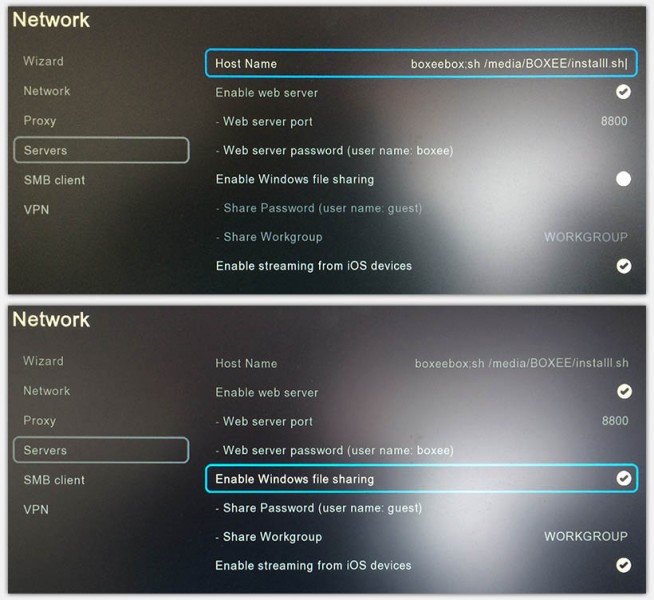
Boxee Box – Network Server settings
Step 7: Exit the “Servers” screen, which will make you Boxee Box logo turn red, install will begin and your Boxee Box reboots when done.

Boxee Box reboots with a Red Logo
Step 8: After restart verify if “Enable Windows File Sharing” is still checked in “Settings” “Network” “Servers‘. If not: check it an restart the Boxee Box.
Note : A succesful “hack” can be identified during boot where you will see “BOXEE HACKS+” on your screen briefly (instead of just “BOXEE”). The screensaver will show the same message.
Installing XBMC on Boxee Box
This is not a real installation – XBMC will run of your USB stick!
Before proceeding, shutdown your Boxee Box.
Next unzip the downloaded XBMC ZIP file and copy all the files in the folder named “xbmc” to the USB stick (SD-Card will work as well, but is not recommended for speed and heat reasons).
Note that this does not need to be the USB stick we just created for the BOXEE+HACK, you can create a clean USB stick if you’d like (again: 1 partition, MS-DOS FAT formatted).
After that, place the USB stick into your Boxee Box and boot it – you’ll see that it will boot straight into XBMC.
Performance was pretty good, even at 1080p with 5.1 Audio and subtitles.
However, with videos like that, using fast forward or skipping forward did cause the sound go out of sync.
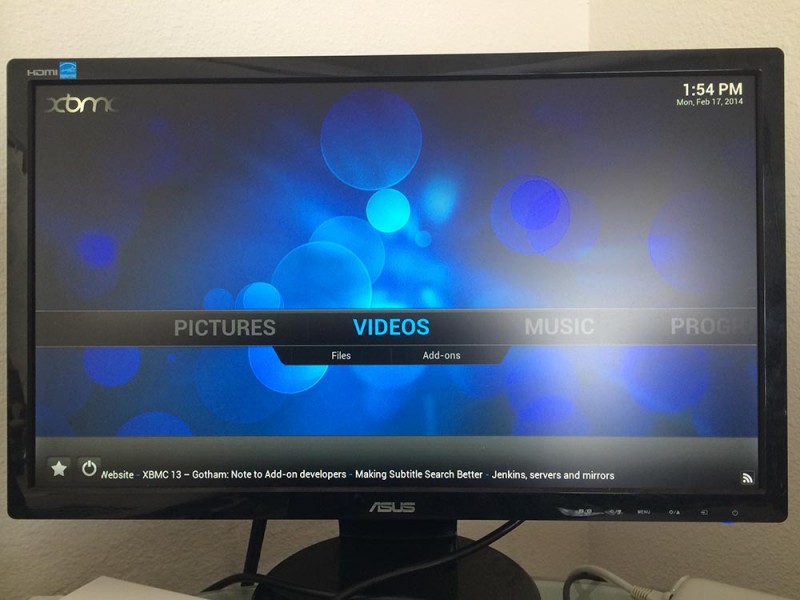
Boxee Box – Running XBMC
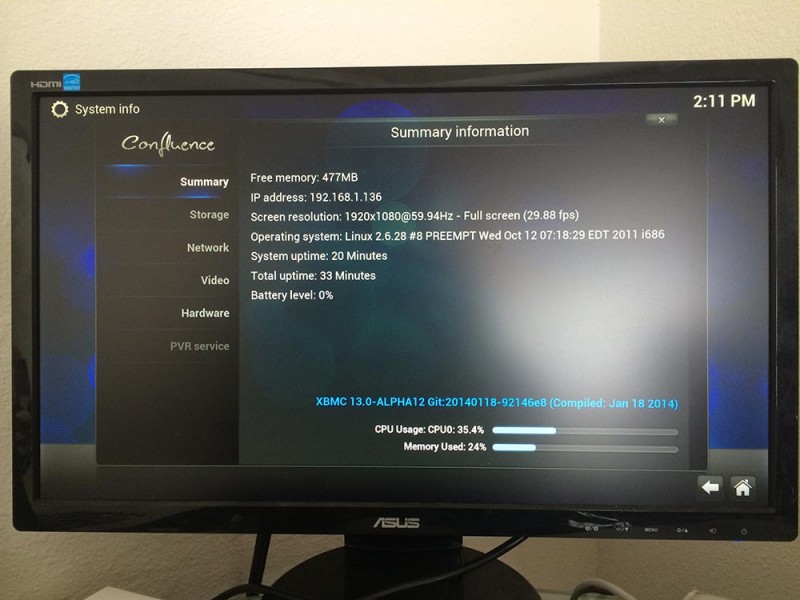
Boxee Box – XBMC – System Info Summary
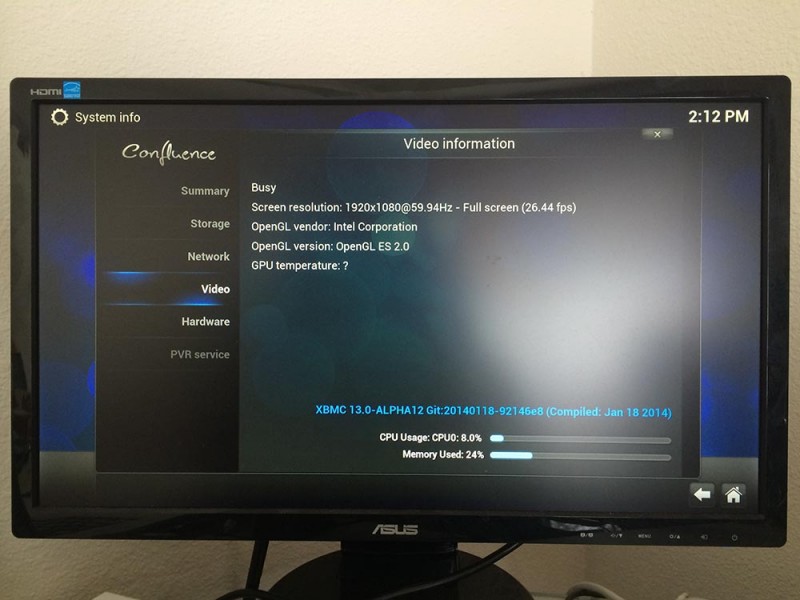
Boxee Box – XBMC – System Info Video
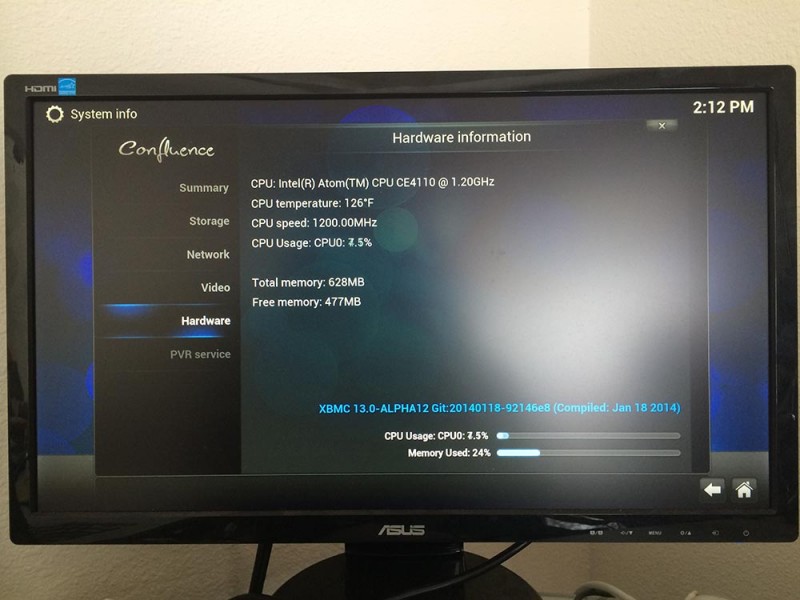
Boxee Box – XBMC – System Info Hardware (CPU)
Ad Blocking Detected Please consider disabling your ad blocker for our website.
We rely on these ads to be able to run our website.
You can of course support us in other ways (see Support Us on the left).
Uninstalling XBMC from your Boxee Box
Uninstalling is easy,… simply shutdown your Boxee Box and remove the USB stick with the XBMC files on it.
Multiple XBMC Boxes and how to sync settings …
You might have multiple XBMC Boxes in your home, and you might share files through a NAS or other file server, and you might even use MySQL to keep your rooms in sync.
The easiest way to keep your settings the same on all XBMC boxes is by copying the following userdata files:
advancedsettings.xml
passwords.xml
sources.xml
These files need to be copied to the network share of your Boxee Box.
After I copied these files from my OpenElec XBMC boxes (network share: //<youropenelecbox>/userdata ), database and shares worked right away. The only annoying thing was that when going to for example TV Shows for the first time, the usual “intro” text was displayed. Just press the “left” button and pretend you didn’t see it. Everything worked fine right after that.
If your Boxee Box network name was “boxee” then you’ll find the data directory here:
//boxee/portable_data/userdata
Shared MySQL Database
This binary of XBMC does support the use of a shared MySQL database.
When using a MySQL Database, shared by multiple XBMC boxes, then please keep in mind that your Boxee Box XBMC will start slow the first time. It’s also important to make sure that all XBMC boxes, that use the MySQL database, are of the same version, otherwise keeping track of what you’ve watched will not sync properly between XBMC boxes.
Tip : At the time I’m writing this article, the XBMC binary seems compatible (database wise) with OpenElec 2.x.



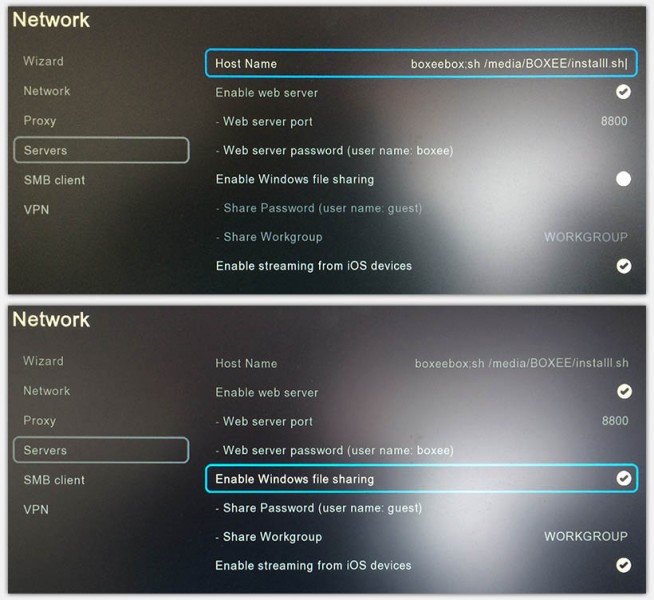

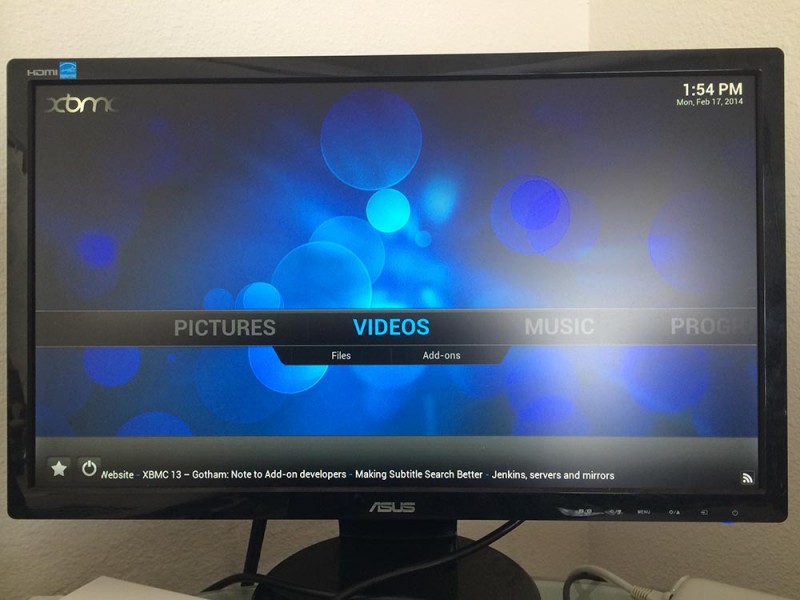
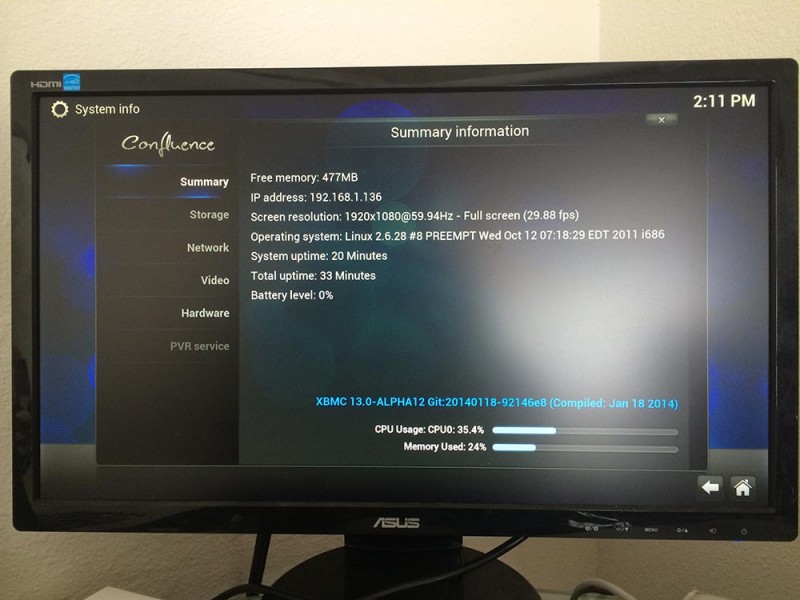
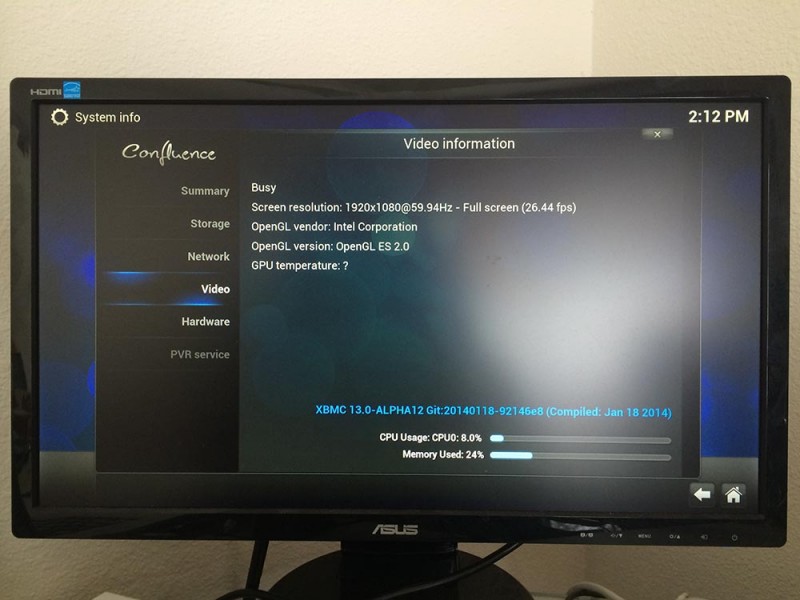
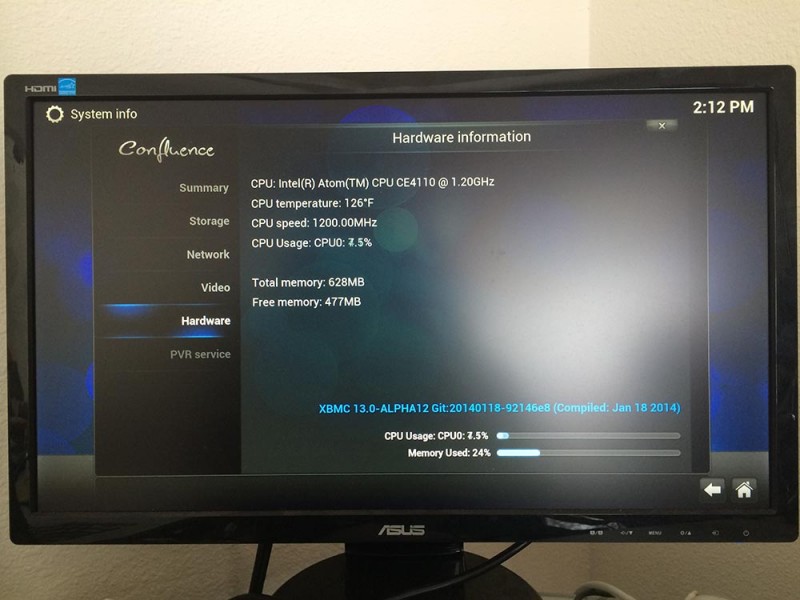
Comments
There are 54 comments. You can read them below.
You can post your own comments by using the form below, or reply to existing comments by using the "Reply" button.
Devil strikes website is down and also the link to download http://devil-strike.com/xbmc_boxeebox/xbmc13.alpha12.boxeebox2014.01.18.early_alpha2_92146e8.zip is also down. Can someone upload it to a different server?
Thanks.
Sheni
The download here (from Tweaking4All) works … (which is the same version)
hans
I was tying to install hack and xmbc for weeks with little success and I came across this site awesome instruction
anyone can understand this thank you
romesh
romesh
Thanks Romesh for the cool feed back – much appreciated!
hans
Thank you very much your instruction so easy and files are currect ! im installing all in very short time . i was trying install from devil strikes but is not works good . thank !!!!!
luba
Thanks Luba! Glad it worked for you … keep in mind though that all of this is only possible through devil strikes work …
… keep in mind though that all of this is only possible through devil strikes work … 
hans
Can you please tell me if there is a latest kodi download for Boxee box?
Qaz
As far as I can see (in this old thread), the latest version of Kodi for Boxee Box is 14.2.
I couldn’t find a newer version in the Kodi Wiki either …
hans
Hi!
I followed the above instructions; however, after copying the files from the xbmc folder to the USB stick, I copied the Kodi files from my C: drive and pasted them into the USB drive and overwrote anything that was a duplicate. I then renamed the xbmc.bin file to Kodi.bin. I then plugged the USB stick into my boxee and voila, worked.
Hope this works for you too.
Shells
Thanks Shells for posting your fix,…
I no longer have a Boxee-box, so all the tips and tricks is most welcome for those who still have one!
Thanks again!
hans
brilliant tutorial .
thank you :)
Liam Middleton
Thanks Liam! Much appreciated!
hans
hey how you doing ? i would like to know how to do step 2 on window 7 thank you
Berto
Hi Berto,
I unfortunately do not have Windows available (at the moment – I’m traveling).
If I recall correctly, this is done in Control Panel -> System Management -> Disk/Storage Management.
I’m not a full time Windows user anymore so I’m writing this from memory.
As an alternative:
You could get GPArtEd (Free and bootable from CD and maybe even USB)
or use PartitionWizard (also free, and seems to do the trick).
Hope this helps …
…
hans
OK…I got through the hack and gettting xbmc to load but my video is weird and flickery…also does this have the old streaming apps that boxee had?
Bob
Bob of the Deep
Hi Bob!
Sounds like something indeed is going wrong.
Few things that come to mind:
– Use USB stick instead of SD card (in case you did use an SD card)
– Redo the entire exercise from scratch, something might not have gone well
hans
I installed the Boxee hacks with no problem. I then installed xbmc via usb stick with no problem. I installed the addons “ice films” and “movies4K”. They show the movie and the source but when I click on any of them I get script error and nothing plays. What can I do to fix this? Thank you
tazman
Hi Tazman,
Glad to hear the install went well,… but as far as those specific addons goes; I’m not familiar with either of them.
Maybe another user sees this that might be familiar with them?
Seems those are addon specific errors … granted, the Boxee XBMC variant might use slightly different paths and such.
Some other resources that migth help:
– http://kodi.wiki/view/Boxee_Box
– http://www.devil-strike.com/xbmc_boxee/index.php
– https://github.com/quarnster/boxeebox-xbmc
(Boxeed.in seems offline)
hans
Hi
I am having an issue with my boxee and the USB stick. We have had the boxee and the stick with the program downloaded onto for almost a year and today all of a sudden the stick won’t work. The boxee turns on but just goes to the regular screen not the xbmc screens.
Please help!!
Brittany
Hi Brittany,
I assume you already tried removing the USB stick and reinserting it – just to make sure there is no issue with the USB stick contacts.
You could try creating another USB stick, to see if it’s related to the USB stick (for example: bad stick).
Maybe someone installed an update, possibly crippling the Boxee Hack, but I very much doubt that since I think Boxee Development has stopped anyway. But one never knows, the latest version of the Boxee+Hack can be found at http://boxeed.in/.
I know, this is rather limited help,… hope it helps getting the problem fixed though …
hans
Thanks
Yes I tried all that. When I click on settings on the regular boxee screen it shows that the xbmc is recognized as inserted. It won’t work though. I will go to the boxee hack site and figure it out.
Thank you for your help!
Brittany
I’m sorry none of these tips helped.
Please let us know if you found a solution or if we can help in any other way.
hans
Hi there, I recently did the boxee hack and that worked a treat. But im having trouble getting the boxee box to boot the USB thumb drive on the re-start.
Do I need to change the ” HOST ” name to something else like we did with the hack to point it to the thumb drive?
And do I need to name the usb stick a particular name ?
Thank you for any help you may be able to give
Happy Holidays
Troy
Troyshaun
Hi Troy!
Since you’ve managed to run XBMC already, I’d assume that the partition is named right (BOXEE) and that the HOST string is correct as well. Strange that it will not reboot after that.
Two suggestions, and I know these sound quite annoying:
– Try a different USB stick
– Redo all steps (with another USB stick, or with the same USB stick).
Sorry I do not have a more intelligent answer …
…
hans
Hi Troy
I have the same problem the only work around I found is
1.Turn OFF your Boxee Box
2.Remove USB key from Boxee Box
3.Turn ON Boxee Box and after 5 seconds as its booting up plung the USB key in.
This is the only way I found to get back into XBMC.
I will try a new USB key soon just haven’t had time to redo it so for now evertime I want to run XBMC those are the steps I take
I remember reading somewhere that there was a way to set Boxee Box to always boot from USB
Does anyone know how?
Al
That’s an interesting work-around … quite annoying I can imagine and far from practical for daily use.
I don’t have my Boxee at hand (traveling), but you could try another USB port, or try booting from an SD card?
Seems that the Boxee has issues recognizing the USB drive (you’re using a stick right? not a USB harddrive)?
hans
How do I know the boxee hack took it went red for a while and now it is back to green on the reboot. I cant seem to access the xbmc folder on my usb stick
ben larouche
Hi Ben,
a successful “hack” can be identified during boot where you will see “BOXEE HACKS+” on your screen briefly (instead of just “BOXEE”). The screensaver will show the same message.
After the initial “red” boot, it should go “green” again.
Double check if you see the “BOXEE HACKS+” during boot.
hans
Hi,
I’m not sure if this is the right topic for my question(I’m not really a genious with this stuff, and my English is not that good ) but I’m gonna ask it annyway
) but I’m gonna ask it annyway  Today I turned my my BOXEE on for the first time in three months, but it won’nt start.
Today I turned my my BOXEE on for the first time in three months, but it won’nt start.
When I turn it on it stays stuck on the loading screen, and red and green lights are flashing.
I tried all forms of reset, unplugging, and restarting holding the on button from 5 to 8 seconds,
but nothing seems to work can anybody please help me
can anybody please help me
Rhiannon
Hi Rhannon!
First off, if you haven’t done so already, I’d start without XBMC to see if everything is OK.
If not: try the recovery, even though it can be quite frustrating at times and a few retries might be needed.
Once it boots into Boxee, try XBMC (you will need to re-apply the hack).
If you’ve been running of an SD card: consider using an USB stick.
hans
as a novice i came across your site and got my amazon fire tv working very quick cheers
shaggydoo
Hi Shaggydoo!
Awesome – nice to hear it worked well for you too!
hans
Would you be able to help me boot into Kodi on an external usb flash drive?
I was not able to boot into Kodi using an external usb flash drive. My installation steps per http://kodi.wiki/view/Boxee_Box included:
– Cleared all settings
– Performed a factory reset.
– Installed Kodi to BoxeeBox internal memory. Installed addons/plugins. Kodi froze.
– Cleared all settings
– Performed a factory reset.
– Rebooted. BoxeeBox is not able to find the update.
– Returned to the factory reset menu to install firmware from a file boxee_1.5.1.23735.zip which was decompressed to the root of the USB drive and renamed to boxee.iso
– Installed Boxee Hacks.
– Decompressed and copied all files from KODI_14.2-Git-2015-06-10-3c08cfb-hybrid.7z into the root directory on the freshly fully formatted USB flash drive. Root contains kodi.bin.
– Restarted BoxeeBox which started Boxee Hacks. Kodi did not start. Why?
I didn’t see any solutions for this issue in the instructions or forums.
Thanks for your help.
Dhvanika
https://github.com/quarnster/boxeebox-xbmc/issues/162
I forced Kodi to start by modifying and using the below commands from http://smyl.es/how-to-obtain-root-install-and-run-xbmc-on-d-link-boxee-box/. Can you recommend a better more permanent solution? Thanks!
cd /media/BOXEE
#My USB drive is called “BOXEE”
/etc/rc3.d/U99boxee stop
killall run_boxee.sh
killall Boxee
/etc/rc3.d/U94boxeehal stop
killall BoxeeHal
GCONV_PATH=$PWD/gconv AE_ENGINE=active PYTHONPATH=$PWD/python2.7:$PWD/python2.7/lib-dynload KODI_HOME=$PWD ./kodi.bin &
Dhvanika
Hi Dhvanika,
Seems you’ve tried a lot of ways to get Kodi to run … but installing it directly on the Boxee Box was a new one for me . Would have been great though to get it to work that way!
. Would have been great though to get it to work that way!
One thing I noticed in the last step you mention: Kodi is installed in the root of the USB stick and not in the “xbmc” directory of the USB stick?
Unfortunately, I have given away my Boxee Box, so I’m unable to test.
hans
Same problem here …
Rob
Do you need an xbmc folder on the stick or is the root dir ok ?
Rob
I am having the same problem ..
Boxee + Hacks runs at startup
XBMC wont run ????????
Rob
In the root of the SD Card or USB stick you should have 2 directories:
– install – for the hack
– xbmc – for XBMC/Kodi
Unfortunately, I can no longer test, since I do not have a Boxee Box anymore …
hans
Hi, perhaps you can help me? I have been trying to do a factory reset on my boxee and nothing happenes. It starts and stays a 0% then I get an error. I have tried to download firmware and still nothing works.
Can you help? Very frustrating!
Mike
Hi Mike,
unfortunately, I no longer have a Boxee Box … I hope one of the visitors can assist, and if not: check out the Boxeed.in forums, I’m sure someone there can assist.
I’m sorry I could not be of more help …
hans
Hi,
You mentioned “External (USB 2.0) harddisks will work as well and in general will perform even better”. Did you test this when you had your boxee? I have tried to do this but it has not worked for me.
I have a USB stick with Kodi working great and I replicated the folder structure for Kodi but it is not working. Wondering if you could just confirm if it worked for you earlier and if you have any pointers for me.
navporky
Hi Navporky!
Yes I can confirm that it works great with a USB stick. In fact; I encountered problems with the SD card, so I actually switched to USB to get this running.
hans
I installed Kodi on my boxee just fine, but when I boot into it, Kodi doesn’t see my network. Any ideas?
Dan Swirsky
Hi Dan,
unfortunately, I do not have a Boxee anymore, and I have the impression that KODI for Boxee is no longer maintained either.
Maybe one of the other visitors can assist in this?
Sorry that I cannot be more helpful
hans
p.s. consider using wired network instead of WiFi (just in case you’re using WiFi)
hans
Have u installed straight onto the boxee internal memory? As this is a problem I had. I settled for a factory reset and installed kodi on to usb and all worked fine. Also if already using usb try doing reset anyway and if currently using kodi 16.? Try downgrading to the 14.? …It seems more reliable on boxee. Sorry if this doesn’t help, I actually came here looking for help with another box. Good luck tho :)
NAB
Hi
I was just wondering if u could help.
I bought a boxee which turns on (green light), shows the loading screen and then looses connection to the TV (no signal) …I am also unable to access the recovery menu as the light turns yellow, shows the loading screen and looses tv connection (again as described in normal bootup) I was told it was due to a boxee hacks install fail and could be fixed but I am now stuck for ideas. I cannot get the ip address from the boxee itself and don’t seem to be able to find it using the arp command either…. do u have any ideas on how to fix this or is it just destined for the garbage?? PLEASE HELP!
NAB
…is there a way of forcing a fresh boxee iso onto the system by using usb but without the recovery menu?
Thanks.
NAB
Hi NAB!
Unfortunately, I have given away my old Boxee Box quite a while ago, so I can’t test or try anything.
One guess I have is that your Boxee Box is going to a resolution or video output your TV doesn’t seem to like.
I assume you already went through the Boxee Box wiki, the Boxee Hack page (their forum should be helpful as well) and the Kodi Boxee Box Wiki page.
As for access; I’d use wired network access for the Boxee Box. Not sure if you’re already doing that.
I’m truly sorry I am unable to offer more help …
hans
Hi Very informative guide. The unpack of XBMC, should that go to the usb stick labeled BOXEE or can it go to a second usb harddisk (which I have and is called ELEMENTS)? And second how is xbmc compared to boxee? Does it have web browser? Is anyone else having problems with boxee web browser and web sites with https. It is like going against a wall. Anyway a wonderful guide, thank you a lot!
Sven
Hi Sven,
Thank you for the compliment, it’s much appreciated!
I haven’t used my Boxee in a while (I actually gave it away).
The name of the USB drive doesn’t seem to matter much, so you could try just using your external disk.
If you don’t like Boxee then you can easily revert back.
Kodi is much better than Boxee, but it does not have a web browser build in – there might be an addon for it, but I never used it as such.
Now, in this day and age, you might be better of getting one of those cheap Android boxes … I’ve had good experience with this Android device (4 core, app. $42), and this Android device (8 core, app. $75). They do not only offer a good Kodi (I removed the pre-installed on and install Kodi clean, since I didn’t want all the addons), both can handle h265/HVEC and are very response, they come with a remote, and can run all kinds of Android Apps (incl. a webbrowser that supports hhtps). Both worked very well, the 8-core being a tad faster in starting.
hans
Hello,
I recently stumbled upon this excellent resource while I was trying to increase the capabilities of my boxee box. I was able to hack my boxee successfully, but when I attempted to add KODI and XBMC to the device, I kept receiving the same result – black screen after restarting the device, as long as my flash drive was connected (the flash drive had been formatted, and contained KODI initially then XBMC, but the result was the same). After turning my boxee off then on, it functioned normally, but it does not seem to be compatible with KODI or XBMC. My boxee+hacks is running on version 1.6.0, does that explain why I keep having a black screen, and if so, is there a way to correct this issue? Thank you!
Chris
Hi Chris,
I unfortunately no longer have a Boxee Box.
However, since the hack worked and your screen remains black during boot, I’d think that one or the other file on the USB stick might not be placed correctly (name or folder) – seems the Boxee Box can’t find where to boot from.
Note that Boxeed might be a good resource as well – when looking at the GitHub pages though, I suspect there is hardly anyone actively doing something with this. Even the activity in the Boxeed forum seems to be dead for the past year (at least).
I’d hate to say it, mostly because I think it’s such a waste to throw away perfectly good working hardware, but you might want to consider buying a cheap Android box like this one ($42 at the moment), which can be used to even run LibreElec.
Note that when choosing an Android box: stick to the AmLogic S905 or S905X – do not get the S912.
The S905 series are very widely supported at the moment, where as the S912 is being ignored all over the place.
hans