3D Variations and How they work
Most current variations of 3D images or movies is based on the principle of providing a slightly different image for each eye, called “Stereoscopy“. With slightly different image I mean, one image from the angle of your left eye, and another one for your right eye. This gives us humans the ability to perceive depth.
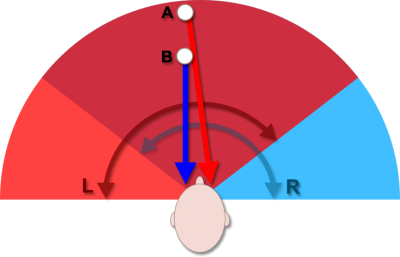
3D View – Left versus right eye
As you can see in the illustration above, under the assumption than an eye has roughly a 140 degree angle of view, we see how both viewable areas overlap yet under a slightly different angle.
Simplified: Both eyes see the overlapping, darker, area. Yet each eye see a fraction that cannot be seen by the other eye (brighter areas).
When looking at object B, only with the left eye, you would not see object A. Object B is blocking your sight.
However when looking at object B, only with your right eye, you would see at least a part of object A behind object B.
If we now combine these 2 images in our brains, depth will be perceived.
Again : The current methods for 3D display are only illusions. They give the impression that you’re looking at 3D objects, but it’s really not 3D at all. For example: you can’t walk to a different position and look behind an item, the items remain in the exact same perspective as they were from before you moved to a different position.
Anaglyph – Old school Red and Blue 3D Glasses
One of the earliest 3D illusions where achieved with the well known paper 3D glasses, with a red lens for one eye, and a blue (cyan) lens for the other eye. This stereoscopic method is often referred to as Anaglyph.

Old School 3D Glasses
The advantage of Anaglyph 3D is that it works for both video and still images and it’s cheap to implement. Therefor this method has been used in movie theaters and illustrations like comic books, etc. for quite a while. The big downside though is that it will not be able to see full color images since this method is based on filtering out certain colors.
The trick for Anaglyph 3D is that we use two images, one for each eye.
In it’s basic form: Two pictures are taken under a slightly different angle. Each of the two images is then converted to greyscale. Then the image for one eye will then be converted to colors in the blue (cyan) spectrum, and the image for the other eye will be converted to colors in the red spectrum.
The blue or cyan lens (right eye) will filter out anything in the blue spectrum – therefor anything in the blue spectrum will not be visible for the right eye. The same happens for the left eye, but in this case anything in the red spectrum will not be visible.
Keep in mind that a filter removes the color it’s suppose to be filtering. So a red filter will remove all red colors. Filter means: to remove something unwanted.

Anaglyph Example
Passive 3D Glasses – Polarization
Polarization comes in multiple shapes and forms, and is also a method of stereoscopy. Here again two images are displayed, each with a different polarization, allowing one eye to see one image and the other eye the other image … this time in full color!
There are different methods available for this, but to keep it simple: two images are superimposed and projected onto the same screen at the same time. Each of the 2 pictures has a different polarization.
The 3D glasses used to view this type of screen uses filtering as well. Each lens, similar to what we have seen with the old school 3D glasses, filters out one image based on polarization, which makes it that each eye can only see one of the 2 pictures.
For this method we typically use passive 3D glasses, which are typically cheap and more practical and comfortable when compared to Active 3D glasses. Personally I prefer this method over Active 3D glasses.

Passive 3D glasses
Active 3D Glasses – Switching images
An alternative to the Polarization method is the use of Active 3D glasses which rapidly switching images on the screen while alternating the lens of the glasses one can see through. These type of glasses do require a power source (batteries) and the left and right lens are rapidly “opened” and “closed” while your TV rapidly alternates images for the left or right eye. That’s why these glasses are sometimes called “Shutter” glasses.
For this purpose LCD “lenses” are used. Without power applied to the lens it’s transparent and that particular eye can see the image. When power is applied, the lens becomes black and that particular eye cannot see a thing.
Keep in mind that this goes super fast, and the glasses need to be synchronized with the TV to make sure the proper speed and timing is used.
Obviously this method has downside like the need for the glasses to have a power source – implying the need for charging and the fact that the glasses will be heavier than the passive 3D glasses. Also keep in mind that some people develop a headache or even get nauseous when using these more expensive glasses.
At this point in time, I cannot recommend using Active 3D glasses, as I see only disadvantages compared to passive 3D glasses,… but to each its own.

Active 3D Glasses – a.k.a. Shutter Glasses
Virtual Reality Glasses
This alternative does allow 3D viewing as well … but it’s geared towards personal use, meaning one person can watch at a time.
Although not as common as the methods mentioned earlier, they do exist and actually have been around for quite a while already. Typical limitations however are limited video resolution and one-person use only.
With this method, two small LCD or OLED displays are mounted inside the glasses, explaining the limited video resolution. Each “screen” displays a picture intended for a particular eye. So instead of filtering, as seen with the previous 3 methods, 2 different screens display the appropriate image.
Keep in mind that people have reported to get seriously nauseous with these kind of glasses when watching fast moving video.

Virtual Reality Glasses
Ad Blocking Detected Please consider disabling your ad blocker for our website.
We rely on these ads to be able to run our website.
You can of course support us in other ways (see Support Us on the left).
3D Movie playback
Movie Theatre
Probable best known are the so called IMAX theaters where a dome shaped screen is combined with either Active of Passive 3D glasses. It’s massive size and the curved screen really give you the feeling that you’re in the middle of it all.
Other methods used in theaters are comparable (simplified) to your 3D TV experience at home. Either it’s an old theater and it uses the good old red and cyan glasses, or they use Passive glasses.
One of the main methods is a method developed by RealD which uses circular polarization which offers the advantage that the viewer can actually tilt their head when watching a 3D Movie.
DVD versus BluRay
Since DVD’s are rather limited in their storage capacity, compared to BluRay, 3D movies are typically limited to the Anaglyph method (red vs blue). The “other” methods (see 3D Video methods) however could theoretically work on a DVD. The video resolution of DVD however is very limited and 3D movies in that format would look rather poorly.
BluRay on the other hand offers much more storage space than a DVD and the supported resolutions are much higher. This allows BluRay to use several methods for presenting 3D Movies.
Unfortunately, the use and implementation of 3D has a history of inconsistency. The formats used (see 3D Video methods) prevent automatically detection, and you’ll have to manually switch your 3D modes.
One method seems to allow auto detection of 3D, Full High Definition 3D, in which the entire image is duplicated at full resolution, unfortunately I have not ran into those yet, so I cannot confirm this. This particular format, due to it’s bandwidth requirements, might require HDMI 1.4 or higher.
PC 3D Movie playback on a TV
Playback of 3D movies from your PC works very well as well and could be compared to BluRay output. The movies however need to be of a particular format and you will need to manually switch your TV to the required 3D Video Mode.
I have successfully played 3D Movies on my XBMC setup and in the 3D Video methods section things will get cleat how it works.
Regular TV vs 3D capable TV
For 3D to work we will need a 3D capable TV unless you’re watching a Anaglyph (red vs blue glasses) movie.
3D Capable TV’s have specific modifications on board to display 3D video. Unlike a normal TV, 3D TV’s can handle video output properly and suitable for 3D glasses since the output either needs to support polarization or the support of shutter sync.
Even if your “old” TV can do 120Hz or even 240Hz … without the build-in 3D support, your TV will not be able to display anything better than the Anaglyph type of 3D movies.
Note : 3D content appears to have no special HDMI requirements.
Now that we have a basic understanding how the 3D illusion works, namely showing a different image for each eye, time to get out feet wet with 3D Movies. Since this article was originally intended to explain 3D Movie playback from your PC on your TV, we will focus on video files like AVI, MKV and MP4 or whatever video file format your prefer. The same basics apply to 3D movies from BluRay though.
Keep in mind that the following formats are independent of the type of glasses you use with your TV. It’s basically the way the movie is being stored as a “file” or how it’s handed to your TV as a vide feed.
Note : Not all movies have been recorded from at least 2 different angles, specially older movies. Movie studios however do like to make some extra money on the 3D hype and therefor make 3D version by “manually” creating the second missing image. The 3D experience with those movies is of course far from as enjoyable as the movies that have been recorded with 3D in mind.
Frame Sequential – Images go in Sequence
One of the common formats is called Frame Sequential 3D, where the video feed has one frame (image) for the left eye and one separate full image for the right eye. So if all the odd frame numbers contain the image for the left eye, then all the even frame numbers contain the full-size content for the right eye.
This format pushed through full-size images for each frame and there for require a higher bandwidth (possible limited to HDMI 1.4 and higher) since twice the amount of normal video data is pushed through.
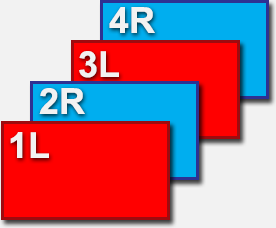
Frame Sequential 3D
Side By Side (SBS) – Images Side by Side
This format, as far as I have seen the most common format, stores both images for the left and right eye in one single frame, next to each other. With a 1080p video feed this means that that for each eye and image of 960 x 1080 pixels is stored in the frame, this in contrast to the full 1080p resolution of 1920 x 1080 pixels. Which means of course that horizontally you’ll only enjoy half the video resolution when compared to the non 3D version of the movie.
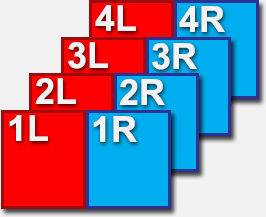
3D Side by Side (SBS)
If you would be watching such a movie in non-3D, by either not switching your TV to 3D or by for example playing the movie in VLC, you’d see something like this:

3D Side by Side (SBS) Example
Top-And-Bottom (TB) works the same as Side-By-Side (SBS) but instead of two images next to each other, the images are placed underneath each other. As with Side-By-Side there will resolution loss, in the vertical direction this time. Each image of a 1080p movie will only 1920 x 540 pixels, this in contrast to the full 1080p resolution of 1920 x 1080 pixels.
Claims have been made that this method is more suitable for sports broadcasts ,…

3D Top And Bottom (Over And Under)
If you would be watching this video file with a media player application like VLC, the this would look like this:

3D Top And Bottom (Over And Under) Example
Dual Play for Computer Games
The Top-And-Bottom method is also used for a computer game mode called Dual Play.
Dual Play is a method used for dual player mode, previously played on split-screens, on an XBox or PlayStation in a game that supports Dual Play mode, where now each player sees a full screen and not just their part. Obviously this only works for 2 player splitscreen …
This works with all passive 3D TVs!
The trick is to switch your TV to TB 3D mode. One player uses glasses with only the left type lens of regular 3D glasses and then sees everything full screen. The same goes for Player 2, but for his or her glasses only the right lenses are being used.
You can test it with regular 3D glasses, just cover one of the 2 lenses to see one players’ view, or the other lens and you’ll see the other players’ view. Obviously covering lenses is not practical: Dual Play glasses can be found for a few bucks a Amazon.
Note:
– Depending on your TV, you might have to switch your TV to TB or Top-And-Bottom 3D mode manually.
– TV’s with Active 3D glasses will have a hardtime finding suitable glasses.
Dual Play for old games:
For older games, that support split screen, you should give this a try: bluntly switch your TV to TB or Top-And-Bottom mode, you’ll be surprised how well it works for even older games …
Full High Definition 3D (FHD3D)
Like Frame Sequential 3D, this format supports full resolution. So a 1080p movie using FHD3D is actually shown as a 1080p movie on your TV. To accomplish this Top-And-Bottom is being used, however with full size images, instead of half height, and a small (45 pixel) spacer in between. This makes each frame of a 1080p movie: 2205 pixels heigh (2 x 1080 plus 45 pixels) and therefor the bandwidth requirements about twice as high as a regular 1080p movie. It is said that only HDMI 1.4 and higher can handle this, but I have zero proof to confirm this.
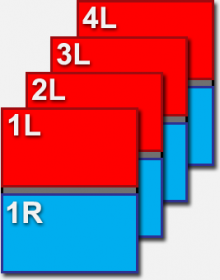
Full High Definition 3D (FHD3D)
In a media player application you’d see something like this:
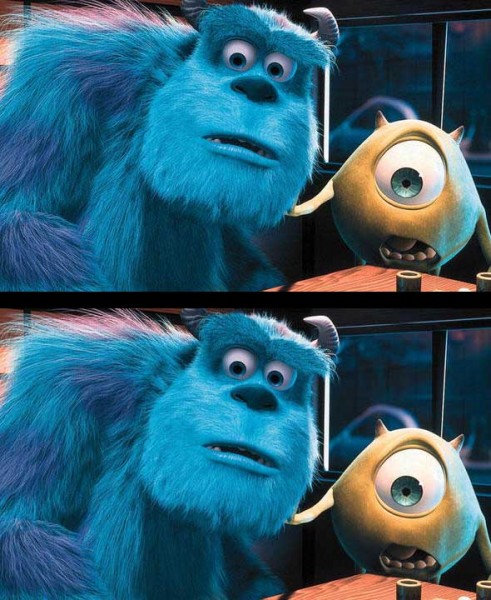
Full High Definition 3D (FHD3D) Example
Sensio 3D
Sensio 3D is a patented method to read near full HD quality with the need of double the bandwidth. Sensio content claims to be very good compared to Side-By-Side or Top-And-Bottom, by “mixing” 2 images into a single frame which the TV then of course needs to untangle before it can display the final 3D image. Unfortunately, Sensio compatible content has been limited so far.
Ad Blocking Detected Please consider disabling your ad blocker for our website.
We rely on these ads to be able to run our website.
You can of course support us in other ways (see Support Us on the left).
Watching 3D on your TV
To watch a 3D movie, you quite often need to set your TV to 3D mode first, which is typically pretty straight forward.
Note : The following example is based on a Vizio TV, other TV brands and models will have a similar approach.

Vizio – Start movie playback
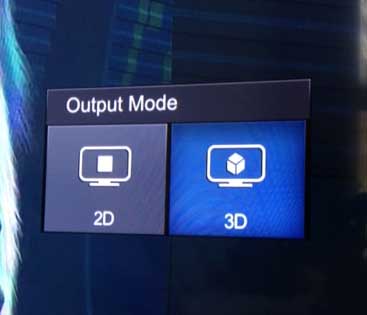
Press the “3D” button on your remote

Select the 3D content type (SBS)

Grab your 3D Glasses and enjoy the movie …


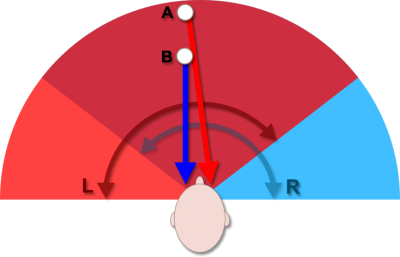





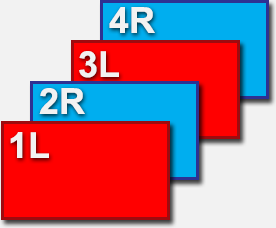
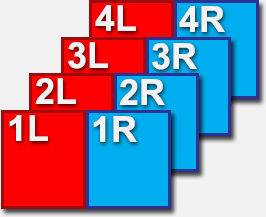



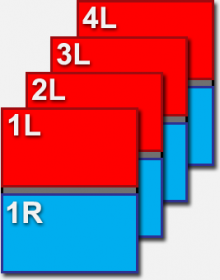
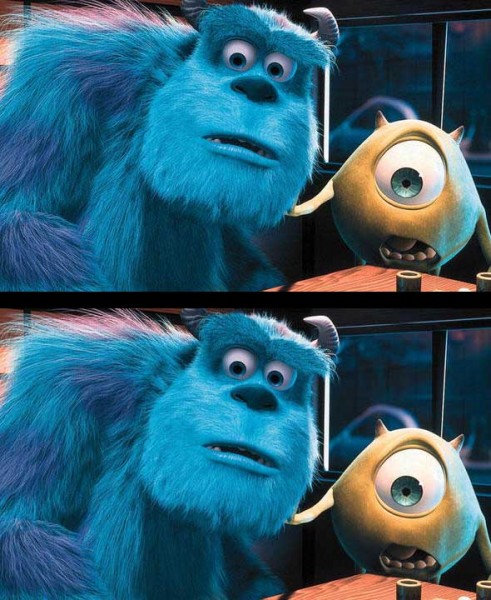

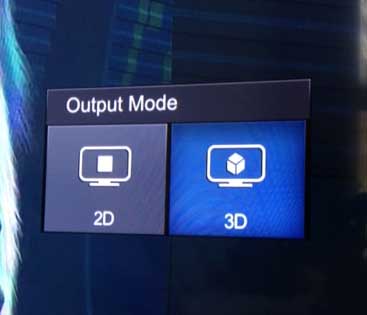


Comments
There are 8 comments. You can read them below.
You can post your own comments by using the form below, or reply to existing comments by using the "Reply" button.
Just stumbled on to your website when I googled HDCP to see what new barrier had been erected. Saw you had article on how 3d works. Very nice. I have often wondered about the newer techniques after red/blue and polarized. Nice coverage in language I could understand. Thanks for taking the time to write this up. Also, delighted to see your interaction with user contributed info.
My unrelated current challenge is to find out why copying a bunch of files on an older USB 2.0 flash drive to a USB 3.0 drive on to built-in USB posts on my Windows laptop slowed down to about 1 K bps. Unimaginably slow. I know lots of small files will be slower but not this slow. I killed the task. I then copied to my desktop at 100 K bps. Then from desktop to USB 3.0 at about 150 K bps. There was no other application running and CPU load was only 10-15% or less. Still a mystery.
..Paul..
Paul Heller
Hi Paul,
thank you very much for the very nice compliment – always a good motivator to keep doing what I’m doing!
Even though your USB issue is more of a forum topic, I can try to help fix this.
One thing I can imagine to be going on, is that both USB devices are on the same USB controller (internally), and for some goofy reason this seems to conflict and slow down things. This could of course also be a driver issue. Trying to update the USB 3 driver might proof helpful – but an updated driver can also be very hard to find.
What you could try (depending on your computer) is using different USB ports.
For example, with a desktop computer, plug one in to USB ports on the front and the other one in the back – quite often these are 2 different USB controllers. Of course there are the “blue” and “black” connectors. Blue being USB 3.0 and black being USB 2.0. I’d try a few combinations – if your computer has multiple USB ports available.
Also: try other storage devices. See if it’s somehow related to one or the other USB drive.
I hope this helps at least a little bit in trying to find out what the deal is
hans
In Fig.1, ‘A’ and ‘B’ are back-to-front in relation to the text descriptions. ‘A’ should be closest to the viewer.
Daniel
Nice catch Daniel – and you’re absolutely right.
Thank you for letting me know – I modified the text right away, and apologize for the mistake.
hans
I like the way you explained things. I am trying to use my new Full 3D projector with my computer and got a question. Do I need any special VGA card requirement or can I use any VGA cards? Can I use VLC player to play 3D movies. Where can I buy or freely download 3D movies for testing these things.
Sivapatham
Thanks for the compliment Sivapatham
You do not need a special VGA card, and you can use any media player (VLC, IINA, MPC, etc) – for any of the 3D methods.
For regular 3D video (SBS/TAB):
On your 3D capable TV or projector, you will need to set it to SBS (Side By Side) or TAB (Top And Bottom) so that the video feed is “split” by the TV or Projector correctly.
So the computer provides a video feed with either 2 pictures next to each other (figure 9) or on top of each other (figure 11).
Your TV/Projector will then split this in 2 sections (depending on what you’ve set your TV/projector to: SBS or TAB) and will then display it accordingly overlaying the 2 sections so that your 3D glasses can position them correctly.
For Anaglyph things work differently, as the combined red/blue picture will be send to your TV/Projector.
The TV/Projector doesn’t need 3D capability, but you do need red/blue glasses.
I hope this clarifies that – feel free to ask if you have questions
Hans
[Please refrain from posting comments in all caps – I’ve converted your text below]
I download a 3d movie but when I open that movie in vlc media player it open in top bottam format but I want to convert that video in sbs I mean side by side format becouse after that I’ll convert that wideo in anglaphy 3d and watch with my red and cyan 3d glass in pc but in top bottam formt I am not able to watch that movie in 3d look very bad when I add 3d effect please help me I search so much but I did not get my answer I am wating for your answer hoe I watch 3d video like sbs in vlc not in bt 3d
Ram Dubey
I’ve never converted TAB to SBS (or vice versa).
However a quick Google search gave me this answer by using ffmpeg:
I haven’t tested this though, please let us know if this worked.
You can download ffmpeg from the ffmpeg website for free for Windows, Linux, macOS.
Hans