After writing the article on “How to get an Operating System on a SD-Card“, I realized that the existing methods and tools were not to my liking. Of course the existing tools are most certainly not bad and work just fine. I just didn’t like how they worked.
So instead of complaining, I decided to write my own program: The ApplePi-Baker  …
…
This application is for MacOS X only and allows you to prepare an SD-Card for use with Raspberry Pi’s NOOBS, and it allows you to “flash” and IMG file to an SD-Card. ApplePi-Baker can now also be found on AlternativeTo.net and eLinux.org.
Note : This application is also very suitable for creating or restoring an IMG backup of USB drives!
Update : ApplePi-Baker v2 has been released, you can get it here.
The new version offers a lot options including shrinking and expanding of IMG’s, writing to multiple disks, a better speed and improved stability compared to the old version (1.x) mentioned in this article.
ApplePi-Baker – Overview
This is an outdated version: ApplePi-Baker v2 has been released!
The version of ApplePi-Baker in this article has been replaced with a completely new and overhauled version: ApplePi-Baker v2.
For MacOS X users that have read the article on “How to get an Operating System on a SD-Card“; there are several ways to flash an IMG file on an SD-card, or create NOOBS SD-cards.
None of these tools or methods were to my liking so I threw together an application that can do it the way I like it: The ApplePi-Baker.
Some key points:
- It’s FREE!
- Easy detection of the SD-Card device
- Quick creation of NOOBS disk
- Fast flashing of an IMG file to SD-Card
- Easy way to create an IMG backup of your SD-Card
See the Change Log for what has changed in several version.
Please like ApplePi-Baker at Alternative.to … 
Copyright, Pricing & Liability
It appears that stuff like this is needed, so before you start using ApplePi-Baker:
- This application is TOTALLY FREE! Nobody is to charge you a penny for it … and yes it’s copyrighted!
- You’re using the application at your own risk – so it can fry your computer and make your house implode …
- I created this application for MY OWN personal use – so keep in mind that I’m not your personal helpdesk.
TIP
Images previously created with “dd” are the same format as so called “.img” files.
A previously made “dd” image can be used, by simply adding the extension “.img”.
(Thanks John!)
Reporting issue … here!
Pretty please, when running into issues with ApplePi-Baker: Report them here!
I’ve seen, by accident, one or the other issue report in unrelated forums. Obviously I cannot address issue when they are not know to me, so please: report issues here.
Most recent version (recommended):
Download - ApplePi Baker (64 bit)
Download - ApplePi-Baker (32 bit)
Retina Support
As of version v1.73 (it might work with older versions as well), Retina support should work. Since the implementation by Apple depends on a few funny settings, you might have to execute the folllowing from a Terminal window:
defaults write com.tweaking4all.PiBaker AppleMagnifiedMode -bool no
Previous (non-SUDO) version:
Use this version in case you’re experiencing issues with your password (please report in the comment section below).
Download - ApplePi-Baker-1.5.1 (Outdated version - 32 bits)
Caution!!
This application can DESTROY ALL DATA on the selected drive – so pay attention to what you’re doing!
Ad Blocking Detected Please consider disabling your ad blocker for our website.
We rely on these ads to be able to run our website.
You can of course support us in other ways (see Support Us on the left).
ApplePi-Baker – Interface
The interface of ApplePi-Baker is straight forward (and yes I tried to be funny) …
You’ll find 4 “sections” in the ApplePi-Baker screen.
- Status bar
- Pi-Crust: Possible SD-Cards
- Pi-Ingredients: Build a NOOBS SD-Card
- Pi-Ingredients: Flash an IMG file to SD-Card
- Pi-in-the-Freezer – Make an SD-Card backup
Retina Users
For those that use a Mac with a Retina screen: Use Retinizer to make the application look better on a Retina screen (Thank Thorin for the tip!).
Unfortunately, at this time anyway, Lazarus Pascal still uses Carbon components, …
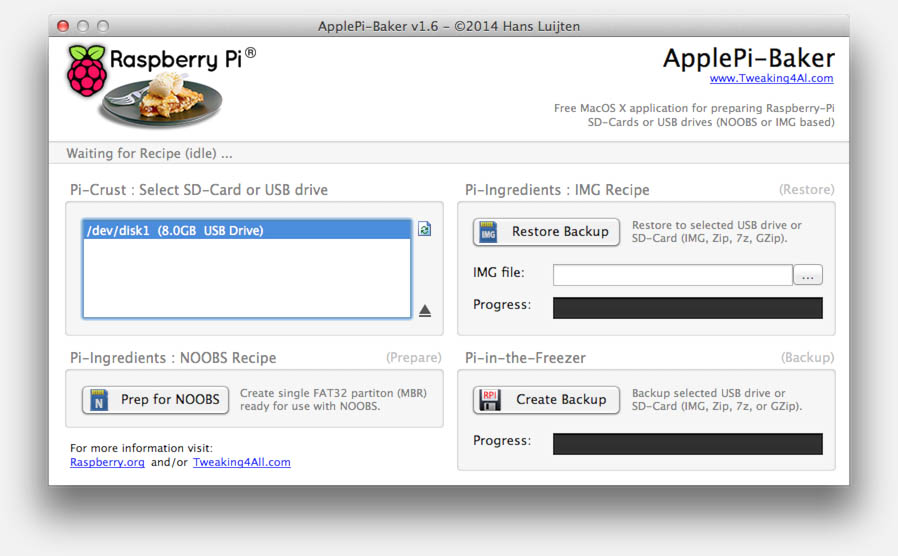
MacOS X ApplePi-Baker – User Interface
As of version 1.6, an Authentication window will appear at startup, which will ask your user password. This is the password you use when logging into your Mac and is needed for SUDO access. Rest assured, the password will not be saved and the password will not be used in command line statements (ie. remains invisible in process manager lists).
Per session the password will only be asked once. After restarting ApplePi-Baker, the password will be asked again.
As far as I know, this should work for every user, however the user should be member of the Admin user group (I believe this is done by default). Please report issues in the comments below.
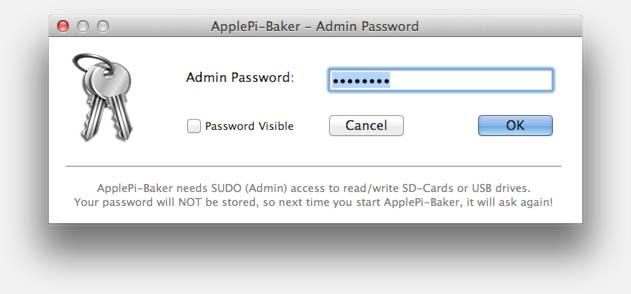
ApplePi-Baker – New authentication window
Selecting your SD-Card
The “Pi-Crust: Possible SD-Cards” section shows a list of possible SD-Card devices. This can be a SD-Card in the card reader in your Mac or an USB-Card reader.
The device is indicated as the actual device name (i.e. /dev/disk1), including size (i.e. 16.6 Gb) and the protocol (USB or SD).
The list can be refreshed by clicking the refresh button (top right) and a selected device can be ejected by using the eject button (bottom right).
How to create a NOOBS SD-Card
After clicking the desired device, click the “Prep NOOBS Card” button in the “Pi-Ingredients: NOOBS recipe” section.
This will first erase the entire disk, create one single partition (MBR) and format it FAT-32 so it will be ready for NOOBS use.
More details about NOOBS can be found on the Raspberry website or in “How to get an Operating System on a SD-Card” article.
Simply put: unzip the NOOBS ZIP file and drag the files on the SD-Card and boot your Raspberry Pi with this SD-Card.
Ad Blocking Detected Please consider disabling your ad blocker for our website.
We rely on these ads to be able to run our website.
You can of course support us in other ways (see Support Us on the left).
How to flash an IMG to SD-Card
In the “Pi-Ingredients: IMG Recipe” section, one can flash an IMG file to your SD-Card.
Clicking the “IMG to SD-Card” button will open a dialog, asking you to select an IMG file or a compressed IMG file (ZIP, 7Zip, GZip).
If however you used the “…” button next to the “IMG file:” field, then no file dialog will appear and the file selected there will be used instead (practical if you’d like to flash the same image more than once).
The process for flashing an IMG is a little more complicated:
First the device will be totally erased and a single partition will be created (FAT-32/MBR).
After that the partition will be unmounted and the IMG file will overwrite the entire device (just like when you use “dd”).
Both speed and ETA will be indicated in the status bar.
How to create an IMG backup of your SD-Card
Creating an SD-Car backup is easy: simply select the device you’d like to backup, and click the “Backup SD-Card” button in the “Pi-in-the-Freezer” section.
This will create an IMG backup of your SD-Card with the option to Zip, GZip of 7Zip de IMG file on the fly.
Note that the filesize of the backup, no matter how much space you use on your SD-Card, will be exactly the size of the SD-Card.
Restoring such an IMG file might come with complications when the target SD-Card is not exactly the same sime (or bigger).
Both speed and ETA will be indicated in the status bar.
Ad Blocking Detected Please consider disabling your ad blocker for our website.
We rely on these ads to be able to run our website.
You can of course support us in other ways (see Support Us on the left).
As of version 1.6, an “Abort” button has been introduced, allowing you to abort/cancel any restore or backup process.
Be aware though that aborting a restore might leave you with a corrupted SD-card or USB-drive – repartitioning or restoring another image will make the card or drive useable as usual.
The button only appears when a process can be aborted.
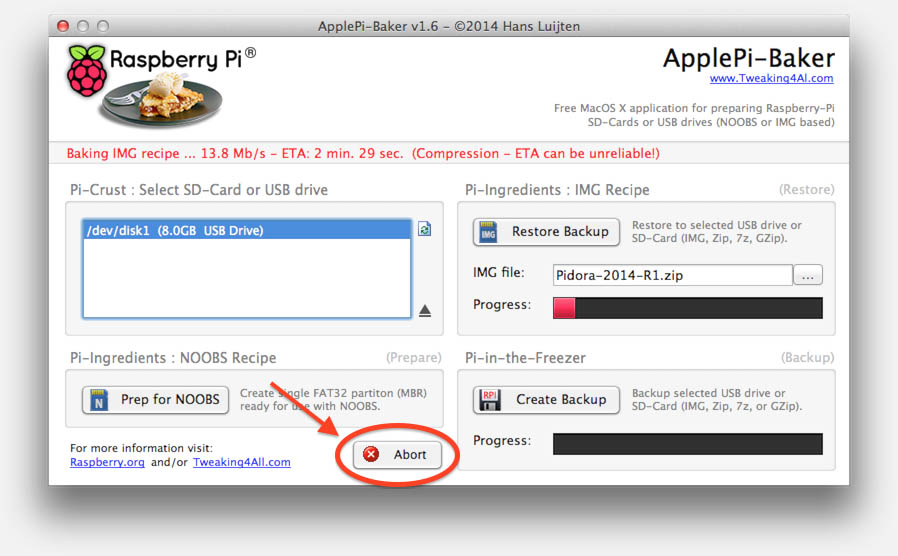
ApplePi-Baker – New “Abort” button
Change Log ApplePi-Baker
Over time several things have changed with ApplePi-Baker, obviously.
It was originally just a little tool for myself, but it seems it has become quite popular even amongst non-Raspberry Pi users for flashing not just SD cards but also USB sticks.
Changes in v1.9.1:
– First of all, sorry for not keeping properly track here, seems I forgot to mention a few version
– Improved backup/restore specifically for larger SD cards
– Fixed bootable restore issues when restorin a NOOBS/Raspbian image
– Fixed bug with ZIP backup/restore
– Added activity indicator
Changes in v1.73:
– Hopefully, finally, resolved the freeze after entering the Sudo password
– Retina support
– Enabled making backups of read-only drives
Changes in v1.71 and v1.72:
– New great icon by Kray Mitchell – thanks again Kray for the excellent work!
– Addressed a minor bug in refreshing the device list
– Hopefull fixed the hanging ApplePi-Baker with some users when running under El Capitan
Changes in v1.7:
– Mac OS X 10.11 (El Capitan) compatibility.
– Sudo password dialog improved (hidden password and entry handling).
– Better Media information (type and if it’s read-only or not).
Changes in v1.6:
– Compression for Restore and Backup on the fly (ZIP, 7ZIP and GZIP).
– “Abort” button to abort a restore or backup process.
– Authentication through SUDO instead of the Apple Security dialog (please report issues).
Changes in v1.5/v1.5.1:
– Compression of Backup IMG to a ZIP file (with progress-bar).
– Supports USB drives now as well.
– Compatible with other filesystems like ext3 or ext4.
Changes in v1.4:
– Bug fix (SD-card size)
– Speed improvement
Changes in v1.3:
– Minor bug fixed in detecting SD-Cards and SD-Card readers
– Cosmetic change: Window wide oriented
– Cosmetic change: All elements are now Retinizer compatible (use it to make it Retina style)
– Cosmetic change: Removed resizer icon (lower left corner)
Changes in v1.2:
– Fixed minor bug with USB SD-Card readers
– Changed “Look” a little bit
Changes in v1.1:
– Improved SD Card detection: detect weirdly partitioned SD-Card (after screwed up dd) properly
– Fixed error message after clicking “Write IMG to SD-Card” and not selecting a file
– Fixed random numbers in speed and ETA indication at startup of IMG writing
– Added filesize vs SD-Card size verification
– Added option to backup an SD-Card
![]() …
…

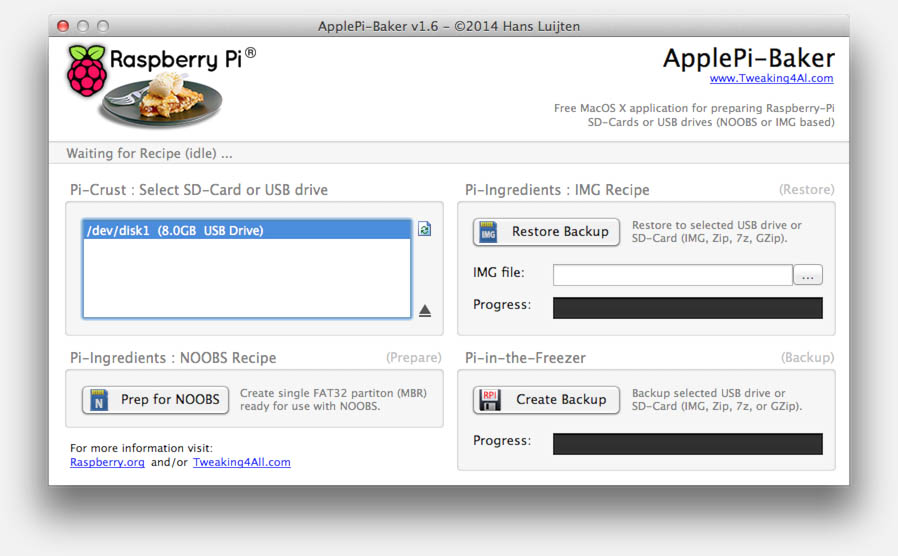
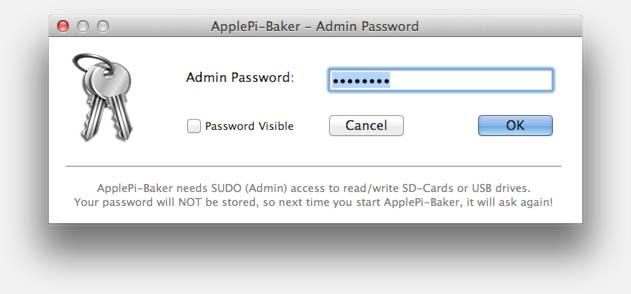
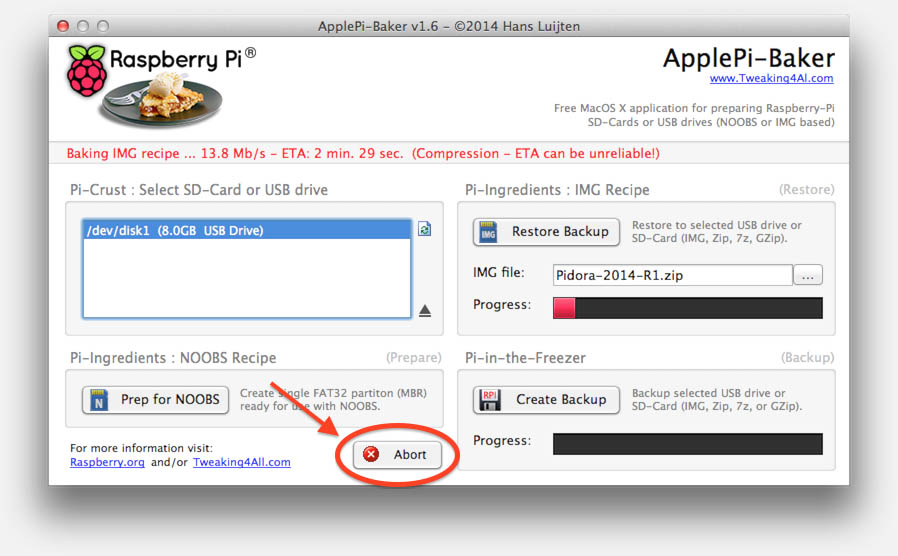
Comments
There are 1564 comments. You can read them below.
You can post your own comments by using the form below, or reply to existing comments by using the "Reply" button.
I tried to add a comment to your ApplePi-Baker but WP wouldn’t let me type into the comment field. Anyway, I love ApplePi-Baker. It’s a big time saver. Thanks!
Mike
Thanks Mike,
I’m not sure why WP refused your comment, anyhow I moved to the correct article. …
…
Thanks for the positive feedback – I know the app is not rocket science, but it makes my life easier … glad it does for you as well
hans
Hi Just to post this some where – when I go to your link, attempt to download the app the ” freeware RAR App” triggers my virus protection software with the Genieo malware hack. Thought you should know that – so I am back to the old dd commands which work ok but you have to be in terminal mode …..
maybe i will try your app on a non-production Mac
thanks
John
john
Hi John,
I’m unaware of anything triggering a download of “freeware RAR App”, can you tell me where you found that?
I do not recall ApplePi-Baker using this since internally it uses 7zip?
(have not used it myself for about 4 months now due to traveling)
Please let me know where this occurs …
hans
Hi,
I tried this morning to install ApplePi-Backer. However my Norton virus checker warned me about the Genieo Virus. So you better have a look at it and double check this source.
It is too bad, I really would give this tool a try
Richard
Richard
Hi Richard,
Like John said:
One of the ads of Google appears misleading (something called “FreeRar”, displaying a big download button – which does not appear when I keep refreshing the page, so if you have the link, then please let me know so I can have Google block it).
ApplePi-Baker itself is virus free, and can be found in the very large green download boxes above … I only provide downloads directly from my own servers (v1.6 can be downloaded here, and v1.5 can be downloaded here – These are the same links as offered in the large green boxes).
In case you ran into the misleading Google ad, then I apologize for the confusion …
hans
Hello,
Just download and use ApplePi Baker. Love it so much. Thanks. It’s outstanding from others.
Could it support Retina-display in next version? The current display is too low to display correctly on Retina-display (screenshot here: http://bit.ly/1crpLNi).
Thorin
Hi Thorin,
Nice to hear that you like it, thank you for letting me know …
As for Retina support: Yeah, I’d love to, but I’ve developed this app with Lazarus Free Pascal, which doesn’t support Cocoa natively yet (needed for Retina) and still relies on Carbon … as soon as Cocoa is support I will release a Retina version (I have a Retina Macbook pro so I’d benefit from it myself as well).
… as soon as Cocoa is support I will release a Retina version (I have a Retina Macbook pro so I’d benefit from it myself as well).
Thanks again!
hans
It’s nice to know that you got a plan with Retina display. Your app, again, is very stable, reliable and hit the nail on the head. I have just found out there’s an app named Retinizer for better display with ApplePi-Baker. You can try it here: http://retinizer.mikelpr.com. It can help a little bit while we’re waiting for Cocoa.
One more suggestion, I realized that the height of the app is much longer than the width, and we cannot adjust it. It’s not proportionate at all (on our screen display, the width is longer than the heigh, right?). It’s just my suggestion, and it’s still your call.
Because I love your app, thus I always wanna it better.
Thorin
I had never heard of Retinizer … interesting App, but it seems that it doesn’t modify the binary, just on a per user level?
I’ll have to play with it a little bit. But it’s most certainly a good tip for other users.
I do like you suggestion, so I’m taking note of your request to make the app wider, so everything appears a bit more proportion.
Depending on when Cocoa support will be available for Lazarus, I’ll modify the interface at the same time or before Cocoa is supported.
Thanks again!
hans
Thank you so much!
Thorin
Check it out Thorin … …
…
Per you suggestions:
Made the app wider, and I replaced the components that didn’t work well with Retinizer … (except for the logo image).
Hope you like it … Enjoy!
(and don’t forget sharing the link )
)
hans
Ooohh, it’s so cool dude. Really awesome. Everything seems to be perfect with proportion and works well with Retinizer. Very appriciated your effort thus far. I’m very willing to share this. Thank you.
Thorin
Glad you like it … thanks again for the kind words and good tips!
… thanks again for the kind words and good tips!
hans
ApplePi-Baker v1.3 available.
hans
Hi Hans!
Very nice works! It works without problems!
Only one thing tha probably is a little bug(little!!)
When I make a SD backup and try to restore it (on the same SD) an alert appear and it say that the img size is a bit bigger than SD size! If I chose “continue” the restore is successfull…
Any explanation?? Thank you for great work!!
Pierluigi
Hi Pierluigi!
Glad it works well for you as well …
As far as the image goes: it uses “dd” to make an image of the entire SD card.
The fine details why an image might be a few bytes bigger than the size of the original SD card is a mystery to me as well.
I’ll have to look into that, it might also be a “rounding” error.
hans
Thank you for your ultra-fast reply!!
And thank you for your support!
Hope you will investigate! I will stay tuned!!
Have a nude day!
Pierluigi
I just released v1.4 – it should address the problem you ran into.
hans
Thanks a lot!!
I will try it tomorrow! (Now i’m in other city!)
Ps naturally my previous post was: “Have a nice day!”
Sorry for bad typing!!
Thank you again!
Pierluigi
Haha … yeah I figured you wanted to say “nice” … couldn’t help laughing about it .
… yeah I figured you wanted to say “nice” … couldn’t help laughing about it .
hans
Yess !
many thanks, it has worked for me (for kano)
regards,
Fred
FredP
Thanks for the positive feedback Fred – much appreciated!
hans
Thanks Random_Robbie for the review (link)!
hans
Many many thanks for this app – I couldn’t get PiWriter 1 or 2 to work, but this did the trick – saved me hours of frustration!
Stephen Lord
Thanks Stephen! Glad to see that other enjoy my little app as well
hans
Thanks for this, it worked like a charm!
Craig Nakamoto
Thank you very much for the positive feedback Craig!
hans
Hi all from France,
Many thanks for this app, it works perfectly ;-)
Masci
Hi Masci!
Thanks for leaving a nice comment, much appreciated!
hans
Thank you so much! The app is great!
Jacob Gelman
Thanks Jacob! Appreciate the great feedback!
hans
[…] Hier gehts zum Download von ApplePi Baker […]
[…] ApplePi Baker nos mostrará el progreso de la grabación (o de la copia de seguridad) en una barra de estado. Es gratuito y puedes descargarlo desde aquí. […]
Perfect perfect thank you so much !!!
RvdBos
Thank you very much for the positive feedback!
hans
Considering that I just made this app for personal use:
Thank you everybody for your interest … that’s awesome: over 4,200 downloads already (total = English + Dutch pages)!!!
hans
It’s not working (Mac Mini 2012 i7, 16 GB Ram, 8 Core) with newest Mavericks. After Partition sequence I’ve seen a Popup with a Security warning to enter the admin passwort. After 1 seconds #Ve entered the password the app is writing “done”. But nothing is written (8 GB SDCard, Avaliable Space: 7.96 GB).
How I can solve that?
Justus
Hi Justus,
I (and a lot of others) am running this app under Mavericks (10.9.2 on a MBP Retina [i7 Quad core], a regular MBP [i7 Quad core], and a Mac Pro [2x Xeon Quad core]) as well without a problem, which is of course not helping your situation.
Are you sure you’re entering the right password (caps lock etc)?
I know it’s a trivial (and often annoying) question, but the response of the app makes me think that your password was not sufficient for sudo (root) access.
hans
I too am having the same problem as Justus. I was able to back the current .img I had on my Pi 8Gb SD card but when I selected a new .img to test it ask for admin password (yes I entered in correctly) then is goes to done/complete a few secs after that and it did nothing. I also tried the prepare to format it and it does the same thing. Asks for password and is done really quick and it never formatted the SD. Using a 13″ MacBook w/ 10.9.2.
Sully
So I purchased a new SD Card and also rebooted my MacBook Pro and now it’s working just great “baking” .img files to the SD card. Maybe a funky SD card maybe the Mac just needed a good ol’ reboot. Thanks for making some great software though! Keep up the great work.
Sully
Thanks Sully for the positive feedback and I’m glad it now works.
hans
[…] que podemos encontrar, al principio, es el proceso de flashear la tarjeta SD. Sin embargo con Apple Pi Baker este procedimiento será infinitamente más fácil, cómodo y de forma totalmente gratuita. Vamos a […]
[…] que podemos encontrar, al principio, es el proceso de flashear la tarjeta SD. Sin embargo con Apple Pi Baker este procedimiento será infinitamente más fácil, cómodo y de forma totalmente gratuita. Vamos a […]
I don’t have a mac and all, but the bit that states
“You’re using the application at your own risk – so it can fry your computer and make your house implode …”
was probably the best thing i have ever read and laughed at
jake
Hehe … thanks Jake! I’m glad it made you laugh, …
… thanks Jake! I’m glad it made you laugh, …
Got to have some humor, even with “serious” topics, right?
hans
[…] the default install to the SD card is really hard on the mac. I discovered Apple Pi which makes it super easy. It even allows you to install the media server XBMC to use the Pi with […]
Version 1.4 has been released today, addressing a minor issue with calculating SD-card size and IMG size.
A minor speed improvement has been added as well.
hans
I’m guy that suggested you some UI features (Retinizer compatible, horizontal view…) in version 1.3. Noticed that version 1.4 has been fixed some problems about clone and restore SD card image. Couldn’t more excited every time ApplePi Baker has it own update.
Just one more recommendation, could it clone/backup SD card without empty space? Indeed we don’t use whole space of SD Cards. Currently, I’m using about 3.5GB/7.9GB, and “backup SD card without empty space” can help us restore SD images to different types of SD card, and of course, save more space for hard disk.
Thank you!
Thorin Pham
Thanks for the compliment Thorin …
…
Cloning without the empty space is a little tricky. There are 2 scenario’s:
– The partition is 100% of the SD-Card but only part of the partition is used
– The partition is only using part of the SD-Card
In the first case, it’s had to determine what is being used and what not, and to clone it one would need to resize the partition.
In the second case, it will be a challenge to image the SD-Card and keep it bootable for the Raspberry Pi.
The base of ApplePi-Baker is utilizing “dd” which does not offer any means to either.
An external program like Gparted would be needed to resize the partition down to it’s minimum size.
I’ll look into this and see what I can come up with, but I’m afraid it’s more complicated than one would hope it would be …
Ideally, one would like to image only the actual data and offer the option to use the entire SD-Card when restoring. Right now I do not have the mean to do so.
hans
When you boot an image for the first time it will load the raspi-config screen, and give you the option to expand file system. Thats what I do. If not, then apt-get install raspi-config, and then run raspi-config, the second option down is expand filesystem…..
Cheers!
Sashmo
http://cagewebdev.com/index.php/raspberry-pi-expanding-the-root-partition-of-the-sd-card/
Link for reference….
S
Sashmo
Thanks Sashmo,
But that would be for expanding a partition only?
I think Thorin meant: you have an existing partition (not 100% full) or a partition that doesn’t use the entire SD card. Instead of imaging the entire SD: first make the partition as small as possible and only image that (or image first and resize the IMG) … the suggested raspi-config can expand that IMG to use the entire SD.
hans
You got me, Hans.
Anw, thanks for your guideline, Sashmo.
Thorin Pham
I’ve been digging for a solution for this request – after all, it would be great to save the minimal needed amount of data. Not just so it fits on a different size SD-card but also to save disk space when storing it somewhere for later use.
When I looked for a solution to minimize the size of a partition (ext2/3/4), then the first problem we’d run into is that MacOS X does not support any of these filesystems. So resizing requires either Linux or a filesystem “driver” for any of the ext formats (there are a few out there like MacFuse and Paragon ExtFS), which is not something I can assume a user to have on their Mac.
So for now I do not see a universal solution for this.
I’ll keep looking for options where not the entire SD-Card is being used (ie. the sum of the partition is not equal to the capacity of the SD-Card).
hans
MacFuse or Paragon ExtFS could be a temporary option for those who want to save the minimal needed amount of data. Thank you for your works to community, Hans!
Thorin Pham
Thanks Thorin …
…
I’ll keep my eyes open for workable solution … (after all: I’m interested in this myself as well)
hans
Fast and simple !!
Thanks a lot,
Mazza
Mazza
Thanks Mazza … glad you like it!
hans
I got a chance to put your ApplePi-Baker to work the past few days and it worked great. For me, it is a lot faster than using PiWriter and PiCloner. Those have worked for a long time so I was glad to have them, but ApplePi-Baker is much faster.
There are two feature requests I’ll offer. One is to reduce the disk image size. The other is to compress the image. I’ve been doing both of these with the Pi lately. PiCloner does this on the Mac, so it can be done, but it’s easy to do on the pi and there’s a perl script that runs on the Pi to reduce the image size, so I do those both there. I know the script calls some linux tools to do this (gparted?) so it doesn’t run on the Mac, but perhaps that can be worked around. There’s a thread on the Pi forums for this script here: resizeimage.pl
Those would be nice, but mostly I came to say “Thank You”. You’ve crafted a really cool toolset here and I do appreciate the work you’ve done.
William Stephenson
Thank you William for the kind words – it’s very much appreciated.
I guess compressing an image would not be too hard to implement – so I’ll add it to the “To do” list .
.
Reducing disk image size might be little trickier, but I’m very interested in this myself. GPartEd is indeed only for Linux. I’d rather build something that doesn’t require any special tools (unless I can include the binary in the ApplePi-Baker package). I think the main issue is the filesystem used by the Raspberry Pi images … MacOS X doesn’t support most of them (EXT2,3,4), so that adds an extra complication. I’m keeping my eyes open though.
Thanks for the suggestions!
hans
Hi Hans, many thanks also from me for this nifty little tool! As William stated before, image-compression would be highly appreciated.
Another suggestion is to support usb-stick installations (eg. Raspbmc) with no FAT32 partition – as these usb-drive are not shown up in the finder (because of it’s only ext-partition), they also do not show up in the Apple-Pi Baker. Maybe you can manage to recognize these drives as well… the dd command does work, but it is awfully slow and has no progression bar ;)
Many thanks again and best regards, Zumo.
PS: As Mike from the first post, I was also not able to write into the text-field with Firefox, I had to switch to Safari.
Zumo
Hi Zumo,
thanks for the positive feedback.
I’ll add image compression to the “to do” list, and maybe I can add a checkbox to show “all” drives instead of only the SD cards, for advanced users.
Thanks also for the FireFox note – I’ll have to check that out, since it used to work …
…
hans
Give version 1.5 a try
hans
Just release v1.5 …
This new release allows ZIP compression of the IMG file after creating a backup.
This release will now also recognize USB sticks or SD-Cards that are not formatted in a format recognized by your Mac – for example ext3 or ext4, and will be able to make a backup of that as well.
hans
Hi Hans, thank you very much for this quick release of version 1.5! The ext3 formated USB stick is recognized and backed up flawlessly. Also the zipping works, but it is a little bit awkward to see the app with the rainbow-ball as frozen. Maybe in a further release a progress-bar will be added? ;)
It’s so nice to get rid of the dd command :)
Zumo
You’re welcome Zumo!
Glad to hear it all works as expected! …
…
Yeah the beach ball is not a great way to show “progress” … I’ll have to look into a way of tracking progress, but that would have taken much more time. It’s on the “todo” list
hans
v.1.5.1 released today … this minor version adds a progress bar to v1.5 when zipping a backup of a SD-Card or USB drive.
hans
Great!
Zumo
Hello Hans,
The backup file compressing feature is really useful. It helps me save a ton of my SSD space. How about the feature of writing image to SD card without decompressing the backup file? It means we can choose the .ZIP file along with the .IMG file when writing image to SD card. So far, I have to unzip manually before choose IMG file.
Thanks
Thorin Pham
Hi Thorin,
I was thinking the exact same thing, however …
Internally I use “dd” and “zip”.
For making a backup I had the idea to pipe dd output straight to zip, or
for doing a restore pipe the zip output straight to dd.
From the command line this works, however … I’d loose the ability to track progress …
…
When using an internal ZIP option, the zip and unzip time increases dramatically (app. 400%), so I don’t consider that an option either …
I’m still looking into this though …
hans
Thanks for all your efforts to improve the app :)
Thorin Pham
You’re welcome …
…
hans
OMG LOVEIT SO MUCH IT IS SO GOOD =)=)=)=)=)=)=)=)=)=)=)=)=)=)=)=)=)=)=)=)=)=)=)=)=)
Arya
Thanks Arya
hans
[…] Mac OS X – ApplePi Baker […]
[…] users grab ApplePi Baker, Linux users grab (TBD), Windows users grab […]
[…] ways to flash the cards using many 3rd party tools. As I’m a Mac user I’m using <> I suggest reading for the various ways to get the image on the card and these are really down to […]
[…] Ce logiciel est ApplePi Baker […]
[…] of at least 4GB. On the Mac we will do this using Apple Pi Baker, download Apple Pi Baker from here and open it. Select your SD card on the left side. Then on the right side in the section ‘IMG […]
Thanks so much for this tool, very awesome and easy to use.
Would love to see an option to Backup using rsync so I can backup incrementally when changes are made. This would also allow me to have a local copy that I could put into a repo to monitor and fork changes for development and testing.
Raspberrypi.stackexchange.com/questions/5427/can-a-raspberry-pi-be-used-to-create-a-backup-of-itself
Not sure if it’s possible, but it’s a bit past my terminal abilities to achieve on my own.
Regardless, keep up the great work!
Kray Mitchell
Hi Kray – seems your comment accidentally ended up in spam, so I reposted it.
Thank you for the compliments and the suggestion. I’ll read the article you linked to and see what I can do with that. Seems to me though that this would require an OS that can read ext3/ext4 filesystems and the Mac (natively) cannot do this. Doesn’t mean I won’t explore it though … would love to find alternative methods, for example only the files and not the entire disk (such a waste of space).
… would love to find alternative methods, for example only the files and not the entire disk (such a waste of space).
Right now I’m working on a new version that allows Zip, 7z and GZip to be used for backup and restore, all in one move.
hans
No problem! This raunchy solution looks ideal, though again, above my terminal comfort level lol.
As OSX is Linux based, wouldn’t it be able to support that?
Not very in depth at file systems either, so… Lol.
Was also thinking about using Parallels to setup a Debian OS on to deal with stuff like this.
Thanks again for the awesome tool. Do you accept paypal donations?
Kray Mitchell
Hi Kray!
I think MacOSX is FreeBSD based “to be precise” haha … anyhow, nope it does not support any of the EXT filesystems …
…
I am however considering making a Linux version of ApplePi-Baker, just not quite sure yet how far I want both version to be different. Maybe later I’ll toy with some additional filesystems through FUSE and such, but I kind-a hate to have tell users to install this, that and the other thing. I really prefer single package solutions … but I will look into the options …
PayPal donations: Yes I do. Not sure if this PayPal link works but otherwise there is a button in the upper left corner of this page.
Thank you for asking!
p.s. I use the latest versions of both VMWare Fusion and Parallels. I suspect Parallels might be tad faster (startup/shutdown) but has this annoying habit of “integrating” into my Mac environment when I use Coherence … it’s even so bad that files which I usually open with an existing Mac Application, by double clicking, are not automatically opening with a Windows application. There seems no way to disable this “feature” unless you’re not using coherence. Probably the last version of Parallels that I will purchase …
hans
Thanks Hans,
I don’t mind installing extras for certain features if needed. I was actually thinking about purchasing ExtFS (http://www.paragon-software.com/home/extfs-mac/) to ‘bridge the gap’ as they say LOL. My buddy knows more about Linux than me, so was going to have him check it out.
Never had that issue with Parallels, but I also don’t use it heavily. I did some of my own tests for VM vs P and I found that Parallels just ran faster all the way around for me. Mostly web testing stuff though, so again, no heavy use.
Totally missed the link at the top LOL thanks!
Keep up the great work!
Kray Mitchell
Hi Kray,
thank you for your very generous donation … You’ve made my day!
You’ve made my day!
I’m toying with an idea that could potentially shrink images significantly, but that’s when ApplePi-Baker hits v2 – I just finished compression and decompression on the fly, which I’m testing right now (supports ZIP, 7Zip, GZip) and seems to work very well. I hope to release that version either today or tomorrow.
After that I’ll be working on my idea, which will be a much more complex to build and test, but I’ll keep you posted!
hans
Can’t wait to check out V2! And no worries, thanks for the great product!
Kray Mitchell
Thanks Kray!
People like you keep me motivated …
…
hans
Hi,
I’d like to give you some money via paypal.
Could you put a paypal link sticky at the top next to your bitcoin and amazon payments?
The link in this thread doesn’t work anymore.
Thanks,
Sean
sean reynolds
Hi Sean,
Thank you very much Sean! It’s always very much appreciated to see a small token of appreciation … and yes, unfortunately PayPal decided that I’m not allowed to offer a donate link on my website. Without any notice they pulled the plug. You can still donate to this email address though: hans at luijten dot net. Please mention ApplePi-Baker (not Tweaking4All).
Thank you again!
hans
[…] Use an app to image that downloaded .img file onto an SD card. I use ApplePi-Baker on my MacBook Pro to image it, or you can use DD. Windows users can use Win32 Disk […]
Released today: Version 1.6.
This version allows reading/writing of ZIP, 7Zip and GZ(ip) files, even the ones not created by ApplePi-Baker.
In this version an “Abort” button has been added and the Authentication method has changed (needed SUDO access for compression).
Please report any issues here …
hans
Hi Hans,
1. Password Visible choice should be saved next time you open the app.
2. This screenshot is showing how the app layout on the whole screen of my Macbook after submit (press OK) password. Look at the right side. It should be centered or somewhere that the app windows can show entirely.
3. When press Cancel on Admin password panel, I’m supposed that it should be quit the app immediately instead of asking 2 times (showing 2 alert windows after that) and opening the app.
Still not testing the feature of reading/writing of ZIP, 7Zip and GZ(ip) files yet.
Thanks Hans for continuously updating
Thorin Pham
Hi Thorin,
thank you very much for the very quick feedback – it’s much appreciated!
1. Saving a root/sudo password is considered bad practice and frowned upon.
But I’ll consider adding a checkbox, something like “Save for next time”, so users can check this if they are comfortable with that.
2. Screen position: Thanks for the screenshot, I agree, the app should have been centered in the screen. Right now it let’s your Mac decide, but I’ll definitly change that in the next (minor) update.
3. Quitting the app after clicking the Cancel button is what I originally had, but wasn’t quite sure how happy people would be with that. I’ll add it to the next update.
Please let us know how Zip etc works for you.
I’ve found that 7Zip is the most efficient format and performs actually pretty good. GZip and Zip perform OK, but compared to 7Zip I’d even call it “poor”. 7Zip seems to compress a lot better.
hans
I think Thorin talked about the visibility checkbox in point 1, not about saving the password. It would be nice if the visibility of the password is off by default, instead of on. Is it possible to change that?
Other than that, thanks for the nice tool!
Jelle
Thanks Jelle!
Yeah, I’m not sure what I was thinking when I wrote that haha.
The idea I want to implement is default password NOT visible – I’m in the middle of moving from the US to the Netherlands, so it will take a while before I can make these modifications.
Thanks for the compliment
hans
I also requested that feature. Been wondering when. Thanks for letting us know what’s up. Hope you (and your family?) have a safe move!
EkDor
Thanks Ekdor!
Yeah the last 9 months have been chaotic – I’ve spent time back and forth in the Netherlands, the US, Belgium and Germany.
I hope within a few weeks everything will settle, but I know shipping my stuff alone will take at least 4 weeks.
Can’t wait to have a normal life again haha.
hans
Sounds good. I could pick it up myself if you’d like some help on this change.
Another feature request: detect if the SD is read-only. My micro-sd adapter seems to have a glitch that the switch goes to read-only, but the pi-baker doesn’t know about that.
Have fun moving. If you need help let me know!
Jelle
Hi Jelle!
Yes, trying to detect if the SD is Read-Only is a feature I have been thinking about as well – it’s on the To-Do list .
.
My micro SD adapter has the same issue; half the time I insert it into my MBP it will go to locked.
Thanks for offering to help move!
And feel free to come help – it’s a lot of work moving this way …
hans
Hi Hans,
I work as a normal user without admin-rights. For me it is not possible to to bake my pi with 1.6. The security dialog box worked for me because I was able to execute tasks like formatting with the rights of an admin.
Nevertheless a great app and thanks for your work. I stick with 1.5.1.
Robert
Robert
Thanks for the feedback Robert …
…
I was already afraid that would happen. I will try to see if I can come up with a better solution …
I’m not all that crazy about the current method …
hans
I’ve not tried your app myself (don’t have a Mac!) but I guess you probably want to change your Raspberry.org link to RaspberryPi.org

AndrewS
Oh wow,… that’s stupid of me … nice catch!!!
I’ll make sure that the next version has RaspberryPi.Org … man I’m ashamed that I missed that one …!
Good thing that it at least links to RaspberryPi.org …
Thanks!
hans
[…] http://www.raspberrypi.org/downloads/ Mac OS X Nutzern empfehle ich außerdem dieses Programm: ApplePiBaker. Damit lässt sich mit ein paar Klicks die SD-Karte startbereit machen. Für Windows-User: Hier ist […]
Great (German) article on printing with AirPrint by using a Raspberry Pi!!
hans
Yep Hans, slick and fun app!
Wouldn’t have the first idea what dd is and what to do with code lines, so I was glad your app made image restore to USB stick easy as pie!
Thanks again!
Jan
Funny to see how smart people know how to use their tools.
ApplePi-Baker was never intended for this purpose, but it works just fine for it!
Finally found my 1st gen AppleTV – had it already packed in a box (I’ll be moving in the near future), so I’ll try to write a new article based on the image files.
hans
Where’s version 1.6? No matter what they say, all the download links — both on the ApplePi-Baker Update page AND the Downloads page itself — are downloading the same file for Mac OS X. Which is “v0.1” dated January 13, 2014. I cannot for the LIFE of me find a download link that actually gets me v1.6. Any help would be appreciated.
Ken Gruberman
Hi Ken,
I’m sorry to hear you’re experiencing download issues.
I’m not sure what is going wrong though …?
I just clicked the first link, to verify, but this correctly downloads v1.6 (this is the same link, filename “ApplePi-Baker.zip”).
Maybe your browser or proxy (work, school?) has cached an old version?
Can you try another browser or another Internet connection?
hans
I can also confirm this.
While the app launches and says 1.6, viewing the app in the Applications folder shows the app at v0.1
Also shows created date of Jan 13, 2014
Showed this with version 1.3 and after I upgraded to 1.6 as well.
Screenshot of freshly downloaded 1.6: http://imgur.com/nqoKY3u
Kray Mitchell
Wow.!!
What a great utility.
Thanks, Andrew
Andrew Smallridge
Thanks Andrew!
Very much appreciate you taking the effort letting me know!

Spread the word …
hans
Thanks for creating a damn practical application Hans!
Much appreciated!
John
[…] de USB Drive correct (gebruik de eject knop in ApplePi-Baker, naast de drive list) en ga verder met Stap 3 […]
Still waiting for next update version :D
Thorin Pham
Thanks for the reminder!
Sorry – got buried in other responsibilities … I’ll try to have a new version available by next week …
hans
[…] ApplePi Baker App für Mac OS X […]
Thank you for this neat piece of software…. :)
Menno
Thanks Menno for the positive feedback – always very much appreciated!
hans
[…] Descargar | ApplePi Baker […]
[…] Descargar | ApplePi Baker […]
[…] Más información | Pulsa aquí […]
I am not able to restore a previously made backup. The program gets stuck in the “Baking IMG recipe” process.
I am moving from a smaller SD (1gb) to a bigger one (32gb). The .zip file with the backup gives me a .cpgz when I try to unzip it via the builtin image archiver OSX Mavericks.
Any suggestion on how to restore it?
Niko
Hi Niko,
Did you create the .ZIP file with Apple-Pi Baker?
Also note that with the latest Apple-Pi Baker, unzipping is no longer needed.
Another “issue” with zip is that when a zip file is created from the standard input, that it will give it no name or a weird name. Unzipping that afterwards will result in some weird filenames.
Is this “hanging” happening with other SD cards as well?
And is it happening with other images as well?
Silly, I know, but make sure the SD-Card is unlocked (happens to me every now and then when I insert an SD card that the side of the slot hits the little “lock” slider and effectively sets the card to read only)?
hans
What a GREAT tool! Thank you for making it simple and clear what the user is doing at the time … with feedback from the interface too!
No more wondering “if” dd is done.
Dan
Thanks Dan!
I very much appreciate that you took the time to post a positive feedback! Keeps me motivated …
…
hans
[…] http://www.raspberrypi.org/downloads/ Mac OS X Nutzern empfehle ich außerdem dieses Programm: ApplePiBaker. Damit lässt sich mit ein paar Klicks die SD-Karte startbereit machen. Für Windows-User: Hier ist […]
Hi,
I just wanted to say THANK YOU for this fantastic utility. People like you make the world a better place ;)
Regards,
David.
David Griffith
Thank you David!
It’s users like you that make it worthwhile to spend time on developing apps like these.
Thanks you again!
hans
Hans, I’m still waiting for the newer version :)
Thorin Pham
Thanks for the reminder Thorin …
…
I’m enjoying a trip to my family in Europe and will be there for at least another month. As soon as I get back, I’ll be finishing one small project (Boblight Config Maker) and then Apple-Pi Baker will be addressed … sorry for the delay.
If I manage to implement some of my new ideas, then the new version will take a bit of time to build.
hans
It seems the current version doesn’t work with Mac OS Yosemite 10.0 DP7 The app can open but it freezes when you restore image (screenshot: http://bit.ly/1ms7lGU).
The app can open but it freezes when you restore image (screenshot: http://bit.ly/1ms7lGU).
Anyone can confirm?
Btw, have a nice trip in Europe, Hans.
Thorin Pham
Thanks Thorin!
I will try to test it on my Mac (10.10 as well) and see if it works.
That might happen today or tomorrow – as soon as I can find an SD card or USB stick.
hans
[…] you use a mac then get ApplePi Baker to burn the IMG […]
I’m trying to figure out how to clone or otherwise backup a running Raspberry Pi SD. I need to do regular, scheduled backups of running SD’s on about 125 Pi’s to preferably another volume on the network or local to the Mac I would have on the network dedicated to this task, as an image file or whatever is practical. Am I on a snipe hunt?
Thanks,
H Nolan
H Nolan
Hi H Nolan,
I’m not sure if this would work, but it’s worth a try:
– Create a script which uses “dd” to create an image file of the SD
– Store the image file directly on a network share
– Add the script to your Cron
You’d need a SMB of NFS mounted on each of the Pi’s. You do not want to write the “dd” output to the SD card obviously since “dd” is reading the disk when creating an image.
My experience with Linux is a little limited so no guarantees that this will be 100% working, but worth a try.
Once you have one Pi running this way, then it’s just a matter of copying the script to all the 125 Pi’s (That’s a LOT of Pi’s!) …
hans
[…] Simple y efectivo. La aplicación la podéis descargar de la página Tweaking4All.com […]
I’m having issues with the SUDO password entry – installed the latest version of the software, input my password, even with it set to be visible, and I am 100% sure it is correct, and it is saying ‘Incorrect password”. Definitely the right password, and I’m definitely an admin account. Any ideas?
IanW
The password is used directly in SUDO shell statements. Maybe you’d like to try opening the Terminal and test something like:
Which should ask the password and show a file listing when entered correctly.
What might also cause issues is passwords with unusual characters (like quotes, space, ampersand etc).
As you might have read: the current password request method is far from what I like (hence the reference to the previous version). I’ll need to make some more time to revamp that part, as soon as I can find some time to do so …
hans
Can I just say, that’s the best and most easiest way yet to install random iso .img’s to SD card. Had all sorts of trouble. My advice, add a price tag.
Adam
Thanks Adam!
I’ve considered adding a price tag, but I want to keep it fun for myself as well. Adding a price tag makes me feel obligated to update and modify based on user requests which kind-a takes the fun out of it. But maybe one day I’ll add a tiny price tag since donations are rare …
Glad you like the app though! Good to hear …
hans
Love this application for my custom software. Problem is if I have a computer without a password, how do I get pass the authentication requirement?
llancit
Hi llancit,
Every Mac has a password.
However, some Mac’s are setup to automatically login.
During the setup process of your Mac you had to provide a password for this, this is always the case, and this is the password needed for ApplePi-Baker.
hans
I have a password that I use every time I start my computer but it will not accept it. I am second owner of this computer so I did not do the original set up.
umpqua john
Hi Umpqua John,
Oh I see the problem there yes. Well a few options:
1) Try to get the orignal admin password that was used to install the Mac.
2) Do a full recovery instead, erasing your current setup.
3) Version 1.6 does not seem to work on all systems, revert to version 1.5.1.
I hope to develop a new version in the next weeks that supports the method of v1.5.x instead of the silly method I’ve used in v1.60.
hans
Hi,
Thanks for writing this app!
I am having an issue with the sudo version. I’m running 10.7.5 and PiBaker turns to not responding in activity monitor. It’s got a sudo child process, which has a child process ps. However they are using basically no memory or CPU.
Adrian Beale
I will look into creating a new version – for now please revert to the previous (non-sudo) version.
I apologize for the inconvenience.
hans
Same here, OS X Yosemite 10.10.4
Jamie
I have noticed that this typically happens when the SD card is “locked”.
I have this very often when working with micro SD cards. The flimsy adapter I have slides to locked 9 out of 10 times when inserting it in the SD card reader.
In a next version I’ll try to add “Read Only” detection so you see right away that something is wrong.
hans
I noticed that when I insert a “locked” card, with the intent of creating a back-up of it, it’s read-only status is reported in Pi-Baker, and the option to Create Backup in the Pi-in-the-Freezer section of the app is grayed out and unavailable. While I am able to switch the card lock switch off and then take a backup of it, and it seems to work, I just wanted to recommend that the Create Backup should still be available, even though the card is “read-only.” As a first time user, I would have really liked to leave the card locked. That being said, everything else worked as expected and this was a huge time saver for me. Thanks Hans!
Jeff
Hi Jeff,
thanks for noticing I was aware of this “issue”. For some reason the backup does not seem to work when the SD card is read-only, so until I have figured out what is causing this, I kept the backup button disabled for read-only drives.
I agree with the user experience … backup after all should be only reading … so Read-Only should not be an issue …
hans
Thanks so much !!! This was a big time saver, I only have MAC OS at home.
James Mason
Glad to hear that! Thanks James!
hans
This is great! Thanks! I’ve used it for Raspberry Pi and also for Cubox distributions. It’d be cool if it also supported .xz compressed files (for those cubox distros), but that’s a pretty minor niggle.
Doug
Thanks Doug!
Unfortunately, I’m not familiar with the .xz compression so I had to look it up. Considering that this will be considered the replacement of bzip2, I’ll do an effort to include this as well in a future release (in which I’d like to address some other small issues). As soon as I get back home, I’ll take a peek (which should be mid December).
Did you find a way to [de]compress xz under MacOS X?
hans
I used
to install a utility named unxz that lets me do it. It’s from here: http://tukaani.org/xz/
Doug
Crap … I didn’t realize you’d have to use brew for this. I try to aim for an all-in-one package, so I’ll have to see if I can use the xz binary without the need for any other brew components …
hans
All of the XZ software (at Doug’s link) is licensed to the public domain, so you’re free to statically link liblzma into your app.
AndrewS
I’ll look into that! I’m not familiar with the lib, but it might support more than just XZ … which means I could use it for other compression formats as well. I’ll have to dig into that one …
hans
any luck with the support of Yosemite?
marciton
Not yet – I’m traveling so I do not have access to my source codes …
I’ll do some more testing with the app on my laptop, but I cannot rewrite any code at the moment …
hans
I just used it in Yosemite. It works fine.
Wolf
Thanks Wolf!
Did either of you upgrade from a previous MacOS X version or use a fresh install?
hans
I did a simple upgrade from Mavericks.
Wolf
Same here. Even ran the public beta … just updated 10.8 -> 10.9 -> 10.10 beta’s -> 10.10.
@Marciton: Did you update or fresh install?
hans
Thanks for this great piece of software, Hans. Very helpful!
Wolf
Thanks Wolf!
Always great to get positive feedback!
hans
[…] and the Raspberry PI disk-image writer for OS X was written in freepascal, you can download that here (much easier than the guide on the […]
[…] //www.tweaking4all.com/hardware/raspberry-pi/macosx-apple-pi-baker/ […]
Hello Hans, it took the liberty to mention you here: https://tathros.squarespace.com/blog/2014/10/24/how-to-build-a-digital-picture-frame-with-a-raspberry-pi
Wolf
Hi Wolf!
Thanks for mentioning ApplePi-Baker – nice little project by the way! I might follow your example!
hans
FYI
Used your program successful on my macbook pro before upgrading to 10.10. After that it hangs.
Most likely the OS it self since a lot of other things are not working the way it should.
Michael
Michael Copini
Hi Michael,
thank you for reporting this – one other user reported issues as well, even though other Yosemite users appear to be having no problems.
Did you upgrade to 10.10 or did you do a fresh install?
Have you tested both versions? (v1.5.1 and v1.6)
I’m traveling right now, so I will not be able to work on this until I get back (mid December).
hans
Hello,
Having the same issue with 1.6 and Yosemite, I tried 1.5.1 and it’s working fine :)
The program hands on a macbook air and a mac mini.
Paul.
Mobyone
I think I’ll scrap 1.6 pretty soon and hope to find a good workable alternative (1.7?). For quite a lot of people 1.6 works just fine, but enough other users seem to run into authentication issues.
Thanks for reporting the details! This helps finding the culprit!
hans
[…] ApplePi Baker ist zu eben diesem Zweck programmiert worden. Ich nutze es regelmäßig, da es bei mir (zumindest unter OS X Yosemite) bisher am besten funktioniert. […]
Hey –
downloaded this and but it will not accept my “Admin Password.”
I am an Admin. I’ve tried everything. I even logged in as root and tried from there but still wont work.
Thoughts?
Rich
Hi Rich,
sorry to hear it’s not working for you. What version did you tey? 1.6 or 1.5.1?
(they use different authentication methods)
For 1.6:
Try if in terminal the following works:
It should ask for a password and then list files in the directory.
hans
I downloaded 1.6… I’ll try 1.5.1 and see if I have better luck,
Rich
Let me know if that works.
Did you try the “sudo ls” trick to verify that sudo works OK?
hans
Hello there,
is there any support for.dd images on Apple PI-baker? I have become complacent on the terminal where the Pi-baker is so easy to use!
apologies if you have already covered this somewhere, and thank you in advanced for any reply!
Jon :)
Jon
Hi Jon!
Yes you can use dd images! …
…
Simply add the extension “.img” to the file and ApplePi-Baker will work with it.
Internally, ApplePi-Baker uses dd as well
hans
Hello Hans,
I also had issues with the password entry in version 1.6. I tested sudo in terminal and was able to bring up the file listing, so I’m sure the password is correct (also had the password visible during entry to make sure I wasn’t mistyping). Interestingly, when I clicked cancel the program started. I could not restore an image without the password, but the program was running.
Version 1.5.1 is working perfectly though, thanks for your efforts making this process so much simpler!
Regards,
Alex
Alex
I gave up V1.6 SUDO version. It didn’t recognize my admin password.
V1.5 Non-SUDO version worked well though it required admin password too.
10.6.8
Monkey
Admin password remain required, no matter what method (or version) will be used, since the entire SD card will be accessed. Unfortunately this cannot be avoided with the security measurements in MacOS X.
Glad to hear that 1.5 did work for you, this feedback tells me that I have to drop the method that I used in 1.6, when creating the next version.
hans
[…] ApplePi Baker (Mac) o Win32 Disk Imager (Windows). […]
I can’t get past the login. I login to my computer every time I turn it on but it will not accept my login. Says some thing about Sudo. I checked under accounts in system preferences and I am the only person listed. Don’t know where to go from here.
umpqua john
Ok. I feel stupid but just thought I should post this in case there are some other stupid people out there. I am using Yosemite from a fresh install. I tried to restore from a gzip image and it hung like others had reported. I tried all sorts of things and finally gave up so I decided to take out the SD card adapter and put it in my Linux box to burn the image. That’s when I noticed I had the Lock switch enabled on the adapter. Amazing what happens when you can actually write to the card!!!!! So not saying all of you who were having problems are stupid like me but you may just want to check the write protect switch on your micro SD card adapter if you are using one.
Blake
Thanks Blake!
Well, we all, myself included, make little goof ups like that … thanks for reporting though!
hans
[…] kartımı hazırlamak için , Mac OS X için geliştirilen Apple Pi Baker indirdim ve çalıştırdım. Apple Pi Baker açıldığında, kullanılacak SD kartı görecek ve […]
[…] besten zu W32DiskImager, wer einen Mac verwendet, nimmt RPI-sd Card Builder oder den hervorragenden ApplePi Baker. Alle Programme dieser Art sind kostenlos erhältlich, die Bedienung ist selbsterklärend. […]
[…] werden. Ich empfehle euch Raspbian (Download-Seite). Dies können Mac User sehr einfach mit dem ApplePi Baker App machen. Für Windows-User: Hier ist eine englische Anleitung: […]
Hi –
Love the concept of the PiBaker but can’t get it to work.
When I enter my password in on launch – I get the spinning beach ball and it doesn’t proceed.
Even if I press OK – and skip entering the password and enter it later when I try to do a burn it doesn’t work. !
Any idea what to do ?
Nilan
Nilan
Hi Nilan,
sorry to hear that you’re running into this issue. Some user reported similar issues. Download v1.5.1 instead and see if that version works. Unfortunately that version does not support compression.
hans
Brilliant app.
I have never got to grips with OS X and trying to write to an sd card in disk utility.
I can now get rid of my windows laptop which I only retain in order to use win32diskimager and cloning sd cards.
Tested this out by copying an image and then writing the image to sd, worked so easily.
On Yosemite 10.10.1 and Baker version 1.0.6.
bromerzz
Hi Bromerzz!
Great to hear that the app works well for you as well!
Feedback like this is always appreciated and a good motivator to keep developing little apps like this.
hans
I would like to make a paypal donation for your efforts, but cannot find a working link, If you have one could you post it?
bromerzz
Thanks Bromerzz!
That is very much appreciated, but not required. You can donate through hans at luijten dot net.
Unfortunately, PayPal forced me to remove the PayPal donation link …
hans
Yes. Yes. Yes. Yes. Yes… This has been a need since I’ve owned my first Pi.
Very well done, sir.
Rhen
Rhen
Thank you very much Rhen for the great feedback!
hans
[…] und z. B. mit ApplePiBaker auf eine SD-Karte […]
Trackback: ApplePi Baker – OS X software to flash HeaterMeter Software
hans
[…] ApplePi Baker (Mac) o Win32 Disk Imager (Windows). […]
Thank you for this great tool! DD works, but it so nice to have the progress bars and to have all the tedious syntax eliminated.
Kent
Thanks Kent!
A positive feedback and thank you is always very much appreciated!
hans
Wonderful software, thanks! I’d like to donate just because it’s really saved me a lot of time. However, I do neither Amazon Smile (I already have my charity of choice) nor Bitcoin. No Paypal account for donations?
Emily
Hi Emily,
thank you very much for the positive feedback! … claiming I’d be promoting illegal movie copying and such. Donation is much appreciated, but not required.
… claiming I’d be promoting illegal movie copying and such. Donation is much appreciated, but not required. 
PayPal donation (hans at luijten dot net, comment “ApplePi Baker”) can be done for sure, however PayPal forbid me from placing a donation link on my website
hans
Hello Thank you the newer version gave me password restriction although I m Admin.bur\t your older file worked well for me .
Brian
Thanks for the feedback Brian.
Would you be able to try a few things to see if you’re running into sudo issues?
1) In terminal try if sudo works, by trying this:
It will ask your password and show a directory listing. If it fails, you’ll be asked a few times to retry the password.
2) I read that if you have setup your Mac initially without a password, that this could cause SUDO to fail.
3) Verify in “Users & Groups” under “System Preferences” if your account has “Allow user to administer this computer” checked.
4) Can you try the following in terminal:
It should respond with a list and in that list you should find “80(admin)” …
5) Some users reports issues due to an app called “TextExpander” (source):
“TextExpander has a setting that capitalises the first letter of the first word of a “sentence”. You type your password correctly & TextExpander cleverly capitalises the first letter. You can turn this feature off on an app by app basis in the Preferences.“
Just some thoughts … I have not been able to reproduce the issue, but I’m trying to find what might be causing this.
hans
Hi,
Thanks for this utility!
One query – should it work when restoring a compressed image from an 8GB SD card onto a 16GB card? I thought this should work, but it just stops after a little bar appears in the progress bar and the status just says ‘Baking IMG Recipe’. I left it for awhile but nothing changed so I tried it again and this is what it puts in the console (in case thats of any help!):
04/02/2015 18:17:43.904 diskarbitrationd[16]: PiBaker [19376]:37547 not responding.
04/02/2015 18:17:45.973 fseventsd[65]: could not open <</Volumes/RASPBERRY/.fseventsd/fseventsd-uuid>> (No such file or directory)
04/02/2015 18:17:45.973 fseventsd[65]: log dir: /Volumes/RASPBERRY/.fseventsd getting new uuid: D2E62E1F-04C3-4CA1-BEF7-650CE0895454
04/02/2015 18:17:46.050 fseventsd[65]: Events arrived for /Volumes/RASPBERRY after an unmount request! Re-initializing.
04/02/2015 18:17:46.051 fseventsd[65]: creating a dls for /Volumes/RASPBERRY but it already has one…
04/02/2015 18:17:48.154 coreservicesd[35]: Received request to reset fmod watch. Latest received id is 42754495151217. Latest sent id is 42754495151217
04/02/2015 18:17:48.155 coreservicesd[35]: Received request to reset fmod watch. Latest received id is 42754495151217. Latest sent id is 42754495151217
04/02/2015 18:17:48.155 coreservicesd[35]: Received request to reset fmod watch. Latest received id is 42754495151217. Latest sent id is 42754495151217
04/02/2015 18:17:48.178 mds[54]: (Normal) Volume: volume:0x7ffdfa015800 ********** Bootstrapped Creating a default store:3 SpotLoc:/Volumes/RASPBERRY/.Spotlight-V100 SpotVerLoc:/Volumes/RASPBERRY/.Spotlight-V100/Store-V1 occlude:0 /Volumes/RASPBERRY
04/02/2015 18:17:56.116 fseventsd[65]: disk logger: failed to open output file /Volumes/RASPBERRY/.fseventsd/000000000340c5f9 (No such file or directory). mount point /Volumes/RASPBERRY/.fseventsd
04/02/2015 18:17:56.117 fseventsd[65]: disk logger: failed to open output file /Volumes/RASPBERRY/.fseventsd/000000000340c5f9 (No such file or directory). mount point /Volumes/RASPBERRY/.fseventsd
04/02/2015 18:17:56.269 sudo[19405]: zeetha : TTY=unknown ; PWD=/Users/zeetha/Desktop ; USER=root ; COMMAND=/bin/echo
04/02/2015 18:17:56.283 sudo[19408]: zeetha : TTY=unknown ; PWD=/Users/zeetha/Desktop ; USER=root ; COMMAND=/bin/dd bs=4m of=/dev/rdisk1
04/02/2015 18:17:56.283 sudo[19407]: zeetha : TTY=unknown ; PWD=/Users/zeetha/Desktop ; USER=root ; COMMAND=/Users/zeetha/Downloads/ApplePi-Baker.app/Contents/MacOS/7za e -so /Users/zeetha/Desktop/PiSquaredPlusTightVNCAndStatic.zip –
04/02/2015 18:17:56.000 kernel[0]: disk1: alignment error.
04/02/2015 18:17:56.597 fseventsd[65]: check_vol_last_mod_time:XXX failed to get mount time (25; &mount_time == 0x105ccc3d8)
04/02/2015 18:17:56.597 fseventsd[65]: log dir: /Volumes/RASPBERRY/.fseventsd getting new uuid: 3ADA3C09-7FB3-4126-BC5D-4989A8099E0E
Its a new SD card and I am able to copy files to and from the disk manually so not sure why it won’t work!
Thanks,
Z
Zeetha
An update – I created a non zipped image of the 8Gb SD Card and that did get copied onto the 16Gb card by PiBaker. Now I need to remove some files from my Mac so I can create an image of the 16Gb card :)
Thanks,
Caroline
Zeetha
Hi Caroline,
yeah it’s a pain, I know …
I hope to find time to create a smarter way of making IMG files … so it will only store the relevant data. But it will require time to do some testing and research … not to mention that I have to find a good way to handle elevate rights since some folks report issues with v1.6 …
hans
Hi Zeetha!
Thanks for the log file! Does it work when the IMG is not compressed?
As for the log file, after looking at it for a while, I can only see that there appears to be a alignment error disk1 – now from what I understand this does not need to be related to disk as such, but could also be a partition or file issue. Not sure which. If it’s a file error, could it be that your compressed IMG file is corrupted? (just guessing here)
I see some errors with the RASPBERRY mount point. Is RASPBERRY a disk or network share? Or is it the SD-card?
If it’s the SD-card, could you try to manually unmount the SD card partition(s) with diskutil (not the same as eject)?
hans
[…] podemos utilizar Win32 Disk Image, para los que uséis Windows, ImageWriter para los de Ubuntu y ApplePi-Baker para los de Mac. Cuando termine este proceso, ya podemos meter la micro SD en nuestra Raspberry […]
I’m using v1.6 and when I try to make a back up of my image the app force closes? Also having the same issue with v1.5, I’m using OSX10 Yosemite?
Justin Rowe
Hi Justin,
What is the error message you get and what steps did you follow to get to this error (so I can try to reproduce the problem)?
hans
Hi Hans,
I do not get an error message, there is a pop up that shows momentarily on the screen then the whole application closes down.
I basically click on my SD card on the left and select the Create Backup button and then click the ok button on the screen that mentions zip files and image sizes, after that the app closes down with a momentary pop window just before.
Justin Rowe
Hi Justin,
That’s going to be tricky to “debug” … I really need that message, but since it seems to popup only briefly, I can imagine it to be difficult to catch. I’ve tested a few different ways, as you described, to trigger an error, but I was unable to reproduce this.
Since you’re the first and only one reporting this, I’d guess it’s something specifically on your system. Obviously hard to trace as well. And you might not have access to another Mac to give it a try.
You could try and see if there is a message in “Console” (Applications – Utilities – Console, click “Clear Display” and run ApplePi-Baker while the console remains open) …
hans
Hi Hans,
This is what I have taken from console, I hope it helps.
And thank you for your help also :-)
Justin Rowe
Thanks Justin for the quick response …
…
Unfortunately, I wasn’t able to learn much from the console output. I will have to look at the sources, maybe I can learn something from that, but unfortunately I’m traveling and unable to do so.
I will try as soon as I get home, but that might take another month …
…
Out of curiosity: What version of MacOS X are you running?
p.s. Glad to help – I hate it when a useful program fails …
hans
Hi Hans,
Ah thats a shame that the console information didn’t give you much to go on.
Don’t worry about the timeframe as I have other means at the moment to back up my images (have to use my windows )
)
Enjoy your travels and thank you again for taking the time to respond
p.s. My version of OS X is 10.10.2 (14C109), and I get the same result when using version 1.5.1 also if that helps any.
Justin Rowe
Yeah,… Windows … about that haha … that’s why I wrote the little bugger …
…
I’m running the same MacOS X version, so that would not be the problem.
Since you see the same problem with 1.51, it’s not an access restriction either, as both use different methods to authenticate.
Have you ever tried the commandline method with “dd” ?
hans
Lol about windows.
I’m quite new to using command line but i’ll find out and see if I can do it that way.
Justin Rowe
Yeah I hear ya … not a big commend line fan either when it comes to these kind of things.
This guide might give you a good start:
“How to Clone Raspberry Pi SD Cards Using the Command Line in OS X“
hans
Hi Hans,
Thank you for the link I’ll have a go
Justin Rowe
Hi Hans,
Just a heads up to say that the link you gave me was very useful and I made an image using the command on there.
Thank you
Justin Rowe
Thanks Justin for getting back at me ….
….
So the “Flashing” of the SD card with “dd” working,… that’s good info for me.
ApplePi-Baker (both versions) use “dd”, however v1.51 uses Apple’s authorize method, whereas v1.6 uses “sudo”.
Some users seem to have problems with 1.6. But you’re the first one having issues with 1.51 as well.
I’ll have to think about a possible reason … bummer, I hoped “dd” would fail as well; haha.
At least you were able to flash an SD card …
hans
[…] ways to flash the cards using many 3rd party tools. As I’m a Mac user I’m using <> I suggest reading for the various ways to get the image on the card and these are really down to […]
Awesome, works great! Thank you!
Been looking around for something similar since RPI SD Card builder won’t work on my Mac anymore.
Eklund
Thanks Eklund for taking the time to post a “thank you”!
It’s much appreciated!
hans
[…] 2. Make your SD-card bootable and copy the image file (.img) into it. You can use ApplePi-Baker on OSX to make the RetroPie SD-card or you can do it manually. I used ApplePi-Baker and it can be found at //www.tweaking4all.com/hardware/raspberry-pi/macosx-apple-pi-baker/. […]
Thanks for this App. Great idea. I have trying to create the image to my micro sd card but it does not seem like it is progressing at all. I get the status, “Baking IMG recipe…..” but there is not ETA or progress going on and the program does not seem to be hung up. I am going to let it roll for a few hours to see if perhaps it was doing something and I was just being impatient. :)
Bill
It was myself being a n00b. I hit Restore Backup and it worked fine. :)
Bill
Haha, shit happens Bill, happens to all of us … glad it worked out …
…
hans
Forgive my ignorance, I have a 128g micro sd card. From what I understand, Fat32 only supports up to 32G card. You have to expand the card after you get it installed.
I have created the image on my card, but can not get the OS to boot when I put it in my Pi. :(
Bill
FAT32 itself allows up to 8TB partitions, but the formatting tools in Windows and the official SDFormatter tool only allow you to create FAT32 partitions up to 32GB (the official SDFormatter tool automatically uses exFAT for SD cards larger than 32GB, but the Pi can’t read this format)
(the official SDFormatter tool automatically uses exFAT for SD cards larger than 32GB, but the Pi can’t read this format)
But you can use 3rd-party formatting tools to create FAT32 partitions larger than 32GB (I’ve successfully done so on a 64GB card myself).
Regarding the failure to boot – which OSes have you tried? (NOOBS? Standalone Raspbian?)
Do you have the exact make & model number for your 128GB card?
AndrewS
Hi Bill,
no worries … the strange thing is that under Microsoft Windows, FAT32 appears to be handling up to 32Gb.
This however is not a FAT32 limitation.
It’s definitely confusing, for me as well. I’m sure I’ve formatted a 64Gb SD card before (for my Canon camera)..
According to a post at superuser.com:
There are different SD versions that support different capacities:
Most filesystems are limited in their size. You need to pick a filesystem that is capable of using the entire size of the SD card. Which one you chose is also dependent on the environment you will be using it in. Some common choices for high capacity filesystems include:
Most filesystems have a limit on the size of any one individual file:
I do not have an SD card handy (I’m traveling) to try what the MacOS X Disk-Utility will do with such a larger SD-Card, but I suspect that it will simply allow you to create a 128Gb partition and format it FAT32.
hans
The card I have is a Micro SD HC 128 Gig. I am using the RetroPie-rpi2.img on my Mac.
Should I make it a 32G partition in Disk Utility, install the OS and then expand it after I have it on my Raspberry Pi?
Thanks!
Bill
Bill
If it’s 128GB, I think you’ll find it’s actually SDXC
 http://en.wikipedia.org/wiki/Secure_Digital
http://en.wikipedia.org/wiki/Secure_Digital
If you’re writing an .img file to your SD card, then there’s no need to manually create any partitions first (since the .img contains its own partition table).
I’d suggest trying the latest version of Raspbian (from http://www.raspberrypi.org/downloads/ ) on your card first, to check if the card itself is compatible with the RPi. If Raspbian works, and then RetroPie doesn’t, I’d say it sounds like a bug with RetroPie (which I’ve never tried myself)
AndrewS
Ok. Downloaded Raspbian, used your program to create the image on the micro sd card. I got it home and it does want to boot at all.
Bill
Hi Bill,
sorry to see that your first experiences are so disappointing …
I assume you’re trying the 128Gb card, do you have a smaller card to try if that works? (32Gb or smaller)
hans
I have a 16G micro SD card that works. I had bought a larger 128G to put ROMs on. Tempted to just buy a thumb drive and put the rooms on there and call it a day. :)
Bill
You must have a lot of ROMS!
Can I ask again for the exact make and model of 128gig micro SD card you bought? Or was it just a no-name / generic one? (in which case perhaps it was a fake?)
AndrewS
Good call Andrew! Didn’t think of that.
I did find that there are plenty fake cards in circulation … some tools to test:
FakeFlashTest, h2testw (german website), CheckFlash (and I’m sure there are more).
hans
Ehm most of those tools are for Windows though …
…
Good article with good info and a Mac App at the bottom of the page … http://www.flagsoft.com/cmswp/de/products/sdspeed-sd-card-memory-speed-test/
And a way too long article for Mac users as well, which even involves compiling yourself:
http://oss.digirati.com.br/f3/ (on GitHub)
hans
Good catch Andrew!
I overlooked that part … you do not need to partition the SD card when “flashing” an IMG to the SD card. “dd” doesn’t care about partitions and just bluntly writes the data to the SD card.
hans
…which is why, if you’re not careful, “dd” can be nicknamed “disk destroyer”
AndrewS
Exactly …
…
hans
Hi, thanks for writing this app, it is very useful :) How about adding a sound for when the backup / restore is finished? As the backup / restore is likely to be running in the background whilst you work on something else it would be useful for there to be some kind of notification that it is complete.
Neil
Thanks Neil for leaving a positive feedback!
I like your suggestion and will add it in the next version! Thanks!
hans
[…] Try this: ApplePi-Baker […]
[…] Bevor weitere Schritte durchgeführt werden auf jeden Fall ein Backup machen. Bei der Migration ist dieses Tool hilfreich: “Apple Pi Baker” […]
Excellent program, this is saving me tons of time and disk space!
One issue I’m finding is that I can’t eject a 64G card, the Finder thinks it’s gone but the ApplePi-Baker UI thinks it’s still there. Not a panic, just something to put in the queue for FITNR…
William Smith
Thanks William!
I have not had any problems with a 64Gb card, but then again, it’s been a while that I used one of those.
As soon as I get home (still traveling) I’ll give it a try! Thanks!
hans
Looks like a great program but it will not work for me. I get stuck at the password. Even when I’m signed in as “root” user, the program refuses my password.
Using SnowLeopard might be my issue.
Bubba
Oh I never tried Snow Leopard … I wish I still had a virtual machine laying around on my Mac with some of the older OS’es.
You could try v1.51, it doesn’t support compression, but it does handle authentication better.
hans
[…] su instalacion en la tarjeta. Necesitaremos de un programa, Win32DiskImager si corremos Windows, ApplePi Baker en Mac OS o ImageWriter si estamos en […]
Hi,
I’ve tried baking an IMG file onto an SD card but it keeps getting stuck on ‘Baking IMG Recipe…’ and the load bar doesn’t seem to move much past the first 5%? Any idea how this may have happend?
Thanks
Joe
Hi Joe,
hans
Try sliding the little switch on the card.
Adam
[…] the Mac, you’ll want to download Apple-Pi Baker and CyberDuck. We’ll explain how to use this software […]
[…] is an app that I recommend you for ‘baking’ the (micro)SD cards for Raspberry Pi: ApplePi-Baker. It allows you to prepare an SD-Card for use with Raspberry Pi’s NOOBS, and it allows you to […]
[…] the Mac, you’ll want to download Apple-Pi Baker and CyberDuck. We’ll explain how to use this software […]
[…] The utility is called ApplePi-Baker and it’s available here: http://elinux.org/RPi_Easy_SD_Card_Setup#Flashing_the_SD_card_using_Mac_OSX and here: //www.tweaking4all.com/hardware/raspberry-pi/macosx-apple-pi-baker/ […]
Thank you for this great tool! love it!
Malte Klima
Hi Malte Klima!
Thank you very much! Also thank you for taking the effort to leave a nice feedback!
hans
Baking IMG file
Just a warning to all you Pi fans, if your Apple PI Baker gets stuck on “Baking IMG file” eject the SD card and try sliding the little switch on the card or card adapter. This will save you ALOT of frustration. Trust me I wasted a lot of time. Maybe John could add a warning to tell you the SD card is locked. Thx
Maybe John could add a warning to tell you the SD card is locked. Thx
Adam
Good idea – let me see if I can implement that (Read Only state), I actually ran into that problem the other day as well – which initially confused me as well.
Specially with MacBook Pro’s, you can accidentally “hit” the lock switch when inserting the card.
Thanks Adam! I like the idea – stupid that I didn’t think of that before!
hans
Oops! Your name is Hans, not John. Sorry my mistake. Anyway thanks for responding.
Adam
No worries …
…
hans
Hans, I could create an introduction type video for Apple Pi baker. Something that would display the features and capabilities of apple pi baker. Its ok if you say no, my feelings wont be hurt. Just an idea. :) If its a yes I can just give you the youtube link and full acces to display it on a website.
Thanks, Pixel Plex, aka Adam
pixelplex
Hi Pixel Plex!
Nice to see such enthusiasm, I love it …
As for the icon:
Yours looks great, unfortunately another user already made a new icon for ApplePi-Baker’s next release. I very much appreciate your efforts though – the icon looks really good!
As for the instruction video:
Please be my guest to make one! I’m sure a certain audience would love that. Post the link here and I’ll take a look – if it’s good then I’ll add it to the article!
I hope to find time in the near future to revamp ApplePi-Baker and add more functionality. My biggest hurdle right now is that working with the new security “features” by Apple are more work and more complicated than the functionality in ApplePi-Baker it self … I could use some help porting the new security features to Lazarus Pascal …
… I could use some help porting the new security features to Lazarus Pascal …
hans
Im not dissappointed about the icon. Im to exited to make the video! Thanks for giving me a chance! This is the best rasoberry pi program ever!
pixelplex
First, I ment raspberry pi not rasoberry pi. Typo
Second, when are you planning on getting that update out. Im in no rush, and i dont want to rush you,but I want to make the video up-to-date with the new icon made by the other user. And the new features that might be in the update. So I dont have to make it two times in a short time. If its possible could you give me the new icon. Just somthing to consider. I want to make the best video possible.
pixelplex
I can email it to you … and typos happen to me all the time haha, no worries.
… and typos happen to me all the time haha, no worries.
One thing though: ApplePi-Baker (I hope) will be very different if I manage to get things done that I’d like to do … so your video would be outdated then right away. I’m guessing it will take a couple of months before I get the new version ready (I’ve been traveling a lot the past 6 months and I expect that to continue for a few more months).
hans
An instruction video would be VERY welcome though …
…
hans
So, have you emailed that file already, or are still planing to get that out. I haven’t got it yet.
Anyway, just wondering
pixelplex
Sending you an email now!
hans
Also maybe as part of the new update you could add this icns file I made. This file will look better with the new Yosemite look. Again, just an idea. See the icns file here. If you have errors downloading just reply to this.
I want to help this program grow because it is so great!
pixelplex
[…] Cette méthode reste assez proche de ce que l’on faisait sous Windows avec Win32 Disk Imager sauf que la c’est un utilitaire un peu plus poussé qui porte le doux nom de ApplePi Baker. […]
Not sure if I’m missing something or what. I select the SD card, pick the image… and nothing. It does not start baking just sits there saying “waiting for recipe (idle) …” Ive tried 2 different images and 2 different SD cards. What might I be doing wrong mate?
Ash
Oh god, never mind… I’m so thick! Good program mate :)
Ash
What’s the solution please? It’s also saying “Waiting for Recipe (Idle)” when I click Create Backup. I’ve selected the SD card.
Lindsay
Did you try to reboot your Mac, and reset the SMC?
Some users report this to work for them.
Also; which version of MacOS are you using?
hans
I have OSX SierraI did not reset the SMC but I found a solution which I documented below.
Lindsay
Hi Ash!
No problem, happens to the best of us!
So what happened? Kept the SD-Card on “Lock” (read-only)?
hans
This is happening to me too.
The SD card “lock” is not on however.
Chris
hey there, I keep getting stuck on “baking img recipe” I can’t find any switches or locks like others have suggested, it’s just stuck. any help?
Artie
Hi Artie!
Check the side of the SD card. There should be a tiny latch that can be shifted in the “lock” position.
A micro SD card does not have such a switch, but a regular SD card and a SD card adapter for micro SD cards does. See below:
hans
And see also the images on Wikipedia here
AndrewS
hans
I want to clone my OSMC SD card to another SD card, will the PiBaker work for this? I can’t believe I’m having such a hard time figuring out this cloning thing. Thought Carbon Copy Cloner would be the simplest way but I haven’t figured it out. Thanks
Peter
Hi Peter,
yes you can clone a card with ApplePi-Baker. Simply insert the card, refresh the SD-card list in ApplePi-Baker so you can see the card, and then click “Backup”. This will result in an IMG file which at a later time can be used to restore the image to an SD card of the same size (or bigger).
Is that what you were looking for?
hans
But be aware that unless you’re using the exact same make and model of SD card, an “8GB” card from one manufacturer will probably have a (slightly) different size to an “8GB” card from another manufacturer. This is something which catches a lot of people out. If you backup from a “slightly bigger” 8GB card, and try to restore to a “slightly smaller” 8GB card, then the new card probably won’t work correctly on the Pi.
Hans – is this something that your ApplePiBaker checks for?
AndrewS
Wouldn’t the card have to be filled up to make this problematic?
Peter
A filesystem is free to ‘spray data’ wherever it likes, there’s no guarantee that it will start at the beginning of the partition and then write sequentially until the end of the partition.
AndrewS
Andrew is right … data is scattered all over the card, no guarantee that things are nicely lined up …
hans
You’re very correct about this Andrew!!!
No, unfortunately, ApplePi-Baker is not catching that. One of the improvements I have in mind for a new version (that and checking if an SD card is locked/readonly). This becomes specially tricky when using compressed IMG files.
With version 1.6 I’m (de)compressing on the fly, which saves a lot of time. However, to determine the exact fit, I would have to decompress the IMG first and compare the file size with the SD-Card size. This would almost double the write time to restore an IMG to the SD-Card – and writing is already slow as it is …
Another thought I had, was trying to resize an IMG to it’s minimum needed size, but that opens a whole new can of worms, since not every IMG uses the same file system, and the Mac natively does not support any of the Ext file systems. On top of that we’d need to add a “resize to full size” function. Again, lack of Ext support makes this very tricky and it will probably go a little beyond my expertise.
hans
Some of what you describe above is part of the reason that NOOBS works the way it does ;-) (it uses tarballs of the filesystem contents, rather than img files of the whole filesystem). But of course NOOBS is Linux-based and so is able to write to Ext4 filesystems, unlike Mac OS X.
Maybe when creating a compressed IMG backup of an SD card, you could store its uncompressed size as an extended attribute on the file? :)
AndrewS
Yep, NOOBS starts with a tiny partition … and creates a large partition and restoring a small IMG file to that partition. That was my interpretation any way (more details).
To accomplish that we’d need Ext filesystem support, which the Mac does not have unless we install OSXFuse or Paragon ExtFS. The first one being free, the second one being commercial but maybe more mature. (I use Paragon NTFS and it’s super solid)
I’m afraid that just making a tar-ball of the files on a partition will not be good enough to make a bootable SD card. Not to mention the different (?) filesystems being used for Raspberry (for example FAT, Ext2, Ext3, Ext4, are there more?). But … it could be an interesting start.
I’ll try OSXFuse or maybe even buy a copy from Paragon to see what we can do with that.
hans
Hello,
I just ran in to the issue of a non-writeable card, it was not the lock switch but another weird issue. After reading this post on the forum i did a manual format to check if there was a write problem. It worked ok and after that, pi-baker worked great. I wonder if instead of trying to do a read-only check in your process, which you said is difficult to do, why not have a separate button that runs a format of the card, or just a simple create file/folder to check for read-only issues. You could just have it as a separate process or a pre-processing check? Anyway, just my two cents. Awesome program btw.. i love it!!! Thank you for all your hard work.
Torquil Harkness
Hi Torquil,
Thanks for the compliment and suggestion …
…
Creating a file or folder on media is something I’d rather not do, just to avoid screwing up the files and such. I will however try to make a new version of Pi-Baker that does a read-only check – I might have found a way to do that, just need the time to implement it.
hans
It’s exactly what I was looking for. Thank you
Peter
Cool
hans
[…] doen door de kant en klare Raspberry Pi 2 KAOSmediabox image te downloaden en die door middel van Apple Pi Baker voor OSX of met Win32Diskimager voor Windows op je SD kaart kan worden gezet waarna je de SD in je […]
Hi there
It’s really a great little tool, you wrote here. Easy to use and works perfect.
Many thanks :-)
Bertrand
Bertrand
Hi Bertrand!
Thanks! It’s always much appreciated that users take the time to leave a nice feedback!
Thanks again!
hans
[…] de commencer, télécharger ApplePi Baker afin de préparer la micro SD pour l’image Noobs qui se trouve […]
Could you please set the password visibility to be off by default! Having clear text password fields is a big no-no. Having the option to show it is fine by me so long as it’s the option. Any instance where my password can be visible fills me with instant district for the software. Thanks for everything else; works great and is nice and quick.
EkDor
Hi Ekdor,
Thanks for the feedback – I will add this to the “ToDo” list.
Maybe I’ll additional add that it saves the most recent selected setting (visible/not visible) as well.
For those that have a specific preference and would not want to toggle the checkbox each time they work with it.
hans
I think that would be ideal. Cool.
EkDor
[…] ce faire, il nous faut un logiciel capable de copier ce système sur la cacarte. ApplePi-Baker est parfait pour cela. De plus, il permettra de prendre de prendre des […]
Hi Hans,
Just wanted to say thank you for a great application! It worked perfectly for what I needed.
I looked for a Paypal link to donate and didn’t find one. You might consider adding that to your website. I will use your Amazon link on my next order.
Again, thank you! Nice work.
Kind regards,
Steve
Steve
Hi Steve!
Thank you so much for leaving a nice comment!
I used to have a PayPal Donate button, but PayPal seems to think that I’m promoting illegal copying of DVD’s and even blocked my account for a while. Funny that when you rip your DVD it’s OK, and when you show it a different way, you’re suddenly on the blacklist. They won’t even listen to arguments.
You could of course still donate by using hans at luijten dot net as an email address, and say something like “ApplePi-Baker”.
But … donations are optional and I very much appreciate the shopping gesture!
Thanks you very much … !
hans
[…] Para la descarga podéis ir a la web del programador. […]
[…] the Virtual machine). You will see a .raw file you can rename to .img and flash with Win32Imager, Apple Pi Baker or whatever you usually use to write the image to the SD […]
[…] muss mit dem Mac nicht mit der Konsole / Terminal arbeiten: Mit dem kostenlosen Programm “Apple Pi Baker” lässt sich auch mit einfacher grafischer Oberfläche ein Image-Backup einer SD-Karte […]
[…] Wind32DiskImager でMacは ApplePi-Baker […]
I tried to use version 1.6 logged in with a user who is not administrator … providing the admin password … unfortunately it did not work.
Markus
1.6 uses “sudo” – would (under that same user) this work?
(asks for password, provide admin password and see if it runs)
hans
Hey, apple pi baker won’t work. its says that it is “Baking IMG recipe…” but it won’t actually do anything it seems like
Xander
Hi Xander,
whan that happens, your SD card (or micro SD card adapter) is most likely locked, ie. set to “read-only”. See also this comment.
In the next release I hope to include a read-only detection.
Sorry for the inconvenience and I hope it resolves your issue.
hans
I think we made progress bc the sd was named raspberry and it told me that it created a single portion but then it reverted and says “Baking IMG Recipe…” as it did before and doesn’t seem to be doing much.
Xander
what do you mean by “read only”
Xander
So i switched the sd to unlocked and when i tried it again it renamed the sd to Raspberry and said it made a new partition but then it said “Baking IMG Recipe…” but wasn’t actually making progress.
Xander
Hi Xander,
“Baking IMG recipe …” indicates that ApplePi-Baker is trying to write the provided IMG file to your SD card.
For this you’ll need to authenticate (v1.5) or have provided a sudo password at startup (v1.6).
Partitioning actually needs this as well. So it’s a little weird that it would partition but not write the IMG file.
If it actually did re-partition the SD card then “read-only” would not be the problem either (but I assume you’ve already figured that one out).
One thing I can say, but this is possible not relevant for your situation, is that when I use a micro SD-card adapter, it quite often tends to get locked when I slide it into the SD card reader of my MacBook Pro (the side of the SD card seems to hit the SD card slot, and therefor slide the “lock” switch to “locked”) – even to the point that I bought a cheap USB micro SD card reader from AliExpress ($0.82/piece).
Writing an IMG file can take several minutes, depending on the side of the IMG file. But progress should definitely be noticeable after a second or 10.
The actual IMG file should not matter – worse case scenario (for example when it really wasn’t a IMG file) the SD card won’t boot in your Raspberry Pi.
Are you using a regular IMG file? Or a compressed file (Zip, 7Zip, gZip, etc)?
hans
lol nvm I’m good it worked haha
Xander
Awesome!
hans
[…] //www.tweaking4all.com/hardware/raspberry-pi/macosx-apple-pi-baker/ […]
I installed today in yosemite
Really cool app, thanks!
Bill
Thanks Bill
I always appreciate it when users take the time to leave a nice feedback!
hans
Great tool! Thanks for sharing it! For the other RPi n00bs out there, be sure to allocate the full space of your SD card using raspi-config’s Expand Filesystem option.
Ernie C
Thanks Ernie for the compliment and the tip!
It’s much appreciated!
hans
I have been using this for quite some time now and I never came across any problems until I installed El Capitan. It could not list the SD card or USB card mounted. Anybody else having this issue?
Allan
Hi Allan,
Could you try, in terminal, to do:
Then find the device that is your SD card, for example “disk1” (first row of that drive), and try
and then post the output line part where it says “Protocol:“?
This way I can see if there is something that has changed.
I have yet to setup a virtual machine to test El Capitan – unless you can tell me that you have had zero problems with El Capitan. I’d be using it on my “production” Mac and can’t really afford being crippled.
hans
Hi Hans,
It shows “Secure Digital” on Protocol.
I only noticed one problem so far with El Capitan (Beta 4) and that is plug-in failure with uploading photos.
Allan
OK, maybe I’ll collect some courage and migrate one of my Mac’s to El Captian. .
.
I’ve participated in too many beta’s the past years to find that it’s unwise to run it on a “production” machine haha
hans
I’m seeing the same problems in OS X 10.11b6. With version 1.6 all controls are greyed out or don’t do anything, with 1.51 the only active control is the file dialog to load an image.
On my iMac my SD card’s Protocol is USB.
I tried turning off System Integrity Check (SIC) in recovery mode, but that didn’t make any difference. Even so, I suspect that this is related to the fact that the language you’re using is Carbon based and/or that certain APIs now no longer have access to system related files and processes—apparently even when SIC is turned off.
Philip Robar
Oops, that should be System Integrity Protection (SIP).
Phil
Philip Robar
Would you mind giving v1.7 a try? … I do not have any El Capitan users around me, besides myself.
It would be greatly appreciated.
hans
Hi Philip,
Nice work! And I think it should be called SIC .
.
I’m unfortunately bound to Carbon (Lazarus Pascal limitation).
I have installed El Capitan, but have to admit that I have ran into a lot of unexpected problems even running it properly. Last night I installed the latest beta (forgot whether it was beta 3 or 4). I will give it a try today!
It would be a shame if it’s Carbon related …
hans
I’ve been toying with 10.11 (El Capitan) for a bit now, but OMG what is Apple doing?
As an example: I cannot even copy GDB (debugger) into /usr/bin. Not even with sudo. This appears to be an issue seen all over the web. Short from booting rootless=0 (which is an nvram option that will disappear in the final release of El Capitan) … and I’m not even sure if that is going to work.
Now I’m afraid Apple is going bonkers, and making OS X like iOS …
(still trying though to get things done)
hans
Well, finally managed to get a new release available which runs under El Capitan (10.11 beta 3) after 2 days of work … It took me more work than expected, since my developers environment is no longer working under El Capitan (thanks again Apple!).
The output of disk utility was quite different from the output of previous Mac OS X versions and that’s where things went wrong. So I now included a more rugged code, with exceptions for 10.11 and previous Mac OS X versions.
This should be fixed now …
hans
Hi Alan,
did you try version 1.7?
below one user reports it crashing, but I can’t reproduce the problem. Other El Capitan users could maybe give 1.7 a try and see if this is consistent or just an incident.
Thanks!
hans
[…] Disk Manager si usamos Windows o ApplePi Baker si usamos […]
[…] utiliser un logiciel spécifique pour effectuer ces actions: ApplePi Baker […]
[…] SD cards for RaspberryPis – though I did discover a great OS X utility for doing this, Apple Pi Baker. Anyway, Rune Audio mounted by 64GB FAT32 USB stick and indexed it pretty quickly. It played audio […]
Thanks for the great tool!!!!!!
Nick
Thanks Nick!
It’s always great to receive a nice feedback!
hans
Hi, thanks for the great tool. I have been running this successfully for a while now, but recently can’t get the app to start anymore. I rebooted my Mac and also deleted and re-installed several times. It goes to the step where it asks for the admin password, but then does not boot up further.
I am running OS X Yosemite, v 10.10.4, MacBook Air. Any log I can provide to check whats wrong?
Thanks
Kai
Hi Kai!
Sorry – I have not (yet) added a log option, but you could start Applications – Utilities – Console, click “Clear Display” and start ApplePi-Baker. I should give you some messages. Maybe there is a hint there to what might have gone wrong.
hans
This is what I get:
31/07/15 22:14:21,203 sudo[2635]: kaixxx : TTY=unknown ; PWD=/ ; USER=root ; COMMAND=/bin/ps -ax
Kai
That looks normal.
Can you try, in Terminal (under: Applications – Utilities):
It will ask for your password, use the same one you’ve used for ApplePi-Baker and see what kind of message you’re getting.
If all goes well, it should output the same as
from the command line.
hans
On sudo ls, it outputs:
.CFUserTextEncoding .rmembid GDrive
.DS_Store Applications Library
.Trash Desktop Movies
.bash_history Documents Music
.cups Downloads Pictures
.dropbox Dropbox Public
.mapbox-studio G-OLD
On ls, it outputs:
Applications Downloads GDrive Music
Desktop Dropbox Library Pictures
Documents G-OLD Movies Public
Kai
Thanks Kai!
Looks like sudo works as it should – which is good!
After entering the SUDO password in ApplePi-Baker, does it show a message or simply disappear?
hans
It just disappears and the rolling colorful Apple ball comes up. I could pase the Apple crash report if that helps.
Kai
I’m afraid I wouldn’t know what to do with the crash report – if I recall correctly, it has a boat load of data in it that I wouldn’t know what to do with.
The beachball cursor suggests a task is “stuck”.
What happens after entering the SUDO password, is that AppelPi Baker does do a quick check to see if the password works. For some reason it gets in a loop – I will look at the code and see what the issue might be.
hans
Hi ,
how can i download and use the app with my windows desktop >
thanks
Alaa
Hi Alaa,
I’m sorry to say that there is no Windows version. For Windows you can use Win32-DiskImager.
hans
Thanks for reply but i have the apple TV the 1 st generation and i don’t want to lose it , before i used to watch youtube but now i cant do any thing with it , i will open the link you send me then i will write for you , so thanks again
Alaa
Thanks for reply but i have the apple TV the 1 st generation and i don’t want to lose it , before i used to watch youtube but now i cant do any thing with it , i will open the link you send me then i will write for you , so thanks again
Alaa
Hi Alaa,
I’m not sure what you’re trying to accomplish?
ApplePi-Baker is mainly intended to write IMG files to disks (for example for Raspberry Pi or a USB stick).
Are you trying to make a USB stick, so you can restore your AppleTV?
hans
[…] you should make a full backup of the SD card with Win32DiskImager, Apple Pi Baker or dd in Ubuntu, Debian or other Linux distros (Ubuntu guide in the virtual machine follows […]
Tried version 1.6 of Apple Pi Baker, but does not accept my password (“incorrect SUDO password”).
This is 10.6.8 Snow Leopard if it is significant.)
Will go back to version 1.5, but just thought you would want to know.
Pete
Hi Pete,
Thanks for reporting! Can you try (in Terminal):
it will ask for your password.
Just curious if it’s your account (yes/no Sudo access) or another underlying problem.
hans
Sorry for taking a year to reply…
Password is accepted in sudo, works fine.
This occurs in version 1.8.1, still using Snow Leopard.
Went back to using version 1.5, which works OK.
Thanks for a nice program.
Pete
Hi Pete,
Oh … I do not have the means to test with Snow Leopard. .
.
The arrival of El Capitan caused quite a few extra headaches, and Snow Leopard is a little old, so I never even considered (sorry!) testing the latest version with Snow Leopard. I better make sure to not remove the old version from the downloads
Thanks for the “Thank you” …
…
hans
Hey when i use Apple Pi baker to install the IMG file to the sd card it makes a 50 Mb Partion which is not enough for my files on the OS any way to stop this
otto
Hi Otto,
not sure what you’re referring to, but in v1.6 there is an “Abort” button to stop the writing process.
Is that what you mean?
hans
It sounds like Otto is just seeing the small (FAT format) ‘boot’ partition, and hasn’t realised that when you write an IMG file it also creates a much larger (ext4 format) ‘root’ partition?
I’m guessing that like Windows, MacOS X only mounts FAT partitions, and doesn’t mount ext4 partitions, hence the ‘root’ partition is invisible to MacOS X (but still visible to Linux).
AndrewS
Good catch Andrew!
I completely forgot about that!
hans
ApplePi-Baker v1.7 just got released …
Some issues I have addressed:
– Compatibility with El Capitan (Mac OSX 10.11)
– Hidden password and improved Sudo password entry dialog
– Indication if media is READ-ONLY or not
– Better media description
Please feel free to provide feedback …
hans
Hello,
Pi-Baker seems to crash every time i put my password in…
Pi-Baker 1.7
OSX EL-Capitan Beta 4
Console log:
It looks like maybe the password isn’t being sent?
Calum Knott
Hi Calum,
The password is not sent through the commandline for security reasons – otherwise anyone with access to your log-files would be seeing your password in plain text, not something we’d want.
What message do you get when it crashes?
I’d be very interested in fixing this issue.
hans
No message is given, just a spinning ball, and then you must force quit.
I believe it is the same error as Kai was having:
//www.tweaking4all.com/hardware/raspberry-pi/macosx-apple-pi-baker/#comment-140483
Calum Knott
That’s … weird. Sounds like a process is stuck …
Richt after entering the SUDO password, ApplePi-Baker does a little test in the background to see if the password is any good. That seems to get stuck … if the password would have been good, you’d see the regular interface, if not then a message should appear stating that the password didn’t work.
Do you have any AntiVirus software or something like that installed?
I’m just grasping at straws now, since I cannot reproduce the issue, but I’d really like to find out what is going on.
Maybe today I’ll make a version that sends log messages … maybe we can track better what is going on.
hans
I have been able to reproduce the issue, even though it’s under strange circumstances on my Mac (not suggesting it happens on yours for the same reasons).
However, when I have “gdb” installed (debbuger), then ApplePi-Baker hangs right after asking for the password, as described.
I’m trying to find a solution for this.
Note that after removing gdb (/usr/local/bin) this problem does NOT occur.
hans
I’ve just prepared a new version (1.72), which hopefully addresses this problem.
I also took the opportunity to introduce the new icon, created by Kray Mitchell.
hans
Hi,
i get Ultra-High transfer-Rates since update to 1.7 of about 18 – 19 Mb/s but after the progress bar is at 100 % the ETA value goes to minus something and counts down further to negative values…
it seems there is something broken… File size is also not increase while this happens…
Roland
i have to add: i happens in Backup-Mode
Roland
and with no compression (classical .img image)
OS 10.10.4 on iMac via hama microSD2USB adaptor
Roland
Hi Roland,
I’ll give that a try this afternoon, I think I have a similar microSD adapter laying around.
Any speed improvements would not be related to any changes in 1.7 (although I do like speed haha).
hans
Hi Calum and Roland, could you give v1.72 a try.
I’m having some difficulties reproducing the problem, not to mention that my developers environment is not quite happy with El Capitan yet … but I HOPE to have found the potential problem.
hans
Hi Hans i think it has fixed the problem,
Thanks!!
Calum Knott
Phew … that’s good to hear … I was running out of ideas how to fix it.
hans
[…] quickest method I’ve found to load a disk image using Mac OS X is to use a program called ApplePi-Baker. The program will automatically detect the SD card, unmount it and load an image file of your […]
Hi, I couldn’t find a different place to put this to I hope that it’s okay to be here.
I was gifted a Pi kit that already had the OS on it. I want to add to the SD card by putting RetroPie on as well. However, after reading the instructions here, the options seem to wipe the card then put the image on, which would remove the OS. Is there a way I can add to it but not replace it?
Apologies if the solution is obvious.
Cooper
Hi Cooper,
Most systems can do a so called dual-boot, but I have to admit that I have never tried that on a Raspberry Pi.
As an alternative you could try to install everything for Retro-Pi on an existing system – but that will take a lot of work, and again I have to admit that I have never done or considered doing that.
Probably the easiest is just getting another SD-card, they are relatively cheap.
hans
Would you recommend any peripherals? My pi only has 1 SD slot, what’s a good method for adding another?
Cooper
Well, adding an extra SD slot is not easy.
I did read once that you can prep the SD card in such a way that the Raspberry Pi continues its boot from an USB drive.
I have not (yet) done this myself, and people claim it makes the Pi run faster than running of an SD card.
Some links: samhobbs.co.uk, RaspiPress, Instructables, etc.
While searching fro booting from USB, I did find BerryBoot as well, which seems to allow you to boot multiple OS’es from one SD card. Maybe that’s more suitable for what you’re looking for?
hans
The app hangs after input the sudo password. I’m using el capitan. I have the logs in case the developer wants to see it.
Victor
8/19/15 21:14:12.049 sudo[1501]: Victor : TTY=unknown ; PWD=/ ; USER=root ; COMMAND=/bin/ps -ax
Victor
This looks normal, root password is passed in a different way so it can’t be found in the log as readable text …
hans
Hi Victor,
which version are you using? (see titlebar of ApplePi-Baker)
hans
Filename: ApplePi-Baker.zip
Version: 1.72
Size: 4.0 MiB
I have downloaded yesterday.
I tried with 1.5.1 too but it never detected the sd card.
Victor
Thanks Victor!
 …
…
I’ll look at it today, to see if I can find what the problem might be.
Unfortunately it runs fine under my El Capitan, so that might become a challenge.
But I’ll try anyway
hans
I’m also having the problem with the app hanging after entering in my password. It remains in the dock, but nothing else happens and my only option is to Force Quit. I just downloaded the app today, so I’m using the latest version (v1.72) and I am running a fully updated version of Yosemite. Don’t really know where to look for a solution, but would love to be able to use this app :)
Hugh Lashbrooke
Hi Hugh,
I will look at it today to see if I can find what might the problem. Under both Yosemite and El Capitan Beta 4, ApplePi-Baker runs just fine on my Macs. I’ll create a few virtual machines so I can test on a “clean” Mac, hopefully able to reproduce this.
My apologies for the inconvenience. Does 1.51 run on yours?
hans
Yeah – v1.5.1 works on my Mac. Would that be fine to use? Or are the 1.72 updates critical for getting this working correctly?
Hugh Lashbrooke
Hi Hugh!
Yes 1.51 should work just fine.
After 1.51 (1.6, 1.7x) I only added the option to work with compressed files directly (ie. flash a zipped IMG file without having to unzip it first), and support for El Capitan (MacOS X 10.11, Apple felt the need to break things).
I will do some more testing under Yosemite though – would be nice if the compression trick would work as well of course.
hans
OK great – thanks for your hard work on this – makes it possible to get my Pi setup like I want :)
Hugh Lashbrooke
Cool – keep an eye on this page, as I will try to solve the issues with the newer version. I just wish Apple would have not made it so difficult to develop anything – I’m spending 90% of my time working around their security “ideas” and OS changes.
hans
Hi Hans, seems to be not working on Beta 4 for me again now, hangs after password input!
Calum Knott
Hi Calum,
For some reason it works fine here, and I cannot reproduce the problem.
Once I get time, I’ll try to setup a clean virtual machine with 10.11 beta 4 to see what happens on a clean machine.
Sorry for the inconvenience …
hans
[…] Sur Mac, ApplePi-Baker […]
[…] in as the computer’s bootable hard disk. I prefer using Win32 Disk Imager and I found ApplePi-Baker to be useful on Mac OS X. There’s a great overview of different methods here: […]
Hi there,
by the login field of the August Version it always said worrng password. With the older version (2014) it works perfectly!
P.S. Sorry for my English (I am a german)
Oscar B.
P.P.S. I am using Mac OSX Version 10.6.8
Oscar B.
Hi Oscar,
thank you for the additional info.
The problem started with El Capitan, and trying to get ApplePi Baker to work on El Capitan.
Well, as you’ve noticed, this came with a bundle of weird problems – thanks Apple for making developing applications less and less fun …
Anyhow … good to know that you’re not having this issue with the August version.
I’ll go back to the drawing board. Really wished I could have still used the original 1.51 Authentication method, but Apple claims it’s depreciated and it won’t let me pipe data to a (de)compression program.
hans
For those interested in giving it a try …
I have made a small modification to this test version of v1.72 since I cannot reproduce the issue where entering a password basically keeps ApplePi-Baker in an seemingly endless loop …
Feel free to download it from this link.
It’s a fully working version, I just changed the way it handles the password check a little bit.
Please let me know if this fixed it for you and what version of MacOS X you’re running.
hans
Did anyone with the password problem, test this test version yet?
I’m curious …
Please post here if this resolved the issue and what version of MacOS X you’re running.
I have tested this one on MacOS X 10.9, 10.10 and 10.11 beta 5.
hans
I’ve just tested it and it still hangs after entering the password.
Running 10.10.4 on a 15″ MBP.
Let me know if I can help further on debugging this.
Slash
Thanks Slash,
Back to the drawing board I guess … crap.
I’d very much appreciate help with debugging – I know where in the code it might get stuck. I just don’t understand why it’s getting stuck there. It’s right after entering the password where ApplePi-Baker verifies if the password works properly with sudo. I just cannot reproduce it on any of my Mac’s.
Would you mind keeping an eye on these comments, for when I post a new version?
I will try to get one available today or at the least tomorrow
hans
Hi Hans.
Of course I can help, I’m not sure if you can see my email address, if you can feel free to send me an email and I can test it right away.
The console output only shows a sudo attempt on performing a “ps -ax” (I guess) and it stops right there.
I’m glad I can be useful on testing this.
Regards,
Slash
I just emailed you a new version (v1.73 beta 1 – hopefully it stays at “beta 1” ).
).
Please let me know if this one works properly.
I think I found a way to reproduce the problem.
hans
Thanks for the SUPER fast help!
hans
Awesome – thanks Slash, I very much appreciate that.
I’ll sent you an email as soon as I have a new version to test.
The console output is correct, I’m sending the password through stdin since I do not want a password to be readable in the log file in plain text, I have yet to figure an easy way to add other messages to the log.
hans
[…] mieux vous pouvez utiliser ApplePi-Baker un utilitaire qui permet de formater la carte SD, backuper votre carte et restaurer une image sur […]
[…] Se come me sei su Mac, usa Apple Pi Baker; […]
[…] I prepared the SD card on my mac, I used ApplePi Baker to transfer the […]
Trying to use 1.7.2 on my Retina Macbook Pro with OS X 10.10.4. Enter my admin password for sudo and just get an endless spinning ball until I force quit.
Roger
Hi Roger,
thanks for the feedback – did you try this test version or the “official” v1.72?
hans
I just released v1.73, which should address this issue.
hans
[…] Download Apple Pi Baker to format your SD card and copy the Raspbian image you downloaded in step //www.tweaking4all.com/hardware/raspberry-pi/macosx-apple-pi-baker/ […]
For those interested, here is a new test version … I just gave it an arbitrary beta name: v1.73 beta 1.
I managed to reproduce the “hangs after password entry” issue and have changed the way sudo password testing is done. Tested on MacOS X 10.10 and 10.11 (beta 6 I think).
Additionally, I fixed the issue with being able to make a backup of a read-only drive – in the 1.7 version this was disabled.
Please test and send feedback if you can … it would be greatly appreciated.
hans
ApplePi-Baker v1.73 available
I truly hope that this version finally resolves the freeze after entering the Sudo password (it has been quite difficult to reproduce this problem on my Mac’s).
Additionally enabled are Retina and making backups of read-only drive.
Thanks to Slash for the very quick support in testing this version.
hans
[…] programma capace di espandere ed installare correttamente l’immagine sulla sd ( consiglio ApplePIE – Baker cscaricabile cliccando qui […]
Apple pi Baker is nice, but it only restores the first partition of an image.
In case the image has a boot-partition backup fails.
Really sad.
Olli
Oliver
Ho Olli,
unfortunately … you’re wrong … and something else must be going wrong (I’d be happy to test your scenario though).
ApplePi-Baker does not pay attention to partition at all.
Just as with “dd”, it images and restores the raw drive, so byte by byte the entire disk, and does not even try to read or detect partitions.
Is your target SD card or USB drive the exact same size as the source?
hans
Oh the target drive must be exactly the same size or bigger …
(that might have been clear in my previous message)
hans
Version 1.73 hangs for over an hour when restoring img file. (OSX 10.9.5) “Baking IMG recipe ….” and 10% progress (or so) showing on the bar.
Tried both the IMG and the ZIP version of the image with same results.
I confirmed ZIP download was complete with SHA sum from raspbx downloads. 4Gig image writing to 16Gig micro-sd card.
Mike Cone
First card was Class-2 device. Tried it with Class-10 card and Abort button appeared and it started writing the data.
Go figure.
Mike Cone
Hi Mike,
I’m sorry to hear that you’re experiencing problems …
Does v1.51 work correctly?
When ApplePi-Baker hangs it usually means there is no info coming back from “dd”.
This used to happen for example when the card was Read-Only, but in 1.73 that shouldn’t happen anymore (since it detects read=only and prevents you from writing).
I will try the image you’ve linked to an see if I can reproduce the problem.
hans
Thanks for posting your findings …
Could the class-2 card be corrupt?
hans
Hi,
I’m using OSX El Capitan. ApplePi baker starts and asks for a sudo/root password. When I enter that at says the either the password is incorrect (not the case) or I do not have sudo rights (also incorrect). Any ideas?
Regards,
BootZ
BootZ
Hi BootZ,
sorry to hear your experiencing issues with ApplePi-Baker. El Capitan has been quite the pain …
In ApplePi-Baker I execute “sudo -kSv” and pass the password through stdin. 3 possible outcomes (after waiting 1 second):
– Password OK
– Password FAIL
– The sudo command “hangs” or did not complete.
What happens when you try the following statement in Terminal:
It should ask for your Sudo password and return to the prompt, something like this:
If the password is invalid then it say:
hans
Hi Hans,
Tried it (duso -kv) and it gives me no error(s) after providing the correct password.
Regards,
BootZ
BootZ
Thanks BootZ,…
I’ll go try to get that same problem – hopefully I can reproduce it.
hans
I got it working by starting the app from Terminal with “sudo ./ApplePi-Baker.app/Contents/MacOS/PiBaker”. Then I have to click on the provided sudo Window and it accepted my password…
BootZ
Interesting find … I have not been able to reproduce the problem.
I’ll try to compile a version today that waits a little longer on sudo confirmation and will post a link here for you to test. I could, if you don’t mind, email it to you as well.
hans
Hi Hans,
That’s fine by me!
Regards,
BootZ
BootZ
I’ve sent you an email yesterday, did you get it?
hans
Ah yes and tested it. Works fine now!
BootZ
Awesome! Then I’ll upload this one as a quiet update (1.74).
hans
Is it possible to use ApplePi-Baker to save both Noobs and XBMC onto my SD card without either of them writing over each other? I’m trying to install both OS on my Raspberry Pi 2 and I’ve had nothing but unfortunate results so far…
Any advice is appreciated.
Thanks,
-Steve
Steve S
Hi Steve,
unfortunately, that will not work …
ApplePi-Baker uses “DD” to write an image and “DD” simply overwrites the entire SD card.
You’d probably have to all this manually. Create a partition for each OS and find some kind of bootmanager to choose fro which OS to boot. As far as I know, a good tool as a boot manager would be BerryBoot, but I’ll admit to have never tried it.
hans
If you use NOOBS while connected to the internet, you can network-install OpenELEC and/or OSMC, which are Pi-optimised versions of XBMC/Kodi.
https://www.raspberrypi.org/documentation/installation/noobs.md
AndrewS
hans
Hi,
I try to restore an image on my SD card, but when I want to select the image file, I have the rainbow wheel and I am forced to force quit the Apple Pi-Baker.
Do you know why ?
Jérémie
Jérémie
I finally get through it… I put all files on my Desktop in a subfolder and bye bye the rainbow wheel…
Don’t know why though…
Jérémie
Hi Jérémie,
that’s odd indeed … I will run a few tests today to see if this might be a common problem or not.
Thank you very much for bringing it to my attention!
hans
Was this ever resolved? I get a crash on any restore now…
Jordan
Hi Jordan,
Which version are you using at this moment?
If the spinning beachball appears, it means that your Mac is busy doing something like in this case: mounting, or unmounting the SD card. This should have been addressed in the latest version (1.9.1).
hans
I am using the latest, 1.9.1. A restart seems to have corrected the issue but then after another restore, it gets hung up if I try to restore again… Until a restart… Maybe it’s a my system issue.
Is there any documentation on how to restore a 16GB card to an 8GB card, if only 2GB are actually being used? Is that possible?
Jordan
Hi Jordan,
Sounds like your system, somehow is locking the SD card – a restart releasing that particular “lock”. Do you have any applications running that might access the SD card? For example Anti Virus or a clean-up application (to remove MacOS X hidden files from network shares and external drives)?
Theoretically, you can size down the 16Gb image (holding only 2Gb of actual data) to 8Gb. It takes a lot of trickery, for example found here. I’ll be honest; I have never tried any of these kind of instructions. At some point I wanted to implement something like that into AppePi-Baker, but the lack of filesystem support and the wide variety of different images, makes it very complicated to implement and it’s just way over my head …
hans
There’s also the SD Card Copier in the latest version of Raspbian (see https://www.raspberrypi.org/blog/another-update-raspbian/ ) which can apparently copy a larger card onto a smaller card.
AndrewS
Retina support does not seem to be working on the iMac 5K
mike
Oh nice, wish I had a iMac 5K …
Did you try (in Terminal) the following:
hans
Just wondering if there’s an issue with Metadata not always saving in retropie when making or restoring an image? I’ve tried restoring a saved image a couple times now and the Megadrive Metadata hasn’t been re added while the SNES data has. Known issue or am I going mad?
Jamie
I’m not very experienced with either MegaDrive/SNES, could this be maybe emulator related?
hans
UPDATE 1.74
Nothing big here, just increased the delay for verifying the Sudo password.
V1.73 seems to wait a too short a time it seems, affecting some users.
Thanks BootZ for testing!
hans
[…] ApplePi-Baker […]
Having updated to El Capitan I now find that v1.74 will still write to an sd card but will not create a backup. I get a User path does not exist error message. It is looking for users/hans/desktop.
Is there a numpty type fix?
Thanks for a brilliant app.
bromerzz
Thanks Bromerzz!
Thanks for bringing up the “users/hans” goof up … I had overlooked that one.
I hope to release 1.80 shortly, I’ve had some great help and things should run even smoother in that version – it’s being tested as we speak.
hans
The Sudo version doesn’t accept my Mac password, tried it several times, even resetting the password. But to no avail… so I skipped to the non-sudo version.
This one can’t find any SD cards. It used to work previously, but since now it doesn’t work. Using an USB-card reader
Edwin
The non-Sudo version might not work with external USB card readers (it hasn’t been updated in a while, although I it should work).
If you’d like you could try ApplePi-Baker 1.80 beta …
Please keep in mind that it’s a test version in which I completely reworked the Sudo password verification and other places where the sudo password is needed. If you decide to give it a try, please report if the Sudo password issue got resolved, as I have no way to reproduce the actual problem.
hans
Hi
I have given the 1.8 beta version a go and found the following.
No problem with password sign in.
Path to the SD card is recognised.
Able to restore a backup. And the fresh image works.
Unable to create a backup – same path issue as originally reported.
OSX 10.11 El Capitan.
Hope that helps in some way.
bromerzz
Thanks Bromerzz!
That’s great news actually. The password problem was the biggest issue!
I’ll take a look at the backup function, to see if I made a booboo there or not.
hans
Thanks again, that was indeed very helpful.
I’ve uploaded a new v1.80 beta (new link, I removed the old link).
It should address the backup issue (which was a booboo on my end – sorry).
Please let me know if this one works correctly.
hans
Thanks Hans
1.80 beta new version from the post above Tested and fully functioning.
Password -no issue
Create a backup – no issue
Restote a backup – no issue
And finally the SD card itself did of course work.
Thank you very much once again.
bromerzz
Awesome!
Thanks for testing, it’s very much appreciated!
hans
Hi,
I’m attempting to run Apple Pi-Baker on a Mac desktop running OS X Yosemite, I can’t seem to get the SD cards to show up in the app. I’m using the built in SD card slot, and trying to write a Octoprint .img to my SD card for raspberry Pi. Any advise would be greatly appreciated! Thanks
Arron
I downloaded an older version and it seems to be working now!
Arron
Hi Arron,
What version did you try that failed? v1.80?
It should work, so if it doesn’t work, then I’d like to investigate that and see if I can fix it.
hans
Same issue here… SD cards do not appear in the app. Using the internal SD card slot on a MacBook Pro Retina 15 mi 2015.
OS X: 10.10.5
Apple Pi-Baker: 1.80
Seb
I am also having this issue on 1.8.
Both drives I put in show up on my Mac (10.7.5) but Apple-Pi Baker isn’t reading either of them.
JORDAN
Hi Arron, Seb and Jordan,
Would you guys be able to email me the output of:
and for the USB device in that list
(where “/dev/xyz” is the device listed in “diskutil list”)
It would be helpful to determine why AppePi-Baker is failing to detect the SD card.
You can email it by replying to the notification you’ve received, or email it to webmaster at tweaking4all dot com.
hans
This might sound silly,… but did any of you try to press the “refresh” button?
Just to see if it picks up on the SD cards after a “forced” refresh …
hans
Same issue with 1.8 or 1.51, using imac SD slot, running el capitan
Rich
In 1.51 I would expect the SD card to not appear,… 1.8 however has been changed specifically for El Capitan.
I will look in to this today and see what I can find (I’m running El Capitan as well).
hans
I am also have the issue with v1.8 not seeing the built in SD reader. MBP with Yosemite 10.10.5. Here is the system info for the reader:
Capacity: 15.55 GB (15,548,284,928 bytes)
Removable Media: Yes
BSD Name: disk2
Partition Map Type: MBR (Master Boot Record)
S.M.A.R.T. status: Not Supported
Volumes:
UNTITLED:
Available: 15.54 GB (15,535,964,160 bytes)
Capacity: 15.54 GB (15,544,090,624 bytes)
Writable: No
File System: MS-DOS FAT32
BSD Name: disk2s1
Mount Point: /Volumes/UNTITLED
Content: DOS_FAT_32
Volume UUID: 81632065-7422-325C-8872-476A6EB0EED4
Here is the diskutil:
diskutil info /dev/disk2
Device Identifier: disk2
Device Node: /dev/disk2
Part of Whole: disk2
Device / Media Name: APPLE SD Card Reader Media
Volume Name: Not applicable (no file system)
Mounted: Not applicable (no file system)
File System: None
Content (IOContent): FDisk_partition_scheme
OS Can Be Installed: No
Media Type: Generic
Protocol: USB
SMART Status: Not Supported
Total Size: 15.5 GB (15548284928 Bytes) (exactly 30367744 512-Byte-Units)
Volume Free Space: Not applicable (no file system)
Device Block Size: 512 Bytes
Read-Only Media: Yes
Read-Only Volume: Not applicable (no file system)
Ejectable: Yes
Whole: Yes
Internal: Yes
OS 9 Drivers: No
Low Level Format: Not supported
James
[…] system and software from the Volumio Get Started page. While you are at it, download and install Apple Pi Baker as […]
[…] Win32 Disk Imager를 사용해서 Backup/Restore를 할 것이고, OSX사용자를 위해서는 ApplePi-Baker라는 훌륭한 GUI Tool 을 사용할 것이다. 또는 dd명령어도 잘 사용하여 […]
For what its worth 1.8.0 still working brilliantly on my system since the updated release on 15 Oct.
Using MBP on el Capitan 10.11.1.
bromerzz
Thanks Bromerzz!
Great to hear that and thank for the feedback!
I noticed that other report issues (except for one) with older OS X versions, so maybe there is an issue to be found there.
Back to some virtual machines and test … so far (Yosemite and El Capitan) it works great here as well …
hans
[…] Download and install Win32 Disk Imager. If you’re on a Mac, I hear good things about ApplePi Baker. […]
UPDATE v1.81:
A bug in the SD card detection has been resolved in this version.
Additional bonus: the application size has been reduced by about 30%.
hans
[…] Pi Baker which can be found here, is a setup utility used for OS X setup. It allows you to setup your SD card without using the […]
Excellent! 1.81 seems to have resolved the missing internal card reader. Thank you for an excellent application.
James
Thanks James!
Great to hear it working well for you …
…
hans
[…] Apple-Pi Baker – //www.tweaking4all.com/hardware/raspberry-pi/macosx-apple-pi-baker/ […]
Apple-Pi Baker reports succesful operation but cards end up empty with name RASPBERRYPI, what gives?
Henrik
Ehm, good question Hendrik …
…
What function did you use?
If you used the “Prep NOOBS Card” button in the “Pi-Ingredients: NOOBS recipe” section, the this function only prepares the needed partitioning of your card; it erases the card and creates a single FAT partition for use with NOOBS.
Next step is to grab the NOOBS distribution from the Raspberry website.
Once you’ve downloaded the NOOBS zip file, extract it and copy all files to the SD card (see also this NOOBS setup link).
Does this answer the question?
hans
I used the restore function and it reported the img file was successfully restored to the sd card but in reality it was empty. Ended up using a Windows machine ugh!
Henrik
I will look into this, the SD card should not be empty after a restore and having to revert to Windows is not something I’d want to do either.
Do you have any pointers so I can reproduce this?
(ie. type of SD card, size, IMG link, etc)
hans
[…] The ApplePi-Baker (Mac) or Win32DiskImager (Windows) […]
[…] este caso tenemos suerte, ya que la gente de Tweaking4all se ha currado esta pasada de programa. Nos lo bajamos de aquí y lo […]
[…] Write image to MicroSD (ApplePi-Baker) […]
Since a few days Pi Baker 1.5.1 can’t seem to find any of the SD-cards I inserted. In Finder they are visible, so it doesn’t seem to be a problem with the card or the reader.
Edwin
Hi Edwin,
did you by any chance update to El Capitan (Mac OS X 10.11.x)?
El Capitan changed a few things when detecting devices, in which 1.51 will fail.
Did you try 1.81 ?
hans
Yes, in both cases. I did upgrade to el capitan, but not to 1.81. Now I have and all is working again.
Edwin
Cool!
hans
Never mind. Got it working again.
Edwin
Cool
hans
great! lot of help.
Tots
Thanks Tots for posting nice feedback – it’s always much appreciated!
hans
Your opening sentence ” After writing the article on “How to get an Operating System on a SD-Card“, I realized that the existing methods and tools were to my liking. ” suggests that you “like” the tools. Shouldn’t that read “… I realized that the existing methods and tools were “not” to my liking. …”?
Yes, I’m anal that way and actually read and try digest what is said or, maybe in this case, what is / was meant to be said….
In any case thanks for The ApplePi-Baker !
Nestor
You’re totally right Nestor!
I actually very much appreciate that you’ve noticed this – I right away corrected this tiny blunder.
Thanks for taking the time to report this and thanks for taking the time to write a thank-you note. It’s very much appreciated!
hans
dear all
what is wrong if apple-pi-baker does’t see my sd card in 10.11 (even after reformating the card)?
namor
Hi Namor,
there are several reasons why you might not see the SD card.
For El Capitan (10.11), you’d need version 1.81. Version 1.51 might not see the SD card since in El Capitan some internal things have changed. One of them being how the name the SD card.
Another, less likel reason, is that some users forget to press the “refresh” button after inserting the card, or when the click that button too quick. Your Mac needs a little time to identify the SD card. With some SD cards I’ve noticed that my Mac did not recognize the SD card at all, so I had to eject and re-insert it to be detected.
ApplePi-Baker should see the SD card when Disk Utility or Finder sees it as well.
Hope this helps …
hans
great tool. makes my life easier ;) thank you very much!
i’m looking forward to v2 ‘s image shrinking feature !!!!
asdf
Hi ASFD!
Yeah … about that (v2) … I have been toying with it for a bit now. It’s not easy with all the different file systems and security measurements Apple keeps adding to their OS.
But I’m not giving up!
hans
I just downloaded ApplePi, and I used it to create an image file of my Raspberry Pi SD card. The issue that I am having is that when I deploy the image to a new card, my Pi says that the image is corrupt. Has anyone seen this before; and how do I fix it?!?!? I’m at a loss right now…
Thanks,
Andrew
Andrew L Waymire
Hi Andrew,
let me see if I can help …
A few questions:
1) Did you create a regular IMG or did you use compression? (just to eliminate that compression would be the reason why something went wrong).
2) Have you used that “new” SD-Card with a RPI image before? Not all SD-Cards are equally in quality and there are a lot of “fakes” circulating (claiming a given size but really not even getting close to the indicated size).
3) Verify if the “new” SD-Card is at least the same amount of bytes as the one you made a backup from. For example one 8Gb SD-Card is not the same size as a 8Gb SD-Card from a different brand.
hans
Hans – Thank you for helping. Please see my answers to your questions below…
1. I created the backup as an IMG file.
2. The cards that I am using are identical. Kingston 8GB Micro SD cards that can included in the RP CanaKits that I ordered . The cards were pre-loaded with NOOBS, but I am trying to create a custom image that can be deployed to several other SD cards.
3. As mentioned above, the cards and kits that were ordered are all of the same make and size. I have also tried fully formatting a card to assure that overwriting is not part of the issue. Even starting with a ‘blank’ card, i still get the corrupt error after restoring the back IMG to a new card.
Any assistance you can provide me with would be greatly appreciated.
Thank you,
Andrew
Andrew L Waymire
The exact error that I am receiving says, ‘Persistent settings partition seems corrupt. Reformat?’
Andrew L Waymire
Hi Andrew,
Thanks for the info!
I’m not sure if you tried other cards – do you have an additional SD-Card, just to make sure the SD-Card is not defective?
Next thing I’d test is creating an IMG and writing it to another SD-Card using Terminal and “dd” (I found this article to give a pretty good description on how to do this from the command line). Not the way you’d always like to do this, but it might show information that can be helpful.
hans
I just wanted to thank you for making this app – AppliPi Baker is a really need application – I love how well it works. My favorite part is the progress bar and the estimated time – It’s an excellent app. Thank you SO SO MUCH!
-Jeremy
Jeremy Iglehart
Hi Jeremy!
Thank you for the kind words and compliments!
Comments like these make it so worthwhile working on apps like ApplePi-Baker!
hans
[…] a huge amount of luck with the various options suggested for a Mac. In the end came across the ApplePi-Baker – splendid stuff and highly […]
[…] pi in the past, I recommend looking up a tutorial on how to do it on youtube. You could also use Apple Pi Baker. There are many different examples of how to do this whether you are on Mac, Windows, or Linux. It […]
[…] pi in the past, I recommend looking up a tutorial on how to do it on youtube. You could also use Apple Pi Baker. There are many different examples of how to do this whether you are on Mac, Windows, or Linux. It […]
Ahoi!
WO ist denn nun der Downloadlink??? Auf AlternaticeTo.net sind eine Menge Kram, aber kein Link für Apple-Pi-Baker, nur ein EntZIPer und jede Menge Werbung.
Thomas
Thomas
Hallo Thomas,
The download link can be found above, right under “Most recent version (recommended):”.
If you have seen a misleading “download”link to an unzipper, on Tweaking4All, then please let me know (preferably with the link) as I have filed a complaint with Google that such ads are misleading.
As far as I know, Alternative.to does not provide download links.
(sorry for not replying in German)
hans
Excellent utility, thanks for this!
I’ve never done a backup with this, but decided to today. I have a 128gb USB drive and it appears to be stuck. The status bar hasn’t changed from “Freezing Pi (Backup)…” It’s been about 10 minutes, I don’t see any files written to my destination folder either. What kind of times should I expect for this process? Should I just wait longer and hope for the best?
Thanks,
Chris
Chris
Update on this one. I originally was backing up to a brand new seagate 2tb disk over usb. I figured I’d instead use my internal disk to see if that would help… it did! Backing up to my desktop as I type.
The difference is that the new seagate disk is formatted as NTFS. Since I didn’t have an NTFS driver installed yet, my mac could not write to that disk, thus it appeared to hang the process.
I’m sure once I format that new disk (or install an NTFS driver) all will work just fine.
Not sure why I didn’t think of this before, but we’re back in business. Thanks again for creating this app!
-Chris
Chris
Sorry for the late response Chris! (it’s that season haha)
And thank you for the nice feedback!
ApplePi-Baker can indeed be used for any USB drive or SD card – you’re the first one I know of that tried it with a 2Tb disk, but it should work.
Glad to hear of other purposes for ApplePi-Baker
Let me know if you run into issues.
hans
it doesn’t work on 10.11.2
Please Update… M-SATA card isn’t recognized… also if a fat32 partition already set…
asdf
What do you mean with an M-SATA card?
ApplePi-Baker is written for USB devices and for integrated SD-Card readers.
hans
Hello and congratulations for the app , is great. But after trying few times to clone my rpi micro sd card, it does not work with me, let me explain it:
I have a 16Gb card with my RPI system and some programs instaled on it. All that is just a few Mb of space on my card, so is a lot of space free in it.
I bought yesterday a micro sd card of the same sice 16Gb and same brand , so I try to clone my original RPI system and the programs in to this new one.
First issue was that keeps telling me that my original IMG of ” masterRPI ” is bigger tha the new micro sd card (IMG file 15.560.867.840 bytes and storage card is 15.548.284.928Bytes , the difference is 12.582.918 Bytes) , and give me the option to continuing or stop the proces, so I said to continuig whith it . After the monitoring shows me the message “Process Finished” I try to EJECT the card from Diskutil and not work, then I use your app to try to eject and not working too. So I close down the computer , for not extract the card manualy .Then I try the new clone of my “masterRPI” and the screen in the RPI tell me a Kernel error. Can you help me with this . Thank you
maxbcn
Hi Maxbcn,
unfortunately, 16Gb is not 16Gb when it comes to different cars models/manufacturers.
Your case illustrates this nicely (unfortunately).
On a 16Gb card, the original is 12 Mb larger than your new card, and these 12 Mb’s could just hold the vital difference for the card to work.
Unfortunately, I have not (yet) been able to build something to reduce the IMG/Partition size to the bare minimum, due to the unsupported files system (Mac doesn’t read ext file system).
There are numerous posts and article on how to reduce the partition size of your Raspberry Pi SD card. But none of them will run on the Mac and have to be run on the Raspberry Pi itself – assuming you’re running Raspbian.
Here is an example script, usually you have to first shrink the filesystem and after that shrink the partition. Quite often, you cannot resize a mounted (running) partition and a Linux machine (this can be a virtual machine, you could use for example GPartEd to resize, more info here) is needed to do this.
In the end it’s even more complicated than that: tools like ApplePi-Baker and Win32 Disk Imager, read the raw disk, even if parts are empty. So making an IMG from a resized partition will still produce a too large IMG file (in your situation).
hans
Thank you for your awenser. I will try to reduce my original card to , lets say, 14 Gb and then I will try again.
Once again excellent and thank you very much
maxbcn
You’re welcome!
And my apologies that I haven’t found a “great” build-in solution yet …
hans
Well , Hans, the solution I did is : Today I bought a micro sd card of 32GB and it solve my problem, now I have my “master RPI” img clone ,in a 32Gb card. The diference of price between the two cards is only 5 € , so is not much .
You are great !!!!! , THANK YOU


Marcos
maxbcn
Hi Marcos,
Thanks … I wouldn’t call myself great, but I’m happy that you’re happy with ApplePi-Baker and a working solution for the issue you ran into.
… I wouldn’t call myself great, but I’m happy that you’re happy with ApplePi-Baker and a working solution for the issue you ran into. 
hans
I did Pi-in-the-freezer six times, of the same sd card, on the same computer, all within 3 hours, no changes were made to the SD card. The size of each IMG is: 88,080,384 bytes, 729,808,896 bytes, 1,027,604,480 bytes, 3,179,282,432 bytes, 1,350,565,888, and 788,529,152 bytes.
Each IMG should be identical. Any idea as to why each is so different?
me athome
Hi “Me AtHome”,
That does not look good! The sizes should remain identical (note: AppelPi-Baker uses “dd” that comes with your Mac, which duplicates a disk byte by byte, without even knowing if it’s anything useful or just empty space).
So I’m wondering what is going on. I’m seeing in your list 88 Mb, 729 Mb, 1 Gb, 3 Gb, 1.3 Gb and 788 Mb. That cannot be right!
The only thing I can come up with is that your SD card or SD card reader might not be reliable …
You could try the “dd” command from Terminal, but it most likely will result in the same weird inconsistency.
hans
Hi –
As you noted, users also use ApplePi Baker to put images on USB drives. It would make things even easier if the app would allow the selection of ISO files. True, it is just a matter of renaming the ISO to IMG, but after trying to load an ISO and then having to stop and go rename it, it might be nice if that didn’t need to be done.
Thanks.
Ramsey
Hi Ramsey,
I was not aware that ISO files are the same as IMG files. Does that really work with any ISO?
When I read the info online (source), then I can only conclude you’re right … even though I’m skeptical.
In a next release I could add “ISO” to the selectable sources for restoring an image, unless someone here can tell me that this might not be a good idea …
hans
ApplePi Baker primarily uses “dd” to copy the img file to the flash drive. Linux ISO’s are done the same way, except for OSX it is recommended to use “bs=1m” whereas other OS use 4M.
From this Arch Linux page: https://wiki.archlinux.org/index.php/USB_flash_installation_media#In_Mac_OS_X
This is the command for placing the ISO on the flash drive. I used to use Terminal, but lately I’ve been using ApplePi Baker. However, first I have to change ISO to IMG or just add .IMG after .ISO to the file name in Finder.
Ramsey
Thanks Ramsey!
In the next release I’ll add “ISO” as a source.
Did you test “bs=4m” on a Mac for ISO files? Just curious, why it “bs=1m” is recommended.
hans
Oh and before I forget; do you happen to now a link where I can download a test ISO file?
I’d assume that all ISO’s will work, however … not all will result in a bootable image for a Raspberry Pi?
Do you use it for other purposes besides Raspberry Pi as well?
hans
AFAIK .img files and .iso files are slightly different, which looking at some of the results for https://www.google.co.uk/search?q=iso+vs+img will show you. Basically a .img is a raw-image of a (floppy or) hard disk (also usable on SD cards or USB flash drives), and a .iso is a raw-image of an optical (CD or DVD) disk.
However (again AFAIK) some LiveLinux DVDs have ISOs which are specially created such that they can be used as .iso files and written to DVD or be used as .img files and written to a USB flash drive, and both methods end up with a bootable media (assuming your computer’s BIOS supports booting from DVD and USB, of course). I remember many years ago, Linux projects (e.g. DamnSmallLinux) used to distribute separate files for the CD installer and the USB installer (and there was also two versions of the USB installer, depending on whether your BIOS treated USB devices as floppy disks or hard disks – but thankfully things are more standardised now) ;-)
Since the RaspberryPi doesn’t have a DVD drive, all OSes for the RaspberryPi are distributed as .img files. So for Ramsey to want to use it for .ISO files, he must be using it to write one of the aforementioned ‘special’ LiveLinux ISOs to a USB flash drive, for booting on a regular computer.
One other “unofficial” difference, is that .ISO files are typically used for LiveLinux or bootable installer images (since CDs and DVDs are read-only), whereas .IMG files can either be ‘fresh ready to go’ images, or they can also be ‘backup’ images, as created by ApplePi Baker :-)
AndrewS
Thanks Andrew,
I was thinking the same thing … but I’ll admit that I haven’t done much with ISO files in the past years, except for making bootable USB media (Windows 10, Linux).
I don’t think the Raspberry Pi reads the ISO filesystem (9600 or whatever the number is) in a way that you can boot from it either. But then again, ApplePi-Baker is usable for other purposes as well …
hans
Yes, I was creating a bootable USB drive for Linux on another computer. Linux ISO’s were designed for CD/DVD usage, but copying them to a USB drive works just fine. They boot to a fully usable version of Linux. It is just that since they were designed for read-only media, all files are written to RAM disk and lost after shutdown. That full environment then provides an installer for installing the Linux onto a device whether that is some sort of hard drive/SSD or a USB drive or flash drive.
Windows ISO’s can installed the same way, but then additional steps are needed to add a Windows compatible bootloader.
I could do all of it manually via Terminal, but it is really nice to have a utility that immediately recognizes the available USB device and only requires selecting the source file. What some utilities do in this situation is provide 2 items in the selection dialog – the default such as IMG and varieties of ZIP, then a second selection in the pop up for “all” files so the user can override the default and select any file at his discretion, regardless of whether it is recommended.
As far as Linux using bs=4M and OSX using bs=1m, I think it is just a practice developed over time. There are so many variables that enter into the correct block size, that the numbers are just rules of thumb and are actually different for about every different computer setup. The “if” input file could be a file on a device or a device itself. SSD, HDD, flash, USB whether as a source device or a device containing the source file all have different speed capabilities. Each operating system has different caching schemes which affect the optimum amount of data to read. The “of” output file or device also has the same speed issues as the source. One person’s study indicates that for his system, 1M is better than 4M. And for Linux using GNU dd, the units must be in capital letters (ie 4M) and for BSD dd which is what OSX uses, the units must be in lower case letters (ie 1m). Anecdotal evidence on OSX says that using /dev/rdisk in the dd command tends to be faster than using /dev/disk. Here is the study of different block sizes and scripts that can be run to determine the optimum one for your system: http://blog.tdg5.com/tuning-dd-block-size/
For testing purposes, any Linux ISO should work. I happened to be working with Linux Mint the last couple of days. Note: if you are using a newer computer with UEFI instead of BIOS, be sure to go to the boot menu and select the UEFI variant or the thing will not boot. The default is for a BIOS computer. I got a chance to do this several times because of a problem I was having. I could boot the USB flash drive just fine. And then run the installer to place Linux on a HDD. But then the HDD would not boot. After a lot of hair pulling, it turns out the SATA cable was crimped which affected the bootability of the SATA drive. Fixing that solved the problem. Now I’m waiting for a replacement cable.
Ramsey
Thanks Ramsey!
Well, I’ll add ISO as a format users can select. I’ll carefully assume that said users will know what to do with it.
It is pretty cool though to see that ApplePi-Baker is being used beyond it’s original purpose. I like it!
Oh and as for block sizes: with all the testing I have done with ApplePi-Baker, I have found the “bs=4m” and using /dev/rdisk give the best/fastest results. When using “bs=1m” things get significantly slower, ditto when using /dev/disk (vs /dev/rdisk).
hans
[…] fast write I/O :-) Download Tweaking4All.com – MacOS X – ApplePi Baker – Prep SD-Cards for IMG or NOOBS Regards, Tim […]
Works like a charm! Thanks for sharing it.
Harjo
Thanks Harjo!
It’s very much appreciated to get feedback like that! Awesome!
hans
Hi I thought that I could do some playing around with my Pi and made a backup with the “Create Backup” button first.
I’ve chosen a zip as compressed image. After playing and messing up my Pi… I wanted to restore my Pi but restoring the zip didn’t work…
I unzipped the zip file and saw a file named “-” (450MB) I renamed the file to tmp.img and it became a image. I restored that and It seemed to work…
But unfortunately the Pi isn’t booting properly. I still need to hook it up to a hdmi tv to see what’s wrong…
Marc
The steps you took should indeed work.
The “-” filename, as mentioned in ApplePi-Baker, is a limitation of ZIP when piping “dd” output to ZIP.
The tmp.img you have should work … are you sure the SD card is the same (or larger) size as the original SD?
Did you test another SD (some SD’s have proven to be quite unreliable)?
hans
How do you use your app to install NOOBS on an SD Card? I can install the current Raspbian IMG file using your app perfectly. But if I try to install NOOBS your app prompts me for an IMG file… selecting recovery.img seems to be the only sensible option, but the app sticks at “Baking IMG recipe” unfortunately. :)
Copying the files per the instructions on raspberrypi.org does not yield a bootable SDcard either. I have tried both methods using both the “Lite” and full NOOBS .zip files. What am I missing?
BrianH
Hi Brian,
Setting up a NOOBS requires a particular partitioning of the SD card (FAT32 partition, MBR), which is what ApplePi-Baker does when you click the Prep NOOBS button (see also Raspberry Pi NOOBS). Next step is to download NOOBS from the Raspberry Pi Downloadspage, and extract all the files to the newly created partition of your SD card. Finall you install the SD card in your Raspberry Pi, connect mouse and keyboard to the USB port, and boot the Raspberry Pi.
When you select install, the proper image will be installed.
Hope this help
hans
I tried using both the raspberrypi.org recommended formatting app, and your app to format the sd card (a 16gb Amazon Basics model FWIW.) I tried extracting the files from the zip, then copying and I tried extracting the files directly to the root of the sdcard. The odd thing is raspbian works the first time, every time. Oh well, I don’t need NOOBS. I just wanted to give it a try since it wasn’t available when I got my first pi. No big deal.
BrianH
P.S. Thanks for your app! I love that I can install Raspbian without having to look up those obscure command line paths. :)
P.P.S. I hope you don’t think I’m trying to be a pain in the ass… I am just trying to figure out why something that seems straightforward, isn’t working out that way. :)
BrianH
Yeah, strange that it hasn’t worked – NOOBS should “just work”. I realise you’re on MacOS, but did you watch the video at https://www.raspberrypi.org/help/noobs-setup/ ? It should be a very simple process to get NOOBS installed :-/
If you insert the NOOBS SD card back into your Mac after it fails to boot on your Pi, do the contents of the SD card look the same as before? Do you get any visual display at all on your Pi when it fails to boot NOOBS? (rainbow-square, error-messages, etc.)
AndrewS
Hi Brian,
Haha, no I do not consider you a pain in the ass haha … these are very legit questions in my opinion.
The NOOBS proces can be a little confusing. In my opinion a method you’d use only once, the first time you get your hands on a Raspberry Pi. After that you’d probably always use an IMG file instead.
The obscure command-line is exactly why I wrote this app for myself … haha … cool!
Glad you like the app …
hans
“The NOOBS proces can be a little confusing.”
IIRC it was designed so that it’d be installable “out of the box” by any computer, without needing exotic tools like dd, Win32DiskImager, ApplePiBaker, etc. Any suggestions on how it could be made less confusing? :-)
AndrewS
You’re right about that and to be honest: I wouldn’t know a netter way either.
hans
If you’re using a “big” card, this might be the reason it’s not working: https://www.raspberrypi.org/documentation/installation/sdxc_formatting.md
AndrewS
It is only an AmazonBasics 16gb card. So that’s not the problem.
BrianH
EHm, nope a “big” card should work just fine as well … a Mac will use probably FAT32, unless I’m wrong and the Mac decides to use exFAT. But I have not run across a large drive, which I formatted FAT32, to be exFAT.
This Western Digital article kind-a confirms this even for El Capitan (link).
ApplePi-Baker creates 1 FAT32 partition with a MBR, so I would not expect an exFAT issue with larger drives.
You could try the suggested method in that link and see if that will work …
hans
Sorry Hans, I wasn’t implying that ApplePi-Baker was doing anything wrong, I was merely replying to the “Copying the files per the instructions on raspberrypi.org does not yield a bootable SDcard either.” part of Brian’s comment ;-)
“big” SD cards (i.e. over 32 GB) will come pre-formatted as exFAT so you need to use something like ApplePiBaker to reformat them as FAT32 first. (If you simply rely on the official SDFormatter tool, that will convert > 32GB SD cards back to exFAT again)
AndrewS
Don’t worry Andrew, I didn’t take it as such.
But you have some valid info there, exFAT vs FAT32 can be a concern when formatting large SD cards.
ApplePi-Baker actually removes everything from the SD card, and places MBR and one single FAT32 partition back.
I actually had to double check that based on the info you provided.
So no harm in double checking …
hans
[…] MacOS X – ApplePi Baker – Prep SD-Cards for IMG or NOOBS […]
[…] can then boot from it. We’re using Apple Macs here, so the software involved is called “ApplePie Baker” which takes the hassle out of burning the image correctly. If you’re using windows you […]
So put this under “defensive programming for those who have not had their coffe yet”, but if you click on “Restore Backup” without selecting a file, APB hangs.
Other than the PEBKAC thing, _LOVE_ this program!
Wilie Smithj
Hi Wilie!
Thanks for the compliment and the humor!
Besides me having to Google PEBKAC (Problem Exists Between Keyboard And Chair – I like that expression now!),… Ehm I was wondering how you managed to do get APB to crash.
Which version are you using, v1.81? …
…
Did you do a restore before?
When I click cancel when asked to select a file, it just goes back to the main screen.
Can you tell me the exact steps to reproduce it? I’d like to fix that
hans
OK, it’s worse than that, it won’t do anything with this particular (64G SanDisk SDSDQUIN-064G-G4) card, I’m going to have to fiddle around some more.
May not be a program error, other than not recognizing bad cards?
More News As It Happens!
Wilie Smith
You could try partitioning and formatting with Disk Utility (of your Mac), just use something like a single partition, and see the card gets recognized properly. I unfortunately do not have 64 Gb SD cards available to test, but I would not expect problems. So it may indeed be a bad card (lot’s of fake ones out there as well).
Keep us posted!
hans
Works on my laptop, so it must be an issue with my desktop. Sorry for the problem report!
William Smith
FWIW, the ETA is a NEGATIVE number, that’s getting increasingly negative (currently -668), hopefully that’s not a 32 bit counter. 8*)
William Smith
Thanks William,
Well, I’d have to check, it usually would be safe to say that one would not want to wait longer than 32,768 seconds (more than 9 hours). Something definitely goes wrong with that – I’ll check into that!
What kind of card reader to you use on you desktop? Not sure if iMac or Mac Mini have a build in SD card reader.
Could it be that the reader cannot handle anything beyond regular SD cards – like SDHC (up to 32Gb) or SDXC (up to 2Tb) …?
hans
Well, if it’s a 16-bit counter and known-to-be-inaccurate ETA estimation (see http://imgs.xkcd.com/comics/estimation.png ) then I’m sure it’ll finish sooner than that.
I’ve got a late-2014 Mac Mini with built-in card reader (which backed up the image just fine {I hope?}) as my desktop, and a mid-2013 MacBook Air which I’m doing the restore on, so both of those are fully capable of talking to “big” cards. In fact, I formatted the SD card on the Mac Mini, copied the image.gz file to it, and copied it to the desktop of my MBA to do the restore.
Both Macs are running 10.11.03 and ApplePi-Baker 1.81.
And while I was typing this, the restore completed! Now to see if it actually works. 8*)
Love the program, and thanks so much for your response on the weekend!
William Smith
Haha that cartoon is hilarious!
I’ll do some testing soon and see how I can get the negative ETA … you’re probably right about the integer size. But as far as I recall I’m using a TDateTime which should work fine. I’ll check it out!
Did the restore work?
(thanks again for the compliment)
hans
Update: Restored card works just fine.
Thanks again!
William Smith
Awesome!
So I just have to go see if I can get my hands on a 64Gb card, so I can “experience” the negative ETA.
Thanks William!
hans
the program would work great if it would detect my sd card
wat
Hi Wat,
would you mind sharing your setup info?
What kind of Mac are you using? Is it an internal SD card reader, or a USB card reader?
What kind of SD card are you using? Does your Mac recognize the SD card?
Does the SD card have anything on it yet (at least an empty partition so you can test if the card works properly)?
Can you run this in terminal and post the output (if it’s a long output, please use the forum instead):
and for the SD-card in that list? (“/dev/disk3” is the SD card, on your Mac it will probably be called differently, for example “/dev/disk2”)
I’d be happy to help out …
hans
I am currently using a 2014 macbook pro, my mac does recognize my micro hc 32gb card. I have tried using a micro sd adapter with my built in slot and a usb adapter and I have tried using an empty card and it still will not show up on the list on the program. If it effects anything I am using version 1.5.1 because do not know the password for the new one.
eli watkins
Hi Eli,
which version of Mac OS X are you running and could you post the output from the 2 Terminal commands?
That’s the only way I can check what might be going wrong …
If you use 1.5.1 and El Capitan, then it indeed will not work … you’ll need to update to 1.8.1 …
hans
Thank you, for that wonderful little app!
Tobi
Thanks Tobi for taking the time to post a thank-you, it’s much appreciated!
hans
[…] Télécharger Pi Baker ici : […]
[…] Win 32 Disk Imager / Apple Pi Baker […]
[…] Apple Pi Baker […]
[…] Der Download des Apple Pi Bakers ist hier zu finden. […]
[…] utenti MAC possono usare ApplePi-Baker (ha bisogno di una autorizzazione SU) oppure RPI-sd card […]
Hi! Thanks for this tool. I’d always wanted to make one but never got around to a UI, just a handful of scripts.
I notice on El Capitan (10.11.3), ApplePi-Baker is spewing “sudo” processes about every second and they seem to stick around as zombies. This becomes a major problem when the max processes limit is reached and no more processes can be forked. It not only fails the backup/restore (although it reports it finished successfully) it also locks out other apps on the OS. A restart of the computer is the only good way to clean up.
I like the tool a lot but I have a lot of trouble with this behavior and thought you should know.
Regards!
Chad
Thanks Chad for notifying me about that potential issue.
Are you sure they stick around as zombies?
These “extra” processes should only trigger a data refresh, so progress of “dd” can be measured.
The locking out of other apps is not something I have experienced, could you clarify this so I can mimic what is happening?
They should stop and disappear right away. Just to be sure, I’ll run a test later today (I’m running El Capitan 10.11.4 beta).
Any input to reproduce this is most welcome.
hans
I just ran a test (writing a DMG to and SD card) and I can see only 2 “sudo” processes in Activity Monitor.
Running
does give me indeed a list of zombie processes, adding one about every second.
I used (had to look it up, so I figured; post it here, someone might find it helpful)
to count the number of processes while it’s running.
However, when I close ApplePi-Baker, after using it, they all disappear instantly.
I will look into this to see if I can force these processes to be killed right away.
I’m not sure about the app locking though – my MacBook Pro runs everything just fine while using ApplePi-Baker.
hans
I managed to find the culprit as far as zombie processes goes.
It seems that the process object needs explicit termination each time after I call that exact same object instance, otherwise it keeps creating new processes.
I’ve modified this in the code, and once a new version is ready for release, it will be included.
One thing I did observe, only with El Capitan, is that one of the calls appears to be “locking” (beachball) just before it starts – I am assuming it is related to the device becoming ready and available. I’ll dig into that issue some more. Once it starts writing to the SD/USB this temporary “lock” disappears, but a friend just confirmed that the waiting time for unlocking seems to be depending on the speed of the computer it’s running on (slow computer = longer wait).
Maybe that is what you mean with locking?
On my MBP this however only affects ApplePi-Baker, and none of the other apps that might be running.
hans
Wow! Such a speedy and thorough response!! Thanks for that.
Yes! ps is what I used. Specifically I did:
while I was running ApplePi-Baker (well after I started noticing problems).
Maybe the word “locking” was a bad way to describe it the behavior. Here’s the issue I had…
When backing up or restoring a “bigger” SD card (32GB, 64GB, etc…) or doing multiple cards without quitting ApplePi-Baker, the time it takes is long enough to generate a number of zombie sudo processes that end up reaching the max processes limit which is 709.
Use ulimit -a or ulimit -u to find out this number.
Once that limit is reached, you cannot launch any more processes. Applications that are already running will continue to run – unless they try to spawn other processes for updating, authentication, etc… These new processes can’t run since we’re already at the max process limit so the application is stuck insofar as it cannot function correctly anymore until it can spawn the needed processes.
I didn’t notice this behavior when running a single operation on a single SD card of around 4GB likely because that doesn’t take long enough for me to reach the max number zombie sudos. Also, using compression and decompression increases the time and thus increases the chance of hitting the upper limit.
Finally, the zombies do go away if I quit the APplePi-Baker app, so that’s a work around unless you’re trying work with a compressed 64GB card.
Thanks for looking into this and as I said, I truly do appreciate your app!!
Chad
Thanks Chad, and you’re welcome!
I’ve found a way to get rid of the zombie processes – however, by doing so a kind-a ruined the stability when trying to restore an image. I probably goofed up somewhere in the code, so I’ll have to take a closer look at that.
But … while doing so I bumped into a quicker start for restoring an image, so once I get stability back to what I like, I most certainly will release a new version. A peak moments it will have 5 processes running, while writing, but they will not increase, and once restore is completed they will all disappear again.
Thanks for the “ps” trick! I wasn’t that smart yet, so I just pressed arrow up and enter a few times. Your method is better for monitoring. A little strange that the activity monitor is not displaying the zombies.
I’m happy to hear you like the app – it started out with a “toy” for myself, because I was just to lazy to look up the right “dd” parameters. Considering the amount of downloads, I wish I would have thrown it in the App store. But then again, that would be taking the fun away … so I’m keeping it here for free.
I’ll tinker a little bit more, and I’ll post a message here when I have a new version available.
Just hope it won’t cause issues with older MacOS versions. With El Capitan some of the commandline statements have changed a little bit.
hans
Since you want to keep it free, why not put it on github? Then others can contribute and make pull requests to enhance your nice tool…
Jelle
Thanks for the compliment Jelle!
I have considered putting it in GitHub, but for now my experience with Github is very limited and I’m a little “code shy” …
Maybe in the future … thanks for suggesting it though.
hans
If you (or others) would like to, you can test 1.90, which I’ve made available for testing here.
Any feedback would be appreciated.
hans
Hi Hans!
I was able to use your 1.90 beta and found my issue fixed! I haven’t had a chance to try it with a bigger card yet but I will soon and I anticipate it will work equally as well there. Thanks for addressing the issue and soliciting feedback on the fix!
Regards!
Chad
Thanks Chad!
I haven’t been able to test larger cards … which reminds me that I should look into that …
 .
.
Thanks for testing though! I’ll be traveling this weekend, but hope to come back at you on Monday
hans
[…] fourni un tutoriel complet pour se faire. Personnellement, étant sous MacOS X, j’utilise le logiciel dédié Apple Pi Baker. Une fois installé et après avoir saisi votre mot de passe à l’ouverture, il vous suffit […]
Hans
Just some feedback for you on your excellent app.
Used 1.90 to both backup and restore an Openelec 6.0.3 image on SanDisk class 10 card and no problems encountered.
On OSX 10.11.3.
Seems quicker than its predecessor.
bromerzz
Hi Bromerzz!
Thank you for posting a confirmation!

The slight speed increase is what I observed as well, it has to do with how I changed the unmounting of the disk.
hans
[…] und auch schnell erledigt. Für Mac OSX gibt es hierbei ein tolles Programm von Hans Luijten, Apple Pi-Baker, welches die SD-Karte partitioniert und formatiert und alles soweit vorbereitet, dass man die […]
Hi Hans, thanks for making this app available. I had absolutely no success with the Win32 Disk Keeper, and when I heard about your app I was ecstatic. However, I’m having an issue and hope I might bug you to think about what I can do to fix it. I’ve got an RPi v2 that has the default Raspian OS on it with several of my ham radio apps loaded. Works great. My boot disk is a SanDisk 32 GB. I place it in a SD reader attached to my iMac running OSX 10.10.4 and run your app to back it up. That works, no errors. Then I eject my SD card, place a new one (same model, same capacity) in the reader and do the restore. That also works, no error. After it has completed I eject that card and place it in my RPi. Power up the RPi and it fails half way through bootup with the following error:
End Kernel panic-not syncing: VFS:Unable to mount root fs on unknown-block(179,6)
I have tried different blank, identical SD cards. Have tried two different SD reader/writers. Have tried using a compressed backup and a “normal” img backup. I get the same error every time I put the restored SD card in the RPi and boot it. But if I put my original SD card in, it boots fine. WTF? :-(
Any ideas?
Jim
Hi Jim,
The only time when I see that message is when the target SD was just a tad too small for the IMG.
However, you already checked that, since you’re using the same size and even the same brand and model.
I have heard rumors about this being a potential bug in the boot script – see this (old) Raspberry Pi Forum post.
They mention too boot the Pi while holding down the Shift key, so it goes into recovery mode.
And then edit the config file, something like (copied from that post!):
Change that to:
then it all works OK.
Just keep in mind that I have not tested this.
I did find another post related to that message in the Raspberry Pi forums as wel.
Please let us know how you resolved the issue … I’d be very curious as well. Unfortunately, I have not been able to replicate the error. As far as I know, it has to do with your filesystem being corrupted somehow.
hans
A reply by Andrew:
If Jim’s getting an error about “unknown-block(179,6)” then that corresponds to /dev/mmcblk0p6 (note the 6 at the end of both strings) which indicates he’s using NOOBS, so there shouldn’t be any need for him to edit his cmdline.txt
[ Quick bit of background info – in old versions of NOOBS, when installing just a single OS, it would install a FAT boot filesystem onto /dev/mmcblk0p5 and an EXT4 root filesystem onto the /dev/mmcblk0p6 partition (which explains the root= and rootfstype= parameters in cmdline.txt, which the Linux kernel (stored on the boot partition) uses to find and load the root filesystem). But some early versions of NOOBS-installed OSes had a bug in that during an update they assumed they were on a non-NOOBS install, and so reset the cmdline.txt back to root=/dev/mmcblk0p2 (which is what it would have been in a ‘standalone / raw’ install). This meant that when NOOBS tried to boot the OS, the Linux kernel couldn’t find an EXT4 filesystem on /dev/mmcblk0p2 (which is an extended partition on NOOBS SD cards) and so display the familiar “unknown-block(179,2)” error (with 179 corresponding to ‘/dev/mmcblk0’ and 2 corresponding to ‘p2’). So in these cases the fix was to revert cmdline.txt back to the original root=/dev/mmcblk0p6 ]
But as ApplePi Baker does a bit-for-bit exact clone of an SD card, I’ve got no idea why a backed-up-and-restored card would fail to boot, when the original card still boots! Very weird, and I can’t help out any further as I don’t have a Mac myself.
hans
Well, I took the easy way out – rather than fight the inevitable, I abandoned my NOOBS / Wheezy disk and built a new Jessie version of the OS. It will require that I reinstall my applications, but that’s life. After building the Jessie disk and installing a few apps, I did a backup and then a restore to a newly formatted 32 GB card. I put that one in the RPi and it booted perfectly. So I guess we can write this problem off and forget about it.
Thanks for your help, guys. And I sure do like this Apple Pie Baker!!!
Jim
Thanks Jim!
Still a little weird that the restore did cause an error, but I’m glad to hear that you can continue what you’re doing!
hans
[…] het programma ApplePi Baker (van de Nederlandse ontwikkelaar Hans Luijten) en installeer […]
Great app. Thanks for creating it
dave
Thanks Dave for taking the time and effort to post a thank-you, …
…
it’s very much appreciated
hans
[…] RetroPieをSDカードに焼くための、ApplePiBaker(アップルパイベイカー)を下記サイトからダウンロードします。 //www.tweaking4all.com/hardware/raspberry-pi/macosx-apple-pi-baker/ […]
[…] 而 Mac 上的最佳選擇則是 ApplePi-Baker。 […]
Thanks for the app, it’s awesome!!
I use it a lot
Alexander Perea
Thanks Alexander!
I very much appreciated that you took the time to write a “thank you” note!
Definitely a motivator to keep going!
hans
Hallo, Thanks for this great tool.
Unfortunately, the backup does not quite work!
Have a fresh set jessi and then shut down correctly. Card into the mac and ApplePi made a backup. After a few trials and tests with dm Raspi I wanted the backup import back on the map.
1. Reports ApplePi always the backup would be larger than the map! ?? Importing goes but Nevertheless. OK
2. Raspberry Unresponsive! Does not boot! Nothing! No reaction.
Fix?
robi
Hi Robi,
This typically happens when the size of the image is a little bit larger than and the size of your target (SD).
Did you use the exact same SD card (brand/model/version)?
hans
Hallo Hans,
Ja Die Karte habe ich mit Frischem Jessi bespielt, dann raspi soweit eingerichtet und als das fertig war auf dem Mac ein Backup von dieser Karte gemacht. Später dann der Versuch mit der selben Karte und eben diesem Backup.
Yes! Its exact the same card.
robi
Hmm, that’s not fun.
There are usually 2 reasons why the restore of a backup would fail (by the way: “dd” makes the backup and “dd” restores the backup, bit by bit).
– The cards are not exactly identical in size – this can sometimes even be just a few bytes of difference …
– The target card is not 100% reliable (SD cards are notorious trouble makers – sometime because of poor quality, sometimes because they are fakes).
I did hear of another scenario where backups cause problems, and I’ve heard one user running into issues when using a NOOBS backup having issues to get it to run after restoring.
Note that if ApplePi-Baker reports the image to be bigger than the SD card, then this very likely is the case! Even when it’s just a few bytes.
Can you try to restore to a bigger card (just for testing purposes)?
hans
I’ve never used ApplePiBaker myself (as already mentioned, I don’t have a Mac), but I wonder if it’d be useful if you could add a feature which could display the exact size (in bytes) of an SD card (backup) .img, and also the exact capacity in bytes of the currently-inserted SD card? Might be useful for diagnostic purposes, if nothing else! ;-)
AndrewS
Hi Andrew!
Thank you for the suggestion! I used to do that with one of the first versions, only to find out that it would clutter the interface (most of the time, these are large numbers).
I’ll add it to my “To Do” list, see if I can come up with an idea to implement this again, in a better way.
hans
[…] Installed the .img to the SD card using ApplePi-Baker. […]
[…] Si usamos OSX usaremos ApplePi-Baker … […]
[…] up Retropie was super easy – copy the Retropie disk image to an SD card using Raspberry Pi Baker pop it in the Pi, hook it up to the TV and follow the onscreen […]
[…] Para Mac puedes usar Apple Pi Baker […]
[…] MacOS X – ApplePi Baker – Prep SD-Cards for IMG or NOOBS […]
[…] the image onto the Raspberry Pi’s SD card (used ApplePi-Baker on […]
I have a problem, every time I flash a img using the software at the end of sd FAT16 is impossible to use the entire size Raspberry Pi. I’m using a micro sd 8G
Armando
Hi Armando,
I’m not sure what you mean. You have a IMG file and you can’t flash it? Or you’re trying to use a NOOBS and it won’t resize?
hans
Hi Hans
It was me who was making a mistake of basic knowledge of linux. The program works excellent. Regards
Armando
Thanks Armando!
But now worries – I’m not a Linux expert either – Glad it works well now!
– Glad it works well now!
hans
FAT16 is limited to a 4GB partition size, so to make the full use of your 8G micro SD you’d need to format it with FAT32.
AndrewS
Good catch Andrew! I didn’t event think of that one
hans
Hi, Sorry if this has been covered; I haven’t come across it if it has. So…
1. Would it be possible to have a backup feature that doesn’t bit copy the entire card? The huge file sizes are playing havoc on my backup drives.
2. Also would it be possible to have some verification? I have had failed images, not sure why, but it’s left me nervous. I feel the need to flash/burn an image to CD just to check before cleaning out old backup images from my backup directory which rapidly gets huge.
Thanks for your time. Cheers
EkDor
Hi EkDor,
To answer your questions:
1) Unfortunately, your Mac supports only a limited number of filesystems. The Linux Ext (2/3) is unfortunately not one of them, which makes it very hard and complicated to make a backup in a different way.
2) The idea to add verification is not bad at all – I’ll think about that one!
In the meanwhile, I read a post on StackExchange that might be helpful. They mention 2 options:
– Mount the IMG file (your Mac can do that by double clicking the IMG file)
– By using SHA checksum comparison (but I did not get this to work on my Mac yet)
As for the checksum test, I did try MD5 as well, based on this post, but that failed under Mac OS X as well.
So, as long as there is no “easy” way to compare, it will be hard to verify.
hans
1) Would it be possible to add automatic compression / decompression to Apple Pi Baker? (see e.g. https://www.raspberrypi.org/documentation/linux/filesystem/backup.md but note https://github.com/raspberrypi/documentation/pull/336 )
Oh, looking up at the top of this page I see it does already offer that – maybe it wasn’t obvious enough for EkDor to notice? ;-)
2) The sha1sum or md5sum should work, I dunno why it wouldn’t (but those articles were written for Linux, so Mac might be slightly different!). If you’re writing e.g. a 4GB image file to an 8GB SD card, then you’d need to md5sum just the first 4GB of the SD card (in fact the exact same number of bytes) in order to get a matching MD5. One byte wrong in either direction and you’d get a totally different hash result (so the same thing applies if restoring a slightly-smaller-than-4GB img to a slightly-larger-than-4GB SD card).
I suspect the “mount IMG by double clicking” won’t work on Mac, again because of the unsupported filesystem problem…
AndrewS
Hi Andrew!
Ehm, compression and decompression is already build in, and supports several formats (incl. Zip, Rar, 7zip, tgz etc). I even added the option to extract select an IMG from an archive when there are multiple IMGs included in the archive. But I see you’ve noticed that as well haha.
One thing I have been looking into, and have yet to find an answer for, is to actually only backup the “files” (by lack of better words), so that on restore the size of the partition can be as small as the sum of the “files”. It’s a little bit more complicated than just copying the files, not to mention the lack of native support for Ext file-systems.
Yeah, doing a checksum, if I’d get it to work on a /dev/hda on a Mac, would be great. But … so far no luck. MD5 even reports “device busy” and “shasum” just replies with nothing …
As for the mounting; I forgot I installed Paragon ExtFS on my Mac, with the intend to get access to the files and see if I could get a smaller backup this way (no dice though). Sorry about that – my bad!
hans
I’m trying to install retropie onto a 32GB microSD card using osX 10.11.4. My SD reader in my macbook pro doesn’t work but the SD is plugged into a USB card reader. The app sees my SD card. I select it and then select the .gz of the newest version of retropie to restore. I click Restore Backup and nothing seems to happen. I get the old spinning beach ball and it says “waiting for recipe (idle) …” at the top.
Any thoughts on how to make that go away? Thanks.
fununcle
i switched to a mac mini that has a functioning SD slot and it’s working fine now. Does it not work with a USB sd reader?
fununcle
Hi Fununcle!
I’m sorry to hear you’re running into issues …
I made ApplePi-Baker with USB card readers in mind, so it should work.
Granted, I have tested it only with 2 USB card readers, but since it lists you USB device, it should work.
The spinning beachball, typically occurs when APB is trying to unmount the SD card in the beginning of the writing proces. Sometimes this goes super fast, but on rare occasions this takes a bit longer or almost forever. I’m not sure where the problem is caused, but I suspect that it has to do with the OS releasing the USB device …
You could try the USB card reader on your Mac mini and see if you experience similar problems there. This way we could see if it’s card-reader or OS related.
hans
[…] you are using OSX, you can use ApplePi-Baker. Insert the SD card from your master-node into your computer and launch ApplePi-Baker. Select your […]
[…] Apple Pi-Baker – Since I am on Mac. For windows user feel free to used any other software to burn downloaded raspbian image to micro SD card. Apple Pi-Baker can be found here – Apple Pi-Baker V1.81 […]
[…] ApplePi Baker […]
[…] installation of the image file onto a SD card you can use Win32 Disk Imager (Windows), ApplePi Baker (OS X) or see the instructions of […]
[…] 2. ディスクイメージをSDカードに書込む 書込みツール ApplePi Baker をダウンロードします。 ダウンロードはこちら […]
[…] Power Supply with Display | eBay. On a mac, you can burn the image (easily) with ApplePi-Baker: Tweaking4All.com – MacOS X – ApplePi Baker – Prep SD-Cards for IMG or NOOBS. On a Windows machine, you can burn the image with Win32 Disk Imager: […]
[…] on a Cubox-i using a Mac? thank you all. https://www.raspberrypi.org/document…-images/mac.md Tweaking4All.com – MacOS X – ApplePi Baker – Prep SD-Cards for IMG or NOOBS Next to the Word of God, the noble art of music is the greatest treasure in the world – Martin […]
[…] //www.tweaking4all.com/hardware/raspberry-pi/macosx-apple-pi-baker/ […]
Using v 1.81 of Apple-Pi-Baker, I can’t restore Apple-Pi-Baker created backups of a NOOB based install.
• Click “Prep for NOOBS”
Yields a Fat32 partition named Raspberry on a 30.9 GB SanDisk SDDR-113 (Same results if I use Apple’s Disk Utility to format using Fat32.)
• Select a 3.4GB NewPi.gz IMG file created with ApplePi-Baker of programs installed to a NOOB based card.
• Click Restore Backup
Prepareing crust
Baking IMG recipe, the estimate is 2min but within 30 seconds I get an OS X dialog: “The disk you inserted was not readable by this computer”
The progress bar is fully red
* Apple Disk Utility now shows a 30.91 GB Unformatted Partition
The same thing happend using DD which is why I tried Apple-Pi-Baker. From what I read, it’s due to some some 32GB cards having fewer bytes than the source card and NOOB having expanded the file system to the max on the source card.
——–
Trying to backup and copy a Canakit NOOB 31.4GB
• Prep for NOOBS
Yields Fat32 partition named Raspberry on same 30.9 GB SanDisk SDDR-113 as above
Canakit NOOB.gz 1.11GB
• Completes OK but NOOB won’t run on the Rpi. During early startup I get:
Error resizing existing FAT partition
Error Can’t have a partition outside the disk
Sounds like the same problem with sizes as above.
Why aren’t most of your users running into this problem? I found some fixes but they seem too complicated for me with two weeks experience on the Rpi. Many of the fixes don’t work with NOOBS. Does anyone here know of a simple fix, other than buying a bunch of 32GB cards and trying them? I spent hours installing and configuring a bunch of ham radio apps (Fldigi and DireWolf) and then bought a second Rpi thinking I could easily use one Rpi at home for Fldigi and clone one for the care for DireWolf APRS.
Thanks,
Irv
Irv Kanode
Hi Irv,
One or two user reported similar issues. (see for example this explanation)
The weird part is that ApplePi-Baker actually utilizes “dd” to make a byte-by-byte copy of the source SD card, and writes it back in exactly the same way to the new SD card.
Since I do not have a 32Gb SD card laying around, I will have to order a few to do some testing myself and see what is going on.
hans
If anybody knows a source of cheap 32Gb SD or micro SD cards; please let me know
hans
I just ordered 2 SanDisk 32Gb microSD cards (SANDISK MicroSD Ultra 32GB 80MB/s Class 10),… 35 Euro, argh.
Oh well, I can probably find a use for them. Should take a few days before it gets here, but once I have them, I’ll do some testing.
hans
[…] the free program Win32DiskImager to install RetroPie on the MicroSD card, and Mac users can use Apple Pi Baker […]
[…] Or //www.tweaking4all.com/hardware/raspberry-pi/macosx-apple-pi-baker/ if you are using a Mac […]
I think the issue is more with cards of slightly differing amounts of free space than the size of the card: 31.9gb vs 31.84gb more than anything specific to 32gb cards. The same problem may occur with cards sold as 8gb. The main problem as I understand it from web searches is that DD fails when trying to back up a slightly larger card to a slightly smaller card (as above).
Now another problem
I have two Rpi3s and I am trying to both make a backup of my work and clone one card to the other. I noticed that the cards that came with the Rpi’s were exactly the same size in available bytes. I had a onetime success in cloning between those two cards. But then I worked on one card, backed it up using ApplePi-Baker and tried to restore the backup to the other card.
• “Preparing for NOOBS” or an Apple Disk Utility partition doesn’t erase what was on a previously used disk. So restoring doesn’t restore. ApplePi-Baker pretends to complete a 3gb backup in a minute or two. But on booting the Rpi from it, shows that it still had it’s original content–e.g., not overwritten.
• I found that none of: ApplePi-Baker, Apple Disk Utility, Windows, or newfs_msdos could partition or erase the disk.
sudo newfs_msdos -F 32 /dev/disk6
Password:
newfs_msdos: warning: /dev/disk6 is not a character device
512 bytes per physical sector
/dev/disk6: 61385408 sectors in 1918294 FAT32 clusters (16384 bytes/cluster)
bps=512 spc=32 res=32 nft=2 mid=0xf0 spt=32 hds=255 hid=0 drv=0x00 bsec=61415424 bspf=14987 rdcl=2 infs=1 bkbs=6
Disk Utility fails with: “Partition failed with the error: Couldn’t open device:
• An internet post suggested formating such drives in a camera. My camera reported that it was formatting a 1gb card but at the end it said it had formatted 29.2gb. (OSX reports it as 31.44 GB with it’s exact orginal bytes.)
• I tried again to use ApplePi-Baker to restore a backup to it and it took between 5 and 10 minutes–not as long as it should take on a 3gb gz file. Trying to boot the Rpi from it resulted in a Kernal Panic @ 1.456532 Unable to mount FS on an unknown block.
I’ll keep playing with this but it looks like something in the process of multiple round trips between the Rpi and the Mac, messes something up on the SD card.
I had this happen with a card that became unformatable when I was using DD. I was able to reformat it in the camera and it works in the camera but won’t work with Rpi cloning.
Next attempt
• format in camera
• partition in Apple Disk Utility
• Restore using ApplePi-Baker took 30 to 50min
• Got farther in the Rpi boot sequence, then went into fsck for a couple of hours. Now stuck on “Failed to start login service”
I think something is causing DD and ApplePi-Baker to think they’re done copying when they’re not.
Next attempt
• format in camera
• partition in Apple Disk Utility
• erase with one pass of zeros in Apple Disk Utility–failed early
• try to repartition in Apple Disk Utility
• failed with “Unable to write the last block of the device”
Attempt
Format disk on the Rpi as Vfat–no difference
????
It seems to me that this isn’t directly related to Apple-Pi Baker. Rather it’s some sort of formatting issue that occurs the second time a card is restored. This problem doesn’t seem to be directly related to my original problem of coping between two disks that had slightly different capacities. That yields a “can’t mount dialog”.
Irv
Irv Kanode
Definitely sounds like something isn’t working properly. Is it possible that your SD cards are faulty? You can check using the F3 utility http://oss.digirati.com.br/f3/
Alternatively, you could try using a different SD card-reader?
AndrewS
I’ll check out your link. I’m having the problem with 3 new cards from ScanDisk and Kennsington. The fourth new card hasn’t been cloned. It’s my master that using to make the backups.
Irv Kanode
Hi Irv,
I agree with AndrewS that the card could be an issue.
On the other hand, if DD is causing issues, then that would show when I try this with my newly ordered 32Gb SD cards (which should arrive shortly).
For me to mimic the exact same steps: How did you create the initial 32Gb SD card … Install NOOBS, run it, shutdown Pi, backup SD, restore SD?
hans
The initial card was a Kensington NOOBS card that came with the Rpi3 from CanaKit. http://www.canakit.com/raspberry-pi-3-starter-kit.html
I installed a bunch of Ham radio software and decided to buy another Rpi3 for mobile use.
– I couldn’t make a clone on two new ScanDisk cards
– I was able to make a clone onto the Kensington NOOBS card that came with the second Rpi3 which shows the identical byte capacity as the original NOOBS card.
– I added more software to the master card and tried to clone it to update the other Kensington NOOBS card and nothing has worked since.
Irv
Irv Kanode
A lot of SD card formatters don’t actually erase the card (I believe Apple Pi Baker does not, since it’s so much faster than the one I have that does zero the whole card out).
If you are having problems re-using a card, try reformatting using the program SD Formatter. It is offered by the SD Association, and available for Mac and Windows. Launch program and choose Overwrite Format. This has cleaned up a couple of SD cards that I was having a problems with when I tried to re-use them.
John McNerney
Hi John,
You’re right about formatting the SD cards.
APB does not zero out the card.
SD Formatter is indeed a great tool for the occasional real formatting of an SD card!
hans
Update
1. The issue of differing byte capacities between cards of the same nominal size is a real problem. See: <http://www.raspberry-projects.com/pi/pi-operating-systems/win32diskimager> near the bottom re: “Not enough space on disk” error. There are links to follow re: using gparted to reduce the size of the source SD card.
I haven’t tried it yet, I have on order a 64gb SD card.
Win32DiskImager recognizes if an uncompressed image file is too big to fit on the target card. DD quickly silently fails as does Apple Pi-Baker. Within seconds of the start of a restore, APB reports: “APB finished baking your SD-Card”. It would be nice if APB could someone recognize failure of a compressed image. If not, the problem could be documented.
2. The problem with copies not successfully booting is not specific to the Mac. I get the same problem on Windows. Sometimes I get a kernal panic and sometimes the Rpi runs fsck for hours and then fails.
I bought several new Kensington cards from Amazon that pass the h2testw / F3x write/read tests and one has a larger capacity than my source image (avoiding issue #1). After testing on both Mac & Windows, I’ve found that the problem may be with the source SD card.
– The source SD card runs fine in my Rpi. I’ve made multiple backups of it on both Mac and Windows both GZ compressed and not and I can’t boot from any restores on either Mac or Windows. I went back to an earlier backup and a restore from it will boot on the Rpi.
The only changes between the two versions was installing: TightVNCServer and wpa_gui.
I guess the next step is to run fsck on the working SD card–maybe the file system is corrupt someplace.
This is a nightmare because there are multiple causes of my problems which confuses things!!! Hopefully documenting this here will help someone else.
Irv
Irv Kanode
Thanks Irv for posting and researching!
APB does make an attempt to compare the source (file) and target (SD) sizes, however, the actual size determination is tricky.
I’ll put some more time in finding a method that is more precise … which can be a challenge when the file is compressed, but I’ll take a look and see what I can come up with. I’ve put that on the “ToDo” list.
This would warn the user, but it would still not resolve the actual issue, especially when it’s noted when the user would like to restore a backup to another SD card.
Ideally I’d want to resize an image so it fits depending on te size of actual data in the image (dd copies empty space as well).
Resizing however, definitely under MacOS X, is pretty much impossible unless I’d start writing extensive drivers etc, and even then it remains a guess how reliable that will be (see how many ext-filesystem-drivers remain “mostly stable”, meaning; still issues that might popup).
I also thought about creating a script, that can run on the RPi to resize, but then we run into the issue that there are several different OS’es which makes it difficult to make a one-fits-all script. So that would only cover a small group of users, or none at all.
hans
Would like to flash volumio to a 16GB micro sd card. I have tried repeatedly with different cards. I start Applepi Baker, prep for Noobs, select img file and press restore backup. The app does start by unmounting the card and then moves on to Baking IMG recipe. From that point the app seems to do nothing for up to 2 hours. Progress bar never moves and no estimate to complete is displayed.
What in the world am I doing wrong?
Tim
Hi Tim,
one of the most common issues is that the card is set to read-only – however; if you’re using the latest version of ApplePi-Baker, then you should not be able to restore to that SD card anyway. Are you using a build in SD card reader? Or an external one?
For some reason ApplePi-Baker does not seem to get access to the SD card.
Could it be that you have an antivirus program running, or a “clean up” program (which prevents hidden Mac files to be placed on external drives)?
Something must be locking out access to your card(s).
hans
Thank you for taking time to help me. So far I have tried with the sd card inserted into the slot on the mac. I have the option to use a external usb micro sd card reader as well. I do not use anti virus programs. I will try one more time using the external usb card reader. If that fails probably have to try to figure out how to use terminal commands to write an image.
Tim
Which version of MacOS X are you running? (just being curious)
Irv’s suggestions below are also good to look at.
Basically what APB does when writing an image:
Determine selected drive, and check it’s capacity in bytes and compares it with the needed number of bytes.
Next it unmounts the disk, which seems to take some time on some machines, and when another application is “working” with the card, then this can take forever.
I have noticed that some file managers seem to lock a drive occasionally. I’m not sure what those applications are doing, maybe reading the directory list, etc.
After that it uses “dd” to write the image to the device – the same as you’d do on the commandline.
However, if the disk remains “locked”, then APB might be waiting forever.
AFAIK the dis needs to be unmounted before we can write to the raw device. (/dev/rsda for example)
I can do some more testing with the mount procedure. In previous APB version I’d actually wipe the SD-card, but this can take time and even lock slower machines, and it is not really required.
I’d love to improve APB, so any help testing would be greatly appreciated.
hans
Can you copy files from the Mac to the card?
Can you format the card and then do an erase by writing zeros to every byte on the card using Apple’s Disk Utility.
If any of the above fails, the problem is outside of Apple Pi-Baker.
I sometimes seem to have problems with SD cards formatted on the Mac unless I eject them after the format and then reinsert them. The Mac OS doesn’t always recognize the new partition until an eject & reinsert.
I’ve also started doing a repartition of the destination card before every new attempt in Apple Pi-Baker. If the card has had it’s partitions modified, subsequent attempts seem to fail for me.
After Apple Pi-Baker fails, look at the partitions on it using Apple’s Disk Utility. Were any created? If you look at the card in the finder, does it any files on it? That might provide a clue as to where it fails.
Irv
Irv Kanode
Thanks Irv for chiming in!
hans
Thank you Irv
I am using OS X 10.11.4 on 2012 MacBookPro
Today I did the following:
formatted 16GB sandisk micro sd card which was in usb card reader
copied noobs files to the micro sd card
inserted the card into Pi 3
completed the Pi 3 setup successfully and shutdown Pi3
removed micro sd card from Pi 3
inserted micro sd card into usb card reader
started APB which recognized the sd card
added image file and clicked on restore backup
Progress bar indicated immediately and baking img recipe message appears
In the last 45 minutes there has been no change. I will leave it alone until I next hear back from yourself or another commentator.
Tim
Tim,
Are you trying to backup the Rpi system? For that, you’d use the Create Backup button.
Or are you trying to install more software to the Rpi SD card? I’m a Rpi newbie but you can’t install another image onto a working Rpi SD card.
I looked at the volumio instructions and you don’t want NOOBS. As I read them, you install the volumio image on a newly formatted card and then put it into the Rpi.
<https://volumio.org/get-started//> The instructions are for windows but you’ll use Apple Pi-Baker instead of Win32DiskImageWriter.
Irv
Irv Kanode
Irv is right; it makes no sense to install NOOBS and then restore an image file.
You can restore the image file right away.
As mentioned before; something is “locking” your SD card – maybe you have an application running in the background that reads the SD card, or checks it every some many seconds – like for example antivirus software, or an application that keeps removing the hidden MacOS X files, or maybe you have it open in Finder (or a Finder alternative).
I’d love to find out what is locking it though, since you’re the second user that reports something like that.
hans
Irv,
I am all twisted up. Thought I need both NOOBS and volumio. I will try APB again and see if I can get just volumio on it. If not I am going to use my son’s PC with win32diskimage writer.
I am not there yet but do feel I am on the right track. Thanks
Tim
any thoughts on supporting msi format?
Roy Lovejoy
Hi Roy,
as far as I know;
The MSI format is a Microsoft specific format, typically a bunch of files stored in a single file, of use to install an application under Windows. The “engine” to extract and install comes with Windows and AFAIK, it does not contain a image file (ie. “filesystem” copy, like an image of a CD or DVD).
But I could be wrong – even though I did some Google searching before posting this reply.
Please correct me if I’m wrong …
hans
I’m asking because on the raspberry pi website, there’s a link to the Windows 10 IoT for Raspberry Pi-http://ms-iot.github.io/content/en-US/Downloads.htm
Being the masochistic SOB that I am, and having a few sd cards free, I wanted to install Windows 10 on my pi .. sorry.. just threw up in my mouth a bit.
Anyhow – their downloadable was an MSI, and apparently, they have a Windows (desktop) app that flashes that to an SD card.
Hence my question –
So yeah, MSI is just another tar/zip/etc but that’s how they deliver their ‘disk images’ per se. https://developer.microsoft.com/en-us/windows/iot/win10/GetStartedManually.htm
Otherwise love the app – :-)
Roy Lovejoy
It’s actually a lot more complicated than that – MSI isn’t “just an image”. As the page you linked to described, the MSI is actually an installer program, which writes an FFU file to your hard drive, and (apparently) you need to use the “IoT Dashboard” application to write that FFU file to your SD card. And FFU files actually contain lots of extra info too, so you can’t just write them with something simple like ‘dd’ (which is what Apple Pi Baker uses). https://msdn.microsoft.com/en-us/windows/hardware/commercialize/manufacture/mobile/ffu-image-format
So in typical Microsoft fashion, if you want to run Windows 10 IoT on your Raspberry Pi (which isn’t something I’ve tried myself), then you need to be running Windows on your desktop PC too ;-)
Alternatively, I believe the latest version of NOOBS Lite is also able to install Win10 IoT.
AndrewS
Yep that would be Microsoft alright haha.
I doubt I’ll even implement that for ApplePi-Baker – I’d be more interested in resizing partitions, so IMG’s can be restored on smaller cards (if there is not too much data in the IMG).
p.s. How is Windows 10 running on the Pi? Never tried it. AFAIK, it’s not offering any kind of user desktop and really only intended for IoT?
hans
[…] para hacer la grabación de las imágenes en las tarjetas SD. Pero he descubierto hace poco Apple Pi Baker, una joya de programa que hace que la grabación de las imágenes sea coser y cantar y hasta […]
I gave up for awhile on trying to backup 32GB cards. I was successful in backing my master image to a 64GB card so it’s now less important.
However, I ran into the “hung” backup with some 8 and 16 GB cards.
• I made a new NOOBS card and set Raspbian up the way I want it–ready to add applications
• I made a zip img backup.
• When I tried to clone it to other 8 or 16GB cards, it hung up at the start of “baking”
• I made another backup but didn’t it compress it..
• It clones without problem to 8 & 16GB cards! So the problem seems to be with the unzipping.
• I format the SD card with: Prep for NOOBS
• I start the restore and watch the disk listing in the Finder Window:
– the SD card unmounts
– mounts as Raspberry
– mounts again as Raspberry
So I have two “Raspberries” listed just as AP-B gets stuck (BTW, the red progress text is behind the action. By the time it says “unmounting”, the card has been unmounted for several seconds.)
• Ejecting one of the Raspberries, leaves behind a black-icon “Raspberry” card. It acts as an alias and can be removed from the sidebar by right-clicking on it.
I hope this helps, it looks like a bug because I reproduced it several times with 3 cards.
Irv
Irv Kanode
It’s been quite the busy week, so I apologize for not getting to this earlier.
My 2 new 32Gb microSD cards arrived (SanDisk).
I’ve tested the following;
1) Prep SD for Noobs with ApplePi-Baker,
2) Downloaded the offline version (link), unzipped it on the SD card and booted it in my Raspberry Pi 2.
3) Resized partition and installed Raspbian, tested it, rebooted it twice, to make sure all worked OK.
After that, I tried 5 ways of making a backup to an IMG file.
ApplePi-Baker, and via Termina: “dd if=/dev/diskx” and “dd if=/dev/rdiskx” both with no “bs” parameter (I belief it defaults to bs=512) and once with “bs-512k”. Note that those backups took hours! Not kidding.
This resulted in 5 identical images.
I compared it with “cmp” (Terminal), and matched their size matches. All files are exactly: 31,104,958,464 Bytes, and “cmp” indicated no differences between the files.
I checked the SD card capacity, and both SD cards show exactly the same size (31,104,958,464 Bytes – Terminal: “diskutil info /dev/diskx”), and that’s the exact same size as the IMG files. So no reason to think this would go wrong …
So, next step, I tried to restore all of these images (totally useless IMO, but I had to make 10000% sure), and they all result in the same scenario;
Raspberry Pi 2 boots and during the boot sequence some EXT4-fs error occur until it gets to a point where things go super slow, trying to address more EXt4-fs issues. After 10 minutes of waiting, none of finish these “repairs”.
I did try restoring with ApplePi-Baker and the “dd’ variants that I mentioned before, they all result in the same issue.
So I can confirm that, especially with Raspbian, that there are some weird issues.
I’ll do some more testing with for example Win32DiskImager, and some other IMG files like OpenElec, as I noticed interesting things going on with Raspbian.
I also notice quite a lot of similar complaints, all over the web (not ApplePi-Baker specific), where some even point at the Raspberry Pi firmware, others guess SD card compatibility issues, etc. Now which, if any, is indeed at fault or not, I don’t know.
I’m beginning with Win32DiskImager – to exclude that there might be a bug in “dd” (highly unlikely).
hans
I think I might have bumped into a possible fix … I hope. Tested it 3 times now and each time it worked.
So I got a little desperate, trying to find a solution and figured; what if the disk gets ejected by the system either too early and not all data has been written to the SD card? This is where I’d want to use “sync” to force writing possible buffers:
I’ll admit that this was a wild guess … but … it seems to work!
So I took the backup I made with ApplePi-Baker in my previous test.
Restored it with ApplePi-Baker and right after that, before doing any unmounting/ejecting, did the following in Terminal (assuming the disk is /dev/disk4):
And after that I removed the disk and booted the Raspberry Pi from it …
I did see in all 3 tests, a brief “fsck” check popup, fixing some small issues, during Raspbian boot, after which it would reboot once.
However: After that one time reboot, Raspian boots just fine, as it should do.
I’m curious if others could test this theory as well …
hans
Yeah, using ‘sync’ before ejecting is mentioned on https://www.raspberrypi.org/documentation/installation/installing-images/linux.md
I’m a bit surprised to hear that ApplePiBaker wasn’t doing that already
AndrewS
My knowledge has it’s limits as well – learn something new everyday
Also note: The “sync” is something that has been mentioned only as of lately – the original guides and explanations (quite few still out there) do not even mention “sync”. Seems we’re not the only ones who ran into this issue. Oh well .. let’s test this, I’ve already implemented this in the latest ApplePi-Baker, and if I get confirmation that this indeed is “the fix” then I’ll release a new version this weekend.
hans
I wonder if it’s possible (this is just a wild guess!) that later versions of MacOS X have bigger disk buffers (for perceived increased performance) and this is what makes ‘sync’ now more important than it used to be?
i.e. with smaller buffers it’s possible that the data finished getting written to the SD card (in the background) before you actually removed it?
AndrewS
This could very well be try, and not just for MacOS X.
The link you posted is intended for Linux users (AFAIK).
What could also be the case is that SD cards get bigger and bigger. My first Raspberry Pi used a 4Gb SD card and now we’re looking already at 16 Gb and beyond, possibly cause a longer “delay” before the buffers get written?
Anyhoo … I’ve included “sync” and a double “eject” (ie. unmountDisk and eject after that), which worked well last night with an OpenElec backup.
hans
I just uploaded a beta (link) of 1.90.
It should address the “sync” issue, and now has the option to “auto eject” after a restore.
Looking forward to feedback … maybe in the forum topic (my bad that I copied the wrong link yesterday, this one should work)
hans
I’ll try to test it this evening. I’ve seen errors someplace in my testing (don’t remember where):
• something about “last block is bad”
• something about “data past the end of disk or end of partition”
Both those sound compatible with your finding re the buffer not being emptied.
Don’t feel rushed on my part!!
Might it be better to move this discussion to one of your forums? This page is getting very long and scrolling is very touchy.
Irv Kanode
Yes that is indeed a good idea …
I started this topic … (copied some of our previous post, in case we have to look back)
Everybody is welcome to join!
Note: Pasted the wrong link last night, so not the link does point to the right Forum Topic.
hans
I didn’t get a chance to try a backup and I might not have time until Sunday.
Irv
Irv Kanode
No worries Irv!
I know how much time it can consume to do a seemingly “simple” test. I’ve been at it for a day now … haha.
But: The trick worked well with OpenElec as well.
And for those having backups laying around that are seemingly not working; try them again followed by a “sync”, in my case they still worked.
hans
Thank this app makes life easier, and I’ve just worked out that win32 formatting IS needed as I reformatted my SD card for Mac and the app chucked the IMG thorough with out issue in a second but the SD card was blank.
All good now through, Thanks.
Tim
Tim Samuels
Hi Tim!
Thanks for the feedback
You could try doing “Prep for NOOBS” (which in essence does the same).
If this really helps, then I could re-activate the code I’ve used before to “clean” the SD card before starting restoring an image.
hans
A release candidate for ApplePi-Baker 1.9.1 is available in this forum topic.
I made some more updates for ApplePi-Baker, if you’d like to test.
1) I added a “ApplePi-Baker is still working” indicator, so you can see it is still busy. (left of the title “ApplePi-Baker”),
2) Added Sync for restore and backup (for compressed images),
3) Changed status refreshrate,
4) Rewrote the “eject” ad “unmount” procedure,
5) Modified the unmount when restoring procedure,
6) Fixed a cosmetic bug when the initial ETA was a ridiculous amount of hours
So the mentioned 32Gb backup/restore, and the compressed backup issues for large SD cards should be addressed.
Feel free to give it a try. (direct link to the mentioned post)
hans
You mention “Added Sync for restore and backup (for compressed images),”. AFAIK the safest option is to add a sync call after *every* disk-write (including uncompressed images, NOOBS-mode, etc.), as you never know how much data is left in the disk-buffers, and calling ‘sync’ when the buffers are already empty is totally safe.
AndrewS
That’s what I’ve done; after writing an IMG, and after finishing making a backup – SYNC.
It’s just mind blowing that unmount and eject do not implement this automatically.
You’d think this would be a very common issue when ejecting or unmounting volumes when there is some kind of buffering or caching. I remember this to be an issue in early Windows XP versions already.
Oh well, I hope this version works more reliable, and I hope to release it this week.
You’ll like the little spinner I’ve added so you can see APB is still actively doing something, even though it might not feel that way.
hans
[…] recently stumbled on a utility called “ApplePi-Baker” which is the IDEAL little tool to write your Raspberry Pi IMG files to an SD […]
[…] the PC, you can use Win32DiskImager. Mac users can use Apple Pi Baker. They are both free to download and […]
Hi,
Thanks for a great utility, which I’ve been using to keep backups of my Raspbian (Jessie Light) installs. Recently though I’m experiencing the backed up images being a lot smaller (1.4 GB for an expanded 8 GB SD card) than they used to be. They also seem to be broken, as a restore doesn’t create a bootable card. Trying to do the same procedures in terminal with dd I’m having exactly the same issues. Now I’m not sure if it’s something with the latest Jessie updates, or El Capitan 10.11.4.
This happens with two separate Raspbian Jessie Light installs.
Is anyone experiencing similar issues, or know what might be causing this?
Thanks,
Hans
Hans
Hi other Hans ….
….
Hmm, that’s an interesting problem that I have not encountered yet. But you’ve narrowed it down to a problem that occurs with “dd” as well …
Something you could try:
– See if the beta version 1.9.1 show the same issue (download it from this forum topic)
– If you haven’t already; try different SD cards, and if available different SD card readers
Another thought: Do you experience a similar issue on writing images?
I assume you use uncompressed IMG files for backup and restore, just to eliminate potential issues with compression/decompression.
hans
Thanks for your ongoing work on this. When you have time it would be nice to have an update feature for the app built into it; with an option to update to beta versions included. Have some other apps like that and it’s nice. I have a couple apps that do that, just can’t seem to find an example right this minute.
Also I’m looking for the 1.9.1 beta but can’t find it. My email from you about it didn’t appear to contain the link.
EkDor
Oops sorry. Just spotted the comment above contains the working link.
EkDor
No problem!
As for an auto-update option; I have been thinking about that.
Since I’ll be traveling the next few weeks, this will give me enough hotel time to think about a solution for that.
Probably useful for all my applications anyway
hans
I just uploaded a new version – which addresses backups made with ZIP, and being unable to restore them.
hans
[…] For mac you can use Apple Pi Baker […]
[…] kan du bruke Win32DiskImager: https://sourceforge.net/projects/win32diskimager/ Mac:Applepi baker: Tweaking4All.com – MacOS X – ApplePi Baker – Prep SD-Cards for IMG or NOOBS Installer programmet (her win32diskimager) og sett SD kortet i pcen. Velg filen du lasten ned fra […]
[…] favorite tool for imaging any Raspberry Pi image using MacOS (OSX) is Apple Pi Baker. Grab a copy from their website and install it on your Mac. It will ask for admin privileges. […]
UPDATE 1.9.1 Available
Fixed bugs with backup/restore of larger SD cards, ZIP backups, and NOOBS/Raspbian backups that seemed to fail to boot.
Added a small indicator so you can see ApplePi-Baker is still “working”.
hans
I am using 1.9.1 with macOS 10.5.11 with a 40Gb sd card. It never mounts.
Also is there a version that will nun on a non-intel machine?
Thanks for a beautiful piece of software. (it used to work prior to el Capitan )
Spencer Allen
Hi Spencer,
I’ve never heard of a 40Gb SD card, I’d have to guess it’s either 32 Gb or 64 Gb, but either way, it should mount of course.
Does it it mount on your Mac at all? Does “Disk Utility” see the SD card?
If you’re using an micro SD to SD card adapter; consider trying another one, if you have one. These have a reputation to be unreliable.
If it’s seen by your Mac as an SD card or a USB device, then AoplePi-Baker should pick it up.
But in case even Disk Utility can’t see it then you’re probably looking at some kind of failure with the SD card.
hans
Hi there,
I’m a complete noob… I’m trying to flash the retropie v 3.7 rp2_rp3 to my SD card. Every time I hit “Restore Backup” the disk ejects and then it hangs on “Waiting for recipe (Idle)”.
I have checked that the adapter is unlocked and it is.
I just can’t figure it out!
Thanks,
Chris
Chris
Hi Chris,
don’t feel bad for being a noob, we all have started that way …
…
First of all, which version of ApplePi-Baker are you using?
And what do you mean with “eject” (during the writing process, the disk does get unmounted)?
hans
Hans,
I’m using version 1.91.
Yes, the disk gets unmounted. (Sorry for the slip in terminology. My noob status showing!)
Chris
No worries,…
There can be 2 reasons for ApplePi-Baker to get “stuck”,…
Once is when the SD card is being “used” while ApplePi-Baker tries to write an image to it.
The other one is when there is an issue with the IMG file, or the compressed image file.
Can you point me to the exact file you’re using?
hans
Hans,
I’m using: https://github.com/RetroPie/RetroPie-Setup/releases/download/3.7/retropie-v3.7-rpi2_rpi3.img.gz
Thanks very much,
Chris
Chris
Thanks Chris!
I’m traveling so I am somewhat limited in testing, maybe I can try flashing an SD card later tonight or tomorrow.
If you’d like you could already try the following: decompress the .gz file and try flashing the extracted .img file instead – this way I can narrow it down to a possible .gz problem or not – I just started downloading the file of your link, still have 1 hour to wait before I get it).
hans
Hans,
I have tried the .img. File as well and it does the same thing unfortunately.
Chris
Chris
Do you have a different SD card you can try? And/or a different SD card reader you can try?
AndrewS
First of all;
Thanks Andrew and Ikanode for chiming in!
Too bad the .IMG failed, otherwise it would have been an easy fix (decompression issue), but on the other hand, glad it wasn’t that hahah … I’ll try to find time to look into this more. Doing a consulting job in Houston right now, so that kind-a has priority.
hans
I ran into the same problem when I tried to install Ubuntu – MATE. After some testing I traced the problem to the Auto eject function. When I unchecked it, it ran flawless.
I was using OS X 10.11.4
Marcel
Hans,
Thanks for you help.
I don’t have another SD card. I can format it for Noobs though.
I’ll try the auto eject.
Thanks again
Chris
I just tried another .img file (Raspbian) and it is doing the same thing. (Preparing, unmounting and the waiting for recipe and not going any further.)
Chris
I guess I’ll have to check the auto-eject function based on Marcel’s comment, but I doubt it’s related to Chris’ issue, since others seem to be able to flash images without a problem. Did you try unchecking “Auto Eject”?
hans
It seems weird, but it actually did work once I unchecked the ‘auto eject’ button. If I check it, I get the same problem (Waiting for recipe), very quick when unchecked..
Barry
Can anyone confirm this?
If so then I’ll either fix or remove the “auto eject” function
hans
Hans, Chris
It worked for me copying the image to an 8GB SD card with a starting estimate of 8 min. When I accessed the file in my download folder, it was an .img file. If it was gzipped, my Mac automatically decompressed it.
The SD card booted into a configuration screen on the Rpi so it all seems to have worked.
Chris, did you format the SD card using the Prep for NOOBS button before starting the restore? If not, try that.
Irv
ikanode
Yes, I have tried that too.
Thanks,
Chris
Chris
[…] Se state utilizzando un computer Apple, l’operazione di copia dell’immagine su micro SD si fa mediante il software Apple Pi Baker. […]
First of all great product…I’ve used it numerous times before without issue. Tonight, however, I managed to select my usb external drive (3TB) as the restore mount and wipe my effin data. The disk wont mount for now. Im online looking for data recovery software now because it did it too quick, so there was no format involved. Just figured I’d come here and ask if this has happened to anyone else and how did you get your data back. Im going to try and boot from a livecd and see if I can mount it that way before I spend money on recovery software. Any suggestions would be greatly appreciated.
Chris
Disregard. Figured it out.
Chris
Chris, I’m interested in how you recovered since that’s the kind of thing I might do when I’m multitasking.
Hans, you might consider putting a check in both the format and recovery buttons to abort if the target disk is larger than a typical SD card. 64 or 128GB would probably be sufficient for now.
Irv
ikanode
Hi Hans/iKanode. The nerd in me wanted to use TestDisk/Photorec, but with a little over a TB of data (mostly raw format and clients images) that I really needed….like right away, I did some quick research and just bought some software to recover it. It took just over 16 hours, but it recovered everything. Really impressed.
Hans, you’re correct. I was using pibaker to make a backup copy of my classic Battlefield 2 DVD that had a few scratches on it. Lesson learned on my part. Running sudo commands & drinking beer should be avoided at all costs lol
Chris
“It took just over 16 hours, but it recovered everything. Really impressed.”
If it was able to recover everything, then I guess you must have been lucky that none of the data you needed had been allocated towards the start of the disk! ;-) (which is where dd starts writing from)
“Running sudo commands & drinking beer should be avoided at all costs lol”
Always very good advice
AndrewS
Well I did a comparison of my files, and compared the count and the files are there. My work is far from over because the restore did not restore my file structure, but I’m happy to have the images back. By the way I used Data Rescue 4 from Prosoft Engineering in case anyone else is interested. Since I restored the data to another duplicate external, I will give PhotoRec a try on the original before I format it and compare.
Chris
Beer + Computer = sometimes a bad combo hahah.
Glad to hear you have at least your pictures back – pictures alone is already a good reason to not rely on just one disk. I constantly make (realtime) backups to another disk. I guess that’s the downside of large drives, they can hold a lot of data that can disappear too easily …
hans
Hi Chris and Ikanode!
I’m sorry to hear that happen – the reason why USB is there, is since quite a few USB card readers show up as just a USB drive.
I do like they idea to at least show some kind of warning when the target drive is rather big. I wouldn’t want to stop the process though, since I encountered users that actually use ApplePi-Baker, even for very large drives.
Let me think about this … maybe a warning when a target disk is definitely larger than the source IMG file.
Then again, I know myself; warnings can easily be skipped …
hans
Hallo, very stupid comment: the speed is indicated in Mb/sec but should be MB :)
and… why the speed is not so high despite the use of high speed cards? both with internal and external readers.
many thanks!
Herik
Hi Herik,
Oh it’s not a stupid comment at all – my bad, and thanks for helping improve ApplePi-Baker.
I’ll add it to the “To Do” list, so it should be corrected in the next version.
As for the speed; this is limited by several factors:
– Speed of your SD Card reader
– Speed of the SD card
– Speed of your harddrive
– Caching
– Speed of “dd” itself
– Decompressing if it’s compressed IMG
– etc.
The weakest link (probably USB 2) will determine your speed and I’ll admit, I wish it could go a lot faster.
I have yet to try a USB 3 SD card reader, curious what speed improvements might be visible there.
hans
I’m trying to install RetroPie onto my raspberry Pi 2, and I am stuck. I keep ending up with “waiting for recipe (idle)” and no progress. Does anyone know what I’m doing wrong?
remyvdp1
I tried it again without changing anything and it worked. I have no clue.
remyvdp1
Haha, don’t you love those kind of “fixes” … well, at least I’m happy to hear it worked in the end.
Let me know when you run into this kind of issue again.
FYI: I recently started running into flaky micro-SD to SD adapters. Of the 2 adapters I received with my micro SD cards (couple days old), one works flawless and the other one I have to insert and eject a few times before it ‘catches’ …
hans
Hi Remyvdp1,
Since you’re the second user (hopefully it’s coincidence that it’s RetroPie each time) reporting this;
1) Did you try another SD card?
2) Which Mac OS X version are you running?
3) Did you try another image (ie. Raspbian, NOOBS, etc)?
4) Which ApplePi-Baker version are you using?
5) Are you using an internal or external SD cardreader?
6) Which type/brand SD card are you using?
7) Is another application accessing the SD card (Antivirus, Cleaning apps like BlueHarvest, etc)?
I know these might sound like “lame” questions, however the problem I’m running into is that I cannot reproduce the problem. It works just fine on both my Macs and it seems to work quite a lot of other people. So for the very few affected users, it would be nice to figure out what the issue might be. So any information might be helpful in trying to find what might be going wrong.
hans
Hans,
How hard would it be for you to write a log file? To avoid problems with the log getting too big, you could overwrite it on every AP-B startup or put a “Log” checkbox someplace on the interface.
ikanode
I’ve implemented loggin in the past. To minimize “pollution” I did use the system log. But it’s a pain to implement. The base is easy, it’s just a lot of lines that one would want to add to see what’s really going on.
I’ll consider adding a basic log, for each significant step, so I can see where things might go wrong. …
…
I’ll add it to the “to-do” list
hans
re: I recently started running into flaky micro-SD to SD adapters. Of the 2 adapters I received with my micro SD cards , one I have to insert and eject a few times before it ‘catches’
Me too–there’s probably not much quality control on “free” stuff.
Also, I received a micro-SD to USB adapter as part of Rpi starter kit that works fine on Windows but shows up on the Mac as locked. I spent an hour trying to unlock the SD card before I realized it was the adapter.
Hans, did you get out of Houston before the storm and the flooding?
ikanode
I’m afraid the free stuff is indeed crappy at best.
My first adapters are long gone and dead … they just started falling apart after using them a few times.
No I got to Houston after the flooding had started, but … I have not witnessed any of it.
Been there for 2 weeks (very nice people), it’s been warm, cloudy and rainy, but no flooding that I could see.
I was probably at the right side of town.
hans
[…] Box image from the Pi MusicBox website and install it on an SD card. I used SDCardFormatter and ApplePi Baker on a Mac to do this. If you’re using Windows it sounds like Win32DiskImager is the thing to […]
Hi. I successfully used your app to flash the RetroPie image to an SD card. Now that its all setup, I want to deuplicate the card. I was able to create a ZIP backup of my Micro SD card no problem. however, everytime I try to restore it to a new card, Apple Pi Baker freezes. What am I doing wrong. I have run the NOOB process on the new card too. Any suggestions? On the latest version of Mac OSX (not beta).
Jordan
Hi Jordan,
Thanks for reporting an issue, and I assume that you’re using ApplePi-Baker 1.9.1.
Running “Prepare NOOB” before a restore might be beneficial (for other users: if this is the case, then please let me know so I can trigger this automatically when trying to restore an IMG). However, I have no 100% proof supporting this.
Since not everybody seems to be experiencing this problem, try these suggestions, and please let us know if any of these helped;
1) I’ve noticed that micro SD to SD adapters are very unreliable. It can be a hit or miss.
2) Make sure no applications access the SD card while using ApplePi-Baker. I have seen a few “clean up” and antivirus applications – even though it is rare.
3) Always test another SD card or USB drive as well – just to make sure the SD card or adapter is not causing the problem.
4) If compression (zip, 7zip, etc) was used; decompress the IMG file and try again with the decompressed file (to eliminate compression issues).
5) Check if the indicator (upper right corner) is still “spinning” when the beachball cursor appears. If not, then there might be something wrong.
I really would like to resolve issues like these, but unfortunately, I have not been able to replicate these.
Try to provide as much info as you can, like the MacOS version (like you did), type of Mac, type of SD card reader, type of SD card, etc.
hans
[…] die je vanaf de Domoticz website hebt gedownload op de kaart te schrijven. Ik heb dit gedaan via Apple Pi Baker, dan hoef je namelijk niet zelf op de command-line te kl*ten. Download dat programma, schrijf de […]
This utility does what it says on the tin! Thank you!
Perry F. Bruns
Hi Perry,
glad to hear it works well for you as well – and thank you for posting a “Thank you” note, its much appreciated
hans
[…] For mac you can use Apple Pi Baker […]
[…] ApplePi-Baker (software on Mac to make writing .img file MUCH easier) […]
This tool is awesome! Thank you very much.
Long
Thanks Long!
I very much appreciate that you took the time to post a “Thank you” note!
hans
[…] Since writing this article, I came across a very handy free little program called ApplePi-Baker that I can highly recommend to prepare your SD card. A neat feature of this program is that it […]
[…] est édité par tweaking4all, il vous servira à préparer votre carte SD ou microSD en écrivant l’OS dessus comme les […]
Another article with details on how to work with ApplePi-Baker: Maketecheasier.com
hans
Hey Hans,
I downloaded ApplePi-Baker, but when I open the program, it gives me a spinning circle of death, and opening activity monitor to look at it tells me that the program is not responding. I am running El Capitan on my 27in, mid 2011 iMac. Would that be causing the issue?
Noah Justice
Hi Noah!
Well, that would be a first.
So you start ApplePi-Baker, it shows the password window, you enter your sudo password and then it freezes? Or even before that?
hans
I actually already figured out the problem. I hadn’t restarted my computer in months, and quite a few things were going haywire. So I restarted my computer and the program runs just fine. Thanks for the quick response though.
:)
Noah Justice
Thanks Noah!
Awesome that APB works now, and I very much appreciate you posting your “fix”, I’ll use that when others run into a similar issue.
hans
https://www.youtube.com/watch?v=nn2FB1P_Mn8
AndrewS
Hehe … having worked in the IT department a long long time ago, I know how much people “like” that response.
I, however do the same thing, my MacBook Pro rarely reboots. hahah …
hahah …
hans
[…] same program that you used to write it in the first place to make a backup copy. For example, in ApplePi Baker on the Mac, press the “Create Backup” […]
[…] for another type of img loader for the pi and found Apple Pi Baker which was updated less than two months ago. Going to try this one […]
Hi there, I got a Problem,
My Mac Hangs when i Unzip the ApplePi-Baker. first everything workes fine, than when i wanna open it it Hangs and i’m forced to reset the macbook.
i’m Using OSX Yosemite
Any one has anny Idea
Aidin
Hello Aidin!
I’m not sure what is failing. The unzipping? Or starting the application?
Unfortunately, I do not have Yosemite available (both my Macs run El Capitan).
I just tried unzipping the download, and it works just fine.
So I assume ApplePi-Baker hangs when starting it?
Theoretically, ApplePi-Baker should run under Yosemite, as I left the “old” code active.
Where does it hang? After you enter the Sudo password? Or before that?
Did you restart your Mac and try again?
hans
Hi,
Thx for your fast respond. i solved kinda the Problem. to be honest i dont know why but after restarting my Macbook i was abale to open the program and it worked perfekt. thx again for it.
best regards
aidin
Aidin
Thanks for letting us know!
I had another user who ran into a similar situation – I would not have a clue why this would make a difference, except that your Mac might be running out of ID’s for processes. I’ll dig some deeper into that idea and see what I can find.
Enjoy!
hans
[…] can then boot from it. We’re using Apple Macs here, so the software involved is called “ApplePie Baker” which takes the hassle out of burning the image correctly. If you’re using windows you […]
[…] I cried out for help on the rpi forum and was helpfully pointed in the direction of the Raspberry Pi baker – a fantastic bit of software that will flash your SD card in minutes and for me, it […]
Hello Hans, it’s great to see that you are still making ApplePi updates. It is such a useful application! Thank you so much.
I have one question that must be answered somewhere but I just couldn’t find it. So let me ask it: I have an 8GB SD and would like to ApplePi-copy the image to a 16GB SD. Is this possible? Or does it only work with same sizes?
Thanks and all the best, Wolfgang
Wolfgang
Hi Wolfgang,
Thank you very much for the compliment, it’s much appreciated!
Yes you can write an 8Gb SD IMG to a 16Gb SC Card, however, to use the full speed you will need to expand the partition on your SD card.
The way this can be done depends on the operating system you’re trying to flash.
So the question is which OS are you trying flash?
hans
Hello Hans, I am making a copy of the SD card from a Raspberry Pi with Raspbian installed.
When you say “the full speed” you mean “the full size”, don’t you?
Wolfgang
Haha, I should never answer posts until after my second coffee in the morning …
…
Yes you’re absolutely right, “full size”.
A few articles describing how to expand the SD partition(s):
– http://www.raspberrypi.org
– eLinux.org – Manually resizing the SD card on Raspberry Pi
– eLinux.org – Manually resizing the SD card using GParted (requires a Linux PC)
– eLinux.org – Expand root partition to fill SD card (limited info and might only work with Wheezy)
– RaspberryPi.StackExchange – How can I resize my root partition (seems more generic, look at the first replay with 100+ votes)
Easiest done with PartEd, but it requires a PC (or Virtual Machine) running Linux, or the GPartEd boot CD (boot on your PC).
The most extensive explanation is in the last link (StackExchange).
Hope this helps
hans
Thanks Hans!
Wolfgang
You’re welcome!
I might write an article one of these days on how to do this. I haven’t had a use for it yet, but I’m sure others would like to use this as well …
hans
That would be most helpful!
Wolfgang
If you’re using Raspbian, the easiest method will just be to use raspi-config https://www.raspberrypi.org/documentation/configuration/raspi-config.md
AndrewS
Thanks for chiming in Andrew! Awesome tip!
hans
UPDATE v1.9.2
This is the first update for ApplePi-Baker concerning MacOS Sierra. I hope this will be the only update needed, however Sierra is still in beta, so changes might still occur.
hans
I don’t see a “flash img to sd card” button. I only have a “restore backup” button. Am I missing something hat is super obvious?
Will
Hi Will,
I can understand the confusion.
The “Restore Backup” button is the one you’re looking for – since an IMG file by definition is a backup.
hans
“an IMG file by definition is a backup”
To be pedantic, that’s not necessarily true. Sometimes a ‘new’ IMG file is created by using a loopback device, and therefore isn’t a ‘backup’. (This is how e.g. the Raspbian images are made)
Sometimes a ‘new’ IMG file is created by using a loopback device, and therefore isn’t a ‘backup’. (This is how e.g. the Raspbian images are made)
AndrewS
P.S. It would be really handy if your “new comment notification” emails had a direct “reply to this comment” link, instead of having to go to the page and scroll all the way to the bottom to find the right comment to reply to
AndrewS
Thanks Andrew,
I stand corrected
As for the new comment notifications; I’ll take a look and see what I can do.
Notifications of the forum need some work as well.
Thanks for bringing it up
hans
Hi Andrew,
this is just a test message, because (after digging in the code) there seems to be an undocumented feature. So this post is to see if that actually works
hans
For those using WordPress Comment Notifier, the undocumented {comment_link} can be used to jump straight to the new comment.
Thanks again Andrew
hans
Aha! That’s much better, thank you
AndrewS
[…] – ApplePi-Baker Descargar ApplePI Baker […]
[…] per questa operazione un Mac quindi procedo tramite ApplePi Baker, intuitivo e facile da utilizzare. Per Windows potete utilizzare invece Win32DiskImager mentre […]
[…] For mac you can use Apple Pi Baker […]
Are there any plans to create a programming software for ID-51 radios for the Mac. I am interested in RT Systems but they offer no mac version and the stock software is does not offer a mac version either.
Thanks,
Jeff
Jeff
Hi Jeff,
I’m not familiar with ID-51 radio’s, but if I uses SD or microSD cards, then you could read/write those with ApplePi-Baker as well – under the assumption that you do have an image file of the data that needs to be written to the SD/microSD card …
hans
I did a bit of searching and found this http://www.universal-radio.com/catalog/ht/60430051.html
Doesn’t look much like a microSD card to me…
AndrewS
Thanks for chiming in Andrew!
hans
When I look at this page, under “MicroSD Card Slot”, it suggests a microSD card can be used for:
When used with a microSD card (Up to 32GB), various contents including voice memory, DV auto reply message, TX voice message, QSO log, RX history log and GPS log data can be stored. The microSD card can also be used to update firmware and edit memories.
Suggesting that ApplePi-Baker can be used to backup this card, but that’s about it.
Read/Edit data will still require special software.
hans
Jeff,
Check out CHIRP software for programming radios. There are versions for Mac, Linux, and Windows and it’s listed as supporting the ICOM ID-51A.
http://chirp.danplanet.com/projects/chirp/wiki/Download
Irv
Irv Kanode
Thanks Irv!!
Hope this is what you’re looking for Jeff!
hans
Hi,
I am running MacOs Beta 2 and ApplePi Baker 1.9.2 and running into an error after pressing Restore Backup.
It gives the following message: List index (0) out of bounds.
Yubie
Hi Yubie,
which beta are you running (macOS Sierra 10.12?).
See also the comments placed under the 1.9.2 announcement (here) – I have a Mac running macOS Sierra and have not yet been able to reproduce the problem. Any assistance in testing is most welcome ….
hans
Hi Yubie, check it out;
I’ve fixed the issue for macOS Sierra beta 2, you can download 1.9.3 above …
hans
Thanks a lot!
Yubie
You’re welcome, and thanks again for reporting!
hans
Make it easier to find the download button, it was a pain in the butt to find.
serenity now
How do you suggest I’d make the Download button easier to find?
hans
Perhaps it wouldn’t hurt to put a download button (or an anchor-link which jumps to the download section) nearer to the top of the page, so that it’s visible without having to scroll down?
AndrewS
That would not be a bad idea.
I could place a link in the excerpt “Jump directly to download” or something like that. The downside is that there it would look bad if I’d made it all colorful and such … (since it’s showing on the main page as well).
I’ll think about a possible solution
hans
[…] Link descarga Apple Pi Baker […]
[…] Apple Pi-Baker – Since I am on Mac. For windows user feel free to used any other software to burn downloaded raspbian image to micro SD card. Apple Pi-Baker can be found here – Apple Pi-Baker V1.81 […]
I tried ApplePi-Baker for cloning my raspberry pi to use on my 2 other devices. I made an image and then restored the backup. It seemed to work but during the boot sequence of my Pi it automatically shut down and then restarted. Then I get a loop that won’t actually finish booting. I tried with the original image by Raspbian from their website. That ended in the same boot loop. What am I doing wrong? Thanks.
Stephen
never mind…it was my power adapter. the software works great. thanks…you can delete this comment.
Stephen
Hi Stephen,
actually, it’s a good comment to leave here – others might run into exactly the same issue.
Glad it’s working for you though! Enjoy!
hans
[…] For Apple we want to download and install ApplePi Baker […]
UPDATE:
Version 1.9.4 was released a few minutes ago, fixing a minor bug for macOS Sierra users (tested with beta 2).
ApplePi-Baker forgot to mention the size of the inserted disk(s) or SD cards. This has been resolved.
Enjoy!
hans
Hey man!
First of all, great software, I’ve used it many times for my raspberry pi :) But as of today it hasn’t been working, my Mac OS X (El Capitan) crashed in the middle of the process, and now when I tried your latest release 1.9.4 it stops at “Waiting for recipe (idle)”. The weird thing is: the app writes some data, but stops 5 seconds in. So if I format the SD-card and then run the “Restore Backup”, I get a couple of files, but not all. Any idea what’s up? Maybe theres some logs I can look into/debug..
Baltzar
Hi Baltzar!
Sorry to hear you’re running into issues. Unfortunately, I cannot reproduce the problem here on El Capitan and on Sierra (the 1.9.4 update did not change anything related to writing data, only to detecting SD card size, which happens when the list of available devices is created).
That it writes something is indeed weird, sounds to me that while writing the device/drive disappears.
I’m not sure if you’re using micro SD cards, but for testing purposes I usually grab a simple USB Stick/Drive. The reason for that is that all micro-SD adapters that I have been using, most of them are not very reliable. So if you can; try that. If that works well, then you know the issue is with the micro-SD adapter. Well …if you’re using one to begin with of course.
hans
Alright! I’ll try that, thanks. Although, it worked writing data to the SD-card via the micro-SD adapter when I tried the sudo dd command:
I don’t know how the process is under the hood, maybe the display of storage is formatted/saved differently, as my SD-card is listed at 15.9GB, but the backup file is at 15.93GB. Perhaps this is only a display format, but otherwise 15.9 < 15.93 and that might be an exception caught in the “Waiting for recipe” message. But maybe you’ve already handled this type of error already..
Baltzar
That’s exactly what it’s doing (sudo dd …).
The only difference is that I unmount the drive first.
You could try this: insert SD, make NOOBS (button) and after that write the IMG to the SD card.
The 15.9 vs 15.93 Gb should not be an issue – I try to calculate the proper values and compare. If it would not fit, a warning will be displayed (which you can still choose to ignore).
hans
Classic computer troubleshooting; everything works after a reboot!
Baltzar
Haha, yeah the most hated phrase: “Did you try rebooting your computer?” hahah.
(making it bold in the hope that others see this as well haha)
Well, I’m glad you’re up and running again!
hans
[…] ApplePi Baker 是一个免费软件,它会协助你把 Raspbian 以及其他系统的镜像科隆到 SD 卡中,使用特别简单。 […]
[…] zum IMAGE auf SD Karte schreiben. Für OS X verwende ich das Programm Apple Pi-Baker, für Windows kann man das Programm Win32 Disk Imager […]
[…] favorito. Existe software bastante sencillo para esta tarea como Win32DiskImager en Windows, ApplePi-Baker en […]
[…] download it and copy it into your Applications folder. Next start the program and choose from one of the three […]
[…] dem Apple Pi Baker habe ich das Image auf die SD-Karte gebracht und damit den Pitaya gebootet. Wie das geht? Das ist […]
Hi!
Thanks for putting together Apple Pi Baker, it’s a great tool :)
I’ve successfully used it to install a downloaded image, and to perform backups of my card as a zip file.
However, I’ve just bought a second card, exactly the same brand and make, and for some reason I can’t restore the zip backup I did. I get a warning that the image is slightly bigger than the card, and whether I want to continue. It states that it’s 16MB larger, it seems. I still try to ignore the warning and proceed, but it just goes through the unmount phase, then 1 sec or so baking, and then gets stuck in waiting for recipe. The red progress bar gets stuck in about 5% or so.
Is there anything I may be missing? Any logs that I can open to troubleshoot? It could be that the card is slightly smaller, though that’d be somewhat disappointing.
If I decompress the image using an extractor tool (unzip doesn’t do the trick, it seems it needs to be some other extractor), it then works and writes it to the card, but now I’m not sure if it’s going to work out well.
Any pointers? And, also, anything on the zip restore front?
Thanks!
Paulo Tavares
“It could be that the card is slightly smaller, though that’d be somewhat disappointing.”
Yeah, unfortunately that’s entirely possible :-( It seems the exact size of SD cards can vary by quite a bit, with no apparent rhyme or reason. It seems the only way to guarantee getting two cards (of the same brand and model) of identical size is to purchase them at the same time. Otherwise if you buy them at different times you may get different revisions / production batches with slightly different sizes. So unless you’re able to boot up Linux and use something like gparted to resize the partitions on the card *before* making the backup (therefore ensuring that the extra space is empty), the only way to guarantee being able to restore e.g. a ’16GB’ SD card backup is by restoring it to a ’32GB’ SD card. Or of course there’s also the new SD Card Copier built into Raspbian https://www.raspberrypi.org/blog/another-update-raspbian/
“(unzip doesn’t do the trick, it seems it needs to be some other extractor)”
I don’t have a Mac myself, but maybe unzip has trouble coping with ZIP files bigger than 4GB? Could this also be affecting APB Hans?
AndrewS
Thanks for chiming in Andrew.
Great tip to partition before using – it would be a good idea for those distro’s that auto-resize to full size to use just a little bit less, so backups will fit on other cards as well.
On the Mac, ZIP should not have issues with 4Gb. Unless it’s a really old and outdated zip, but as far as I know, zip comes with your Mac and should be up to date and handle 4Gb just fine.
hans
Thanks Hans and Andrew,
The zip problem doesn’t seem to be related to the file size.
When I run “unzip rpi-backup.zip” in the terminal, I get:
So I wonder what we’re using to actually create the zip file in the first place.
I’m on OSX 10.11.6 .
I’ll look into partitioning, or something alternative, I’m unsure.
The restored image in the new card obviously failed to boot, so I can’t really use it.
Thanks!
Paulo Tavares
Thanks for doing the research Paulo!
I’m using /usr/bin/zip that comes with MacOS X.
According to my Mac (10.11.6):
You could try to use 7zip to unzip and see if it recovers your backup.
Using zip is not something I like, since zip won’t allow me to give the file in the archive a name. It defaults to “-“.
Since I already include 7zip, I could consider switching to that for zipping. I already use it for unzipping.
hans
“Using zip is not something I like, since zip won’t allow me to give the file in the archive a name. It defaults to “-“.”
There’s a workaround for that… http://stackoverflow.com/questions/2019603/how-do-you-specify-filenames-within-a-zip-when-creating-it-on-the-command-line-f
AndrewS
(somehow I can’t reply to you – maybe there’s a limit in the thread comment levels?)
Anyway, yes, I did exactly the same thing. Interestingly:
while unzip shows
I am able to compress and decompress other files in the command line, apparently. What would the exact command line commands for zipping and unzipping you’re using?
Happy to test those out here.
Thanks!
Paulo Tavares
@Andrew;
Thanks, I’ll look into that later today (working right now). As far as I recall this still doesn’t work, but I would not mind digging into that again. After all; if it works: awesome!
@Paulo;
For zipping I use:
For unzipping I use:
Where “…” is the rest of the “dd” statement, and “path/to/7za” most likely something like “/Applications/ApplePi-Baker.app/Contents/MacOS/7za”. 7za is bundled in the ApplePi-Baker application bundle.
hans
Thanks.
So, not wanting to doubt that that is supposed to work (as I am not that literate in unix terminal magic :) ), I tried the following:
../ApplePi-Baker.app/Contents/MacOS/7za e -tzip rpi-backup.zip
This indeed started to deflate the archive, so I confirm that 7za can deflate the zip file created by the zip command.
I then tried to hack together something that would be hopefully equivalent, albeit not using dd:
../ApplePi-Baker.app/Contents/MacOS/7za e -so -tzip rpi-backup.zip | cat >test.img
This did work as well, so I’m kind of at a loss for what may be happening behind the scenes on the “Restore Backup” option straight from the zip. Could it be that it is actually working, but ApplePi-Baker just can’t properly establish a proper progress status update?
It certainly did not fail – the file is slowly, but surely, being decompressed.
Sorry I am out of ideas in this regard – I thought I would be able to help with this. Could it be because of opening 7Za inside the package, and something around permissions, or around executing applications from unknown sources on my mac?
If there are any logs or something, I’m happy to retrieve them, if it helps.
Either way, I have the workaround of decompressing things first.
Just confirming: people have tried – and are able to successfully – restore zipped (i.e. zip, not 7zx nor gz) images, correct? :)
Cheers, keep up the great work!
Paulo Tavares
Thanks Paulo for the research! It’s much appreciated (especially now that I’m working a fulltime job)!
Seems I should resort to using 7zip for zip extraction as well, as zip might not be 100% reliable.
In the next version I’ll be sure to include that – hopefully I’ll be able to release a new version soon.
Thanks again!!
hans
By all means, thanks for putting this together, and apologies for not being able to help further :|
Best.
Paulo Tavares
You’ve been very helpful Paulo! Thanks!!
hans
“it would be a good idea for those distro’s that auto-resize to full
size to use just a little bit less, so backups will fit on other cards
as well.”
You just know that if you did that, loads of people would complain that the auto-resize is buggy because it’s not using all of their SD card space!

Also, I dunno if there’s even any guaranteed “smallest size” for any given stated SD card capacity?
AndrewS
Good point …

People will complain (!), and who knows what the “smart” size would be.
Thank you “industry” for sticking to a standard …
I have not tried this yet, but maybe GPartEd allows us to resize a partition, just before making a backup, to a tad smaller.
I’ve done quite a bit of research on resizing, since ideally I’d only like to backup what is really needed. This however has proven to be over my head, since MacOS X does not natively support any of the “ext” filesystems. I tried playing with Paragon’s ExtFS, which by the way is a great too to have, but even with that I didn’t get any further.
I actually tried contacting Paragon, a few times, to see if we can work together ,… but they have been ignoring my emails thus-far.
hans
Hi!
I’m not sure what I might be doing wrong but I got the forever spinning beach ball and app not responding after trying to restore backup.
I was trying to install Remix OS for Pine64 on a 64GB MicroSD, formatted the card, selected Zip IMG file, clicked on Restore Backup and it still says Waiting for Recipe (idle) …
I’m using 10.11.6
Thanks!
Chad
Chad Smavatkul
Hi Chad,
I’m using 10.11.6 as well, and cannot reproduce the issue.
A few things to try:
– Reboot your Mac, as trivial as this might sound,
– Check if other applications are working with the SD card, like cleanup tools, and anti-virus software,
– If you’re using a micro-SD adapter, consider using another one, they have proven to be very unreliable,
– You could test a USB stick, so you can determine if it’s SD card related.
hans
Thanks for this app! Very useful. I had to click “Restore Backup” twice to get my card to write.
After the first click I saw the spinner and then it went idle: http://i.imgur.com/zNRlpju.png
I’m using macOS Sierra GM.
matt
I figured out the two-click issue: I use an app called CleanMyDrive (removes unwanted Mac files from FAT drives on eject) and it seems to intercept the unmount. Quitting that app and then trying PiBaker meant that it worked on the first click of the button.
matt
Thanks Matt for reporting that!
I have seen this with other applications as well. I personally use Blue Harvest to keep my network and non-MacOS disks clean (seems to do this realtime), which does not seem to interfere. But I have noticed that certain applications “lock” a disk, and with the right timing, this might prevent an unmount. Like CleanMyDrive seems to do …
Great find! Thanks again!
hans
Not sure if it’s the same issue, but under Sierra trying to load the .IMG from this site the app freezes and doesn’t let go.
I tried APB because when I tried to DD the image I couldn’t make it work at all. Not sure if it’s because there might be more than one partition or what.
eduo
Hi Eduo!
Sorry to hear you’re running into issues.
Now, both APB and “dd” use … “dd”. And as far as I know “dd” just writes bluntly to a device without even looking at what it’s writing or what is happening to it.
For “dd” to get stuck you’d need to write a file larger than your SD card, but even then I would expect it to simple stop/crash.
Is the IMG a compressed file maybe (decompress it and very filesize). The link you’ve send is a little sketchy, and uses torrents for download (which I never use), so I cannot verify the file size.
hans
Question about hashes and images.
I bought a new SD card, and now Apple Pi Baker tells me I can restore the backup to this new card, which is great. In the previous SD card it was smaller by 16MB.
I wanted to validate that the imaging had been successful (Apple Pi Baker does not complain about anything, which is great), so I thought I’d perform a backup of the restored SD card, and compare MD5 hashes of the source IMG I used to restore, and the new IMG which is a backup of the restore. Unexpectedly (to me, at least), they have different hashes. Am I missing something?
How can I confirm that the re-flashed IMG is exactly the same as the backed up one?
Paulo Tavares
The hashes will only match, if both files have identical contents and identical sizes. So you’d need to truncate the size of the image of the new card, to be the same size as the image of the old card.
There’s a bit more info about this here: https://www.raspberrypi.org/documentation/installation/installing-images/linux.md (I’ve no idea if the commands work similarly on the Mac)
AndrewS
Hi Andrews,
Thanks for the reply.
That’s the exact problem – the images do seem to have the exact same size, 32 026 656 768 bytes.
I’m puzzled as to why the hashes are different, and afraid to know :/
I am able to boot the Raspberry Pi using the restored card, and it seems to work well, but I’d rather have some reassurance that all has been restored as expected. :l
Paulo Tavares
Doing an md5 could work, assuming content and size are (like Andrew said) 100% identical.
Other tools to do a compare from the command line:
cmp (see man cmp), and diff (see man diff).
I never had a need for it, so you might want to read up on it.
As for your IMG and your Backup being different: starting a Raspberry Pi once with the new image might already trigger a difference, even if it’s just a date in a simple log file.
Hope this helps a little bit with removing the confusion …
…
(thanks Andrew for chiming in!)
hans
Thanks Hans.
I tried diff and it does state they’re different – didn’t try cmp, though. I did try md5, and that’s where I got the different results. I did not do anything with them on the Pi, but now that you mention it it might even be something that MacOS is doing, with Spotlight – some sort of hidden or system file on the first partition. Good catch. I should turn it off and re-test it.
I assume my question is: if when I restore it, and I don’t get a size warning, and everything seems to go smoothly, can I safely assume that I now have a proper clone of my original card? :)
Thanks! Have a great weekend.
Paulo Tavares
You’re welcome …
…
There are other tools, I recall something called Hex Fiend, which should be able to give a binary diff.
If both files are identical in size, I’d say that things worked perfectly fine.
Just before writing an IMG, I do a calculation and compare size and available space. If the IMG is smaller or equal to the available space, then I tell “dd” to write the image. Now … “dd” is not giving us a warning when the IMG is larger than the available space, so I can only rely on the available bytes versus needed number of bytes.
Which reminds me; if your SD car is one byte larger than the IMG that has been written, and you make a backup of that, then the result will actually be that one byte larger. Since “dd” blindly copies byte by byte the entire SD card. But in your case, that didn’t seem to happen since you mentioned both files are equal in size.
You have a great weekend as well!
hans
Yeah, well, that’s the weird thing.
I went to the Mac Disk Utility to check the SD card sizes. The backup image I’m trying to restore is
32 026 656 768 bytes
and the SD card, when I took it out of the package, showed as
32 022 462 464 bytes in the Disk Utility.
I feared the worst. However, going to Apple Pi Baker it did not give me any size warning, which I was surprised about – the previous SD card was flagged as smaller (it showed as 32 010 928 128 bytes on Disk Utility). I assumed that the capacity shown in Disk Utility had some relation to the type of partition there, etc, so I ignored it.
Truth is, after restoring the image, Disk Utility now states that the new card capacity is 32 026 656 768 bytes (the image size), and no longer the 32 022 462 464 bytes it showed initially.
That’s why, even though I am hopeful things went well, truth is I would love to get some 100% validation that they are an exact copy of one another :)
Thanks for putting up with these comments of mine, and do let me know if anything else comes to mind.
Paulo Tavares
That’s indeed confusing. So restoring a backup makes your SD card grown in size. Weird.
When I was figuring out the calculations for size, I did notice the very much inconsistent way size is being presented by different manufactures, and different tools.
What you could try:
– Restore an IMG to the SD card, test and run whatever is on the card and make sure all works fine.
– Make a backup IMG
– Restore that backup to the SD card
– Make a backup again and compare both backups.
That will not cover all possible “bad” scenario’s though. Might be worth a try though …
hans
If Disk Utility is returning different sizes before and after the restore (which is clearly impossible to be physically true!) then I wonder if maybe it’s reporting the size of the card as told by the MBR (or something), rather than the true raw size of the actual SD card?
AndrewS
Oh, my, the other reply went a few levels above – my bad.
Yes, AndrewS: I’m thinking that might be what’s happening, hopefully.
From their help center:
Understanding storage capacity in Solid State Drives and Flash Storage
Storage capacity displayed in Disk Utility for Solid State Drives and Flash Storage will show a slightly smaller size. For example, a 256 GB Solid State Drive (SSD) should have a total of approximately 250 GB.
These items may account for the additional space used in your Solid State drive and Flash Storage:
So hopefully, when we re-partition it, erase it, and rewrite it, it will hopefully (fingers crossed) clear those two partitions, metadata, and perhaps use those spare blocks as well?I do not know much about storage to fully assess the situation. :)
Paulo Tavares
No worries about the reply being in the wrong spot.
Yes, I can imagine that different partitioning can cause reporting different sizes.
I’m not sure if Spotlight will write to disk though, since most filesystems for RPI are ext based, which the Mac (unfortunately) cannot read/write natively. Unless you have something like Paragon ExtFS or FUSE installed of course.
Have good weekend!
hans
No, I don’t, I’m using it for a RetroPie emulation station.
I don’t know enough about RPi, but at least for the RetroPie file system, there’s a small (60MB) FAT primary boot partition, and then a bigger ext-based partition with the data, which is not readable on Mac unless I do use any such software (which I do not). That’s my only guess.
When I open it and do ls -al on it, I do find a “.fseventsd” file with a very recent date, and the .Trashes folders with older ones, so maybe that’s it? I’ll dig deeper.
Thanks for helping out with this!
Paulo Tavares
Ok, a final update then.
I managed to prevent the OS from constantly updating the .fseventsd folder by deleting its contents adding a “no_log” file in it, and then after that I backed up the image, restored to a new SD, and backed up the new SD again.
The images matched!
Thanks for the help, and have a great weekend.
Paulo Tavares
Woohoo, glad to hear you managed to resolve your problem in the end. A good example of computers becoming “too clever” for their own good
AndrewS
Awesome!!
hans
Thanks for thinking through this.Indeed, that was kind of the thought process for what I did, though I have to say I did not to it twice. I will try that and see if it gives me different results – and stop Spotlight from auto-indexing the card, as it may be leaving some system files behind.Truth is, my fear is that the reported expanded size is just an artifact, but in fact those extra sectors are not accessible (i.e not readable and not writable).I’ll try that then:– Restore an IMG [IMG_0] to the SD card, test and run whatever is on the card and make sure all works fine. [DONE]– Make a backup IMG [IMG_1]– Restore that backup to the SD card– Make a backup again [IMG_2] and compare both backups. [IMG_1 = IMG_2; IMG_1 != IMG_0]I expected IMG_0 = IMG_1 but that did not happen – at least in this instance. :)I’ll report back if I find anything – thanks! Have a great weekend.
Paulo Tavares
[…] – Download ApplePi-Baker for Raspberry Pi (scroll down to find the most recent version in […]
Hi, Im trying to download retro pie onto a micro sd card with Apple Pi Baker. I’ve tried using a micro sd car reader, and a sd card adapter. I’ve formatted both and when I try to put the image onto the the sd card it says List index (0) out of bounds. I don’t know what that means. Is there a way to fix it?
Weston
Hi Weston,
yep, that sounds like a problem with ApplePi-Baker, I apologize for the inconvenience …
Can you tell which version of ApplePi-Baker you’re using and which version of MacOS X you’re using?
hans
I recently installed macOS Sierra 10.0.1 onto my imac and ApplePi-Baker 1.9.4 no longer runs.
When I try to enter my user password (SUDO) I get an error telling me that I’ve entered the wrong SUDO password or I don’t have SUDO rights. Thing is, when I was running the Sierra beta’s it all worked fine. I know I have SUDO rights and that the password is correct because I can log in and can use the passord in ‘Terminal’ without any issues.
Any Ideas?
TIA
Bob
Bob
Hi Bob,
I’m traveling at the moment (hopefully back home by tomorrow evening).
I have tested ApplePi-Baker on both beta versions without a problem.
One thing, ridiculous as it may sound, to try is: reboot your Mac.
When I get home, I’ll try ApplePi-Baker on the official Sierra release to see if there is a problem.
Thank you for reporting!
hans
Hi Hans,
Thank you for getting back to me on this so quickly. I’ve tried rebooting the iMac and still can’t run ApplePi-Baker. Hopefully it’ll be a simple fix.
Thank you
Bob
Bob
Hi Bob,
thanks and you’re welcome
I’ll do some testing when I get home (probably Tuesday).
Thanks again for reporting!
hans
Bob, can you verify the version of your MacOS?
You mentioned 10.0.1, but Sierra is version 10.12 – probably a typo
Anyhoo, tested the latest version of ApplePi-Baker, and cannot reproduce the issue.
Would you mind downloading the latest version again and try?
One of the versions (forgot which one) has the list out of index issue (digging back in my notes), but the current version should actually resolve that issue.
Thanks again for trying!
hans
Yes, sorry Hans it was a typo – mixing it up with iOS 10.0.1. It is macOS Sierra 10.12 causing the problem. I’ll try re-downloading ApplePi-Baker 1.9.4 again and give it aanother try.
Thanks
Bob
Bob
Hans
Just to add my experience, I am also on Sierra 10.12 and using the latest version.1.9.4 have had no problem backing up and restoring an image.
Pete
Peter Bromley
Thanks Pete for sharing, much appreciated …
…
My initial test show things to work as expected as well.
hans
[…] copy of Apple Pi Baker (i use a Mac)– or https://sourceforge.net/projects/win32diskimager/ if you use […]
Just downloaded ApplePi-Baker 1.9.4 again but no difference. Still won’t accept sudo password. I’m just installing macOS 10.12.1 beta to see if that fixed it. I’ll also try repairing all file permissions when I can but ‘Onyx’ for Sierra isn’t available yet and that’s the only way I know how to do it. Sierra doesn’t seem to have any inbuilt way of repairing permissions – not that I can find anyway.
Thanks
Bob
Hi Hans,
Problem solved. ApplePi- Baker logging on OK now. There was a problem on my iMac which resulted in the need for a clean install of macOS Sierra.
Sorry to cause confusion.
Bob
Hi Bob,
I’m glad to hear you’ve got things to work …
Having to do a clean macOS Sierra install however is a little disturbing to hear. I never had to do this [with Sierra and previous OS X versions]. This makes me wonder what caused the issue by upgrading to Sierra.
But I’m guessing it will be hard to figure that out.
hans
[…] (Windows), ApplePi-Baker (macOS) o el ImageWriter Tool (Linux) para escribir la imagen de Retropie en la […]
Dear Developer
Could you please implement a proper behavior with the query of administrator-user-name and administrator-password as other apps do it?
I run my Mac as a normal user (for security reasons) and NOT as administrator. (Administrator account is existing!) Normally other apps which need administrator access rights do not only ask for a password, they ask first for the administrator-user-name and then for the administrator password to execute commands with such credentials.
Thank you for your work.
Regards
Thomas
Thomas Thaler
Hi Thomas,
As you might or might not have seen with older versions of ApplePi-Baker – the “official” method to get elevated rights was used. However … Apple declared that method to be obsolete and no longer supports the use of this system call (which would prompt for username and password, as seen with other apps). Besides that Apple removed this function, more advanced calls would not work with this (ie. using compressed files redirected to or from “dd”).
This is the reason why I implemented a different approach. The only option Apple mentions would be writing a daemon to handle the elevated access rights requiring tasks.
Now since ApplePi-Baker utilizes the “sudo” command, I could maybe implement asking for the username as well, since sudo supports this. However … since I do not want to see the password and username in the system log files, I do send the password to sudo through stdin – not being part of the command line string. This in turn might prevent me from using a username as well.
I will look into this and see what I can come up with. Thanks for the tip!
hans
I’m only guessing here, but it sounds like the ApplePiBaker program runs as a non-privileged user, and then only uses ‘sudo’ to run the dd commands?
I’ve never done any Mac development (so apologies if this is a stupid question), but what if instead the whole program was modified to run as an elevated user?
AndrewS
Hi Andrew,
you’re right!
Running the entire program as elevated might not work, since it forks a process to handle “dd” and such. As far as I know (so I could be wrong) the forked process will not inherit the elevated rights …
Any suggestions and idea on how to get this done are more than welcome of course. But Apple hasn’t made it simple to keep up. I have had a few moments where I was ready to give up with the new security ideas Apple keeps introducing.
hans
Hi.
I fixed this in SMBUp by having a helper CLI program that sets its own setuid bit so running that under standard elevated privileges is capable or running sudo as well, all under “proper” procedured as far as Apple is concerned in OSX.
eduo
Thanks Eduo for the tip!
I will have to give that a try. I’m getting pretty tired of working around changes and limitations thrown up by each new macOS version …
Do you have an example?
hans
[…] //www.tweaking4all.com/software/macosx-software/macosx-apple-pi-baker/ […]
Hi,
Thanks for you work. I was wondering if this would work for an Ubuntu Mate image? Additionally, the downloaded file from the official Pi website is a .iso, is this supported or do I need to find a way to convert the .iso to .img?
Thanks again for your help.
Max
Hi Max,
Working any IMG file should work, so I would expect that an Ubuntu Mate would work as well.
As for ISO files: They are supported, but be aware that not all ISO images might work. I didn’t know that the official Raspberry Pi website switched to using ISO files though … as far as I know, they use IMG files that have been zipped …?
hans
Hans –
My apologies, I should have been more clear. I was speaking to the Ubuntu Mate link on the official Raspberry Pi website. The link is http://ubuntu-mate.org/raspberry-pi/, sorry about that. I’ve downloaded the ISO Ubuntu Mate images and tried to use your ApplePI Baker, but the Pi wont boot. Do you have any ideas as to why that might be the case?
Thanks
Max
No problem Max
I did have to read quite a bit on the Ubuntu-Mate website until I found the very well hidden link to the IMG file.
You’ll have to click the “Raspberry Pi” box (on the right) and then scroll down to “Via Direct Download”, where you’ll find this link:
https://ubuntu-mate.org/raspberry-pi/ubuntu-mate-16.04-desktop-armhf-raspberry-pi.img.xz
Now the file is compressed with XY and I’m not familiar with the “.xz” format, but they say you’ll have to decompress the file in Linux as such:
However, you could try renaming it to “.gzip” (reference: StackExchange) and try to write it straight from ApplePi-Baker.
Please let me know if that works (rename .xz to .gzip), then I’ll add “.xz” to the allowed file formats
Hope this helps!
hans
Yeah, I eventually came to that same conclusion myself!
It’s also looks like there’s a bug on https://ubuntu-mate.org/download/ ? If you want to download “Ubuntu MATE 16.10 for Raspberry Pi” it seems you first have to click on “Ubuntu MATE 16.04.1 LTS”, then click on “Raspberry Pi”, then click on “Ubuntu MATE 16.10”, and finally you can scroll down to find the link to ubuntu-mate-16.10-desktop-armhf-raspberry-pi-2.img.xz
See https://en.wikipedia.org/wiki/Xz and http://tukaani.org/xz/
I haven’t checked, but I wonder if the licensing terms would allow you to bundle a local copy of unxz inside your ApplePiBaker? I’d be very surprised if gunzip handled it, they’re different formats entirely.
AndrewS
Hans –
I really appreciate your help on this. That link did it. I used
(xz already installed) and ApplePi Baker did the rest.
Take care.
Max
Thanks Andrew and Max!!
After some fooling around (it is said that “tar” should natively already support .xz, but for some reason it didn’t work on my mac [Sierra]). However … what DID work was “7za z filename.xz” (have to test “7za e filename.xz”) and this would be a great option since I already include 7za with ApplePi-Baker.
I’ll make sure to test this and include this with the next ApplePi-Baker version!
hans
An absolutely fantastic piece of software…I just used it to create an Ubuntu USB stick and it worked flawlessly! NICE JOB!
William
Thanks William!
I very much appreciate the compliments and that you took the time to actually post it! Awesome!
hans
Hans,
I have run into a problem…I made an image of a 16Gb RaspPi card. All went well, but now when I try to restore the image, I keep getting an error that the second partition is beyond the end of the physical disc. I’ve tried restoring to several other 16 Gb cards (the original is on site and unaccessible currently)…it takes quite a while and even restoring the image to a 32 Gb USB stick doesn’t work :-(
This is on an iMac late-2012, 16Gb of RAM, 120 Gb SSD, recent install of OS 10.12 with the OS 10.12.1 update. I used the .gz format (for compression) and even when I extract the image and try to upload that, I get the same error message.
William
This happens quite often (see also earlier comments). A “16 GB” card from one manufacturer (and even different brands from the same manufacturer) can actually have different exact sizes to other “16 GB” cards. So I guess if you’re unlucky your original 16Gb SD card (which you made the backup from) may be bigger than all the other 16Gb cards (which you trying to restore to) you own?
Hmmm that should work, because obviously even the smallest 32 Gb USB stick will be much bigger than the largest 16 Gb SD card. Unless it’s a “fake” USB stick? You can find links to the “F3” test tool in earlier comments on this page.
AndrewS
I appreciate the variances in memory cards, so I originally purchased three identical cards. I’m using OSMC on a Pi for a model railroad display (displays football game mp4s on a scorebaord) that uses a 16 Gb microSD card to boot from. The 16 Gb card is created by OSMC and contains two partitions- 100 Mb DOS and 14.x Gb ext4.
I did get the image to restore to a 32 Gb USB stick (after I reformatted it in a Windows 10 machine). Then I booted a GParted CD to resize the partition on the stick (resized the second partition 3 Gb smaller) and put a pie in the Freezer of the 32 Gb stick. I then made a pie with 16 Gb card as the crust and the 32 Gb image as the filling.
Since there were only two partitions and the rest was unassigned, things took care of themselves. I ended up with a 16 Gb card with two partitions and 2.x Gb unassigned. A bit of a waste, gut guaranteed to work with all 16 Gb cards now! 😜 It took a long way around, but I finally got there!
Thank you, everybody, for your quick responses…
William Adkins
Thanks William for posting your solution.

Actually pretty good!
But … indeed cumbersome – I’ll keep my eyes open to see if I can come up with a better solution, but so far I wouldn’t hold my breath on finding that.
hans
Hi William,
sorry to hear you’re running into an issue restoring.
A few things to check;
1) How big is the IMG file (after decompressing the .gz file)?
2) The error message; is it generated by AppePi-Baker or by macOS?
hans
For starters, the newest version (purported to be 1.9.4) is actually self-identifying as 1.9.0.
I tried twice to create a backup of a 32GB Raspberry Pi (osmc) system and then restore the backup to another 32GB microSD. Both times the restored system would not work. (I use vnc to connect to the RPi3 and I was never able to connect to the system on the Restored microSD.
Paul Johnson
Regarding the self-identification of the program as 1.9.0 instead of 1.9.4, I see now that it is Get Info that reports 1.9.0. The version reported in the window Title is reported as 19.4 (presumably correctly).( I think there are a couple places that need to be changed when the version is changed.)
I’ve tried a 3rd time to copy the functional microSD, this time choosing not to use file compression, but select the Default format instead. In this case, the Restored microSD also was unusable.
Paul Johnson
Well, is my face red! I discovered that I had been trying to restore a 32GB backup to a 16GB microSD. I used a 32GB microSD and confirmed that the result was indeed a functioning clone of the original. So… maybe there’s a way to just delete my 3 posts here?
I do wonder if it might be feasible to develop a “smarter” Backup and Restore that would know about the files on the microSD and be able to just back the files up rather than dump the entire card. In my simple case, most of the 32GB is free space and doesn’t need to be backed up at all. This would save disk space and backup/restore time.
Paul Johnson
Hi Paul,
Well, shit happens – and I appreciate you posting the woopsie, happens to the best of us .
.
I have been looking into developing a “smarter” way of doing things. However, … macOS natively does not support the ext filesystems, so access to “just” the files will not work (besides the issues with boot blocks etc etc) even when you’d install something like extFS for macOS (through Paragon or FUSE or anything like it).
p.s. I did try to contact Paragon, to see if they’d be interested in working together, but they never replied to any of my inquiries.
hans
Hi Paul,
the “Get Info” issue is something I seem to forget frequently, and I do apologize for that.
Wish my developer tools would maintain this for me … (I’ll definitely bring it up with them).
hans
[…] Ladet das Image für Euer Pi-Modell herunter und kopiert es anschließend mit einer Software wie ApplePi Baker (Mac) oder Win32DiskImager (Windows) auf eine SD-Karte, die Ihr im Pi verwenden möchtet. Dank der […]
So I’m guessing either I have to run this from an admin user, or (bad idea IMO) add my standard user to the sudo users. I’ll just have to download the older version, I guess, and hope it runs okay in my standard user account in OS X.
Wizardling
Okay… the old version doesn’t work either. It displays zero suitable SD cards, despite one being mounted in the Finder. Guess I really will have to login to my Admin user. Assuming that is the issue.
Wizardling
Yeah that has to do with Apple changing things around.
The system output for different MacOS versions seem to keep changing.
1.5x is not prepared for macOS Sierra output, so it will not see any SD cards.
hans
Adding users to your sudoers is not a good idea indeed.
As for the older version (1.5x): that version will most likely not run well in macOS Sierra.
I hope to have some time this upcoming weekend (Thanksgiving) and hope to be able to work around this issue – by actually asking the admin username/password. I wish Apple had not made this such a cumbersome experience (from a developers perspective).
hans
Happy thanksgiving :-)
I appreciate your work. Aside from having to switch to my admin account, your app is handy to have! :-)
Wizardling
Thanks Wizardling, that’s much appreciated
I’m working on a solution that might work better – I have to do quite a bit of testing though.
I hope you had a good Thanksgiving as well
hans
Hello,
First of all, great product! Second, is there a limit on the size of the SD card that will work with ApplePi Baker? I have been using it with SD cards, at or below 16GB, for years w/o any issues. I recently bought a 512GB SD card, and now APB just stays at “estimating” forever. I have left it run for 24 hours, and when I check it still says estimating.
Thanks,
Jon
irishjd
Hi Jon,
yeah … there is a little snag there that I did not anticipate.
When the estimated time exceeds a very long time (14400 seconds), then it will not display a time to avoid seeing strange numbers, especially when writing/reading starts of slow. But it should keep working – though 24 hours seems a little excessive hahah …
I’ll add it to my todo list …
hans
Thanks Hans!
I really appreciate the app and your quick response to questions!
irishjd
You’re most welcome!
If only I could make a living of running my website … I really enjoy!
hans
Hi! I have a .bin file. How install .bin with ApplePi-Baker? tks
Roger Martins
Hi Roger,
that’s though question. Is the BIN file part of a BIN/CUE set? Or what is the bin file?
hans
[…] Apple Pi-Baker – Since I am on Mac. For windows user feel free to used any other software to burn downloaded raspbian image to micro SD card. Apple Pi-Baker can be found here – Apple Pi-Baker V1.81 […]
[…] a great tool called ApplePi-Baker. Get the application. ApplePi-Baker does require administrative privileges so don’t be […]
[…] but you may also want to look at Pi Filler (http://ivanx.com/raspberrypi) or ApplePi-Baker (www.tweaking4all.com/hardware/raspberry-pi/macosx-apple-pi-baker). On Windows setups, we recommend using Win32 Disklmager. which can be downloaded from […]
Having a small problem here. Running ApplePi Baker (APB) 1.81 on an iMac that has OS X El Capitan 10.11.5. I use a Raspberry Pi v3 and a SanDisk Ultra 32 GB card. I’ve backed it up and restored it successfully to several other 32 GB SanDisk cards. Today I put a SanDisk Ultra 64GB card into my reader and had APB do a restore to it, from a backup that restores perfectly to one of my 32GB cards. The restore to the 64GB card ran perfectly – no errors. I put it in the RPI an apply power and get….. nothing – black screen. I then did another restore to a 32GB card and it works fine. I was under the impression that I could restore to a 64GB card from a 32GB backup and then do some “stuff” on the RPi to get it to use the rest of the card. However, I can’t even get it to boot. Is there something else I need to do to get this to work, or am I stuck on 32GB unless I want to start from scratch on a 64GB card?
Thanks, Jim
Jim Bennett
Yeah, AFAIK that should work just fine :-S
As a test, could you flash standalone Raspbian to the 64GB card using APB and see if that boots, and if that still doesn’t work try using dd to flash standalone Raspbian and see if that boots? Once we know which part is failing, it should be easier to track down how to fix it ;-)
AndrewS
Thanks for chiming in Andrew!
Andrew is completely right; Restoring a 32Gb IMG to a 64Gb should work just fine.
APB actually utilizes “dd”, as you would do from a command line. It’s definitely worth a try to do this process manually.
And testing a standard image, for example starting with NOOBS, would help determine where the problem might be.
Older Raspberry Pi models seem to be unable to handle 64Gb SD cards (reference), but the Raspberry Pi has been seen working with 64Gb SD cards (link). You might want to check this SD card list to see if there are known issues with the brand/model you’re using. Certain SanDisk SD and microSD cards seem to fail booting NOOBS. Worth looking into …
hans
I’ve had success with the ‘Transcend Premium microSDXC Card, 64GB, 300X, Class 10, UHS-I’ part number: TS64GUSDU1
Read/write is speedy enough for all that I’ve done with my RPi3, and I’ve booted from that card into NOOBS and Raspbian just fine, as well as another couple OSes I’ve tinkered with.
Wizardling
I suspect that *some* of the confusion around 64GB SD cards might be because of the issues described here https://www.raspberrypi.org/documentation/installation/sdxc_formatting.md
And the ‘age’ of the Pi has nothing to do with it (the B+ and Zero use the same SoC as the very earliest Model B Pis), it’s all to do with how up-to-date the Pi firmware (bootcode.bin and start.elf) stored on the SD card is. (and for that reason, a lot of the info on the eLinux wiki is stale / out of date, as it was reported from before some of the SD-card fixes were included in newer start.elf versions)
AndrewS
[…] your Mac doesn’t already have an image writer, you can download the easy-to-use ApplePi-Baker to write the image to the SD […]
[…] developers recommend differs depending on your operating system—Win32DiskImager for Windows, Apple Pi Baker for macOS, and Unetbootin for Linux—but the basic process is the same. Decompress the .gz file […]
[…] Lataa Apple Pi Baker v1.9.4 täältä […]
I’m trying to use your Apple Pi Baker to mount RetroPie onto an SD card for use in a Raspberry Pi3…. anyways, (and I apologize as I’m a beginner at all this) your instructions appear to be for use in creating a NOOBS disk image —will this not work also for RetroPie? Or do I need to install/boot with NOOBS &/or Raspbian first?
Duston
Hi Duston,
no worries! You can use ApplePi-Baker for RetroPie, no need to make a NOOBs or other disk image first.
Just download the RetroPi Image (at the moment it’s a .img.gz file which you can open directly with ApplePi-Baker).
If you have any questions, feel free to ask.
hans
Cheers Hans! …and thanks for the speedy reply!
Looks like I got it to work as you said. The confusing part for me was seeing the “Prep for NOOBS” and the “Restore Backup” buttons….didn’t make sense to me. Not your fault….I’m still learning the lingo ’round these parts.
Thanks again,
~Duston
Duston
Hi Duston,
glad to hear that – just keep in mind: we all had to “begin” at some point. Getting familiar with the lingo and such is just as confusing for me when I start playing with something new and here we’re glad to help
hans
Just downloaded & tried your newest version of ApplePi-Baker and it will not accept my system password. It’s my Mac and I am the administrator – my password works for all other apps that require it. I guess I’ll try your older version. I am using a Mac-mini with OSX1.16.8 if that helps.. If you have any ideas on how I can get this password problem fixed, I’ll be glad to try them.
Thanks,
George
George Creegan
Hi George,
are you use MacOS X 10.6.8? The number you typed is a little confusing.
If you indeed are using an old MacOS version, then you might require the old ApplePi-Baker – even though it should not be related to your password issue.
I’m working right now on an update for ConnectMeNow (another Mac application I’ve created).
Once that project is done, I will dive into the password issue(s) with ApplePi-Baker again – so this might take a week or so …
hans
[…] Now you need to install that image (which is about 2GB) onto your microSD card. If you’re using Windows, use the Win32DiskImager to install the image on your micro SD card. Mac users can use an app called Apple Pi Baker. […]
[…] Now you need to install that image (which is about 2GB) onto your microSD card. If you're using Windows, use the Win32DiskImager to install the image on your micro SD card. Mac users can use an app called Apple Pi Baker. […]
[…] Now you need to install that image (which is about 2GB) onto your microSD card. If you’re using Windows, use the Win32DiskImager to install the image on your micro SD card. Mac users can use an app called Apple Pi Baker. […]
when i put the admin password it tells me that it is not the admin password how can i fix this trouble?
fed
Hi Fed,
Which macOS version and which ApplePi-Baker version are you trying?
I just heard a complaint about macOS Sierra 10.12.2 – which I still have to test.
hans
No issues with sudo password on macOS Sierra 10.12.2 here!
But perhaps, inexperienced users might not know what “admin/sudo” password is.
Just type in your users password.
Jamie
Thanks Jamie for chiming in!
I’m unable to reproduce the issue as well.
However, I’d really would like to figure out what the issue might be.
@Fed: Are you the Admin user of your Mac?
hans
[…] Now you need to install that image (which is about 2GB) onto your microSD card. If you're using Windows, use the Win32DiskImager to install the image on your micro SD card. Mac users can use an app called Apple Pi Baker. […]
[…] for US9$ and install it onto a Micro SD Card using the Win32 Disk Imager Tool for Windows or the ApplePi-Baker” for […]
Ran into problems where ApplePi Baker 1.9.4 just stops at “Waiting for recipe (idle)…” on my MacBook Pro (Retina, 15”, mid 2014) with macOS Sierra 10.12.2. I use Swedish language on computer, might be a problem, more on that bellow.
Reproduce issue:
Workaround solution:
Even thou the path to the image in my User directory isn’t using any uncommon english characters it does contain Swedish characters when using Finder. Then the path is something like; / -> Användare -> jamieDon’t know if it is related or not… But still.
And also thanks for the great application. Keep up the great work!
/Jamie
Jamie
Thanks again Jamie!
This might prove helpful – or at least allows me to do some testing.
I’m hoping to finish one of my other applications in the next day or so (ConnectMeNow) and right after that I’ll go do some tests with ApplePi-Baker. Thanks again for the info! (Did I get this right as a path: /Användare/jamie?)
hans
Baked another SD-card and had issues again. Looks like I perhaps was just lucky before.
But noticed something else. When using Disk Utility (with graphical interface) on macOS it fails a lot, and it doesn’t really look like it formats all data.
After formatting, with Disk Utility (with graphical interface) on macOS, my SD-card looks like this when i use `diskutil list` in Terminal:
But if I format using diskutil via Terminal it looks like this:
Baking an image worked better after doing this.
Will get back if I get some more tests done and find something out.
PS. People, be careful when using diskutil via Terminal if you do not fully understand what you are doing, could get ugly…
/Jamie
Jamie
Hi Jamie,
thank you so much for testing! This is really helpful!
Can you try this with an SD card: first do a NOOBS prep (Prep for NOOBS) and right after that restore an IMG to the SD card?
Prep for NOOBS basically partitions it with one FAT partition.
hans
[…] hebt gewist, kan je het RetroPie-image erop schrijven. Gebruik hiervoor Win32-Disk Imager (Apple Pi Baker voor Mac). Download het programma, installeer het en open het. Klik in het venster op het blauwe […]
[…] your SD Card to Fat-32. I used Apple Pie Baker. It’s […]
Hi,
Love the tool its great, I have a small feature request ;)
As of the Nov 16 releases of Raspbian the SSH server is turned off by default which kinda makes sense from a security point of view. The easiest way to enable is it to create a file called ssh in /boot. It would be awesome if this was a checkbox feature in ApplePi Baker when I’m flashing a new card.
Sam Machin
Hi Sam,
First of all; thank you very much for the compliment …
I do like your feature request, but unfortunately this is difficult to implement since macOS cannot read/write the ext2 or ext3 file-system. Not to mention that not every IMG uses this file-system, and the used file-system is unknown to ApplePi-Baker.
I have considered digging into the file-system(s) that might be used for an IMG, however, this has proven to be quite a challenge and goes way over my head/experience. (I wanted to use this to make an IMG more compact)
sorry
hans
The ‘ssh’ file goes into ‘/boot’, which is the FAT32 partition at the start of the disk, which is readable / writable by all OSes :-) (i.e. the same place as ‘config.txt’)
AndrewS
Thanks Andrew,
I had forgotten about that … but we’d have to mount the IMG first
… but we’d have to mount the IMG first  to be able to access the file.
to be able to access the file.
(as far as I recall, we can actually mount an IMG file on the Mac with disk utility – not sure [yet] if we can read/write)
hans
Hi Hans,
Sounds like you’re thinking of modifying the IMG file before writing it to the SD card? Surely it’s easier to just mount the actual partition on the card after the IMG has been written to it, and just write the file there directly? (and then unmount it afterwards)
AndrewS
That’s a good idea!
I’ll add it to the “To Do” list … see what I can come up with and if it’s workable
hans
Hey,
I’m trying to get apple pi baker to load retropie onto an 8gb class 6 samsung microsd card but i seem to be having some problems. About 2% of the time i’ll get a popup saying my system isnt supported, 97% of the time it just stops on idle not even trying to install the os onto the card, and the other 1% it works. Is there a fix for this or anything i could do, i have tried this on multiple sd cards and none of them have worked. Any ideas. Im on a MacBook Pro (Retina, 13-inch, Early 2015) on macOS Sierra.
Alex
Hi Alex,
Something must be going terribly wrong … ApplePi-Baker has no check in it (yet) that would state that a system is not supported. So it would be interesting to see what is generating that message. Would you be able to post the exact message?
Which version of macOS Sierra are you running? (10.12.2?)
Which version of ApplePi-Baker are you running? (1.9.4)
Can you run this in terminal (SD card inserted!) and post the output (if it’s a long output, please use the forum instead):
and for the SD-card in that list? (“/dev/disk3” is the SD card, on your Mac it will probably be called differently, for example “/dev/disk2”)
I’d love to get this working for you (and others) …
If you want to post screenshot; please start a new topic in the forum (comments here won’t allow posting screenshots).
hans
Hey Hans,
Firstly, thank you for such a quick reply i was out all day and unable to respond as quickly as i would have hoped. I am on 10.12 as i just never get around to updating but i have managed to finally get it to run correctly again. Hopefully the problem would be solved with a simple software update on my macs side. If I can find a spare SD card lying around I will post the outcome unless you need it urgently.
Also, you mentioned in your reply about if i want to post a screenshot to do a new forum topic, would it be allowed in one of these messages if the screenshot was hosted on a site such as gyazo and a link was provided to where you could find it?
Alex
So I got a chance to run those commands, heres what they came out as.
diskutil list
diskutil /dev/disk2
Hope that help :)
Alex
Thanks Alex!
This kind of information is very helpful – I’m actually considering building this into ApplePi-Baker, so I can make a debug log. I hope to finish ConnectMeNow (another Mac app I’m making) this weekend, so I can start tinkering with ApplePi-Baker.
Hope you have a great New Years eve and a Happy New Year!
hans
Hi Alex,
Forgot to reply to your other message …
Feel free to post a link to one of those image hosting websites. The only thing I do not like about it is that it might be temporary available, so other users might not be able to see the picture. I can however download the picture from the link and them embed them here.
hans
p.s. never worry about responding fast or not – I’m not always fast either
hans
Hey Hans,
The problem at first seemed to be fixed with a simple update of my macOS however the problem has seemed to come back again, i have no clue what is causing these problems but this is the screen i’m getting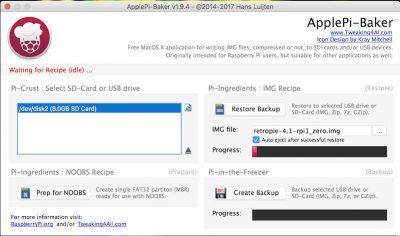
This seems to be what happens most of the time and I once left it for a few hours and no change. If i quit the program and open my sd card i see some files that are meant to be in there but not all. After leaving it for 20 mins this is what i end up with in my sd card.
I’m not sure why this is happening but your software appears to be the best out there in terms of both simplicity to use and effectiveness so i do hope that you can get this fixed.
Thanks for being so helpful btw :)
Alex
Thanks Alex for the screenshots!
I’ll have to do some investigating to see what might be causing this.
It seems ApplePi-Baker is indeed writing data to your SD-Card, but for some reason the process didn’t complete. Considering where the progress-bar is, I’d expect it to be stuck at mounting the SD card. Can you try this again, just this time:
1) Do a “Prep for NOOBS” (this will clear the SD card and create a FAT partition)
Check in the Finder that the card is indeed empty now.
2) try a restore of the Retro-Pi image
If you wait 20 minutes, see what’s on the SD card.
I’d like to know if it actually did get to the writing part.
hans
Hi. I have an older Mac without an SD slot, so I use a SD to USB adapter. I’m not sure if this is the reason why your app doesn’t find my SD card. The section “Possible SD-Cards” just remains blank no matter what I do.
Beckie
Hi Beckie,
Apple has changed the way devices are seen numerous times – which makes it hard for me to keep track of which MacOS X version does what.
If you haven’t already; consider upgrading to a newer MacOS version (ie. Sierra).
I’d love to maintain other MacOS version – but right now I’m limited to only MacOS Sierra.
Which MacOS version are you using? With the latest MacOS version, USB SD card readers should be recognized as well.
If you have a different version, please let me know, and if you can run this in terminal (SD card inserted!) and post the output:
and for the SD-card in that list? (“/dev/disk3” is the SD card, on your Mac it will probably be called differently, for example “/dev/disk2”)
hans
Thank for quick reply. I have a MacBook mid-2009. It can’t be upgraded to OS Sierra, so I’m running El Capitan.
This is the output of diskutil, as you can see my card is listed as “/dev/disk1”:
The output of diskutil info /dev/disk1 is”
Beckie
Thanks for the quick reply Beckie

I’ll try to find some time this weekend to see what I can do …
Happy New Year!
hans
Well done! I’ve successfully used your ApplePi-Baker program to image & clone several Raspberry Pi 3 nodes so far and it seems to be doing great.
Before this, I was using the dd command but that took about an hour to create an image (versus maybe 30 minutes) and several hours to clone that copy (versus maybe 25 minutes each). And the previous effort gave me zero progress knowledge so you’d just sit there and wait… and wait… and wait. To compound this, you formerly had to prevent your Mac from trying to sleep or the disk to save power so you had to either adjust all your preferences or babysit the process for hours. :P
The only bug I saw was when I mistakenly directed the backup to occur onto a drive which only had half a gigabyte of storage on it. All save types failed silently without reporting the true problem to the user. (I then moved everything off this archive drive and it worked fine after that.)
Michael
Oh… and by the way, I’m also running El Capitan (mid-2009) and mine seems to work.
Michael
Hi Michael!
First of all, thank you for the very nice review and the nice compliments!
I just wrote ApplePi-Baker for my own purposes (just like you, I had to lookup the “dd” details each time and wait and wait and wait haha).
So I’m happy to hear others using the application!
As for the bug you found; That actually makes sense, since I never really created ApplePi-Baker to make backups. or maybe I should say: it didn’t get as much focus as it should have gotten.
I’m adding this to the To-Do list: Check destination for sufficient space! Nice catch!
Oh and … Happy New Year!
hans
How does this app react when user is idle? Will apple-pi baker prevent Mac from sleep?
I want to leave Mac overnight to make a 7z compressed backup of my 64GB SD card. It’s a several hours job. Can I just leave Mac with this process without worrying about sleep?
vol
Hi Vol,
I never had my Mac fall a sleep during large backups like that, but I can’t say that I payed attention to it either.
hans
[…] used in the Raspberry Pi 3 computers for the project I’m working on. It’s called ApplePi-Baker and it’s doing a fantastic job of speeding up that process. Too bad it doesn’t work […]
[…] Audio hat bisher keine Probleme bei mir gemacht, ist mit Apple-Pi Baker innerhalb von 5 Minuten installiert und spielt alle Formate großartigst […]
[…] Instead, I got the image from RetroPie and followed the excellent instructions on the site, using Apple Pi Baker to format the card with the new […]
[…] qu’elle fonctionne. Étant sur Mac, j’utilise l’application gratuite ApplePI-Baker, aussi bien pour la création de l’image que pour la […]
[…] Para Mac pueden usar Apple Pi Baker […]
First thanks for the program! Recently I have imaged two different SD cards to use for retropi. But when I wanted to reimage both cards neither will work. The both show up as 32MB and I cannot format or do anything else with them. I tried to reformat in mac disk util as well and it just shows up as 32MB. I don’t know what to do from here. I tried to find something in the comments but I didn’t see anything. Please help!
Creol
Hi Creol,
I’m sorry to hear you’re running into issues.
First thing I’d try is formatting the card with SD Card Formatter from the official SD Card organization.
If even that fails, then I’d say something is wrong with your SD card – even though it’s a little weird that it happens to 2 cards.
The limitation to 32Mb is not related to ApplePi-Baker, especially since Apple’s diskutility makes it 32Mb as well.
Or are you seeing just one partition?
hans
Sounds like this is the typical case (mistake) of just formatting the first (boot) partition, rather than re-partitioning and formatting the whole card?
AndrewS
Yeah I think so as well – hence the partition question.
(thanks for chiming in Andrew! Always much appreciated!)
hans
I’ve had that happen. None of the formatters available for OS X or Windows could reformat it. I saw a tip someplace to reformat in a camera and that worked great.
Irv Kanode
Hi everyone!
I wanted to share a problem I’m having with restoring .img to SD-Cards.
I’m going to describe the facts as they are:
With Mac osX – El Capitan:
1. I cloned my (perfectly working) Retro-Pi SD-Card using:
2. I was perfectly able to recover and restore the img using:
With Mac osX – Sierra:
1. No matter how often I tried using:
to restore the SD-Card always renders
End Kernel panic-not syncing: VFS:Unable to mount root fs on unknown-block(179,2).
I tried changing the “2” for a “6” but then I get End Kernel panic-not syncing: VFS:Unable to mount root fs on unknown-block(179,6). After that I’m stuck since my Raspberry with RetroPi is not responding to hold-shift or toggle-shift to enter the recovery mode.
2. I tried using “Backup” and “Restore” freatures of ApplePi-Baker and the resulting SD-Cards als have the End Kernel panic-not syncing: VFS:Unable to mount root fs on unknown-block(179,2) problem. I tried to “Prepare for Noobs” and without. I tried formating FAT32 and FAT16 as well without any luck. They are all exactly the same card, from same manufacturar and same model.
I’m beginning to think that this could be a specific Sierra problem. My next step would be to restore the SD card using “dd” from an Ubuntu instead of Mac and see if I get different restults. But has someone encountered something like this before?
I’d really like to be able to use ApplePi-Baker to backup and restore my SD-Cards… :(
hasselblade
Hi Hasselblade
First off; what did you use to paste your text with? It came with a lot of extra CSS styles … (no worries; I cleaned it up )
)
Next question: I assume you see the error message on your RPi?
As far as I can see, in this topic, this might be related to either the SD card not being in the best shape, or a power supply that’s not keeping up. Sounds a little iffy to me (except for SD cards dying – this I have seen quite often).
Weird thing is that this does not seem to be uncommon, yet there seems to be no real answer out there explaining why this is happening. For some reason the restore comes with a minor corruption of the filesystem. Not sure why since “dd” does a true byte-by-byte copy.
Could you try this approach with ApplePi-Baker:
1) Prep SD card for NOOBS with the button in ApplePi-Baker
2) Restore image with ApplePi-Baker
Another thing to try (which makes this situation even crazier – source and source):
1) Start the Raspberry holding the Shift key.
2) Click the Edit config (e) button or press e.
3) Click the cmdline.txt tab or press the right arrow on the keyboard.
4) Replace:
with
5) Click OK and then press escape on the keyboard to proceed with the boot sequence.
hans
Hi Hans,
I’ll go 1 by 1.
1. Regarding SD Card not being in good shape. -> If I “Prepare for NOOB” and then flash a fresh RetroPi .img from their Website all goes wonderfully (in fact that is what I had to do in order to get my system back up). So I’d say that the SD-Cards (i’ve tried with 2 brand new ones, one Samsung Evo and one Sandisk) are in perfect shape and they work wonderfully if I flash a fresh OS.
2. I already tried preping and restoring with ApplePi-Baker with exactly the same error: End Kernel panic-not syncing: VFS:Unable to mount root fs on unknown-block(179,2).
3. Changing mmcblk0p2 for mmcblk0p6 only changes the error for this line: VFS:Unable to mount root fs on unknown-block(179,6) and this surprises me because on all (3 for now) working SD-Cards mmcblk0p is “2” and when I do a fresh-flash of the OS the number is also “2” and all boots perfectly
4. Sadly I cannot enter recovery mode holding shift key even connecting a wired USB keyboard. I really don’t know why. This is why I cannot follow the instructions here
5. I’m going to buy a 32gb card (now all my cards are 16gb) to rule any kind of size problem out.
We’ll see :(
hasselblade
Success!
Using a 32gb card allowed me to restore a 16gb backup done with ApplePi-Baker. Apparently even SD-Cards from the same company and modell had apparently slightly different sizes.
hasselblade
Awesome! well, kind-a hahah … I have noticed that even the same brand and model SD-card can have different sizes as well – and that on itself is a problem … well, a 16Gb card should be a 16Gb card right? Unfortunately reality seems different.
I’m glad you could restore though!
hans
Rpi image downsizer
I’m having same problem using different brands of 8GB SD cards. I linked to the scipt – don’t know how it works but maybe it can be built in to ApplePi Baker?
emercall
Hi Emercall!
The problem is that the script is intended for a Linux system – which MacOS X is not.
MacOS X does not support any of the ext-filesystems, and tools like PartEd (used in the script it seems) only run under Linux.
I have on my list of things “to do”, toying with Fuse or Paragon Ext filesystem support – see if I can do something with that. Unfortunately though, the time in a day is limited. I’ll try to get to this as soon as possible, but I do not foresee a solution that can be integrated into ApplePi-Baker …
hans
For those interested and for my own reference, I’m pasting the script for Linux here:
hans
[…] per questa operazione un Mac quindi procedo tramite ApplePi Baker, intuitivo e facile da utilizzare. Per Windows potete utilizzare invece Win32DiskImager mentre […]
Hello everyone,
I am new to the raspberry pi world so bear with me. I downloaded both the new and the old versions of Applepi Baker and neither of the programs are able to recognize that I’ve inserted an SD card. I’m currently running OX El Capitan 10.11.6. I’ve formatted my 64gb micro SD card using disk utility and also with SD Formatter to see if that would make a difference and no luck.
Is there something that I’m doing wrong here? I appreciate any help or insight. For full disclosure, I’m trying to burn the RetroPie softward onto the SD card.
Please help!
Sunny
Hi Sunny,
Let’s see if we can be of assistance! RetroPie is cool after all!
The latest version should actually just work … but then again … one never knows
Are you using the build-in SD card reader? or a USB reader?
Can you run this in terminal (SD card inserted!) and post the output:
and for the SD-card in that list? (“/dev/disk3” is the SD card, on your Mac it will probably be called differently, for example “/dev/disk2”)
hans
Hans,
I redownloaded the latest file and it works now! There may have been an issue with my original download, but I really appreciate you responding so quickly! thank you for all your hard work!
Sunny
Thanks Sunny!
Glad to hear it’s working now …
hans
I am new to the Raspberry Pi world. I have gathered the necessary hardware to build my RetroPie. I just downloaded Apple Pi Baker. When I open the program it recognizes my SD card. I click in the bar on the right to find the .img I want on the card. It lets me find the file but I am unable to select it and click open. Are you able to help me out with this? I have MacOS Sierra on my MacBook Pro.
Thank you for the help.
Andy
Hi Andy,
well, that’s strange indeed … I’m trying to reproduce the problem here with macOS Sierra 10.12.2, but am not getting this problem. Only with greyed out files (ie. not the right file extension). What is the filename you’re trying to flash?
hans
[…] For mac you can use Apple Pi Baker […]
[…] Official Website […]
[…] easiest method on the Mac is to install Apple Pi Baker, it’s got a simple user inferface so you don’t have to muck about with command […]
I am also new to the Raspberry PI world but I am running OS X Sierra 10.12 and every time I put the .img file in and hit “Restore Backup” it just stays stuck and the status bar says Waiting for Recipe (IDLE)…..I tried using a different program and now I am afraid I have ruined the brand new SD card I just bought but I was wondering for future what I am doing wrong?
Thanks!
Brandon
Hi Brandon,
first of all, this seems to happen to a few other users as well, and since I cannot reproduce the potential issue, I can only give you a few pointers:
1) if you can run this in terminal (SD card inserted!) and post the output:
and for the SD-card in that list (“/dev/disk3” is the SD card, on your Mac it will probably be called differently, for example “/dev/disk2”)
and post the output here.
2) Test if you can create a single FAT (Windows/DOS) partition with Disk Utiltiy and try doing a restore with ApplePi-Baker again.
3) Try using the Create NOOBS button (it creates a FAT partition as well) and try restoring again.
4) Try another SD card or USB stick.
(not all SD cards are equally good, and when using a micro-SD to SD adapter things get even more unreliable)
hans
[…] Software: RetroPie ApplePi Baker […]
Hi,
I’ve used your excellent app in the past with no problems but I have just done a clean install of macOS Sierra and the app is not recognising/seeing my SD card.
The SD card is visible in Finder and here:
/dev/disk3 (internal, physical):
#: TYPE NAME SIZE IDENTIFIER
0: FDisk_partition_scheme *2.0 GB disk3
1: Apple_HFS fish 66.1 MB disk3s1
2: Linux 1.9 GB disk3s2
I have tried the latest version and also the older 1.5.1 version and neither are seeing the card.
Any thoughts?
Ian
Hi Ian,
I’d try to use the button to create a NOOBS disk (it only partitions it, doesn’t install anything else) and then try to see if it’s recognized. If not … run this in terminal (SD card inserted!) and post the output:
and for the SD-card in that list (“/dev/disk3” is the SD card, on your Mac it will probably be called differently, for example “/dev/disk2”)
and post the output here.
I run the latest macOS Sierra as well, and both in 10.12.3 and 10.12.4 beta, Apple Pi Baker works just fine, so I cannot reproduce your problem, which makes fixing it difficult.
hans
Hi,
Thanks for your reply. I can’t do that since it’s greyed-out, because the SD card isn’t detected by the app, but is by OS X, as per the distil output from my original post.
Thanks,
Ian
Ian
You’re totally right – I forgot about that haha …
In DiskUtility you could erase the SD card and set it to 1 FAT partition, MBR boot block.
Sorry – with all the messages I sometimes forget who I’m talking to … obviously needed to finish my coffee first before answering
hans
My tests show this…
On macOS 10.12.2 neither version 1.5.1 or 1.9.4 work (i.e. don’t show the SD card, even though it’s visible in distil & Finder).
I just upgraded to macOS 10.12.3 and whilst 1.5.1 still doesn’t work 1.9.4 is now working!
Ian
Hi Ian,
could you run those Terminal commands so I can see what the output is?
I cannot reproduce the problem here (10.12.3 and 10.12.4 beta), so my only hope is that I can learn something from the output
hans
Here you go.
Like I say, the apps working on macOS 10.12.3 with version 1.9.4 but 1.5.1 still doesn’t work.
Ian
Thanks Ian!
v1.51 has been kept only for those who use a (much) older Mac OS X version.
It not only uses a authentication method no longer supported by macOS, but it also has not been updated to match the output from newer macOS versions.
hans
[…] a la tarjeta microSD. Para ello, es posible usar programas como Win32DiskImager (en un PC) o Apple Pi Baker (en un Mac). Tras ello, solo hay que introducir la microSD en la ranura correspondiente de la […]
[…] Baker ( om de image op uw SD kaart te branden ) Voor Mac: ApplePi Baker Voor […]
i can’t extract my retro pie on apple pie baker . i says waitting for reci and it doesn’t fill the bar up to extract retro
marc
Hi Marc,
sorry to hear you run into problems.
Which macOS version and which ApplePi-Baker version are you using?
I’m not sure what you mean with “reci”?
hans
Hello! You have an awesome app! I’m having a little trouble though. I’m on the latest version of Mac OS X and it will not recognize my card. I have erased and formatted it the correct way but it still shows nothing on the left hand side. Any suggestions?
Bill
Hi Bill,
a few other users reported the same issue, but I am unable to reproduce it on either 10.12.3 or 10.12.4 beta of macOS Sierra.
would you be able to run this in terminal (SD card inserted!) and post the output:
and for the SD-card in that list (“/dev/disk3” is the SD card for example, on your Mac it will probably be called differently, for example “/dev/disk2”)
and post the output here as well?
hans
I might have figured it out I redownloaded the application and it seems to be working now!
Bill
Awesome! Thanks Bill for posting …!
hans
[…] Save the rc.local script, unmount the image, and write it to an SD Card using your favorite tool (mine is ApplePiBaker). […]
Sir, you made my day! Great app! Owe you a drink. Donated via BTC. Regards from Germany!
CouchPi
Hi CouchPi!
Thank you very much – it’s very much appreciated!
– it’s very much appreciated!
Glad the app has been useful to you as well!
Greetings from Texas
hans
Hello Hans,
again you saved my a**!
What happened:
Regarding to my first post & donation, the ‘SD Card Copier’ GUI App (piclone based) failed to clone a quad-boot system but ApplePi Baker just did the job (tested by booting the clone).
Now again (after some apt upgrades & installations maybe?) ‘SD Card Copier’ even failed on a single boot system. Again, ApplePi Baker just did the job (also booted the clone successfully).
While I’m full of respect to all the great OpenSource brains out there (I’m a hobby dev for 40+ years, but new to raspberry), I won’t blame the ‘SD Card Copier’/piclone guys but must say again: your app just worked.
Thanks for that and greets to Texas!
PS: Thought I post this here in case someone stumbles across equivalent ‘SD Card Copier’ probs.
CouchPi
Hi CouchPi!
That’s awesome to hear! And then to think that I just started APB for my own purposes.
Thank you for posting and letting us know – it’s much appreciated!
hans
Hi, my admin password doesn’t seem to be working when It is being requested. Do you know how to solve this organ you direct me to someone who can.
From Henry
Henry
I meant or instead of organ
Henry
Hi Henry!
I’m glad I don’t have to solve any organ issues ….
….
I know this sounds pretty lame, but quite a few folks reported success after rebooting their Mac. I know I rarely reboot my Mac.
hans
[…] Lo que vamos a usar es un aplicativo que se ApplePi Baker […]
First of all, wow, this is a life changer!
Maybe this question has already come up, but would it be possible to write an image to two (or even more) mounted sd-cards at the same time?
Palle
Thanks Palle!
Well, yes the question has been asked before, but only once, so you’re OK …
…
The first challenge would be how to get “dd” to write to 2 or more devices. I did find this little snipplet, but have not tested this but the Mac knows “tee” so it actually might work (source):
Now the next challenge would be to see if progress indication would still work in such a case.
So this would need some experimenting and testing. Not sure if 3 disks would work with something like this:
I’ll add this to the idea and to-do list … might be interesting to see if this would even work
hans
Tee, I’ll have look into that. If simultaneously writing is not possible, a sequence of writing could also be an option.
Btw, is donation through PayPal possible? I’m not nerdy enough for bitcoin. ;)
Palle Jarl
I’ll try (hopefully this weekend) to see if this would work. …
…
I’d prefer parallel writing, because of speed
Yes, you can donate, but PayPal asked me to remove the “Donate” button since they are under the impression that I’m promoting less legal activities … I tried to explain to them that this not the case, but there is no arguing with them.
You can donate by using my email address and set “ApplePi-Baker donation” as a topic (hans at luijten dot net).
Donations are very welcome but of course not required. If you live in the US, shop at Amazon would be the best way – it won’t cost you a cent and I’d receive a very small commission fee.
hans
Of course i want to donate. Your software have saved me tons of time the last year! I’m from Sweden so PayPal was the preferred way rather than Amazon.
Yeah, parallell writing would certainly speed things up, but if not possible, you could mount 4 SD-cards, start the imaging process and go for lunch. When you’re back, you have 4 newly baked Pi SD-cards to enjoy. ;)
Palle
Thank you Palle for a very generous donation!
Wow – I don’t know what to say … I’ll make sure to have a drink on your health this weekend!
I’ll try to do the parallel writing this weekend – that’s the least I can do after such a generous donation.
hans
No hurry, the donation does not come with any obligations. But if you have a beer or two on me I’d be satisfied. ;)
Palle Jarl
Yep, I can do that …
hans
[…] Möchte man sich den Teil mit dem Terminal ersparen, so kann man für MacOS das Tool ApplePi Baker benutzen. Download […]
[…] MacOS: Apple Pi Baker […]
I downloaded Apple Pi Baker 1.9.4 a week or so ago from this site and it’s running fine. However, I just noticed when I “get info” in the Finder on APB , it shows a version of 1.9.0, and a Created date of July 10, 2016 (I believe 1.9.4. was crated in August, 2015?). I re-downloaded it, and it still shows the same 1.9.0 version number.
Did an older version get published by mistake, or is this just a typo in the “Get Info” information?
John McNerney
Hi John,
that’s it actually a mistake on my end … the development tools that I use do not automatically update the plist info, so occasionally I forget .
.
hans
Firstly, thanks for the app. It’s a great timesaver and lovely to use.
It feels greedy to ask for a feature but an option to zero all free space on an SD card before creating an image would be great. Creating the image would take longer but should make compression of the image more effective.
Otso
Hi Otso,
thank you very much for your compliment!
As for feature requests: they are ALWAYS welcome. Actually your idea might not be a bad one to implement, even though I’m not quite sure if it would help with compression unless the used capacity is smaller that the total capacity of an SD card. Anyone any suggestions?
hans
I’ve been installing the Raspian OS on a 32 GB card. The file system gets expanded when I run it. When I make a backup of my modified Raspian image and save it to my Mac’s hard disk, it makes a file as big as my 32 GB SD card, rather than as big as the actual data on the card (which is a whole lot smaller than the card).
I’d love to see an option to shrink the image before backing it up, so the unused space is not retained. This would also allow using a smaller SD card when it is restored from a backup. (If there is a way to do this already, I’m not familiar with it.)
john-mc
Hi John,
unfortunately, shrinking, as seen with Raspian, is not a simple process on a Mac. Mac natively does not support any of the ext filesystems, and offers no tools to reduce the size of a partition (which is what effectively would need to be done). I’ve looked at this many times, but honestly cannot come up with an easy way to do this.
Filling the entire SD with zero’s, and then restoring partitions, might (I have not tested this) make compression more efficient when making a backup. it would however not provide the means to write a 32Gb image to a 8Gb SD card …
hans
That’s the use case I was thinking off. With larger cards with only a small amount of used space, this could make the compression much more effective. It should definitely be optional though, because as you point out, if there little free space, this will make little or no difference.
There is a tool called zerofree (http://manpages.ubuntu.com/manpages/wily/man8/zerofree.8.html) that can be manually used to do this. Next time I need to make an backup image, I’ll make two using both approaches and see how much more the one with zero’d free space compresses.
Otso
Thanks Otso!
Please let us know your findings, if usefull, I’ll try to implement the whiping of SD cards as well.
hans
Hi there,
Trying to clone an SD card. I have followed the procedure, ie named the file, chosen destination and format (.img). The App seems to be hanging on waiting for Recipe (idle) any idea what is (or isn’t) happening) or am i just being impatient?
Thanks
Pete
Hi Pete,
let me see if I can help you with that – this seems to happen to a small group of Mac users;
1) Which version MacOS X are you running?
2) Which version of ApplePi-Baker are you using (see the title of the APB window)?
3) Did you restart your Mac (this seems to be helping for some Mac users)?
4) Are you using the internal SD card reader or a USB device?
hans
Hi Hans
1) 10.10.5
2) 1.9.4
3) No. I will try this first and report back
4) Micro SD in an adapter then into the iMac SD port
I tried using a previous Terminal DD created backup by changing filename to xxx.img then using your app to restore at it worked ie. the Pi booted (it didn’t using the regular Terminal method). Big thank you to you! Hoping to be able to create the image file in your app too as i like knowing what’s happening during the process.
Thanks
Pete
Hi Pete,
I suspect the problem is your old MacOS version. You can try APB 1.51, since I left this one available for old MacOS versions. However, that version is no longer supported or maintained. I strongly recommend upgrading to macOS Sierra (10.12.x), but if you don’t feel like doing that, then I could consider making APB more compatible with older MacOS version. Since I do not have older versions available, I’d need some input.
Would you (and others who are interested in support for older MacOS versions) be able to run this in terminal (SD card inserted!) and post the output:
and for the SD-card in that list (“/dev/disk3” is the SD card for example, on your Mac it will probably be called differently, for example “/dev/disk2”)
and post the output here as well?
NOTE: For other users who see their MacOS version fail; please feel free to post clearly your MacOS version number with this info. I would only need one “dump” per MacOS version.
hans
Love the Apple Pi Baker! Thank you so much!
One question: I’m amazed at how fast the software erases and bakes new Pi’s.
Comparatively, the official “SDFormatter” software from the SD Card association is incredibly slow.
What is it that your software is doing that makes it so fast? Should I be erasing with SDFormatter and baking with your software? or is SDFormatter just old and slow ;)?
JAH
Hi Jah!
Thank you very much for the compliment – always great to hear that people enjoy one’s work!
As for speed; well … SDFormatter has a different purpose than ApplePi-Baker and is more likely to do a more thorough format than ApplePi-Baker. After all, APB is not really a tool to format, rather a tool to backup and restore. So if you want a really clean and fresh SD card, or you have a failing or troublesome SD card, then formatting with SDFormatter might be a good last resort to try to solve issues.
Maybe the simplest (not entirely correct) way to see it:
SDFormatter sets every single byte of your SD card, APB just tosses the partitions and then writes what ever data that is needed to the SD card.
That would be my best guess … but I’m very happy to hear your feel APB is fast
hans
[…] On Mac, you can use Apple-Pi Baker, a software you can find here. […]
I have just started to use applepi-baker as I am new into working with Pi devices. I have version 1.9.4 and OS X Sierra. I am having a problem trying to restore an IMG file onto an SD card. When I click the … button, and browse to select the IMG file, The open file dialog just stays presented after pressing the Open button. I have tried single click, double clicks, double clicking the IMG file name but cannot get the app to open my image file. I know the archive is good because I’ve used it before with other tools.
I am behind a proxy server in my company, but do not know if that would make a difference. Any suggestions you can give for me would be greatly appreciated.
Guy Thornton
Hi Guy,
I’m sorry to hear you’re experiencing issues with using ApplePi-Baker.
If I understand you correctly, you select a USB drive, then you click the “Restore Backup” button, you browse for the IMG file and then things get stuck?
p.s. I really hate to say this, since it really sounds lame and very “Windows”, but have you tried rebooting your Mac? Some users reported succes with this.
hans
Hey Hans. No worries it is a valid question. I actually restart my Mac every day.
Guy Thornton
Hi Guy,
hmm, not sure what would be causing this issue. When did you download the latest version of APB? If it has been a while, then it might have been updated in between, even though I’m unaware of this problem and cannot reproduce it here either (just tested it, to be sure, with 1.9.4 under macOS Sierra 10.12.3).
hans
HI,
I also have a problem with your nice app. Every time I try to backup my SD card it will freeze with the message: Waiting for recipe (idle). What can be the issue? Can anybody help me?
Thanks and wishes,
Mike
Mike
Hi Mike,
First of; thanks for the compliment and I’m sorry you’re running into an issue.
Please tel us which version you’re using and which version of MacOS you’re running.
An initial tip, which sounds really lame but has helped others: Reboot your Mac, if you don’t do this frequently.
hans
Hi Hans,
I’m using Mac OS X Mavericks (10.9.5) and ApplePi Baker in version 1.9.4.
Rebooting my Mac can’t solve the problem. I have to admix that this my only windows-habit I still have…:-) I switch it off every evening.
Mike
Hi Mike,
have you ever tried to old fashioned way by using “dd” in Terminal?
(just to verify if the problem is related to ApplePi-Baker)
hans
Hi Hans,
actually I didn’t. What commands do I exactly have to use?
Mike
You can find the steps here, but the short version is:
Where file.img is the IMG file, and /dev/rdisk1 is the device.
hans
HI,
with terminal it works well. No problems (if I ignore the 1,5 hour waiting time…:-). Any suggestions or ideas why it won’t work with ApplePi Baker?
Mike
Hi Mike,
the only thing I can come up with is your MacOS version. The good thing is that you now know that it’s not your SD card that is causing the problem.
As soon as I find time to work on APB, I will try to implement some debug info. Unfortunately, Apple keeps changing things (for example when trying to find removable devices, sudo authentication, etc).
Have you tried v1.5.1?
hans
Thanks, this version is working well on my Mac.
Mike
Hello — when I create a backup of my SD card (8gb), it consistently only makes an image file that is 1.4gb. Even at the command line using “sudo dd if=/dev/disk2 of=~/Downloads/raspberrypi.dmg” which worked several times, now also stops at 1.4gb, and says “resource busy”.
Jessie
Hi Jessie,
Sounds like your SD card is having issues … can you test another SD card?
And can you test the SD card on another computer (ie. Windows)?
hans
I tried Win 32 Disk Imager in Windows and it stopped partway through with, “An error occurred when attempting to read data from handle. Error 23: Data error (cyclic redundancy check).” I’m guessing that the janky Sandisk USB-C reader which likes to unmount repeatedly corrupted my SD card. I can still use it in the Pi, still read the files on a computer, but can’t seem to image it. I’ve ordered a new card and reader.
Jessie
If you’re lucky, it might be only the card-reader that’s dodgy, and your old card may work correctly in your new card-reader :-)
But obviously testing each card with each reader will be the only way to determine which parts work correctly and which parts are actually faulty. Good luck! Luckily the cards and readers are now so much cheaper than they used to be 5 years ago
AndrewS
The card has the same results in both my readers, two different machines, two different OSs, so guessing it’s gone belly up!
Jessie
Yeah, sounds like it. There’s a small chance that the official SD Formatter tool might be able to fix it; but if that fails too then I’d say your SD card is toasted
AndrewS
Thanks for chiming in @Andrew, and I couldn’t agree more.
Just would be nice if SD cards and SD card readers would become more reliable …
@Jessie; that sounds like a problem with the SD card indeed, and a card reader that keeps disconnecting is most certainly not good for any media. You could try if there is a way to “dd” the SD card on the Pi, but you’d need a USB drive to dump the image on, and … it will probably run into the same issue.
hans
“Just would be nice if SD cards and SD card readers would become more reliable …”
I think the problem is that people just buy the cheapest SD card and card-reader they see on eBay, thinking they’re getting a bargain, not realising they’re actually buying something unreliable (or actually fake capacity, in the worst case). Coupled with the fact that there’s so many cards on the market, the margins are probably really small, leading to (some) low-quality products.
Personally, I always buy known-brand SD cards from Amazon (and I always check that it’s being sold by amazon themselves and not a 3rd-party seller), and touch wood I’ve never had a problem with any of my SD cards.
P.S. I tried using bold and italic formatting in an earlier post, but the formatting seemed to get stripped? (just as a test, I’ve put ‘bold’ and ‘italic’ in the previous sentence into bold and italic respectively)
(just as a test, I’ve put ‘bold’ and ‘italic’ in the previous sentence into bold and italic respectively)
AndrewS
I would agree with that Andrew!
I also buy mine from Amazon, my favorites being Lexar and SanDisk, but I’d assume that brands like Sony and Samsung are pretty good as well. I did find however that SD card adapters for micro SD cards typically fail quite often, or one encounters issues where the read-only switch is going to read-only just by inserting it in the card reader.
As for Bold, Italic, Underline,
StrikeThrough– those should work. Which OS/Browser are you using?hans
Yeah, for reading / writing microSD cards I tend to prefer using SD card-readers with a micro-SD slot, since that tends to be more reliable than using a microSD card in a micro->fullsize adaptor in a fullsize SD slot. Less parts = less chance of a loose connector somewhere
I read somewhere the other day that there’s only 4 or 5 factories that actually make flash memory chips (since it’s such a high-tech process), and all the others (Kingston, Sony, etc.) merely ‘rebadge’ it.
I’m using Google Chrome on Ubuntu Linux 14.04 – one more test: bold, italic, underline, strikethrough
(the formatting does appear when I compose the message, but disappears when the comment actually appears on the webpage)
AndrewS
“adapters for micro SD cards typically fail quite often, or one
encounters issues where the read-only switch is going to read-only just
by inserting it in the card reader.”
I’ve run into that a few times. I put a drop of superglue on the write-protect switch to lock it in place.
john-mc
So simple yet such a good elegant solution – I should have thought of that myself …

Already looking where I left my super glue
hans
Hi, great program, my favourite SD-cloning app!
Would it be possible to choose whether or not to automatically unmount the “baked” SD card? Because I find myself having to re-mount it all the time now because I always need to add the “ssh” file to /boot.
Ulrike
It’s not that APB currently automatically unmounts the card at the end of the “baking” process, it’s just that the card never gets mounted at all. Such is the way with raw disk images
So what you’re actually asking for is an option to automatically mount the image at the end of the flashing process ;-)
AndrewS
Yep that’s what it sounds like, and I’m not 100% sure if this can even be done. I’ll add it to the “to do” list, and will investigate when possible.
At the moment I’m looking into using a different way to flash SD cards, and hopefully make APB available for Windows and Linux as well. So I’ll add that to the wish list
hans
oh, good to know. thanks!
ulrike
Hi Hans,
I remember a recent discussion here about creating backup images from large SD cards. When there is a large amount of unallocated space on the source SD card that space is backed also up. So for instance an 8GB partition on a 64GB card will create a 64GB image 75% of which is empty (unallocated) such that when it’s restored, it can only be restored back to a 64GB card. Is there was a way to effectively discard the unallocated space and shrink the image so it can be restored to a smaller card? I don’t know if a solution was found but there is one…
Hopefully this will be useful for anyone who needs to ‘shrink’ (N.B. NOT Zip) an image so it can be restored to a smaller SD Card.
This method can also be used to reduce partition size first using GParted then remove unallocated space.
Original Web page by ‘ FrozenCow‘… https://softwarebakery.com/shrinking-images-on-linux
How to reduce size of disc image
This needs to be done on a Linux system – in my case Ubuntu 16.04 LTS
Install GParted first if not already present on system
1. Open terminal…
sudo modprobe loop
sudo losetup -f
sudo losetup /dev/loop0 /path_to_image/name_of.img
sudo partprobe /dev/loop0
sudo gparted /dev/loop0
at this point, terminal will hang but leave as is for now…
2. Reduce size of partition using GParted
When completed open another terminal instance…
sudo losetup -d /dev/loop0
Close first terminal instance – this will quit GParted
3. Shave off unallocated space…
fdisk -l /path_to_image/name_of_image.img
Make a note of…
The partition end xxxxxxxx (shown under End)
The block-size (usually 512 bytes) – shown as sectors of 1 * 512 = 512 bytes
truncate –size=$[(xxxxxxxx+1)*512] /path_to_image/name_of_image.img
Q.E.D
4. Go through 1 & 2 again to check it worked.
Best wishes
Bob
Bob
Hi Bob!
Well first off: thank you very much for taking the time and effort to post a “shrink” procedure.
It’s about in line with what I’d try, but it’s very good to have it posted here.
Thanks!!
hans
Yeah, I think Hans has said several times that there’s multiple approaches that work for Linux, but nothing yet that he’s found that works for Mac (which is the platform that APB runs on).
AndrewS
[…] Ero alle ricerca di un metodo per effettuare il backup della micro SD inserita nel mio Raspberry. Il metodo classico è quello di farlo tramite Terminale, ma cercando su Google, ho trovato ApplePI-Baker. […]
[…] On a Mac, I recommend using Apple-Pi Baker (https://www.tweaking4all.com/software/macosx-software/macosx-apple-pi-baker/). On a PC, try Win32DiskImager (https://sourceforge.net/projects/win32diskimager/). […]
Hi,
I’ve been using the PiBaker for a year now, and just recently noticed a very large increase in the time necessary to write the images back on the SD-Cards. I am using the same cards I used a year ago (16 GB SanDisk Ultra). Where writing always took a bit longer in the past, nowadays it is somewhere between three to four times slower than reading. Could this be due to some changes in macOS (I have 10.12.3)?
Cheers,
Oliver
Oliver Holmes
Or maybe your SD cards are getting worn out, and the FlashTranslationLayer inside the SD card is having to do more and more block remapping?
(SD cards have a limited number of write cycles)
AndrewS
Hi Oliver,
I tend to agree with Andrew. I have not noticed any significant changes in writing speeds through several MacOS versions.
You could test a new SD card (preferably the same brand/model/class) to see if there is a difference. Not 100% exact science, but if the speed difference has changed substantially, you might notice that the new card should perform better.
hans
Thanks guys, I will check on that.
Cheers,
Oliver Holmes
[…] You can get your hands on ApplePi Baker here […]
[…] 3 : Téléchargez ApplePi Baker; […]
Peace,
thanks for this great peace of software(if only it was open source
the only thing that i want to check, is the speed is in MB or Mb (1 B = 8b) because in your case, your are calculating the speed in MB but you are adding Mb (instead of MB)
tsouhaieb
Hi Tsouhaieb!
Thank you for the compliment! I will have to dig into the details on MB and Mb haha, I’ll admit that I’m not the best when it comes to using capitals in the right places …
hans
p.s. I added it to the ToDo list
hans
I think most people would expect disk write speeds to be measured in megabytes per second, regardless of whether it’s written as mb or Mb or MB ;-) IME, the only thing I’ve ever seen measured in bits per second, rather than bytes per second, is internet connection speeds quoted by ISPs! But note that even web-browsers report download speeds as bytes per second rather than bits per second.
If you want to get really “accurate”, there’s also a difference between MB and MiB (and I can never remember which is which )
)
AndrewS
[…] MacOS X – ApplePi Baker – Prep SD-Cards for IMG or NOOBS […]
[…] MacOS only (sorry everyone else) this is a free tool for writing, freezing and restoring Raspberry Pi disk images. It took around 30 minutes to copy a disk image onto a fresh sd card, when I did the same thing using dd it took 3 hours! Download it direct from Tweaking4All.com […]
When I backup an SD image in Apple Pi Baker, the backup is locked. I can;t edit any of the files. THere are a few things I’d like to tweak in /boot/. How do I unlock it so I can edit those files on my Mac?
John McNerney
Hi John,
a backup is a straight byte-by-byte image of your SD card.
You can try to mount it on your Mac, but this will most likely not work, since MacOS does not support the ext-file system (Paragon has Extfs). FAT partitions you’d be able to see though. However, I’m not sure if you can successfully mount and edit.
hans
It’s mostly things in the Boot directory that I’m trying to edit. (OctoPi – 3D printing software has set up files in Boot to allow editing of network connections – among other things- there, so you can do it without having the SD card in the Pi.)
John McNerney
Hi John,
You can double click the .IMG file or right click the .IMG file and choose “Open With” -> “DiskImageMounter”.
I managed to do this with Raspbian Jessie Lite (2017-03-02-raspbian-jessie-lite.img) and I could access the boot drive and save files to it and modify files. After unmounting and remounting the files were still there and the changes to the files as well.
But … I can only see the boot partition, since it’s FAT formatted. The other partition(s) I cannot see or access as they are EXT filesystem and your Mac natively does not support that (thanks Apple!).
Hope this helps.
hans
I can open boot and view the files. If I double click the files I can open them in TextEdit. The files open with a mention that they are “locked” in the title bar of the file. If I make a change to the file and try to save it, I get a warning that it is “ready-only”.
I can;t remember this happening on older .img files I have.
John McNerney
To clarify my comment from a little bit ago:
If I plug the SD card into the card slot on my Mac, I can edit the files in /boot/
If I use Apple Pi Baker to make an image, I can mount that image and open files, but I can’t change them.
John McNerney
It sounds like that’s a feature / quirk of OS X, rather than anything to do with APB. Might be worth checking what permissions the .img file has before you mount it? Obviously if the .img file is read-only, then OSX won’t be able to save any changes you make to it after mounting the img.
AndrewS
That helped. I did a “command-I” on the image. It showed that “system” had read/write permission, but “staff” and “everyone” had read-only. Edited to allow staff to read/write, and now I can edit the files on the boot partition.
However, I’m not sure where the permissions are getting changed. If I download an img, I can edit /boot/ files. If I use either Apple Pi Baker or Etcher to burn it onto an SD card, I can edit /boot/ files on that card. use the image in my Raspberry Pi, I can edit there and after shutting down the Pi, I can mount an edit from my Mac. Make an image with Apple Pi Baker, then mount the image, and it’s now read-only.
At least I know know how to enable write access if it’s been reset to read only: I can not edit the permissions on the volume I mounted from the img. I have to go back to the img file, edit those permissions for the img, then mount it and I’ll have write access to the /boot/ files.
John McNerney
Hi John!
Since “dd” is being used in the background and has to run as root, then this might be the reason why access rights are a little off. I could add, in a next version, the option to change access rights after things have completed. This also gave me an idea for another question another user asked (enable SSH ,… thanks!
Nice catch Andrew! I didn’t think of this!
hans
[…] för över till ditt microSD-kort (som du stoppat in i datorn) antingen vi utsökta programmet ApplePi Baker (som även kan backa upp ditt SD-kort med installation) eller RPI-sd card builder till Mac, […]
i used ApplePi baker to back up and restore the content of an sd card to another one bigger, the process is ok but after that how i can extend the space, because when i backup an sd card with 16GB and restore it to and sd of 32GB, the new sd card only show 16GB
tsouhaieb
Boot the Pi up and log in then type:
Look for “Expand File System”. Depending on your version of Raspi-config this may be on the main menu or under “Advanced Options” select that and hit enter then choose “Finish” from the raspi-config main menu.
John McNerney
[…] least 4GB. There exist different applications in both Windows and macOS for doing it easily. I use ApplePi-Baker, a very simple piece of software that would do the job […]
[…] multitud de aplicaciones diferentes tanto en Windows como en macOS para hacerlo fácilmente. Yo uso ApplePi-Baker, una pequeña utilidad que hace el trabajo más […]
[…] yourself, or take the more simple route and use one of the pre-made images with a program like ApplePi-bake to burn the files onto the card in order to get everything […]
[…] am on a mac, which makes my life much easer as there is now an awesome tool called ApplePi-Baker that makes making SD cards much easer than DD (its also a lot lot faster) […]
Trying to build a retro game system. Just downloaded ApplePi Baker and upon starting it, it did not ask for authentication password or anything. It also will not detect any SD cards. I’m assuming the problems are linked. I tried to delete and download again. Also tried to delete and download an older version but the same problem keeps happening. Any thoughts?
BigErn
Never mind. Kept trying different versions till one worked. Thanks.
BigErn
[…] distributions for the Raspberry Pi. I am using a Mac so the best option to format the SD card is ApplePi baker. Once you finish the format, go to Noobs page and download the latest version, I strongly […]
I am using version 1.5.1 so i don’t have to keep putting in the password but it won’t detect my sd card
person
Hi Person,
v1.5.1 is only suitable for older MacOS X versions – not sure which version you’re running.
With each MacOS X version, Apple deemed it necessary to change things around a bit. For example an SD card is referred to as “Apple XD/SD” in one version, “SD card” in the other, etc. So this old version has not been updated to the latest Apple output for detection.
As for entering the password; with v1.5.1. you actually might have to enter the password each time you try to restore an SD card. Newer versions ask the password only one during a session.
hans
[…] distributions il va falloir en passer par la commande DD ou win32diskimager sur PC ou encore Apple Pi Baker sur […]
[…] Download ApplePi-Baker: https://www.tweaking4all.com/software/macosx-software/macosx-apple-pi-baker/ […]
[…] you can use Win32 Disk Imager to put your image on the card. On a Mac, you can use a tool like ApplePiBaker or Etcher to load your Kali image onto your SD card. If this causes errors for you, the preferred […]
[…] you can use Win32 Disk Imager to put your image on the card. On a Mac, you can use a tool like ApplePiBaker or Etcher to load your Kali image onto your SD card. If this causes errors for you, the preferred […]
[…] you will need to put it on a flash drive with your computer. In my case, I used a tool called Apple Pi Baker, which is also a great tool for flashing SD cards for Raspberry Pi. If you have windows or Linux […]
[…] den Raspberry Pi. Hierzu kannst du das Tool „Win 32 Disk Imager“ (Windows) oder „ApplePiBaker“ (Mac) nutzen. Sobald du die Firmware auf den Raspberry Pi übertragen hast, kannst du die […]
[…] If you have a Mac, download ApplePi Baker. […]
[…] If you have a Mac, download ApplePi Baker. […]
Appears to a problem with the April 2017 version of the zipped Raspian (full) – if unzipped outside of piBaker it works but not the zipped version.
Richard Clemens
Hi Richard,
thank you for reporting this issue – I will try tonight to see if I can reproduce this issue.
Which version did you mean? I looked here and I assume you mean “Raspbian Jessie with Pixel”?
hans
Hmmm, maybe the unzipping routines used by ABP don’t support > 4GB zip files?
AndrewS
Thanks Andrew – good point to check.
I do use 7z to unzip (commandline version is called 7za), I’ll double check.
hans
Nope, 7z unzips the file just fine – just tried it.
I guess I have to dig up my Raspberry Pi and an SD card to test …
hans
[…] Euch zunächst das kleine Programm ApplePi Baker herunter. Das macht vieles deutlich einfacher, denn es bereitet die SD-Karten vor und kopiert das System […]
[…] use a MAC, so I am going to use a nice little MAC app called Apple-Pi Baker link, this app also let us backup your SD card to an image. When I have to do things on Windows I use […]
hello.
is there any way to only back up the partition part of the SD, and leave the non-partition alone;
for example I get an pi image only at 16G, but the SD card seems to have 64G, so when I create the image to SD that anything is Okay, but if I want to back the SD card, that something sad happen, it seems to pi-baker have to back up all SD card , include the the 48G non-partition file, so is there any way to only back up the partition part of the SD( the 16G only), thanks very well.
regards
ryanaltair
ryanaltair
Hi Ryanaltair!
At this moment, the backup of an individual partition is not supported.
The main reasons for this are:
1) To be able to have the card bootable, we basically need to copy everything (keep partitions/boot etc in tact),
2) We use “dd” to image the disk, which copies everything without even thinking.
Now if we would use “dd” to copy a specific partition, you will most likely run into issues when trying to restore that partition on another SD card.
Ideally, I’d like to be able to not copy the unused space – even if it’s just to keep the backups smaller. But unfortunately, that seems quite the challenge under MacOS (no native support for example for ext-fs).
hans
We really need a good Mac-based utility to shrink SD cards so we can make a reasonably sized backup image – and one that will fit on a smaller card, if needed
John Mc
I couldn’t agree more … I have been tinkering with that on and off for a while. It’s definitely not easy.
But it’s just insane to backup empty space.
hans
I wouldn’t mind doing a one-time command line install process on the Mac, if that’s what it took, as long as we ended up with something that was simple to use and didn’t require memorizing a lot of command line stuff in normal use.
Somewhere in my searching, I found a description of how to shrink SD cards on a Mac. It was fairly involved (too much to do for every single time I want to back up). Unfortunately, I cant find that reference now.
john-mc
Hi John,
If I would know a method to make the image smaller, then I’d be more than happy to include it in ApplePi-Baker.
So far I have only seen methods that require Linux (most likely because of the ext-filesystem support).
I even contacted 3rd parties to see if they would interested (Paragon for example) – but zero response from their end.
So, if you can recall where you have seen the description, then please let me know!
hans
I’ve looked, but can’t find the link I had seen some time ago. If I recall, it had some scripts that someone had written to do the resizing. I did find this, but I’m not sure it will be of much help: Resize Raspberry Pi SD Card Image
I’ve also wondered if installing Fuse for Mac OS would be if any help in this. I’ve not looked in to this, but thought it might be possible to mount Linux drives on a Mac.
john-mc
Neat trick, but still requires booting [Linux] GPartEd to resize partitions – which I obviously cannot do from within ApplePi-Baker.
I have seen quite a fe w descriptions on how to do this under Linux as well (see for example this article or this instructable) – but none of these work under MacOS X …
I have considered Fuse, but to be honest, I’m a little worried about system stability after having read a few horror stories.
I did however look at Paragon ExtFS – which I tested only briefly (the version I have does not seem to like macOS Sierra). More testing needed, and more insight needed to figure that one out. Just looked at the new version, but for some insane reason Paragon is $95 for a license, so that would be a no-go for the average user.
hans
[…] 下载安装Win32DiskImager软件(windows)/下载安装ApplePi-Baker软件(Mac) […]
Hi Hans,
Thank you for this great software! Can you program the app in 64bit, so it will be ready for the future? I asked it, because Apple announced with High Sierra to skip step by step the 32 bit Software.
Thanks a lot!
Jens
Hi Jens,
I’d love to go 64 bit, but for that I’d need my dev environment (Lazarus Pascal) to support Cocoa, which is still in alpha phase.
Apple has been at it to try to drop 32 bit apps and Carbon (vs. 64 bit and Cocoa) for quite a while already, and I’m eager to get on the 64bit train …
So as soon as it’s possible, I will switch to application to 64 bit.
hans
Hi Hans,
time has passed by. :-) What is the actual status regarding the 64bit development?
Jens
Hi Jens,
I’ve been toying with 64 bit, to find out that it can be a challenge to make sure that it’s truly 64 bit.
Additionally, High Sierra seems to have thrown in a monkey wrench as well, which I will need to resolve
hans
Hi
Apple PiBaker is brilliant and runs perfectly on MacOS Sierra on my iMac
I note it is 32 bit – with the transition to 64 bit in the near future (starting January 2018 I believe ) will Apple PiBaker be re-compiled to 64 bit??
Janson Hong
Hi Jason,
Since 64 bit requires Cocoa support, I might have to redo a few things, but my initial testing suggests it might not be as hard as I initially thought it would. I will most certainly keep everybody posted though!
hans
[…] you can useWin32 Disk Imager to put your image on the card. On a Mac, you can use a tool likeApplePiBaker or Etcher to load your Kali image onto your SD card. If this causes errors for you, the preferred […]
it doesnt work even with the 2 version because ive tried all day trying to use the baker and never worked please fix because im starting to pull my hair out in fustration
georgenbriebeedd
Hi Georgenbriebeedd,
it is difficult to fix something, when I don’t know what is causing the issue – I cannot reproduce the problem here on any of my Mac’s (3 MBP’s and 1 virtual machine). Could you describe the details (macOS version, type of Mac, version of APB) of what is happening?
hans
i put the password but it doesn’t work even when it is the exact same password i use to unlock my mac book. the second version cant even use my sd card even when formatted
georgenbriebeedd
Version 1.5.x won’t work with newer macOS version (ie. macOS Sierra 10.12.x).
If Version 1.9.x does not see your SD card, then please post the Terminal output as described below.
Then find the device that is your SD card, for example “disk1” (first row of that drive), and try
and then post the output line part where it says “Protocol:“ ?
hans
[…] can burn it onto an SD-card with the following programs: Windows: Win32DiskImager Mac: ApplePi Baker Linux use the dd command or […]
Congratulation! This is really phantastic. I just made a backup and tried to make now a restore with this backup. And… That’s amazing! I get the message that there is no valid image in the file. Thank you so much for the very, very good work. I’m really enthusiastic. (I’m so happy bacause I tried it before coming in the situation where I need this crap.)
Auerhahn
Thanks Auerhahn,
I understand your frustration but maybe you want to post some more details about what you’re doing instead of going on a rant?
Did you compress the image, if so what kind of compression and did you try to decompress the file manually? Which MacOS or ApplePi-Baker version are you running?
hans
Hi
I’ve been using APB for some time (great!) but now it has stopped working, I can create an img file but it hangs when I try to write it to a new SD card? I’m using El Capitain 10.11.6 – After I press restore backup it hangs and the waiting for recip e(idle) stays greyed out? Any help much appreciated. I think I have the latest veriosn 1.9.4?
Thanks
Terry
Terry
Hi Terry,
Good to hear you’ve enjoyed APB, and sorry to hear it seems to be failing right now.
There appear to be numerous reasons why this might happen.
In your case I’m not 100% sure what might be causing this, but for some reason writing to SD fails instantly at startup.
There are some “lame” tests you can do, like rebooting your Mac, testing another SD card, check what has been updated recently on your Mac (to see if it might conflict), or did you install something new that might interact with disk drives,…?
hans
Hi Hans
Thanks for your reply- it turns out the SMC on my MAC needed to be rebooted as I discovered no other programs would write to the SD drive- sorry to have troubled you and THANKS for a brilliant program!
Terry
Verry
Don’t be sorry!
You actually brought something to the table that might help others!! I would have no thought about that.
Thanks for posting!
hans
How do I get Sudo Access? Sorry I am new to this
bbbbb
No problem
If you bought your Mac privately and just followed the setup procedure then you already have Sudo access.
However if you have a company or school Mac then your system administrator might have to give you Sudo access.
You can test it by opening Terminal (in “Applications” – “Utilities”), type:
A password will be asked – enter your regular password here.
The command will reply with the message “root” like so:
If you do not have sudo access, the password will be rejected.
Hope this helps …
hans
[…] Como recomendado no tutorial de instalação de ISOs no Raspberry Pi, você pode utilizar softwares como Yumi (Windows), Etcher (linux) ou ApplePiBacker para Mac. […]
Ran into the problem described here: https://www.raspberrypi.org/forums/viewtopic.php?f=63&t=187936
The short version is that it looks like dd needs a “conv=sync” option added, to ensure that partial input blocks get written out to the sd card.
markm
Hi Mark!
Awesome tip! I will add this in the next ApplePi-Baker version after some testing …

Thank you very much for posting it here!
hans
My apple pie baker is not working, when i select the retropie image, it simply shut down the pie baker, im using a MacOS sierra version 10.12.5
Allan
Hi Allan,
wow, that’s a new one … I haven’t heard that “effect” yet.
A few things to try;
1) Reboot your Mac,
2) Use a different SD card reader,
and when all this fails,
3) do a SMC reset on your Mac.
I’m not saying any of these will fix it, but these are the common fixes I have seen with other issues …
hans
[…] can use a tool like ApplePiBaker for Mac or Etcher to load your Kali image onto your SD card, but sometimes these can result in […]
[…] Mit Apple PiBaker auf eine Speicherkarte kopieren: https://www.tweaking4all.com/software/macosx-software/macosx-apple-pi-baker/ […]
[…] [3] https://www.tweaking4all.com/software/macosx-software/macosx-apple-pi-baker/ […]
Hi
Just downloaded and tried ApplePi Baker and I have a problem. Everything works as expected until the very end of the imp write. I get to the last second or so and the app hangs. No more progress. I waited for quite and while but it’s stuck at “ETA: 1 seconds”
10.12.6
Macbook pro late 2011
Help!
Kevin
Hi Kevin,
I’m assuming you have enough space on your SD card for the IMG file you’re trying to write to the SD card.
A few things I would try (even though they do sound pretty lame and I’m sure some you’ve already tried):
1) Reboot your Mac and try again,
2) Reset SMC of your Mac and try again,
3) Test another SD card.
For some reason, and just occasionally, things act a little goofy.
If this doesn’t work, please let me know either way. I’d be happy to try and get you going.
hans
I’ve downloaded the program and have an image ready to write to an SD. My mac sees the SD in finder and so does ApplePi-Baker but then when I select the SD the only option that becomes active is Create Backup. Restore Backup and Prep Noob remain greyed out. I’m just trying to write the image to the SD. What could I be missing?
Thanks!
mark
Hi Mark,
which version of ApplePi-Baker and MacOS X are you using?
hans
[…] En mi caso conseguí una imagen ISO con todos los emuladores que buscaba y sus correspondientes roms. Para pasar la imagen a la tarjeta utilicé el programa ApplePi-Baker. […]
[…] can use a tool like ApplePiBaker for Mac or Etcher to load your Kali image onto your SD card, but sometimes these can result in errors. To […]
I’ve come across an issue where ApplePi-Baker is able to correctly write the image to the card, but the RasPi wont boot the card. If I use dd at the command line level to write the image, the RasPi boots correctly.
Happy to provide any additional information.
Thanks.
Steve M
Hi Steve,
thanks for the feedback. Which version of MacOS and APB are you using?
And could you tell me what the command line statement was that you used?
Thanks
hans
Hi Hans,
I’m using Sierra ( 10.12.6) and APB 1.9.4
The image file I’m using is from https://heatermeter.com/devel/snapshots/bcm2708/openwrt-rpi.zip
The command line dd that works is:
sudo dd bs=1m if=lede-brcm2708-bcm2708-rpi-squashfs-sdcard.img of=/dev/rdisk2 conv=sync
Thanks.
Steve M
Thanks Steve!
I have created a modified version (1.9.5) which adds the “conv=sync” to the command line.
Since i do not have a Raspberry Pi & SD card handy, would you be willing to test this version?
You can download it here – I right away did an attempt to sign the application as well.
Please let me know if this did the trick.
hans
Hi Hans,
Looks like that fixed the problem!
Thanks.
Steve M
Awesome!
Thanks Steve, I’ll post the fixed version for those that want to download it as well (replacing the current download).
Thanks for testing!
hans
Hans,
As it turns out, there was an issue with the image itself and not really an issue with Apple Pi-Baker. Using conv=sync was forcing the image to write correctly, but the image size was wonky and once it was fixed, everything worked fine.
Steve M
Thanks Steve!
Well, the conv=sync options seems to serve other purposes as well, so even though it did affect your issue, it does affect others. So thanks still for the tip!
hans
[…] Mac User nutzen das Tool Apple Pi Baker. […]
[…] ans Kopieren machen: Unter Windows nehmt Ihr dafür den Win32-Disk-Imager, auf dem Mac könnt Ihr zum praktischen ApplePi-Baker greifen. Schließt die Speicherkarte an Euren PC oder Mac an, formatiert sie und öffnet […]
[…] ApplePiBaker for Mac 이나 Etcher 를 사용해서 칼리 이미지를 옮길 수 있지만 가끔씩 에러가 나기 때문에 그것을 막기 위해서 맥은 터미널을 사용하고 윈도우는 Win32 Disk Imager를 사용하겠습니다. […]
Hi, everything was working fine until last night..
Now when trying to back up fro hard drive to a new sd card…it just remains idle and does nothing
Any help please…Thanks
matt
Hi Matt,
I know this sounds very Windows-like and kind-a lame, but sometimes the Mac refuses to unmount a volume, rebooting your Mac would solve that.
Other users reported resetting the SMC of your Mac (see also this Apple article).
If neither works, please let me know. I’m on vacation right now, but do check messages frequently
hans
[…] Image können wir dann mit einem Flash-Tool wie bspw. Win32DiskImager (Windows) oder ApplePi-Baker (macOS) auf die SD-Karte laden. Linux-User nutzen dafür gerne das integrierte […]
[…] 使用ApplePi-baker […]
Hello,
I am trying to get Minera installed on a Raspberry Pi3. The recommended method is to download to a computer, create an image file, then put it on an SD card.
Would that be the same SD as the OS, etc? Because that one, when I plug it into my Mac, has two partions Boot and Recover. And neither is large enough to receive the 4.01 gig image file.
The app appears to offer the ability to help me tranfer an image file from mac to Pi, but I’m having all sorts of problems. I should install my app on a second SD, and insert in Pi’s USB port?
Any help, advice would be welcome.
Nooby Pete
Pete
Hi Pete,
Installing an OS on a SD card for a Raspberry Pi can be confusing when one just starts with it.
There are basically 2 methods, both us an IMG file that needs to be downloaded. Most will use the IMG files from RaspberryPi.org.
Some of these IMG files will be compressed with for example ZIP, GZ, etc.
After downloading the IMG (or the compressed version) you can use ApplePi-Baker to “flash” the IMG to an SD card. This will result in a SD card that the Raspberry Pi can boot from.
Now depending on the IMG either everything is done at that point, or it will start downloading the actual OS once you boot the SD card in your Raspberry Pi (the latter is referred to as NOOBS).
Also depending on the IMG, at first boot some will start resizing the partitions on the SD card so the full card will be used.
I hope this helps … Also look at this article: How to install an OS on a Raspberry Pi, and feel free to ask!
hans
You could also have a look at https://www.raspberrypi.org/documentation/installation/
Pete when you flash an IMG to an SD card, it completely overwrites what’s already on the SD card, including any existing partitions, so it doesn’t matter if none of the partitions on your card look “big enough” for the IMG you’re trying to flash (as long as the entire SD card is larger than your IMG file, you’re fine)
(as long as the entire SD card is larger than your IMG file, you’re fine)
AndrewS
With version 1.9.5 on High Sierra (10.13) I experience random freeze (progress circle stops) of the app during backup creation or restore operation. I had to kill the app and start over again and try multiple times to get a successful backup/restore.
Rene
Hi Rene,
I will test High Sierra once I get back from Vacation, just installed it, just not having any SD cards or USB drives handy right now …
Apple is known for it’s unexpected changes with each OS version, so I’ll have to test and if needed debug.
In the meanwhile, try reseting the SMC of your Mac, and a good reboot. This might help, then again it might also do nothing useful haha.
hans
So I’m trying to put Retro-Pi onto one of my Pi 3’s and I’m consistently getting an ETA of negative numbers. I left it for an hour and it just kept going up, Ive restarted everything, and formatted the sd card but nothing happens. Any clues?
Alex
Hi Alex,
Since you’re seeing negative numbers, the ETA must be very high, to high to fit in an integer number.
This could be because you might be using an older version of APB, or because writing to the card (for whatever reason) goes very slow.
Since you’ve been able to format it, I’d assume the card and card-reader work just fine.
Have you tried using the commandline approach (just for testing)?
Also, users have reported that rebooting the Mac, and/or resetting the SMC of your Mac, and/or decompressing the file (gz, zip, etc) before trying it again.
hans
Solution for Waiting for Recipe (Idle) problem
Ok, I seem to have found a fix to this annoying problem – try the following if you have the above error message. Just a matter of the order in which operations are performed. Just follow these 6 easy steps:
1) Close ApplePie bake.
2) Eject the SD card using Finder
3) Physically remove your SD card adaptor and the SD card.
4) Start ApplePie Bake (you should now see the Create Backup button is disabled (greyed out) ).
5) Physically insert the SD card (you should now see the Create Backup button is enabled).
6) Press the Create Backup button
This works for me, let me know if it works for you too.
Lindsay
Thanks for Posting these steps.

Apologize for not having seen this post before.
For some reason macOS seems to lock certain drives for a certain time, removing SD card and SD card adapter most certainly would force that.
I’ll have to see if I can reproduce this on my Mac, see if I can find a way to force unmount.
hans
Dear Hans,
Could you please create a proper downloads page so people can select the version of ApplePieBake they need without sifting through all the posts and dishonest Google ads here?
Thank you
Lindsay
Hi Lindsay,
I’ve reviewed a couple thousand ads just now, and blocked everything that looks misleading, AND filed yet another complained with Google in relation to these misleading/crook/sketchy ads. Hope this reduces it. Still have about 2700 ads to review
hans
Good stuff! Google really should be monitoring and weeding out all dodgy links that mislead people to “download now” even if it puts a minuscule dent in their revenue.
Lindsay Fowler
Yeah, I think Google should work a little harder to protect their own image by NOT allowing these kind of scam-like ads. Unfortunately, I do need their ads to cover my hosting fees (dedicated server). I have seen other websites with similar issues …
For you, and anyone seeing these kind of scam like ads: please report them so I can block them.
hans
ApplePieBake is recommended by raspberry.org but I’m not sure why.
When I tried to restore the images I created using ApplePieBake it said “File might be too large”. I was a little annoyed given both cards were supposed to be 16GB and I had in no way come anywhere near the limits of my card. But I reasoned that perhaps different brands of SD cards had slightly different capacities.
I bought two identical SD cards and tried a backup and restore. Once again I got the same message:”File might be too large…. …IMG File size: 16,030,629,888 bytes Storage device size: 16,0180,046,976 bytes”
ApplePieBake clearly makes an image that is bigger than the source SD card!
Sorry, but this makes it useless for the purposes of backing up and restoring.
Is there a solution to this problem?
Lindsay
Hi Lindsay,
SD cards of different brands indeed by definition seem to have a different capacity. I’m not sure how they get away with that, but that seems reality with SD cards. Not to mention the “fake” SD cards that actually are of a much lower capacity and sold as higher capacity. The latter used to be something you’d find on eBay for example, not sure how often this still happens, especially since 16Gb cards are cheap these days.
As for doing the actually backup and restore: “dd” is being used for this purpose and “dd” is a proven and reliable way to do this.
So if “dd” generates a 16,030,629,888 bytes file, then that is what was really accurately read from the card. “dd” does not add anything and is in fact a pretty “dumb” tool, which is also it’s strength – it’s one of the go-to tools in the Linux world (and Raspberry Pi folks use it in command-line all the time). APB is basically a front/GUI for “dd” and executes the command-line statements for you. Other tools will typically come with the same results.
You can try doing it manually with “dd” to see if it works right or not. See also this article.
If you see differences, then please let me know so I can address a potential bug.
hans
Thanks Hans,
Makes sense. I appreciate the front end you have made for these commands as it protects people from wiping their hard drives and makeshift the process easier. But for me I’ve used several versions several times, with 4 SD cards and have not been able to restore yet from the images.
I’ve been trying to figure out how to shave the image down using the truncate? command. The posts on how to do it tend to be a little brief, unclear or flippant and I’m still trying to gather info on the subject. Would it be possible for you to use the truncate commands in Apple Pie Bake to reduce the size of the image by say 100MB so that it would fit back on the same size SD card? You could even have the safety margin able to be adjusted by the user. What do you think?
Lindsay
Hi Lindsay,
I’d rather not truncate data, that might cause a corrupted restore and data loss. Or I’m not correctly understanding what you mean.
When writing more data than the SD card can handle, “dd” will keep writing as far as it can and then simply finish. This by itself causes data being truncated, and might or might not be harmless.
The better approach would be to reduce the partitions on the original SD card to a minimum, then make a backup, and on restore size the partition to maximum size that would fit on the SD card. Unfortunately, you can only do this with tools like GPartEd or when running the SD card on a Raspberry Pi and resize from there. None of these work under MacOS X though (ie. from the command line etc).
P.s. In case the backup was compressed, try uncompressing it first and then writing it back to the SD card. One APB user reported succes with that.
hans
When I “take pi out of freezer” (or rather restore a backup to a card), it doesn’t ever work because it says the backup will not fit – even though my system only uses a fraction of the card. All this is a result of using the “Expand File System” feature on Raspbian. I will see if I can figure out how to run Gparted on the the Raspberry Pi to reduce the partition before backing up, as you suggest. Thanks for your help.
Lindsay Fowler
Thanks Lindsay!
You might be able to boot GPartEd on your Mac and resize the partitions on your SD card.
I’ve been trying to figure out a trick to resize the backup to what is actually being used, but on a Mac that seems tricky and goes a little over my head. Still looking into this though.
Please let us know you findings!
hans
Lindsay,
Have you see an old post that I made: #6685 of May 14, 2016? That process worked for me. I haven’t done it since so I can’t be of more help other than pointing you to that info.
Irv
Irvin Kanode
No, I have not. Where is it please? Searching for that number and your name on this page yields nothing.
Lindsay
[…] If you have a Mac, download ApplePi Baker. […]
fantastico
javi
Thanks Javi!
hans
Dear Hans,
I have a RPI 16 GB SD card which was transferred by ApplePi-Baker into a 4,2 GB image file (maybe a bit strange but the same thing happened with ZIP). I restored this image file to a new RPI SD Card. No alarm of PiBaker.
However, my RPI does not want to boot at all. When I just do a standard NOOBS installation, then the RPI works quite well but I lack of course my stored data.
Is there anything I could do to make the RPI start with the image file? I tried other cards, I tried ZIP file restore, changing boot parameters, even Etcher (sorry for that), ….
My Apple version is Sierra 10.12.3.
Any help would be much appreciated!!
Many thanks
Jan
Jan
Hi Jan,
sorry to hear you’re running into issue.
What you can try (first decompress the file if it’s not an .IMG file) is using the “manual” method (see this article) – note that a 4.3Gb backup sounds indeed somewhat small in case you created a backup of a 16Gb card.
Issue with booting backups (no matter what application you’ve used to make a backup) is not a new phenomena amongst RPI users (see also this forum thread – maybe it’s helpful). Seems NOOBS setups are more easy affected by this issue than others.
Also make sure you downloaded the latest version of APB.
hans
Jan when you were creating the backup, were you trying to store the backup on a FAT32-formatted disk? FAT32 has a maximum filesize of 4GB (see e.g. https://answers.microsoft.com/en-us/windows/forum/windows_7-files/what-is-the-maximum-file-size-fat-fat32-ntfs-file/1663db6b-490e-4021-9e36-f7a6976ac0c0?auth=1 ) and that would explain why ApplePiBaker was only able to create a 4GB image file, rather than the 16GB image file that you’d expect.
And of course if the original backup is incomplete, then it’s no surprise that writing that incomplete backup creates a non-bootable SD card.
AndrewS
That makes total sense Andrew! Thanks for chiming in again, I did not even consider that issue.
hans
[…] ApplePi-Baker (在网上,很多教程会教你用Mac自带的DD工具,但是对新人不够友好,用起来也麻烦,这是我无意间发现的一款烧录工具,界面美观操作简单,功能单一,很少有这么纯粹的工具类软件了,还是Free的,废话不说了。下载地址) […]
I could create a .7z backup fine (my-backup.7z) with 1.9.5, but restoring created an unusable SD card – unless I extracted the .7z myself first (creating a file my-backup, I then renamed it to my-backup.img) and then restored the .img file to SD card.
Sander
Hmm, interesting find and thank you for reporting this.
So far only one other person reported issues with compressed files.
I will add this to my list of things “to do”. Maybe I should drop compression for creating images if it shows that 7Zip is not the most reliable way to do this.
Thanks again!
hans
[…] do this, we’ll use a third-party utility called ApplePi-Baker. Download the most recent version and open the application. ApplePi-Baker requires SUDO (admin) […]
Hello,
Does not functioning with OS High 10.13.1
Tried on SDxC card and USB stick
Baking Recipe is counting with minus number s for minutes For example 430 seconds .
Ps. the numbers are showed in red also the progress bar?
Andreas
Hi Andreas,
just did a test to make sure, on a MacBook Pro 2016 w/Touchbar running MacOS High Sierra 10.13.1 and it works just fine here.
Consider rebooting your Mac, some reported resetting SMC, and verify that you don’t have applications trying to access the SD card while trying to flash the SD card (the latter would prevent unmounting).
hans
Oh nope, I stand corrected … second try I did get the negative numbers as well … that’s definitely not good.
I will look into this tomorrow and get back to you!
hans
Hi,
I want to restore a backup but the progress does not continue.
Also tried another computer (Both with High Sierra)
https://www.dropbox.com/s/z1q9t1u98xthsrp/Schermafbeelding%202018-01-05%20om%2014.29.11.png?dl=0
Tiago
Hi Taigo,
can you verify the size in bytes of the IMG file and the SD card?
This looks like the SD card is maybe a little too small (note that manufactures list 32Gb for example, but the number of bytes for all 32Gb card are actually not the same).
hans
Hi Hans,
I have tried 16gb and 64gb
Tiago
How big is the IMG of the backup? 16Gb? And you tried restoring that on a 64Gb card (which should work)?
Sounds like APB is not catching the “finish” of the dd writing process somehow. I’ll investigate.
hans
[…] montar la imagen en nuestra SD en este caso hemos utilizado ApplePi-Baker, una aplicación que permite montar las imágenes con pocos clicks. Pero si no queremos optar por […]
Hello
First, thanks for your app!!
Now, i have a question:
Im using your app to make rpi sd-backup to an usb 3 external hd-disk and clone them later, i always use the same brand/model of sd-card 32Gb, and i notice that sometimes the backup its a bit smaller that this size (28-29 Gb).
Its normal? Or should i be worried?
Thanks!
natxo
Forgot to say im running 1.81 version
natxo
Hi Naxto,
well, I have seen quite a few SD cards that look the same, of the same brand and the same capacity, but in the end there can be space differences.
Another reason might be a small changed I made recently. In the past the blocks were not synced, but with the latest version (download again to make sure) has this sync option included.
hans
[…] 有一款叫做 ApplePi-Baker 的软件,这玩意本来是拿来搞树莓派的,但是也可以拿来抹掉你的 U 盘。操作方法非常简单,把盘插到你的 Mac 上,打开这款软件。在左边的列表中选中你的 U 盘,点击 Prep for NOOBS,等待运行完成即可。 […]
[…] When you have a Mac, download ApplePi Baker. […]
Just a note,
I downloaded your software and had troubles mounting the raspbian image to the SD card. I tried over and over but no matter if I went the NOOBS route or IMG to SD-CARD route, the process would begin, I would enter my password and then it would immediately say the process was complete.
I thought, “great, this software is junk..” So, I downloaded another software, and it too did the same thing, but it gave me a note saying that something likely went wrong with the process. It also mentioned that if the process immediately ended then the SD Card may be in the locked position…sure enough my card was in the locked position. My particular adapter card doesn’t indicate whether the switch is in the locked or unlocked position and I had been having problems with my computer recognizing the card so amidst switching it back and forth it was finally recognized but in the locked position, so I had assumed that meant it was in the unlocked position…I was wrong.
Enough rambling. Just waned to let you know that it might be helpful to others if you inserted a note like that in the software in case other users run into similar issues.
Thanks for creating the software!!
Bryan
Thanks Bryan for posting your findings!
I’ll add this suggestion to the ToDo list!
hans
the baker is very good, except there is one problem. The image created by yocto has .rpi-sdimg at the end, and the backer needs only .img so i need each time to rename the file. I would be glad, if you add to the search filter rpi-sdimg also.
thank you
Dr. Sherif Omran
Hello Sherif,
First of, thank you for the compliment and thank you for posting feedback here – it is much appreciated.
I will add it to the “to do” list, since there are a few things I’d like to fix/update/address in a next (v2?) version, even though I do not quite agree with Yocto using the .rpi-sdimg extension, introducing yet another extension for something that already exists. Then again; it’s all about convenience and adding this is not a big deal.
Thanks again!
hans
I’m having trouble using this with a Raspberry Pi 2. Is anyone else having issues? Worked fine with my Raspberry Pi 3. Need to set up a Pi 2 for mining with a Avalon 6. Just getting the rainbow screen when I write my .img file and plug the card into my Pi 2.
Greg
Hi Greg,
Did you try the latest version? (download it again)
I did make a minor modification that should prevent this from happening.
hans
I’ve been using v1.9.5. Just uninstalled and downloaded again. Having the same issue.
Greg
Hi Greg,
since I’ve never setup a Miner (looked into it several times though); could you post the link to the IMG you’re trying to flash?
Also; if the IMG is compressed (ie. Zip, 7z, .TGZ, etc); consider decompressing it first so you have to IMG file – and give that atry.
hans
Sure thing. The img file wasn’t compressed. I got the img file here from the miner’s manufacturer- https://canaan.io/question/what-is-the-latest-firmware-image-avalon-supported-raspberry-pi-2/
Greg
I’ll dig up my old Raspberry Pi, and see what I can do testing wise. Thanks for the link!
hans
I’ll definitely donate if I’m able to get it to work. Thanks again for the help.
Greg
Thank you Greg! That would be much appreciated of course.
I’ll try to do some test during the holidays … Merry Christmas!
hans
Any luck? I tried a few more times with older img files but they’re all giving me the same problem
Greg
Well, funny story – I never ran into ApplePi-Baker failing on my Macs. Until now. It appears that macOS locks drives for some reason (could also be the Paragon utilities that I’m using). I think I found a fix for that – which kept me busy for a bit.
When trying to download the IMG file however, I did get the message “Oops! That page can’t be found.” but eventually did a browse on that page and only found an image for OpenWRT …? Is that the right file?
p.s. next step is to create a 64bit Cocoa version of ApplePi-Baker – which is a challenge on it’s own it seems.
hans
Yep, OpenWRT is the right file
Greg
Password issue here with 10.13.2:My regular user account is non Admin. Entering either a Admin password or the regular user account password won’t allow me to start the app.Is there a workaround beside to grant the regular user admin rights?
Bernhard
Hi Bernhard,
can you try to run a sudo command in terminal? (Terminal sits in Applications – Utilities)
Your password will be asked (try the admin password or your regular password) and you should see some output, something like this:
If it fails, you’ll see something like this:
If that happens then the only “fix” is to get the correct sudo password – Apple unfortunately will not allow non-sudo users to overwrite disks (SD cards).
hans
Thank you. You are correct, I get either “CURRENT USER” is not in the sudoers file. Or “sorry, try again”.
No workaround? Dont want to start with a different user just for this…
Bernhard
PS: best case for me would be: I can enter shudders credentials completely in the App.
Bernhard
Any update on this?
I don’t want to elevate my regular user to Sudoer . Why is it not possible to ask for the user name in the same dialog window?
Bernhard
I will try to implement this in the new (64 bit) version of the application.
I’ve added it to my “to do” list
hans
[…] is a rare chance that Etcher will cause an error. If that does happen, use ApplePiBaker for Mac or Win32 Disk Imager for […]
Nice little DD GUI interface. Time saver. I’m obsessive about backups, especially on hardware I consider “critical”.
Eric
Thanks Eric for the compliment!
In the near future I hope te release a 64 bit version with some enhancements, and hopefully after that a version without utilizing dd (which will be quite a challenge).
Enjoy and enjoy the holidays!
hans
[…] macOS:使用ApplePi-Baker […]
After restoring the image to the SD card Baker would not finish. The progress bar remained red, full, until I ejected the card. Then it went black and reported (I think) “All Done!”
MacOS Sierra 10.12.4
Dave
Hi Dave,
did you compare the size of the IMG and the storage capacity of the SD card (in bytes)?
Sounds like it could not completely write all data to the SD card (which may or may not be a problem).
hans
Once when launching, Baker reported “Cannot find #*@%” (not those characters but similar ones; not numeric not alpha).
MacOS Sierra 10.12.6
Dave
Hi Dave,
can you send me a screenshot of that message? (webmaster at tweaking4all dot com)
hans
[…] Am Anfang stand die Entscheidung für KStars/Ekos und INDI Library sowie PHDGuiding. Das führt gleich dazu, … Ubuntu Image auf eine SD Karte zu kopieren: https://www.tweaking4all.com/software/macosx-software/macosx-apple-pi-baker/ […]
WHERE ARE THE OLDER versions of Apple Pi Baker? 1.9.5 does NOT work for me. It hangs everytime I try to write Retro Pi. I cant find the links to the older versions that worked the last time I did this.
Bob
Hi Bob,
I’ve not kept the older APB’s, just version 1.51 for non sudo use.
I just uploaded whichever old version I could still find:
Version 1.9.2 (test)
Version 1.9.3
Version 1.9.4
Hope this is of any help.
hans
First off thank you for a great app!
I’m using v1.9.1 (or possibly v1.9.0, since the app UI disagrees with the Finder info); my wife just tried v1.9.5. The older copy works whereas the latest goes into negative ETA and never completes. We’re still using El Capitan (10.11.6).
Exscotticus
FYI, the negative ETA issue is a zip issue. If we unzip and then bake, all is well.
Exscotticus
Awesome catch!
I’ll do some experiments with this. I’m not a big fan of using ZIP or z7 since timing is unreliable and such.
On the other hand I’m too lazy to decompress a file first and then flash it hahah … so in the next version I’ll try to refine this.
Thanks for catching this and reporting this!
hans
[…] image of the Raspberry Pi version. You just need to burn this to a micro-SD card using a tool like ApplePi Baker. They you just put the micro-SD in your Raspberry Pi, turn it on and off you go. However there are […]
[…] a 3 . Tento image je možné jednoducho „vypáliť“ na SD kartu za pomoci SW napriklad ApplePi beaker ktorý ja osobne využívam na MAC . Tento SW je intuitívny a jednoduchý v ľavej časti […]
trying to flash image to sd card but I never get img to sd card, instead only restore backup
joel
Hi Joel,
do you have more information?
Do you see your SD card listed, can you select it?
hans
[…] depending on your computer that has this guide open: – Win32 Disk Imager for Windows – ApplePi Baker 1.81 for OS X – dd for […]
[…] Windows-Nutzer greifen auf das USB-Image-Tool zurück, Mac-Nutzer brauchen Apple-Pi-Baker. Beide Programme sind kostenlos. Außerdem ist das eigentliche RetroPie-Image nötig, es gibt […]
Hi Hans!
Some time ago, we exchanged a couple messages wondering about whether the ability to shrink images would be possible from within Apple Pi Baker. The hope was that for example 16GB SD card that was mostly empty space could be shrunk before making a backup so that it would fit on a smaller card when restoring from backup.
You mentioned some difficulties (I think due to incompatible file systems? or perhaps resources available in Linux that are not available on the Mac?). I wonder if you have ever run across PiShrink (https://github.com/Drewsif/PiShrink). This runs on the Pi, so I’m guessing it’s not a help to you in figuring out something on the Mac, but I thought I’d pass it along just in case it sparked some ideas.
John
John McNerney
Hi John,
thanks for the excellent tip , and yes it would not run on a Mac unfortunately. The script is small, so if folks would like to use it they can.
, and yes it would not run on a Mac unfortunately. The script is small, so if folks would like to use it they can.
One downside though; APB uses “dd” to image a card. Even resizing it this way may not work and result still in a too large image.
hans
Since the image is shrunk before Apple Pi baker ever sees it, it works fine. I’ve already taken a Raspian Jessie lite image I had installed (and expanded) onto a 32 GB card, used PiShrink to make an .img file that was only a few GB, and stored that on my Mac. I later used Apple Pi Baker to burn the image to a 16 GB card with no problems. (I also did the same with a full Raspian-Stretch image.)
John McNerney
Hi, I’m trying to make an image of my USB hard drive and it’s not showing up in the application.
Strangely it was working on another computer at my mother’s house (but it’s 6 hour drive from here).
Is there something particular I could do?
Thanks a lot for this awesome software, it works really great with my microsd card though!
:-)
Emulga
Hi Emulga,
unfortunately, the Mac is not always consistent (over different macOS versions) on how it reports devices.
So on your mom’s computer, you’ll probably see a different MacOS version than the one you’re using.
I’m planning, once I’m done moving back to Europe, on building a new ApplePi-Baker version.
In that version, I’m considering listing all devices, and allow filtering for SD or USB devices.
hans
Hi Hans,
I would appreciate such a new version too. Now that I am able to boot my raspi3 from SSD without SD-Card I would like to make backups from the SSD to an image.
The big advantage of ApplePi Baker over Etcher is the two way-oparation (image->SSD and SSD->image).
Thanks for this precious app!
Götz
Götz
Cool! And thank you for favoring ApplePi-Baker …
…
I’m trying to work with a friend on a new version – hopefully creating a Windows and/or Linux version as well.
But as usual, life has a tendency to walk away with time.
I hope to find time in the following weeks.
hans
[…] find a way to get load Raspian to your SD card. My personal app of choice for this is Apple Pi Baker. It’s rock solid, lightweight and […]
[…] If you have a Mac, download ApplePi Baker. […]
[…] die SD-Karte für seinen Raspberry Pi schreibt und das unter MacOS macht, der sollte sich das Tool ApplePi Baker von Hans Luijten mal anschauen. Auch ich probiere gerne das ein oder andere Image (RetroPie, […]
[…] Descargar ApplePi-Baker https://www.tweaking4all.com/hardware/raspberry-pi/macosx-apple-pi-baker/ como opción podemos usar Pi Filler https://ivanx.com/ivanx/raspberrypi/ […]
Hi,
Thanks for that tool, that was indeed missing in OSX.
I did a backup of a 16Go SD card under High Sierra using APB 1.9.5, then later restored the zipped image on the same card. It didn’t worked.
Actually there wasn’t any error message (restore was successful) but the restored image didn’t boot.
To help the diagnosis, it appears that the restored image isn’t mounted by OSX, though the original was (at least the “boot” FAT partition).
————Commands output afer restore ————-
sudo diskutil list
/dev/disk5 (internal, physical):
#: TYPE NAME SIZE IDENTIFIER
0: FDisk_partition_scheme *15.9 GB disk5
1: Windows_FAT_32 43.5 MB disk5s1
2: Linux 15.9 GB disk5s2
———————–
sudo gpt show -l /dev/disk5
Password:
start size index contents
0 1 MBR
1 8191
8192 85045 1 MBR part 12
93237 971
94208 31022080 2 MBR part 131
———————
–> How can I restore my backup manually to get back my contents ?
Thanks.
Matthieu Gaillet
NB
Original Jessie lite install :
sudo gpt show -l /dev/disk5 (nothing changed)
start size index contents
0 1 MBR
1 8191
8192 85045 1 MBR part 12
93237 971
94208 3534848 2 MBR part 131
3629056 27487232
diskutil list
/dev/disk5 (internal, physical):
#: TYPE NAME SIZE IDENTIFIER
0: FDisk_partition_scheme *15.9 GB disk5
1: Windows_FAT_32 boot 43.5 MB disk5s1
2: Linux 1.8 GB disk5s2
It looks like the latest partition size changed during the restore, keeping the restored image to boot. What do you think ?
Matthieu Gaillet
NB
Original Jessie lite install :
diskutil list
/dev/disk5 (internal, physical):
#: TYPE NAME SIZE IDENTIFIER
0: FDisk_partition_scheme *15.9 GB disk5
1: Windows_FAT_32 boot 43.5 MB disk5s1
2: Linux 1.8 GB disk5s2
It looks like the latest partition size changed during the restore, keeping the restored image to boot. What do you think ?
Matthieu Gaillet
NB
Original Jessie lite install :
diskutil list
(…)
2: Linux 1.8 GB disk5s2
It looks like the latest partition size changed during the restore, keeping the restored image to boot. What do you think ?
Matthieu Gaillet
Hi Matthieu,
I suspect that your original 16Gb SD card is larger than the one you’re trying to restore to.
(p.s. in case something goes wrong; unzip the IMG file and restore from the uncompressed image – zip has been reported to have some issues at times)
I’d start by comparing the actual size of both cards, and/or restore the image to a larger card (ie. 32 Gb etc).
Hope this helps.
hans
Thanks Hans.
The SD card was the same, I only own one ;-)
Please note that I didn’t’t expanded the filesystem after having installed raspbian. That could maybe explain why the partition layout changed during the restore ?
Do you manipulate the partition table during backup or restore ?
That’s odd anyway.
Matthieu Gaillet
Not sure where you got your Jessie Lite image from, but some of them are autoexpanding on first boot, so once you boot your pit from it, it will be expanded to the full size of the card.
You could try shrinking your image using the PiShrink utility I linked to a few posts up on Jan 21 (https://github.com/Drewsif/PiShrink). However, this utility needs to Run on your PI (or other Linux machine). It will not run on your Mac. What I’ve been doing in plugging a flash drive with the .img file into the USB port on my Pi and shrinking the image there.
John McNerney
Hi Matthieu – good morning
APB does not change or touch partitions. It solely relies on “dd” doing a byte by byte copy of your SD card and that’s how it writes it back. You could try doing a manual restore from Terminal:
Where “n” in “rdiskn” is the drive number, so “rdisk5” in your case (if the drives didn’t change in the meanwhile).
If that fails, try the much slower and buffere way:
(without the “r” in “rdiskn”)
hans
Good morning Hans
Strange. There was no more than 60 minutes between the time I took the backup and restored it. I tried to restore it twice. I only noticed that change in the partition layout.
Anyway, give, the way APB works (dd) I probably screw up. Thanks for helping, keep up the good job
Matthieu
Matthieu Gaillet
Thanks
hans
Hi Hans,
I tried again. Other SD, other image. Same problem.
I tried to uncompress the zip file and then restore the image using Pi-Baker; it worked. I guess there is something wrong in the way you uncompress the file ?
I’ll try using 7-zip or gzip and will report.
Matthieu Gaillet
Does APB support zipfiles over 4GB in size (i.e. ZIP64 format), as e.g. https://www.raspberrypi.org/documentation/installation/installing-images/README.md warns about?
AndrewS
APB uses 7Zip to decompress files – as far as I can read, Zip64 is supported but only in a limited way (something to do with AES and different headers. I’ll take note of this in my to-do list.
hans
I know “conv=sync” is something we’d want to use and as far as I recall APB should be doing this in the latest version, but to make sure it does that on restore, I’ll try to double check today if I can …
hans
[…] ApplePi Baker can be downloaded from here. […]
I can’t prepare my SD card for NOOBS.
It says /dev/disk2 (7.9GB SD Card READ ONLY)
What am I doing wrong?
Andrew
Hi Andrew,
your SD card or SD card adapter (micro SD to SD) is most likely set to ReadOnly, with my 2013 MBP this happens quite often when inserting the card into the SD card reader. It’s the little notch on the side of you SD card or SD card adapter.
hans
A dab of superglue on the “write lock” slider on your SD Card adapter will keep this from happening again.
John McNerney
Good call John!
I may do that to mine as well. I once removed the switch but the cheap China stuff didn’t survive that hahah …
hans
I had actually switched it to read only a while ago and then put my SD card away. When I took it back out I guess I forgot to check. Thanks for reminding me. 😀
Andrew Segal
Glad you got it to work now though!
hans
[…] https://www.tweaking4all.com/hardware/raspberry-pi/macosx-apple-pi-baker/ […]
Hi,
I use often your software. It is very useful! I have a small feature request. When we restore an original Raspbian image it would be very useful (at least for me^^) to have an option that create automatically an empty file named “ssh” on /boot. This way the sd card would be ready for SSH access. (more info)
Flo
Hi Flo!
Writing to a partition is not feasible at this moment, unless it’s a FAT partition. MacOS does not support the Ext filesystem.
If you could post the instructions how you do this manually, then I don’t mind taking a look, since it will be useful for more than one person.
hans
The /boot partition in Raspbian is FAT-formatted. It’s the first partition on the SD card :-)
AndrewS
The this may not be a big issue – I’ve added it to the “to do” list, will still have to go search for the exact steps.
hans
Hi Hans,
I just execute this command when the restoration is complete :
It automatically enables SSH and it is on the /boot partition that is writable (thanks Andrews for you comment)
Flo
Since I’ve not done much with the Raspberry Pi in the past 18 month (work kept me busy); you execute the touch command on the Raspberry Pi I assume?
Writing something to the first (FAT) partition shouldn’t be a big problem.
hans
That’s right. Touch on the Pi creates an empty file, though if you are actually on the pi, you would just need
It doesn’t really matter what you use to create the file. I’ve used TextEdit on a Mac. What matters is that a file named “ssh” exists. That flags the Raspian OS to enable SSH when it boots up the Pi.
John McNerney
Awesome! That sounds like an easy thing to implement. …
…
It’s on the “To Do” list
hans
This seems like a very specialized request for a general-purpose utility like Apple Pi Baker. It’s currently a very clean and lean interface. Are you going to consider adding features for other operating systems or uses as well?
Personally, I’d rather not have Apple Pi Baker modifying my image (even though my primary use is in burning raspian-related images). It’s simple enough to add the empty ssh file to the /boot/ partition of a Raspian image before I burn it to an SD card (and in that case, the file can stay there for any future SD cards I make), or I can add it to the SD card after burning, while it is still on my Mac.
Since so many people fail to change the default password on their Raspberry Pi running Raspian, having ssh enabled is a security risk – and not just to that Pi: it provides a potential gateway to access to your whole network.
If you do this, please put it up in a menu choice where it’s out of the way, so people who may not realize what they are doing are less likely to mess with it, and so you keep your interface clean and simple.
John McNerney
Hi John,
I agree that not many users will use this – but I have received several requests.
However … I want to keep the UI of APB as clean as possible as well, something I’m specifically looking into for v2. So some of these requests will indeed be “hidden” somewhere (another request was seeing all drives, not just USB drives and SD cards – which is very practical in case Apple decides to changes stuff around again).
So far (due to time constraints) I have had time on and off to work on v2 – any ideas or suggestions are most welcome and I’m glad to hear the request to keep things clean and simple.
hans
[…] https://www.tweaking4all.com/software/macosx-software/macosx-apple-pi-baker/ […]
[…] 有一款叫做 ApplePi-Baker 的软件,这玩意本来是拿来搞树莓派的,但是也可以拿来抹掉你的 U 盘。操作方法非常简单,把盘插到你的 Mac 上,打开这款软件。在左边的列表中选中你的 U 盘,点击 Prep for NOOBS,等待运行完成即可。 […]
Hi, first, thank you for this useful app. However, I have an issue:
Restoring Retropie on a 256gb microsdhc, your app format the memory card using just 2 gb, ignoring all the rest of the amount. There’s a tweak or a way to make it works? At the moment, after buring Retropie, plugging the card on my raspie, Raspbian boots correctly, however Raspie won’t run due to insufficient disk space.
doomboy
Doomboy –
I’ve not used RetroPi, but did you expand the file system after booting the Pi? Most raspian-based IMG files I’ve used these days are auto-expanding on first boot, but some are not. To do it manually, boot the Pi from the SD card in question (I suggest starting with a freshly burned image, since errors may have crept in if you ran into space problems running it without first expanding the file system). From the command line on the Pi, enter:
In older versions of Raspian, you might see a menu choice labeled “Expand File System”. In newer versions, this choice might be buried under a submenu (try looking under “Advanced Options”, if I recall correctly). THis will expand the file system to use the full card.
It’s possible you have some other issue, but failing to expand the file system is a common issue.
John McNerney
Hi Doomboy!
I think John is right (Thanks John for chiming in! ).
).
How big is the RetroPie image file?
I suspect it’s indeed only 2 Gb and needs to be expanded at first boot on the Raspberry Pi.
hans
Yeah, so it is.
However I needed to force file system expansion, however now via a df -h I see the whole microsd mounted as /
Thank you all for support!
doomboy
Awesome! Glad to hear this got resolved!
hans
Are plans in the works to release a 64bit binary since apple will soon be dropping support for 32bit?
Jeremiah Korreck
Yes a 64 bit version is planned – in part I’m trying to work with the development tool I’m using which still has to complete a full implementation of Cocoa (Carbon is the old widget set – ie. buttons and such – used for 32 bit applications, Cocoa is the new widgetset, which has been around for a while but has not been fully implemented yet in the programming environment I’m using).
As if that wasn’t enough, I just moved to Europe, so I’ll need a little time to get settled.
For the record; 32 bit applications still work. You only get that warning the first time you start the application in 10.13.4. After you close the message APB just works and you should not see this message (on the same machine) again.
Having said that: 64 bit will come and I’m planning on signing the application as well.
hans
Seems Apple has displaying these warning in preparation of a full 64 bit OS in the future – they do state however that 32 bit apps will keep working (source):
hans
p.s. I will still create a 64 bit version … better be prepared.
Of course the EU pushing with their GDPR makes updating my website to be compliant yet another thing that needs attention.
hans
Yeah they work for now with 10.13.X. However it’s rumored, and likely that when they release 10.14.X this fall, 32 bit support may go away. It’s a prepare for the future type of thing.
Jeremiah Korreck
I agree that switching to 64 bit is unavoidable and prudent to get started on that.
I see in the Apple announcement that they are not ready for 100% 64bit yet – curious if 32bit would fail to work this year. But … it’s better to prevent than to heal
hans
Hi, MacOs High Sierra 10.13.4 inform me that this App will not work in future because it is non 64 bit.
Do you planned a new 64bit version?
Ciro
Hi Ciro,
also see my reply to Jeremiah Korreck (just above yours): Yes 64 bit is planned.
For now the 32bit version will still work though.
hans
Hi,
I used your software years ago with good results. Now, I want restore a new version but I have problems with the program.
When I try to restore the IMG backup (7z) all works fine but the process never ends. When ETA gone to 0, it started with negative numbers.
Attached image
Thanks
Iván
Hi Iván,
There seems to be an issue with one of the decompression tools (7z). For now I’d recommend decompressing it by hand and then flash the decompressed IMG.
Apologies for the inconvenience.
hans
[…] du som jag har en Mac så kan du använda dig av programmet ApplePi-Baker för att installera Raspbian OS på […]
Hello,
I have a SSD, I can see the disk on the mac, I canno’t see on the software, i tried to format fat 32 exfat but don’t see it.
Thank you.
Alexandre
Hi Alexandre,
Can you let us know the version of MacOS and ApplePi-Baker you’re using?
Also; I assume you meant “SD” and not “SSD”?
If it is an SD, is it using an internal SD card reader, or is a external USB SD reader?
hans
Hello, i have a ssd harddrive by usb.
I use the version 1.9.5 the latest on the website and MacOS 10.14.
I don’t know why I don’t see it on the software.
It works with a sd card.
Thank you.
Alexandre
Hi Alexandre!
Most likely because you’re on 10.13.4.
APB selects drives based on “disktutil”. However, with each version Apple changes the output. So most likely, your drive is not recognized as a USB device due to this changed out. Could you email, or post, me the output of “diskutil list” (execute in Terminal)?
hans
i have this :
/dev/disk3 (external, physical):
#: TYPE NAME SIZE IDENTIFIER
0: FDisk_partition_scheme *120.0 GB disk3
1: DOS_FAT_32 UNTITLED 120.0 GB disk3s1
Thank you.
Alexandre
Hi Alexandre,
sorry for the late reply. Could you do a
This way I can verify the parameters (I’ve already build a much better detection mechanism for the new ApplePi-Baker – just cannot implement this yet in the current version).
hans
Great program — thanks for providing it!!!
I have had 2 problems, however… I wonder if I’m doing something stupid.
First (minor) problem: when creating or restoring a compressed (.gz) file, the estimated times are WAY optimistic. A 32GB file system typically takes more than a half hour beyond the point where the estimated time counter goes negative. Perhaps there’s no way to fix this (as decompression time is unpredictable), but no estimate might be preferable to misinformation.
Second (more substantive) problem is that I can’t seem to restore a .gz image unless I manually decompress it and restore the resulting .img file. I’ve made multiple .gz files (using ApplePi-Baker) and tried to restore them to SDs; my RPi won’t run them. If I gunzip the files first and restore the result, the SDs work fine. Any ideas?
FYI, I’m using ApplePiBaker v 1.9.5 on a recent Macbook Pro running OSX 10.13.4.
Steve
One of the problems with .gz files is that the gzip file-format (which was designed a long long time ago) only supports a 32-bit size field, which means that for files over 4GB you’ll get a ‘truncated’ size reported, i.e. a 1.5GB file, a 5.5GB file (4GB + 1GB) and a 9.5GB file (4GB + 4GB + 1.5GB) would all be reported in the gzip file-header as only being 1.5GB in size, which obviously often leads to estimated times going wrong. It’s only once you’ve fully decompressed the file that you can work out the real file-size. Other compression formats like .zip or .xz don’t suffer from this limitation.
I’ve not actually used APB myself though (I don’t have a Mac) so I dunno why that would prevent the images (eventually) being restored okay.
AndrewS
Thanks Andrew for chiming in,
The size limitation could result in an incorrect decompression and incorrect ETA estimate.
For the next version of ApplePi-Baker, I’m rewriting (already working on it) a few things. I’m trying to write code so APB no longer (or less) depends on external Terminal commands. With that I hope to improve disk detection, compression (even though that may become quite the challenge) and read/write disks. I’m designing the new version so porting to Windows or Linux may become easier as well. But there is a lot of work to be done … help from anyone with Lazarus Pascal and MacOS Objective C would be most welcome …
For now, with the current version, I’d recommend manual (de)compression.
hans
Thanks to both for the info.
Minor wish list item: support command-line invocation of APB, so that things like manual decompression can be automated via shell commands…
Steve Ward
Hi Steve,
thank you as well.
As for your minor wish list item; I’ll add it to the list, but cannot guarantee that I’ll make it a big priority.
Building the new version of ApplePi-Baker comes with quite a lot of work (I’m trying to avoid “dd” and other command line tools, and I have to switch to Cocoa and 64bit, which comes with even more challenges). So it’s on the list, just on top of the list.
Do you have a preferred “format”? For example;
hans
I’ve been using APB for a while without problems but updated to 1.9.5 today. I’ve also got negative ETA after the progress bar is at the end and it didn’t seem to finish after quite a while. Turns out, without any change to the rest, 1.9.4 works fine again. Maybe check whats different between the versions ;)
(where is the changelog btw.?).
Stefan
Thanks Stefan,
I’ll take a look and compare!
As for the change log – I used to keep track of one, not sure what happened there … my bad.
If I recall correctly, 1.9.4 -> 1.9.5 had to do with detection of drives, so it should not impact this. I’ll double check though!
hans
I occasionally have the same problem. Both on 1.9.4. and 1.9.5.
Not sure what causes it. It just keeps going and going. Maybe it would stop after a while but I usually use patience after 10 minutes or so, so I stop it.
Ulrich
I have seen some users running into this issue with compressed IMG files and/or drives (SD card) that for some odd reason do not want to unmount (ie. locked by the system or an application).
I’d try to decompress an IMG first and then flash it.
hans
I didn’t have any images mounted that I tried to write. Could you compare the source of the two versions and see if you have introduced something that makes this happen?
Stefan
In 1.9.5 I’m trying to do a better job at unmounting.
Maybe I wrote down my previous comment in not such a clear way;
1) Some compressed images (mostly zip files) get somehow stuck while decompressing (I’ve used the standard zip that comes with macOS and 7Zip at a later point, but both seem a little unreliable at times with particular images). That’s why I’d try to unzip the file first so you have an uncompressed IMG file.
2) Sometimes an SD card seems to be very slow in unmounting. This is typically an OS issue, but it can also be other applications that try to access the SD card and prevent the OS from unmounting.
hans
[…] ApplePi-Baker (Installer Raspian (pixel) sur carte micro SD). […]
[…] et exécutez l’utilitaire apple-pi-baker. développé pour mac, sélectionnez votre carte SD dans la liste de choix, puis rendez-vous sur […]
HI, I just wanted to say what a great bit of kit APB is, it has been really useful to me, and love the simplicity of it all.
I was concerned to see Apple are dropping 32-bit support but heartened to see your posts saying you are hoping to get the app updated – would you consider putting it top on the App Store in the future?
Karl Jeffery
Hi Karl,
thank you for your kind words
For me the App Store will be a new experience, but I most certainly am considering it. Rebuilding everything 64 bit is going very well, but I also want to see if I can create APB in such a way that it no longer is a GUI to commandline tools (which comes with a few challenges).
hans
Not much to add here — I see Karl has beaten me to the punch in requesting a 64-bit version (for the future), and it looks like you’re already on top of this. Great! This is a great utility and I use it all the time. Keep up the good work.
– Steve
Steve
Thanks Steve!
hans
Hi,
download apple pi baker and tried using it on macbook etc and it just sits doing nothing, saying “idle”
Stu Rankin
Hi Stu,
sorry to hear you ran into issues.
First question: what is the MacOS version you’re using?
Second question: is the IMG file compressed (ZIP, TGZ, etc)? If so: try decompressing the file first and then use APB.
hans
[…] an SD Card with Debian Stretch, use either Etcher or ApplePi-Baker. Once it boot up on the Tinker board following the instruction from TinkerPie […]
[…] you can use Win32 Disk Imager to put your image on the card. On a Mac, you can use a tool like ApplePiBaker or Etcher to load your Kali image onto your SD card. In our video guide above, we went with […]
[…] och lägg sedan in Hass.io-filen på kortet med hjälp av lämpligt program. Vi använder Apple Pi-Baker på Mac och 7 zip på Windows. Sätt in micro-sd-kortet i din Raspberry Pi och anslut övriga […]
Apple is pushing out 32-bit apps so this app will probably become unusable between now and the next release of OS X expected this year. Will a 64-bit version be available? Or the source code so we can roll out our own 64-bit verison?
DWM
This was answered a few times, just scroll up a bit.
Jonathan
Thanks Jonathan for chiming in!
As Jonathan already said: this question has been answered a few times before.
Short version: Yes there will be a 64 bit version in the very near future, and no the source code will not be open source (I’m a little code shy).
hans
[…] you can use Win32 Disk Imager to put your image on the card. On a Mac, you can use a tool like ApplePiBaker or Etcher to load your Kali image onto your SD card. In our video guide above, we went with […]
[…] un file di configurazione con il SSID del wifi e il gioco è fatto. (leggi l’articolo). Ho usato ApplePi-Baker e non avendo una tastiera a disposizione sono comunque riuscito a fare tutto da terminale, servirà […]
Hi Hans,
We were in touch around a year ago about creating multiple SD cards simultaneously. Has there been any progress regarding this?
Take care!
Palle Jarl
Hi Palle,
the upcoming 64 bit requirements for APB (and other applications I have here) and the limited time I had (work) made me focus more on that.
Flashing multiple cards is still on the todo list though, but I’ll admit that it does not have the top priority …
hans
I am having issues with Apple pi requiring the SUDO password.
Matilda
Hi Matilda,
can you try the following in Terminal (Applications-> Terminal):
It should prompt for your password. Enter your password and if it accepts the password it should show the content of a directory.
If your password is no-good then it will ask again for a password (and fail after 3 attempts).
Now, if you password worked, then please let me know if there are any special symbols in your password, like quote or double quote.
hans
[…] the latest Rasbian distribution and use ApplePi-Baker to upload the image file onto a 16 Gb SD card. I am running Rasbian Stretch Lite, this version does […]
Still using this and loving it… I’d love to make a program like this for myself for a few tasks I do.
I see a few comments about 64-bit requirements; in fact I just got the prompt which …prompted… me to come here and check on an update. :)
A 64-bit upgrade is in the pipeline, yes?
Thanks for all that you do! Keep up the good work!
Jesse M
Hi Jesse!
Thanks for the compliment – good to hear that you’re enjoying the application.
Yes, a 64 bit is in the pipeline, and with that I’m trying to make it much better.
Right now it depends on tools like “dd” and such – which I’d like to avoid.
Half of the task (detect drives, eject, unmount) I have already covered. Building a “dd” like function though is quite a challenge considering all the blockades Apple has put on the road (in name of security). But … I’m working on it
hans
Hans – I’m curious. What are your concerns about using DD?
John McNerney
Ho John,
well, I was doing an attempt to do it as clean and correct as possible. The use of “dd” comes with moments where things are not always 100% perfect and Apple kind-a frowns upon doing it this way. I wanted to try to get APB into the app store as well, but that will not happen by the looks of it (they don’t like it when you elevate privileges somehow to root – still reading up on this though). The new version however will be 64 bit and will be signed.
I could try to release a version that uses “dd” and later release a version that no longer requires “dd”. Let me think about that …
…
hans
Thanks for your explanation.
I was not trying to argue for or against using “dd”. Just curious what the issues were.
john-mc
Hi John,
it’s all good; I did take this as a legit question
hans
Hi
Im having trouble reading the sd card my computer reads it but some how the progran does not pick it up (please not im using 1.5)
Calvin Hou
Hi Calvin,
which version of MacOS are you using?
I’m not sure if you use ApplePi-Baker 1.5; in that case try a newer version of APB.
If you’re not using APB 1.5, but your macOS version is older, then try v1.5.
Can you run in terminal:
you only have to copy the part that is relevant for the SD card, for example /desk/disk3 and then use “/dev/disk3” (or whichever is applicable for your SD card) and do:
This way I can see what the output is and why it got skipped during detection.
hans
Hello Hans! I submitted a post but don’t see it anywhere…so let’s try this again!
Love this little utility! I have used it successfully in the past and appreciate the time and effort you are putting in here.
I am running macOS high sierra 10.13.5 / iMac Late 2013 core i7 / APB v 1.9.4b
When I try to burn my image recipe (127.5GB .img file) to my 128GB SD card, a sliver of a progress bar appears and the text “Waiting for Recipe (idle)…” appears in red in the top left. There is no abort button. I have a backup of version 1.9.0 but when i open it it says 1.9.4. I tried 1.5.1 but no SD card appears in the window. I tried reformatting the card to FAT using Disk Utility. Any thoughts?
Chad
Hi Chad,
(I removed you duplicate post haha – they will appear after approval to avoid spam)
Thanks for the compliment!
I suspect it has issues un-mounting the SD card, assuming you use an uncompressed IMG file.
Do you have any tools running that are trying to access the SD card?
Does flashing of smaller SD cards work OK?
hans
[…] Flash the .img to an SD card (e.g. using Etcher or Apple Pi Baker) […]
Hi, I am trying to install retropie 4.4 and running High Sierra 10.13.5 and once I click to “restore backup”, it takes about 5 minutes but never completes (begins going into negative numbers) so never get the dialogue box saying complete. Once I try to use, retropie doesn’t work. Suggestions?
Mark
Hi Mark,
sorry to hear you run into issues.
I’d first try writing the IMG after you unzipped (or uncompressed it if it wasn’t a ZIP). Some issues with ZIP have been reported.
hans
For those having sudo issues:
sudo open /Applications/ApplePi-Baker.app/Contents/MacOS/PiBaker
Sudo Fix
Hi Sudo Fix,
I’m surprised to hear that this would actually fix the issue – but if it does; I won’t complain
hans
[…] Insérez votre carte mémoire SD. Téléchargez sur le site officiel l’utilitaire gratuit The ApplePi-Baker pour Mac OS X et macOS. Pour information, ce programme sait dupliquer les cartes mémoire SD mais […]
Hi, I’m putting in my passwords for logging on when I try to start it up, but nothing is working and I cant get into it, so if anyone has a solution it would be very helpful
Richard
Hi Richard,
Can you try the following in Terminal:
It will ask for that same password and should show a list. If this fails, then there is something wrong with your account (or better said: your account doesn’t seem to have admin rights).
hans
[…] for Raspbian Stetch Lite as we will be running the Pi headless. Burn the image to an SD card. (Apple-Pi-Baker on […]
According to Apple this program needs to be converted by the author/developer to 64 bit. Received a warning when I opened the program.
Doug
Hi Doug,
I’m working on a 64 bit version – no worries. It comes with a few hurdles, but I hope to be able to present a better APB.
Per Apple’s official statement: 32 bit will remain supported for quite a while, since they do not have their own software ready yet for a full 64 bit transition.
Thanks
hans
[…] Apple OsX Una alternativa a Win32 Disk Imager per sistemi OsX può essere ApplePi Baker (attenzione: applicazione a 32 bit!), da non confondere con Pi Backery. In modo analogo a quanto […]
[…] Mit Apple PiBaker auf eine Speicherkarte kopieren: https://www.tweaking4all.com/software/macosx-software/macosx-apple-pi-baker/ […]
[…] için Win32Diskimager macOS için Apple Pi-Baker Uygulamasını […]
Trying to do a SD backup of an armbian OS , the process I see should be completed but on terminal I’ve found a lot of errors like this and similar:
Sep 26 19:33:33 PiBaker[2478] <Error>: CGBitmapContextCreate: unsupported parameter combination: set CGBITMAP_CONTEXT_LOG_ERRORS environmental variable to see the details
Unable to create Canvas Handle for Bitmap. Format “3” is not supported!
Finally I don’t know if the created img file will be restorable and with full functionality.
Anyway thanks for your work !!
Marino
Hi Marino,
those error messages are annoying but not relevant. It has to do with the graphics (Carbon) of the user interface and these messages appear “standard” it seems for applications written in Lazarus Pascal for Carbon. (in the next version, Cocoa 64bit, I hope not to see these messages)
So no worries about those messages.
It is however a good idea to test a restore on a different SD card. Not because APB may have failed, but because it seems that the size of an SD card seems to be very inconsistent amongst the different SD card, even from the same brand and model.
It is also recommended to make an IMG without compression – Zip and 7Zip seem to have their issues.
Hope this helps.
hans
I have ApplePi-Baker that claims to be 1.9.5, but the highest version I see on here is 1.9.4b. Is the version that I have legit? I believe I downloaded it from this site.
p.k.
Pete
Hi Pete,
Sometimes I forget to update the plist, so version displayed in the titlebar and in the plist can be out of sync.
Best way to make sure is to actually download it from this website – this way you have the actual latest version.
Hope this helps,
hans
Hans,
Thanks!
Great program, by the way.
pk
Pete
Thanks Pete! Much appreciated
hans
Trying to detect SD card by ApplePi-Baker v 1.5.2
Due to sudo topic I installed ApplePi-Baker on my iMac running OS 10.11.6 (El Capitan).
The SD card and its content (omg-file) can be read in OS Finder, so I checked the SD by “diskutil info /dev/diskx” as recommended at 11th June 18.
Here is the result:
iMacThomasLAN:~ Thomas$ diskutil info /dev/disk1
Device Identifier: disk1
Device Node: /dev/disk1
Whole: Yes
Part of Whole: disk1
Device / Media Name: MicroSD/M2
Volume Name: Not applicable (no file system)
Mounted: Not applicable (no file system)
File System: None
Content (IOContent): FDisk_partition_scheme
OS Can Be Installed: No
Media Type: Generic
Protocol: USB
SMART Status: Not Supported
Total Size: 63.9 GB (63864569856 Bytes) (exactly 124735488 512-Byte-Units)
Volume Free Space: Not applicable (no file system)
Device Block Size: 512 Bytes
Read-Only Media: No
Read-Only Volume: Not applicable (no file system)
Device Location: External
Removable Media: Yes
Media Removal: Software-Activated
Virtual: No
OS 9 Drivers: No
Low Level Format: Not supported
So, what I am doing wrong? Thanks in advance for your support.
Tom
Tom Didi
Hi Tom,
since APB started out as a GUI for a bunch of command line statements, occasionally these kind of issues surface.
Apple has changed its diskutil output pretty much every time the do a major update.
This is why I’m trying to do things different in the upcoming v2 – I’m trying to skip external commands as much as possible.
Apple however isn’t making life easier with all their API changes and (from a programmers perspective) silly security rules – for example writing directly to disk is in my opinion rather complicated (and probably for good reasons).
Since you’re using an old MacOS X version, I’d try 1.5.1 (at least the one list in this article as “the old version”) – maybe you already did and I just goofed up the version number. You could try the latest version 1.9.x as well, if you haven’t already.
(apologies if I’m repeating something I have already suggested before – it’s a busy morning but I just wanted to post an answer anyway)
hans
Hi Hans,
at first I have thank you in general for the ApplePi_baker tool as a tool with a very high usability factor. But as you wrote, the behavior of Apple is sometimes like a squirrel in the darkness, you wink never catch it.
But at first I tried the latest version of APB, but unfortunately I got the problem with the requested password , nothing matched although defined root and so I could not install APB. So I tried the v1.5.1, I was a lucky guy to get this version installed, but, I tested different SD cards to read by APB, but unfortunately again nothing happened, Although all the cards in parallel could be read in FINDER.
So, as I understood, you are working in the backup at a v2? So, I think I should wait for this solution?
Being just also a little bit desperate or I have to wait for next spring when I want to buy a new iMac, but not now.
Thanks in advance for your efforts, especially in between the times. Good job, thanks.
BR
Tom
Tom Didi
Hi Tom,
I’ve not encountered this issue myself, so debugging is a little tricky.
I’ve seen a user start APB straight from the command line as sudo, not the way I’d do it, but it is worth trying since waiting for a new computer can take a bit …
I’ll try to make some time this week to see if I can make a patch to fit your output.
I may need some more info, reply to this notification if I can email you.
No need to have all that extra info here
hans
Hello) Please help! How to enter the password? And what password?
dima
As mentioned in my previous answer: you’ll need to use the “sudo” password. This is typically the password you use to login to your Mac. You can test it in Terminal with “sudo ls”.
hans
Hi Hans,
is it possible to add the option to make a backup of an ssd drive (not sd-card) to an image?
Jens
Hi Jens,
I hope to implement this in the next version. Right now USB devices should work already.
I’ve been toying with other devices but am running into some “problems” with Apple’s new signing and limitations. Argh.
hans
Hi Hans,
an USB-Stick is recognized in ApplePi-Baker, but if I plug a hard drive like an SSD or normal hard drive via USB to the mac (and there it is recognized) it is not shown in ApplePi-Baker. (newest Version 1.95, MacOS 10.14.1)
Jens
Hi Jens,
this is most likely since Apple keeps changing the output of command line tools that I use in APB. )
)
I haven’t used APB yet under Mojave, but I have encountered issues like this before. This is why, in the new version of APB, I will do device detection in a way more complicated way using API calls instead of using command line tools, ditto for reading/writing data from the disk.
With all the new rules of signing, sandboxing and notarizing applications, this comes with tons of problems.
(this is my sneaky way of thanking Apple for taking motivation away from developers to make fun little tools
I’ll try and see if I can make a quick patch for the current APB, you’re not the only one running into this issue, and may contact you for a few examples of diskutil outputs. I’ll keep you posted here though.
hans
appriciated
James
You’re welcome James!!
hans
[…] you can use Win32 Disk Imager to put your image on the card. On a Mac, you can use a tool like ApplePiBaker or Etcher to load your Kali image onto your SD card. […]
I’ve been using APB for a while to load pi images. Recently updated to mojave and now it doesn’t seem to ever finish. After the estimated time runs down it starts going into negative numbers. I’ve let it go for quite a while but it never finished.
Neil
Hi Neil,
Since APB uses command line tools to do the hard work, and since Apple just keeps changing things over and over again, this may be a reason why you get “stuck”.
After testing APB today on my own Mac (updated to 10.14.1 a few days ago), I’m seeing the exact same issue you’re experiencing, so this will need attention real quick.
I’ll see what I can do today to get this working again under Mojave … apologies for the inconvenience (I’ve been trying to focus on the new APB).
hans
Hi Neil,
I did find a temporary fix for it; I found this to happen with compressed IMG files (eg. .ZIP, .GZ, .7ZIP).
To make things work correctly; decompress the IMG file first, and after that restore the uncompressed DMG with APB.
It’s not ideal, I realize this, but at least you’ll be able to restore you IMG files.
It seems, as seen before, that some of the decompression tools do not pipe data all that reliable.
You’ll also see that restoring an IMG will go faster. (500Mb OpenElec IMG took about 30 seconds on my Mac)
Hope this helps for now.
hans
I’m just noting that macOS Mojave is now warning that your app (compiled to 32-bit) won’t work with Apple’s next major release (64-bit only). You might need to update your Xcode settings for an update soon for this. Thanks in advance.
OutsourcedGuru
Hi OutsourcedGuru,
thanks for the notification – a 64 bit signed version will be available soon.
– a 64 bit signed version will be available soon.
Unfortunately, I have not used XCode to develop APB, and had to wait for my dev tool to actually support 64bit Cocoa.
I’ve done some leg work already but keep running in limitations by Apple (with the new “rules”, Apple doesn’t like me copying or writing endite disks).
hans
Hi, I am using ApplePi-Baker on my MBP 2018. I backed up my raspberry pi SD card and it seemed to work properly. I got an image of my SD card which has the same size as it. I tried to restore this image on another SD card (same brand / capacity). It looks like the process is starting well (I have got the ETA being shown and so on). But, after a few seconds, it stops and displays the successful restore window. Only the boot partition is restored. Is this an already identified issue ? I am running OS X Mojave.
scsyc
Hi Scsyc,
a few things to keep in mind, that may be helpful in your situation;
1) Is the backup a complete SD card backup (check if the filesize of the IMG file matches the size of the SD card – make sure to unzip the file if it wa compressed)
2) SD cards are notoriously known to NOT have the exact same size, even same brand and model may have a different capacity – you’ll have to verify this manually
3) In case the IMG was compress (zip,7zip,tgz, etc): decompress it before writing to the SD card, since the standard decompression tools have proven to be not so reliable
The issue you describe doesn’t sound like anything I have heard before, but then again, observing the 3 points I just mentioned one (or more) of these may be the cause of it.
hans
Hi Hans,
Many thanks for your answer.
1) Is the backup a complete SD card backup ?
Yes, my image file is exactly the same size as the original SD card. It looks like the backup is complete (it took 37min for this 32Gb SD card). I saved the backup to default format, non compressed IMG file.
2) SD cards are notoriously known to NOT have
the exact same size, even same brand and model may have a different
capacity – you’ll have to verify this manually
I checked manually and both cards have the same size.
3) In case the IMG was
compress (zip,7zip,tgz, etc): decompress it before writing to the SD
card, since the standard decompression tools have proven to be not so
reliable
I am using default image setting, so non compressed IMG file.
After commenting on your post, I tried to flash my BACKUP SD Card using another tool (Etcher) but I never succeeded in doing so as it looks like the SD card unintendedly disconnects itself during the process (or Etcher fails in writing data and shows an SD card disconnect error).
I tried to use disk utility as well but it shows up an error message and fails.
Doing some research, it looks like there is a manual procedure based on dd command in terminal that could do the job (maybe is it this one you automated in your tool). I’ll give a try to it.
I’ll let you where my investigation goes.
scsyc
Thanks for the very complete reply
Yes my tool uses the “dd”, I’ve also described the manual process in this article.
Doing it manually may provide more info, since APB shields the user from a lot of those details.
Since Etcher and DiskUtility failed as well, I’m beginning to wonder how “stable” the connection is on your computer.
I’d consider testing this with another SD card reader and/or another SD card.
hans
Hi Hans,
I did some more testings. I used the image built using ApplePi-Baker on my Mac and tried to flash it using etcher on my old PC using the same external card reader as I previously used on the Mac. The flashing failed. I then tried to insert the SD card in the PC internal reader and it worked very well :-).
The most probable cause of my issue on my Mac is the SD card reader. So you were right ;-).
I’ll try to purchase a new card reader.
Many thanks for your help !
scsyc
HI Scsyc,
I’m glad we found the issue … well, it always sucks if we have to buy new equipment of course, so I’m sorry about that.
Thanks for reporting back!
hans
Hi, just a few words to let you know I purchased the USB-C SD card reader from Apple and that since then the app has been working like a charm :-)
Issue definitely closed.
Regards
ScSyc
That’s awesome news! Glad to hear it’s working well now!
hans
Hi, I have used Apple Pi Baker for some time with no issues whatsoever but seem to have encountered a massive block all of a sudden – this afternoon I have tried writing pi images that have previously been ok to four different sd cards, all are now seemingly unusable! In each case I prepared them by formatting for NOOBS in the normal way, all seemed ok, then I tried writing the image – in each case it started and then suddenly went to ‘waiting for recipe idle’. In two of the cards I tried restoring an old image of mine, for the other two I tried a downloaded image – the results have been the same.
Although disk utility sees a 45MB image in each case it is light grey and cannot be mounted.
So, basically I am left with 4 unusable sd cards and no working pi – any idea what is happening here, I am using Mojave…
Thanks for any advice you may be able to give…
Karl Jeffery
Hi Karl,
sorry to hear you’re running into issue.
I have noticed issues with compressed IMG files (eg. zip, 7zip, tgz, etc), especially under Mojave. I did some tests here (Mojave 10.14.1) and could reproduce the compressed IMG, showing something like what you’re describing. APB starts writing but finishes very quick and the result is a useless SD card (you can still use them of course after a reformat).
When using an uncompressed IMG, this issue did not occur. Since I don’t know if you used compressed IMG files or not, please let me know so I can further investigate.
hans
I forgot my password what is the best way to go about this? removing applepi-baker? installing a new one??
Dan Fornoles
Hi Dan,
ApplePiBaker does not maintain the password. The password is linked to your MacOS user account. Reinstalling ApplePiBaker is not going to make a difference.
Instead you should create (or modify) an admin account on your Mac.
Since you forgot the password, then you may have to reset the password.
Here a few links that may help get you started with that: link1 (Apple), link2, link3, link4.
Hope this helps
hans
[…] you can use Win32 Disk Imager to put your image on the card. On a Mac, you can use a tool like ApplePiBaker or Etcher to load your Kali image onto your SD card. In our video guide above, we went with […]
[…] an USB adapter) and format the micro SD card. After formatting you can install the OS image with ApplePiBaker (on a Mac) or Etcher (for Windows, Linux and […]
[…] mit Win32 Disk Imager, ApplePiBaker oder Balea Etcher auf eine SD-Karte […]
[…] ‘.zip’ descargado en la microSD en FAT32. O bien, desde ©Mac OS X, pudimos utilizar ApplePi Baker para cumplir el trabajo. Esto proporciona entrada a una opción de sistemas operativos compatibles […]
[…] del ‘.zip’ descargado en la microSD en FAT32. O bien, desde Mac OS X, podemos utilizar ApplePi Baker para realizar el trabajo. Esto proporciona acceso a una selección de sistemas operativos […]
Hi Hans.
I very much enjoy using ApplePi-Baker – thank you for creating it! I have two questions, actually. First – I noticed that APB says v1.9.5 in the header. I’m suspect it auto-updated, although I don’t recall it doing so. How come v1.9.5 isn’t available for download on Tweaking4All? Second – APB is a 32-bit application and MacOS Mojave tells me that it won’t be supported in future versions of the OS. Will you be releasing a 64-bit version of it before that happens?
Thanks again for a great application!
Chris
Chris
Hi Chris,
Glad you like ApplePi-Baker!
I goofed up a few times with the version numbering. The one you can download here is the latest version. Apologies for that.
As for 64 bit; yes I’m working on a 64 bit version, which I want to release before MacOS drops 32 bit support (which is expected to take some time since Apple doesn’t even have all of their own stuff converted yet).
hans
How do I become part of the Admin user group? ApplePi baker won’t let me in
Britton
Did you try this in Terminal:
It will prompt for a password. If you password fails (3 tries), then you’re not an admin user. In that case, try this: How to Create a New Administrator Account on Mac OS.
Keep in mind though that this may or may not work as it requires a admin password.
If “sudo ls” worked, then your account is already an admin account and something else is going wrong.
hans
I tried that, but it wouldn’t work, so I downloaded the older version and it won’t allow me to pick the SD card I want. Are there any requirements for an SD card to work in it?
Britton Burns
Not sure what didn’t work … “Sudo ls” or creating an admin account … either way:
a) if “sudo ls” does NOT work on your Mac, then you will need to contact the “administrator” of your Mac so set you account to admin level. Otherwise APB will never get the proper right access rights to overwrite an SD card.
-> This is another article that shows you how to elevate your account to admin rights.
b) The old version (1.5.x) only works with older MacOS version, this has to do with the way command-line tools keep changing per MacOS version. The used authentication method in 1.5.x is also no longer supported under newer MacOS version.
Hope this helps
hans
Found this app via Google (searched for cloning apps), installed Apple Pi Baker 1.9.4b in MacBook Pro (macOS Mojave) and made a clone of the Raspberry Pi SD. Worked perfect. Thank you.
René
Hi René!
That’s great to hear! Thanks for taking the time to post a Thank-You note – it’s very much appreciated!
hans
Not getting an ISO of windows XP to boot on my old notebook via a usbdrive. Tried changing .iso to .img – which made the usb mount automatically (in xubuntu) – but still won’t boot from it.
Not quite sure what is going on.
Anders
Hi Anders,
as far as I know, and I could be wrong of course, but an IMG is not necessarily the same as an ISO file.
If you have an ISO file, then try tools like ISO to USB or Rufus.
Naturally, you old notebook needs to support booting from USB, but I carefully assume you already knew this.
Hope this helps
hans
Yeah, if it’s not a “hybrid ISO”, and if your BIOS doesn’t support booting from an ISO file copied onto a USB stick, you may have to burn it onto an actual CDR (the horror! ) using a dedicated CD-burning program.
) using a dedicated CD-burning program.
AndrewS
It does support it :) – but it has no CD-drive. Found an old usb-cd-rom drive, I will try doing that. Thanks for replies
Anders
[…] If you have a Mac, download ApplePi Baker. […]
[…] If you have a Mac, download ApplePi Baker. […]
[…] welche dann in den RaspberryPi kommt. Hier empfehlen wir die Software etcher für Windows oder ApplePi-Baker für Mac, welche ein einfaches beschreiben der SD Karte […]
[…] Puedes descargarlo en este enlace. […]
Thanks for your great app ApplePi-Baker ! I’m using v1.95 but I don’t see it referenced anyplace on your site. It is a legit version?
I am being hounded by Mojave that this app has not been updated for a 64-bit OS.
Can I softly ask you to recompile your fine app for 64-bit output and call it 2.0 ?
That would be the long term solution for us before Apple puts the Kabash on 32-bit apps and we are in a panic.
Best to you, and thanks.
-Ric
Ric Fink
Hi Ric,
Thanks for the compliment! And I’m glad to hear you like it!
If you downloaded it from this page, then yes it’s legit. Sorry – I goofed up the version numbering (I’ll update that right away).
As for the 64 bit message from macOS; I’m working on a new version which I hope to be able to release soon. Normally macOS should mention this only once after each startup/reboot of your Mac.
So I’ll be looking for beta testers soon because I’m no longer using “dd” and “diskutil”, and I’m specifically looking for users with a Fusion Drive or a regular hard disk in their Mac (since mince has an SSD). So if you’re interested, let me know…
hans
Looking for User Input and Testers for ApplePi-Baker 2
As some of you may know, I’ve been spending an awful lot of time on building a new ApplePi-Baker (v2).
Besides the desire for a 64bit and signed version, I went a little further and have been working on a version where command-line tools (like ‘dd’) are no longer used. Obviously this came with a crash course on Apple’s rules on what an application can and cannot do – but I’ve gotten to the point that the “sudo” password has become something of the past and the user only has to approve the installation of a helper tool (only once when ApplePi-Baker will be installed).
I’ve already implemented functions that provide better, more detailed, and more robust disk information, for which eventually I will need testers.
I’m mostly looking for users that have a Mac with just a regular hard disk, and users that have a hybrid disk – just to make sure things work correctly for those disks as well (my Mac’s only have SSD’s).
Additionally, I’m wondering what compression formats are most commonly used.
Implementing compression and decompression natively (not using any libraries or frameworks) is a lot of work and kind-of a pain. I suspect that bzip2 (.bz, .bz2) and GZip (.gz) are the most commonly used format, but I can imagine ZIP to be relatively common as well.
Please correct me if I’m wrong and if there is a format that I may be missing.
I’ve also taken the time to prepare implementation of writing to multiple SD cards – this is still in an working experimental phase, but with some luck I’ll get this to work as well.
Any input – please let me know
hans
Hi Hans
I’d be willing to test this for you. I have access to three Macs, one is an older model iMac on High Sierra that has an old-fashioned spinny drive inside. The other two are Macbook Pros with SSDs, one is on High Sierra, and the other is on Mojave.
I’m a fairly heavy user of your product, so anything I can do to help test, please just let me know.
– Jeff
Jeff
Thanks Jeff!
I very much appreciate that!
As if this project didn’t come with enough challenges, I’m currently battling predicting the uncompressed size of bzip (bz,bz2) files as the only way to determine this is by actually decompressing the file first (which takes a lot of time with larger files). (this may take a few weeks)
(this may take a few weeks)
I’ll email you as soon as I have something to test!
If you have suggestions on APB features; feel free to ask!
hans
“I’m currently battling predicting the uncompressed size of bzip (bz,bz2) files”
I’m afraid to say that’s pretty much an impossible task The trouble with disk images is that they often contain a lot of unused space, and empty space compresses really well! So bzip2 might compress an 8GB disk image with 5GB of unused space (i.e. 3GB of actual data) to e.g. 2GB, but a 64GB disk image with 61GB of unused space might also compress to 2GB. And ApplePi Baker would work when trying to write the first image to a 16GB card (since 8GB < 16GB), but fail with out-of-space when trying to write the second image to a 16GB card (since 64GB > 16GB).
The trouble with disk images is that they often contain a lot of unused space, and empty space compresses really well! So bzip2 might compress an 8GB disk image with 5GB of unused space (i.e. 3GB of actual data) to e.g. 2GB, but a 64GB disk image with 61GB of unused space might also compress to 2GB. And ApplePi Baker would work when trying to write the first image to a 16GB card (since 8GB < 16GB), but fail with out-of-space when trying to write the second image to a 16GB card (since 64GB > 16GB).
Disk images compressed by gzip suffer from a related problem in that although the gzip metadata does store an uncompressed filesize, it’s modulo 4GB, so gzip would report an uncompressed file of 5GB or 9GB or 13GB etc. as only being 1GB.
AndrewS
You’re very right about that …
bzip2 doesn’t store the uncompressed size, the only way to find out is by decompressing the file. I’ve done a few tests and even guessing a size is not an option (as you described; one IMG may have use 10% for data and compress great, another smaller image may use 90% for data and results in a bigger compressed file).
GZip indeed has the 32 bit limitation (4Gb), so that value is not reliable either. Here again; decompressing is the only option.
Seems neither bzip2 or gzip allow me to seek the stream without serious delay – I’m still tinkering with trying to find something useful.
I did tinker with multicore decompressing (lbzip and pbzip – where lbzip is really fast), but even that has its limitations (I’d like to avoid any command-line tools).
lbzip crashes when wanting output (statistics) and I have not been able to do a working build, since the problem seems gnulib related.
pbzip on the other hand is as slow as bzip2 when it comes to determining size (even though it should do parallel decompression?).
Suggestions in the field say “just compare what you read with the compressed filesize” – but that doesn’t work either. Roughly halfway through decompressing, you may run into scenario’s where all compressed data has been read, where as uncompressed data is still massive and still needs to be written.
It baffles me that adding a few extra bytes to a format that has been around such a long time, was simply never added (or too small – gzip). Especially in the old days when decompression took forever and you’d never know if the result would even fit.
So far though, I have some surprises included in the new version of APB, including, but not limited to great speeds and … not needing the sudo password anymore . But it’s going to take some time to complete.
. But it’s going to take some time to complete.
And … I have to find an elegant solution for the decompressing issue.
Are folks using xz these days for Raspberry Pi imagines? I’ve noticed that 7zip and Rar are rare, so for now I’m not going to bother too much with those, but xz seems an upcoming “standard”.
hans
Alrighty – looks like I wrongfully focussed too much on raw bzip/gzip (and xz) files.
For correct use, these formats should always be used in combination with “tar” (eg. tbz, tgz, txz).
For the rare occasions that a user actually uses raw bzip/gzip/xz (meaning: they created an archive with just the command line archive tool and did not use tar at all), I have found a semi acceptable method to determine size. It can take extra time though to determine the size (worse case I found took 2 minutes, but most less than 10 seconds). I’ve looked at a lot of Raspberry Pi images, and online I have found none that use these formats without using tar. So for now that’s how I’ll implement this.
For all other formats, I’ve been able to determine uncompressed size almost instantly (less that a second).
hans
Interesting—that’s good to know. Thanks for posting it.
Irv
I have Mojave on a Mid-2015 MBP and would be happy to test too.
ta,
kris
kristakis
Awesome! Thanks Kris!
I’m getting very close to a beta version, and I’ll email you once it’s available.
I’ve been working on-and-off for almost 2 years now on this – sometimes an actual job gets in the way, and I had to learn a LOT on the Apple API’s – especially since it seems nobody seems to have written a Helper tool with Lazarus Pascal (if you’re interested in the technical aspects of it, see my article on the topic: macOS -SMJobBless and Elevated Privileges with Lazarus Pascal).
hans
I’m more than happy to give an updated version a test. I’m using a iMac (Retina 5K, 27-inch, Late 2014), with 3TB Fusion drive, running Mojave 10.14.4 (18E226).
sharkus
Hi Sharkus,
that is awesome!! Thank you very much!!
I’ll send you (and others that offered to test) an email, probably within the next few days.
hans
For those who indicated willing to test the new upcoming ApplePi-Baker (v2): I’ve just emailed you guys.
Your help is very much appreciated.
hans
[…] If you have a Mac, download ApplePi Baker. […]
Hi, I downloaded ApplePiBaker (v1.9.5, 2017-09-24), but unfortunately shipwrecked with password dialog. None of my pws worked. Even an activated root failed. But I have to say, my pws are full of special characters – may be this’ the reason?
I’d hope you can help?
wjc
Hi WJC,
well, special characters can be a hinder – I’m not sure if your password is affected as well of course.
Of the top of my head, single and double quotes and greater dan (>) and smaller than (<), and pipe (|) can be problematic (it could break the script).
You could try in Terminal if this works:
It will ask for your password, see if it gives you problems.
An additional test; temporary set your password to something more simple, just for testing purposes – just so we can narrow it down.
hans
I want to take the liberty to waste some bandwidth-
I want to Thank You for a wonderful App and the time you are taking right now to make it better.
It’s good work and you are helping a lot of people.
Thank you. (no reply necessary!)
-Ric
Ric Fink
Hi Ric,
thank you for taking the time to write a thank-you – I know it’s no necessary, but I do very much appreciate it!
Thanks!
hans
Hi,
Are you gonna update applepi baker ?
i love this tool , but under the newest OSX it does not work for me anymore
cheers
Alex
Alex
Hi Alex,
I’m sorry to hear you’re running into issues. And yes, I hope to have a beta version available in the next few days, with significant changes.
Side note: the current version should work with Mojave 10.14.4 – I’m actually using it while testing and benchmarking the next ApplePi-Baker version.
hans
I can confirm that ApplePi Baker doesn’t work on Mojave 10.14.4 for me either. ApplePi Baker appears to take an image of the card like normal, but the image is unusable when you try to write it back to the card, either with ApplePi Baker or with another tool like etcher.
Jeff
Thanks for the feedback Jeff.
This does surprise me, since it works as it should on my Mac (Mojave 10.14.4).
Are you trying to restore the backup to a different SD card or USB stick?
Note: capacity is a disaster, even when it comes to the same brand and model of an SD card.
hans
Most of the time I use ApplePi Baker to take periodic backups of a 32 GB SD card image of a RetroPie install. If, after completely fubaring my setup after trying new changes, I’ll write back one of those backups to the same SD card to revert back to a known good state.
For what it’s worth, I’ve had pretty good success taking images from one 32 GB SD card and writing it back to a few different 32 GB cards, even different brands, prior to Mojave.
Jeff
“I’ve had pretty good success taking images from one 32 GB SD card and writing it back to a few different 32 GB cards, even different brands”
Perhaps you’ve just been lucky and the “32 GB” SD card you’ve been making backups from has been smaller than all the “32 GB” cards you’re restoring to?
AndrewS
im experiencing issues with my create backup as well.
I am able to navigate up to the selecting of destination, file type and name input. click save and go back to the app main window. then status bar says “waiting for recipe (idle)…” I will check my latest os version and give an update here shortly. I just cant deal with it RN… lol!
any help would be greatly appretiated…
Joshua
Joshua
I actually did a quick check and im still on version 10.14.1… lol. we will see if the update does anything…
Joshua
If any of you are interested in testing ApplePi-Baker v2 (beta), then please let me know (here, or send me an email; webmaster at tweaking4all dot com). ApplePi-Baker comes with very significant changes, and I completely rebuild it from scratch.
hans
i installed the latest os version and reinstalled applepi baker, and am greeted with the same “waiting for recipe (idle)…” message in the status bar… i let it sit for a minute to make sure it wasn’t just working, watched all of “office space” and still nothing.
i would love to test V2 beta for you. let me know. i got several projects in the pipe that i would rather use my mac on. you got my email. i will also check here later…
thanks,joshua
Joshua
Hi Joshua,
I’ve sent you an email for the beta
hans
[…] what we need to do, we’ll be use Win32 Disk Imager.. If you’re on a Mac you can use Apple Pi Baker. Win32 disk imager is what we’ll use in this how-to, but Apple Pi Baker works very […]
ApplePi-Baker 2 Beta available …
For those interested, I’m making the beta for ApplePi-Baker available.
I think, with the help of some early beta testers, that the current beta is very stable.
Please note that the new ApplePi-Baker is very different from the old one.
Lot’s of improvements, no more command-line tools used, advanced disk info, more and better compression support, no more sudo password, etc.
Please give it a try, I’ll be looking forward to feedback (please: email to webmaster at tweaking4all dot com – I’d like to avoid a discussion on this page).
Since I’m excited myself, I’d like to have the final version available as soon as possible,
Download the beta
hans
[…] werden. Das kann z.B. mit dem Mac-eigenen Disk Utility erfolgen oder man nutzt für MacOS den Apple Pi Baker, wo man allerdings nur den ersten Part „NOOBS Recipe“ benötigt. Mit Windows kann man […]
LOOKING FOR BETA TESTERS – SHRINK and EXPAND BACKUPS
As some of you already know, I released ApplePi-Baker 2 a few weeks back.
While working with Jeff, one of the beta testers, I started testing shrinking images … which initially failed horribly, bu in the latest iteration seems successful.
So … right now I’m looking for folks, willing to test this feature.
The idea is to shrink a Linux partition on backup, and expand it on restore, so backups from larger SD cards may fit on smaller SD cards.
Additionally, ApplePi-Baker will now avoid including unused disk space in the backup.
Since I have very little examples to play with (Raspbian, RetroPie and LibreElec have been working great this way), I’m looking for folks with real life situations, to see how well this may or may not work.
Reply here, or send me an email at webmaster at tweaking4all.com if you’re interested in testing.
hans
Yeah, so… I’m sorry I didn’t get back to you about that. I did get to use the program and it works better than the last one. It’s a little slower, but it works as opposed to the previous version NOT working at all… So, thank you for the great work. 👍🏿👍🏿👍🏿👍🏿👍🏿
Joshua
Hi Joshua,
no problem – we all have a life outside of working with ApplePi-Baker
I am a little surprised to hear it’s a little slower. Are you basing this on the speed readings in both versions (one or the other may have indicated a more optimistic speed for example)? Or did you use a stopwatch or something like that to time the difference?
Just being curious so I have a point of reference. During my own testing I had not noticed a difference and in some cases the new version was actually faster.
But … if that is not the case, then I’d want to look in optimizing the read/write procedures even more
hans
Just did some testing (again), and can confirm the speed drop – thanks for reporting.
I’ll do some extra tuning and see if I can fix this.
Odd actually, but I probably screwed up somewhere in the code, since initial tests showed the same or better speeds.
Also note that I’m working on the ability to shrink (minimum size) and expand (match target disk) images.
This will op course slow down the process, but I’ve seen some impressive results and I think folks will like this option, especially since SD card sizes are all over the place and inconsistent.
hans
I think I have found the culprit for the speed drop.
I’ve consistently slightly higher speeds than ApplePi-Baker 1.9.x.
Obviously that is on my system.
Would you be interested in testing?
I could have a test version available either today or tomorrow.
hans
I am by no means complaining about the speed, I just noticed it. I’m just happy to have a program that does the job to be honest. Also worth mentioning, I was using two different SD cards and burning two different images, even though the file size was approximately the same. So don’t really take my word for 100% accurate. LOL.
Joshua
No worries – I didn’t read is complaining …
…
However, another user reported this as well, and indicated a significant speed drop.
After working on trying to find a fix, I managed to get the previous 30 Mb/s to over 80 Mb/s on a USB 3 device – a significant change I’d say.
Unfortunately, as developer, one does not always run into these kind of observations – that’s why I like beta testers.
Each focussing on their own situation, in the end helping me to make the application better.
hans
Awesome! Thanks again man.
Joshua
Open invite to test 2.1.0 beta (download here).
Version 2.1.0 comes with some major changes;
– significant speed impact (while testing, backup almost 3 times as fast as before),
– optimized backup (parts of the disk that are not partitioned will be skipped),
– option the shrink or expand Linux partitions on your Mac.
Since I have a limited number of Macs to test with, I’d love to hear feedback from other Mac users.
hans
Very nice app, I tried various backups with differen cards without problems, it’s simple and clear.
I would ask a feature request, maybe it could be usedul.
I’ve tried to write a 256GB Micro SD with a 32GB image and I got a generic error during the backup task. After looked around I noticed my system hard drive was full, then I found the tmp folder where ApplePi Baker stores the image needed, basically I had’n enough available disk space to perform the task.
I would be nice add a mesaage warns you about that, maybe before performing a task that cannot be performed.
Thank you very much, it’s a nice app.
Vittorio
Hi Vittorio!
Thank you for the feedback, it is very much appreciated.
I haven’t had too many beta testers, so any kind of feedback is very valuable in making ApplePi-Baker better!
I’ll most certainly add a warning for that – excellent idea!
I should have thought about that myself I, but as a developer one does tend to forget some practicalities while developing and testing.
I have considered doing the resizing on-disk instead of in-image, but with Apple’s security rules, this has to be done in the Helper tool, which comes with other problems. I’ll still try to get this in the Helper tool though, but it will take some time to actually get this done, if possible at all (with the way I resize the partition).
hans
Coming back to your suggestion;
it’s a little tricky to determine the needed disk space, between compression, resizing, etc.
So I’ll start with trying to resize on-disk instead (which should require less disk space during Restore).
This will take some time though, since I have to find a fix for the Helper limitations
hans
Hey Hans, thanks for the response, if you want to do something more fast to be done, maybe could you just specify the error type when it occurs? This could be a problem for someone else.
Something like:
“Image write error, no more disk space during the image creation for the new target. You need enough disk space to cover the target size to ensure the app will handle the temporary image file”
I noticed this problem because after the error the image was leaved in the tmp folder of my user, maybe it could be deleted if ApplePi throws this error.
I hope this will simplify your work!
bye
Vittorio
Hi Vittorio!
Thanks for the suggestion! I will do that as an interim solution, and maybe delete the tmp file on failure?
hans
[…] If you have a Mac, download ApplePi Baker. […]
hi mate,
I have a request, since pi baker is written in Lazarus, would vould consider making a build for Ubuntu ? I could really use it (lol), being a good delphi developer myself, having Lazarus ready on my Ubuntu, I voild even give you a hand if needed. let’s hope you used open source libraries :-)
cheers
ollivier civiol
Hi Olliver,
I’ve considered building a version for Linux however some of the used commandline tools that APB uses are either completely missing or generate a different output. And … this would only be an option for the old version of APB (versions before v2).
The new APB (v2+) however is highly integrated with MacOS – this has to do with certain API calls, MacOS security, etc etc. – Stuff you will not find under Linux or Windows.
As you can imagine, I’m not working on the old version anymore and v2 was a lot of work. (still want to clean up some of the code, since I originally designed it to work cross platform, to find out it would be a no-go).
hans
[…] •macOS:ApplePi-Baker […]
[…] Use ApplePi-Baker to transfer the .img to an SD card (I couldn’t get the official terminal method to work). […]
[…] Apple Pi Baker (http://www.tweaking4all.com/hardware/raspberry-pi/macosx-apple-pi-baker/ […]
[…] Pi Baker – Mac software for backing up and restoring a Pi SD card. […]
[…] Die Installation ist sehr simpel. Wir landen uns das Image von der Home Assistant (oder auch Hass.IO – was im Deutschen irgendwie komisch klingt) von der Webseite herunter. Um das Image nun auf die SD Karte und somit auch in den Raspberry Pi zu bringen gibt es verschiedene Tools. Auf meinem Mac nutze ich hierfür gern den Apple Pi Baker. […]
Today I used Raspberry Pi Baker to create a backup of an SD card. After the backup was complete my SD card is no longer usable/readable. My MacBook Air says it is not recognised and wants to format it.
When I put it in the Pi, it does nothing.
I was VERY sure I only used the Backup feature. I didn’t want to damage this SD card.
The only issue is that my laptop was not plugged in during the backup. It went to sleep I think. I had to wake it up and use my fingerprint reader to log back in. It did not say there was any problems and it continued the backup process properly.
HELP! how can I fix this?
Thanks for your help.
Darren
Darren Sullivan
Hi Darren,
I’m really sorry to hear you’re running into issues.
For one; ApplePi-Baker will only write to an SD card if you use the Restore function.
No other function will ever write to the SD card.
Your laptop falling a sleep, shouldn’t be an issue either (I’ve ran into this a few times as well).
Worse case the backup file could be corrupted, but not the SD card, but most of the time even the backup image is OK.
Additionally, since you’re the first one to report this, after 4 years and more than half a million downloads, I carefully assume something else may be going on.
For example; the SD card is worn down (old, and is starting to loose blocks), or another tool tried to write to it?
To recover your data; try if you can mount the backup IMG file (unzip it if you used zip or something like that).
Double clicking the IMG will have macOS try to mount it.
Granted; the Linux partition will not be mounted of course, but must images have at least one FAT partition, which you should be able to see on your Mac.
Alternatively, try to restore the backup to another SD card.
Hans
Thanks Hans.
I had forgotten I could mount the image by clicking on it.
However, when mounted, I get the standard ‘Recovery’ and ‘Boot’ discs.
Where do I find all my files? Where is the desktop (/home/pi/Desktop)?
Thanks,
Darren
Darren
Well, that is at least good news … gives one hope that your files (and even the entire disk) can be recovered.
Your work files, desktop, etc. are on the Linux partition.
Oddly enough, macOS does not (natively) support the Linux Ext file systems, so those partition remain hidden.
The partitions you are seeing are FAT partitions, which … well,… are of no use for this situation.
You have 3 options to get your files back;
1) Restore the IMG to another SD card (recommended) and start working on the Raspberry Pi again.
2) Get a 3rd party tool that supports the use of Ext file systems.
These tools will allow you to mount the IMG file and will show and provide access to the Linux partitions.
My personal preference is Paragon ExtFS, which works butter smooth on my Macs … but it is not free.
You can however use the trial version – which should be fully functional for 10 days.
An alternative if FUSE for macOS, which is free but (in my opinion) not the easiest route and I cannot say much about stability (i;ve briefly used it, to find out that the Paragon product just works better for me). You’d need to install the Ext Addon with that as well.
3) Go to a Linux computer and mount the IMG there, or use a Linux Live CD/DVD/USB stick and mount the IMG there (quite a hassle if you ask me).
Hope this helps.
Hans
Fascinating! I never made the connection between Ext and MacOS. I will look into Paragon.
Good news is that I was able to restore the backup onto another SD card. It worked! I am very happy about that. I was sweating for a while there.
The bad news is the original SD card is completely dead. Oh well.
Thanks for your help. Sorry for my lack of knowledge. I know more now. :)
Darren
Hi Darren!
Awesome! I can imagine sweating for a little bit there when you are not sure if your data is lost or not – it has happened to most of us
Never apologize for the lack of knowledge and always feel free to ask … we all had to learn at some point as well, and we all still learn something new every day.
Hans
[…] ApplePi-Baker has become well known amongst Raspberry Pi users, with a Mac running macOS, to backup and restore SD-cards. Users do not just use ApplePi-Baker for this purpose anymore – I have seen users use it for backup and restore of pretty much anything not Raspberry Pi related. […]
[…] ApplePi-Baker is intussen een wel bekend programma onder Raspberry Pi gebruikers die op een Mac werken, voor backup en restore van SD-kaarten. Intussen heb ik gezien dat gebruikers ApplePi-Baker voor zo’n beetje alles gebruiken waar men een backup of restore nodig heeft bij andere toepassingen. […]
[…] aber hier etwas mehr ins Detail zu gehen nutze ich auf dem Mac die Software ApplePi Baker. Diese gibt es kostenfrei zum Download. Hier einfach die SD Karte auswählen – dazu das Image […]
[…] Tools used for this video: https://www.tweaking4all.com/hardware/raspberry-pi/macosx-apple-pi-baker […]
[…] Tools used:https://www.tweaking4all.com/hardware/raspberry-pi/macosx-apple-pi-baker […]
[…] (para Windows) ApplePi-Baker (macOS) o ImageWriter Tool (Linux) para escribir la imagen de Retropie en tu […]
[…] the PC, you can use Win32DiskImager. Mac users can use Apple Pi Baker. They are both free to download and […]
Wonderful
Gnaneshwar Gaddam
Thanks Gnaneshwar!
Hans
I just tried to make backup copies of the MicroSD card that came with my ASIAIR Pro astronomy device using Version 2 of your software. I successfully made an IMG file of the card. When I attempted to then write this image to other cards, the software told me it could not open the IMG file it had just created. This is with a Mojave Mac.
I’m now trying the same process with your older 1.9.9 version, which appeared to work, or at least it reported success. However, the resulting card would not boot my device. Am I missing some obvious thing?
Joe Bergeron
Hi Joe,
sorry to hear you’re running into an issue.
I’m not familiar with that device, so I carefully assume the worst case scenario when it comes for partitions.
Having said that: disable the Linux Partition Resize function, and disable the Enable SSH function.
Next thing I’d do is first make an IMG without any compression.
In case you’ve already done this: check the filesize of the IMG, it should be as big, in bytes, as the SD card can hold.
Another thing you can try (but this depends on the used filesystem on the SD card), is to mount the IMG file: you can do this by double clicking it.
Your Mac will then mount it as if it was a disk.
If you have a tool like MacOS Fuse or Paragon ExtFS installed, assuming it has a Linux Ext partition, then you should be able to browse the mounted IMG file as if it was a disk.
Even without these 2 tools, you should be able to see the disk in “Disk Utility” (Application -> Utilities -> Disk Utility), and the partitions listed there should look similar to the partitions on the SD card.
Also: did you try the latest beta version?
(Apologies: it’s well hidden in the comments, so I’ll make a special box near the download box of the regular version, so it is easier to find in the article)
Hans
Hello again. I finally got it to work by using the 1.9.9 version exclusively. I used it to make a new backup of my card, which then was used to successfully write backups to other cards. I think I’ll be sticking to 1.9.9, even if its interface is a bit clunkier.
Joe Bergeron
Hi Joe,
I’m glad you were able to get the job done with 1.9.9.
Just to see if I can make 2.x better: what settings did you use when you made a backup?
Would be nice to find the culprit so I can fix it in 2.x
Hans
I don’t remember that I did anything unusual. I wound up with an .img file which I could open and see its contents. It just didn’t work for writing backups.
Joe Bergeron
And the target SD card is 100% sure the same size?
Note: even SD cards from the same manufacturer and even the same model may be slightly different. This can be a matter of a few bytes.
Hans
Never mind; it is already there.
You can find the beta v2 here.
Hans
They are marked at 32 GB. If they are in fact a tiny bit different, I don’t see how I could know that. In any case, they worked perfectly using 1.9.9.
Joe Bergeron
There is a good chance they are not the same size – even if they are from the same manufacturer.
Naturally, it is not impossible that they are the same.
APB 1.9.9 uses “dd” from Terminal, and that just writes to the disk even if it fails to write the last blocks.
Missing the last blocks does not mean a corrupted disk, but it could be.
At any rate, it doesn’t mean that this is causing the problem.
The best way to check this is in Terminal.
1) Determine the disk
find the “/dev/diskx” for you SD card. For example /dev/disk3.
(not the /dev/diskxsy partitions)
2) Pull the details of the disk (assuming /dev/disk3)
which produces something like this:
The bold line is what we are looking for and my example disk is exactly 32,008,830,976 Bytes big.
Hans
The installation ran smoothly and everything seems alright. Now have to install on other mac devices, hope there won’t be any issues.
Writing
Thanks for posting that it worked!

Fingers crossed for your other Mac’s …
Hans
Thanks for your sharing! It works perfectly well!
But I have a question: I flashed the wrong img file at first, if I want to reflash the sd card, should I erase it first or just select the new img file and click the “IMG to SD-Card” button as what I did at the first time? Will it overwrite the former one?
Thank you very much!
Leyuan
Hi Leyuan!
Thank you very much for the compliment
You do not need to erase the SD card – you can just overwrite it.
Note: If you ever encounter issues or where the card becomes unreliable, then formatting the SD card with the official SD Formatter may offer a fix. But with normal use you’d probably never need it.
Hans
Hello,
Running your software “ApplePi Baker 2.2.3” on a MacBook Pro running Big Sur.
I am trying to back up a Raspberry Pi SD card.
I tried your software because the previous software, “Balena Etcher” stopped working on my Mac since I upgraded to Big Sur.
Your software was able to create the image file from the SD card. In order to verify the file, I attempted to burn the image to a new out of the box blank SD card. However when I attempted to image the card, it kept stopping informing me that the card could not be opened with no further details. I checked that the “write protect slider” was in the correct position. Not working. Then I clicked on the option to enable Full Archive Seek, no success. Then I checked the option to do the image resizing. The software created another file but then the same problem where it could not write to the SD Card.
Please help.
Al
Al Al
Hi Al Al!
Thank you for trying ApplePi-Baker and I’m sorry to hear you’re running into issues.
Access to an SD card can be for several reasons, some of which you already explored.
A few things I’d try (in this order);
For a new card, erase it with Disk Utility, any format will be fine, for example Master Boot Record – ExFat.
Then try again. I found out today (on Big Sur) that the OS won’t give APB access to the drive for some reason when it is totally blank or maybe somehow protected.
If that didn’t do the trick, then we need to know if any other application (AnitiVirus for example) is “locking” the SD card somehow.
I haven’t seen this under macOS, but for example Windows tends to do this when creating thumbnails for it’s previews, or AntiVirus software that is trying to scan the disk, or alternative filesystem support tools scanning the disk for a particular filesystem.
Since I found USB sticks to be easier to test with, try and see if this also happens with an USB stick.
Please let me know if any of this worked out for you.
If not, then I’d be happy to see if I can help to get this to work.
p.s.: I just released a new beta, which you may want to try.
Hans
Hans,
Thank you very much for the prompt reply. I did as you suggested, by formatting the new SD Card prior to trying to use it with your program and it worked.
Your help is much appreciated.
Best Regards,
Al Al
Awesome! Glad to hear this worked!
Hans
It says ETA and keeps going….starts counting up. Doesn’t seem to end the install.
Steve Craig
Hi Steve,
Not sure what you mean with “install” … ?
Do you perhaps mean restoring an IMG file to a SD card or USB stick?
Do you have more information? Like: MacOS version, Intel Mac or a M1 Mac, ApplePi-Baker version, was the IMG file compressed or not, are you writing to an SD card or USB stick?
Hans
ApplePiBaker 2.2.3 stops immediately after launch. I run a MacPro 2019 8-core XEON with OS 12.2.1. Could send the report.
Arie Nagel
Yes please: would you mind emailing it to webmaster at tweaking4all dot com?
Hans
Hi Arie,
I’ve just uploaded a new beta/test version (2.3.0 – announcement with the v2 article/post).
You can download that version here.
No guarantees this will resolve the issue though since I’m not able to reproduce the issue on my Macs (All Intel, all running Monterey, Mac Pro Trashcan 12 core Xeon, Macbook Pro 2017 quad core i7, Macbook 2018 mCore 7).
p.s. if that one doesn’t work, please consider getting the beta.
Hans
Hi Hans, sorry but Apple Pie Baker (2,2,3 or 2.3) doesn’t work on Monteray anymore. It crashes with “Fatal Error. Unable to install or update helper tool.” I would send the log but I don’t find it. It’s a pity because its a very good tool. What infos could I supply? Cheers Laurean
Laaurean
Hi Laurean,
I’m sorry to hear that and I’d love to resolve the issue …
I’m running the latest beta version here on an Intel MacBook Pro (2016, quad core i7, 16Gb Ram), an older Mac Pro (2013 model, 12 core Xeon, 64Gb Ram), and a (slow) 12″ Macbook (2018 Core7), all running Monterey 12.4, without any issues.
Having said that, this obviously doesn’t mean that it will not fail or crash on other Macs – but it does mean that debugging is tricky for me.
A log indeed doesn’t really exist, except for what “Console” (in Applications -> Utilities) procedures (please do not post those here – email is fine though).
I assume you have admin rights on your mac with your account (with a private Mac this is by default the case, unless a 3rd party manages your Mac)
Info you can supply:
– detailed specs of your Mac,
– list of connected drives,
– maybe email or share (Dropbox/OneDrive/GoogleDrive/WeTransfer) a screen recording when trying to start APB for the first time.
Don’t forget to remove everything – application and potential helper file – see instructions here, and do not forget to reboot after the uninstall.
– info dump from “Console” – set filter to “APPLEPIBAKER” (upper right corner), click “start”, start ApplePi-Baker, after it crashes press “Pause” in Console, select all rows (Command+A) and copy it (Command+C) and paste it in a text file (BBEdit, Textedito, email) – I know, it’s a pain and the data isn’t always helpful either.
I’ve seen a few Apple Silicon users reporting the same issue, and maybe 3 Intel users in the comments here.
As for Apple Silicon: At the moment I cannot afford buying even the cheapest model.
As for the Intel models: I have 3 very different intel Mac’s here and none of these show problems.
Hans
Dear Hans, after a new install on a freshly installed OS Version(Monterey)
the ApplePie Baker is running perfect!
I’ve tested a backup and a recovery.
Thank you for your great work!
I still have the crash reports, but I don’t think they’re of great value for you,
since they are connected with a “dirty” version of my OS.
Greetings
Laurean
Laurean
Hi Laurean!
Awesome – that is good to hear!
Little unfortunate that you had to reinstall your OS of course …
Have a good weekend!
Hans
Hi Hans,
Sorry to bother you but there is a thing I can’t fix with MacOS Ventura 13.2 on my 2018 MacBook Pro..
I am currently using ApplePi baker 2.2.3 as shown in the info tab in the App :
When starting the application after upgrading my OS, I had the error message telling me that Appli Pi baker was not granted full access to disk.
I then went to system preferences and ticked ApplePi baker in the list. After closing system preferences and opening Apple Pi again, I keep getting this warning.
Would you have advices about what I could do to try to solve this issue ?
ScSyc
Hi ScSyc!
Not sure how you ended up on this page, since it relates to the 1.x version of ApplePi-Baker (v1.99 runs on recent macOS versions as well though).
(please let me know if you got linked here wrongfully)
As for your ApplePi-Baker 2.x question;
1. I try the beta version, which you can download here.
2. Before installing the beta: remove the current version completely (see uninstall instructions) and REBOOT you mac.
This should fix the issue. If not, then take a look at these tips and tricks, as they may be helpful as well.
If none of this helps, then feel free to ask again in the comments on the ApplePi-Baker v2 page.
Hans
Hi Hans, back again with the same issue “Fatal Error unable to install update or activate….”
ApplePi 2.2.3
This time of an new Apple M1 OS Monterey
The issue is reproduced of the MacBook Pro 2015.Monterey too
I’ve installed and uninstalled on both laptops according to your script.
Could you help?
The whole report is also available.
cheers
laurean
laurean
Hi Laurean!
First of all: thank you very much for the coffee (I assume it was you)
As for the error: try the beta version v2.3.0 (download here).
Note: remove the old version (instructions) first, reboot Mac, install v2.3.0 and run it.
If it fails: reboot again and start ApplePi-Baker again. The reboot seems work for some users and seems only needed once.
p.s. It is a little tricky to debug on my end since I do not run into these errors (Monterey on 2013 Intel Mac Pro, Ventura on Intel Macbook Pro 2016, and Macbook Pro 2021 (M1) ).
Hans