You might have an old iPhone laying around doing nothing just catching dust. That’s really a shame,… these phones are actually pretty capable “computers”, have a reasonable screen and a camera build in. So why not Go-Green and recycle these iPhones for a different purpose?
In this article I’ll show you 2 ways of repurposing your old iPhone as a so called IP Camera, or Security Camera, with free tools/Apps.
Note : This is not the first article I post on how to repurpose your old iPhone – Look in the category Repurpose old iOS devices for more ways to give your old iPhone or iPods (running iOS) a new life.
Version for your iPhone
Using an old iPhone can potentially come with a downside: The operating system may be outdated and not allowing the installation of needed apps, or not supporting functionality we’d like to use (other phrases used for operating system are system software, ROM, or firmware). With an iPhone we’re talking about the version of iOS.
The first problem I ran into was that my old iPhone was a really old, a 1st generation iPhone (a.k.a. iPhone 2G) …
Apple’s App Store isn’t supporting it anymore (shame on you Apple – I would have bought the apps that I needed!). Basically anything older than iPhone 4 is screwed out of the option to install apps (and with the introduction of the next generation of iPhones, this will be bumped again!).
Use your “old” iPhone as an IP Camera
You may ask “What is an IP Camera?” – Well, an IP camera is a video camera, or security camera, connected to your network (wired or wireless) that can be accessed through a web-browser or special application on your PC, Phone or tablet. Typical applications are monitoring your baby sleep, watching your dog, keeping an eye on the front door, etc.
What you’ll find in such an IP camera are a camera (duh) and a tiny “computer” that serves the video feed to whoever is connected to it through the network.
These IP camera’s can be bought relatively cheap (starts at about $90), but why buy one if you already have all the needed hardware in your old phone?
I’ve found this idea to be more cumbersome than expected – it was a no-brainer on Android. Unless you’re a Mac user and utilize FaceTime – IF your old phone has Facetime, at the same token Skype could be an option too. But neither of those solutions are “permanent” – meaning: an IP camera broadcasts video all the time. Video chat apps like FaceTime and Skype are only showing video when connected in a call, which is not practical in this scenario …
iPhones NOT Supported By the AppStore
For older iPhones, like my old 1st generation iPhone (a.k.a. iPhone 2G), I was unable to find a working alternative. So if your phone is running iOS lower than 4.x then you seem to be out of luck – unfortunately …
Cydia used to have apps like QIK available, back in the day, but those apps appear outdated and no longer seem to work with the current QIK service.
Another method for your old phone, but personally I think it sucks, is by running Veency (also available in Cydia). Veency is a VNC Server, kind-a like remote desktop. It allows you to control you iPhone remotely by displaying the screen of your iPhone on your computer by using a so called VNC Client like ThightVNC.
Now that you can see the screen of your iPhone on your computer, you could open the camera App of your iPhone and see the video feed on your desktop as well … but it’s sluggish and slow, incompatible with IP Cam viewers, and … you’ll always need a VNC client (which are available for most computer platforms and cellphones).
iPhones Supported By the AppStore
For newer phones Whited00r is not needed when they are still supported by the app store. If you’re trying to use such a phone then I’d highly recommend “iPCamera – High-End Network Camera“. It’s free, easy to configure, and allows viewing of the video feed in a web-browser.
I sure wish this free App would have been available for my old iPhone, it might be available in the future with whited00r or a successor of Whited00r.
Please Note …
Although IPCamera works great, and can be viewed in a simple web-browser, I do have to mention that I wasn’t able to find a video feed suitable for IP Camera Apps or programs. Instead, it seems, individual JPEG images are being broadcasted where as most IP Camera viewers expect a video stream.
QIK Alternative …
QIK is an alternative you could use, it used to be available on Cydia, but that version no longer seems to work with the QIK service.
QIK now has gone “legit” and is available for all iPhones … except the old iPhones they started out with … not cool.
– The free App can be downloaded from the Apple AppStore through the QIK Download link.
– For non iPhones: QIK supports a boat load of phones, including but not limited to Android, BlackBerry, etc. Here is a full list.
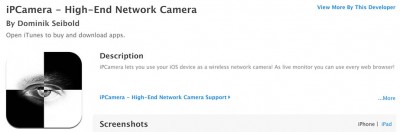
IP Camera at the App Store
Install the app from the Apple App Store, and start it. That’s all there is to it.
When the app starts, it will show right away the video feed. At the bottom you will see the address you will have to enter in your browser – http://192.168.1.102 in the illustration below (this address will most likely be different for your setup).

IP Camera screen on your iPhone
Enter the displayed address into the address field of your web-browser and the video feed will be made visible. All controls needed for camera (rear/front), resolution, etc can be found and controlled here. Battery life is displayed as well.
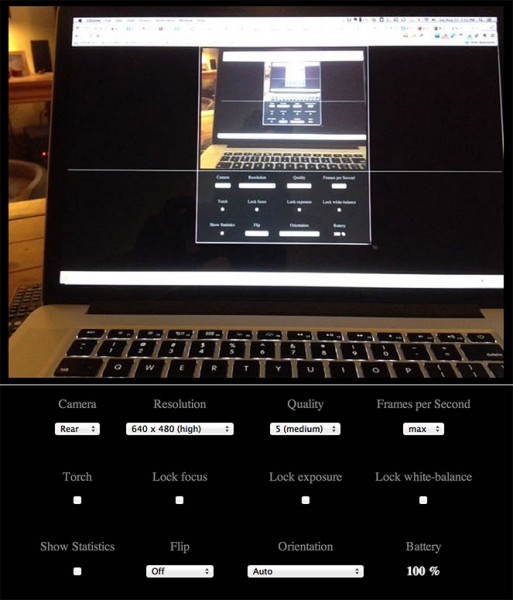
IP Camera video feed in your browser
Now it’s up to you where to place the “camera” – in the baby bedroom, at the front door, in your office, etc …
Since battery life is limited, you’ll probably want to connect the phone to a charger permanently – other wires are not needed since the feed goes over WiFi.
Accessing your new IP camera from the Internet (not needed for QIK!)
So you’d like to access your new IP camera’s remotely, meaning outside of the range of your Wifi – for example at work, or when you’re on vacation. This is very well possible, as most smartphones have a fast Internet connection as well (3G, 4G, UMTS, whatever they call it). I have even had success with good old snail slow EDGE.
Before you can access you IP camera from the Internet (including 3G etc.), you’ll do need to do some Port Forwarding and possible need the use of a Dynamic DNS service. Please read the last paragraphs of the “Home Network Basics” article and consult the manual of the IP Camera App you’re using. Some App providers do provide a small tutorial for this as well.
The short version:
1) You need to be able to reach your home network.
Your home network can be reached through it’s public IP Address. This can be problematic, specially when your Public IP Address changes each time you disconnect from the Internet. A service like DynDNS.org however provides the means to work around this problem by linking a web-address (http://www.example.com) to your IP Address and having your modem for example automatically update the Public IP Address information when it changes.
2) Your Android IP Camera needs a fixed IP Address.
Most phones, by default, use DHCP (dynamic IP Address). This is not practical for port forwarding and you’ll have to go into the network settings to set it to a static IP address.
3) Redirect the IP Port(s) to your IP Camera.
To access your home network is one thing. Next you’ll need to tell your modem or router where to direct incoming traffic to. For this purpose we assign an IP Port which will be mapped or forwarded to your new Android based IP Camera.


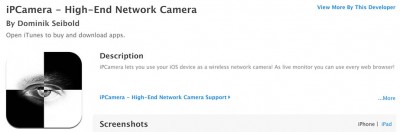

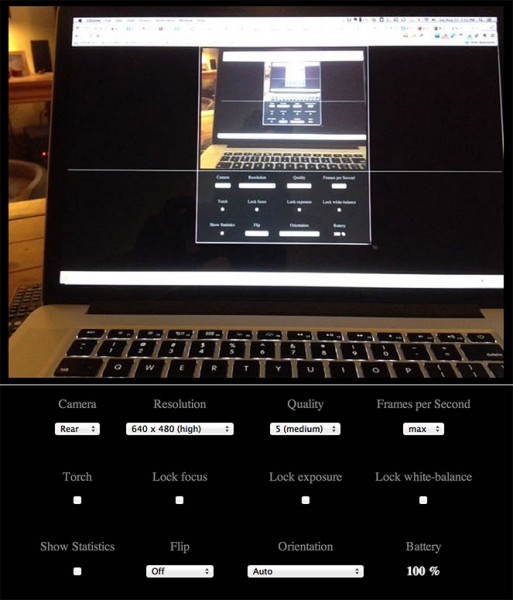
Comments
There are 39 comments. You can read them below.
You can post your own comments by using the form below, or reply to existing comments by using the "Reply" button.
Downloaded the app and inputted the ip address to my web browser and it does not work. I cant see the camera image on my desktop and the web browser if not picking up the address? Any ideas? Thanks
andy
Hi Andy!
First thing I’d check is the IP address, make sure it’s actually using your WiFi and that it’s in the same IP range as your computer. Usually this means that the first 3 numbers of the IP address of phone and laptop are the same.
For example, these IP ranges are in the same range: 192.168.1.10, 192.168.1.20, 192.168.1.21, 192.168.1.101, etc.
Here, 192.168.1 is the part they share, which could be different on your WiFi, all that matters is that these 3 numbers are the same (in a the usual and most common router setup).
hans
Hello
I would like if you mind to request your experience to advice me an
application that I am unable to find
on the web by myself.
Let me explain what I would like to be able to do : when I am walking
outside the city far away from wifi network
but still 3G GSM/CDMA connected I would like to use my jailbreaked
iphone 4S (IOS6) as a mobile ipcam in order that my son from his home
computer would be able to http connect an see what I would see outside.
I am not sure this application exist
Looking forward your answer,
Kind Regards from Paris,
Michel.
Michel
Hi Michel!
The app, if still available in the app store, mentioned here, should do the trick. (another one that might work: IP Cam)
Now the trick is how to get connected from your son’s home computer to your iPhone.
IP Cam claims it can use DynDNS (not a free service, but not horribly expensive either), which makes it that the IP address of your phone is linked to a domain, for example: http://myphone.dyndns.org (there are several to choose from, and you can customize it as well). So with that he’d only have to type that link in his browser to follow you around.
Hope this helps/works well for you, if so; please let us know, it would be interesting for others as well!
Greetings from the Netherlands!
hans
Can anyone view this cam? Or only if ingive ip address? Please advise
lei
You can see the video feed if you’re in the same network (using the local IP address, like for example 192.168.1.100).
If you want the feed to be visible elsewhere, for example at friends, school or work, then you would need to enable port forwarding in your modem or router. Per app the needed port(s) can be different, but usually the documentation of the app, or the settings screen of such an app will show you which port you need to forward.
If the app by default uses port 80, then it would be an idea to use a different number, for example 8080. This can be done in most apps, or in your router/modem where you say that incoming traffic for example uses port 8080, but in your network this should be 80.
Before opening this to the outside world, it’s a good idea to check if the app you’re using offers password protection, so that not everybody out there is peeking into your home without you knowing …
hans
Does this app run fine on iOS 9? I see the last update as for iOS 7.
Ryan
Since it’s still in the App Store, I would assume it works with iOS9.
I just installed it (iPCamera – High-End Network Camera) on my iPhone 6S Plus and … yes, it works just fine and very smooth with iOS 9!
hans
Hi guys, little confused about the dynDNS step.
I am able to view the cam via home network.
How/What do I do to view this remotely? I have a hostname through a dynamic DNS service. Can you help me with what I need to enter into the Internet Settings?
Thanks
Anik
Hi Anik,
these settings are very specific for each modem or router.
For example:
Say your IP-Cam is working with port 80, and you’d like to access it from the Internet from port 8080 (you’d want to avoid to use port 80), then you need to forward TCP and UDP from 8080 (incoming) to port 80 of the IP address of your iPhone. The website Portforwarding has instructions for most modems or routers.
Another issue you’d have to look into is that your iPhone most likely gets a dynamic IP address (DHCP) and forwarding works, with most routers, to a fixed IP address. Depending on your modem router, the forwarding can be done to a MAC address (of your iPhone), or in DHCP can you assign a fixed IP address, or you have to set a fixed IP address in the iPhone.
Hope this gets you started … feel free to ask if you have more questions or need more help.
hans
Hi Hans,
thanks for the reply. So I have a NetGear WNDR3400v2, and I have opened port 2XXXX (followed instruction from portforward.com), and I have allowed access through my Norton 360 Firewall.
Port-checking services online continue to say that my port 2XXXX is closed. Really odd. Anyways, I have been able to setup my iphone as an IP camera on my local network but I cannot access it remotely. Both TCP and UDP service types.
I have set up a static IP on the iphone, so it won’t change everytime I close the IP Camera app.
But I am getting frustrated as I cannot view the camera externally. Hope this adds some clarity.
Anik
I got it! Issue was that I was running a wireless modem ahead of my router. I had to open the port on the modem too. It’s all working now!
Anik
Awesome!
I’m glad to hear you’ve got it up and running!
hans
Since IP cam has gone paid, I used Streamer Lite and it works just as well, but with less configuration power. Another option is to go Wirecast and use Wirecast Cam, or to use JumiCam lite.
Benedict
Thanks Benedict for the tips! Nice
For those interested, these are the Apple Store links:
– Streamer Lite
– Wirecast Go
– Wirecast Cam
– JumiCam Webcam Streamer Lite
I have not tested any of these, but by there description, they should provide similar functionality as IP Cam.
hans
Hi could these be used by spyware apps to remotely use my phones camera.
I was looking through my diagnostics and data and found an entry that is
LatestCrash-Camera.ips
There is quite a few entries with this caption.
Kind regards
Graeme
Graeme mongan
Hi Graeme,
These days nothing would surprise me when it comes to spyware.
However, I’d be surprised if spyware would be written specifically for this setup – there a much easier apps to find, with a much larger user base to “attack”.
On the other hand; if you have this open on your Internet connection (ie. ports mapped and/or forwarded in your router), then you might be visible to those who “snif” the ports of your connection … when finding a connection, it might be not to hard to break in.
hans
What I’d like to do is set up my old iPhone 4S to take a full resolution photo once per minute and upload it to a website for viewing. I’m interested in sharing high resolution weather and scenery of whatever the camera sees and perhaps making a time lapse of interesting days.
All the app needs to do is take a photo, then ftp it to a site of my choice. Seems like a simple thing to ask of a “computer”, but I can’t seem to find anything like this. All I find is video streaming, which eats up bandwidth sending a relatively low resolution image.
Do I need to jail break the phone then do some command line hacking?
Any ideas?
Tom
Hi Tom,
I do like your idea, and I love the fact that you’re trying to recycle your iPhone for a good purpose.
As for the app you’re looking for, … I did find a few apps you might want to test (or maybe you already did test them):
– Lapse it (there is also a “pro” version)
– TimeLapse (they have a forum where you can place feature requests)
– there is this list of time laps apps
Again: I have not tested any of these … so YMMV …
I did see “Hyperlapse” being mentioned a few times, but it looks like it’s Instagram based …
hans
Unfortunately, the time lapse apps I’ve looked at save the video locally to the camera for later upload to the web. I just wish I had the time to write an app myself to do what i want.
Tom
Writing an app can be quite the challenge
I wish I had the time to do it …
Maybe a solution would be an app that takes time lapse pictures, stores the pictures in your Album, and use another app (like this one) to sync it to your FTP server … then again; I’d be worried about how quick my iphone would run out of memory.
hans
Hello, thanks for your sharing..
I wanna ask something. I can view the streaming video monitoring from web browser, but i cant view it from my Visual Studio program. Video streaming not showing, but the setting under the video is showing.
why like that? can you help me?
Prili Vany
Hi Prili,
Do you mean Visual Studio, the developer environment from Microsoft?
If so, and I’m not sure if it’s related, but I noticed that Apple for example forces developers to start using https instead of http in their applications (for iOS and macOS). I’m just guessing though. I recall that under iOS one would need to define that the application is allowed to use unsecure (http) connections instead of just secure (https) connection.
I can imagine that Microsoft is pushing for something similar …?
hans
yes, thats visual studio from microsoft and use internet explorer to direct ip cam. and ip cam can’t open in internet explorer, but in chrome, firefox and the other browser, its possible to open and showing the video
Prili Vany
Interesting problem … now personally I never use Internet Explorer – it’s been a nightmare since its first release.
Which version of Internet Explorer do you use?
Maybe it’s outdated and can’t handle video in this particular format?
hans
internet explorer 11. and i’ve searching to change the default browser on Visual Studio, but it cant
Prili Vany
I think your issue might be related to this StackExchange topic.
But since I do not use Visual Studio, and I don’t know which version you’re using, I might be wrong.
hans
No Problem. Thank you for your help :) btw, i used Visual Studio 2017 :)
Prili Vany
You’re welcome!
If you ever find a fix, please feel free to post it here – others will benefit from it.
hans
I want to watch my hummingbirds in the back yard while I’m at work. This seems like the right path however a bit of an overkill for me.
I have two old Iphones 4S and a 6 plus my good one — iphone 7. Can’t I set one iphone up to record like a camera but access it through an app on another iphone? Do I have to go through my home network, pc and router? I am thinking of something like Go To Meeting but always on. Thanks I like your articles.
SHERRI MORNINGSTAR
Hi Sherri Morningstar!
With the applications suggested in this article (assuming that you want to record video); that will probably not work.
If you only want to watch the video feed, then this should work just fine. You will however have to go through your home network – technically you could use your cellphone subscription, but I’d fear that would cost a lot of data (of your data plan) and accessing phones through an IP address can be challenging (at best). Your home network would also be much more reliable. As far as I know, services like DynDNS may not work with cellphone data.
As for using your home network; you’d have to open certain ports in your router or modem – The website PortForwarding has a lot of info on that topic.
Keep in mind that you do not want to use port 80 for this, rather set the app to use port 8080 or 81 or something like that.
And … don’t forget that this may be publicly accessible, which is something you may not want (privacy).
hans
hi, I want to see as i am backing up to a trailer using another iphone with no cell or wifi networks, just a direct connection from iphone to iphone via the wifis or bluetooths. is this possible? thanks
Rob
Hi Rob,
as far as I know; nope. sorry.
I do recall seeing something like that for Android devices, utilizing a USB webcam. But not for the iPhone.
You could however try to make something like this with 2 iphones.
For this to [hopefully] work, you could enable the WiFi hotspot functionality on your regular iPhone, and have the “old” iPhone connect to it. This way, theoretically anyway, they should be in the same network. This may take a little tinkering and trial-and-error, and it may not work (haven’t tested it, by lack of having an old iPhone).
hans
Just a heads up IPCamera is no longer viable on older IOS devices.
As of the April 2019 update it will only launch and crash.
It is a shame honestly my old iphone 4 is not even useful as an IP camera now.
MakingBoost
Hi MakingBoost,
That is very unfortunate. What a waste we create by pushing for the latest and greatest (read: manufacturers’ greed).
Feel free to post here in case you found a working solution (after all; jailbreaking an iPhone 4 should not be that big of a deal, since you’re just using it as an IP camera).
hans
I just discovered this myself, after purchasing the app. iPhone 4 crashes, despite app saying it works with iOS 7.
Marc DeGiovanni
Thanks for sharing Marc.
Good to know – did you contact the developer?
As an alternative I’d suggest WhiteDoor, but WhiteDoor does not (yet?) support iPhone 4 models.
hans
Jailbreak iphone4 and install appadmin from cydia to downgrade IPCamera and works.
rktr
That is a good tip! Thanks!
If you’ve already done this; could you post the links?
hans