This is a short article on how to install QPKG packages (applications) on your QNAP NAS.
There are quite a few (free!) QPKG’s out there, which expand functionality of your QNAP NAS.
Be aware though that certain packages can contain so called binaries – which are platform specific. QNAP, at this time, has 2 different platforms: ARM (Marvel) and Intel. So play attention that you pick the right one for your NAS.
Ad Blocking Detected Please consider disabling your ad blocker for our website.
We rely on these ads to be able to run our website.
You can of course support us in other ways (see Support Us on the left).
Before you begin …
Note sure what platform your QNAP NAS is?
Check the QNAP Comparison chart for more details on the model you have.
QPKG Files are typically Zipped – Unzip First!
Most QPKG files online have been zipped, but the QNAP NAS cannot handle this, you MUST UNZIP the file FIRST and upload the UNZIPPED file!Packages can be found through your QNAP web interface (“
GET QPKG” button in screenshots below), and for example on the
QNAP Appliances Page and in the
QNAP Support Forum.
Downloading, installing, and enabling QPKGs is relatively simple
- Open a browser and go to the IP address of your QNAP NAS. For example: https://192.168.1.1.
- Under the “Home” section, under the group “Application Servers“, click “QPKG Plugins“.
- On the right side, in the QPKG Plugins screen, click “INSTALLATION“, “Choose File“, browse for the qpkg file, click “Open“, and click “INSTALL“, click “OK” when your QNAP asks for confirmation to install this QPKG.
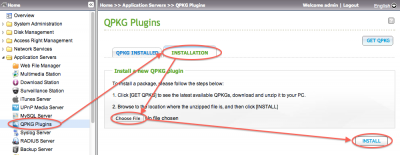
QNAP – Installing QPKGs (remember to unzip first!)
- Your NAS will show a little installation progress bar and an indicator that installation completed.
- Once completed Enable the newly installed package by clicking the “QPKG INSTALLED” tab, selecting the package you installed and clicking “Enable” followed by clicking “Close“.
Note: when the “Enable” button is GRAY then this indicates that the package is enabled (as shown below) – “Status” line will also indicate this of course.
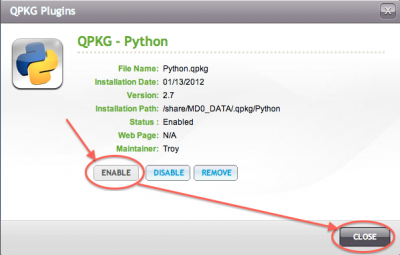
QNAP – Enable QPKG package
Some QPKG’s offer a specific page for configuration and/or accessing the new functionality which can be found on the line “Web Page” as shown below.
Remember this link as it provides access to the functionality.
In case you forgot, simply go back the “QPKG INSTALLED” tab under Home → Application Servers → QPKG Plugins, and click the QPKG you’d like to find the link of to see this screen again.
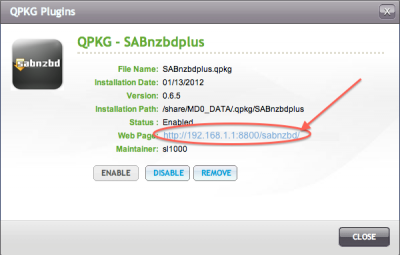
QNAP – Details of the installed QPKG
That’s all … 
Your support is very much appreciated, and can be as easy as sharing a link to my website with others, or on social media.
Support can also be done by sponsoring me, and even that can be free (e.g. shop at Amazon).
Any funds received from your support will be used for web-hosting expenses, project hardware and software, coffee, etc.
Thank you very much for those that have shown support already!
It's truly amazing to see that folks like my articles and small applications.
Please note that clicking affiliate links, like the ones from Amazon, may result in a small commission for us - which we highly appreciate as well.


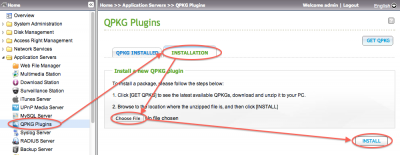
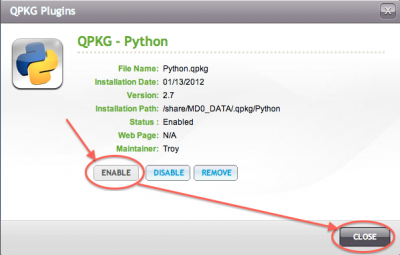
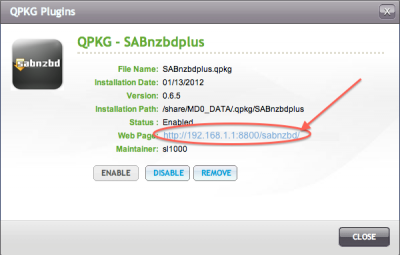
Comments
There are 2 comments. You can read them below.
You can post your own comments by using the form below, or reply to existing comments by using the "Reply" button.
There is no such thing as Application Server on QNAP’s Home page!
Sam Cheng
You’re right when your QNAP is running a newer firmware (QTS) version. Your QNAP is most likely running QTS 4.x, where as this article was written in 2013 for QTS 3.x.
For newer QNAP’s (QTS 4) go to “App Center”. In the opening window you will see 5 icons on the upper left side. From right to left: Help (3 vertical dots), Settings (cog), Install Manually (3 squares and a plus sign), Refresh and Search. Click the “Install Manually” icon where you can do a browse for a QPKG.
Few comments though:
1) You might have to enable “Allow installation of non-QNAP stores” under the settings icon.
2) Check the QNAP forum to make sure the QPKG is suitable for your firmware version. Some older QPKG’s might cause unwanted issues.
Hope this helps.
hans