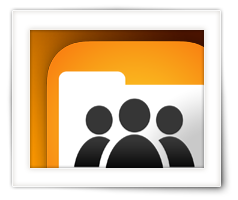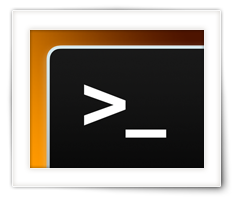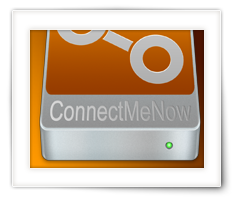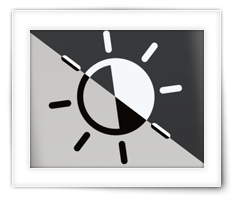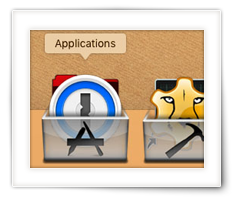miniWOL is a small and efficient macOS application designed to send Wake-on-LAN (WoL) signals, allowing users to remotely power up their network devices over the local network. Tailored for both home and professional environments, miniWOL provides a reliable solution for managing and controlling networked devices with ease. Well … I guess ChatGPT nailed that one pretty good 😊
Some may already be familiar with miniWOL, as previous versions have been downloaded approximately 50,000 times by the time that I’m releasing this version.
This is now version 3 of miniWOL, which I’m making available only through the Apple App Store as a learning exercise for myself.
Obviously this means that this is a macOS only version, completely fine tuned tuned, modified, and sandboxed, for macOS users, and meeting Apple’s security rules.
As with pervious miniWOL versions, it boasts an intuitive and straightforward interface, making it easy for users of all technical levels, to setup and wake up their network devices with just a few clicks, straight from the menubar of your Mac.
These days where everything has become very expensive, most of us become more and more conscious about the amount of electricity we use. This is where Wake-on-LAN comes in play as quite a few devices that are network connected, can be woken up, or resumed, remotely with the so called “Wake-on-LAN” feature – think of some of the obvious devices like a NAS or server, or printer-servers, but do not forget devices like a regular computer, media players etc.