For the veterans amongst us, we all know FourCC Changer from fourcc.org, a small utility which allows you to change the video stream Four Character Code that identifies the codec used to compress/store the video stream.
If you’ve used it before, then you will know that it’s a nifty little Windows program that can be used as a last resort when AVI files do not playback. Since FourCC Changer only exists for the Windows platform: here a free version for Windows, Linux (32 and 64bit) and MacOS X (intel).
This application also support batches, offers a backup function and is very fast even for files in network shares.
Before you begin …
Before you being using this kind of application, please be aware that changing the FourCC does not suddenly convert a video stream to another format. It only tricks your media player to believe it’s another codec/format.
Therefor: only use this when you really know what you’re doing.
The reason why this sometimes can “fix” a “broken” AVI, is because quite a few codecs show a lot of resemblance and in certain cases they can decode video that was not originally intended for the codec that you have. For example MPEG4, DIVX and XVID show a lot of resemblance and considering the origin of DivX ;-) this is no surprise.
More information on FourCC can be found at:
Ad Blocking Detected Please consider disabling your ad blocker for our website.
We rely on these ads to be able to run our website.
You can of course support us in other ways (see Support Us on the left).
Download FourCC Changer
I originally created this app for MacOS X, but recompiled and tested it under Windows and Linux as well.
You can download the latest version here for your Operating System for free:
Download - AVI FourCC Fix MacOSX (64 bits)
Download - AVI FourCC Fix (Windows)
Download - AVI FourCC Fix (Linux 32bit)
Download - AVI FourCC Fix (Linux 64bit)
Using FourCC Changer
I’ll just assume you know why you want the FourCC code of your AVI file(s), so I won’t go into that too much, but these are the basic steps to use AVI FourCC Fix.
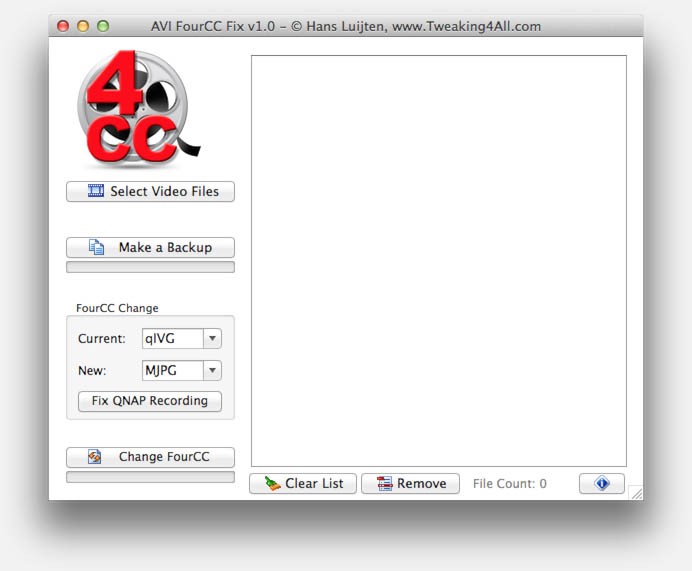
AVI FourCC Fix – FourCC changer for most platforms
Select Files
First thing to do is to add files to your list by either using Drag and Drop or by clicking “Select Video Files“. You can add multiple files at once, or when you use Drag and Drop, you can even add an entire directory – all the AVI file(s) found in the directory and it’s sub-directories will be added automatically.
Drag and Drop doesn’t work the same for all platforms.
1) MacOS X users have to drag and drop on the dock icon,
2) Windows users drag and drop on the application,
3) Linux user can only drag and drop from mounted volumes.
Your selected files will appear in the list on the right.
Make a backup
Warning – Original files will be modified!
Please be aware that the original files will be modified. Making a backup before doing so is highly recommended!
Optionally, you can use “Make a Backup” to automatically have a backup made of all files in your list. The same filename will be used with “_bak” added before the extension, so example.avi will have example_bak.avi as a backup file.
Set current and new FourCC
The next step is to enter your current FourCC and the FourCC you’d like to replace it with. You’ll notice that the drop-down already provides a long list of “common” FourCC codes. Also keep in mind that the FourCC code is case sensitive!!
The “Fix QNAP Recording” button will automatically fill in the FourCC requirements for those who use this application to fix their Surveillance Station recordings.
Change the FourCC
The button “Change FourCC” will, for each file in the list, look for the current FourCC you entered and when it finds it, replace it with the new FourCC code. This process will be very fast, even if your AVI files reside on a network share.
Please keep in mind that the new FourCC cannot be longer than the old FourCC code. So if your FourCC code was “RLE” then you cannot change it it “DIVX” (not that this would make any sense anyway).


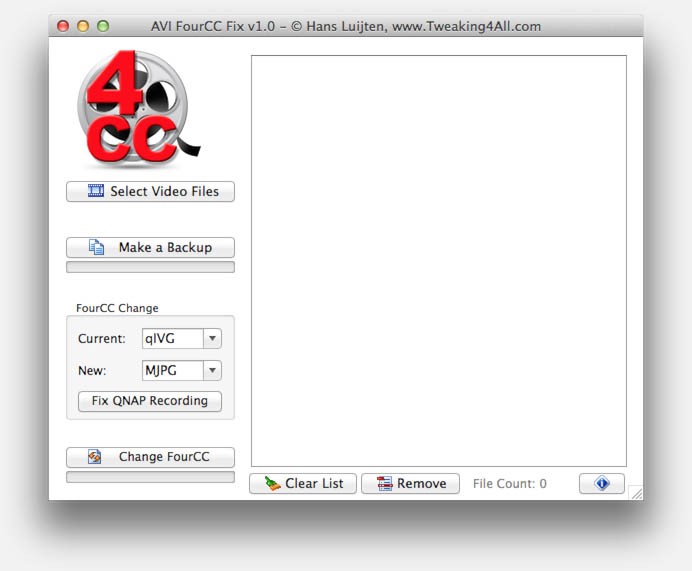
Comments
There are 35 comments. You can read them below.
You can post your own comments by using the form below, or reply to existing comments by using the "Reply" button.
Hello,
Is it possible to convert a dvix in xvid ?
I don’t have the divx choice in the select list.
When I put divx on the first input, and xvid in the second choice, the conversion doesn’t work.
Thanks for your help.
David
Hi David,
The video actually does not get converted, so you might run into some compatibility issues there. I’m saying “might” since DivX and Xvid are closely “related”. I’m also assuming you’re using an AVI file, since the DIVX container format (not to be confused with the DIVX codec) is slightly different than the AVI container format. However, I’ve read reports that the “.divx” extension is sometimes used for a regular DivX AVI file. So it’s a matter of testing …
For Divx several 4CC’s are being used, not sure which one your file might be using, and I’m assuming it’s an AVI file.
Try one of these: 3IVD, DIV3, DIV4, DIV5, DIVX, DM4V, DX50, SAN3, SMP4.
(I had to look these up as well, and I’m very surprised to see this many, and I’m not even sure if these are all of them)
Hope this help …
hans
The program works fine but can’t change the FourCC of files with accent marks and non standard characters (like á and ç and ñ).
Not a big problem but will fine if updated in the next version.
Borin
Hi Borin,
thanks for reporting this issue – I’ll add it to the “ToDo” list!
For me to understand correctly: a filename with special characters (like á and ç and ñ) cannot be worked with?
hans
Hi, I’ve noticed the same under Windows.
The files with names that have special characters in them get added to the list fine.
When the “Change FourCC” button is pressed, the program seems to patch them, and even displays the message stating they’re patched, but the files remain unchanged.
One other thing that seems to happen is that after files are added to the list, if the “Change FourCC” button is pressed without selecting one of the files, the program comes up with the error “You did not add any files…”.
Thanks for the very useful tool by the way.
Onur
Hi Onur,
Sorry to hear you’re running into issues. I’ll try to check today to see if I can reproduce those issues.
Thanks for reporting!
hans
Almost forgot to ask:
Do you have some example filenames which have these offending characters?
hans
Yes,
I’m not sure whether they’ll come up the same on this page but the following names cause the said behavior:
“Boğaziçi.avi”
“Yelken Takımı.avi”
“İsimsiz 1.avi”
I can come up with more I think, but these are what I could find doing a quick search.
Thanks again.
Onur
Awesome! Thanks!
I wrote this app initially for QNAP surveillance recordings, so I never really paid attention to special characters.
I’ll create some dummy files and see what happens.
Thanks for the quick reply!
hans
I just uploaded v1.2 for Windows and MacOS X – I’m trying to get the Linux version ready asap as well.
– Fixed the “You did not add files” bug
– Fixed the issue with special characters
– Added an error message when a file cannot be opened
– Added a summary message telling you how many of the files actually have been patched
Hope this fixes the issue at hand
hans
Hello,
I am using linux mint please will you tell me how to install you file
henk
henk
Hi Henk!
I’m not a Linux guru, so bare with me …
You’ll have to pick the right version depending if your Mint setup is 32 or 64 bit.
Once downloaded, unzip the file. You should have file called “AVI FourCC Fix”. You can try to double click it to see if it runs. If not, change the “right” to “executable” (either by right clicking the file, or in a shell with “chmod +x”).
Hope this works for you ….
hans
Thank’s hans itś working for me (the double click)
henk
Cool!
hans
Hi Hans, I have QNAP videos and like your tool but there is one issue. I have audio recorded and when I use your tool it removes the audio. Is there a way to get it to retain the audio?
Nate
Hi Nate,
For the newer MPEG4 models, the audio is actually not removed, however most playback software doesn’t know how to handle the exotic audio format (see also these comments under the “Playback or Conversion of QNAP Surveillance Video Recordings” article.
I have been tinkering with the audio track (thanks to users sending me example videos). Unfortunately, I have not (yet) been successful in changing the Audio codec, even ffmpeg does not seem to lake it.
hans
Hi Hans
I have some videos that does not display the video track. I have had some success using FourCC code changers, where I would change the file and test to see if the video is displayed. are you aware of a utility that would test if a specific code will work (and show the video)?
Thank you for your effort.
Emiel
Hi Emiel,
That is indeed an interesting problem you’re facing.
You could try and see if ffmpeg or ffprobe can be of assitance. Both are free and very powerful video tools. Documentation can be found here.
Not sure if it would be adequate for your purposes, but I have tested several video files with:
(this can be avi, mkv, mp4, etc)
Again; I have not had the needs to test playback without actual playback of the video file. However this will indicate potential errors.
hans
Is the fourcc a possible cause of my blu ray player playing .avi video files and then not being able to play the same files due them being corrupt or unsupported?
Jim
Hi Jim,
The problem with AVI is that it does not dictate what codec is being used. AVI is just a container for video files.
This could cause certain files to play just fine on your BluRay player, and other not at all.
Simply changing the FourCC might work when the FourCC code is being swapped with the FourCC code of another codec – both codecs have to have some level of compatibility though. So changing the FourCC does not change the codec, and using a FourCC from another (unrelated) codec may or may not work.
For example (I’m just making this is up to illustrate!), say be have the codec H264 (often referred to as MPEG4) and one called X264 (an opensource MPEG4 codec). Both are capable of handling h.264 video coded files.
We would be able to get away with swapping the two FourCC’s.
However if we swap H264 for MP2V (the old MPEG2 video), then the MPEG-2 codec will try to play back the much more advanced h.264 file – but it will not be able to handle this format and fail.
I hope this answers your question …
hans
Hi Hans,
I am trying to use the converter in Linux but everytime I run ChangeFourCC its saying 0 files patched. I am not sure whats wrong here.
I have an .avi but like you explained above its just a container, I am not sure what is current FourCC codec for my input file. I want to convert it to MJPG format.
Actually, I am trying to convert the video files so it can be opened in openCV.
Please let me know how you advice me to go about it.
Akash
Hi Akash,
What most likely happens is that your FourCC code is incorrect and cannot be found. Updating the code fails then so it will not be counted as succeeded. Also keep in mind that this application only changes the FourCC code and does not convert the video!
There are several ways to find the FourCC code, for example by opening the file with VLC and then looking at the menu option “Media Information” – “Codec”.
hans
UPDATE for MacOS Users:
The MacOS version has been updated and now not only supports actual transcoding, but it’s also 64 bit, signed and notarized (Catalina compatible).
hans
I have downloaded AVI FourCC Fix 1.2 but it opens as a window with almost unreadable text.
The boxes are tiny and the text is relatively bigger so its impossible to read, especially the Current and New boxes – only the first letter is visible.
I have adjusted the window itself, but the critical parts can’t be changed. I have also played around a bit with the display resolution and magnification.
Any ideas?
Richard Malo
Hi Richard,
it’s been a while that I’ve touched this application
Are you by any chance running under Windows on a HiDPI screen?
Or did you change the font- or icon-size under Windows?
I do recall Windows being terrible with that, and I do not have the means to test those.
Just asking so I can try to mimic the issue.
Hans
Yes that exactly what it was – the high DPI – which is easily fixed in the compatibility tab.
Thanks and sorry for taking so long to reply back.
I now have an issue with a set of AVIs which are xvid codec and I have tried to change to FMP4.
The program runs through the lot like it’s working but returns with a 0 files patched message.
I have already converted many other files between these codecs without any problems, but this set seems resistant to change.
Any ideas?
Richard Malo
No worries
Yeah, HiDPI has been a challenge for me for a while now – I don’t have a HiDPI screen for my Windows machine, so I don’t always notice the problem at hand.
It’s been quite a while that I actually tinkered with 4CC codes. If nothing got patched, then I would think the AVI file doesn’t have the 4CC code you’re looking for.
This tool actually is a pretty simple tool: it looks for the 4CC code and just replaces the 4 characters. So if XVID is not found in the file, it will not be patched.
You could use a Hex editor to inspect the file and see if you can find it.
Caution though: changing the 4CC may or may not result in a playable file.
These days I’d probably recommend grabbing something like Handbrake – which supports batch conversion as well – to convert/transcode all the files to MP4 or MKV.
Hans
Thanks Hans
We are on the same wavelength.
Your program has been absolutely fabulous for me and has changed hundreds of XVID/DIVX etc files across in seconds and they play flawlessly on Samsung. For those few stubborn holdouts I have already started to do as you suggest and Handbrake over to MKV.
Richard Malo
Hi Richard,
Good to hear that !
This little program started out as a fix from QNAP using a proprietary 4CC for they security camera videos and later for some old AVI’s I had laying around.
These days though, I find the hardware we have (Handbrake becomes very fast when using an NVidia GPU) fast enough for those few videos I still may want to convert.
On that note: I typically put them in a back and let it run over night – if need be.
Have a good rest of the week!
Hans
Hello, I have this mkv file, with XviD codec, is it possible to change XviD to FMP4 (or other compatible codec) without transcoding, so to get it playable by my samsung smart tv? I tried to rename the extensione MKV to AVI and then used your app to change the 4cc (XVID to FMP4), but didn’t work. Thanks!
(large output removed to save space)
Lawrence
Hi Lawrence,
(I removed your video data to save space)
This will not be as straightforward as one would like …
For one, the FourCC trick won’t work with this, since you’re looking at a container problem.
Most Samsung TV’s do not support the MKV container format.
As far as I recall, they only support AVI and MP4 and maybe some older formats as well, like the obscure DIVX containers, but I wouldn’t even know where to begin on how to create a DIVX file.
You could give it try with some example DIVX files, like these or these, and see if your TV plays them.
Theoretically XVID and DIVX may be interchangeable up to a point, so maybe you can find a trick to extract the Audio/Video from the MKV file (for example with MKVTools or MKVToolNix and the create DIVX, AVI or MP4 from that.
I honestly do not know how to create a DIVX file, and AVI is quite old and hardly used anymore.
One trick you could try, since the actual XviD codec may be supported by your samsung TV, is using ffmpeg in copy (-codec copy) mode:
Note: ffmpeg is a free commandline tool (DOS box), which means typing stuff, but also offers the option to use it to make scripts.
I hope this helps.
Hans
My recent Samsung tv actually supports MKV container, but doesn’t support xvid and divx because of a new Licensing Agreement. I gave this command to ffmpeg:
It gave me this warning (do you know how to fix it?):
But now I was able to change XVID into FMP4 with your tool, and the avi video is playable on my tv. Thanks very much!
Lawrence
Oh wow! That’s awesome! Cool that you managed to get that working!
Hans
I’ve manually pasted you email reply below.
Replies to the notifications, as mentioned in the notification, are typically not read, I just noticed this one by accident.
Your email:
The only problem is that subtitles are now external to AVI file and not embedded anymore, so I was wondering if I could modify your command to have subtitles embedded in the avi output file.
Hans
It look rather complicated and I haven’t played with it yet, but you could give ‘map’ option of ffmpeg a try.
From the documentation:
“The -map option is used to choose which streams from the input(s) should be included in the output(s).”
Now, one potential issue could be that AVI may not support the subtitle format that is included in the MKV file.
Hans