I just installed a WiFi card in a Mac Pro and thought I’d share the ease of installation on my website. In my case, I installed it in my pride and joy, a 8-core Mac Pro 2008 model (Mac Pro 3,1) which kicks ass, but it works on newer models as well. As long as it’s a a model before the new late 2013 model (the fancy trash bin).
For this WiFi upgrade I used the Apple MB363Z/A Airport Extreme Wireless Upgrade Kit, found at Amazon new for $25, which MacOS X recognizes instantly – so no need for crazy drivers and weird WiFi apps. The Mac Pro, made out a metal alloy, has two build in WiFi antenna’s and this setup will pick up on 2.4Ghz and 5Ghz WiFi (if the same card is being used).
What we need to install WiFi in a Mac Pro
Well, it’s pretty simple: We need a Philips 0 (or maybe a Philips 1) and an Apple MB363Z/A Airport Extreme Card.
You can find the card at Amazon for $25, but I’m sure you’ll find them on eBay as well …
Why use a internal WiFi card?
Installing such a WiFi card is obviously less practical than just plugging in a USB WiFi dongle. So why did I use this card?
Unfortunately, USB WiFi dongles by our much appreciated Chinese friends, are not automatically recognized by Mac OS X and often come with specific drivers and specific software to connect to your WiFi network. In y experience, these applications work not even close to the convenience you’ll enjoy when Mac OS X natively supports you WiFi. So in my opinion: well worth the effort and not even that more expensive …
Ad Blocking Detected Please consider disabling your ad blocker for our website.
We rely on these ads to be able to run our website.
You can of course support us in other ways (see Support Us on the left).
Installing WiFi in a Mac Pro steps …
With some pictures I’ll illustrate how I installed the WiFi card in my Mac Pro. The main reason why I’m describing it here is because when I Google’d it, the resulting pages still confused me a little bit.
Step 1 – Open the Mac Pro
Apple fans that actually open their equipment will agree with me: Apple doesn’t just do great design on the outside. The inner-workings of your Apple is a work of art as well. When will PC manufacturers follow this example?
First make sure to unplug your power cord!
Use an ESD strap if you have one, or touch something metal that is grounded (radiator for example) to prevent static discharges.
Opening a Mac Pro is easy: look at the back and pull the lever you’ll find there.
Once pulled the side panel can be removed – no need for force or screwdrivers.
Keep the lever extended – otherwise you’ll lock the drive bays.

Beauty in the details – Opening a Mac Pro
Step 2 – Remove the Hard-drives
To give yourself some working space and to be able to grab the antenna wires, we will temporary remove all 4 drive bays. Simply grab each drive bay at a time and slide them out. Just put them bays/drives on the side for now.

Removing the drive bays is easy, just pull and they slide out …
Step 3 – Locate WiFi Card Slot and Antenna Cables
This is probably the only thing that took me some time.
Locating the slot for the WiFi card in your Mac Pro is easy, as it’s located just below drive bay #2, next to the tiny Bluetooth card.
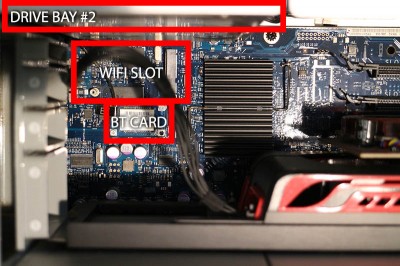
Mac Pro – Location of WiFi slot and BT (Bluetooth) Card
When you look at the WiFi slot a little closer, you see the two screw holes (A) and the card slot (B).

Mac Pro WiFi Slot (B) and Screw holes (A)
You will see a tiny black wire, marked “BT” running from the Bluetooth card to somewhere under the motherboard.
Follow this wire and try to find a set of 3 thin black wires, marked “1“, “2” and “3“.
I found it to be a small challenge to actually find these wires, you’ll recognize their endings (see illustration above) will have small plastic sleeves over them.
If you can’t find them right away: don’t worry, they are there, but probably tucked away really well.
Step 4 – Connecting the Antenna wires
Tip on connecting the antenna wires …
One of our visitors (Dan) suggested an alternative approach, which may or may not save you some headaches:
– First install the Wifi card first in the slot, and secure the 2 screws
– Next align wire/pin3 and push it down using the eraser end of a pencil, you will hear tiny click
– And after that do same for wire/pin1
When you’ve found these 3 wires: we only need the two wires marked “1” and “3“.
If you look at your WiFi card, then you’ll see that one side has two round connectors on the top. Make sure this side faces UP.
Hold the card in the position, as if it would be in the WiFi Card slot and you’ll notice that the two wires (marked “1” and “3“) are not equal in length and kind-a line up with these two round connectors. These connectors are, as you might have guessed, the antenna connectors. Connect the wires to the board.
Connecting these wires might take a little effort, they are tiny, are a pain to line up correctly and need some extra pressure to make the connection “click”.
I have seen people suggesting the use of a plier for this, but I really cannot recommend this.
Just practice patience and use your fingers and try clicking them in place until the “stick” and stay in place.

Connect the Mac Pro Wifi Antenna’s
Step 5 – Insert the Wifi Card
Next step is to insert the card in the WiFi slot and screwing the card down – you’re WiFi card should come with 2 screws (2x a M2 x 3mm).
Keep the card under an angle and slide it into the slot.

Insert the WiFi Card under an angle
Once the card is fully in the connector, push it down (flat on the motherboard) and make sure the two screw holes line up with the screw sockets on the motherboard.

Screwing the WiFi card down
Before continuing: Make sure you didn’t by accident disconnect the Bluetooth antenna wire.
Step 6 – Close your Mac Pro
The next step is obvious: Reassemble your Mac Pro.
Re-insert the drive bays,
put the panel back on the side and
push the lever on the back of your Mac pro, back into it’s closed position.
Step 7 – Does it work …?
Now reconnect your power (and other cables, if you removed any) and power up your Mac pro to see if WiFi works.
First got to “System Preferences” “Network“. Once the window opens a message like this will appear:
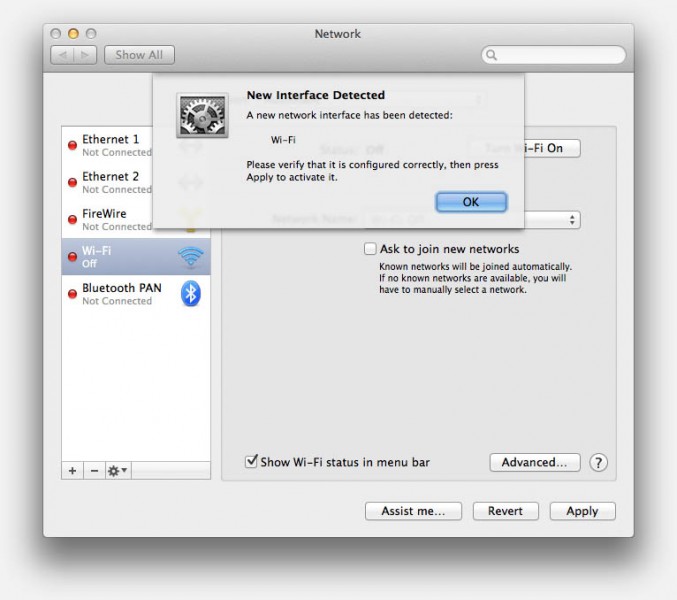
Genuine Apple WiFi cards will be detected right away
Click “OK” and you’ll see your newly installed WiFi card ready for use …
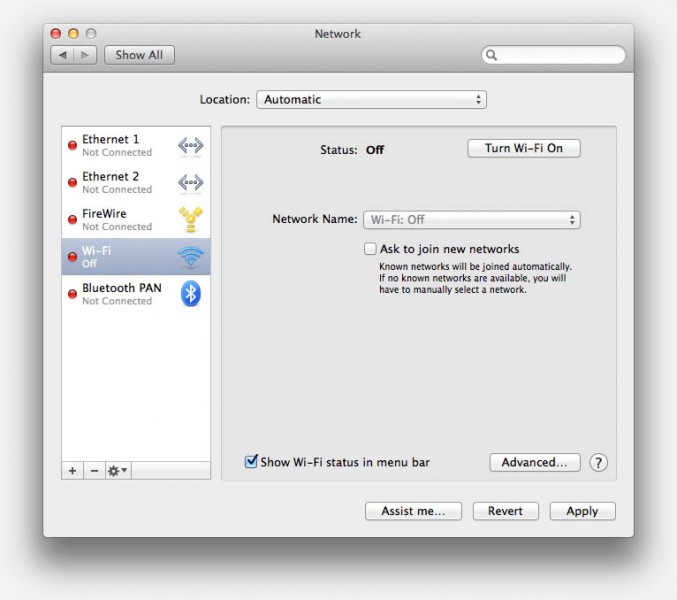
Mac Pro WiFi card ready for use
Of course you’ll need to switch the WiFi on – which will give you an idea if the antenna’s worked – by clicking the “Turn Wi-Fi On” button.
After a few seconds you should see (if you have a WiFi access point active of course) one or more network names appear.
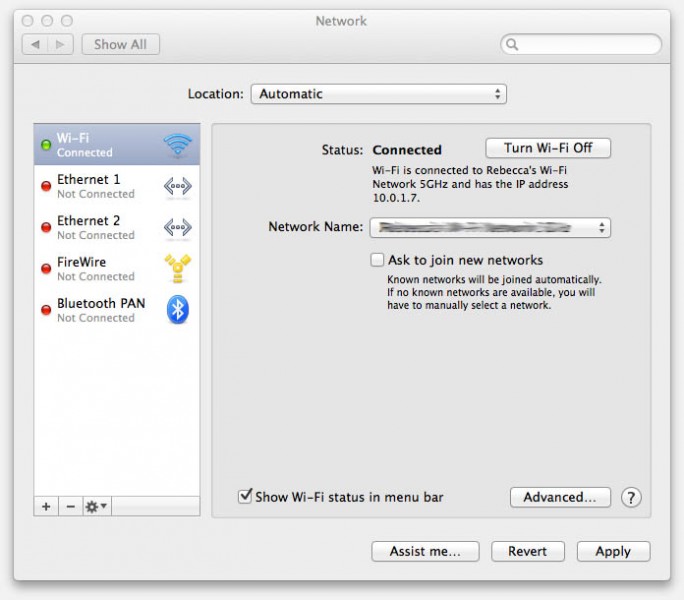
Mac Pro WiFi card is enabled!




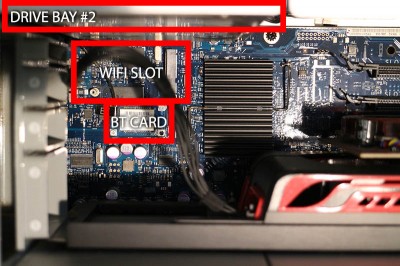




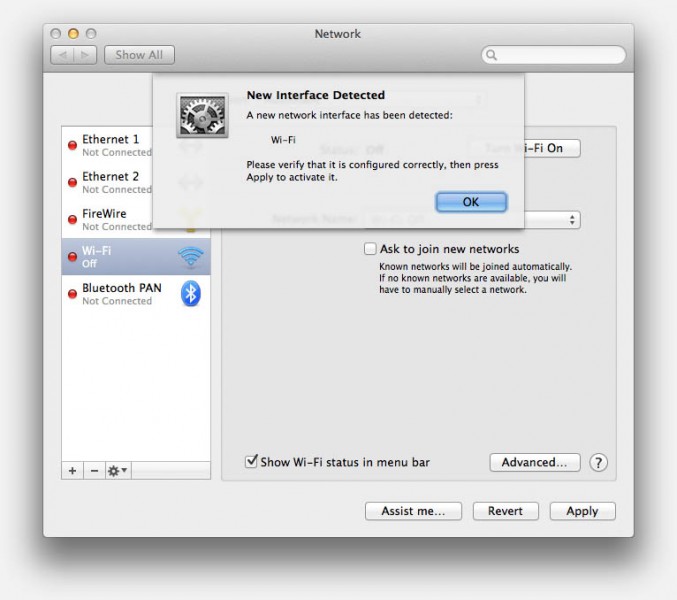
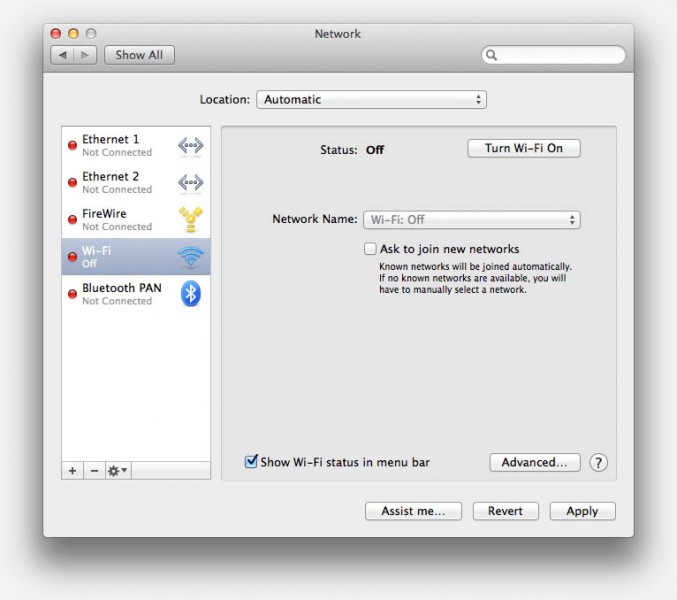
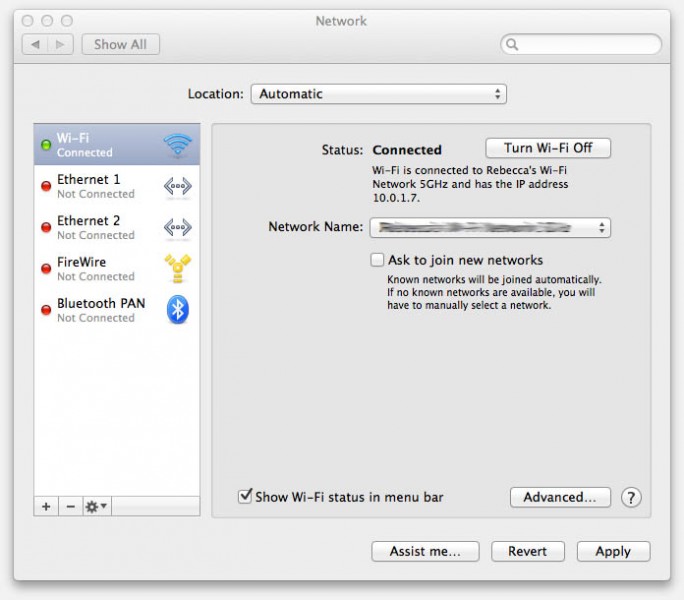
Comments
There are 169 comments. You can read them below.
You can post your own comments by using the form below, or reply to existing comments by using the "Reply" button.
Great explanation, thank you so much. Followed your steps and managed perfectly well.
m at Madrid, Spain
Maria
Thanks Maria!
Glad it worked well for you too …!
hans
I want to thank you so much for your website. I was able to install wifi in an older Mac Pro I recently purchased.
Thank you very much
Nick
Thanks Nick!
Great to hear it was helpful for you!
hans
Followed your instructions, practiced patience, cursed only once, and 45min. later had a WiFi enabled 2008 Mac Pro. THANK YOU!!
Barbara
Hi Barbara!
Glad to hear this was helpful for you!
 …
…
And … cursing is part of the exercise
hans
hi there new (very) old boy here just bought second hand mac pro and installing wifi, found your pics and information easier than the videos on u tube. will keep this site on favourites.
(i am semi retired oil boiler engineer and if you ever need advice )lol,
larry
Hi Larry!
Thanks for taking the effort to posting your compliment! It’s always great to hear that other had benefit from it.
I agree, I don’t like working with those YouTube videos, pressing pause, rewind, play again, etc. Just a written document is much easier for myself to work with and I’m glad to hear that others feel the same way.
If I ever get an oil boiler, you’ll be the first one I’ll ask for help – thanks for offering .
.
hans
What are the functions of wires labeled 1 2 and 3? Why use 1 and 3 only?
Karl
Hi Karl,
Wires 1 and 3 are for the WiFi antenna.
I am not sure what wire 2 is for, maybe it’s a different lenght antenna for modules with different WiFi support. For example a so called “N” versus a “AC” WiFi card. But I’m only guessing here.
hans
Will this wifi card work with Yosemite 10.10?
Samantha Stultz
Hi Samantha,
It is an original Apple product, so I’d say: Yes it will work with Yosemite.
Assuming you buy the product as indicated above.
Full Amazon link of that same card:
Apple Airport Wireless Card For Mac Pro – Network Adapter – 802.11b, 802.11a, 802.11g, 802.11n (draft) (66436H)
hans
Can anyone tell me why my airport slot + 3 wires are all the way over the other side of the motherboard from the BT card? Does this mean I can’t install airport card?
Thanks
salsabil
Hi Salsabil!
I can imagine that there are several different Mac Pro version out there, and that one or the other has it’s wires laying around rather goofy. You might want to look and compare your Mac Pro model with the model I’m using here, and if the wires have been in a weird spot by accident (ie. looped behind something etc.).
If you motherboard looks the same as mine, then I’m sure it’s a matter of wires just laying in the case wrong.
If your motherboard is different (look at the mounting points for the WiFi card), then I’d wonder if this trick would work for you.
hans
Have a 1,1 MacPro from late 2006 ordered w/o Wi-Fi capability I’m gonna use these instructions to add an Apple card (bought off Amazon last week, all of $17). WIres 1 & 3 were tucked off to the side of the MB when I opened it up earlier this AM to see just what’s what in there, then went searching for an idea where they plug into the card I have! Which brought me here… stay tuned!
spc
Looking closely at one of your pictures that shows wires 1 & 3 with their label tags showing, there’s a third wire with a clear plastic sheath on the end (I have one of these too, unlabeled as far as I can see) that appears to be positioned on or very close to the uppermost mounting post screw hole?
This pic is upside-down (?) as the card’s slot tab is at left where when I have my MB exposed the slot is on the right, the mounting posts to the left, antenna wires are above all this at MB’d edge.
spc
Good catch … and … that’s “stupid” of me … pictures 3 and 4 are with the top of the Mac Pro up (fan left, heatsink right).
Pictures 5, 6 and 7 are indeed rotated 180 (fan right, heatsink left).
Sorry about the confusion …
The wires seem to come from under the drive bays, which they do not really do, but they are coming from that corner.
hans
Hey no problem Hans! With a little help (from my friends!) I can work out the stuff ‘between the lines’!
Just wish I had the eyes of a 15-year-old again & fingers as nimble as, well… the folks who put these things together for a living!
Wire #1 went on with a modest click, wire #2 with a prolonged struggle. BUT IT WORKS!!! Connected on the first boot-up but I suspect I’ll have to re-start my APeXtreme as I’m having issues with its USB-connected drive that has some shared volumes. I CAN log into my MP though from my rMBP which was the whole idea getting wireless into the MP.
Thanks for the how-to!
spc
Awesome! I’m really glad to hear it’s working
… and yeah … I hear you on the eyes of a 15 year old … I wish I had that kind of vision again as well!
hans
Thank you for documenting your steps Hans. This is so helpful. I need to transfer files between my Macs for graphics and video work and can’t use Airdrop or apps like Instashare because they transfer only on Wifi.
I looked at the Wifi card on Amazon and noticed it’s not 802.11n compatible. I saw a couple 802.11n cards for Mac Pros. Mine is 2008. Do you know if these would work too?
Apple 802.11a/b/g/n Airport Extreme Card
Apple Airport Extreme Card 802.11n for Apple Mac Pro Mb988z/A
Thanks!
Hasnain
Hi Hasnain!
The first one I’m not sure …
However the second one (this link) actually lists the 2008 model as compatible.
Note that I have not tested Airdrop with my Mac Pro – I recently sold my Mac Pro so I’m not able to test it.
According to the Apple Knowledgebase article, it should work with any WiFi enabled Mac running at least MacOS X Lion installed.
hans
Thanks for the excellent process. Some minor differences for me that may help others.
I ordered the Airport wifi module from OWC. Yes it cost a bit more, but it came with the screws and magnetic screwdrivers and a spunger, all of a which helped immensely. The module I received has three antenna terminals so I used all three antenna wires.
My MacPro (2009, dual quad core Xeon) system board did not match the pictures above. The Airport slot was actually under the processor/memory module which comes out easily when you flip the two levers. The wires were right there; no hunting necessary. I found it easier to mount the Airport module first, then attach the antennas, but it was still a laborious process. I held the wire with a needle-nose pliers and used the spunger to clip them onto the terminals.
Works perfectly. Maximum bars through three walls and a mirror, even with the tower on the floor.
I have a picture but it won’t paste into this reply.
Michael Haas
Hi Michael,
Awesome, I can post those pictures here if you’d like – email me at webmaster at tweaking4all dot com, or rely to the notification of a new message. I’ll post them either in the comments or in the article itself.
Thank you very much for helping out!
hans
when you have a bluetooth card installed you use the wires 1 and 2 for the wifi card and disconnect cable labeled BT and (which is connected to the bluetooth card)
then connect the cable labeld 3 to the bluetooth card and you’ve enabled airdrop in OS X :)
Bauke-Jan
Interesting find! Thanks for sharing Bauke-Jan!
hans
If I take bluetooth cable out and put the 3rd cable, wont it disable BT? Will I still be able to keep BT WIFI and Airdrop all at the same time?
I have mac pro early 2008. I want to buy wifi card but not sure which one to buy. I want the fastest possible speed i can get.
Is there any new WIFI Card I should buy? I am looking for the product mentioned in the link below. I want to access both 2.4Ghz and 5Ghz. Am i in the right direction?
http://www.amazon.com/Apple-Airport-Wireless-Card-For/dp/B0012YYITW/ref=cm_rdp_product
http://www.amazon.com/AirPort-Extreme-AR5BXB112-Wireless-Dual-band/dp/B009B5A0F0/ref=cm_rdp_product
Thanks
Raj
raj walia
The Mac pro 2008 only supports thus card: http://www.amazon.com/Apple-Airport-Wireless-Card-For/dp/B0012YYITW/ref=cm_rdp_product
the other wireless card is supported in the Mac pro 2009 and up
I have a HP wireless card with the same chip as the original apple one since the original is very expensive over here but it works for me both airdrop and Bluetooth are working with my method mentioned above.
if you have any questions you can post them here and I will try to respond asap
Bauke-Jan
Many Many thanks Bauke-Jan!
Right now I am buying the card you mentioned. No more taking chances with other cards :) I really appreciate it. I will update back once the card is installed.
and I really thank you Hans for replying back.
-Raj
Raj Walia
Thanks Bauke-Jan! And thanks Raj!
hans
Hi Raj!
Unfortunately I cannot help you with this question, maybe Bauke-Jan can.
I had to sell my MacPro a few months back, so I do not have the equipment to check it out …
hans
I’m not able to see the wires need to connect this. Are you saying that I need a bluetooth card installed in order for me to install the wireless card? The computer I’m working on does not have a blue tooth card and I’m not able to find the wires this blog is talking about.
Miranda Kanter
Hi Miranda,
no you do not need to install a Bluetooth card.
As for not finding the wires; they may be tucked away behind the drive bays, and sometimes it takes a little effort to find them …
hans
p.s. I know there are a lot of posts here of other users, but you’re not the only one that didn’t find the wires right away. Look at this post for example.
hans
Hello Guys,
I received the product this morning. Installed it my mac pro (early 2008). It took me little while to put the pins in the card. Its all working good and I am all set. BT and WIFI both are working. Didnt have to touch the BT cable at all. Picture below to see how it fits so nicely!
https://www.dropbox.com/s/ivtzru0opks4jvb/20150619_154447.jpg?dl=0
Thanks once again.
Raj W
raj walia
Hi Raj,
thanks for sharing the picture. I’ve posted it here for others to see, so you won’t need to keep it on DropBox forever
hans
You are the best Hans :) I am taking it out.
Thanks
Raj
raj walia
You’re welcome Raj!
And thanks again for providing the picture!
hans
Hello Hans,
I was wondering if you know what is this chip which I found inside on the top of mac pro. pic below
https://www.dropbox.com/s/8l2kmj8og8o6k1i/20150628_110457.jpg?dl=0
https://www.dropbox.com/s/jsdncoqj36zox8o/20150628_110541.jpg?dl=0
thanks again!
Raj W
raj walia
Hi Raj,
that’s a case temperature monitor board it seems.
I found it after Googling “apple 2203-A board” (could not read the full number from the picture) on eBay (link).
Funny, I had never seen such a thing … I do not recall the 2008 model to have this.
hans
Gosh, Didn’t cross my mind to google the numbers to find out :)
i know i didnt even know that until i took the DVD unit out of the machine.
now i know :)
thanks again!
Raj W
Raj Walia
You’re welcome Raj!
Hey, I figured: good info! Let’s post the pic here and the information I’ve found. I hope someone finds a use for it.
hans
Hello
I’m trying to have my MacPro 3,1 connect to my apple tv would this card installation do that??
John Yutesler
Your Mac Pro 3,1 is an early 2008 model – the same model I have (had). (see also: wiki)
So this WiFi card would allow you to connect to your AppleTV.
However … you would not need it to connect to your AppleTV.
Your AppleTV can connect through WiFi or through an Ethernet cable to your modem/router.
Your Mac Pro can do the same, either with an Ethernet cable or through WiFi (the latter would require this card) to the same router/modem.
But you can mix the connection types. For example: Mac Pro with a wire and AppleTV wireless.
Both just need to be connected somehow to the same modem/router.
hans
Now I have a better understanding, Thanks
John Yutesler
You’re welcome John!
Feel free to ask if you have any other questions.
hans
Great instructions and visuals for the airport installation. My question is since I don’t have Bluetooth on my Mac 1.1 either, which do you suggest I install first? The Airport then the Bluetooth OR the Bluetooth then the Airport? I ask, because you had your bluetooth wire under your airport module. And would the installation of a bluetooth be somewhat straight forward as the airport seem to be?
Dee
Hi Dee,
I unfortunately no longer have a Mac Pro – I only have MacBook Pro’s.
If I’d have to guess then I would say installing Bluetooth will be as easy as WiFi – maybe finding the right module might be harder. The order in which you install it, should not matter, but if I’d have to install both, then I’d insert the BT card first, then the WiFi card, and after that start my Mac Pro to see if both work.
On that note: I have never used Bluetooth on my Mac Pro, just once to see if it actually works. For my laptops however, Bluetooth is used quite often (mouse).
hans
Hi
I had one of these AirPort cards installed but it didn’t work on Yosemite. I had to remove it. I think it’s the same card I had installed. Do anyone know if there is a solution? I would like to have wifi on my 2009 Mac Pro. Which is still fast enough for the software I use (premiere, after effects, cinema 4d), so I hope to prolong its lifetime just a bit, but I do need wifi…
//www.tweaking4all.com/hardware/apple-computers/mac-pro-wifi-2008-2012/
Thanks, greetings Remco
Remco
Hi Remco,
Unfortunately, I no longer have a Mac Pro available …
However, I would think that this card should work just fine – it’s an original Apple WiFi card, so I would not know why Yosemite would not recognize it.
First thing I would do is verify that you indeed have the same card.
In the meanwhile; maybe others with a 2009 Mac Pro could confirm if this card works?
Michael Haas (see this comment) ordered his Airport wifi module from OWC, maybe that is helpful? (MacUpgrade seems to be a distributer in Europe of OWC)
hans
The hardest part for me was getting those tiny connctions in. I the magic combination for me was using my magnifying glasses and the end of a chopstick. Happy I am a woman with small hands!
Mic
Hi Mic!
Well, good to hear that you managed to get it installed!
Thanks for the tip!!!
hans
The connections for Pins 1, 2, 3, and BT are wrong. This will affect bluetooth performance.
The correct pin outs are:
Pin 1: Connects to the Bluetooth module
Pin 2. Connects to the upper airport module
Pin 3. Connects to the lower airport module (if present).
Pin labeled BT: remains unconnected.
Some Mac Pros were shipped with Pin BT connected to bluetooth module. This will be disconnected and use Pin 1.
Papi
Hi Papi,
Thanks for the info, however I did not have this experience with my setup.
Are you using a specific Mac Pro model and/or WiFi board?
hans
I have the Mac Pro 3.1…
Papi
Hmm, so the same model I have (had – sold mine a couple months back).
Might there be minor revisions on this model?
I just talked to the new owner of my old MacPro (the one used in this article) and his WiFi and Bluetooth work very well.
However; this is good information for those running into performance issues!
hans
Thanks for the advice – great help. Tip: I screwed the card in place first, then added the wires. I found a wooden chop-stick the perfect tool to hold the card flat in the sprung mount. This also frees up space for you other hand to screw in the first screw (nearest to wire 1). I then used the chop-stick to help locate the connector over the mount and pushed down snap it in place.
Steve
Hi Steve,
thanks for the compliment! It’s always appreciated. And thanks for the chop-stick tip! I’m sure others appreciate that as well!
It’s always appreciated. And thanks for the chop-stick tip! I’m sure others appreciate that as well! 
hans
Hi, congrats on a very good graphic-enhanced guide to install the Apple Airport Extreme kit MB363Z/A. One caveat, however: the antenna connectors are wrong. It’s antenna cable 1 and antenna cable 2 (not 3) that need to be used.
I found 4 antenna cables: 1, 2, 3 and BT. I tried 1 and 3 as you suggested and my Mac Pro wouldn’t connect to my Wi-Fi network. After switching connectors with the same cables, same result. After watching a YouTube video of the same procedure, I saw that only cables 1 and 2 should be connected. I did that and voilá, my Mac Pro has Wi-Fi connectivity now.
Still, kudos for taking the time to guide the rest of us on this very cumbersome process.
Mario Chávez
Hi Mario!
Thank you for the compliment! It’s very much appreciated!
It is interesting that you’re the second person mentioning that they have to swap cables.
I’m beginning think that the numbers on the cables might not be a consistent as one would hoped – either on the WiFi board or the wires.
The majority used the cable connections as I described, and it worked for them just fine.
What model Mac Pro do you have? And which WiFi module did you use?
hans
Hi, Hans,
I recently purchased a used Mac Pro 1.1 A1186 MA356LL/A with 2.66 GHz Xeon quad processors (2) and 10.7 OSX Lion installed, just no Bluetooth (I bought a dongle for that) and no Wi-Fi. I used the exact Wi-Fi Airport card you describe on this article. The card does not have any numbers on the antenna connectors, though. My bundle of antenna cables on my Mac Pro has 4 cables: 1, 2, 3 and BT. Using 1 and 3 didn’t work and the card refused to connect to my Wi-Fi network.
The weird thing is that the Airport card appeard as Bluetooth PAN on the Network Preferences dialog box. Even with the 1 and 3 cables, the Airport card did detect the surrounding Wi-Fi networks (including mine) but for some weird reason it kept failing to connect to my network.
Mario Chávez
I had a difficult time connecting one of the anennae to my airport card. I have a MacPro 4 from early 2009. When I started it up again It did not sense a connection to wifi, but found Bluetooth PAN. I don’t have Bluetooth installed. So I’m wondering if I have to go in there again and connect antenna wire 2 instead of 3. I can not connect to the internet although the computer can locate my wifi network and “connects’ th nonexistent Bluetooth to it.
Any thoughts?
Dana
According to one of the very helpful users (Michael Haas, see his comment here) the card might be located differently than show in my pictures.
Swapping the antenna wires is no big deal, it won’t cause any damage. So if you’d like to try that, feel free to do so. One user reported that his Mac Pro needed the wires to be swapped.
hans
Thanks Mario!
The cables are just the antenna’s … (I assume)
The antenna for Bluetooth and 2.4 Ghz WiFi wouldn’t be that much different. For 5Ghz the antenna might be different.
Having said that, I’d carefully assume that for each antenna there is a pair of wires (antenna and ground), which would potentially influence the antenna’s effectiveness … (ie. not see or connect to your WiFi access points).
Thanks for posting your findings though!
hans
This worked perfectly for me on a Mac Pro 1.1 with an Apple Airport Extreme Card 802.11n MB988z/A card. I had tried a USB wifi solution but the speed was terrible. Following your instructions, am now getting 2x the speed with the internal card as I was with the USB solution and 3x what I was getting using a powerline connection. I initially hesitated on which wire went where given the comments, but I too found that wires 1 and 3 worked and that connecting the shorter of the two the near post and longer to the far one as you state was in fact the right solution. Also, I got no System pop up on the new hardware, perhaps because I had already tried the USB solution so the machine had a wifi connection already recognized. But it worked the first time. Thank you!
Tim
Thanks for confirming Tim!
So it seems Mac Pro’s come in different config’s when it comes to cables / cable numbering. Hmm.
As for finding new hardware; You could be very right that the previous installed USB WiFi covered that, or maybe because newer Mac OS X version might no longer give that message anymore. I can’t verify that, I sold my awesome Mac Pro, since I had to go portable … can’t wait until I can afford a Mac Pro again, but that might take a while haha …
hans
Worked perfectly for me! I bought my Mac Pro 3,1 in 2008 and the wires were never connected to the mainboard!!
Elias
Hi Elias!
Great to hear that it worked for you as well! Awesome!
Thanks for taking the time to post a feedback!
hans
Hey, I wanted to just drop a line to just say: great tutorial, thanks and congrats… love the images, I wish all posts were written so well ;)
I do have a couple quick questions if anyone has an answer, fire away! The stock Mac Pro 2,1 came with WIFI+BT module, but apparently that card doesn’t support Airdrop. Now both my BT and WIFI work fine, but I was wondering if anyone knew a card that will support Airport for sure (ie. you have installed it in your mac pro 2,1 or you have seen it installed and working in one).
That said, do you guys know what type that expansion slot is? PCIE 1x?
I found this post listing about a few cards that supposedly are compatible, but I figured I’d ask before getting anything ;D
Thanks in advance for any info you can share
Cheers!
freakqnc
Hi Freakqnc!
Before replacing hardware, you might give this OSXDaily article “Enable AirDrop Over Ethernet & AirDrop On Unsupported Macs Running OS X” a try.
They say, to enable AirDrop over Ethernet or Wi-Fi for old unsupported Macs, could be done with this:
A similar article can be found here and here.
Please let us know if that worked for your setup!
(I no longer have a Mac that isn’t Airdrop enabled, so I can’t test this)
hans
Thank you Hans… that seems to have enabled it as it shows in the system profiler and the sidebar. Problem is that it won’t detect any devices or macs (newer) around… thoughts? Perhaps I need the WIFI card after all or that wouldn’t change things?
thx! :)
freakqnc
You’re welcome!
As for detecting devices; well, I have not been impressed with AirDrop. It sees other devices really slow and the transfer rates are not impressive at all.
I’m almost beginning to think that it relies more on Bluetooth than actual Wifi.
Since all my Macs/iPhone/iPad are natively Airdrop enabled, I can’t really test anything – unfortunately .
.
If you do have a natively Airdrop enabled device; try if that device sees your Mac?
hans
No prob… maybe someone else with a Mac Pro 2,1 will bump into this post and will share their results one of these days Was well worth to try… I’ll continue tinkering and doing some google-digging to see if anyone in my condition was able to get the Airdrop going… I am interested in it because even if slow that would be a better way to get photos from an iPad (which was what motivated me to look into it).
Was well worth to try… I’ll continue tinkering and doing some google-digging to see if anyone in my condition was able to get the Airdrop going… I am interested in it because even if slow that would be a better way to get photos from an iPad (which was what motivated me to look into it).
Quite disappointing that Apple went Airdrop-Nazi (for those who don’t get the reference, watch the soup-nazi episode of the sitcom Seinfeld) on many of us just because they didn’t want to bother supporting older hardware. I must say I get more and more disappointed with their choices through the years, like that of making my beast obsolete before its time trying to force me (and many in similar conditions) to recycle perfectly fine powerful workstation while instead thanks to “Piker Alpha’s modded boot.efi” I was able to get El Capitan on my Mac Pro 2,1 which incidentally I am using now to write this reply. It all runs super stable, very fast and I am not looking to get a new machine any time soon (also got a ATI 4870, 512 SSD and 12GB RAM to make working smoother). After all when one invests 10k in hardware, even if that was to last 10 years (this still has not!) that would make it a cost of 1K/year and that it’s most definitely not cheap so I can’t accept the current policies where obsolescence is pushed earlier and earlier on hardware… hence why I love and I am thankful to anyone who tinkers and shares their findings and hacks to breathe new life into old machines so they will serve their purpose for years to come.

Thanks again!
freakqnc
Hi Freakqnc,
Happy Easter!
I’ll be looking forward to see what others find when it comes to using Airdrop with older Mac models.
I agree with your view on the lack of support for older, yet very capable, Mac’s. Not to mention older iPhones and iPads. It’s nice hardware, but with policies like this they end up not being used anymore (how environmental friendly is that?).
Granted; the Windows world enjoys a similar mess … and in all my years, when I was a Windows user, I probably spend more than $1K/yr on upgrades and the initial hardware would not be cheaper than Apple hardware either. Plus the added issues and instabilities … I guess there is no winning as a user.
hans
Happy Easter to you Hans…
I couldn’t agree more…
Unfortunately users are at the mercy of whatever the hardware/OS companies will decide… even Linux has its many drawbacks (one of them being the need to geek-up in CLI commands if one really want to get things working… and in that Mac OSX hacking isn’t far behind) which won’t make it a win for the end user either…
Side digression: That said I had far more luck with installing Windows 7 for instance on many older PCs which can be done natively and without hacks… that can’t be said of Apple hardware not supporting anything past 10.7.5. Additionally in Windows’ defense, that’s an OS that when compared to Apple, it supports an amount of hardware (from Motherboards to CPUs, to Graphics cards, to various other expansion cards, peripherals and accessories) that is greater than Mac OS X by several orders of magnitude. Unfortunately being the target platform for many virus and malware programmers, it’s not as safe as Mac OS X could be, not to mention its has lots of drawbacks like becoming a behemoth over time (due to loads of fixes, security updates and so forth contributing to instabilities.
But while it was much worse in the past, Windows (at least in 7 pro) has come a long way, 8 and 10 aren’t that bad, though they’ve changed the UI and UX so much that many of the people for which I’ve installed and maintained hardware didn’t want to upgrade… some of those who did were forced to use 8 due to being installed by default (some requested a downgrade!) on their new PCs. All in all though I’ve had many PCs running quite stably across a few companies and end users. They just need some periodic maintenance to make sure it’s all in order (perfom regular backups, virus/malware scans and system updates) and they will continue to work just fine.
I have Macs that unless hacked, they wouldn’t allow a good UX, won’t run latest OS hence no latest software versions… and yes that’s most definitely not “eco-friendly” when one has to chuck away a perfectly good mac. The same isn’t true of PCs of the same year and with similar hardware specs… they run natively the latest Windows OS, but that’s not even needed since even with Windows 7 (quite old but still performing very well across many PCs) they can run the latest versions of the windows applications and won’t see any messages warning about the OS being obsolete, or an installer not being able to run because the OS version is too old, or that chrome will soon be unsupported due to the older version of OS.
The truth is that those like us think different, while Apple doesn’t… to them it’s just a slogan. They got on board the same “planned obsolescence” wagon that many industries have, in order to maximize their revenues. Even the new robot dismantling old iPhones to be recycled is more a PR and publicity stunt than a real effort to be more eco-friendly… hence it will continue to smell a lot like greenwashing, at least until Apple will show how each complex part, each comprised of many different materials (take the camera for instance), will be recycled using environmentally friendly methods that are also carbon neutral. Instead of pushing constantly new hardware (and applies to all brands not just Apple and not just phones!) electronics should be designed with modularity and reuse/up-cycling in mind so that their owners could keep using them as they are for as long as they like, while those who would like to upgrade to newer and beefier hardware could do so too.
Anyway that’s for a separate debate to be had elsewhere… and better if accompanied by chilled beverages
Again many thanks for creating a nice venue for those of us in need of exchanging tips and hacks!
Cheers!
freakqnc
Thanks!
Yep, you went a little off-topic there.

But … I agree. In the end, I do like and dislike both (MacOS X and Windows) each for it’s own reasons.
Even though I must say that I started to use MacOS X as a Windows user, just as an experiment about 8 years ago. It was supposed to last a week.
Due to the closed eco-system, Mac has proven to cause much less problems than Windows, unless we start talking about gaming and exotic hardware – that’s where Windows remains master and ruler. Something that has cost me a lot of money over the years, is the endless upgrading from Windows 95 up to Windows 8. I just got tired of shelling out the cash. XP worked just fine for me.
Anyhoo … I’ve tried to find applications for old hardware, for example for used smartphones. After all, it’s still good stuff to work with, so why toss it? So if you have ideas for repurposing old hardware – let me know …
…
hans
Odd, there aren’t any reply buttons on your last reply message (the one marked Mar 28, 2016 – 4:46 AM)… Sorry for going off-topic… I guess I took a walk on the geek side

I hear you about continuing to throw money at PC hardware, though now the same is true with Mac sadly with the diff that one can’t find decent hardware at affordable price point to use as an upgrade. I got new machines for an Architecture firm and the average Xeon-based workstations with SSDs was just below 1k. I could’ve never done the same with macs. Also I was able to add some cheap upgrades on the older Pentium 4 (last gen) machines removed from that office and repurpose them as digital learning stations at a primary school. Tips for up-cycling old PCs: donating to non-profits as office PCs, or donating them to schools, orphanages, or similar institution that could benefit from repurposing those machine they got for free. If they are still decently powerful PCs max out RAM, put in the best (though cheapest) HDMI graphics card you can get your hands on, add the cheapest SSD you can buy and install Openelec on it to use that PC as a cheap home theater system. Although the upgrade might cost you the same as getting a Raspberry Pi 3 you would still have a more powerful PC in the end… can always have 2 partitions and use one for HTPC and the other as lightweight office/web.
To go bak on topic now… I haven’t got the Airport working and feels like something might be missing at hardware level… I don’t get the choices below the “Airdrop lets you share…blah blah where I could select ‘everyone’ as an option” [img]http://i.imgur.com/9V3Soyy.png?1[/img] I made sure on my macbook pro the iPad was being seen to rule out any possibility of a failure on depending on the iOS device. So I am now thinking to get one of the supported cards as listed on this Mac Rumors thread here. Finger crossed then!
Cheers and thanks again!
freakqnc
Hi Freakqnc
Oh the missing reply button is to prevent discussion going deeper than 5 levels. On some screens, if you go deeper than 5 levels, things become unreadable …
No worries about going off-topic – the geeks-die is a good side .
.
Well, the price difference has it’s reasons. When I compare Mac hardware, with similar priced PC hardware, then they are pretty close, and sometimes Apple is even cheaper. However … Apple has to compete with super cheap PC’s as well. Mostly cheap and plastic, but functional none-the-less. I hear ya though … I’m looking forward to the new MacBook Pro, but not so much to the price tag …
I usually sell my hardware when it’s still current. If not, then I give it away to people I know. But orphanages is a very cool idea! I like that!
Let us know if you found a WiFi card that would work with AirDrop right away – I’m sure others would be interested.
If you’d like to talk further on the off-topic topic, PM me or use the forum – I check daily if there is anything new.
hans
No problem … I removed the duplicate …
… I removed the duplicate …
hans
Thank you!


freakqnc
Did apple ever make a mac pro without a slot for a wifi card? my mac pro has a case like yours, and was manufactured in 2009 according to the bottom. i cannot find the BT card or the wifi slot where they are on yours or anywhere else for the life of me (my motherboard also looks quite different to yours)
Ted
i know for a fact it has a bluetooth card though because i turned it on and it had functioning bluetooth
Ted
Could it be that you have something like this YouTube example?
I know Apple does change thing around from time to time, but since you mentioned that yours is a 2009, the changes are that your mainboard might be slightly different.
hans
Thank you SO much, for this super easy & great tutorial. I have been struggling with slow & inconsistent internet for over a year, & tried several different USB adapters, that didn’t seem to help at all. I was skeptical that I could install the WiFi card myself, as Mac’s are pretty new to me…& I’m not a computer genius anyhow. Well in less than 30 minutes, I not only had the card installed, but was able to access the internet much easier & with greater speed & consistency than ever before. Thank you for the suggestion on the card, as well as the easy to follow instructions. Today is going to be even greater, as I will have better internet to get work done. Thank you.
Travis
Awesome Travis!
I’m very glad to hear it worked well for you too.
Thank you for taking the time to post a nice comment – it’s much appreciated!
hans
This was very helpful, but I might add a few comments.
1. A headlamp is very helpful when doing this.
2. On my MacPro (2009) the antennas are located further down in the machine, near what I suppose is the power supply, etc. The frame there is easy to remove by raising two levers. This gives a lot more room, but still not enough. (Sorry I can’t be more precise. I’m new to this stuff.)
3. The wires don’t seem to line up with the connectors. I had to cross the (1) and (3) to get them to the right place.
4. After struggling with the connections for a while it occurred to me that it would be easier to screw the card in first, so I didn’t have to hold it. That didn’t make it simple, but I got it done, using the tip of a small screwdriver to move the antennas around until they were on the connectors and then pressing down with the tip to attach them. Fingers didn’t work for me.
5. As I said, I’m new to this, but I got it done, and it worked, though there was a lot of cursing along the way. Stick with it and good luck.
byomtov
Hi Byomtov!
Nice that you got it to work! Kind-a satisfying in the end, isn’t it?
Thank you very much for the additional suggestions. I’ve tried a headlamp before, but I guess I’m too clumsy with those. I’m sure it might be very useful for others though …
This article was written voor a 2008 model, so the extra info for the 2009 model is most welcome.
Thanks again!
hans
Just wanted to say ‘Thanks!’ for guiding me through this.
Found a lovely, loaded early 2008 eight-core Mac Pro from a restorer near Chicago – it’s replacing a heavily used 2008 MacBook that is reaching the end of it’s life. I was surprised to realize the unit (which was everything it was advertised to be) had no Wi-Fi! Mushy listing reading on my part….
Anyway, I had set aside a couple of Airport Extreme cards pulled from old macs before recycling and, to my delight, one of them was the right type! Your instructions were clear and quite helpful.
Your post is a “gift that keeps giving”.
J Terry
Hi J Terry!
Thank you very much for taking the time to post a Thank-You not – it’s so much appreciated!
I’m glad to hear this worked for you as well.
I had a Mac Pro 2008 for a few years, it’s a lovely machine. I had to sell mine because I had to be much more mobile, but I still miss it …
hans
Thank you very much for this guide! I’m not a person that normally would dig around in my Mac (except from a RAM upgrade or two), but this I could manage thanks to you! That said, I think I’ve got the wrong Airport (http://www.ebay.com/itm/131857864806?_trksid=p2057872.m2749.l2649&ssPageName=STRK%3AMEBIDX%3AIT) because my Mac Pro Early 2008 would not recognize it. Unless there is some sort of enabler I would need?
I can’t buy the card on the Amazon site, because it would cost me very much to ship it to Norway.
Nina
The BT module was connected and out of the way BTW, so I connected cables 1 and 3 on the Wireless card. And when that did not work, I connected 1 and 2 with the same result. Could it be a bad module? The card should probably have been recognized when booted even if the antennas were connected in the wrong place, or am I mistaken?
Nina
Hi Nina!
Awesome to hear that this guide helped
As for the unit being defective or not; It could be that the module does not have BT on board – one would need to determine the exact product number (unclear in the eBay description) to be able to Google it and see the specifications.
I would expect, if both WiFi and BT are on the card, antenna connected or not, that your Mac would automatically identify both. Even though you might not be able to connect to anything (if antenna’s are wrong or not connected). Did WiFi work? (look under System Settings -> Network)
Can you read the specs of the card (probably very small print).
hans
No WiFi, it wasn’t even mentioned in the Network Menu. That’s why I figured it hadn’t been detected.
I can read the specks, just unsure which ones I would need :)
I’ve ordered a different one off AliEpress now, it seems to have the same imprint, though.
It says BCM94321MC
020-5280-A
FCC ID: QDS BRCM1024
IC: 4324A BRCM1022
Nina
As far as I can see this should be the right card (I compared it with the picture of the model that I used – see figure 6 – and the Amazon link where I purchased mine). Also make sure the card is insert snug, so the contacts connect right.
Let me know how things go with the one from Ali-Express. Your eBay model might be defective …
hans
Will do. Thanks for your input and advice!
If the card is not defect, it might be the person installing it :D
Nina
Hahaha … well, let’s not assume that right away hahah
hans
New Info:
New card arrived from Ali Express. Installed with cables 3 and 1, as I did with the first card. Booted, and immediately saw the WiFi symbol in the menu line. Very happy camper now, but will be even happier if I get my money back from the eBay-guy!
The WiFi is a bit slow, but I’m far from the router (one floor down, behind doors), and I can’t get the Netgear Range Extender to work atm. For now, I’m good!
Thanks for any help and advice.
Nina
That’s good news! Nice!
You could try posting a claim, for example when you’ve payed with PayPal. I’ll keep my fingers crossed that you’re getting your money back.
Do you happen to have the link to the AliExpress item? Maybe others would like to use that one as well.
hans
Sure!
This is the item I bought:
Full Tested 603-9452-A MA688Z/A 661-4060 WiFi Airport Wireless Card
It was also cheaper than the non-functioning eBay card. It was a bit more worn, but as long as it works…
I will surely open a dispute with PayPal if the seller does not respond to my question on how we can resolve this.
Thank you!
Nina
Thank you Nina for posting the link!
And I hope you get your money back …
hans
[…] 2 ukene. Åpnet maskinen, tok ut HDD 1 og 2 og installerte kortet. Veldig lite stress, her er en guide. (åpnes i ny […]
Thanks! This was by far the most helpful site in deciphering the lilliputian connections to this card. (They are so small my old eyes thought they were LEDs at first!) I used needle nosed pliers to hold the wires at the proper degree of “twist” and align the plug with the card and my thumb to massage them into place. My son says that it is working. Now I have all of my WiFi bandwidth back!
Dan
Hi Dan,
I can see what you mean that the connectors look like LEDs!
Glad it worked out for you as well, and thank you so much for taking the time to post your findings here – it’s much appreciated.
hans
Great post, thank you very much, it is working flawlessly for me – took around 20 minutes of careful installation.
Pawel Kowalski
Hi Pawel!
Nice! Glad to hear it worked well for you as well, and thank you very much for taking the time to post a “Thank You” – it’s very much appreciated and very motivating to keep writing more articles …
hans
Followed your instructions and just completed the installation on my 2009 tower. Took about 30 minutes and now my wifi is working perfectly! The process went exactly as you said it would, including having patience while connecting wires 1 and 3. Thanks for the clear and concise instructions!
C
Thanks C!
Good to hear this worked well for you as well

Thank you for taking the time to post a thank-you – it’s very much appreciated!
hans
so i followed this last year, when i installed this card with mac pro 3.1 under 10.8.5. it was all working perfectly. and i had the weird idea to upgrade to El-Capitan yesterday. and now? no wifi, no BT.
i havent done anything fancy, just upgraded, and Voila! ;-) so any idea how to tell what could be wrong? im now familia with mac drivers or all the kext stuff so id love some newbie help :-)
let me know if any of you have had to tweak something after an upgrade.
thx
lawrence
I updated to El Capitan before I went on with the installation process, and it all worked after. So I think it’s supposed to work with OS El Capitan at least. Sorry that I can’t be of any more help.
Nina
Thanks Nina for chiming in!
Good to know it works with your El Capitan setup!
hans
Hi Lawrence,
Your BT/Wifi should just work – no Kernel Extension needed (Kext), unless the card you installed is not the right model (ie. not Apple or Apple compatible). I have not seen anyone running into this issue …
You could try removing the card, rebooting your computer, shutdown, reinsert the card and reboot and see if it picks up the card.
You could also check under “About this Mac” – “System Report” and see if the card is even seen by the system.
hans
Hi all, and thanks for replying.
So, after doing an SMC and PRAM reboot as well as SAFE mode restart, my wifi is now back. but still no BT.
ive tried to reset the bluetooth (by Optio-Shift-Bluetooth – Debug – Reset Bluetooth) but still, no success. i can turn it OFF an ON, but no BT devices appear in my list.
i hae a BT mouse and Keyboard but neither of those are being seen.
At least wifi is working
When i do a System Report, and look at Bleutooth, it says something weird: “cambridge Silicon Radio” – i thought mine was Broadcomm! hummm
lawrence
Hi Lawrence,
good to hear that you’re making progress and tanks for posting the idea to reset SMC and PRAM – I had not thought about that.
As for your BT, the device seems legit and correct. I found the same info in an old post in the Apple Forum.
Does any of this look familiar to you? If yes … then we might be looking at a different problem. Is the antenna cable still connected for example?
hans
well, it kinda does, but i was expecting my bluetooth driver to say Broadcomm not Cambridge Silicon.
here is my sys info on my USB:
lawrence
Well, as far as I can see, your BT should just work … hmm.
Did you remove all “known” devices from your BT settings? (in case they came along when upgrading)
hans
YEs, i removed all the OLD stuff, so now i have none… and still, it cant find any new ones.
lawrence
SOLVED!
after all the searching, it turns out my USB were correclty working but OSX was defaulting the USB host controller to a secondary one.
i could see the Cambridge S Radio controller in the BT area but my Broadcom one was being ignored.
i tried to switch adapters using Bluetooth Explorer App, but it wouldnt let me switch.
i finally used terminal to force the switch:
rebooted and Voila! all working again.;-)
lawrence
That’s some serious detective work there!
I’m glad it is working, and thank you so much for posting the solution here – it’s very much appreciated!
hans
Hello!
I am a proud owner of a Mac pro which was upgraded from 3.1 to 5.1 Quad core but has the old BT and WIFI ‘n’ card I believe. I would like to upgrade to the latest WIFI / Bluetooth card (4.2 I think is the latest?) to use the latest generation Magic keyboard and Magic mouse/trackpad?
1. Apart from Macvidcards, is there another vendor where I can purchase one from for a decent price? Based in the UK (by the way).
2. Would I need to change the old antenna’s?
Farravi
Hi Farravi!
Yeah, owning a Mac Pro is something to be proud of … I know I was!
As for the antenna’s; I doubt you have to change those. The frequencies for newer WiFi cards are still the same as the older cards. 2.4Ghz and 5Ghz. Dito for Bluetooth. So I would not be worried about the antenna’s.
As for selecting the right card, I’m afraid I cannot be of much help on that one. Maybe others would like to share what they have been using?
hans
Thanks for posting this. It took forever to get the wires hooked up and I lost a screw but I got it going. Thanks again.
Daniel
Hi Daniel,
Thank you so much for taking the time and effort to post a thank you! …
…
It’s much appreciated and I’m happy to hear you lost only one screw
hans
Thanks a million for the instructions – worked a treat. Big TU!! :-)
JB
Thanks JB!
And thank you for taking the time to post a thank-you – it’s much appreciated
hans
Sorry, can’t find the 1,2,or 3 wires anywhere. I have a 2008 Mac Pro and everything seems to be connected where it’s supposed to be with no loose wires or connectors anywhere.
Jonathan
I have now taken out the fan unit and still no sign of any antenna wires. I’m going to assume this particular Mac Pro was not equipped with these antenna wires.
This is totally frustrating and disappointing.
Jonathan
Hi Jonathan,
it’s been awhile that I had mine open, but I recall the wires sitting (roughly) underneath the slot for the slot for the DVD/CD Drive and the sliders for large PCI cards. Mine was a 2008 as well.
It might of course be that the wires were not installed or removed.
hans
Okay Hans i will check that area and see if they aren’t hiding in there somewhere. Thanks for responding!
Jonathan
Took out some orange and red colored connectors and was able to spot some little wires that turned out to be the antennae—wow those suckers were really hidden! Thanks a million Hans! They were right where you said they would be.
Jonathan
Hi Johnathan,
Awesome! I’m glad you did find them.
hans
For some reason, I can’t find the wifi antennas in my early 2008 Mac Pro. However, I do have the BT wire. Would it be behind the logic board then?
Peter
Hi Peter,
I doubt the wires would be underneath the logic board.
I’d look underneath the optical drive bays, see if the cable somehow got underneath it. Jonathan (see posts just above yours) found the wires there.
hans
Alright, thank you! I will try and I’ll update when I get a chance to open up my mac again.
Peter
I also have the 2008 early edition mac pro. Hopefully you found your wires. Mine were easy because one of the labels was visible. I just used the tweezers to tug it out. For anybody still looking, after you take out the drive bays, just look straight down along where you removed the bays. The gap at the bottom, between the circuit board and the chasis, is where I found mine.
David
Your directions worked like a charm. Cables 1 and 3 on a Mac Pro 2,1. Thanks!
doug
Hi Doug,
glad to hear this worked well for you as well – thank you for taking the time to post a thank-you and your findings with model number included.
Excellent !
Have fun with your “new” Mac Pro
hans
It’s both amazing and most fortunate (for me) that this page is still active in October of 2017. Anyway, I’m trying to install te airport card in a Mac Pro 1,1 (2006) and I’m totally stuck trying to connect the two antennae onto the card.
Thank you for posting all those images, they have been very reassuring.
Ramón G Castañeda
Haha, yeah, the upside and downside of the computer world: everything changes at a crazy pace.
Thank you for posting a token of appreciation!
Did you get it to work now?
hans
Yes, the comment about using a flat-head screwdriver to push the miniature connectors into place worked a treat.I was able to connect both cables securely.
Now I have to look for, download and apply the enabler t allow the “n” speed connection to work.
Thanks again.
Ramón G Castañeda
Hi Ramon!
Awesome! Glad to hear it worked well voor you too.
Don’t forget that your WiFi network needs to support n-speed as well.
Have fun!
hans
Do you know if this will work with High Sierra?
Thanks in advance.
James Rowland
I don’t know, but I would assume so. Apple has a pretty good record of keeping its drivers.
Unfortunately I no longer have a Mac Pro … so I can’t confirm. Maybe other users can confirm?
hans
Thank you.
I precisely understood why my mac pro can’t use Airdrop.
Thanks again.
Tomo Inomata
I installed my wifi card last night. I am a little annoyed that the card on Amazon showed it as an apple product and the photo showed apple FCC ID as well. However, what arrived was a “blank” card. Still installed fine and I am happy to be connected to the internet with my Mac Pro 2008 early edition. This is the longest I’ve ever had a computer.
I could not connect the antennae wires myself. I did screw the card down and then handed it off to my wife. Pro Tip, lay your iphone on the chasis and turn the flashlight on. The more light the better. She has smaller hands and was able to get the wires to snap on. Pay attention and let the wire come “from the top” of the card rather than going across it, because the chipset may get in the way of the connector seating properly. While it doesn’t matter which node the 1 and 3 wires go to, obviously connect the shorter one to the closer node so you have more play with the further node.
David
David, the “Apple” designation for the card on Amazon refers to the word “Airport”, not to “card”. In other word, it’s a card to add “Apple Airport” to your machine, not an “Apple card”.
I got a used, genuine Apple card off eBay for $5.
The antenna wires snap in place rather easily if you push on them with the flat end of a flat-head screwdriver. :~)
Ramón G Castañeda
Hi David,
seems you got things to work, even though you did get an OEM card, possible not even from Apple.
I did enjoy the “wife’s assistance” approach …
hans
Thanks very much !!
All you explanation step by step are very well done.
Great job
thanks so much
Best regards
Fabrice
NIEF FABRICE
Hi Fabrice!
Thank you for taking the the time to post a thank-you and a nice compliment – it’s very much appreciated! Glad it worked well for you as well
hans
Hey Hans.
First – thank u for taking the time to post this information.
Question: did u have any luck with getting Location Services to work – e.g. for Maps to know where u r or for Find My Mac to know where your mac is?
I did try the USB option – but had no luck with Location Services (no service could determine my computer’s location).
note: my computer: 2009 Mac Pro – with no wifi card
Thanks again
Matthew
Hi Matthew,
I think Mac’s and Macbook Pro’s kind-a cheat with location services.
At first I thought it was just using known WiFi access points. Having said that, I assume this only works for “official” WiFi modules (so not a USB WiFi module).
Now however I suspect that it’s piggy-backing along on my iPhone and is using the GPS info additionally.
Since I no longer have this particular Mac Pro (still wish I could get my hands on a cheap 2010 model), I cannot test this.
hans
Hi! I have MacPro 2008. I need WiFi on my computer. This is ok cart for my computer?
https://allegro.pl/oferta/karta-airport-wifi-apple-macbook-a1181-13-2008-7956093969#shippingInfo
Or
https://allegro.pl/oferta/karta-wifi-bcm94321mc-macbook-pro-a1260-7434475855
Thanks for help. :)
Fesen
Hi Fesen,
I’m not sure if these would work. The description states “MacBook Pro“, and I do not know this product numbers (seems to be the MacBook Pro model number). So, they may work of course, but I doubt it.
hans
Thanks for help. I can’t find a correct wifi card. If you can help my and swot a correct number product.
What you think about another numerator for US and EU customers.
Fesen
I did find some at Amazon.
This one may be a good choice.
Looks like the model you’re looking for is the MB988Z/A.
I found one at AliExpress and eBay as well.
This card is listed at NewEgg (way too expensive), and at Amazon, as compatible with all Mac Pros:
-Mac Pro 1st generation, 2006
-Mac Pro 2nd generation, 2007
-Mac Pro 3rd generation, 2008
-Mac Pro, 4th generation, 2009
I did read on a forum that a user succesfully installed it in a 2007 and a 2008 MacPro.
Since I haven’t tested this (I no longer have my old Mac Pro – unfortunately), no guarantees, but it looks like it will work.
The model I have used, appears to be MB363Z/A, I did see one on eBay.
Hope this helps.
hans
Hans, you’ve helped me a lot! I try find a card in poland but i can’t see this card. Meaby you have a free time you look on allegro.pl and find correct card?
https://allegro.pl/listing?string=apple%20wifi&bmatch=eyesa-v4-n-cl-dict-400-sort-sauron-ele-1-3-0424&order=pd&price_to=60
Fesen
I did take a look for you, but I could not find a suitable WiFi card at Allegro. The ones listed are laptop models, so I suspect they will not work for the Mac Pro.
I think you may be stuck with Amazon or eBay.
Amazon and eBay do support shipping to Poland.
I did find one at Amazon.de as well, and one at the eBay.pl – if that works better for you – but again no guarantees.
Hope this helps.
hans
Hello Hans. I know this is long after you did this, but maybe you have insights or links you can share.
I upgraded my 2009 4,1 to a new airport/bluetooth card from OSXWiFi. Almost everything went fine. EXCEPT that of the three built in antennae wires (including the hidden #2 wire not used in the stock card) I ruined the connector on #2. I must have bent it all out of shape and then trying to fix it made matters worse. I mean, as you know they are nearly impossible to reach or see with human fingers. After an entire fruitless evening, I’ve given up.
My question is this: Do you know if and how that #2 cable can be replaced? Or, maybe better, is there a workaround by attaching a different antennae to the card connector that I can just mount to the case (to avoid a complete teardown)? I dont know the differences between the three cables or what they connect to and cannot find any info anywhere. My wifi is working even with just two, but obviously the third antennae would improve matters.
Any help is appreciated.
Signed,
Big Clumsy Fingers
Javier Bonafont
Hi Javier,
These things happen to the best of us .
.
I’m not familiar with the OSXWIFI cards, did see one one eBay though.
As far as I know, these cables are usually shielded cables. So there is an other “mantle” for shielding and a center wire for the signal.
So I’m afraid it either takes patience to reconstruct the cable/connector without making a short, which is what I’d do if I had time and the right tools.
OR … you could contact the seller and ask for a replacement cable. The look pretty standard and a manufacturer should have plenty of those. Of course, when it is just a simple reseller, this may or may not be the case. I’d start with contacting the seller before getting frustrated with the tiny wires
I’ve had similar incidents and the have dealt with sellers that were very friendly and helpful. Worse case they’d charge $5 for a cable or something like that.
If it helps, tell him you’re placing his link in one of these comments (you’ve got my approval if it helps).
hans
Hi Hans.
Sorry, I guess I wasn’t clear. Its not a cable attached to the upgrade airport card, its the internal MacPro cable that I’ve ruined, one of the three antennae cables that comes up next to the airport card. So the stock card just used #1 and #3, and #2 was hidden under the card. The upgrade card needs all three (plus a bluetooth antennae, but thats another matter). so I got I and 3 attached but #2 I’ve messed up. Only about an inch of that cable comes out, and its awkward to even get at, so I can’t even get a good look at it without major teardown. Its an antennae, so it probably goes somewhere, but 1)I dont know where and 2)Not sure how to get there, but maybe if anyone knows what the #2 antennae is like I can just plug in a different, similar one to the card and just forget that broken cable? What do the internal MacPro antennae even look like and where are they? are all three in the same spot? Really, I know nothing about wifi antennas or why 3 of them are necessary, but any advice appreciated. Thanks again!
Javier Bonafont
Hi Javier,
my bad for misinterpreting. I tend to read the messages here in the morning with a cup of coffee, maybe I should have finished the coffee before replying, so I would have been more awake …
…
Well, ideally you’d replace the cable of course. I’m pretty sure it will be a standard cable (I found this one at NewEgg and noticed that OSXWifi has them as well). In the pictures (of the 2 links I just gave) you can see that the other end could be just a small PCB functioning as an antenna coil.
Having said that; tearing down the entire Mac is a lot of work for a little cable – I haven’t seen any pictures where the other end of the cable leads to. So it may be a small thing, or a big thing …
However, with a cable where the end is a small PCB antenna, you may be able to position that little PCB differently, and more accessible, in the case of your Mac, which could mean that you don’t have to tear down the Mac entirely. You’d need to do some testing what the ideal spot would be since the Mac Pro case is metal, and could be affecting the signal quality.
As an alternative;
You could take the core of the remaining cable and connect it to the center of the connector on the WiFi/BT board.
You may be able to get away with not using the shielding, but no guarantees there, since I don’t know what the other end looks like..
The challenge will be connecting the core wire though – I don’t know if these connectors are for sale separately, or if the old one is salvageable.
The most important part is to NOT short the shielding and the core.
Then again; it it works well with just 2 out of 3 cables, you may consider not fixing the cable.
hans
Funny, I just bought that exact NewEgg antenna last night, after lots of fruitless searches for details of what the mac pro antenna 2 looked like. Its so infuriating that this kind of basic component information is so hard to come by. So I figured I had zero to lose by plugging in a $5 antenna and seeing if it works. Can’t hurt anyway. Wish there was a better system than hit and miss, but I guess thats what it is. :-)
So as for it working with 2 out of 3, it works now slightly less fast than the original card (which used the same two antenna), so having spent the time and money to get the upgrade for slightly worse performance seems like a poor bargain, so I’m going to hope the third antenna does the trick. Wish me luck when it arrives that I dont do some other boneheaded destruction. Thanks for the help, and I’m reassured that my choice of antenna is not entirely stupid if its one you would try also. (btw, there are two in the kit, with slightly different numbers visible in the photos, so i’m guessing one is 2.4g and the other 5g ? Any guess which might be the right one to use? Or, most likely, hit and miss again i suppose.)
Javier Bonafont
Great minds think alike …
…
I suspect that one antenna is a regular (MAIN) WiFi antenna. The second one is a MIMO antenna – which could help with transfer speeds.
Not sure which one goes where though, it’ll be a hit-and-miss experiment I guess (not sure if it even matters since both look very similar).
I’ll keep my fingers crossed
hans
My Mac Pro 3,1 seem not to be having those wires but the card is there… Now, what can I do?
Stoic Shan
Hey there!
Well, as far as I can see, your Mac Pro should have these cables.
I did find a Mac Pro 3,1 specific article and they are talking about the same wires as well.
What could be is that the wires are tucked away somewhere.
You may have to look under/behind the DVD/CDRom drive(s) slots, or maybe they have been shoved under the mainboard.
Additional info can be found at the MacRumors Forum, … (which can be useful to find alternative cards)
Just in case the cables are really nowhere to be found; I do recall these cables to be for sale separately, like this one at eBay (you may have to consult Mr. Google).
Hope this info helps.
hans
thank you for this article…
I did a successful install and Wifi works great…. but if you don’t mind a suggestion…
– install the Wifi card first in the slot, secure 2 screws
– align wire/pin3 a push it down using the eraser end of a pencil, you will hear tiny click
– do same for wire/pin1
I tried to put the wires/pins on the card before installing the card in the slot … very very hard and I waste 1 hour trying…
dan
dng
Thanks Dan, and good to hear it worked out for you as well. …
…
Sorry to hear you wasted an hour
I’ve just described how I did it myself, step by step. Good idea with the eraser push down!
I’ll try to add that to the description!
hans
Hey I just purchased a card from OWC. Unlike your tutorial, the card has 3 antenna connectors. So it’s quite confusing, and the antenna connectors are called channel 0, 1. and 2. So I used logic, by connecting the cables by their respective length . I installed the card first, with the tiny screws in place. Just tested it and it works. Thank you very much!.
Franck
Hi Franck!
Thanks for posting, and good to hear that you got it to work! Nice!
I’m guessing one is for Bluetooth, one for 2.4Ghz WiFi and one for 5Ghz WiFi – but that’s just a guess
hans
I managed to rip of the little cap on wire number 1 and couldn’t see anyway to reattach the cap on to the tiny wire. So … I put wire number 2 on to post 1 on the right and wire number 3 to the post on the left. Jeebus. It works fine. Wire number 1 is just dangling there … forlorn, I suppose.
Bruce Shortz
Thanks Bruce for the tip!
I’m just guessing here; the 3 wires represent antenna’s.
Usually the length of the antenna is specific for certain frequencies.
For example for WiFi this would be 2.4Ghz and 5Ghz, for Bluetooth 2.4Ghz. (more details on this Wiki page)
It could very well be that an antenna for one purpose, works for another frequency, however performance will most likely not be ideal.
However … the performance may be just enough for your purposes, or the wrong antenna is attached to something you do not even use.
For example: if you only use 2.4Ghz WiFi and the other “wrong” wire is attached to WiFi 5Ghz.
Glad to hear it works for you though, and maybe another user finds benefit in this tip as well
Hans