So you use DropBox on your PC’s, Laptops, Cellphones, so why not on your QNAP NAS?
The advantage? Well …
- you’d have DropBox access from anywhere in your network or through the QNAP web interface
- you would not have to install DropBox on your PC’s
- you’d save space on your PC’s since the DropBox files only need to be stored on your NAS
Why DropBox? Well, it’s 2 Gb cloud storage for free … and supported on multiple platforms. Yes, even your iPhone, Android, or BlackBerry phone, …
Installing DropBox on your QNAP
Getting DropBox going on your QNAP isn’t all that complicated – follow the following steps … (these instructions are based on QNAP Forum Post).
Caution – This article is potentially outdated
This article is pretty old and may not be the best option for newer QNAP devices or QNAP firmware releases.
QNAP’s Hybridmount may be a better solution for newer QTS versions.
Caution
This guide is based on an x86 (Intel) based QNAP NAS. I have not been able to find ARM binaries  …
…
For most operating systems (Windows, Linux, MacOS X, iPhone, iPad, Android, BlackBerry), in case you’d like to use the free DropBox service, a dedicated client is available on the DropBox website.
All screenshots are based on an installation on a TS-859 Pro+, other models (x86 platform NAS models only!).
Note sure what platform your QNAP NAS is?
Check the QNAP Comparison chart for more details on the model you have.
Step 1 – Install OptWare and Phyton
First we need to install OptWare (if you haven’t already) and Phyton – read this article on how to install a QPKG.
We did compile a download package containing all needed files – it is recommended to first search and see if there are newer versions available before installing these files. Included are: OptWare IPKG v0.99.163, Phyton 2.7, and DropBox v1.1.45 for Intel (x86) based QNAP models.
Download - DropBox QPKG (Intel)
Step 2 – Create a Dropbox share on your QNAP
Make a new share on your QNAP and call it “Dropbox” (without the quotes, case sensitive, so mind the uppercase “D” and lowercase for the rest!!!) and make sure to set the access rights properly!
Short version:
Go to the Administration pages of your QNAP. Under “Access Right Management” click “Share Folders“. Click on the right “Create a network share” and follow the wizard’s steps to create a new share.
Step 3 – Install the DropBox QPKG
From the ZIP file (or diretc.ly from here or the QNAP Forum Post) and install it (how to install a QPKG). Make sure to enable the DropBox QPKG;
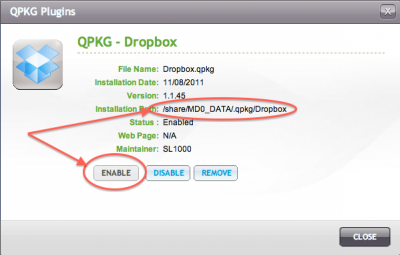
QNAP – Enable the DropBox QPKG
Step 4 – Activate the Dropbox connection to your account
Open the “Dropbox” share of your QNAP on your computer (Windows: Explorer, MacOS X: Finder, etc) and open the file “dropbox.txt“.
Copy the link on the file and paste it in the address bar of your web-browser to activate and link your DropBox account.
Step 5 – Wait for the initial Sync to complete
After opening the link from the “dropbox.txt” file, you’ll have to wait bit for your QNAP to do the initial download of all the files from your DropBox account – don’t forget, this could be 2Gb of data, so downloading all that might take a bit (depending on your Internet connection).
That’s all there is to it … as if this point your QNAP has a share that stays in sync with your DropBox account – no need to install any DropBox clients on your other computers.
INFO
In case you are unable to access your DropBox share …
- go to your NAS using SSH (admin@<ip of your NAS> using your admin password)
- Execute the following commands:
1
2
| cd /share/MD0_DATA/
chmod g+rwx Dropbox |


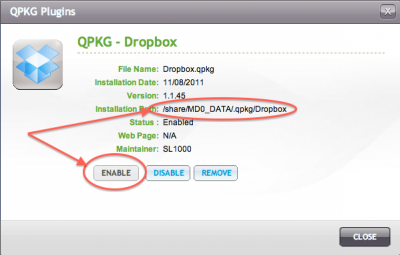
Comments
There are 17 comments. You can read them below.
You can post your own comments by using the form below, or reply to existing comments by using the "Reply" button.
Does anybody know, if hibernation works with this app?
eddylau
I’m not sure what you mean by hibernation – You mean the QNAP? Mine doesn’t hibernate, just goes to low power mode and that works just fine.
hans
Yes. Sorry. I meant low power mode. Thanks for the quick reply.
Eddylau
No problem and you’re welcome … like I said: works fine on my QNAP …
hans
Thanks for the info. I have set this up and ran into a problem with access rights. When someone creates a new folder in dropbox from the iphone app etc, people on the network are unable to access that new folder. It can be seen, but when you click on it, it says you do not have permission. When i look at the permissions on that new folder in the qnap, only dropbox is listed. I can certainly add the permissions and get it to work, but I should not have to do this everytime someone creates a new folder do I? Can I change the owner name to a domain users group from dropbox?
Any help would be appreciated.
starman
I’ve ran into access rights left, right, and center with QNAP.
Would it be possible to move the dropbox users to a user group, remove all user rights from the dropbox share (except admin), and add the user group instead? I know the QNAP allows this … not 100% sure if it will work though.
Under normal circumstances I’d expect that to work … but like I said: I’ve ran into to some access right weirdness with QNAP in general. For example through SMB (Windows share) I can change stuff in a given folder if I use Windows, but not as when I’m accessing as a Mac user. If I use AFP however (same folder) I can read/write without a problem. I never found a “fix” for that …
hans
I have the dropbox access as follows
Domain\Domain Admins
Domain\Domain Users
Admin
Dropbox
whenever someone uses dropbox from their mobile device or their desktop application to create a new folder and upload the photos, you can see the folder in Dropbox share, but you get a Windows cannot access network error. You do not have permission to access.. Contact your network administrator to request access.
I am an admin and I still cannot open anything in the new folder. I have to reset permissions and then it works.
Any ideas?
Starman418
I am having an issue where it is not synching with Dropox share, rather a Dropbox folder under the homes\%username% share. Is there a way to repoint ?
lovecow
Lack of synching: I have observed that issue as of late as well (haven’t used Dropbox in a while and actually had to very things based on your comment).
I also noticed that with Firmware 4.x a Dropbox app has become available as well.
I still have to try if it works better than the QPKG discussed in this article.
hans
See also: http://wiki.qnap.com/wiki/Category:Dropbox
hans
Well, I have been tinkering a bit with the “official” plugin by QNAP, but haven’t gotten it to work yet.
First thing is to enable “Home Folder” (under “Users” in the settings).
I’ll try again tomorrow …
hans
“First thing is to enable “Home Folder” (under “Users” in the settings).”
It synchs to home folder just fine. I would like it to go to Dropbox share as well for a more public deployment.
lovecow
I see what you mean … hmmm, that could be tricky, unless you change the access rights to the folder?
I’m guessing that the DropBox App only uses the access rights of the user, so that might not work.
FYI: Mine doesn’t even sync with the “official” app, it keeps failing to connect.
hans
Is this procedure still valid on current versions of QNAP?
Jonathan
Hi Jonathan,
good that you’re asking
Well, the article is 8 years old already, and even though it may still work, I’d probably look at a tool, released and maintained by QNAP, called HybridMount (link) which may be able to do this.
Another alternative would be RClone (free) which can be found at QNAPClub …
Note: I have not tested or used either of these solutions.
Hans
Thanks Hans- Yes after I sent this post, I did come across the Hybrid Mount which looks promising.
Jonathan J
Cool – I haven’t tried it myself, but I am curious if it would support local network sync.
As far as I know: multiple dropbox clients in the same LAN, can sync locally and only one time to the cloud service.
This would be a reason for me to start using it, as it syncs much faster compared to every client syncing to the cloud (Dropbox service).
Hans