For those familiar with Beat Saber mods: Beat Saber is the most fun when you add your own songs.
Unfortunately, when you download some of these custom songs, for example from beatsaver.com or beatsaber.com, you’ll find that the filenames can be a bit messy. For example filenames like: “8e7e553099436af31564adf1977a5ec42a61cfff.zip” or “141 (Gangnam Style – greatyazer).zip”.
This is where this simple little tool can be helpful allowing you with a few clicks to rename these files to a filename in this format “Artist – Title (supported levels).zip”.
The application is free and available for macOS, Linux (64bit) and Windows (32bit).
Custom Beat Saber songs
A modded version of BeatSaber supports custom songs, so you do not have to endure the not so great standard songs.
Playing Beat Saber is fun, but double the fun when you actually know the song and can sing along.
Modding Beat Saber works different per platform.
By the best of my knowledge this can be done with the Beat Saber version in Steam, for the Oculus Quest (1 & 2), and for the Oculus Rift series.
The Beat Saber Modding Group is a great place to start, Beast Saber has some good tutorials as well.
Beatsaberquest.com has some great info for Quest users as well.
There are some tools to create your own Beat Saber levels, for example Beat Sage.
In this article, I will not discuss how to enable custom songs on your Beat Saber setup – I assume you have already done this by following one of the just mentioned tutorials.
Copyright and Custom Beat Saber songs …
This article was not written to promote the illegal distribution of copyrighted materials.
Tweaking4All will not provide you with any copyrighted materials.
Keep in mind that custom songs may contain copyrighted material – make sure you have a legal copy of the downloaded music.
It is your responsibility to adhere to your local laws!
Ad Blocking Detected Please consider disabling your ad blocker for our website.
We rely on these ads to be able to run our website.
You can of course support us in other ways (see Support Us on the left).
Custom Beat Saber Songs Renamer
This tool is one of those simple applications I’ve written with cross platform in mind and nothing more than a little tool I though could be handy at times.
So it’s not a piece of art, just something I threw together quickly, but it does what it is supposed to do.
I’m sure it could use some improvements.
Keep in mind: it is going to be very unlikely that I will do a lot of changes on this application.
I’m just posting it here, since it may be useful for others.
Use this application at your own risk!
This application will read ZIP files and can rename these files.
It has been tested quite extensively under macOS, Windows and Linux, but that doesn’t mean it will be without bugs.
I cannot be held liable for any damage caused by the use of this application.
Avoid invalid Characters in the filename!
Certain Song titles or Artists names may include special characters, that may or may not be supported by your OS.
If a rename fails, then this could be one of the reasons why.
Avoid these characters.
What this application does:
- Extracts the “info.dat” file from the ZIP file,
- Tries to extract Song Name, Song Author, Level Author and Supported Levels information from the “info.dat” file.
- Tries to compile a new file name from that information in the format: artists – title (supported levels).zip.
Since some info.dat files may have Song Author and Level Author swapped, or typos or even missing information, you will have the option to modify the data.
The original ZIP file will not be modified, only renamed once you click “Rename Checked Files“.
Download Beat Saber Song Renamer
(what a creative application name that is – right?)
Download - Beat-Saber-Song-Renamer-Windows(32bit).exe
Download - Beat-Saber-Song-Renamer-Linux-(64bit).tar.gz
Download - Beat-Saber-Song-Renamer-macOS-64bit.dmg
Ad Blocking Detected Please consider disabling your ad blocker for our website.
We rely on these ads to be able to run our website.
You can of course support us in other ways (see Support Us on the left).
Workflow to Rename Custom Beat Saber songs
First of course: Install and start the application.
Step 1 – Drag and Drop the downloaded files on the application window
Drag and Drop the files you wish to rename, on the application window.
Directories are not supported, so just drop ZIP files on the application.
Next for each file the info.dat will be extracted and analyzed, so Song Author, Song Title, Level Author and Supported Levels can be determine per file.
Based on the found information, fields will be populated in the list, and a filename will be build.
Since the data in info.dat may or may not be correct and/or complete: verify the data, and correct the data if needed.
You can edit the selected row in the fields at the bottom of the window.
Since it is not uncommon that Song Author and Level Author are swapped, you flip those with a single button click for the selected row (Flip Song/Level Author).
Step 3 – Check the files you wish to rename
Select the files you wish to rename by checking the checkbox of the rows you wish to rename.
This was implemented, since you may want to process the files in multiple steps.
You can however, toggle all rows ON or OFF with the “Toggle Checkbox” button.
Step 4 – Click “Rename checked Files”
This will rename the files to the displayed/build filename.
The content of the ZIP file will NOT be altered.
Screenshot
Since I do like screenshot myself: a screenshot of the application:
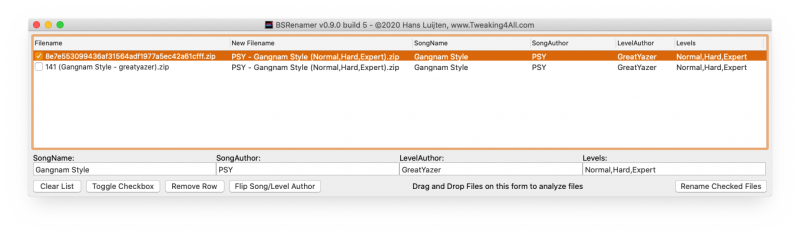
Beat Saber Song Renamer
In the earlier mentioned filenames, the new filenames will be (yes they are both the same song):
Rename results
| Original Filename |
New Filename |
| 8e7e553099436af31564adf1977a5ec42a61cfff.zip |
PSY – Gangnam Style (Normal,Hard,Expert).zip |
| 141 (Gangnam Style – greatyazer).zip |
PSY – Gangnam Style (Normal,Hard,Expert).zip |
This makes sorting by artist easier, and you’ll see the correct title and supported right away.
I hope this is useful to somebody – enjoy! 


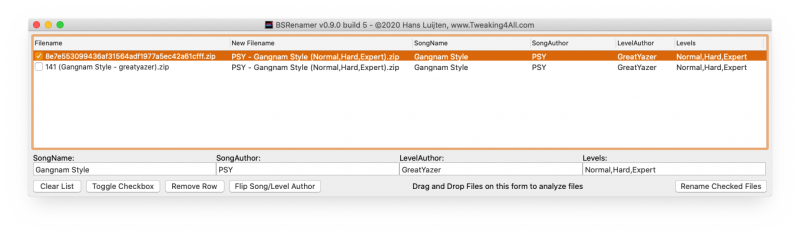
Comments
There are no comments yet.
You can post your own comments by using the form below, or reply to existing comments by using the "Reply" button.