As part of a small series of iPhone and iPad tricks: An article on how to increase battery life (time before you need to recharge) and battery lifespan (time before you need to replace a battery) for iPhone, iPad and iPod users.
Some of these tricks can be applied to Android phones and other battery operated devices as well.
Increase Battery Lifespan
Battery Lifespan indicates how often we can recharge our batteries before we actually need to replace the batteries.
With the iPad and iPhone of course, a relatively important topic since the battery cannot be remove and replaced by us mere consumers.
As with all batteries, to increase lifespan of the battery (time before you need to replace the battery):
- Always use a proper charger (see this charger compatibility list by Apple).
- Always charge your battery until they are at least 80% full.
- At least once a month: fully discharge your battery (to 5% or less) before recharging it.
- While charging give both device and charger room to breath (cool).
- Only charge when it’s really needed – don’t leave your device connected to a charger all the time.
- For long term storage make sure the battery is charged at least 50%.
USB Port for Charging …
When using a USB port on your computer, make sure the USB port can actually keep up.
If you see the message “Not Charging” or charging is very slow, then try another USB port, or use a powered USB hub, as this USB port might not be providing enough power to actually charge your device.
Increase Battery Life and Reduce Charge Time
Battery Life indicates how long a charge will last, or in other words: how long we can use our device before we need to recharge it.
The Charge Time is the time it takes to get your battery fully charged again.
The following tricks increase battery life, and can significantly reduce charge time.
TIP: Disabling Bluetooth and/or Wifi during charging significantly speeds up charging!
Reduce Screen Brightness
Screen backlight definitely takes a lot of power, which can be reduced by either using the “Auto-Brightness” option, or by simply picking a less bright setting.
Settings Wallpaper & Brightness
The “Auto-Lock” setting has a big influence on this as well. To save battery life, set this to a low time (i.e. 1 Minute).
Settings General Auto-Lock
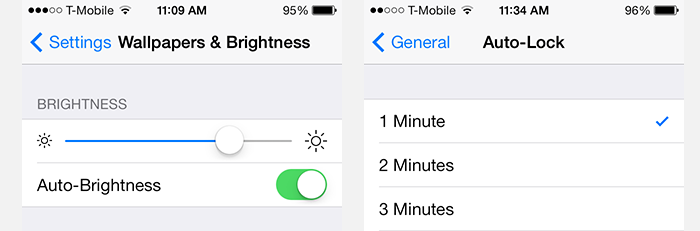
iPad/iPhone – Set Screen Brightness and Auto-Lock
Disable Wifi, Bluetooth, and/or GPS or Airplane Mode
Wifi, Bluetooth and GPS use power and when you don’t need them, disabling them will increase battery life.
You can either switch any of these off all at once (Airplane Mode) or individually.
Location Services (GPS) can only be enabled/disabled in Settings.
Settings Privacy Location Services
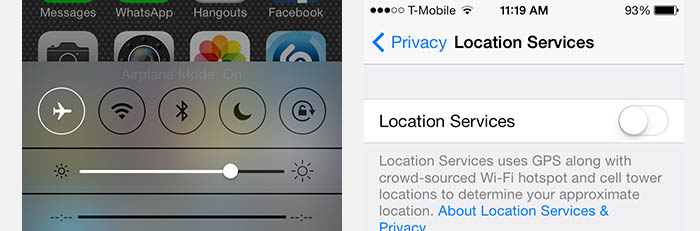
iPad/iPhone – Airplane Mode and Disabling Location Services (GPS)
The pull-up menu or “Control Center” can be accessed by placing your finger just above the “Home” button, and sliding up.
In this menu you can switch the following services ON or OFF (from left to right):
– Airplane Mode (Wifi, Bluetooth, Cellphone, GPS all OFF)
– Wifi
– Bluetooth
– Do-not-disturb mode (allows you to mute a lot of unwanted calls, notifications, etc)
– Screen orientation lock (lock the current screen orientation)
Control Center can be enabled/disabled for the lock and home screen …
Settings Control Center
Use Wifi instead of 3G, 4G/LTE
When you have Wifi coverage, then your iPad or iPhone will automatically prefer using that over the use of 3G or 4G/LTE. However, this will only work if the available Wifi network is known to your iPad or iPhone – so add the Wifi network to your device.
Wifi consumes less power than 3G or 4G.
Settings Wi-Fi
Reduce Mail and Calendar Checking
Your iPad or iPhone can be set to check for new Calendar changes or eMail messages. A low frequency or even using manual mode will reduce the amount of power this consumes over time as well. Not to mention the data usage of your cell plan.
Settings Mail, Contacts, Calendar Fetch New Data
Disable Background Refresh
iOS 7 comes with the capability to do Multi-Tasking (not sure how “real” this multi tasking is). What this means is that your iPhone or iPad can do tasks in the background. None of these tasks should slow down your device, and allows certain apps to perform tasks when you’re not using them.
Although the impact on battery life is minimal, disabling this feature (called: Background Refresh) might save battery life with certain apps.
Settings General Background Refresh
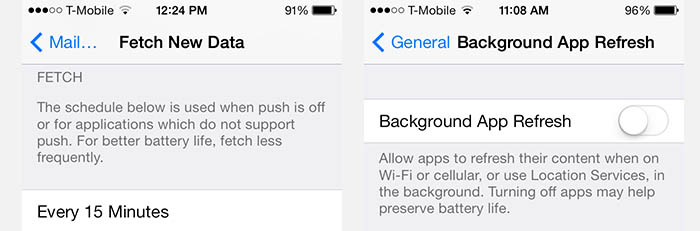
iPad/iPhone – Mail Fetch Frequency and Background Refresh
Disable vibrating in Apps (Games for example)
Certain apps, for example games, use the vibrating of your iPad or iPhone as a force feedback to get a better [game] experience.
Disabling this option, if the game allows it, will give you more battery life to keep playing longer.
However : Not all apps/games offer the option to disable this, and the settings are different for each each that does allow you to do this.


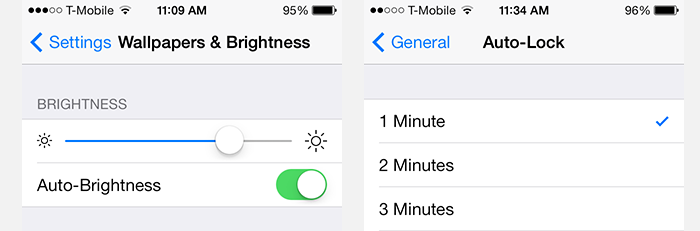
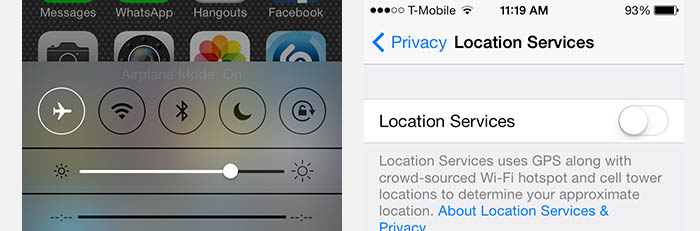
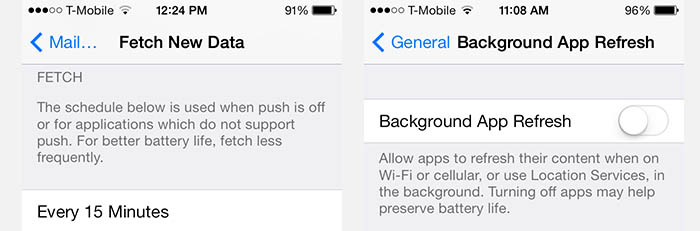
Comments
There are no comments yet.
You can post your own comments by using the form below, or reply to existing comments by using the "Reply" button.