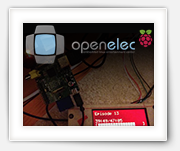ApplePi-Baker has become well known amongst Raspberry Pi users, with a Mac running macOS, to backup and restore SD-cards. Users do not just use ApplePi-Baker for this purpose anymore – I have seen users use it for backup and restore of pretty much anything not Raspberry Pi related.
Late 2013, I created ApplePi-Baker for my own use – I just got tired of looking up the proper command-line statements.
This way, ApplePi-Baker became my personal frontend for command-line tools like “dd“, “diskutil“, “mount” etc.
Over time, the use of command-line tools came with some problems; thanks Apple for changing command-line tool output with every new version of macOS. Besides that, having to enter your “sudo” password each time was a pain as well, and came with the occasional problems for a small group of users, so that had to go as well.
About 2 years ago I decided to rebuild ApplePi-Baker from scratch, no longer using any of the command-line tools. This came with quite a few challenges, especially since Apple increased security for macOS, not allowing me to do certain things straight from my program (see also SMJobBless: Elevated Privileges in Lazarus Pascal). I’m not even mentioning the drama when it comes to supporting the different compression formats, signing applications, and 64-bit requirements.
Almost 2 years later, I proudly present ApplePi-Baker v2. ![]() – special thanks to Jeff and Mark for testing!
– special thanks to Jeff and Mark for testing!
UPDATE: ApplePi-Baker now also support shrinking and expanding of Linux partitions!