With the arrival of support for third party game controllers in macOS Catalina (10.15), we can now connect most certain game controllers to our Mac. In this article we look at Bluetooth enabled XBox One controller.
Once such a controller is paired with your Mac, you can use it with games that support controllers, like certain games on Steam, nVidia Geforce Now, Apple Arcade and potentially many more.
Note: Some of you may have read my older article on how to connect a XBox 350 controller to you Mac (2015). This method, and the XBox 360 controllers, are still working of course, but it is time for an update now that Catalina offers native support for certain controllers. Personally I like the newer XBox One controllers better anyway (especially the Elite models, even though these are not exactly cheap).
Xbox One Controllers
The XBox One controllers are pretty good controllers, and I like them better than most controllers in the market. Keep in mind though that a controller is of course a very person thing, depending on the size of your hands and what you’ve come accustomed to over time.
My XBox One obviously came with controllers. Over time I did get myself the XBox Elite controller, and recently the XBox Elite 2 controller. So this is a good time to see if they will work with my Mac.
Bluetooth …
This article focuses on Bluetooth enabled XBox One controllers.
Older XBox One controllers, without Bluetooth, will have to rely on a USB cable or a USB dongle, and may have to look at the approach we used in my older article: “how to connect a XBox 350 controller to you Mac“.
Caution: The USB dongle for the XBox One Controller is not compatible with the USB dongle for the XBOx 360 controllers!
Ad Blocking Detected Please consider disabling your ad blocker for our website.
We rely on these ads to be able to run our website.
You can of course support us in other ways (see Support Us on the left).
Bluetooth – Which controller do you have?
Unfortunately … The old generation of XBox One controllers do not come with a standard wireless way to communicate with your Mac. They solely rely on the proprietary radio signal from Microsoft. Your Mac (or any computer for that matter) will not have the needed transceiver to setup communication. To work with those controllers, you will need a USB dongle, like the ones listed here at Amazon. These are NOT the same dongles as used with 360 Controllers!
Newer models, first made available with the release of the XBox One S, are equipped with Bluetooth, making it much easier to connect your controller to a device wireless (even iOS and Android now support this).
Note that when connected to a XBox One, even these Bluetooth enabled controllers will not use Bluetooth. Instead they still use the proprietary radio signal from Microsoft. From what I understand, because it performs better than Bluetooth. I cannot confirm this, but then again: I’m not a professional gamer either. 
Attachment/peripherals support
Microsoft states that the Bluetooth connected controller may or may not support attachments to the controller, like a keyboard or headset. So your mileage may vary.
Identifying your controller
If you think this is a little confusing and maybe hard to determine: you’re not entirely wrong.
A nice tiny Bluetooth logo on the controller would have been a nice gesture from Microsoft.
So how do we determine if we have a Bluetooth enabled controller?
There are three ways to find out.
By looks …
Rule of thumb would be the way the plastic looks on your controller, as illustrated in the image below.
If you see that the top part (face plate) is one big piece of plastic, and this piece includes the big XBox Button, then it is very likely that you have a Bluetooth enabled controller (2nd controller in the drawing).
Note: Interesting observation with this, the already expensive first generation XBox One Elite controllers are NOT Bluetooth enabled (and look like the first controller displayed in the image below).
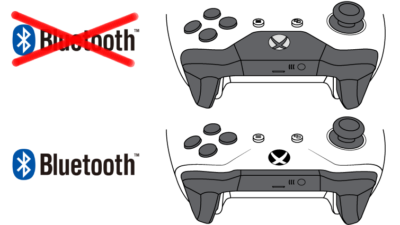
XBox One Controllers – Bluetooth or not
By model number …
The model number of your XBox Controller can be found in the battery compartment.
On the XBox One Elite 2 controller you will not find the model number without cracking open the controller – it has no battery compartment.
The model number is however listed on the box it came in (if you still have it). Also keep in mind: This is (at the moment) the only XBox One controller without a battery compartment, but I’m sure you’d know if you were holding one of these in your hands.
Note : Both Elite models have removable paddles, thumbsticks and d-pad.
XBox One Controller models
| Model |
Year |
Bluetooth |
USB |
Headphone |
| 1537 |
2013 |
|
micro USB |
|
| 1697 |
2015 |
|
micro USB |
|
| 1698 (ELITE) |
2015 |
|
micro USB |
|
| 1708 |
2016 |
|
micro USB |
|
| 1797 (ELITE 2) |
2019 |
|
USB-c |
|
This information is in part based on the XBox One Controller Wiki page, and on my own findings.
For the models 1537, 1697 and 1698 (original Elite model), you will need a USB dongle or use a USB cable, since these models do not have Bluetooth. The use of a dongle or USB wire may not be supported by macOS – you may need to revert back to the same method described for the XBox 360 controllers (I tried the USB cable with this method and it works).
Please note that the USB dongle (or USB cable) will of course work just fine with the Bluetooth enabled models as well.
But here again: macOS may not support this type of connection. Unfortunately, I do not have the USB dongle, so I’m unable to test if Catalina would pick up on that. The dongle also allows (if I’m reading this right) up to 8 controllers to be connected. The dongle may, if Microsoft isn’t making this up, also perform better, but I cannot confirm this.
See if the Bluetooth on your Mac, sees you controller
This method is an option as well of course, you’ll just have to follow the steps in the next section.
Of course, this works great if the controller is seen right away, but it is not a guarantee that your controller does not have Bluetooth, if it is not detected. I’m pretty sure you figured it out already though.
Connect your Bluetooth XBox One Controller to your Mac
From this point forward, I assume you have a Bluetooth enabled XBox One Controller.
As always with Bluetooth you will have to make sure that your controller is physically relatively close to your Mac – say within a 6 feet range, just to be sure. Also make sure the batteries in the controller have enough juice left, and if you have rechargeables make sure they are properly charged.
macOS version: 10.15 (Catalina) or newer …
Pairing a Bluetooth enabled XBox One controller only works with macOS version 10.15 (Catalina) and newer!
Mapping Joystick Actions to Keystrokes …
For a while Joystick Mapper was the go-to tool to map Joystick actions to keystrokes – useful for games that do not natively support a controller. This application no longer seems to work with Catalina.
A better, and FREE alternative is Enjoyable – which allows you to make your controller to keystrokes.
Here’s how to do the rest:
Step 1: Make sure that your controller is powered on by pressing and holding the Xbox button (the button will light up).
Step 2: Put the controller in pairing mode, if the XBox button is not yet blinking, by pressing the small round button on the top/rear of the controller for about 2 or 3 seconds. (the blinking XBox button indicates that your controller is in pairing mode)
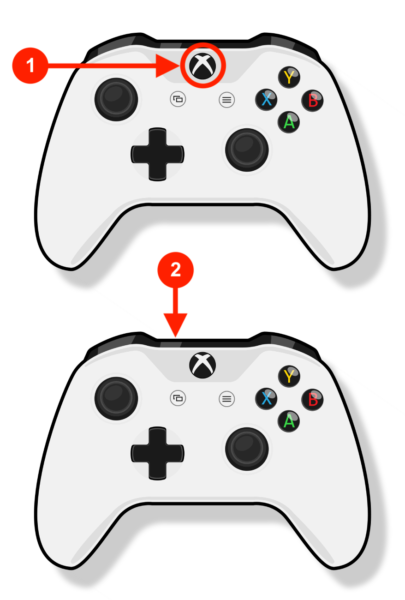
XBox One Controller – Start Bluetooth Pairing
Step 3: Open the System Preferences and click the Bluetooth settings ( – System Preferences – Bluetooth ).
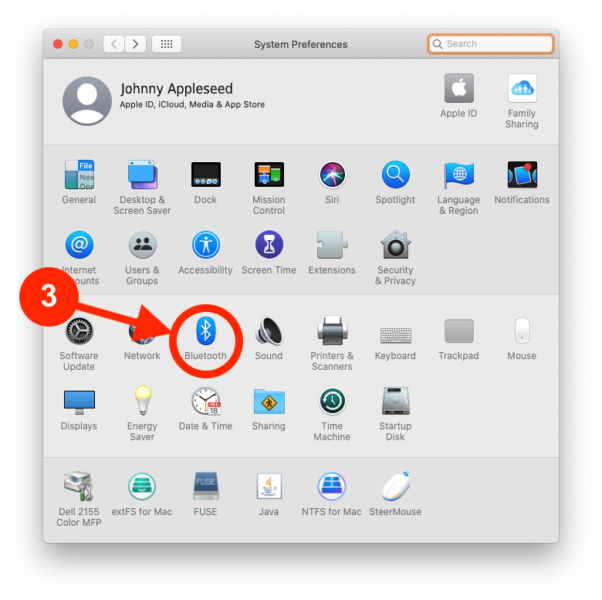
macOS – Open Bluetooth Settings
Step 4: Enable Bluetooth, if it wasn’t already.
Step 5: Wait for the “XBox Wireless Controller” to appear and click the “Connect” button. If it doesn’t appear: make sure the Bluetooth Window is active, optionally toggle Bluetooth OFF and ON again, and make sure the XBox button on the controller is still blinking.
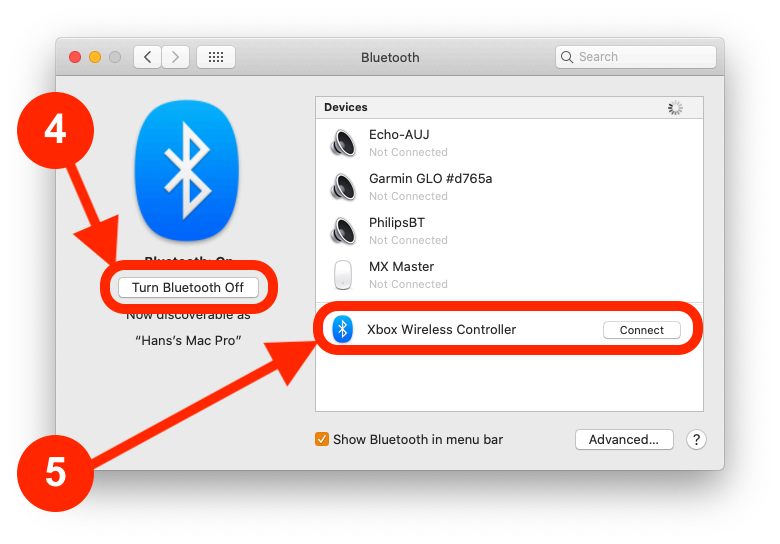
XBox One Controller – Bluetooth Pairing
And you’re good to go – the connection will even show you the battery status.
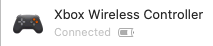
XBox One controller connected!
Controller pairing with multiple devices …
Keep in mind that any XBox One controller can be paired to only one device (computer, laptop, XBox) at a time – which makes perfect sense, since you’ll be playing on one device at a time anyway.
When you’d like to use your controller with another device, you’ll have to pair it again with that other device.
Ad Blocking Detected Please consider disabling your ad blocker for our website.
We rely on these ads to be able to run our website.
You can of course support us in other ways (see Support Us on the left).
Older macOS versions
MacOS versions older than 10.15 Catalina, do not support the option to pair a XBox One controller over Bluetooth with your Mac.
In that case you will have to consider using the method described in the “How to use a XBox 360 Controller on Mac” article, which requires a free third party driver. The XBox One controller will behave the same way as the XBox 360 controller. You may have to use a Microsoft USB dongle, or a USB wire for this. Note that the USB dongle for XBox 360 controllers are NOT the same as the ones needed for the XBox One controllers!


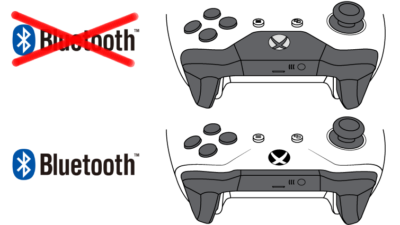
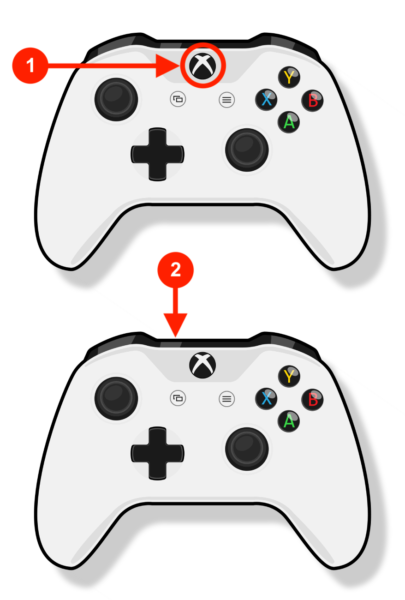
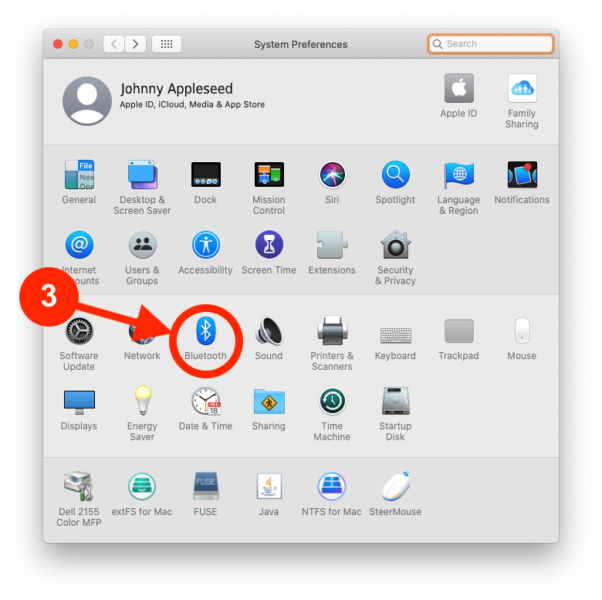
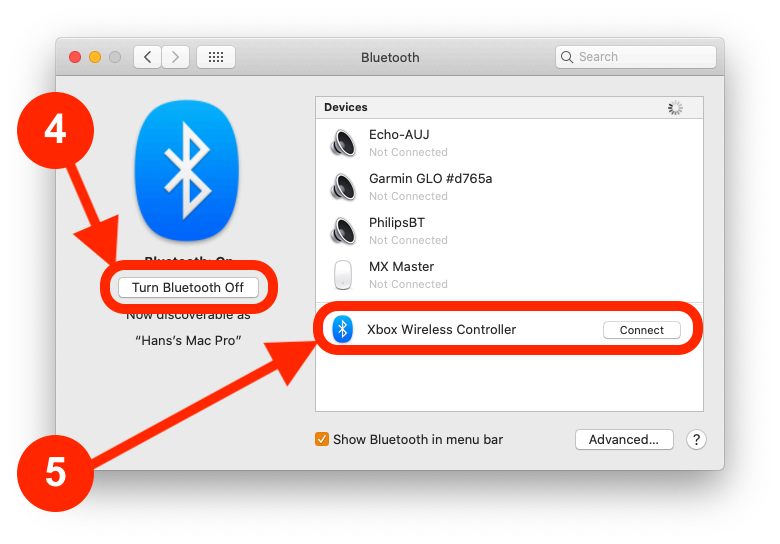
Comments
There are 8 comments. You can read them below.
You can post your own comments by using the form below, or reply to existing comments by using the "Reply" button.
Hello!
Thank you for nice article. The problem is, it seems a little unfinished. What should I do after connecting the gamepad? Cuz, it doesn’t work with games or emulators. It is connected, but how can I test it on Mac? How can I remap buttons in, say, OpenEmu?
Yes, I gave the permissions in Security settings, but no input of the gamepad on my MacOS 10.15. It works on Windows, though… Also, I can’t install your driver, because it’s for previous MacOS versions. So what should i do? Thanks
Vadym
Hi Vadym,
Thank you for the feedback!
I have used it only with a handful of games when I still had Steam under macOS (which I no longer have – for gaming I switched back to Windows).
Support for controllers depends on each game. Some detect it right away and just work, others require some settings (most of the Source Engine games like Half Life and such – see for example Step 4 in the older article), and some games simply do not support controllers.
For the games that do not support controllers, you could try the applications mentioned in Step 5 of the older article, which allow you to map controller actions to keyboard keys stroke(s). A quick look, as I haven’t tested it, show that your best bet would be something like Joystick Mapper, or Controllers.
The other ones seem to have been stagnant when it comes development (Apple makes it increasingly difficult to develop tools like this).
As for the software: this article focuses solely on Bluetooth connections for macOS Catalina and newer, which are natively supported by macOS (so no driver is needed).
As far as I understand (from the Controllers Help page, your XBox One controller should work with a USB cable as well).
For Catalina, I would not recommend the older drivers as they may not work. I haven’t tested them under Catalina as I had no need to do so (moved to Windows for games).
Check out the issues mentioned on the Github page of the 360controller driver. They do mention that they have been working on Catalina support though.
Hope this helps a little, please let us know your findings, and if needed I’ll do some testing as well
Hans
As I mentioned in the comments below:
Joystick Mapper no longer seems to work properly in 10.15.7 (may have been with earlier versions as well).
What DOES work is Enjoyable, which does the same thing, maybe a little less polished, and it is free!
Hans
Awesome article! I recently purchased a new Xbox controller (1708) and got it to connect to my Macbook via bluetooth no problem, but can’t get my computer to recognize it beyond that…
I downloaded the drivers for it (A360Controller 1.0.0-alpha.6), open up the xbox controller from system preferences, and it keeps telling me “no device found.” I have tried plugging it into my Mac (2016 MacBook Pro, 10.15.7 Catalina) using an attachment (which I know doesn’t work), and although the controller vibrates, still nothing happens… I have re-downloaded and uninstalled multiple times, tried various versions, enabled the driver setting, and still get nothing. Any advise?
Rich
Hi Rich!
Thank you for the compliment!
As for your Mac and an XBox controller: the game needs to support it, otherwise it will not work.
You could try tools like JoyStick Mapper to map joystick actions to keystrokes.
Unfortunately (just tested it on 10.15.7) and I can no longer get it to work.
What DOES seem to work is Enjoyable (free!) – which works in 10.15.7 and with my XBox One controller connected over Bluetooth.
Hans
I’ve got an XBOX Elite Series 2 Controller that’s able to connect to my Macbook via Bluetooth. The Macbook recognizes the controller properly, but steam still doesn’t detect it. I’m having a difficult time tracking down the solution on this one.
System specs:
Macbook Pro 2014
macOS Big Sur 11.1
2.5 GHz Quad i7
16GB 1600MHz DDR3
NVIDIA GeForce GT 750M 2GB
Do you have any suggestions?
Tyler Estabrook
Hi Tyler,
I do recall that controller support under Steam (under macOS anyway) very much depends on controller support of each individual game.
Check out my other article (this one – scroll down to “Step 4”).
That article is more geared towards the XBox 360 controller, but the in-game support issues may be the same as with an XBox One controller.
In that article, you’ll see Step 5, which allows a 3rd party app to map “buttons” for games that do not support controllers directly but rely on keyboard strokes.
Note: The mentioned drivers there may make the experience better, but I highly doubt you would need them.
Hans
Quick tip:
If you Mac keeps saying “not connected” then follow these steps:
Hans