With the arrival of MacOS X 10.9 (Mavericks) users might run into some speed and high CPU load issues, and quite often they are related to the Finder, specially when you upgraded from 10.7 or 10.8 (not yet seen in clean 10.9 installs).
In this article a two tricks to fix slow Mavericks and get the speed back that you’re used to when it comes to using Finder and Open/Save Dialogs that are slow (specially for those who use network shares).
Fix Slow Mavericks
The following tricks are best executed in the order as described in this article.
Fix Finder Slowness and High CPU Loads
Some users have noticed in Activity Monitor (Applications Utilities Activity Monitor) that the CPU Load of the Finder can spike way up to 200% … slowing the system down and which is of course totally wrong.
The fix for this issue is easy and brings back the Finder CPU load to sometimes even under 2%. The trick is to just reset all Finder settings, which removes the setting(s) causing this ridiculous high load, which can be done from the Terminal (Application Utilities Terminal):
rm ~/Library/Preferences/com.apple.finder.plist&&killall Finder
This statement will delete all your Finder settings and restart Finder.
If you had any custom settings before deleting the settings, then you will have to do these settings again.
(source: osxdaily.com)
Fix slow Open/Save Dialog
For those of us who use network shares, you might have noticed how terribly slow the Open or Save Dialog box can be … clearly this is a bug, but a temporary work around can fix this.
Caution: This is just a fix and not a real permanent solution, as it disables the ability for network shares to automatically mount – although I have to say that on my system, things work great after applying this trick.
First step is to open Terminal (Application Utilities Terminal) and execute:
1
| sudo nano /etc/auto_master |
It will ask for your admin password and after that open the file /etc/auto_master for editing in nano.
We will now have to type a pound character (has or ‘#’ symbol) in front of the line that says:
/net -hosts -nobrowse,hidefromfinder,nosuid
As shown below:
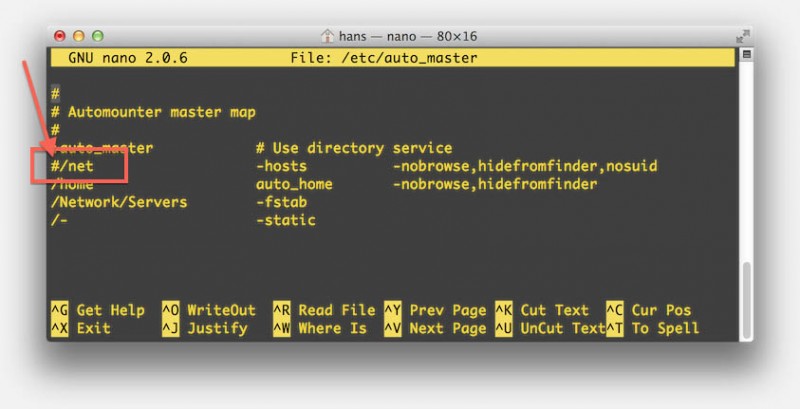
MacOS X – Nano – Edit /etc/auto_mount
This disables the auto-mount of network shares … but in all honesty in practical use I have not seen any adverse effects.
Once you’ve type a ‘#’ in front of that line press CTRL+O (CTRL plus the character ‘Oh’ not zero!), follow by pressing ENTER, and finally CTRL+X – which will save the file, confirm the filename and close nano.
After this change we will need to “refresh” the mounts by flushing the auto-mount cache:
After this change you’ll notice instantly that Open and Save Dialogs will work significantly faster when it comes to network shares.
(source: osxdialy.com)


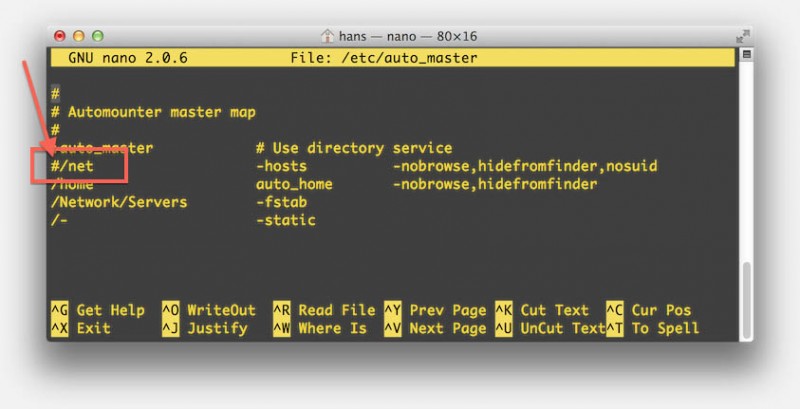
Comments
There are 8 comments. You can read them below.
You can post your own comments by using the form below, or reply to existing comments by using the "Reply" button.
When I input the string cited for killing off my Finder preferences, I get a returned message stating
-bash syntax error near unexpected token ‘&’ [the ampersand].
rm ~/Library/Preferences/com.apple.finder.plist&&killall Finder is what I typed into Terminal.
Is there a correction?
I am running 10.9.5 on a macmini. So far Mavericks is not better than 10.8.
Jim Janky
Thanks Jim for catching that!
For some reason, the editor changed “&” to the HTML “&” ….
The correct code is:
hans
I did a clean install of mavericks. wiped the hard
drive from several previous osx versions installed on top of each other.
I also did some other tips that helped speed things up in the finder.
(I had serious finder delays when opening folders, duplicating
folders or files in the finder, or moving files and folders to the
trash, or burning folders in the finder to CD–took 35 seconds for the
insert disk command to come up when burning a folder with 2.7gb of data
in it— now its about 4 seconds).
1. rebuild disk permissions.
2. turn on file sharing (this helped no idea why, makes no sense but it helped).
3. in finder prefs, I unchecked: connected servers, back to my mac, and Bonjour computers.
4. I deleted the finder prefs file, and did a “killall finder” command in terminal.
try these and see if they help for you.
mid 2007 imac 2.0ghz 4gb ram. mavericks
Thanks for posting these suggestions!
hans
Thank you! The first fix you mention there – to reset all Finder settings – did the trick.
It was driving me insane when I have to move files, and it felt like I was dragging them through molasses.
Now my computer feels speedy again.
Neil van Niekerk
Hi Neil!
Glad to hear this worked for you!
Nothing more annoying than a computer becoming slow for no apparent reason.
And … thanks for taking the time to post a “Thank you”, it’s very much appreciated!
hans
Thanks a lot for this! I’m on 10.7.5 and suddenly my finder slowed down to an unbearable crawl, I don’t know why. I followed both of your suggestions and now everything’s fine – it’s like having a new computer again.
derkiki
Hi Derkiki!
Thank you for taking the time to post a “Thank you” note – it’s much appreciated!
Glad to hear this worked for you as well! Awesome!
hans