Content Overview
UPDATE : An alternative (easier) method can be found in this article which uses FireStarter and a newer ADBFire.
What is the Amazon Fire TV?
For those of you haven’t bought one yet and are just curious or doing your homework:
The Amazon Fire TV is a tiny Android based “computer”, approximately the size of a 2nd or 3rd generation AppleTV. A little wider yet a little thinner as well.
Some of the specs:
-
-
- Operating System: FireOS, a modified Android version with an Amazon “skin” and limitations,
- Processor: Quad Core Qualcomm Krait 300 running at 1.7 Ghz,
- Memory: 2Gb RAM,
- Storage: 8Gb storage,
- Video: Qualcomm Adreno 320 (through HDMI and handles 1080p video just fine)
- Wireless Network: WiFi 802.11a/b/g/n (Dual band 2.4 and 5Ghz), Bluetooth 4.0
- Network: 10/100 Ethernet (recommended connection)
- System on Chip (SoC): Qualcomm Snapdragon 600 APQ8064T
- Sound: Supports Dolby Digital Plus 5.1 surround sound (via HDMI or Optical Audio)
- Connectors: USB 2.0, HDMI, Optical Audio, Ethernet, Power
- Dimensions: 4.53″ (W) × 4.53″ (D) × 0.69″ (H) (= 11.5cm × 11.5cm × 1.75cm)
The Amazon Fire TV looks really slick, and comes with an elegant remote, which reminds me of the AppleTV remote, and a power supply. The power supply however is not a standard micro-USB charger as seen with most Android phones and tables (I can already hear the EU scream in Brussels).
I consider the cold boot of the device to be fast. The remote is very responsive even under weird angles – Thank you Bluetooth! The user interface is pleasant as well, and even with streaming service apps like Netflix, very responsive and smooth.
Initial installation/setup took me less than 5 minutes, and most of the time I had spent on opening the box and patiently listening to the intro video. Just unbox, put batteries in the remote, connect HDMI, switch TV to proper HDMI channel, and plug in the power supply … that’s all there is to it.
Voice recognition works pretty slick, just too bad Amazon (for obvious reasons) did not integrate this with apps like Netflix. To use Netflix you must forgo the voice recognition and actually start a separate app.
The big downer though is the (seeming) inability to install non-Amazon approved apps, even Google Play is missing, and that’s where this guide comes in.

Amazon Fire TV – Regular (top) and Stick
Amazon Fire TV vs Amazon Fire TV Stick …?
Amazon has released a stick version of the Fire TV as well, the Amazon Fire TV Stick which is less than half the price of the full size Amazon Fire TV.
The Fire TV Stick is much smaller and simply plugged into the HDMI port of your TV. An additional Power Supply is recommended and it’s processor will of course be less powerful than the full size Fire TV.
According to reports, you should be able to install Kodi (XBMC) the same way on both devices. However, I have not tested the Fire TV Stick, since I don’t own one.
For those interested, here the available connectors at the back:

Amazon Fire TV – Rear Connectors
Interested in seeing the inner works of an Amazon Fire TV? Then please check out this Amazon Fire TV teardown by iFixIt.
Ad Blocking Detected Please consider disabling your ad blocker for our website.
We rely on these ads to be able to run our website.
You can of course support us in other ways (see Support Us on the left).
What is Kodi and why would I want it?
Kodi, formerly known as XBMC, is in my humble opinion one of the best Media Center applications available. It’s free, it doesn’t rely on silly video streaming, tons of plugins and skins can be found, runs on Windows, Linux, MacOS X, Android, iOS, and even on a Raspberry Pi (yes, even the A model) or an Android phone or NAS (QNAP for example).
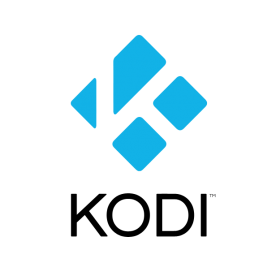
Kodi – Ultimate Media Center Software
The key difference for me is that it can work with video files that, for example, can be located on a shared network folder. This folder can be on your PC, Mac, NAS, etc. However USB sticks and USB hard-drives (and other media) are supported out of the box as well.
Not only does this work super smooth (compared to streaming), Kodi is also capable of playing pretty much any video format, and any subtitle format, and doesn’t require top notch hardware to perform nicely …
Possible issues …
At the moment, the Kodi Wiki reports these possible issues,…
- VC-1 / WMV9 encoded videos is currently not hardware decoded in XBMC/Kodi on the Amazon Fire TV box.
- H.265/HVEC requires more computing power than the Amazon Fire TV can offer.
- USB for storage on the Fire TV box requires root access.
- Live IPTV (via multicast UDP/RTP) is currently not supported due to missing pthread_cancel.
Possible Alternative way to install Kodi
Colin (see comments below) pointed out that you can actually start using Kodi without having to follow the steps below. The method he suggests (and which works!) has only one downside: Kodi will only be visible in your “recent” items, and not in your app library – which does not have to be a problem if you use Kodi very frequently.
Simply go to the Amazon Kodi app page (link) and “buy” the Kodi app (it’s free).
Amazon will point out that the app is not compatible with your Amazon Fire TV – just go ahead and “buy” it anyway.
Next step is on your Amazon Fire TV, where you go to “Settings” “My account” and select “Sync Amazon Content“.
The Kodi icon will now appear in your “Recent” list.
This method might or might not work for you! But it most certainly is worth a try …
Installation much Easier and using FireStarter …!
The installation of Kodi and the use of IkonoTV is a little outdated.
Therefor I recommend using the method I have described in this article.
The Tips and Tricks section of this article, however is very useful with the new method as well.
Installing Kodi on Amazon Fire TV
Step 1 – Software needed to Install Kodi on Amazon Fire TV
OK, now that we’ve seen the usual info related to the Amazon Fire TV, time to install Kodi!
We of course need some software (AdbFire and Kodi), the Amazon Fire TV and of course your computer (Windows, Linux or MacOS X).
READ THIS STEP CAREFULLY!!! YOU WILL NEED TO DOWNLOAD ADBFIRE AND KODI SEPARATELY!!!
ADBFire (ADBLink)
To install Kodi on Amazon Fire TV, we will need to find a way around the limitations setup by Amazon. Thank goodness, some very smart folks have been poking around with this already and an application specifically for that purpose can be found in AdbFire. It’s a free.
By the explicit request of the ADBFire developer, we can no longer offer a download from Tweaking4All.
You can download ADBFire from the authors website, which is something I highly recommend anyway, to make sure you have the latest release available. In case their website is down or no longer available, please post a comment below.
AdbFire doesn’t require any additional tools and is available for Windows, MacOS X and Linux (64 bit).
Windows and Mac users …
Some AntiVirus software, under Windows, might give a false positive when using AdbFire. Disable your AntiVirus temporary or allow the execution (if your AntiVirus allows this).
Your Mac might consider this application from an untrusted developer, in “System Preference” – “Security Privacy”, under “General”, check “Anywhere” at the “Allow apps downloaded from” option.
Note that it seems required that you install adbFire in the Applications folder!
Installing Apps from another Android Device …
An app called “AGK Fire”, which can be run from another Android device, like your Android phone for example, is supposed to be able to install apps on your Amazon Fire TV as well … I have not tested this app, but it appears to work very well.
- AGK App via the Amazon App Store (free and paid version)
- AGK App via XDA Developers Forum
- AGK App via Google Play (not free)
KODI
Naturally, we will need Kodi as well. The best way to get the right version is by downloading it from the Kodi website.
Go to the Kodi Downloads page and select Android version for Arm processors.
I added a picture of the Kodi website here, as it seems that just the text is being overlooked too many times:
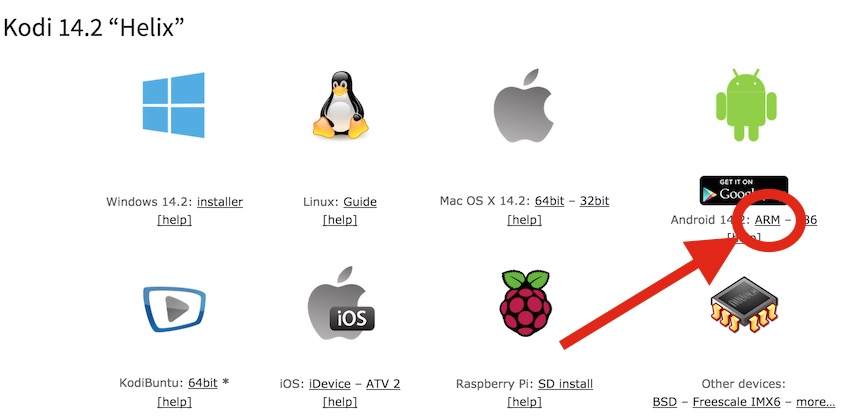
Amazon Fire TV – Download the right Kodi version
Non-Official Builds …
Some non official builds do exist (elmerohueso’s Kodi builds, and SPMC) which I would not recommend when you’re just starting with this. Just start with the official build. Once you’re more familiar with Kodi and your Amazon Fire TV, or when you’ve become curious, go try these non-official builds.
As usual, Tweaking4All does provide a downloadable copy as well, but I highly recommend going to the Kodi website to get the latest version.
Step 2 – Preparing your Amazon Fire TV
Complete the Initial Setup of your Amazon Fire TV
You’ll need to go through the regular setup so your Amazon Fire TV is operational, if you haven’t done so yet.
This implies that you’ve connect it to your TV, entered your (optional) Amazon account, setup your network (ethernet recommended, but WiFi will work as well), and that you can go through the home screen …
Enabling Developer Options
On the home screen of your Amazon Fire TV, scroll down to “Settings“.
Scroll to the right to the “System” option and select this, where you’ll select “Developer Options” and enable “ADB Debugging” (set it to “ON”).
If available, enable “Apps from Unknown Sources” as well.
When done, press the return button on your remote, so you’re back in the “System” menu.
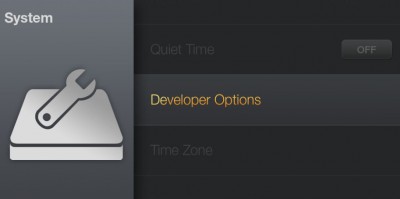
Amazon Fire TV – Goto Developer options

Amazon Fire TV – Enable ADB and Apps from others
Find the IP address of your Amazon Fire TV
Still in the “System” menu, scroll up to the “About” option. There you scroll down to the “Network” option.
Here we will find the IP address of our Amazon Fire TV, in the example below 192.168.2.88 (yours will very likely be different).
Write this IP address down, we will need the IP address in a next step.
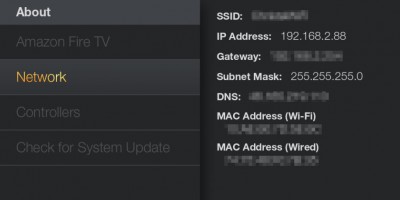
Amazon Fire TV – Finding the IP Address
Step 3 – Push Kodi to the Amazon Fire TV
In the next step, we will push the Kodi application (the APK file you downloaded in step 1).
We will use AbdFire to do this (the application you downloaded in step 1).
Start AdbFire.
In the AdbFire screen click the “Setup” button if this is the first time you’re sending an APK (Android Application) to this particular Amazon Fire TV. We will need to setup our connection to the Amazon Fire TV.
For convenience the developer of adbFire made it so that you can pre-define your connections, saving you the typing of the IP Address (and such) when you want to connect to the Amazon Fire TV again, at a later time.
Note : Older versions of adbFire do not have this option and allow you to simply type the IP Address of your Amazon Fire TV and click “Connect”.
Amazon Fire TV Stick
Fire TV Stick users need to use the same method as for the Amazon Fire TV – connect over WiFi.
It seems that you cannot connect the Fire TV Stick straight to your computer. Just pretend you have a regular Amazon Fire TV and work over a WiFi connection.
So leave “USB Mode” unchecked!
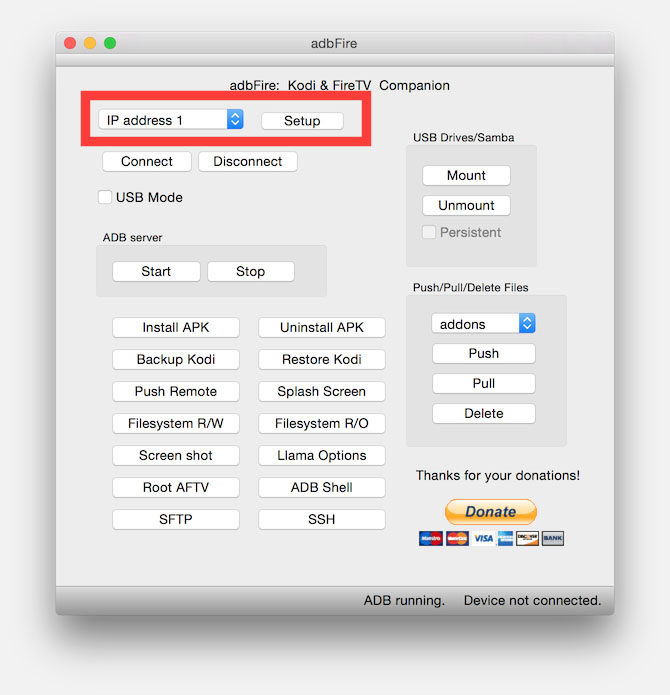
ADBFire- Setup a Device
In the upcoming window, we can define our device.
Enter the IP Address in de “Device” field. This would be IP Address of your Amazon Fire TV which we found it in step 2, and in our example this is 192.168.2.88 (yours will be different).
Optionally you can enter a text in the “Description” field, but outside of this window, I have not seen it being used.
Leave the other fields as they are and click “Save” when you’re done.
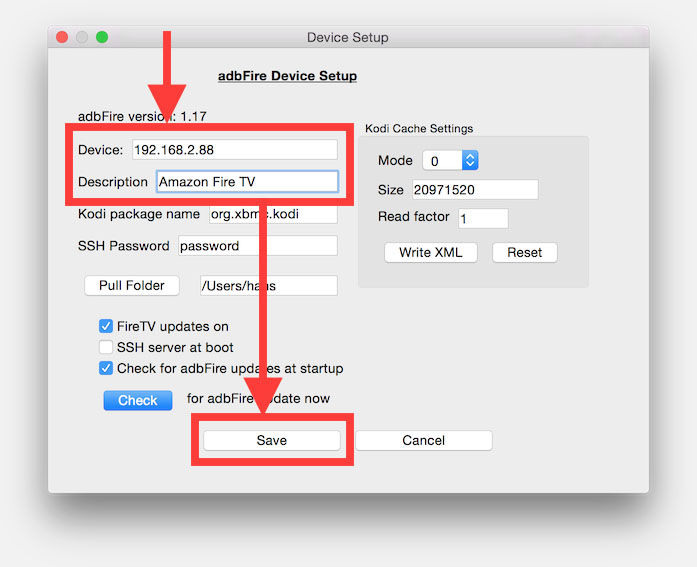
ADBFire – Define a connection
Next we make a connection to our Amazon Fire TV. Before doing so you must make sure that AdbFire states “ADB Running.” at the bottom (1). When this is the case, you can click the “Connect” button (2).
Mac users: I noticed when AdbFire is not in the Applications folder, that for some reason ADB will NOT be running.
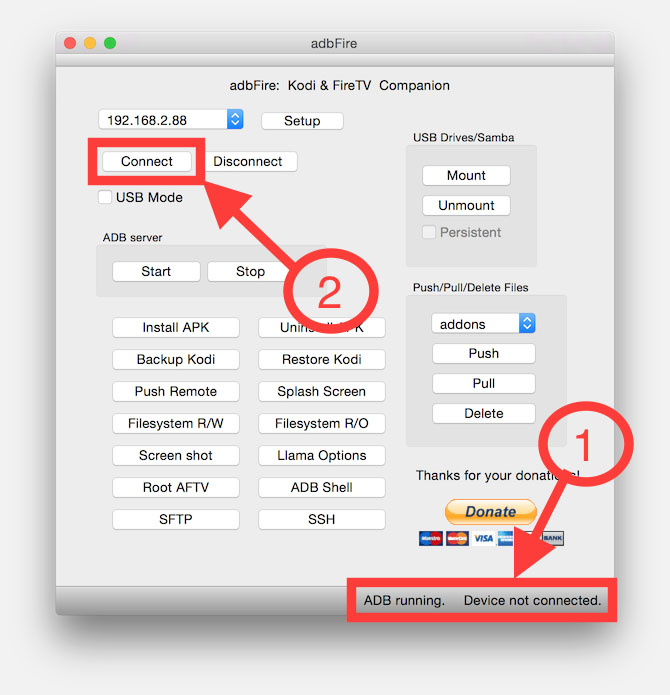
ADBFire – Setting up a connection
Once you’ve clicked the “Connect” button, it will take only a few seconds before AdbFire is connected. You can identify this by looking at the bottom of the AdbFire window, where it should say “Device connected“.
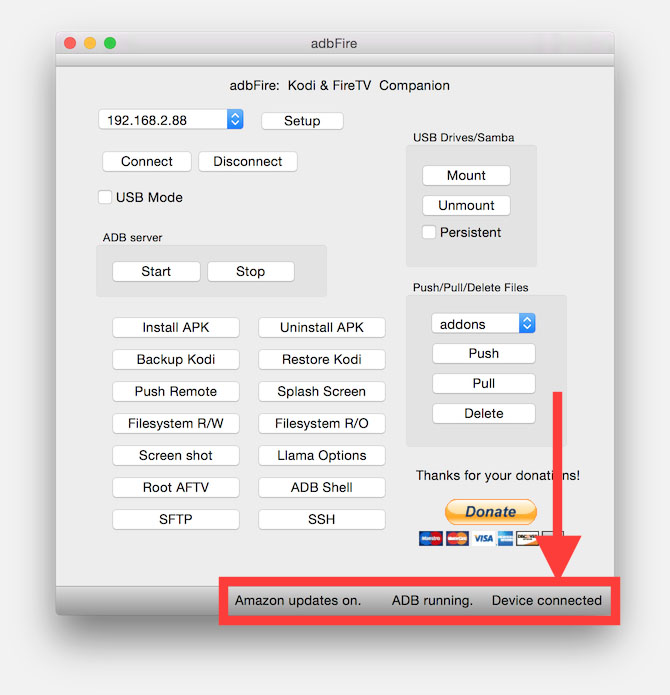
ADBFire – Connected to your Amazon Fire TV
The next step is to actually push Kodi to the Amazon Fire TV. This is done by clicking the “Install APK” button.
A file dialog will ask you where the Kodi APK file can be found, select it and click “Open“.
A confirmation dialog follows where you click “Yes“.
Uploading Kodi will not take much time, I’m guessing (over WiFi) approximately a minute or so. You can follow the upload progress in the lower right corner of AdbFire. Once completed, a message saying “Installed” will appear and you’re good to go.
Don’t forget to click the “Disconnect” button and close AdbFire.
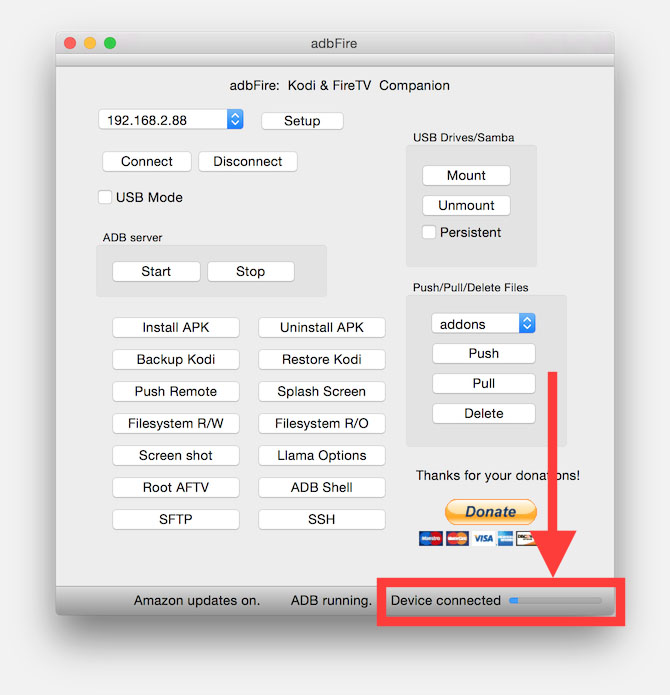
ABDFire – Uploading Kodi in progress
Step 4 – Accessing Kodi on Amazon Fire TV
Now that we have installed Kodi, time to figure out how we can actually access it on our Amazon Fire TV.
At the moment, it appears that starting an application like Kodi is initially a bit cumbersome, see tricks below for a work around.
To start Kodi, go to “Settings” again and select “Applications” where we choose “Manage All Installed Applications“.
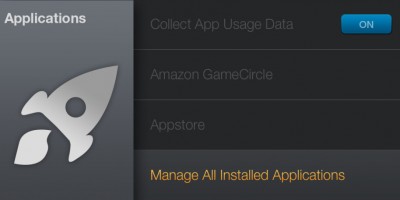
Amazon Fire TV – Manage All Installed Applications
In this option, scrolling down, we will find “Kodi“,… select it.

Amazon Fire TV – Manage Kodi
After selecting Kodi (ie. pressing the “Select” button on the remote), you’ll see this on your TV:
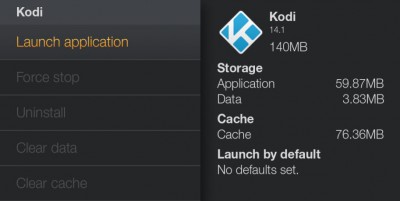
Amazon Fire TV – Launch Kodi
To start “Kodi“, select the “Launch application” option.
Note that this is also the place where you can uninstall Kodi, in case you’d want that at a later time.
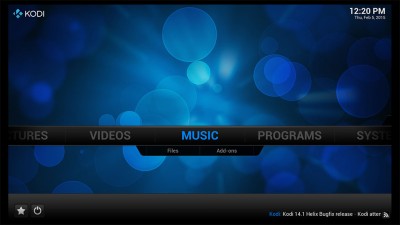
Amazon Fire TV – Finally running Kodi
Ad Blocking Detected Please consider disabling your ad blocker for our website.
We rely on these ads to be able to run our website.
You can of course support us in other ways (see Support Us on the left).
Tips and Tricks for Kodi on Amazon Fire TV
I have to admit that working on an Amazon Fire TV, running FireOS (a modified Android), comes with it’s challenges at times. This is not because the hardware is failing, but mostly because certain settings are just “different” from what I’ve been used to and because the Amazon “skin” limits or even prohibits certain functions.
Based on my experiences with Kodi on the Amazon Fire TV, here some tips and tricks that I’ve discovered while playing with it.
Trouble Connecting to the Amazon Fire TV (ADBFire and similar utilities)
It can happen that getting a good connection between ADBFire (and similar utilities) and the Amazon Fire TV can be a challenge. Either you cannot get a connection, or transferring files (the Kodi APK, Kodi config files and/or Kodi AddOns) seems to get stuck somehow.
Here a list of tips, mostly found in the comments below and/or elsewhere on the Internet, that can help you resolve connection issues.
- Having BlueStacks (or another Android device) installed will cause problems. Uninstall BlueStack and/or remove the “other” Android device.
- Some AntiVirus programs will block ADBFire (and similar utilities) – This is a so called “false positive”, so disable your AntiVirus for the time being.
- The Amazon Fire TV Stick can experience interference from your TV – use the HDMI extender cable to bring it a little further away from the TV.
- Some users have experienced issues with 5Ghz WiFi, either use 2.4Ghz WiFi or check the WiFi settings below (on your router).
- The non-Stick Amazon Fire TV might work better when you use a regular Ethernet cable instead of WiFi.
- Make sure the Amazon Fire TV and your computer are on the same network.
- Mac users must make sure that ADBFire (or similar utility) should be installed/copied into the “Applications” directory, otherwise ADB will not work properly.
- Windows users will have to make sure they actually extract the ADBFire ZIP file (or similar utility) first, before running it.
- Windows users have reported that once or more reboots of their PC and the Amazon Fire TV “magically” make it work.
5Ghz Wifi Settings
It seems that the Amazon Fire TV (the Stick version seems to be more affected by this) is very particular when it comes to the 5Ghz settings of your WiFi.
Most WiFi Access Points (or “routers”) allow some settings when it comes to tuning the 5Ghz Wifi. Below the settings that seem most succesful:
- Wireless network mode: Auto
- Channel: Auto (channel 36 seems most favorable)
- Channel Width: 40Mhz
- Channel Sideband: Lower
- Security: WPA2 Personal
Reboot Amazon Fire TV with Remote
Not such an obvious thing as I thought, but rebooting the Amazon Fire TV can be done in a more gentle way than yanking out the power cord.
On your remote press and keep press the “Select” and the “Play/Pauze” button until your screen turns dark.
You Amazon Fire TV will reboot.
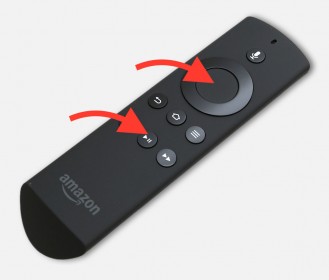
Amazon Fire TV – Reboot with the Remote
Get a Kodi Shortcut on the Home Screen and/or Boot straight into Kodi
UPDATE: This only works on older Amazon Fire TV firmwares.
As we have seen before, accessing and starting Kodi is not exactly user friendly and a shortcut on the home screen would have been nice. Unfortunately, Amazon decided to not help you with that. However, there is a trick for this and AdbFire helps us with that … with a little help from an App called “Llama” but you don’t need to worry about that one, AdbFire can install it automatically for you.
In essence we would install an app that we can hijack and abuse, so instead of showing and starting the app, it will show a Kodi icon and start Kodi. The commonly used app for this is called “Ikono TV“, which is actually a nice app that keeps displaying art – well if you’re into that anyway. An alternative apps will work too and it seems some users use (untested) “Classic TV“, but I didn’t find any support for that in AdbFire.
First we need to get the “Ikono TV” app. To get this installed, go to Amazon.com and login with your account information.
Next you’ll either type “ikono TV” in the search box or click this link to the product page.
On the far right of the product page, select you Amazon Fire TV from the drop down and click the “Get now with 1-click” button. Amazon will push the app to your Amazon Fire TV. You can verify this after a few seconds in the Home Screen, under “Apps” “Your Apps Library“. If you’d like, you can test the app, but it’s not required.
Next step is to start AdbFire and Connect to your Amazon Fire TV, as we did before.
Next click the “Llama options” button and you’ll see a window like this:
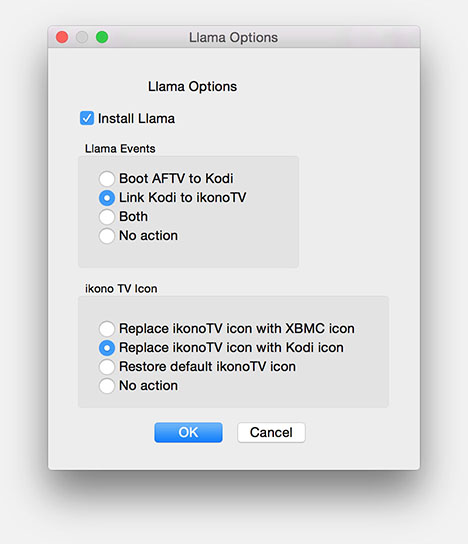
ADBFire – Llama Options
Make your selections, in my case:
-
-
- Install Llama
- Link Kodi to ikonoTV
- Replace ikonoTV icon with Kodi icon
Up to you if you want to make a different selection, like booting the Amazon Fire TV straight to Kodi (an option once you get more familiar with Kodi). When done making your changes, click “OK“.
Note: It could be that some options need root priviliges, in other words: a rooted Amazon Fire TV (see below).
AdbFire will now apply the requested changes and report that it’s finished (takes a few seconds).
Click “OK” to complete.
Back at your Amazon Fire TV:
-
-
- Select “Settings” “Applications” “Llama” “Launch Application” to start Llama.
- In Llama, go to the icon in the lower left corner and select it.
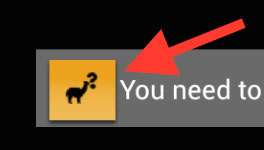
ADBFire Import Button
- From the upcoming list select “Import/Export Data“.
- From the next list select “Import from USB storage“.
- In the dialog select “OK” and you’ll jump out of Llama with the message that the import was completed.
If Llama import fails: Manual setting Llama …
If import fails, then you can do this also manually as follows:
- “Events” (scroll right), and select the “+” button at the bottom (click “down”, “right”).
- On the next page, click the “Add Condition” button (click 4x “down”), where we select “Active application“.
- In the popup window select “Choose an app” and choose “IkonoTV” and click “OK“.
- Next, select the “Add Action” button (bottom right) and select “Run Application” and choose “Kodi“.
Effectively this will start Kodi automatically after you started ikono TV.
Prevent the “other” app from running …
I’ve noticed that ikono TV pops up when exiting Kodi, so I’ve added the following steps to kill ikono TV after starting Kodi. Still in the same Llama screen:
- Click “Add Action” again, and this time select “Kill Application“.
- A warning appears that this might not work, click “Okey Doke!” (however it seems to work just fine).
- Next select the “IkonoTV” app from the list, scroll all the way down and select “Okey Doke!” again.
When done with all of this, press the “Return” key on your remote until you’re back in the Amazon Fire TV Home Screen.
Go to the ikonoTV app and start it – Kodi will start immediately and closing Kodi will bring you, without issues, straight back to the home screen.
The icon of ikonoTV however still shows the butt ugly pink icon and not the Kodi icon.
To get the Kodi icon, you’ll need to reboot your Amazon Fire TV (press Select and Play/Pause simultaneously on your remote until the screen turns black).
I’ve noticed that the icon trick is not entirely fool proof. In “Your Apps Library” I still see the ikonoTV icon, however in “Recent” I see the nice Kodi icon. This might be related to the fact that I cannot root my Amazon Fire TV.
Some Good Kodi Skins for Amazon Fire TV
Kodi (and XBMC) allows custom skins, which can be freely download from the system menu.
Some skins however are pretty resource hungry, but it seems that the Amazon Fire TV can handle all of them just fine.
So far I’ve tested a few skins to see how well they work, and the all worked great …
Note : I had to install the Amber Skin manually – see the next paragraph on how to do this.
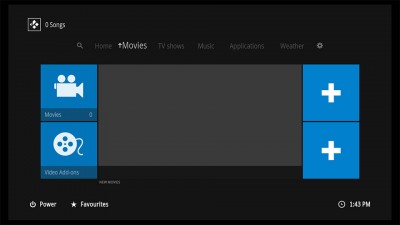
Kodi Skin – 1080XF

Kodi Skin – Aeon Nox

Kodi Skin – Amber (my favorite!)

Kodi Skin – Black Glass Nova
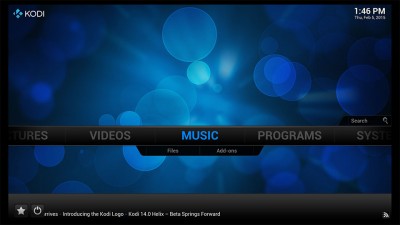
Kodi Skin – Confluence (default)
Most of these skins (and there are plenty more) can be accessed in Kodi through:
“System” “Appearance” “Skin” “Get More…“.
In the appearing list you can select, install or uninstall several skins.
How to upload custom backgrounds for your skin
I’ll show you, based on the default Kodi skin “Confluence”, how to add pictures to your Amazon Fire TV for custom background(s) for your skin.
Keep in mind that the upload procedure is the same for all skins, however setting the background in the skin will be different for most skins.
For example: “Confluence” supports only one single picture as a background, where as “Amber” supports individual backgrounds for each menu option.
1) Upload a suitable JPG (JPEG) image that looks good at 1080p (1920×1080 pixels).
For this we are going to use ADBFire again. Click “connect” to connect to your Amazon Fire TV.
In ADBFire, under “Push/Pull/Delete file” the option “Userdata” and click “Push“.
In the upcoming file dialog, select the picture you’d like to use for the background.
Upload will take a few seconds and eventually a confirmation will appear, saying that you’ve uploaded the picture.
I’m not familiar with the supported file formats (for example PNG), but I know 100% sure that JPG/JPEG is supported.
2) Setting the Wallpaper in Kodi (Confluence).
Now it’s time to go to Kodi on your Amazon Fire TV. In the main screen select “System” “Appearance“.
In this screen you’ll see “Skin” (on the right side) and select the option “– Settings” right below that.
Another screen appears, where we select “Background” on the left.
Now go to “Enable Custom Background” and enable it. Next click “– Background path:” where we enter:
“Root filesystem” “sdcard” “Android” “data” “org.xbmc.kodi” “files” “.kodi” “userdata” where you suddenly will see the picture you just uploaded.
Select it, and you’re done – the Confluence background has now been swapped with your favorite picture.
Installing Kodi Add-ons and Skins from a ZIP file
The Amber skin, my favorite and highly recommend skin that mentioned in the previous paragraph, is not in the list (yet), so we have to install this one manually from a zip file. We will take that as an example. This works for other Add-Ons as well.
-
-
- Download the Amber Skin, which can be found at Github (click “Download Zip“).
- Rename the file (skin.amber-master.zip) to “skin.amber.master.zip” so it has no “-” in it (replace all with a period).
- Start AdbFire, and Connect to your Amazon Fire TV.
- Set “Push/Pull/Delete Files” to “addons“.
- Click the “Push” button and select the downloaded file (skin.amber.master.zip) and click “Open“.
Once the file has been uploaded/pushed to the Amazon Fire TV, you’ll be able to find it on the local storage in the path:
/sdcard/Android/data/org.xbmc.kodi/files/.kodi/addons
This will allow us to install from the uploaded zip file, however it is hidden, so we need to do a few things before we can see the file. Under Linux (and therefor Android) filenames or directory names that start with a period (.) will be hidden, and the directory name is “.kodi”, so it’s hidden.
In XBMC/Kodi go to “System” “Appearance” “File lists” and check the option “Show hidden files and directories“.
Now we can see the hidden file(s). Once you’ve installed your file, you’d might want to switch this option off again.
Next step in Kodi is to go to “System” “Add-ons” “Install from zip file” “Root filesystem” “sdcard” “Android” “data” “org.xbmc.kodi” “files” “.kodi” “addons” where (at the bottom ) you’ll find the pushed zip file.
The destination is the same for Add-ons and Skins!
Select the file and a message will appear (after a few seconds) saying that the skin has been loaded and if you’d like to switch to that skin. Choose “Yes” and you’re good to go.
Kodi (XBMC) does require so called sources to pull video and or audio files from. A source can for example be a directory of a network shared directory, which holds you video’s, pictures or music. You will have to add these sources (if you haven’t used the copying of configuration files as described in a paragraph below).
Unfortunately, when trying to add such a source under for example “Videos” “Files“, then you might notice that there is no such thing as an “Add Source” option or button. This will be because they are standard hidden. And since I rarely do this, I always seem to forget where to find those silly buttons … so for my own reference:
To enable them, go to “System” “Appearance” “File lists” “Show “Add Source” buttons in file lists“.
After enabling the “Add Source” (or “Add videos” etc) buttons, you’ll see them appear under “Video” “Files” etc.
Once available you can browse and add video and music source from all over the network.
Updating Kodi to the latest version without loosing your settings
XBMC/Kodi is being actively developed and improved, and upgrading to the latest version can be very beneficial.
Updated Method (easier)
Simply use ADBFire/ADBLink’s latest version (I’ve tested this with version 2.0.4).
First we need to download the latest Kodi APK (choose the Android ARM version from the Kodi website).
Next step is just the same as the usual installation: use the “Install APK” button.
After completion, make sure to close and relaunch KODI on your Amazon Fire TV.
Old Method (requires ADB)
This is the old method when ADB was still available on the Amazon Fire TV …
First we need to download the latest Kodi APK (choose the Android ARM version from the Kodi website).
In the next step we need to Push the file to our Amazon Fire TV. I’ve used the “temp” folder for that as follows:
Start ADBFire, select “temp” under “Push/Pull/Delete Files”, click the “Push” button and select the downloaded APK file.
Once the push completed (ADBFire will show a message), click the “ADB Shell”.
In the shell, type cd /sdcard/Android/data/org.xbmc.kodi/files/.kodi/temp and press ENTER.
After that type, in the shell: adb install -r kodi-14.1-Helix-armeabi-v7a.apk (the APK filename depends on the Kodi version – it’s the filename of the file you just downloaded). After pressing ENTER, you’ll see something like this:
* daemon not running. starting it now on port 5038 *
* daemon started successfully *
9661 KB/s (62742920 bytes in 6.342s)
pkg: /data/local/tmp/kodi-14.1-Helix-armeabi-v7a.apk
Success
Now that we completed the update, we will remove the APK, just to keep things clean, by typing this in the shell: rm kodi-14.1-Helix-armeabi-v7a.apk” .
Now you’re done, restart Kodi and you’ll see a “first run” message.
Don’t worry – all your settings and plugins are still there.
Kodi doesn’t seem to like my MacOS X SMB shares …?
Another one I keep forgetting, since I rarely use it.
When you enable sharing on a directory under MacOS X, with READ or READ/WRITE access for everyone, for some reason Kodi still refuses to access these.
The solution is simple according to Apple and for some it might actually work:
Under your Mac’s “System Preferences” “Users & Groups” you’ll need to enable the “Guest” account.
If this does not work as it should, then please read the MacOS X SMB Fix article …
Getting the Kodi Log files
To debug or fix problems, we sometimes need to access the log files of Kodi, but how do we do this with Kodi installed on an Amazon Fire TV?
Start AdbFire and Connect to your Amazon Fire TV.
In the “Push/Pull/Delete Files” dropdown list, select “temp” and click the “Pull” button.
A window will popup and now select the “kodi.log” file in the list and click the “OK” button.
The log file will now be downloaded into the same directory where you’ll find screenshots when pressing the “Screenshot” button. This appears to be your home directory.
Some very useful Add-ons
There are really tons and tons of add-ons available for Kodi. Here a few that I commonly use:
XBMC UnPause Jumpback
This plugin jumps a few seconds back in case you’ve paused a video for a certain number of seconds. If you paused you video to go get some snacks or deal with a phone call, then resuming the video will start a few seconds before the point where you paused. Great to get back into the movie or TV show.
To install XBMC UnPause Jumpback:
“System” “Add-ons” “Get Add-ons” “All Add-ons” “Services” “XBMC UNPAUSE JUMPBACK” “Install“.
The same path can be used to access the “Settings” of XBMC UnPause Jumpback.
OpenSubtitles.org
This plugin will help you try to grab a proper subtitle for a movie or TV-Show. There are plenty others, often for specific languages. For example “nlondertitles.com” for Dutch subtitles. So far my preference has been OpenSubtitles.
An account at OpenSubtitles.org can be needed though – it’s free. Got OpenSubtitles.org and register.
To install OpenSubtitles.org:
“System” “Add-ons” “Get Add-ons” “All Add-ons” “Subtitles” “OpenSubtitles.org” “Install“.
Once installed you have to go back to the same location, but this time select “Configure” instead of “Install” to enter your username and password.
AutoSubs
AutoSubs is a nice add-on, although not required, and will automatically try to download suitable subtitle(s) in case Kodi/XBMC couldn’t find one. For those interested, the source code can be found at GitHub.
To install AutoSubs:
“System” “Add-ons” “Get Add-ons” “All Add-ons” “Services” “AutoSubs” “Install”
This plugin does know a configuration option as well, as seen with OpenSubtitles.org, where you can optionally do some settings like choosing your preferred language, which movies/files to exclude, etc.
TVTunes
This one is a matter of personal taste, but TVTunes (if the Skin you’re using supports this – like for example “Amber”) will play the music theme of a selected TV show or Movie when a tune is available.
To install TVTunes:
“System” “Add-ons” “Get Add-ons” “All Add-ons” “Program Add-ons” “TVTunes” “Install”
Once installed you can launch the application, which is needed each time you want to update your library. You can access this through the path you’ve just used to install the application, but instead of “Install” select “Launch“.
In a Skin like Amber, you can enable TVTunes (Under “Settings” “Advanced” “TV Tunes (Requires TV Tunes Add-on)“).
More info related to TVTunes, how it works and how to use it, see: Kodi Wiki or the Kodi Support Forum topic.
Play Movies, TV-Show and Music from an USB drive (root no longer needed)
Firmware 1.5 provides USB access
The Amazon Fire TV firmware 1.5 (released on April 14th, 2015) provides USB access without having to modify your Amazon TV.
Simply insert your USB storage device into the USB port and it will be automatically mounted.
Note:
– Remove the USB device before installing an App, to avoid that the App will be installed on the USB drive.
– The external USB device is called “EXTUSB” when browsing in Kodi
Playing content from network shares, works out of the box! So no root needed for that!
For obvious reason this one applies to the regular Amazon Fire TV – not the stick of coure.
Old method that required rooting
If you look at the serial number of your Amazon Fire TV, you will be able to determine if yours can be rooted (as of the time of writing this article). The serial number, something like 70900211501305P7, can be found:
-
-
- on the box of your Amazon Fire TV (barcode label, with the “DSN” prefix) or
- in the menu “Settings” “System” “About” (5th row shows the Serial Number).
Amazon Fire TV Serial number (source)
| Number |
Indicator |
| 7 |
Manufacturer (7 = Foxconn) |
| 0 |
New (0) or Refurbished (1) |
| 90 |
Device (90 = Fire TV, 91 = Fire TV Stick) |
| 02 |
Hardware revision (?) |
| 11 |
Unit Revision (?) |
| 5 |
Production Year (4 = 2014, 5 = 2015, etc.) |
| 01 |
Production Week Number |
| 3 |
Production Week Day |
| 05P7 |
Serial number of that day (0000…ZZZZ) |
Amazon Fire TV’s produced after 2014, week 35, weekday 6 (i.e. the number ≥ 4356) appear to be un-rootable!
If you’re in luck (check out the refurbished Amazon Fire TV’s!), or when a new rooting method has been discovered, the following two guides will be of help:
Unfortunately, I could not root my Amazon Fire TV, so I was not able to go through the process and make a proper description. The information below is what I have found online (source), but was unable to verify this:
You’ll first have to root your Amazon Fire TV (see link above), and have installed “Stickmount” on your Amazon Fire TV (StickMount website) the same way as you install “Llama” (see above – use the “Install APK” button in AdbFire).
After that follow these steps to mount a device:
-
-
- Launch “StickMount” on your Amazon Fire TV as you did with “Llama”
- Select “Mount” from the menu, where after SuperUser right will be asked, click “Grant“.
- StickMount now report if it found a USB drive and that it mounted is.
In Kodi/XBMC you will now find the mounted drive under “External storage”.
By default the Amazon Fire TV remote works pretty good, but after a while you’ll notice some essential buttons appear to be missing. For this we can re-assign functions to the remote button.
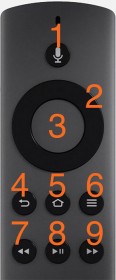
Amazon Fire TV – Remote Control Buttons
Amazon Fire TV Remote Buttons
| Button |
Name |
Action / Purpose |
| 1 |
Voice Search Microphone and Button |
Not used by Kodi – Amazon Voice Search |
| 2 |
Up, Down, Left, Right |
Next Chapter or +10 minutes
Prev. Chapter or -10 minutes
Rewind 30 Seconds
Forward 30 Seconds |
| 3 |
Select |
On Screen Display Menu or
Select Items |
| 4 |
Return |
Back to previous screen
(does not stop playback!) |
| 5 |
Amazon Home Screen Button |
Not used by Kodi – Amazon Home Screen |
| 6 |
Context Menu |
Displays properties or
Context Menu or
Playlist |
| 7 |
Fast Reverse Playback |
Fast Reverse Playback (2x, 4x, … , 32x) |
| 8 |
Play / Pause |
Play (Regular Playback speed) or
Pause |
| 9 |
Fast Forward Playback |
Fast Forward Playback (2x, 4x, … , 32x) |
As far as I can see only buttons 1, 4 and 5 would be nice to change. 1 (Voice Search) and 5 (Amazon Home Screen) cannot or should not be modified. Button 4 (Return) however can be modified so it actually STOPS the playback of video or audio before returning to the previous screen.
Key definitions in Kodi works pretty slick. Kodi will use the default definitions and only modify the ones defined in the “keyboard.xml” file. Default, there will be no such file, and if we’d like to modify the way button 4 (Return) works, we simply have to make a new definition for just that button and store it in “keyboard.xml”.
Note : Additional maps can be found in the “Kodi Wiki – Alternative Amazon Fire TV keymaps“, and more background information concerning keymaps can be found at the “Kodi Wiki – Keymap“.
In the table below, the red text indicate the changes. As you can see, I’ve copied some extra’s besides making Button 4 stop playback.
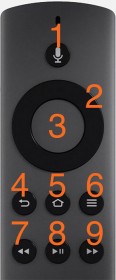
Amazon Fire TV – Remote Control Buttons
Amazon Fire TV Remote Buttons Modified
| Button |
Name |
Action / Purpose |
| 1 |
Voice Search Microphone and Button |
Not used by Kodi – Amazon Voice Search |
| 2 |
Up, Down, Left, Right |
Next Chapter or +10 minutes
Prev. Chapter or -10 minutes
Rewind 30 Seconds
Forward 30 Seconds |
| 3 |
Select |
On Screen Display Menu or
Select Items |
| 4 |
Return |
Back to previous screen and stop playback or
in Virtual Keyboard BACKSPACE |
| 5 |
Amazon Home Screen Button |
Not used by Kodi – Amazon Home Screen |
| 6 |
Context Menu |
Displays properties or
Context Menu or
Playlist or
in Home screen show Favorites or
in Virtual Keyboard use SHIFT |
| 7 |
Fast Reverse Playback |
Fast Reverse Playback (2x, 4x, … , 32x) or
in Virtual Keyboard move CURSOR LEFT |
| 8 |
Play / Pause |
Play (Regular Playback speed) or
Pause or
in Virtual Keyboard use SYMBOLS |
| 9 |
Fast Forward Playback |
Fast Forward Playback (2x, 4x, … , 32x) or
in Virtual Keyboard move CURSOR RIGHT |
To make these changes, we first need to create a plain text file with the following content and save it as “keyboard.xml“.
Use and application like Notepad (Windows), Nano (Linux/Mac Shell) or TextWrangler (Mac) to create this file.
1
2
3
4
5
6
7
8
9
10
11
12
13
14
15
16
17
18
19
20
21
22
23
24
25
26
27
28
29
30
31
32
33
34
35
36
37
38
39
40
41
42
43
44
45
46
47
48
49
50
51
52
53
54
55
56
57
58
59
60
61
62
63
64
65
66
67
68
69
| <?xml version="1.0" encoding="UTF-8"?>
<keymap>
<Home>
<keyboard>
<menu>XBMC.ActivateWindow(Favourites)</menu>
</keyboard>
</Home>
<FullscreenVideo>
<keyboard>
<backspace>Stop</backspace>
<browser_back>Stop</browser_back>
</keyboard>
</FullscreenVideo>
<VideoMenu>
<keyboard>
<backspace>Stop</backspace>
<browser_back>Stop</browser_back>
</keyboard>
</VideoMenu>
<virtualkeyboard>
<keyboard>
<menu>shift</menu>
<play_pause>Symbols</play_pause>
<rewind>CursorLeft</rewind>
<fastforward>CursorRight</fastforward>
<browser_back>Backspace</browser_back>
</keyboard>
</virtualkeyboard>
<Visualisation>
<keyboard>
<browser_back>Fullscreen</browser_back>
</keyboard>
</Visualisation>
<Favourites>
<keyboard>
<browser_back>close</browser_back>
</keyboard>
</Favourites>
<NumericInput>
<keyboard>
<browser_back>Close</browser_back>
</keyboard>
</NumericInput>
<PVROSDChannels>
<keyboard>
<browser_back>Close</browser_back>
</keyboard>
</PVROSDChannels>
<PVROSDGuide>
<keyboard>
<browser_back>Close</browser_back>
</keyboard>
</PVROSDGuide>
<PVROSDDirector>
<keyboard>
<browser_back>Close</browser_back>
</keyboard>
</PVROSDDirector>
<PVROSDCutter>
<keyboard>
<browser_back>Close</browser_back>
</keyboard>
</PVROSDCutter>
<MyTVSettings>
<keyboard>
<browser_back>PreviousMenu</browser_back>
</keyboard>
</MyTVSettings>
</keymap> |
Once you have saved the file as “keyboard.xml“, start AdbFire and connect to your Amazon Fire TV.
Under “Push/Pull/Delete Files“, choose “keymaps” and click the “Push” button. From the file dialog choose the “keyboard.xml” you’ve just created and click “Open“.
Once uploaded, “Disconnect” the AdbFire tool, restart Kodi and test your remote.
Amazon Fire TV does not go to Sleep when running Kodi
It appears, that when Kodi is the active application, that your Amazon Fire TV will NOT go to sleep. Not even when you use the power management settings in Kodi.
To have the Amazon Fire TV sleep, the following trick effectively closes Kodi when being idle for a defined number of minutes.
Go in Kodi to “Settings” “System” “Power Saving” and set “Shutdown function timer” to the desired time, for example 15 minutes.
The field “Shutdown function” should be set to “Quit“.
After 15 minutes (in this example), Kodi will quit and the Amazon Fire TV will be able to use it’s regular power savings options.
Note: Not every Kodi/XBMC version appears to have this feature!
Connecting a real Keyboard and/or Mouse
The Amazon Fire TV has a USB connector on the back, which actually does allow you to connect a keyboard and/or a Mouse. Most standard keyboards will probably work (I tested only one cheap $10 keyboard).
According to most websites the Logitech K400 keyboard/mousepad seems to be the best choice.
Remote Control with Smartphone
For Android and iOS based phones, apps are available for remotely controlling your Amazon Fire TV.
I’m not a big fan of using my phone as a remote, but maybe you have an old phone laying around for this purpose, or maybe you’re fine with using your regular phone for this.
Alternative Game Controller the XBox 360 Controller
You can buy a game controller for the Amazon Fire TV, which runs you about $40. For the same kind of money you can by the Microsoft XBox360 wireless game controller for Windows.
The XBox 360 controller however has the advantage that it can be used with other devices as well, like your Windows PC, a SteamOS box, and even with MacOS X with help of some extra drivers (Tattiebogle OsxDriver, or this GitHub fork which claims Yosemite compatibility – See also my article on “How to use a XBox 360 controller on Mac“).
For other controllers, please see also this How to Geek article about how to connect a wired, wireless or Bluetooth Game Controller.
To use a Microsoft XBox360 wireless game controller for Windows setup, simply connect the receiver to the USB port of the Amazon Fire TV, a green light should go on. The receiver will support up to 4 XBox 360 controllers.
P.s. You can use a (powered) USB hub if you’d like.
Next you’ll have to switch on the Game Controller by pressing the XBox button for about 2 seconds.
After that press the button on the USB receiver until it starts blinking.
Finally press the connect button on the Game Controller for about 2 seconds so receiver and remote are synced and you’re good to go …
Tip from HowToGeek :
It appears some users experience sync problems.
If that’s the case, connect the receiver to a Windows PC first and do a sync there.
Uploading Kodi User Config files from other Kodi/XBMC setups …
For those familiar with my previous XBMC/Kodi articles, you’ll know that I always configure one XBMC/Kodi box and once everything is running fine, that I copy these config files to other XBMC/Kodi boxes so they are nicely configured instantly the same way as the original box (mapped sources, logins, etc).
See also: XBMC and MySQL – All rooms in sync with MySQL.
Kodi on your Amazon Fire TV offers something similar with some help of our AdbFire tool.
First grab the config files you’ve used in other XBMC or Kodi setups, in my case I’m interested mostly in these 3 files:
advancedsettings.xml
passwords.xml
sources.xml
Next we start AdbFire and Connect to the Amazon Fire TV.
For each file we need to select from the “Push/Pull/Delete Files” dropdown list, the option “userdata“, click “Push” and select these files file you just created and click “Open“. Rinse and repeat for the next file once the file has been uploaded.
When you finished uploading all files, click “Disconnect” and restart Kodi.
1080p MKV playback without buffering issues …
It can happen that playback of a 1080p MKV file can show buffering problems … if this happens to your setup, then consider pushing a modified configuration file (using adbfire) to you Amazon Fire TV and restart Kodi.
I always recommend a WIRED network (Ethernet) over a WiFi network, for best perfomance, and YES it makes a difference.
I also recommend using a SMB (Samba / Windows Network) share over a DLNA or PLEX video source (streaming sucks).
Anyhow … First we need to create a “advancedsettings.xml” plain text file, for example in Notepad (Windows), TextWrangler (Mac) or Nano (Linux/Mac), with the following content:
1
2
3
4
5
6
7
| <advancedsettings>
<network>
<buffermode>1</buffermode>
<cachemembuffersize>20971520</cachemembuffersize>
<readbufferfactor>10</readbufferfactor>
</network>
</advancedsettings> |
See Kodi Wiki – Modifying the Video Cache, if you’d like to know more about the suggested config.
If you already uploaded an “advancedsettings.xml” file before, then this action would overwrite the existing one. Instead of creating a new file, add these lines to the one you previously uploaded instead and push that file instead.
Next step is to start AdbFire and Connect to your Amazon Fire TV.
From the “Push/Pull/Delete Files” dropdown list, select “userdata“, click “Push” and select the “advancedsettings.xml” file you just created and click “Open“.
Once the file has been uploaded, click “Disconnect” and restart Kodi.
Black screen or video displays with stuttering
Some users reported stuttering video playback (try the 1080p trick first and make sure your Internet is fast enough when using streaming services) or even screens that remain black with Kodi when trying to play a video. With the black screen often sounds still works just fine.
The fix for this (thanks Pam!): disable hardware acceleration.
Note that using HDMI to VGA or HDMI to DVI converters will not work with the Amazon Fire TV because of the DRM (HDCP) protection. Older, non-HDCP compliant equipment will not work either. Either consider getting a new TV or get a so called HDCP Stripper.
In Kodi, go to “System” “Settings” “Video” “Acceleration” and set “Decoding method” to “Software“.
Starting Android Apps, like Netflix, straight from Kodi
It appears that you can actually start some of the Android Apps on your Amazon Fire TV, straight from Kodi.
Even better: you can add those apps to your favorites, so they are quickly accessible from your Kodi Home Screen.
Note : The “Amazon Video” app appears to not work this way, “NetFlix” however works great.
Go in Kodi to “Programs” “Android Apps” and go to the desired app, for example “Netflix”.
Press the context menu button (≡) and choose “Add to favourites“, or select the app to start it right away.
From the Kodi Home Screen, if you modified the key layout of your remote, press the context menu button (≡) again to open your favorites, where you can select your app of choice.
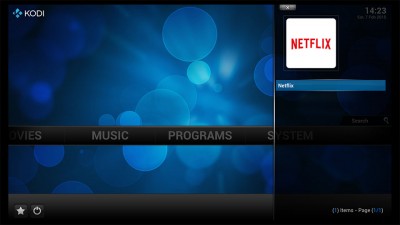
Kodi – Netflix App in your Favourites
Factory Reset your Amazon Fire TV
Sometimes you’d like to completely “clean” your Amazon Fire TV and the Factory Reset function can be handy for that.
A factory reset will:
- Remove Apps and App data (KODI included)
- Disable Debugging and Apps from unknown sources
- Re-Enable updates (in case you disabled those)
- Remove your Amazon account from the Amazon Fire TV
- Remove all personal information from your Amazon Fire TV
- And force the initial setup as if you just received a new Amazon Fire TV
However, a Factory Reset will NOT bring your Amazon Fire TV back to it’s original firmware, in case your Amazon Fire TV did firmware updates in the past.
You can do a Factory reset in 2 ways:
Option 1: Go to “Settings” “System” and choose “Reset to Factory Defaults“.
Option 2: On the remote: Keep the buttons “Right” (the circle button) and “Back” pressed simultaneously for 10 seconds.
More Resources …
Some additional and great resources in case you’re looking for more things to do with your Amazon Fire TV:




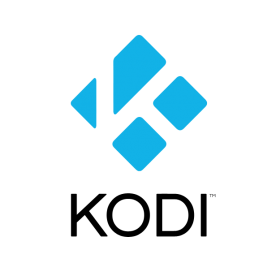
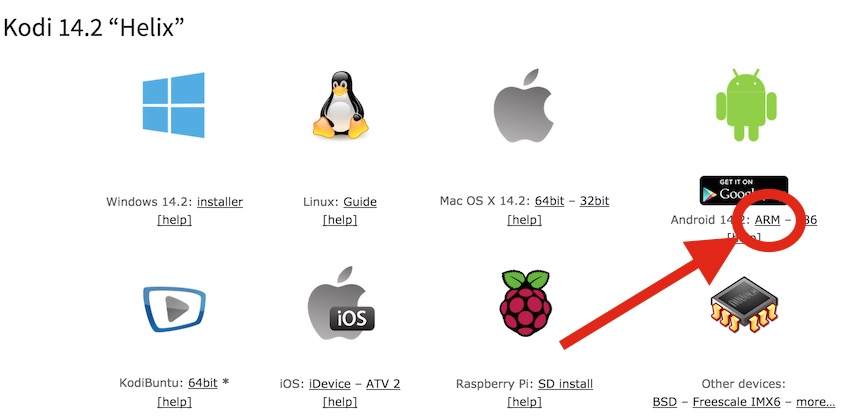
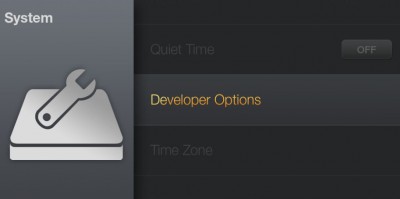

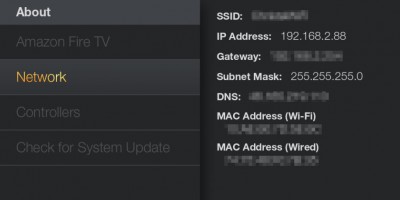
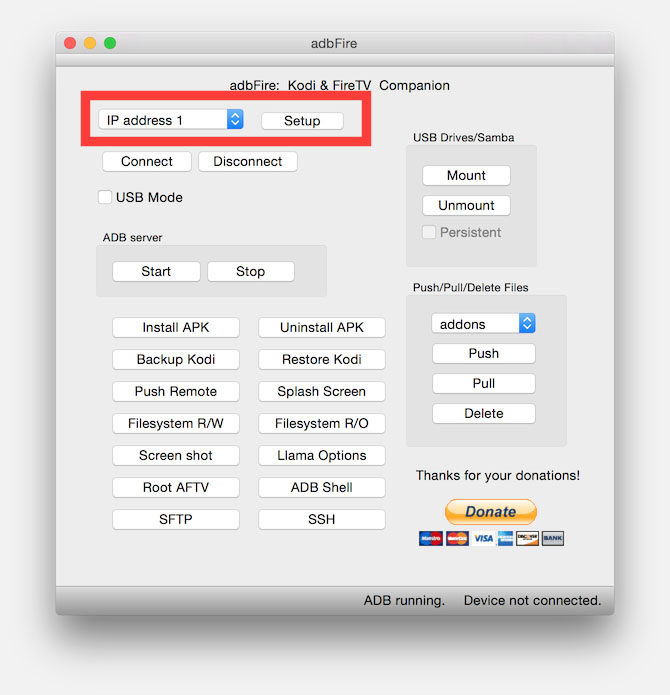
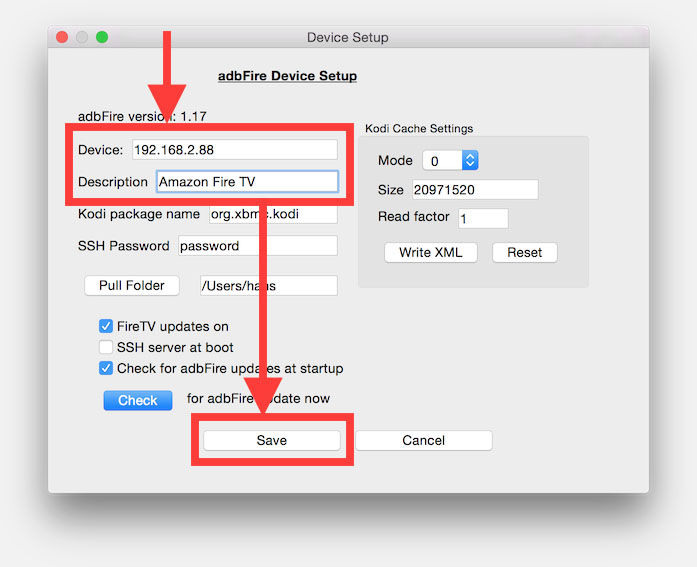
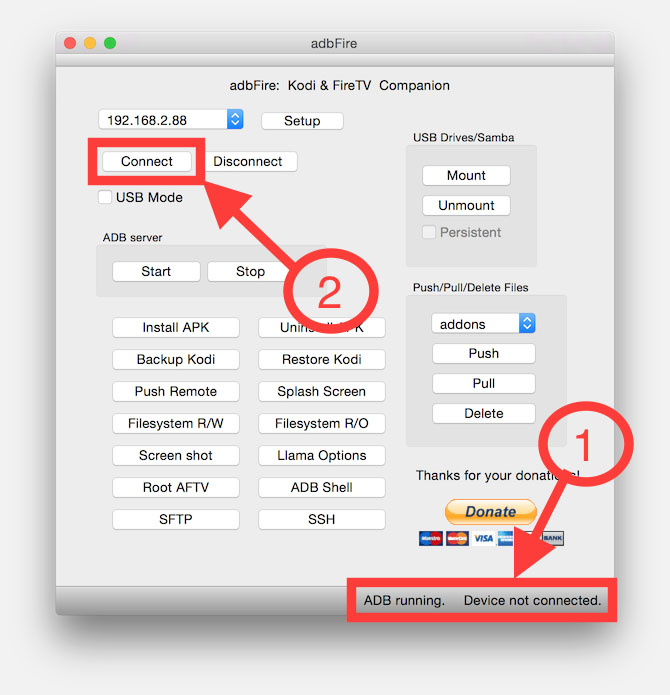
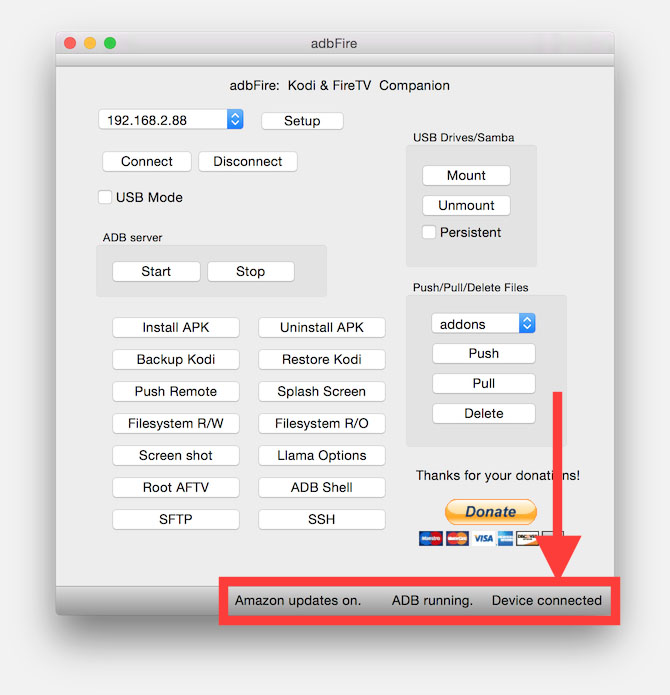
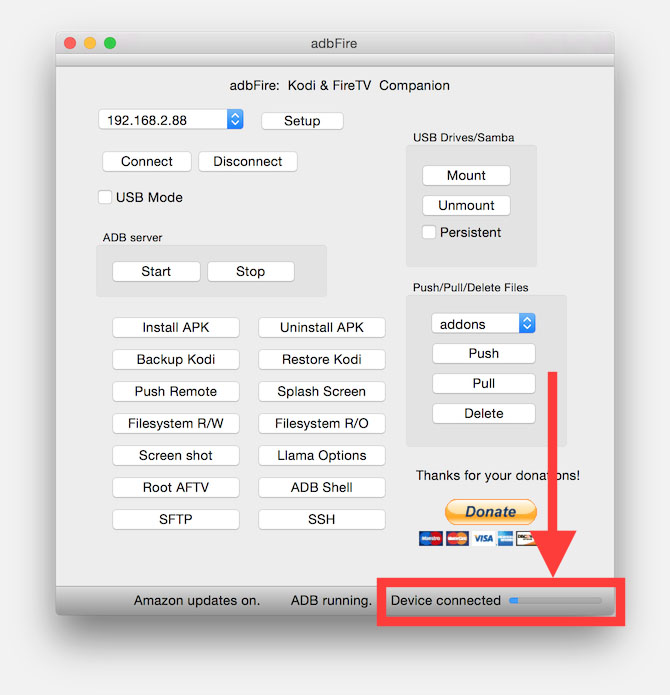
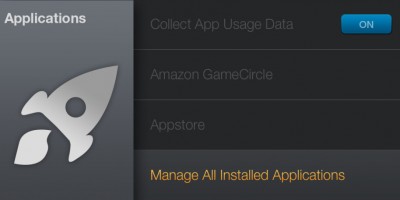

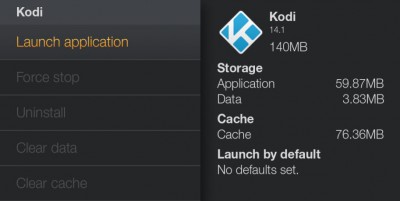
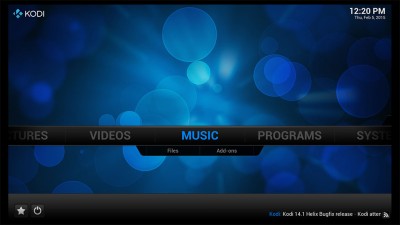
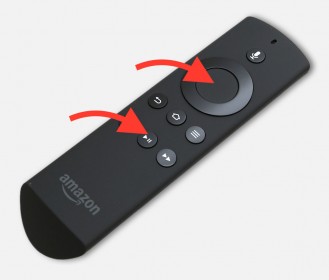
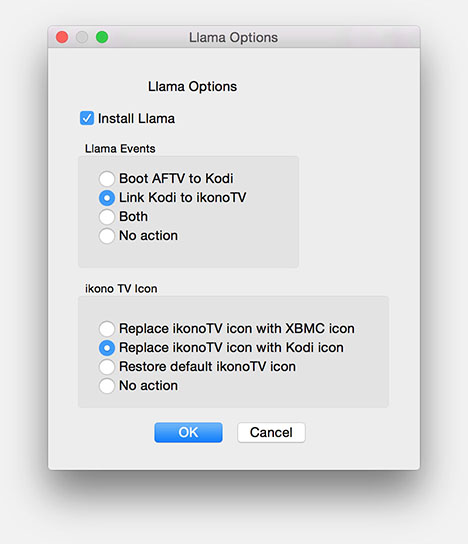
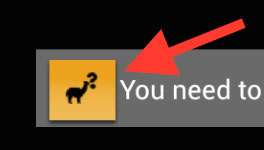
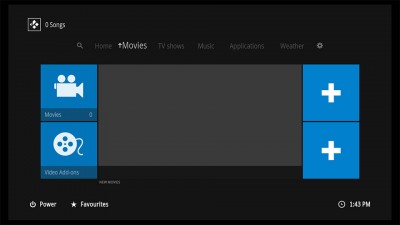



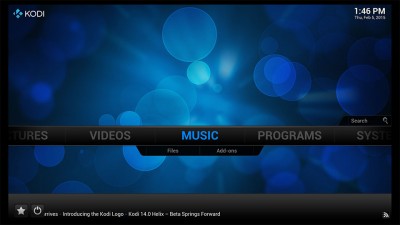
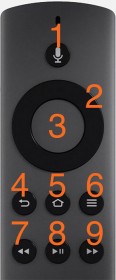
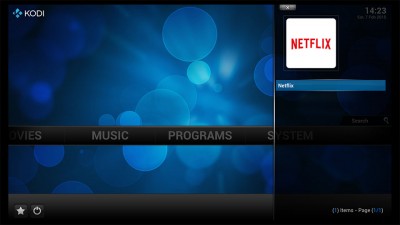
Comments
There are 527 comments. You can read them below.
You can post your own comments by using the form below, or reply to existing comments by using the "Reply" button.
Hi, I have a problem trying to do the Kodi short cut on my amazon fire stick (running Helix version of Kodi). When I run the llama it says link media center to ikonotv, not Kodi. Is there anyway to change/fix that? Not sure why I am getting that.
Thanks for any help.
Justin H
Hi Justin,
I suspect that your version might have a minor change in wording. I think “link media center to ikonotv” will do the same as “link ikonotv to kodi”. Give it a try …
hans
Hi Hans,
I tried it again twice. I install using adbfire, making the 2 advised selections. Then i launch llama on the amazon stick. The Kodi icon replaces ikonotv but when I click the shortcut, some app in German is running that asks me “anwendung beenden” when I exit. I don’t know if that’s ikonotv or something else. Thanks for the reply!
Justin
Justin H
Was able to do it using the manual instructions. Thanks again.
Justin H
Cool …
…
hans
Hi firstly many thanks for all the this help on how to side load kodi on to fire tv I have helix 14.2 runing fantastic on my fire box no buffering even on 1080p via wifi its great , my only issue is I stil cannot get the kodi icon on the amazon home screen when i try it says kodi is not installed but yet i am using it … I have the newer version of adb file as this has a different menu “link media center to Ikonontv” but every time i try , it just says kodi not installed ?? any help would be great many thanks Mark in the UK
Mark
Hi Mark!
I’ve noticed that 99% of the times the replacing of the icon does not work.
Linking the icon however, I found to work all the time (100%).
The linking is done in Llama – did you use the “import from USB” option?
That seems to work every time I use it … (and I’ve done quite a few of Amazon Fire TV’s)
hans
Hi Hans
I did manage to get it to put the icon on by downloading the adb126 newest version using that to load the icon worked …BUT oh yes theres a but… lol when i use the icon from the home page tit loads but with an error message saying Error: ikono cant load …? It does load & it works fine for the most part some other error message about url not connecting to server ,although it still works lol ?? Could this be something to do with the UK’s internet or my home towns shitty internet?
Many thanks for you help Keep up the great work
Mark
Mark
Hi Mark,
sounds to me like the Llama script was not installed correctly?
I wouldn’t think this would be Internet related. Sounds more like Llama didn’t connect things all that well.
Consider trying it again and use “Import from USB” in Llama.
Maybe remove and reinstall IkonoTV before doing so.
hans
When I go into settings / launch and find KODI this is what it looks like
Kodi
16.0
1.828GB
kali linux hack
I have another question. I have installed super repo and a few add-ons through that method. I have been trying to install several other add-ons by using adbfire and pushing them through Kodi. When I run Kodi and check in the System/Zip File/Root…I can’t find the add-on I pushed. When I connect the Stick to my computer via HDMI plug, I don’t see it in Windows Explorer, so I don’t know if there’s a manual way to copy and paste the zip file(s). I am running Windows 7 btw. Does anyone know if I’m missing something or a better way?
Thanks,
Justin
Justin H
Hi Justin …
…
You’ll find the addon (zip file) that you’ve pushed to the Amazon Fire TV, in this location:
Make sure to make hidden files visible.
In XBMC/Kodi go to “System” – “Appearance” – “File lists” and check the option “Show hidden files and directories“.
Next step in Kodi is to go to “System” – “Add-ons” – “Install from zip file” – “Root filesystem” – “sdcard” – “Android” – “data” – “org.xbmc.kodi” – “files” “.kodi” – “addons” where (at the bottom ) you’ll find the pushed zip file.
Note: .
.
Since you seem to be using the Amazon Fire TV Stick,… I’m sure you’ll have to connect the USB connector to your computer as well. Even then I highly doubt you’ll have access to the file system of the stick. I do not have the stick version so I cannot very this. Just connecting to the HDMI will most certainly not work … sorry
hans
Correction:
Accessing the Amazon Fire TV Stick through the USB port of a computer will not work – the Stick is accessed the same way as the regular Amazon Fire TV.
Just thought I’d add that for those reading this and looking for information.
hans
Thankyou for the explicit details in the installation of Kodi. It worked just fine on the first try.
I used Llama to replace the unused app with Kodi and that worked just great too.
Thankyou.
Richard
Thanks Richard for taking the effort to sent a “Thank you!” – it’s much appreciated and I’m glad it worked will for you …
hans
Thank you for the great website!
I am trying to install Kodi on a new Fire TV from a windows computer. When I use the adbFire program to try and install the apk file it doesn’t work. The green status bar on the bottom fills up and then just starts over again. I let it sit for 30+ minutes and it never installed. Any ideas?
Scott
Ho Scott,
well, I have not ran into this scenario yet … but a few things that come to mind:
– Did you get the latest adbFire?
– Did you used Wifi of wired network? (wired is recommended)
– Do you have a firewall on your PC that might be blocking adbFire?
– Do you have AntiVirus running that might block adbFire?
hans
-Yes. I have version 1.20 iirc, I downloaded straight from the adbFire website.
-I am using a wired network.
-I turned off my Windows firewall.
-I turned off my Windows anti-virus, I dont use any aftermarket programs for virus or firewall.
Tonight I am going to try it from a different computer. I wasn’t sure if anything needed to be done on the Fire TV end of things. My Fire TV was updated yesterday.
Scott
Well I used a computer with an older version of Windows and it worked perfect!
Scott
Thanks Scott and I’m glad it’s working now.
So this might be an OS related issue … What Windows version did you use when it failed?
hans
The computer that failed to load it was running Windows 8.1
Scott
Thanks Scott!
hans
Hi
I have kodi helix on my amazon fire tv stick. I haveone problem: i dont see the kodi videoplayer menue where you can press play, rewind… and i can’t download and activate the subtitles. Any idea?
Thx
ayatholl
The videoplayer menu can be pulled up by pressing the SELECT button (#3 in illustrations above).
This is where you can also use the menu’s to grab subtitles, change audio language, etc.
Just to make sure, I tested this a minute ago …
Accessing the videoplayer (stop, pause, fastforward, rewind, etc) works, as does selecting and downloading subtitles from OpenSubtitles.
Hope this helps …
…
hans
I have successfully installed Kodi onto my Fire TV. I then downloaded a wizard addon, however the addons do not work correctly as I can not progress through the menus and some addons do not work at all. What am I doing wrong? I had no problems with the addons on an M8 box. Thanks for any assistance in advance.
Mark
Hi Mark,
I’ll see what I can do … which addon did you try to install?
I’m not sure what a wizard addon is …
hans
Hi hans.
As mentioned I have used Kodi a fair bit on another android box. I successfully installed the hub wizard (https://www.youtube.com/watch?v=Bmm_3YCMgIc) onto kodi, however I found that the addons (eg. Pheonix, Genesis, P2P, Icefilms etc) didn’t work. They continue to work perfectly on the android M8 box. I have also installed Acestream and Sopcast.
Thanks for the quick response
Mark
Hi Mark,
well I’ve installed Genesis through Fusion Installer, and it runs just fine on Kodi on my Amazon Fire TV.
I just picked a random movie, it asked for my subtitles (I have OpenSubtitels installed), and I could click anything I wanted (even fast forwarde, rewind, skip, play, pause).
One thing I did notice, after a few other tests, that some movie providers do not always work all that well (ie. IceFilms failed) – but I suspect that is a provider issue (or ISP issue), since the screen remained black. Picking the next provider in the list worked just fine.
I followed the guide at TVAddons, installed 2 of the 3 “start here” apps (addoninstaller and hubwizard).
After installation I installed Genesis (through Programs – Add-ons – Addon Installer – Video Addons – Genesis).
Started Genesis right away from (Video – Video Addons).
But I assume that’s what you did as well (sorry, didn’t watch the video).
I don’t think it will make a difference, but I redefined my remote control buttons as described above – may be worth a try?
So in short … Ehm, I have no idea what went wrong in your setup …
hans
Thanks for your assistance Hans. I’ll try starting from scratch and and reinstalling Kodi and the fusion installer.
Mark
You’re welcome!
Let me know if this works correctly on your setup – maybe I’ll make a short guide here as well then.
hans
Hi Hans,
Everything seems to be working fine now. I was away for 2 weeks, tried it again and hey presto!
The only issue I now have is ace stream for P2P add-on. I have side loaded the acetream.apk (player and engine). The player appears to work fine, however the acetream engine apk will not unpack. It continually says unpacking but never does. When I try to view an acetream source I get kicked back to the Kodi home screen ? Any ideas?
Mark
Hi Mark!
Glad to hear [almost] everything works!
I have no experience with Ace Stream, could it be that you’re having a corrupt APK?
I found this link – not sure if it’s the latest version, but at least it seems legit.
hans
Hello, would you know how I can clear data use age from my fire tv? I have 1.25gig of data that I can’t seem to clean from my fire tv, I get insufficient memory popups every so often as well. I’ve tried running a cleaner on my device but it does no good.
Any suggestions?
Rcadefan
Well, it kind-a depends on what kind of data it is …
If it’s from an app, then you can use:
From the Home screen, select Settings – Applications – Manage All Installed Applications. Select the application that is responsible for the data. You can now change settings, clear data, clear cache, force stop or uninstall the application.
The best way would be to do a Force Stop first of the app in question and then do Clear Data. A reboot after that might not be a bad idea (unplug power or press SELECT + PLAY for a few seconds on your remote).
With that approach you might want to checkout what app is using so much data. Definitely check out the “Amazon Video” app, since it appears a lot on the Internet when talking about space problems.
As an alternative, you can see if it’s findable in the adbFire under Push/Pull/Delete files, click “Delete” and it will show you a list, but that’s mostly Kodi/XBMC related – as far as I can see.
You could also do a Factory Reset, but that might be a bit drastic as it will remove quite low of things …. see more about what the Factory Reset does in this article.
Hope this helps – please let us know
hans
Thanks for the reply. I guess I should have mentioned that my KODI 14.0 is the problem
When I go into settings / launch and find KODI this is what it looks like
Kodi
14.0
1.28GB
Storage
Application 59.47MB
DATA 1.51GB
Cache
Cache 75.68MB
I don’t want to clear data then I would have to enter all my info and such back into KODI, complete start over. I have used that cleared data once and I am right back at over a gig of data again.
I can’t figure out why this XBMC is using so much data. I’ve seen other posts on google but no solutions as to fixing this. Can it be an add on that is making it do this? A tweak? Cache setting? I need help.
Thanks
Rcadefan
Well, that seems like a lot of data …
Either you have a big collection of movies and TV-Shows, or a plugin is storing a lot of data.
Which plugins do you use?
I have OpenSubtitles, Unpause, TVTunes, AutoSubs, and I just installed for a previous question Fusion Installer, Genesis, Phoenix and 1Channel.
So far my Kodi uses only 360Mb.
I know TVTunes and OpenSubtitles will probably use some space.
With the other plugins, I can only guess – since some of them stream video, and I’m not sure how it buffers.
hans
I only have a handful of add ons.
1 channel, cartoon hd, Genesis, Navi-X, Phoneix & project free tv
I’m guessing one or more of the channels are not freeing memory after viewing material?
Rcadefan
That’s what it sounds like … I’m not familiar with all these addons and how they store stuff.
I should give it a try on my Raspberry Pi or my Mac to see what it stores.
I’ll do some tests tomorrow and see what I can find (so I have some comparison since we can’t access the Amazon Fire TV fiel system directory unless we can find an app that allows this without root access – I haven’t looked yet though).
hans
I’m going to give ESEXplorer a try …
hans
I’ve tried esexplorer and I didn’t get too far with it. Please let me know if you come up with anything. I appreciate your help.
Rcadefan
No, No you don’t have to do any of that. Simple…all you need to do is install the Maintenance Tool – under the General maintenance tool “clear cache” and “purge packages” exit Kodi that’s it …done
bmsyko
Thanks Bmsyko for the tip!
I wasn’t aware of this function … does it clear all thumbnails, etc etc as well?
hans
As far as I can see (I found the ADB Shell button in ADBFire ):
):
Most data in my setup can be found in:
With
In the userdata directory you’ll find a few files and folders, for example:
Here I found with (lists all files and folders in this directory):
or for an individual directory:
what size the folder Thumbnails is taking (which appeared the majority of the data in my Kodi setup).
Note: in the folder addon_data you’ll find addon specific data, so you might be able to pinpoint which one is taking up that much data.
Hope this helps find where 1.2 Gb is sitting … I’m guessing in Thumbnails, but that would in my setup and seems a lot to me.
Please let us know what you’ve found – I’m curious now
hans
Thanks, I looked into the thumbnail directory and there are tons of files in there. Is there a way to clear these out via xbmc? Maintanence tool or some other way?
Rcadefan
You could try the Thumbnails Cleaner plugin, v1.14 seems the most recent and can be found in this post.
I do see a lot of positive posts about Texture Cache Maintenance Utility as well … link
But that’s a Python script and might be a little more complicated to work with.
hans
Great article!
I have a question. I installed Kodi on my Amazon Fire TV and connected it to a Mac SNB Share with guest access. I was able to see the folders and files but Kodi doesn’t play any of them, video or music. It popped up an error message ‘cannot play some of the items. check the log files’. I haven’t checked the logs yet. Just want to see whether anyone has any idea about this?
Thanks,
Tina
Tina
sorry, I meant SMB share
Tina
Hi Tina,
a quick test worked initially, but maybe I’ve concluded too quickly that it really worked.
I’ve been trying to figure this out for you, most of this morning and boy is the SMB implementation on MacOS X crappy.
So … I have found a working solution and I’ll try to make a write up today …
hans
Finally finished a write up to setup a working SMB share on a Mac … see this article: MacOS X SMB Fix …
hans
Thanks a lot! I will give it a try and let you know if you run into any problem.
Tina
You’re welcome
hans
Signed up to say THANK YOU! Very informative, clearly written article. Followed directions and had Kodi installed within 30 minutes. Yes, I read slowly to be sure I followed every step. I also had no issues with sideloading other apps. Im a fan of your site!
robistro
Hi Robistro!
Thank you so much for leaving a nice feedback! It’s a real motivator to keep writing more articles.

Glad to hear all worked well for you!
And don’t worry about reading slow – For that same reason I keep writing and refuse to make YouTube videos …
I’m not a fast reader either
hans
I everyone, I have installed Kodi on a fews Amazon Fire Tvs and Amazon Fire TV Sticks, on this moment I would like to have my installed Kodi and configurations shared on those devices using dropbox o any cloud services, because when Kodi release a new version I always have to got to each devices and install the new version and them import my configurations with all the addons, at least I would like to have the addons folder shared, so, when I install or delete an addons they upgrade on those devices automatically.
Thank You
Carlos
Great idea, but I’m not sure it’s all that easy to have your APK’s on (for example) DropBox.
I think Android APK’s require a specific, fixed, predefined location.
I was not able to find anything to install Kodi on Dropbox …
Plenty of DropBox/GDrive/etc addons, but they are only for playback from those cloud drives.
Under normal circumstances your Kodi/XBMC settings should not get lost with an update – but the Amazon Fire TV setup is not “standard Android” so maybe that’s why it wipes the settings?
By the way, TVAddOns has an article how to clone (backup) your settings … less convenient than DropBox of course, but better than doing it all manually …
I also found the Backup Addon in the Kodi Wiki and an alternative guide on how to use it. You could consider doing it manually.
hans
Hi Carlos,
just found this on the Kodi Wiki:
Kodi can be upgraded through ADB without losing your settings.
7. In the shell, type “rm kodi-14.1-Helix-armeabi-v7a.apk” (keep things clean).
Now you’re done, restart Kodi and you’ll see a “first run” message. Don’t worry – all your settings and plugins are still there.
hans
I just added this to the article!
hans
Trying to install Kodi on Amazon FireStick TV via Mac and after downloading the adbFire app – i receive numerous pop-ups saying can’t create log file – once i click that about 30+times, I am brought to the adbFire screen – but after connecting my device via USB – I receive another error saying i can’t create log file. help! I’ve deleted and re-download the app a few times.
Andrea
I know this may be the “obvious” question, but after downloading, did you drag ADBFire to your “Applications” folder? (ie. not starting it from the DMG). The DMG is read-only and would not allow ADBFire to write it’s log files.
hans
I feel completely dumb, as I thought I did the drag and drop and it still wasn’t working – but I just did it again and it worked. Now for some reason I am getting the inactive USB error code. oh the joys!
Andrea
Hi Andrea, did you ever get it running? I’m also running adbFire on my Mac and even though the FireTV-Stick is listed in the deceive-list on the console I keep getting the “Inactive in USB Mode” Error :-/
Hamsta
Hi Hamsta!
Did you try leaving the stick in your TV and connecting to it through WiFi?
It seems you cannot connect the stick straight into your computer.
You’ll have to uncheck “USB Mode” in ADBFire and just pretend you have a regular Amazon Fire TV.
Also, make sure ADBfire is in your Applications folder.
Hope this helps
hans
No, my bad – just got it working: I misinterpreted the error “Inactive in USB Mode” – it means that the button “connect/disconnect” is inactive when running adbFire in USB moder :-P
I just hat to click on Install APK and it worked fine!
Hamsta
Awesome!

Glad it works now!
hans
Haha – do not feel dumb!
I did the same thing, and then again by dragging it on the desktop (ADB didn’t work), until I figured out that it really needs to be in the “Applications” folder.
Since you’re using the stick version, and I do not own one of those: Can you try keeping it connect just to the TV (not to the computer) and approach it with ADBFire without “USB” checked? I’m curious if that would work.
Wish I had a stick to test this with.
hans
Im having this same ‘ can’t create log file’ problem.
downloaded a couple of times and drag and dropped into apps before opening….
still nothing. any clues anyone?
nick
You’d normally expect that when it’s still in the archive or on the desktop …
Which version are you trying? 1.30?
hans
I just wanted to say thank you. Mighty effort, slick site and presentation. I know what goes in to making one of these and just wanted to say wow.
Regards,
Trev AU.
Trevor
Hi Trevor!
Thank you very much for taking the effort to post a nice feedback – it’s much appreciated. …
…
It indeed takes a lot of work – but I’m really enjoying doing it, specially when I get feedback like this. Wish I could make it my full time job
Hans
hans
Hi Hans,
Having a wee problem when installing the apk the green bar is constantly restarting once it gets to the end.
Using Windows
Jon
Hi Jon,
please make sure you do not have something install like BlueStack on your Windows machine – this seems to interfere when trying to install an APK.
hans
Hi Hans,
Sorry dont have bluestack installed anywhere all on system
Jon
OK, that’s too bad haha … that would have fixed it easily.
Can you connect to the Amazon Fire TV with an ethernet cable? (not an option when using the Stick version)
Anything running like a firewall or AntiVirus software on your machine? (disable them)
hans
Some cool apps, for free movies and TV shows, can be found at TVAddons. They created a special installer called “Fusion” giving you access to all kinds of goodies …
In a few simple steps …
Add The Fusion Source:
Installing the Add-on installer:
Installing Add-ons:
After installation of the installer go back to the main screen of Kodi and choose “Programs” – “Addon Installer“, after a few seconds categories appear with a boat load of super add-ons …
Tip: Check out the Genesis app under the Video category ….
hans
Can you tell me why fusion is not showing under install from zip?
james
I can only guess that you didn’t add the Fusion source properly.
It should be found in the list that opens right away when you click “Install from zip file” (the file dialog where you can select for example the windows network shares, NFS network shares, etc). If I recall correctly: one of the first ones in that list.
hans
Hi I am totally new to all this. I have a Amazon fire tv box. I just wanted to know do I need to have a computer to update to kodi? If so a I connecting the box to the computer Or something. How does it work.
Aeslin
Hi Aeslin!
Yes, for now anyway, you’ll need a computer to update Kodi to a new Kodi version.
You would do that the same way as when you installed Kodi on the Amazon Fire TV. (see Kodi Update Instructions)
It’s all done over the network (wired or wireless) with the help of a program called ADBFire (see above for the details). You Amazon Fire TV and your computer (Mac, Windows, or Linux) needs to be connected to the same WiFi or wired network, otherwise they wouldn’t see each other.
Once connected to the same network, it’s just a matter of working behind your computer to “push” Kodi or send commands to the Amazon Fire TV.
hans
im having the same problem as the person above me. When installing the .apk it just keeps restarting over and over. i do not have access to another computer. is there no way for this to work on windows 7 either?
KYLE
Hi Kyle,
I’m not sure what you mean? You’ve installed Kodi on your Amazon Fire TV and it keeps restarting?
In that case your Llama settings might be wrong?
You should be able to upload a Llama profile through ADBFire (I believe some are even included with ADBFire for this purpose).
Or did you mean something else?
hans
sorry, while using ADBFire to install .apk onto my Fire Tv it the green status bar in the bottom right corner of ADBFire gets all the way full and then just restarts. Over and Over. so kodi never actually gets installed onto the Fire Tv. if thats more clear.
KYLE
Hi Kyle,
thanks for the explanation … sorry that I didn’t understood that right away.
I have no means to replicate the issue you’re running into … so let’s see if we can do some basic trouble shoorting.
Did you use the latest ADBFire version? It should be version 1.22 (although I have had good experiences with previous versions as well).
Are you running Windows, Mac or Linux? The ADBFire website says that downloading through Safari might result in a corrupted Mac DMG file.
You can also start ADBFire, and see what the Log says (File – View Log) … I hope it saves the steps it took and recorded why it crashed.
hans
p.s. If you’d like you can post the log file, either here as a comment or as an attachment in the forum (use the Android Topic, or the Home Theatre topic). The forum would be preferred.
hans
ok so im trying to run ADBFire 1.22 on Windows 7. im trying to install the helix 14.2 android arm onto my amzon fire tv which is currently at software version 51.1.5. im connected from windows to fire tv over a wifi connection. i downloaded adb fire using chrome, and i have been sure to run it as admin everytime. ill post the log once it finishes loading again
KYLE
adbFire v1.22
040215103621
Windows
KYLE
Solved the problem. when looking at the log i thought maybe the apk was corrupt, tried redownloading that didnt work. but then i added the apk folder path to my enviornmental variables and it worked like a charm!
KYLE
Interesting find!
Thank you very much for posting the solution … can you describe where and how you’ve added the path to the environment variables ie. in DOS? In System Properties – Advanced – Environment Variables?
hans
Hi,
when I click the install APK, I am unable to get the file name or path in mac during these steps…. Please let me know…
A file dialog will ask you where the Kodi APK file can be found, select it and click “Open“.
A confirmation dialog follows where you click “Yes“.
suresh
Hi Suresh,
Sorry to hear you’re running into a little problem there …
If I understand you correctly: You clicked “Install APK” and nothing happened?
Does ADBFire say “Connected” in the lower right corner?
If not connected, click “Connect“. However, if it doesn’t say “ADB Running” at the bottom of the window, then this will not work. I have had that happen when I did not have ADBFire in my “Applications” folder. You’ll have to move it there otherwise ADB will not start.
hans
Thank you so much for this!! Is this still working? I just ordered my Amazon Fire TV.
Merc
Hi Merc,
yes, installing Kodi this way still works as described.
hans
I just set up Fire TV + Kodi + Harmony One + Flirc (IR sensor)
This setup is working really well for me, I’ll post some notes about what I did.
1) I used adb to install Kodi like the article says. The firmware on my FTV is too new and can’t be rooted. I found later that this didn’t hinder my ability to set everything up at all.
2) There is an app on the Amazon store for Kodi that is free to purchase. You buy that on amazon, then on the Fire TV go to Settings -> My Account -> Sync Amazon Content. This puts a Kodi app in your Recents menu on the Home screen. No dealing with Llama or downloading random apps like Classic TV, etc.
http://www.amazon.com/XBMC-Foundation-Kodi/dp/B00TWM8IBA
Do yourself a favor and go this route and you will save a ton of time and effort. I read somewhere that sync didn’t work right away for some people and they had to restart their FTV.
3) If you have a universal remote and want to use an IR remote instead of the FTV remote, get a Flirc on amazon. This device works great with the FTV, and the configuration app has a profile just for the FTV remote in it. If you’re interested the way this works is to train a random IR remote with FTV buttons, then use that remote to train the Harmony One using the “Learn IR commands” function.
4) I set up a custom keymap.xml with Kodi, which is needed no matter what remote you use. If you are watching a video in Kodi and press the “back” button the video keeps playing but you see the menu. This was unacceptable to me. Also the 7 sec, 30 sec, 10 min skip buttons are very useful.
If you want to use the FTV remote with Kodi, check out the keymaps here:
http://kodi.wiki/view/Alternative_keymaps_for_Fire_TV_remote
I used the “5 keymap 4” profile at the bottom which gives the 7 sec rewind and exits the videos correctly.
I was able to upload this using the adb app using the “push” button the right and choosing “keymap” dropdown. My FTV is not rooted (and can’t be) but this hasn’t hindered my ability to modify it.
5) Once I was ready to set up the Harmony One remote with my FTV, I made a custom keymap which is very useful. You can view my entire custom keymap.xml here: http://pastebin.com/vPNkBaLt
Hopefully this info helps someone out there, it was about 2 days of trial and error and googling before I got everything working, but now it’s all totally perfect and I am ready to stop using my Apple TV 2 totally (except for iPhone/Mac mirroring).
Colin
Some other notes I forgot to mention above:
6) If you want to migrate your XBMC configs from another device, go to Settings -> Videos -> Export video library. If you can’t see this option, you need to enable advanced options in the settings menu (I think you need confluence skin to see this). On the FTV you can put this exported folder onto a USB stick, and Kodi will be able to see the USB stick from the “Import video library” option. Importing worked really well for me, keeping all my art work and check boxes, etc.
7) Don’t use the Logitech Harmony One app on a Mac. It was crap and messed up my remote. I ended up having to boot my Harmony One into Safe Mode (pull battery out, and then put back in while holding the power button), then sync with my Windows app which actually works.
Colin
I bought Kodi from Amazon site and sync to my account, still nothing shows up in my recent
DASTON
Hi Colin!
Thank you very much for the awesome and very good info!
As for point 2 – installing Kodi via Amazon – You say it appears in your recents … but not as a fixed app (under apps)?
I mean; once you’ve had a few other “recents”, doesn’t it disappear from the home screen? I’m also a little confused and surprised how that even worked, since Amazon claims it’s NOT compatible with the Amazon Fire TV (big laugh of course about the “compatible” part). I considered installing it like this as well, but thought Amazon would have blocked it.
Great tip on the Harmony One and Flirc!
I would use this if I’d be having a Harmony in use for my other devices!
I too was frustrated with my Harmony app, even to the point that I gave the remote away.
Just in case your Pastebin ever disappears, I just copied your keymap.xml data below – thank you very much for sharing!
hans
p.s. I can confirm that choosing Kodi from the Amazon website, and using Settings → My account and Sync Amazon Content. Does indeed bring Kodi to your “Recents”, but it does not appear in your App library.
If you plan to use Kodi quite often, then I suppose it remains in the recents and this might be a very workable solution. The installation of something like ClassicTV however can be avoided indeed, unless you really want Kodi to be in your App Library permanently.
I still use ADBFire though, to install addons/themes for Kodi from ZIP file (used it a few times already), to copy my config files (like shared directories, MySQL settings for shared libraries, etc), read/write the Kodi log files, etc.
Again: Great info Colin! Thank you!
hans
I added your installation suggestion to the installation steps.
hans
Great Info. I purchased a FTV + FLIRC last week and have been going crazy trying to get the FLIRC + Harmony One to properly control KODI.
I’ve used KODI on an Intel NUC (built in IR) with the OpenElec builds for quite some time, and had all the remote keys working correctly there.
I wanted to use the FireTV with Kodi so I have one box that I can do Netflix, Kodi, Amazon prime, etc on.
Could you elaborate more on the Harmony setup side possibly? And the setup of the FLIRC (which controller was used, and did you have to program every key)?
On my FLIRC, I’ve updated it to the latest firmware, and can see there’s now a built in Controller for Fire TV. I’ve not taught it any keys, it’s all still at default configuration.
In the Harmony software, what device(s) did you add? I added FLIRC Fire TV as a device on mine, and setup an Activity to Watch Fire TV (using the Flirc Fire TV device).
So for my setup at the moment, I’ve got basic Fire TV functionality working, and very minimal setup of Kodi working.
Thank you.
abraham
@Hans – Yes I only use the Recents menu, I only use 3 apps (kodi, netflix, pandora) so it works for me. I didn’t even realize there was a apps menu. Since recents is the top menu it is easiest for me and my wife to find. I’ll look into the apps menu if Recents starts to fill up with stuff and gets unweildy.
@Abraham – Plugging the Flirc into the Fire TV doesn’t require any configuration, the FTV just sees the Flirc as a usb keyboard, and the Flirc simply listens for IR input, and translates those buttons into keyboard buttons (Home key on the FTV remote is F12 on a keyboard for example).
First step is to train a random remote the buttons from the FTV. Pick a remote for a device you aren’t actively using or that device may start acting strange when you’re pressing buttons on the Harmony. In the Flirc app, choose the Fire TV profile, and then click each button on the screen, and then press a button the crap IR remote to train it for that button. Now you have a remote that knows all the Fire TV buttons, which you can use to train your Harmony using the “Learn IR Commands” option.
On the Harmony remote app, I added an activity for Media Center PC -> Fire TV. It probably doesn’t really matter what the activity is though, since you can just rename any activity. The app complained that FTV doesn’t use an IR remote but you can just click Ignore. Once I did this, I clicked “Settings -> Learn IR commands”. It only has Up, Down, Left, Right by default. You scroll to the bottom and add custom for Select, Back, Home, Options, FF, Play/Pause, RW. Then, click learn IR for each one, and point the other remote at the back of the Harmony remote and press the matching button.
Some things people noticed after this is sometimes in the FTV you press a button and the menu moves twice. To fix this, inside Flirc click File->Advanced and set the delay to 3. Then in the Harmony app, click Settings -> Troubleshooting -> My remote is either responding too many times or not at all. Set this number from 5 down to like 0 or 1.
So now you have a Harmony remote that works just like the FTV remote. Last thing is to upload the keymap.xml from above with any tweaks you may want, check out your options for the buttons here:
http://kodi.wiki/view/Keymap#Actions
You can see in my keymap.xml I listed all the button names, so you just have to assign each one the action you want from the list on the webpage, upload the XML using the ADB app, and test again. I had to upload a few with tweaks to finally get it how I liked it, but ADB automatically overwrites with a push of the same filename so that’s no problem. Each time you modify your keymap remember you have to “shutdown” Kodi and restart it to reload the keymap.
If part of this isn’t working for you or isn’t clear let me know.
Colin
Thank you Colin for taking the time to explain the FLIRC and Harmony remote!
Awesome!! I really love it when others contribute like this!
hans
I clicked on the kodi app in amazon and it doesn’t show up in my cart to checkout.
I just got the fire TV and trying for two days to install the Kodi. I have not success. I followed all instruction and cannot get this working.
Please help.
DASTON
Hi Daston,
are you trying the ADBFire method or the “Order it at Amazon” method?
The ADBFire method should work – please let me know where you run into problems.
If you’re using the “Order at Amazon” method, then follow this link and purchase it (it’s free, and in my screen it shows “Get now with 1-click”). After that, go to your Amazon Fire TV and go to “Settings” – “My account” and select “Sync Amazon Content“. The Kodi icon will now appear in your “Recent” list (not your App library!).
hans
Still not showed up im recent
DASTON
FYI:
This trick worked for me with Kodi.
However, when I tried SPMC (XBMC/Kodi fork) it failed to add it to the recent items.
hans
You need to be more clear about what you tried and what didn’t work. Did you load the fire TV apk files into adbfire app? Did you search for it in settings? It doesn’t show up in your home screen right away after installing. Once Kodi is installed and working, THEN you can try getting the app from Amazon store to put it in your recents menu on home screen. Don’t worry about Amazon app yet just try to get Kodi app running first. If you need help explain what step didn’t work for you in that process since there are a few steps and we can’t magically know which step failed.
Colin
when I download Kodi files. The files envelopes came up blank
DASTON
Hi Daston,
As for Kodi not showing up in your recents: I honestly have no explanation for that. I tried it the other day, based on Colin’s tip, and it worked right away for me and others as well. Maybe Amazon has “blocked” it recently? Are you sure you’re using the same account on your Amazon Fire TV (I would assume so)? Do you have only one Adnroid device (Amazon Fire TV) linked to your account or multiple? Maybe it won’t take when you only have the Amazon Fire TV? Did you confirm the “purchase” after Amazon displayed a message that you’re purchasing an app that might not be compatible with your device(s)?
I’m not sure what you mean with “download Kodi files” and “files envelopes came up black”?
I’d assume you were trying the ADBFire method, downloaded the APK file, and … then what went wrong? Can you describe the steps you’re taking and what exactly goes wrong?
I sincerely apologize for not understanding …
hans
Can you clarify what “download Kodi files” means and also what are “file envelopes” I haven’t heard of this
Colin
[…] //www.tweaking4all.com/home-theatre/xbmc/kodi-on-amazon-fire-tv/ […]
I have a question. My Amazon Fire TV is brand new and is not going to sleep by itself. The only thing I have done to it is program my router, so it doesn’t update. That’s it. I haven’t installed Kodi yet or anything. Do you think this is preventing my Amazon Fire TV from going to sleep? Is this normal? Is anyone else having this problem?
Merc
Hi Merc,
well, I have no idea to be honest. But I kind-a doubt that this would prevent it from going to sleep, specially since you seem to have a “virgin” Amazon Fire TV …
A few things I found with help of Mr. Google, and I can imagine your confusion. These are pretty weird solutions if you ask me …
You could of course test if the router is causing this by temporary disabling what you’ve done to the router (by the way: What did you do on your router?).
hans
Kodi is not showing up on recent when I purchased it from the Amazon link. I have the newest firmware. Maybe that has something to do with it. And yes, I tried resetting my Fire TV, and I’ve clicked sync content. I have the ADP debugging options correct too.
Hans, Thank you for your kind and informative reply!!!!
I think sleep is working now by itself but am not sure. It is weird because I feel my device goes on by itself that I don’t know how. It is also weird because I have barely used the device so I do not have Music set up or never used any of the other apps.
I am sad because I have the latest firmware installed and I tried to not update it but I was not quick enough apparently.
It is a new device I got last week. I was thinking of returning it.
Hans for my router, I just went into its settings and blocked 3 domains that Amazon uses to update. I hope it works and it prevents it from updating. If you know of any other ways, please let me know.
Merc
Hi Merc,
You’re welcome – and it’s also good info for other users …
It could be that the new firmware indeed prevents Kodi from appearing in the Recents when using the “order Kodi at Amazon” trick.
I unfortunately have no good way of testing this, and I have not found any confirmation elsewhere on the Internet.
As far as I can see, the ADBFire method (and possible the “Order at Amazon” trick) should just work. Other websites with the Amazon Fire TV topic
Maybe you could try a factory reset clears things up with the insomnia issues? (or is this what you meant with “resetting”?)
Go to “Settings” -> “System” -> “Reset to Factory Defaults“.
As for preventing updates, well, I have not putting anything in place to prevent updates. I just assumed that it was already “too late” for my Amazon Fire TV (can’t be rooted), and didn’t really think much about it after that.
It seems that users use update-prevention in several ways (Updates OFF, DNS routing to null, blocking in router/modem), but they all seem to have in common that their Amazon Fire TV has been rooted and they just do not want to loose that.
Since your Amazon Fire TV is not (?) rooted and you’re already running is amore recent firmware, then I’d assume that preventing updates will not matter much. But that’s just a guess. All reason why I wanted the Amazon Fire TV rooted have disappeared … I can install Kodi, and I can read from a USB drive.
I’d give the ADBFire approach another try – I’m pretty confident it still works.
hans
IMPORTANT UPDATE:
The release of Amazon Fire TV firmware 1.5 now makes reading external USB devices possible without the need to root your device.
hans
Screenshots:
Firmware 1.5 mounts USB devices:
The External USB drive is called “EXTUSB” in Kodi/XBMC:
hans
I installed (pushed) Kodi 14.2 to an Amazon Fire TV yesterday evening. It shows up on the Amazon Fire TV Box under Managed Installed Apps etc as it would normally. I selected launch app – the screen shows Kodi loading for the first time but then crashed and goes back to the amazon fire tv screen. Any idea how to fix this? This is a new fire tv box – incidentally I have another Fire TV box and managed to load version 14.1 no problem and this works fine. Any advice much appreciated.
Lee Pearce
Hi Lee,
Kodi crashing has been very rare for me.
Although I have only seen that happen since the latest version, and only on very rare occasions when using a very particular add-on.
To see why it’s crashing we should take a look at the error log of Kodi (if there is any).
See the How to get the Kodi error logs for details on how to do that.
The log should tell us more about the reason why it crashes.
hans
I have a big problem with my FireTv stick, namely with data accumulated on my kodi program. I was so stupid i try the zero cahe settings and now my 5Gb are not enough. So, I deleted the xml file, but i can find where those gigs are stored (obviously i want to delete). I can do a fresh and clean install, but i don’t want to take it from the very begining, I want to keep my actual settings, and also get my gigs back. Can U help me, please? Tks.
P.S.: If me sppeling is worst, please, excuse me, but my native language is not enghlish!!!!
Dan
I think my problem is solved… i just have to install repositoy.rawmaintenance.zip
Dan
Don’t worry about your spelling. English is not my native tongue either and I’m a horrible speller by nature ….
….
I was not aware this particular add-on existed, but I do know there are a few add-ons that do something similar.
Thanks for posting your solution!!
hans
I have downloaded something using Genesis a film which was 2.20GB big its saying it went to “special://userdata/addon_data/plugin.video.genesis/Movies”
Were can i find this download to delete it i have looked in “My Genesis” but it doesnt seem to be there can anyone help me?
Liam
Hi Liam,
are you sure Genesis downloaded an actual movie and kept it?
As far as I know, Genesis only streams video …?
Anyhow, the directory you’re referring to should be here:
You could go to
and try
to see if there is any big file in one of the directories …
hans
Hi all, really informative stuff and really helpful in setting up my fire tv (stick). i have ben running xbmc/kodi for quiet a while on a T8 box with great results (altough i am a complete novice) and decided to get the fire tv for another room in the house. i have managed to sideload kodi and get the launch to the recent screen and all works great. now i am settlingto watching some stuff on it in more detail i have noticed a problem thatamybe some of you guys could help with. i have no trouble in kodi wth HD content etc but what i have noticed is that in some cases there is a judder on the playback like it can’t keep up with the framerate of some streaming files. it is very distnctingly not buffreing as ther is no pause or picture breakup just a regular judder. to give an eample last night i tested it on a 1080 movie with was flawless and then watch a episode of swamp people medium quality and then bbc1 as live channel. in the latter 2 the juddering was present.
so essentially my question is can i do anything about it either in the settings of kodi or fire tv?
eamonor
Thanks Eamonor!
Do you know if any of these were streaming? Or all of them?
I’ve noticed (with a AMD based HTPC, Raspberry Pi 2 and the regular Amazon Fire TV) that the juddering occasionally happens when the content is streaming and for some reason the HTCP, WiFi, Internet or provider cannot quite keep up. Just not enough to start buffering again, but enough to annoy you when watching content.
One solution that made a big difference for me was using an Ethernet connection instead of WiFi (specially when there are multiple WiFi users in your home – tablets and cellphones included!).
Since Ethernet is probably not an option with the Stick, I would most certainly try switching content provider when using an app like Genesis etc.
I’ve not seen the juddering with Amazon Video or NetFlix, therefor possibly suggesting that the streaming provider can’t keep up.
All this of course under the assumption that you use one or the other streaming app to watch video.
hans
thanks for the reply Hans.
yes they where are streaming items. the 1080 was tru hd so thats why i was questioning whether it is buffering or something else. i tried the eposide of swamp from about 8 sources at different qualities but the same result, it looks like it is not coping withthe fps rate?
eamonor
When I play local files, everything works just fine.
This might cause a slower start … but maybe playback will be smoother.
hans
Just an update on my problem that i posted on earlier aboutthe juddering on fire tv with kodi. i setthe acceleration to to software rather than hardware. it solved my problem. i then ran an update wizard for my addon and the problem returned as it aslo installs standard setting during wizard installation. i cnahged acceleration to software again and problem solved again. not sure exactly why but it worked.
eamonor
Interesting – I will give that a try and see if it improves on mine as well.
I only experience it very occasionally when streaming video and have been blaming the provider and the Internet. Maybe I was wrong …
Note for other readers:
Streaming from Netflix, HULU or Amazon works perfectly fine though, as do playing my own files (AVI, MKV, MP4, etc).
hans
Hi
I stumbled upon this site looking for what happened to Kodi on the amazon store ? I have installed it in past on my fire tv using the US store (amazon UK doesnt allow the purchase stating geographical reasons) but it doesn’t work now for some reason. I;ve tried it with a friend’s account linked to his fire tv as well as mine – which should already have that app on cloud like the others. But no luck. This by the way is for a fire tv stick, while I still have the original installation on my fire tv working fine (the one where i bought Kodi on amazon us store to overwrite the sideloaded installation)
Anyone know any better ? For some reason couldn’t even find the original link that informed me that it works on amazon store now.
Ranjan
Hi Ranjan!
If I understand you correctly,… you have a US Amazon account available, but you can’t find Kodi in the store?
(I can still find it here for the US Store and here for the UK store)
Or do you mean that it won’t appear in the “Recent” list of your Amazon Fire TV Stick?
(I do not have a stick available – but after ordering and syncing it seems to appear in the recent list for most of us)
Not sure if using something like Unotelly might help, even if it’s just temporary to get started. Unotelly offers a free no questions asked trial …
hans
Hi Hans
What I meant to convey was that the installation via amazon store seems to have stopped working over the past few days.
Ranjan
Hi Ranjan,
I can’t reproduce this with Kodi, as it is already there from before (I tested this method before).
I’ll add a note in the article that this might not work …
My preferred method remains using ADBFire …
hans
Hi, great article.
I have a problem with my Kodi (14.1 Helix) on my Amazon Fire TV which was working perfectly until recently.
Now, when Kodi is started the screen just goes blank. I have tried force stopping the application and clearing the cache. On restarting, I get the message “Preparing for first run. Please wait …”, but it still only shows a blank screen.
I’ve tried searching on Google, but can’t find anything.
Can anyone offer some advice to revive my Kodi, please ??
Gary
Hi Gary!
Thanks for the compliment!
Well, that’s an interesting problem … let’s see if I can offer any help.
Try this: Go to “Settings” – “Applications” – “Manage Installed Applications” – “Kodi” – “Force Stop”. While you’re there, click “Clear Cache” as well (not to be confused with clear data!). Cache should jump to 12.00 KB now.
This seems an approach other Android users use as well.
You could (if you haven’t done so already) try unplugging the power of your Amazon Fire TV, wait a few seconds, and start it again. This “should” clear everything. Try Kodi again.
I do not know what version of Kodi you’re using, make sure to get the latest version – I’m running 14.1 without any issues on mine. If you’re already running the latest version, then consider installing a previous version if the problem remains.
When updating, do not forget to read the Updating procedure in the article to avoid loss of data.
Hope this helps!
hans
Thanks Hans,
I’m running Kodi 14.1, which used to work perfectly.
I’ve tried the Force Stop / Clear Cache and Reset tricks without success.
I’ve just done a backup successfully. I then tried to do a restore using adbfire and got a message saying “Cannot restore while org.xbmc.kodi is running!”
It looks like I might have to reload Kodi unless you know more tricks !!
Gary
Seems your Kodi is not closing properly …?
Are you auto-starting Kodi on power up of the Amazon Fire TV (it’s an option in ADBFire – but I have not tried that one yet)?
Did you try powering down the Amazon Fire TV, and do a restore after powering it up again?
hans
Before I forget; after clearing the cache you’ll see “Preparing for first run” one more time.
hans
Thanks for the advice.
I’ve tried every combination of power / system reset / clear cache without Kodi coming back to life.
As a last resort, I reset the power and then started a restore. I then opened Kodi by mistake – it started as a basic setup. That restore failed.
I then stopped it and started another restore. All looked good – the data was loading OK, as I watched the application data increased. However, it’s still showing a blank screen when I start Kodi !!
Unless anyone has any more ideas, I’m going to re-install Kodi.
Any tips on how I should do that to avoid the same problem ??
Gary
The only thing I can come up with is looking in the log file – see this description on how to do that.
Maybe we can see something there that might go wrong, after all it would be nice to know how this happened.
p.s. I recommend pasting the log at http://pastebin.com/ – make sure you clean it, in case there any passwords in it.
hans
Thanks again Hans,
I may be getting somewhere.
I glanced in the log file which says –
” NOTICE: void CWakeOnAccess::LoadFromXML() – unable to load:/storage/emulated/0/Android/data/org.xbmc.kodi/files/.kodi/userdata/wakeonlan.xml
14:14:36 T:1540044920 NOTICE: WakeOnAccess – Enabled:TRUE
14:14:36 T:1540556096 NOTICE: Thread JobWorker start, auto delete: true
14:14:36 T:1540044920 NOTICE: void CWakeOnAccess::QueueMACDiscoveryForHost(const string&) – skip Mac discovery for non-local host ‘fusion.tvaddons.ag’ “
I do remember messing about with options/settings and setting Wake On Lan (I think).
Could this be the reason for the blank screen, and if so, how do I resolve it ?
Also, earlier you mentioned “auto-starting Kodi on power up of the Amazon Fire TV (it’s an option in ADBFire – but I have not tried that one yet)? ” – where can I check this ?
MANY THANKS, AS ALWAYS
Gary
Almost forgot: booting straight into Kodi can be found under the “Llama” options.
For now I would NOT recommend doing this on your setup – since Kodi seems to fail.
hans
Ho Gary!
It could be that WakeOnLAN is keeping Kodi busy before it can complete it’s “startup sequence”.
Now, how to disable this, I can only guess (as I’ve never used WakeOnLAN with XBMC or Kodi).
My first steps would be digging through the userdata files.
Option 1
You could download them each manually and start digging to see if there is anything usefull there; Connect to your Amazon Fire TV with ADBFire, set “Push/Pull/Delete Files” to “userdata” and click “Pull“. It might take a few seconds before you see a list to select from. Investigate files like advancedsettings.xml, profiles.xml, guisettings.xml, etc. (all kinds of XML files there).
Option 2
An alternative could be to temporary removing all XML files, just to see if they even matter.
First close Kodi completely, powercycle the Amazon Fire TV if you have to (just to make sure).
Next in ADBFire connect to the Amazon Fire TV and click “ADB Shell“, which will open a Terminal/Shell window.
In that Window, first go to the userdata folder of Kodi (you can copy/paste this in the shell):
Next make a backup directory:
and move the XML files to the new backup folder:
Now start Kodi again and see if it starts.
If it does, then we know we can fix this from the config files.
If it still shows the same issues then we know the config files can’t fix this.
By the way, restoring your config files afterwards is just as easy;
Close Kodi, open ADB Shell again, go to the userdata of Kodi:
and move your old XML files back:
Your old settings and source will be back.
Let me know if it made a difference.
hans
Hans, sorry for the delay.
Followed your Option 2 (moved the XML files) and Kodi came back to life !!
So, now that we know that the problem is in the config files, what can I do ??
THANKS AGAIN
Gary
Awesome!
Well, you’ll have to see which of the settings is causing the issue. Basically, we’d now want to narrow down which XML file is causing this. I’m not sure how many files you found, but I’d start with this:
If you’ve mapped sources (network shares), then I’d start with putting everything back, except “sources.xml”.
If you didn’t map network drives then I’d start with putting back everything except “advancedsettings.xml”.
Of course, you could move one after the other file back, test Kodi, see if it starts, and do it again for the next and the next XML file.
To move a file back, basically repeat the previous steps: Open ADB Shell in ADBFire, and then:
list the moved files:
and to move a file back (for example “sources.xml” if it’s listed):
watch the “space period” at the end of that statement – the “-f” forces an overwrite in case Kodi created a new file. if this didn’t work because it won’t overwrite an existing file, again with “sources.xml” as an example:
again; watch the “space period” at the end.
hans
[…] I didn’t know anything about the AFTV stick, I went with a guide from Tweaking4All. A couple minutes later Kodi was up and running and I played around with a few setting. My […]
Hi,, Great steps,, I need small help,, on the step where we need to install the apk,,, once i click open to install the apk file,, on the upload process next to connect,, it just keeps loading and reloading and reloading,, but never finishes,,, any suggestions
Vic Galindo
I can only recommend starting over again … sorry
Get the latest ADBFire (1.24 at this moment), the latest Kodi APK, get the IP address of your Amazon Fire TV, etc.
Basically repeat all 4 steps and make sure you do not miss anything.
Also, for Mac users, when running ADBFire make sure it’s located in the “Applications” folder.
Not sure if it’s helpful, but the ADBFire “New Connection” dialog has changed a little bit. This is what I use:
hans
thank,,, i did disconnect it twice because it was taking hours.. when is hould only take minutes,,, maybe if i try removing the adbfire and re.installing it again.. ill give it a try..
Vic Galindo
it keeps doing the same thing to me. done all the steps over about 5 times now.
brandon
From what I have read: this is an indication that you’re actually not connected to your Amazon Fire TV, even though ADBFire reports that you are connected.
Try if the “screenshot” function works.
hans
it finally worked.. i had to remove the files that i had gotten .. and re.downloaded them from this site… and bam.. worked fine..
but now.. can someone tell me how to get sportsDevil… this is the only one i cant get on my fire TV stick
Vic Galindo
Congrats Vic! Good to hear it’s working.
So you basically downloaded all needed files again and went through the steps again, and that worked, right?
I’m not familiar with SportDevil. Could it be something you can find using the Fusion installer (see description here)?
hans
yes. but i had to re.download them from the links you have here… the other ones that i had.. only worked once.. then it started giving me that problem
thank you
about sports devil.. yea.. i have seen it.. and looked at videos.. but for some reason it still not very explainable… if you find out something on how to get it on the fire tv stick.. .let me know
Vic Galindo
Hi Vic!
Well, I did find this article and this article describing how to get SportDevil.
The latter being update April 18th … so I’d assume that’s a good one to start with.
hans
Just bumped into this topic on Reddit: Issues with adbFire installing APKs.
He ran into this issue because of BlueStacks … (2nd comment)
“Bluestacks. Or some other Android emulation type program which I had running in the background on my computer (I like my clash of clans on the big screen!). Once I ended that process, adbFire connected and installed within seconds.“
In case that didn’t help … could either of you look in ADBFire under “File” – “View Log“.
It should show something like this:
hans
downgraded to adbfire 1.12. checking now if it works.
brandon
nothing worked. i tried installing kodi 14.1 and 14.2. tried downgrading the adb software. the only thing i havent tried is downgrading the fire tv software from 54.1.0.2 but i thought it was compatible.
brandon
I’m using 51.1.5.0 (see image above in the comments – link) …
I actually had to look that version number up haha – you’re using a Stick doh!
From this version list I assume that 54.1.0.2 for the Amazon Fire TV Stick and 51.1.5.0 for the regular Amazon Fire TV are the same, just for different hardware.
I did read that 54.1.0.2 is even recommended for Kodi on the Stick – so I would assume that you can still install the APK just fine.
Just throwing out some ideas, but …
– Did you find any info in the ADBFire log (file -> View Log)?
– Did you try ADBFire from a different computer?
hans
no i didnt find a log file. im trying it from another computer now. the last time i did it from my laptop. this time i was trying from my desktop. last resort. lol. thanks for the quick reply. ill report back
brandon
The log file can be found in ADBFire itself.
Sorry if I wasn’t clear about that … In ADBFire use the “File” menu, and select the “View Log” there … it should show the content of the ADBFire logfile.
hans
adbFire logfile
reading database
server started
./adb.exe start-server
* daemon not running. starting it now on port 5037 *
* daemon started successfully *
starting server
check amazon update status
./adb.exe -s 192.168.1.101:5555 shell pm list packages -d
error: device offline
check usb persistence
error: device offline
./adb.exe -s 192.168.1.101:5555 shell ls /etc/init.d/01mountusb
process time duration: 3 seconds
server started
./adb.exe start-server
* daemon not running. starting it now on port 5037 *
* daemon started successfully *
process time duration: 5 seconds
check amazon update status
./adb.exe -s 192.168.1.101:5555 shell pm list packages -d
error: protocol fault (no status)
check usb persistence
error: device not found
./adb.exe -s 192.168.1.101:5555 shell ls /etc/init.d/01mountusb
process time duration: 8 seconds
opening adblog dialog
brandon
Ok. Tried it from my laptop with NO success. I’ve modded 2 fire stick already with no issues. I bought this one today and troubles.
Brandon
And those previous ones have a different firmware I assume?
Your log is telling me that ADBFire fails to connect to 192.168.1.101.
It’s can’t find that IP address and keeps complaining that it can’t find the device.
Are debug and APK’s from other sources enabled?
I’m pretty sure you have the correct IP address,… right?
Not related to your questions; how is the Stick performing?
Just being curious since I’d like to set it up for my mom as well.
hans
I’ve had a modded stick for a few months now and it works great. Little buffering. But hey. It’s only 1gb of ram. You have to constantly clear the cashe. I keep it light as far as add ons. 90% of the time I use genesis.
Id actually Iike to see how it stacks up against the fire TV box as far as performance.
Brandon
Thanks Brandon!
I’ve been very impressed with the regular Amazon Fire TV so far.
It runs butter smooth with Amazon, Netflix, Hulu+, Kodi and the plugins for Kodi. Buffering only occurs in Kodi when I use a streaming service – but I’m blaming the service/Internet for that.
I did however, apply the “1080p without buffering” cache size pretty much out of the box.
The native UI and in the Kodi UI run very smooth as well, even thought I’m using Amber instead of Confluence.
Once I get home (I’m with family in Europe right now) I’ll try how well things work with ethernet (wired). From the experience with my regular Kodi box (AMD Fusion), I know that WiFi kind-a sucks for video streaming, even though the Amazon Fire TV has proven to be very capable when it comes to WiFi.
Then again, I’m pretty much the only WiFi user here haha …
I’m curious how well those Chinese sticks work (MK809xyz), maybe I’ll get one of those from AliExpress and see how well they work. I’m reading all kinds of complaints about WiFi issues and overheating sticks … haha
hans
The only things I’ve installed Kodi on is the fire TV stick, my iPhone 6 plus and my pc. The stick buffers a little and I have to clear the cashe a lot. But the most part it’s great. I was just wondering of the box was any faster. If so I may pick one up for myself lol.
Brandon
Could it be my webroot anti virus?
Brandon
Oh interesting thought! I did not think about that …
According to the ADBFire website:
“All Users NOTE: Some AV programs are complaining the adbFire archive is hosting a virus. These are false positives. adbFire is not and never has been a virus carrier. It seems they are complaining about towelroot being present in the archive. Towelroot is geohot’s rooting exploit for Fire TVs with firmware < 51.1.3.0. Towelroot is also not a virus carrier.“
But you’d expect your AV to bark before you’re trying to run ADBFire or start transferring an APK?
hans
I FINALLY got it!! Lol. I ended up using adbfire 1.15 and Kodi 14.1. First I restored the stick to factory settings. Just incase any little bit of coding or anything for on there and didn’t show up. Moved the stick in my bedroom and bingo. It connected. Loaded Kodi and llama. This again for all the help.
Ps. I can’t remember now if I had my antivirus on when it connected or not. :-/
Brandon
One other thought. My AV did bark at me when I opened a program retaining to the side loading. I clicked allow always on it. And made sure it was part of the allowed programs.
Brandon
Awesome!
Where did you find ADBFire 1.15?
Also for those with a stick, you can actually use Stick on the USB port,… at least according to this YouTube video but it’s not as obvious as we’d like to see, to get started.
hans
I google searched for it and found it somewhere lol. Modded 2 today with success.
Brandon
That’s interesting … did you re-try 1.24?
Otherwise I’ll see if I can make 1.15 available here as well.
hans
No. Im modding another tomorrow morning. I’ll give it a try again
Brandon
1.24 worked along with 14.2 kodi. its my webroot AV causing the issues.
thanks again for all the help!!! if i come across anything else ill post up!!
brandon
Thanks Brandon for posting your findings – I’m sure it will be helpful for others.
At least I know where to look for …
hans
Thanks for the tip Brandon!
For those working under Windows, you could also consider using “Amazon FireTV Utility App“,
or from your Android phone using “AGK Fire“.
I have not tested either of these 2 applications, but I’ve seen some good comments about it all over the net.
hans
And I just had to un into this comment ONLY for those willing to experiment with the USB-Mode for the Amazon Fire TV Stick. You might need to install the Google WinUSB drivers.
hans
Kodi 14.2 is available … download it here and update like this …
hans
the 14.2 file from the website was a .dmg file on my mac, not an APK file…should I rename it??
steve
I have a fire stick, and suddenly the screen is black, and I can hear audio but no picture. Is there a setting I can go to to fix this? Thank you in advance. I bought the fire stick from someone, but they aren’t available to help me.
Pam
Hi Pam,
First off, I’m assuming we’re just talking about bare Amazon Fire TV Stick – nothing related to Kodi yet …
This seems a relatively common issue … and it sounds that most are HDMI related.
Anyhow, here a few suggestions, I hope on of them helps.
P.s. I assume you’ve already tried unplugging the Stick and the power cord to the Stick, and waited 30 seconds (that’s what Amazon recommends).
Some recommendations from Amazon support:
Some other suggestions:
hans
Thank you for your reply, actually have a sideloaded firestick, that I bought on ebay. I managed to get it working last night by changing the hardware acceleration setting in kodi to software. I don’t know that that is correct, but it got it to stop having a black screen.
I notice that you have an update listed for kodi, maybe it updated itself, I’ll have to look to see what version is installed, and if the updates are the reason for my issues?
Enjoy your day.
Pam
Hi Pam,
Oh nice! Thought it booted straight into a black screen.
Updating can be done without consequence, even if you already have that version (as far as I know).
Your settings will not get lost.
I’ve been running 14.2 about 2 days now without a glitch.
hans
Some users pointed out that setting “Hardware Acceleration” to “Software” resolves some issues with stuttering or black screens during video playback. This has been added to the “Tips” section: Black Screen.
Here I’ve also added the note that video playback, even without Kodi, can cause issues as the Amazon Fire TV is not compatible with so called HDMI to VGA or HDMI to DVI converters. Consider getting a so called “HDCP” Stripper.
hans
Thanks for this guide, I recently grabbed a Fire TV Stick and this link came up when I Googled how to install Kodi. The guide was excellent and very clear and everything installed perfectly. I’m now happily streaming my media from a server to the TV in my bedroom!
Good work! :)
Kazuya_UK
Thanks Kazuya_UK!
Thank you for taking the time to send a thank-you note, it’s very much appreciated!
Enjoy your Amazon Fire TV Stick!
hans
I’m in the “installing APK” stage, but I don’t know which file to install. It’s making me try open a specific file. I’ve downloaded Kodi, but not of the files or subfiles seem to not have very much content?!
Can you help me?
Lisa
Hi Lisa,
In Step 1 you’ve download a file named “kodi-14.1-Helix-armeabi-v7a.apk” (where the “14.1-Helix-armeabi-v7a” in the filename depends on which version you’ve downloaded). This is the filename you need to upload in Step 3 to the Amazon Fire TV using ADBFire when you click “Install APK“.
Since you’re talking about multiple files and even subfiles, I carefully assume that you’ve downloaded something else than the APK, or that you’ve tried to unpack the APK (which you should not do, unless you’ve downloaded a ZIP file).
hans
running Genesis on Kodi 14.2. does it mark movies/tv shows as watched? Mine doesnt to do it but works fine on my laptop. Is there a way to fix this?
Joe
Hi Joe,
I’m not a Genesis expert since I do not use it.
While I played with a while ago, I noticed that you can add their movies and TV-shows to your regular library. And those would be marked “watched” just fine. You’ll need to read the instructions on the screen – I think I saw it somewhere under the
I also noticed while testing that the movie/episode needs to be watched until a certain point before it will be considered “watched”, not sure what the marker for that is though. I tried locating that info online, but was not able to find anything useful.
Maybe other users can chip in with some good tips as well …
hans
Hands Thank You for all your effort and help. Great Detail in info.
Nick
Thanks Nick for leaving a positive feedback – it’s much appreciated!
hans
I just saw this site and I have being paying to have Kodi version upgraded. Do you have a direct step by step process on stalling Kodi for a novice computer user.
Kunte
Hi Kunte,
first of all, Kodi is totally free, so someone charging you to do it is not right (IMHO). Maybe a beer or $5 for their efforts.
You’ll have to provide more information about your setup.
Are you running Kodi on an Amazon TV? If so, then follow the steps above (link).
If you’re running Kodi on anything else, then we’d need to know what kind of device or computer you’re using.
hans
Hi I’m not that tech savvy and I’m having a problem with the Kodi app I’m using on my Amazon fire tv stick it was working fine before, but now I have a problem with buffering whether it’s a movie or tv show. Any tips or help is greatly appreciated thanks
Belle G
Hi Belle G!
I have zero experience with the Amazon Fire TV Stick, but I can imagine that at some point storage space/memory might un low.
One of the comments here is talking about an addon that cleans the cache and such every now and then.
I hope that helps eliminating the buffering issues.
Also: try occasionally another source for streaming video. When a certain service gets very popular I’d assume they get slower.
hans
Hi, I was having the same issues and found if you clear the cache, and also force stop, when you restart the fire stick you will see kodi reloading and the program restarting. It will say kodi running for the first time with a blue line loading across the bottom of the page then it will open to the kodi main screen, and the addons seem to all work with no buffering and without stopping after your watching a movie or tv show.
Pam
Thanks Pam!
hans
Ever since my fire stick update updated, it keeps rebooted. I can’t watch anything for more than 10 min. When I Google, this only seems to be a problem with people who have Kodi installed. Anyone else having this issue?
Daphne
Hi Daphne!
I have not found much related to this topic, except that a firmware version of the end of last year had compatibility issues. I would assume that is not the version you’re talking about. So I’m just guessing what might or could help.
A few things I’d check or try:
– Make sure you have the latest Kodi version, it might address the issue.
– Try clearing the cache of Kodi (in Settings -> Applications -> Manage Applications -> Kodi).
– If you have a lot of apps installed, remove a few, just in case storage space became an issue.
– If the Stick gets very warm, switch to a lower resolution (720p, 480p) and see how that works. Possibly find a way (even if it’s just for testing purposes) to cool it.
– Use the external Power Supply instead of powering the stick through your TV. My old TV was not provide enough juice to keep the Stick running stable.
Please let us know if any of this helps, or when you run into a working solution.
hans
Thx a bunch for the detailed info, perfect walktrough.
Oliver
Thanks Oliver for taking the time to leave a nice feedback, it’s much appreciated!
hans
Hans~ Thank you for your website. It is very hard to find info about the Fire stick and Kodi doing a google search, and even most of the Forums don’t address the problems. The more people that participate here the more we can all benefit.
Have a wonderful day, and thanks for being here
Pam
hey has anyone had trouble installing the new kodi-14.2-Helix-x86_64
i’ve downloaded this file but stuck on the step to try and install APK after following adbfire instructions up to this point. Any help would be appreciated thanks!
steve
Hi Steve,
It seems you have downloaded the wrong file. You will need the “Android ARM” version. The file you have downloaded is for a 64 bit Intel processor. This would be the most recent Android release.
hans
i’m stuck with the infinite loop of trying to install the apk file from adbfire…..the log states below: adbFire v1.25
051915210101
OS X
————
“/Applications/adbFire.app/Contents/MacOS/adbfiles/adb” kill-server
server stopped
server started
“/Applications/adbFire.app/Contents/MacOS/adbfiles/adb” start-server
* daemon not running. starting it now on port 5037 *
* daemon started successfully *
starting server
initial open
192.168.0.19
“/Applications/adbFire.app/Contents/MacOS/adbfiles/adb” kill-server
server stopped
server started
“/Applications/adbFire.app/Contents/MacOS/adbfiles/adb” start-server
* daemon not running. starting it now on port 5037 *
* daemon started successfully *
connection attempt
“/Applications/adbFire.app/Contents/MacOS/adbfiles/adb” connect 192.168.0.19:5555
connected to 192.168.0.19:5555
“/Applications/adbFire.app/Contents/MacOS/adbfiles/adb” push /Applications/adbFire.app/Contents/MacOS/adbfiles/busybox /data/local/tmp/
6 KB/s (1356524 bytes in 189.661s)
“/Applications/adbFire.app/Contents/MacOS/adbfiles/adb” shell chmod 755 /data/local/tmp/busybox
“/Applications/adbFire.app/Contents/MacOS/adbfiles/adb” shell /data/local/tmp/busybox –install -s /data/local/tmp
process time duration: 194 seconds
“/Applications/adbFire.app/Contents/MacOS/adbfiles/adb” kill-server
server stopped
start-server failed!
“/Applications/adbFire.app/Contents/MacOS/adbfiles/adb” start-server
“/Applications/adbFire.app/Contents/MacOS/adbfiles/adb” install -r “/Users/Home/Downloads/kodi-14.2-Helix-armeabi-v7a.apk”
error: device offline
– waiting for device –
rm failed for /data/local/tmp/kodi-14.2-Helix-armeabi-v7a.apk, No such file or directory
process time duration: 16 seconds
connection attempt
“/Applications/adbFire.app/Contents/MacOS/adbfiles/adb” connect 192.168.0.19:5555
* daemon not running. starting it now on port 5037 *
* daemon started successfully *
connected to 192.168.0.19:5555
non-root.busybox already installed
process time duration: 47 seconds
opening adblog dialog
opening adblog dialog
steve
Hi again Steve
I’m with one foot out of the door, I’ll try to look at your question later today.
hans
Hi Steve,
sorry for the delay. Looking at your log files: could it be that your connection is not very reliable?
ADB seems to run just fine, but the transfer is slow and after that all hell breaks loose.
hans
I’m having the same issue today. Just got the Fire Stick in the mail, trying to put Kodi on it and it’s stuck in an infinite loop. The Fire Stick is about 10 feet from my Cisco wireless router. I do notice it losing connection when I ping it. I’ll continue to troubleshoot and update this if I find anything out.
Mike
I’m reading a ton of complaints about connection issues. I had this plugged into my 55 inch Visio TV that also had my PC and Apple TV plugged into it. I unplugged my PC and Apple TV HDMI cords and it continued to disconnect (viewing ping to see this.) I read on Amazon Help that there could be issues with the shielding on the Amazon Fire Stick and there can be interference with other devices. With that noted I plugged it into my second computer monitor and unplugged my Xbox One and PC from that monitor (24 inch ViewSonic.) Which is about 8 feet away from my 55 inch TV and 3 feet from my wireless router. After plugging it into that monitor I saw a consistent ping between 1-3ms and was able to push Kodi to my Amazon Fire Stick. I suggest if you are having trouble to open up command prompt and see if you are actually having connection issues by running ping with the -t tag. Example: ping 192.168.1.119 -t That will show you if it is losing connection.
Mike
Unfortunately I’m running into the same problem even after moving the Fire Stick. I’m wondering if this is a design flaw or what. There is no reason for it to drop the connection for no reason..Luckily I was able to get Kodi installed despite the issue.
Mike
Jeez this is annoying. I wonder if the constant disconnects has something to do with power savings. When I’m running through menus I disconnect on the Fire Stick. If I’m streaming something I don’t have any disconnects and ping is consistently 1ms compared to 200ms-2000ms while going through the menus…
Mike
That is just horrible to hear!
I just plugged a Amazon Fire TV Stick into my Philips TV and all went well (app. 20 feet away from the router).
Trying a different device is a good idea. What might work as well, is using an HDMI extension cord (you’d need a male and a female end, so a regular HDMI would not work). See these HDMI extension cords at Amazon.
Another trick you might work: if your computer has an HDMI output, try using that. Yes you will not see anything, but combined with USB power it might actually run just fine, and good enough for pushing Kodi.
I’d be worried though how the general operation of the Stick would be. Since Wifi is the only way to connect, video streaming would go through that as well. I’m curious if that would receive that kind of interference as well.
hans
It just occurred to me; are you using the USB power supply?
With my Philips TV it originally said that the USB port didn’t provide enough power, but did that only once.
If you haven’t done so already: use the USB power supply and see if things work better.
hans
Hi Hans,
I am plugged into a power outlet not a USB port on the back of my TV. I have tried this on my main TV and a computer monitor. Connections issues exist on both. I plan to troubleshoot further today and try to narrow it down. My router connects to a Cisco switch as well that has other things connected to it. I’ll unplug everything but the Amazon Fire Stick and my PC from the network and see what happens. So far I’m not impressed and may have to return it and just purchase the Amazon Fire TV box instead or possibly a Nexus Player.
Mike
I’m curious what your findings will be. ) purchased and Amazon Fire TV Stick as well and so far, I have to say that it performs pretty good – much better than I had expected. The regular Amazon Fire TV however is still a little faster.
) purchased and Amazon Fire TV Stick as well and so far, I have to say that it performs pretty good – much better than I had expected. The regular Amazon Fire TV however is still a little faster.
I have (based on my own article
Some ideas that come to mind, not sure how helpful they will be, but for one would love to know “the fix”:
– If your WiFi router supports it; try 2.4Ghz and 5Ghz … in dense populated areas, 2.4Ghz tends to be pretty saturated, on the other hand, strangely enough, at my home the 5 Ghz proved less stable.
– Try a different WiFi router, even if it’s just for testing, you wouldn’t need Internet access. You could of course connect a LAN port of your existing router to the LAN (yes: LAN) port of another WiFi router. Disable DCHP on the “new” router, and the “new” router should work (as far as I recall, having it done in the past).
– I have noticed that when one has a lot of devices on your WiFi, that the connectivity can become less stable. Not all WiFi routers are all that capable to handle a higher load. Think about all your WiFi devices (cellphones, tablets, computers, game consoles, etc etc).
– Did you try streaming video from Amazon? If the WiFi of your Stick is flaky, then I’d expect issues there as well. Just being curious. My 13″ MacBook Pro for example seems to work better with WiFi when I disable Bluetooth.
Hope I gave you some good ideas
hans
In case you’re running into issues when using 5Ghz, try these settings (if your WiFi router allows it):
Wireless network mode: Auto
Channel: Auto
Channel Width: 40Mhz
Channel Sideband: Lower
Security: WPA2 Personal
Channel 36 seems favorite.
Source: Reddit.
hans
So I got a text from my girlfriend saying her iPad wireless was also not working…so I reset my router to factory defaults.
So after resetting my router to factory defaults I have not had a single dropped ping for about 10 minutes. My router shows my PC and my Xbox one (both on LAN) and just the Amazon Fire Stick connected. I’m using 5.0Ghz connection. I’ve connected my phone and iPad and haven’t had a dropped ping yet. I hope it’s resolved but I’m not sure what I did to fix it which makes me mad. The ping is still significantly high, averaging 130ms, with random 1ms pings. I’ll slowly start adding in variables and I’ll see what happens.
Mike
Hi Mike,
excellent that you’ve got things to work,… it always will remain a mystery what you’ve fixed haha. Been there and done that myself. The only thing I have learned with 5Ghz is that (in my house anyway) it seems less “stable” than 2.4Ghz.
I had the idea to use 2.4Ghz for devices that only support 2.4Ghz, and use the 5Ghz for my Apple equipment (MacBook Pro, iPhone, iPad). To my surprise I experienced frequently issues with anything 5Ghz. Dropped connections etc.
Can you see in your router if the settings (as listed in the previous comment) kind-a match with what you have?
If not: don’t worry! I was just being curious.
For other experiencing connection issues: are you using 5Ghz as well? Maybe that’s the weak point of the Stick?
hans
Just wanted to say this is by far the best and most comprehensive guide to putting Kodi on the Amazon Fire TV that I’ve read. I especially love the little tips and tricks, some of which I’ve used (additional remote control options via keyboard.xml is genius). It’s proved invaluable to me. Thank you!!
Stacy Larkin
Thank you Stacy!
That’s probably one of the nicest comments I have seen!
I’m very happy to hear that the guide was helpful – thanks for taking the time and effort to post your nice comment here.
hans
Thanks for a great article, easy to follow and the tips are brilliant.
Mike
Thanks Mike!
It’s very much appreciated that you took the effort to leave such a nice feedback!
That makes it worth writing articles like this …
hans
have installed kodi to Amazon stick which I have done before when install the addon files ie aaa fusion etc then go I to video addons most of them are missing reinstalled the addons and factory reset same thing worked ok on my brother stick he has everything put sport devil addon on says it’s enabled but not on video addon plz can someone help me
Gary
Hi Gary,
I’ve noticed, especially with the Stick, that installing an addon takes a little time. It seems to be doing that in the background.
Also; most of the streaming video addons need additional addons – which will be installed automatically – where you should always say “yes” when you’re asked if it is OK to install those extra addons. At least, those are the first things that come to mind when reading your message.
hans
AAA has been blocked , and is not on the addons menu anymore, you have to get the repository and add it manually. Also sports devil has changed do a google search and you can find the repos. Phoenix TV has lots of sports if that is what you are looking for?
Pam
Making Kodi directly open on start up.
If i do this option is there a way in going back to the menu if i wanted to ever select and amazon android apps?
thanks
Steve C
I would assume so (using ADBFire), but I’ll admit that I have not [yet] tried it. .
.
I’d be curious to know though, especially when one would not an Amazon account anymore
hans
Have you tried this yet as I have tried this and it doesn’t work. Should I be switching on the fire TV stick and it should go straight in the media player (kodi)?
Steve C
I tried this and it works – actually my sister is pretty happy with that, no thinking: just fire up the Amazon Fire TV and you’re good to go.
Amazon’s Home screen briefly appears and Kodi starts right away.
If you’d want to go back to the Amazon Home screen, then simply quit Kodi and you’re back in the normal screen.
I have not yet tested how to undo this change though – for those who’d like to test.
I’d assume that this is a matter of going into Llama (on the Amazon Fire TV) and removing the script that starts Kodi automatically.
hans
Can you please tell me what you did as i cannot get this to work i have it doesn’t go into Kodi after booting up i have still select Kodi manually.
Steve C
Hi Steve!
I used the exact same steps to create a Kodi shortcut (link).
I just selected “Boot AFTV to Kodi” instead “Link Kodi to IkonoTV“.
Don’t forget to start “Llama” on the Amazon Fire TV and “import from USB” – without that step, it won’t work.
Please let me know if you’ve already done that … so we can look and see what might be going wrong.
hans
p.s. I was responding to the original question.
Also note that Android apps (most of them) can be started from Kodi as well. Just add them through the Programs -> Addons option in the main screen of Kodi.
Not sure what you mean with your question (Steve).
For me it does exactly that: switch on the Stick and it starts the Home screen and starts Kodi right away. Takes a few seconds though.
Is that what you meant?
hans
Amazon Fire TV does not go to Sleep when running Kodi
When you put a time limit eg 15 minutes is this when its inactive and not using it and switches off or even when you are using this?
Thanks
Steve C
Hi Steve!
The 15 minutes (in Kodi/XBMC) would be when no media is playing and no buttons on the remote have been pressed.
After 15 minutes of idle, Kodi will shutdown and the sleep function of the Amazon Fire TV will take over.
I have this active all the time.
See also this tip (I assume you already did).
hans
I reached the step of install APK file but after unzipping the Kodi file I cannot find any *.apk file or any Kodi.exe, am I doing anything wrong?
Jim Hawkins
Hi Jim,
it seems you’ve downloaded the wrong version of Kodi. None of the Kodi versions should be a ZIP file. It should be right away an APK file.
On the Kodi website under “Android 14.2” choose “ARM” (this is the direct link).
Hope this helps …
hans
Ah, yes that’s better, thank you and thanks for all the above instructions, once I have sorted it all I will be back to make a donation as I think its important to support you guys and as a thank you for the advice, cheers
Jim Hawkins
Just to say your direct link downloads a zip file as well but I went to the Kobi main site and downloaded the 14.2 and it all looks good, will push over to the firestick after work
Jim Hawkins
That’s strange … when I try the link on this page and the link provided then in both cases it really only downloads an APK. Could you try another browser?
Thanks for willing to donate …. I very much appreciate that.
…. I very much appreciate that.
The easiest way is by shopping at Amazon through the Amazon link in the upper left corner of this website.
hans
I’m having to work through the firms anti virus and firewall so maybe that’s why
Jim Hawkins
I was considering emailing the file to you, but the file size is a little too big (26Mb or something like that).
You could try renaming the ZIP file to an APK file. But no guarantee that will work OK – I have no idea what the firewall and/or antivirus software did to the file to make it become a ZIP file.
What happens when you right click the link, choosing “Save As”?
hans
Thanks but downloaded it ok now as an .exe :-)
Jim Hawkins
That remain weird haha … I would be a tad nervous when a file arrives with a different extension than the extension it should have.
What did you do? Rename it and install it? That worked OK?
hans
Also helps to download the Android version not the windows version, DOH!
Jim Hawkins
Yep that does seem to help …
…
Don’t worry – we all make mistakes like that …
hans
I don’t shop much at Amazon, do you have paypal for donations or a direct donation page?
Jim Hawkins
Hi Jim,
thank you again for wanting to donate.
Feel free to donate through PayPal (hans at luijten dot net) and use the subject “Amazon Fire TV”.
Unfortunately, PayPal disabled my option to add a “Donate Now” button …
hans
Having no luck getting Kodi icon shortcut on a brand new Fire TV. Worked like a champ on my Fire TV Stick a couple months ago, but same process is not working now. I have even manually followed the steps to set up the actions in Llama.
Llama doesn’t seem to want to launch Kodi. When I go through the setup process above, if I click Test Actions, the screen flashes grey and goes back to Llama (as if the launched app crashed). When I click the icon for the substituted app, it launches that app rather than Kodi.
Llama will launch any other app just fine, but doesn’t want to launch Kodi. Kodi also works just fine when I launch it the long way.
Any insight?
Jeremy
I’ve seen that Llama doesn’t always do the trick with the icon properly.
However; I did notice that it always links just fine to the IkonoTV, but the icon does not get changed. After starting it the proper Kodi icon does appear in “Recent” though.
For those interested in starting the Amazon Fire TV straight into Kodi – I tried it last night and it does work. However … the Amazon home screen does appear and after that it does start Kodi. Exiting Kodi will bring back the Amazon Fire Home screen again. So … that takes a few seconds of waiting for Kodi to start automatically.
hans
That didn’t work, but it got a bit closer.
Previously, I used Classic TV and most recently TubiTV. Those apps wouldn’t even work when I would do the “Test Action” button in Llama. It would just flash grey and then go back to Llama.
Now, at least, the action works when I “Test Action”. It still won’t launch Kodi, though.
I’m not really concerned about the icon so much.. just want to be able to launch it without going into Settings.
Weird thing is that this process worked like an absolute champ on my Fire TV Stick.
Any other thoughts?
Jeremy
I just tried the same trick on a Amazon Fire TV that I’ve bought about a week ago.
I used IkonoTV and the trick still seems to work.
Did you “import from USB” in Llama?
hans
I did.. but I’m wondering if maybe some of the other things I’ve tried have mucked up the works. Think I’ll uninstall everything and try again from scratch.
Jeremy
First thanks for the details. I currently have Kodi running on a full HTPC. Win 10 & WMC becoming obsolete, got me looking for new options. Using AFTV > Kodi > NextPVR looks likes the trick. Setting this up will also give me back the CPU for other mashing. Just got the AFTV today.
Installed adbFire – no problem. Installed ikono tv – no problem. Side loaded Kodi & Llama – ok. Set the options for Llama and imported USB settings. Rebooted. Everything works – except when I select ikono tv, there are a couple of blinks and then ikono tv launches, not Kodi. Any method to debub what’s happening?
KCtechPro
Never Mind. I randomly tried it many hours later and it’s working. I have no idea what changed, bu thankful it did.
KCtechPro
Glad to hear it works now …
The Llama trick does work, but it’s not the most elegant solution – it feels a little flaky …
I can’t root my Amazon Fire TV, as is the case with most other Amazon Fire TV users, but I did see some promising progress with people building new Android firmware for the Amazon Fire TV. I can’t wait to see what that will bring us. (See: this post at XDA-Developers)
hans
I have a few Fire TV Sticks. Everything is working great. I was wondering if there is a way of re-assigning one of the buttons (ex: 7 or 9, which I never use) to go back to the Kodi home screen. Just like the (5) button brings you back to the Amazon home screen. This would be helpful when your four layers into Genesis (or any other Add-on), and you want to go back to the Kodi home screen, without having to hit the return button (4), four times. Thanks for any information.
lmarine20
Hi lmarine20!
The Kodi Wiki will have a lot of usefull infor related to that.
There is also a good keymap section, giving you even more details.
It might take a little bit of experimenting which code’s to use for what buttons …
hans
I have a question that I just cant seem to understand, hopefully someone out there can help me. I deactivate my account and activated another user on my Fire Stick and the KODI app on the home screen disappears. how do I get that back on there so if anyone decides create a new account it will always be there? look forward to hearing from someone soon. thank you
Chip
Hi Chip!
I’ve done the exact same thing .
.
So what I had to do, is reinstall IkonoTV, and re-apply (through ADBFire and “Import from USB”) the link-icon and replace-icon trick. Your Kodi is still installed, it just is not appearing in the list. For a new user “officially” installed apps (like IkonoTV) will be removed, so that’s why we have to put it back and re-link it.
hans
Sorry I have another question, how do I get automatic updates of KODI. I can manually do it from the Fire Stick but is there a way you can do it automatically ?
Chip
Hi Chip!
I’m sorry to say that I have not seen/found a method for automatic updates of Kodi yet.
I’m not even sure the regular Kodi (Windows, Mac or Linux) does that – the only one I’m aware of is the OpenElec distribution, but I have no idea how to migrate that to the Amazon Fire TV.
If you do find a method, then please share …
hans
I purchased a Amazon FireTv already sideloaded with XBMC Gotham 13.2. Every since Kodi Helix 14.2 came out I can’t find any help for Gotham 13.2.
I do NOT own a working PC at the moment but I’d like to do away with Gotham & add Kodi to my FireTv using an android phone. Most videos/forums etc. give detail using a PC at some point. Can u guide me on how to do this as Im Terrified I’ll mess up the whole system. This way I can get help much easier with the Kodi version everyone is raving about. I’m not tech savvy, I just need to know how to remove Gotham & install Kodi on my FireTV w/o a desktop PC. Thank Sooo much. :)
Marie
Hi Marie,
I can relate to the being terrified feeling …
I unfortunately do not have an Android phone/tablet available, they are right now somewhere between the U.S. and Europe (I’m moving).
As soon as I have an Android device available, I’ll give it a shot and see how well this works.
In the meanwhile: You could consider borrowing a computer from a friend maybe?
hans
There is a new way to add Kodi to your Fire Tv. I got this from TVMC in an email the other day, and from reading most reviews from the amazon Fire Tv app store it is working for most people.
Here is a link to the email I got, with directions on how to install.TVMC For Fire TV
TVMC For Fire TV
Pam
Hi Pam,
Thanks for the tip …
The method you mention is the same as what you can do with Kodi – no need for TVMC (see above as the alternative installation method through the Amazon App Store).
As I understand (but I could be wrong), TVMC is basically Kodi with some pre-installed Add-ons. I personally prefer to add my own add-ons to keep clutter to a minimum, but I can imagine that it can be convenient for those less familiar with installing Add-ons.
hans
Hi, great article, got me up and running in no time.
I’ve got a problem with Genesis which I have working on my laptop ok. On my AFT literally only the Latest Movies button in the default menu workshop, everything else (TV shows, search etc) fails. ‘Working’ pops up in bottom right of screen but quickly disappears and nothing happens.
Any ideas? I have done a complete reinstall but no change. Could I push the config files from my laptop version of Kodi?
Keith
Hi Keith,
I’m not a Genesis expert, but I do know it depends on other add-ons. Did you allow installation of these during the setup of Genesis?
Another thought: did you try removing and re-installing Genesis?
I know these are not the most technical answers, but that’s what I’d start with.
hans
Thanks for the quick response.
I’ve tried just installing Genesis with the tvaddons installer and also used the fusion installer that drops a load of addons on at the same time and had the same issue with both.
Have installed a couple of times already. Could my network connection impact some addons not working?
Is it possible to push the config files from a windows version of Kodi to a fire TV version?
Keith
I was thinking about the network as well, but then “Latest Movies” would fail as well. So I doubt that would be causing this problem.
I have no idea if Genesis writes error messages and such to the Kodi/XBMC log file? (see also “Download the Kodi log file“)
Hopefully that will tell us more. If you’d like to share the log file, then please consider using our Forum (to avoid clutter with articles).
The config files of a Windows Kodi are probably going to work just fine with the Android version. I’ve been using mine with OpenElec, Amazon Fire TV, and MacOS X, so I’d assume Windows will work as well.
You could always backup the config files of your Amazon Fire TV before uploading the Windows files (see also “Using config files from other Kodi setups“).
hans
Will try with the config files and head over to the forum if I’m still stuck. Cheers for your help.
Keith
So I wired a connection rather than relying on WiFi and its all working! Feel like such a noob! Thanks for your help.
Keith
Hi Keith!
Don’t feel bad! I would not have guessed that wired vs Wifi would have fixed this issue either. Both my Amazon Fire TV and Amazon Fire TV stick work wireless without a hitch.
I’m glad it works now though … but I’m still confused would the WiFi wouldn’t work reliably. Do you maybe have a lot of WiFi devices connected to your router?
hans
I followed your directions to a T. It worked flawlessly. Thanks for dummying it down for us lay people! :)
Keep up the great work and articles!
Tim
Hi Tim!
Thank you very much for the compliment, it’s much appreciated!
I’m glad to hear it worked well for you too!
hans
Hello, I had the fire stick with Kodi on it and I tried to add subtitle to it so I downloaded the opensubtitle.org like you said but when I tried to login in with my info on it the keyboard came out empty it doesn’t work ; I also tried with my phone with the app and it doesn’t let me type in. Please help
Benjamin
I have not encountered this problem … I assume your remote works everywhere else right?
hans
Hi, great site, full of tips to smoothly install Kodi.
I followed and got Kodi installed on ATV and connected Network share to play back files. Video quality is perfect, only one issue.
No sound.
Have tried with each option on the ATV settings, but no audio at all.
Tried to play the atv start up animation from the home screen and this has no sound either.
Have reset back to factory settings and now the sound is back, but I need to re install Kodi.
Any ideas?
Thanks
Giles
Hi Giles,
I’m assuming you are using the regular Amazon Fire TV (not the Stick).
It sounds like a general problem with sound (since the startup animation doesn’t make any sound either).
Check a few things:
– Try a different HDMI cable
– Flip the HDMI cable (ie. flip the ends around, the end that went into the TV in the AFT)
– Try a different TV
– Check if Audio (in Settings) is not set to optical
These are just the first things that come to mind.
It most definitely is not KODI or network related.
hans
Please help
I am minutes away from packing the Fire back into the box and returning.
I have followed the very helpful instruction and all was going well until I get the Amazon Fire Tv App connected with the pc and have downloaded the required file (I didn’t know if it should be the android version or windows so tried both)
When I click on the browse to add the location and open up the saved file I cant select any of the content, each folder just opens until here is nothing to select. I really do hope this is me just being stupid.
I have been at this since 02:15 its now 06:05 and you are my last hope.
Andrew
Hi Andrew!
Don’t mail the Amazon Fire TV back yet …
You will need the Android ARM version (direct link – note that this link will stop working when a new Kodi version is released, it’s better to use the Download Page and choose “Android – ARM“). This download should result in an APK file.
APK files are packed files specifically for Android – if you have a ZIP or EXE file, then you downloaded the WRONG file.
ADBFire will be looking for such an APK file. Downloading the wrong file appears a common mistake – so don’t feel bad.
If your browser is NOT downloading the APK even though you’re using the right link, then consider trying another browser or download the (older) Kodi version directly from Tweaking4All (green box, somewhere in the beginning of this article).
Hope this helps … feel free to ask if it’s not working for you.
hans
Hi Hans,
Thank you for the reassurance and reply.
Okay – I have followed your instruction. I have downloaded the correct version again and add to the section within the Amazon Fire utility App.
I then click “side load 3rd party application” and the command window appears with message “the system cannot find the path specified, error:device not found, waiting on device”
The utility device does show that I am connected.
Andrew
No worries Andrew, we will get that puppy working .
.
First of all: are you using a Windows computer? Mac or Linux?
If it’s a Mac: make sure that ADBFire is placed in the applications directory of your Mac. Otherwise ADB (the tools used to connect) will not work properly.
So, the next question is: are you using ADBFire? The application I suggest in this article.
You mention the “Amazon Fire Utility App” which is not the same application I’ve been using – actually, my experience is (so far) limited to just ADBFire.
So let’s start with ADBFire. Or did you already try that one and it failed as well? (see above)
hans
This tutorial really helped me out, thanks a lot!
Fire TV Stick User
Thanks Fire TV Stick User for taking the time and effort to leave a nice feedback!
Glad it was helpful for you as well!
hans
Hi,
Have got a Amazon Fire Stick, Kodi runs fine, but have problems with Phoenix, keeps giving me “Genesis Script Error”
Any ideas?
John
Hi John,
I’m not familiar with Phoenix – could it be that it conflicts with Genesis? Or could it be that Genesis/Phoenix need additional plugins that did not get installed properly?
I assume you already removed and reinstalled either plugins? Maybe the installation sequence makes a difference? Can Phoenix run on it’s own (ie. not yet install Genesis) so we can determine if they conflict?
Those are just some thoughts that come to mind, and you might have already looked into it.
Like I said: I’m not familiar with Phoenix.
hans
Hi.. I just got kodi installed in my fire stick.. works great..but does anyone know where I can get a good sports channel.
victor
Hi Viktor,
unfortunately, I’m not a sports fan … but I did seem some comments here of folks looking for sports addons.
Some names I’ve seen: AAA, Phoenix and SportsDevil.
I doubt these are “standard” addons, but maybe with help of the Fusion Installer it might be available.
See also this comment.
If you find something of use, then please feel free to post it here – it seems others are looking for sports addons/channels as well.
hans
I just received an email from Rich, where he says:
“The add on for sports devil is Iwillfolo. Not sure that will help.”
I looked it up and found this link. There you’ll find a description how to install SportsDevil.
hans
Hello again,
Another quick update and breakthrough –
I uninstalled the utility app and reinstalled it. This time I have the following messages which look encouraging –
This has been at this stage for 1 hour so far.
Any further advice?
Andrew
Hi Andrew!
Are you using “Amazon Fire Utility” or “ADBFire”?
I have only used ADBFire, with success on multiple Amazon Fire TV’s and Amazon Fire TV Sticks.
Is there a particular reason why you’re using “Amazon Fire Utility”?
hans
Hi Hans,
Yes, the link continues to fail when trying to ADB Fire (link at top of page)
I have tried several times.
Andrew
Hi Andrew,…
Seems that both ADBFire and Amazon Fire Utility have the same issue: they cannot seem to setup a proper connection to the Amazon Fire TV.
From some of the comments I have seen that:
– If you have BlueStack installed (or another Android device connected), then this will cause issues. (see this comment)
– Some AntiVirus applications actually block access. (see this comment)
– For the Amazon Fire TV Stick (!) you can run into shielding issues – place the Stick with the HDMI extension cord a little further away from the TV. (see this comment)
– If you’re connecting through 5Ghz Wifi, then please observe these settings.
– If you have an Amazon Fire TV (not the Stick version): consider using an Ethernet cable instead of Wifi. (see this comment)
– Obviously both Amazon Fire TV and your computer need to be in the same network (but I assume this is already the case).
– Mac users should copy their ADBFire application in the “Applications” folder, otherwise it will not connect properly.
– Windows users should not run ADBFire directly from the ZIP file – extract everything first.
– Considre rebooting PC and/or Amazon Fire TV (sometimes more than once seems to help).
– Mac users should copy their ADBFire application in the “Applications” folder, otherwise it will not connect properly.
Hope any of these tricks help you get connected properly.
Please let me know if any of these worked (dito for others who placed comments here concerning connection issues) – I’d like to add this list to the article once I know it’s “complete”.
hans
Hi Hans,
All of the above tried. I am out, its back in the box awaiting collection.
Thank you for all of your efforts.
Andrew
Andrew
Hi Andrew!
I’m sorry to see you go … once you’ve got it up and running, it really works very well.
I did send you an email with Rich’s email address – he even offers to do the install for you.
Either way; I respect your decision … sometimes things can get too frustrating.
Feel free to ask if you have other questions …
hans
As a relative newbie just a quick question in case there is a simple answer that I am missing.
Everything downloaded OK.
Followe your instructions up to Device Setup.
Device setup OK. ADBFire window states ‘ADB Running. Device not connected’.
I click on ‘Connect’ and nothing. Device does not connect.
Have turned off antivirus and firewall. Still nothing.
Help would be gratefully received.
Michael
Hi Michael,
you’re most welcome to ask!
Can I assume that you’re running Windows, and that the Amazon Fire TV and your computer are in the same network and that you went through the list above (link)?
p.s. Connecting can take a few seconds – but again, I assume you’ve waited long enough.
(sorry for all the “assumes” )
)
hans
Hi,
Ignore previous. Have uninstalled BlueStacks.
Device now connected.
Thanks. Will contact you if I need further advice.
Michael.
Michael
Hi Michael!
Awesome! Good to hear that you’ve got it to work!
I’m guessing that ADB sees BlueStack as an Android “device” as well and get’s confused (ADB being the Android Debug Bridge).
Anyhow … cool that it works now!
hans
Hello, I’m having an issue getting Kodi to install on a newly purchased fire tv stick. I’m running windows 7 on my pc, and have my anti virus disabled. I also have adb debugging on and Apps from unknown turned on in the settings.
I am able to connect to the fire stick, and am able to select the apk (kodi 14.2, android for arm). The problem is it never loads, the green status bar slowly slides to the right and when it gets to the end it starts over? I let it run for 10 minutes, like 6 cycles of the green status bar and stopped it. Checked the firetv and no Kodi?
Mike
Could this be related to not a very stable WiFi connection?
I’ve heard quite a few folks complain about issues when using 5Ghz WiFi.
hans
No idea why but after rebooting the Pc and the fireTV stick a few times it loaded?
Mike
Thanks for Mike for letting us know – I’ve added the reboots to “the list”.
I would have no idea why that would have been needed, but I’m happy to hear that it finally worked for you.
hans
Hi,
This may not be the appropriate place to ask this question. If that’s true, feel free to slap my virtual wrist.
I have followed all your instructions, and after the occasional hiccup, and blind spot, I got ADB running and after re-reading your instructions and disposing of BlueStack the device connected. Kodi installed correctly, as did Showbox. That’s when my troubles began.
I’ve downloaded Showbox and it’s installed properly. Film posters are on screen. Fire Stick remote lets me move up or down rows, but wont select from a row. My phone is running Android 2.3 and my PC is running Windows 7. (Neither good enough to run Wutong Remote app.)
Is there anyone who can advise me how to navigate Showbox screen and select individual items please.
Michael
No Problem Michael!
Unfortunately, I have never tried ShowBox. As a regular Android App, it should work just fine though.
Just out of curiouscity … did you try the Genesis addon for Kodi? I believe it offers similar functionality.
I haven’t looked into the details yet, but this YouTube Video where the guy is using a Bluetooth Remote/mouse to control ShowBox.
This post at XDA-Developers mentions that it can be used as a Kodi plugin as well where the Amazon Fire TV remote should work.
Again, I have no experience with ShowBox and I have not tested either option.
Hope this helps …
…
hans
For those of us that just want the Fire Tv sticks for Kodi, and that’s all, the whole intrusive registering thing is a turnoff. We bought the device, it’s ours. You flashed your apps. at us, and we looked at what you had to offer. No Thank You. That should be good enough.
So, I came across an ad where someone had Set up Amazon Fire sticks to sit on register screen for 30 sec then boot into kodi directly, no registering needed. Does anyone else know how that might be done?
Bernie David
Excellent question Bernie!
I’ll be doing some research to see what can be done to skip the registration part (although you can setup a dummy Amazon account, no Credit Card info os needed).
Neither of the following options will solve your problem, …. but they might help us get into the right direction.
The only solution that I have found so far requires a rooted Amazon Fire TV (which is nearly impossible, especially when you have a recent Amazon Fire TV). What they do is install an alternative launcher. (see this post in XDA-Developers Forum)
XPosed (this is not a launcher but a framework which allows you to set XBMC/Kodi as the default launcher) or FireTV Launcher are one of those tools that can help get an alternative launcher to start – but I’m sure more info is needed to get it done the way you’d like to see it happen (skip registration). XBMC Launcher might be an option too.
For now I’ll assume that you can’t root your Amazon Fire TV – I have not been able to root mine either.
Just now I found FireStarter, which replaces what the “Home” button does and comes with kind-off an App launcher.
I will play with it today or tomorrow, I have a clean Amazon Fire TV Stick laying around, just to see if it manages to bypass registration by pressing the “Home” button. I’ll get back to you with my findings.
hans
[…] //www.tweaking4all.com/home-theatre/xbmc/kodi-on-amazon-fire-tv/ […]
I just downloaded adbfire on my laptop. I entered the IP address of destination source and click on connect. adbfire finds the source destination and it says connected. my problem is when I try to install the helix apk file, file is not found anywhere on my computer. I see different .apk files such as llama, su, and tr, but no helix. am I missing a step in the installation process?
nelson pachot
Hi Nelson!
Seems you might have overlooked the part in Step 1 where you need to download the Kodi APK either from Tweaking4All of (even better) from the Kodi website (Choose, on the far right, Kodi for Android and click the ARM link – see also the screenshot I have added in Step 1).
Please make sure you pick the ANDROID – ARM version … which should download an APK file.
For Helix 14.2 (at this moment the most current stable version), this should be the direct link, which result in a file called “kodi-14.2-Helix-armeabi-v7a.apk“.
hans
Some pls help…. I need a link to the latest Kodi or the best available one that works with Amazon Fire Stick
uche
Hi Uche,
You must have overlooked the link in Step 1.
The latest Kodi version that works with Amazon Fire TV Stick can be found on the Kodi Website.
Choose, on the far right, Kodi for Android and click the ARM link.
hans
I just added a screenshot of the Kodi website in Step 1, hopefully this helps finding the correct version …
hans
Anyone had any luck viewing Korean or other language subs on aftv/kodi 14.2. Can’t find the media/fonts folder to push the ttf file to.
n00n3r
Hi n00n3r!
Kodi seems to have it’s own Font folder (see this Kodi Forum post);
You could use ADBFire to PUSH a file to (for example) “AddOns“, and after pushing the file to your Amazon Fire TV use “ADB Shell” to move the file to this folder (unzipped). I’d assume these should be TTF fonts. But I have to admit that I have never tried that.
Another thing I found:
I’m not sure how helpful this might be for you, but it seems that there are some options to switch language – suggesting that font support is already there. Now I know Chinese is definitely not Korean, but maybe it helps to find the correct font for you (found here):
Okay I got the whole XBMC going into Chinese Text Menu.
1. From the Home screen> Go to SYSTEM> Settings
2. From Your Change Your Settings Windows> Select Appearance
3. From your Appearance – Settings> Go to the Skin menu.
4. From the Skin option> “- Fonts” down the to “Arial based”.
5. Go to the “International”> Language> From English (US) change to Chinese (Simple or Traditional).
By changing it to Chinese fonts and language all of the those blank Chinese show up with a name for it (See attached Picture 3). You should be able to view all menu option in Chinese now.
I would assume (carefully) that a Korean font support is already build in.
If you find something that works; please let us know – I’m sure others will be very interested as well.
hans
Thanks or the quick reply, took me a whole day playing with it figure out. Seems like they took out the fonts folder completely other than in the skins. helix seems to be completely different link.
I just switched skins to refocus or mimic and switch to arial fonts, can see Korean subs fine now. Didn’t seem to work with any other skin though
n00n3r
Hi n00n3r,
Oh wow, I did not realize that Kodi would have been that much different than XBMC.
Do I understand this correctly then: a skin that supports Arial will show Korean subs correctly?
hans
In the Kodi Wiki is an article about fonts as well. See this link and this link.
Both suggest that Kodi can use it’s own fonts and is not depending on the system fonts. You’d need to place them in the earlier mentioned folder and edit a file called “font.xml” (which I’m not sure of where this is located, and could be skin specific).
hans
Thanks Hans !!! Got it going.. V15. Very much appreciated
uche
Awesome!
hans
UPDATE:
Today I’ve added a section that explains how to upload custom backgrounds for your Kodi skins.
hans
Hello!!! First off I think this website is great for those of us trying to learn Kodi. I would like to take the time to applaud your services and it is truly appreciated. I would like to ask for some help support on a problem that I’m having trying to back up my Fire Stick. I’ve tried the following without success:
First I tried ADB backup but which takes a very long time due to all the addons I’ve already installed but all I get is some winrar files with no success of backup.
Second I’ve tried to get program addon BACKUP. Remote Path type- Browse Path and get an Write Error Detected “The destination may not be writeable Zip archive could not be copied”
Third I’ve tried same addon BACKUP. Remote Path type- Dropbox I created and app in dropbox then put in my key and Secret. But where I have trouble is in the Authorization info I followed the step of kodi log but have yet to locate my URL in kodi log Ctrl F to get drop box to work with my fire stick.
With all that being said……
Is there a correct way of backing up all your addons and settings from your firestick to your computer and other firesticks through dropbox, adbfire, backup addon etc….? Thank you in advance
William
Hi William,
Great question you have there!
Unfortunately, I have not yet looked into any backup options for either Kodi of the Amazon Fire TV in general.
As far as I know, Kodi has an option to export/import the database and settings. I never use it though.
I’d be more interested in finding something to backup Kodi as a whole – ADBFire has a “Backup” and “Restore” button specifically for Kodi, but I have not tested that one yet. On top of it, it seems to fail in your setup (did you check the ADBFire log file?).
I also know there are backup options for Android as such. Way back, when I still used an Android phone, I used an app that made backups to DropBox – which is ideal, if it works with the Amazon Fire TV as well. I wish I could remember which app that was.
Unfortunately, my house a mess right now,… they just unleaded a 20ft container with my stuff, moving from the U.S. to Europe, and I have very little time to test anything. Maybe next week I’ll get to trying out a few options though – I’d like to have a backup option myself …
hans
Hi and thank you for the guide.9
I recently purchased a FireTV Box and set it up with XBMC. However, I currently use a FireTV Stick with XBMC with mainly using the Genesis Video Add-on.
I have tried to use the pull (from FireTV Stick) and Push them to FireTV Box. The files I tried to pull were located under UserData (Settings.XML, Settings.db, and Cache.db) for Genesis. Restart Kodi and FireTV Box and still unable to see any previously saved TV shows or Movies in Genesis.
Does anyone know if this can be done?
Thank You in advance
cdw22
Hi CDW22!
The Userdata, AFAIK, only relates to Kodi. It seems that Genesis maintains it’s own database etc.
There could be a addon-folder in the Userdata directory, which might work. I will have to give that a try myself to see if that would work.
I can imagine though that it might take a lot of steps to do this (create folder, copy multiple files, etc).
Give me a little time to actually install Genesis and see if I can move it to another Amazon Fire TV.
hans
OK. Let me know if you figure it out first.
Thank You
cdw22
Will do …
hans
Hi there. Thank you very much for this tutorial. I have everything up and running smoothly. My only issue is with the Llama steps to convert the ikonoTV icon to Kodi. The description above does not match the current version of adb Fire. Any chance you could revise this section? Thank you so much.
Gregg
Hi Gregg!
Thank you for leaving a positive feedback.
The conversion of the IkonoTV icon to the Kodi icon is indeed something that seems to fail quite often. I have not figured out why yet, and to be honest have not really pursued finding a solution either. Something for my “ToDo” list …
As for the pictures related to the current version of ADBFire: The frequent changes in ADBFire make it that it takes a lot of effort to keep it up to date. The good thing though is that not much has changed and with the current pictures one should be able to see where goes what. But you’re right … it’s time for an update. I’ll try to do that as soon as possible.
hans
I am having some issues when trying to install apk. When I click on install APK for some reason the kodi files are gone…. I have tried everything to be able to find them. I can see them in every other area, just not when I am trying to install them. Please Help!!
Jinny
it keeps installing as a compressed zip file…
Jinny
I’m not 100% understanding what is happening … you can’t find the APK file?
Did you download the right file? (ie. the ARM version, NOT the x86 version)
Is that what you mean?
If so: please read this section carefully, for the KODI part. I know it can be confusing.
If it’s not what you mean, please explain the steps so I can try to reproduce.
hans
Ok so I have downloaded everything and followed the tutorials for everything, however, now that I am ready to add live tv. I went through and installed ipvtv, but when i enabled it and use the addons it does not give me the TV tab on the home screen, and I still have no access to live tv.
Jinny
Hi Jinny!
I have not tried IPTV yet … I think haha … Do you have a link or a full name of the add-on?
(so I can look for it an test it on my own Amazon Fire TV)
hans
im not entirely sure myself. I have just been trying to enable the live tv tab and watch live tv. If you have any suggestions I would be interested. I think the path I tried was under fusion- then iptv simple client
jinny
Hi, ive been trying to Download for a while now and everytime i try i always get a pop up that says “can’t create logfile”. I have a Mac
Ary
Hi Ary,
Do you happen to have other Android devices connected or a Android emulator installed on your Mac?
I have something similar with Windows users, but not yet with Mac user, so I can only start guessing what might be the problem.
If you are using WiFi and you have an Amazon Fire TV (not the Stick) then try using an ethernet cable instead of wireless.
If that’s not an option, make sure you have a good and strong WiFi signal (possibly reboot your router).
hans
Just thought about something silly: did you start ADBFire straight from the DMG?
You will have to copy it to your “Applications” folder.
Another issue could be that you (the user that is logged in) might not have sufficient permissions.
hans
I just want to thank you for your effort! Helped me a lot! Everythings’s working plus some extra tipps were implemented as well!
Frido
Thanks Frido!
It’s very much appreciated that you took the time to write a nice thank-you note!
hans
I have no idea where I went wrong. I downloaded adb and followed all instructions but my fire stick will not connect. I’m using windows 8.1 can anyone help me?
Sarah
Hi Sarah,
are you by any chance running BlueStack on your computer? Or do you have another Android device connected?
Another cause of problems: AntiVirus software, as it might see ADBFire as a virus (false positive).
hans
Not sure what blue stack is? I disabled my antivirus and I have no other android devices. I actually downloaded the app from the store. It costs me 2.99 but after hours of frustration I got somewhere right lol. I’ll still need to get it connected right? In order to get live tv and such? Thank you so much for replying so timely!!
Sarah
Well, if you don’t know what BlueStack is, then I’m sure you’re not using it haha.
I’m a little confused what App you purchased, all apps I’ve used are free. You’re using ADBFire right? Or did you get something else? Both Kodi and ADBFire are completely free.
Oh and once Kodi is installed, you will no longer need a connection to your computer.
Can you (in short) describe the steps you’ve done so far?
hans
It was an app in the store right on the fire stick. I reset my internet and router and it connected and loaded right up. Your steps were great! I already figured out how to get tons of addons. I’ve wasted 2.99 but oh well lol. Thank you Hans!!!!
Sarah
Hi Sarah!
Glad to hear you’re up and running! Still not sure what App you’ve bought, but $2.99 isn’t too bad considering you have everything up and running now!
hans
Hi guys,
Thanks for the detailed explanation but I have a problem where the blue progress bar continually restarts on adbFire.
I’m working on a Mac, trying to install Kodi 15.0, having no luck whatsoever.
Any ideas?
Cheers
Huw
Huw Stark
Hi Huw,
Thank you for the compliment …
…
Kodi 15.0 should run on the Amazon Fire TV, even though it still might have minor issues, it should not prevent you from installing.
If the blue progress bar keeps restarting in ADBFire then this might point to another Android device being connected to your Mac, or possibly an Android emulator like BlueStack that might be installed.
Also make sure you copied ADBFire out of the DMG file to your applications folder.
Alternatively, you could try an older version of ADBFire – although I have tested all versions so far without any issues (unless I overlooked something, which happens to me as well).
I think the most recent version is 1.28, but on this page you’ll find 1.27. You might be able to find even older version.
Please let me know if you’re still stuck, so I can see where I can assist …
hans
Hi,
anyway to bypass the amazon registration process when first starting the fireTV stick? i can’t load Kodi without registering the AFTV stick first.
thanks in advance…
RP
Hi RP,
I’ve yet to find to use the Amazon Fire TV without registering it.
However … you can make simple Amazon account without having to add an address or credit card. Just and email address and password is enough. As far as I know, the email doesn’t even need to be real.
hans
Thanks a bunch for the fast response. i will try that… btw, my compliments on your install instructions, so precise and thorough…
RP
Thanks RP!
I very much appreciate the compliment .
.
Feel free to post any other questions you might have.
hans
Hi
i have just done this all sorted it out and working fine jailbroken (or however you call it) but if i was to take this to another house to use do i just sync it to the internet and thats it or do i have to do something else as regards to the ip address.
thanks
partyboy
Hi PartyBoy,
I think the proper expression is “side-loaded”, but who really cares right? As long as it works …
…
Under normal circumstance, when going to a different location, you’ll just have to reconnect to the Internet yes.
(Amazon Home screen -> Settings -> System -> Network)
hans
Hi,
I have Kodi on Amazon Firestick.
The main problem I am having is when I stream movies from any of the sites (like Genesis, Phoenix etc).
The movie will start but then it will typically stop within 5-10 minutes (most of the time if will kick me back to the main page and other times it will just freeze)….it does this consistently…I then restart the movie but it consistently happens…
I have done the following sequence:
1) Unplugged modem
2) Unplugged router
3) Let them sit for 15 minutes and then plugged them both back in
4) Cleared cache before launching Kodi
4) Cleared cache in Genesis
5) Cleared cache in Configure Wizard
6) Purge Packages
I have done the above numerous times and still have the same problem…..
The interesting thing is that I can stream a whole baseball game in Sportsdevil and none of the above happens..works fine.
Any guidance or ideas would be appreciated!
MIke
MIke
Hi Mike,
I’ll for now assume that you have enough bandwidth available, since SportDevil seems to work.
During the install of Genesis and such; did it ask you for additional add-ons that needed to be installed?
I recall seeing that when I did a test run with Genesis.
I’d carefully assume that Phoenix (untested) would need the same additional add-ons.
Consider reinstalling Genesis (did you use the add-on straight or did you use the TVAddOns method?).
hans
Hi,
I have tried two versions of adb on my Windows 7 Pro laptop. For wifi, I am using my verizon wireless phone as a hotspot. My Fire Stick TV is connected to the wifi, as is my laptop. I have enabled ADB and debugging on the Firestick, and found the IP address. The problem is that I can not get ADB to say Server Running at the bottom of the screen. I have downloaded adbfw128 and adbfw127 and both say adb not runnning at the bottom. I click stop and start server with nothing happening. On my phone I see both laptop and firestick are connected to the WiFi hotspot, and when I run IPCONFIG on the laptop at the command prompt the gateway is the same, so the IP addresses both start with 192.168.43.XXX. Any suggestions?
Raj
Hi Raj,
I have to admit that I have never tried doing this with a cellphone as hotspot. Not sure if it would block certain ports.
Did you check the ADBFire log? (in ADBFir: File -> View Log)
Maybe there is a hint there of what might be going wrong.
I cannot say much about issues under Windows, since I’m a Mac user.
I did however notice that ADBFire will NOT work properly when you start it from the archive/zip file. You really must extract the ZIP file and then run ADBFire.
Hope this is helpful …
hans
Hi Hans,
Thank you for your reply. I did have the file extracted, and you were correct, here is what I got from the log:
Raj
Hi Raj!
So … it works now? Or it’s still failing?
The log tells me that starting the server indeed failed – was this when it was still in a ZIP file?
hans
Hi Hans,
It is still failing. Both files were unzipped in their own folders when I was trying them. I am now trying an app on a tablet that is now also connected to the hotspot. The app is called Apps2Fire. So far, it found the Fire TV stick and it has been stuck uploading the Kodi apk for a long time. I will move the file off the SD card and give that a try. I have also tried to connect the FireTV stick to the PC using Wondershare’s MobileGo through USB and that has failed. I did notice the Fire TV updated itself last night, so maybe there is another issue going on. I will update, do you have any other suggestions? I would like to try the USB route, as it seems most direct.
Thanks again for this great site and your responses!
Raj
Hi Raj,
Sorry that I misunderstood your previous comment .
.
I realize you probably already did this, but could you check if the developer options on the Amazon Fire TV have been enabled? (debug, other sources, etc)
Another thing I’d consider is use another access point – I can imagine that certain mobile access points have their limitations when it comes to supported ports.
As for updates: I just double checked mine and it’s working just fine with the latest updates.
Thank you for the compliments!
hans
Hi,
Yup, ADB debugging and Apps from Unknown are both on. I am traveling for a month or so, so it may be a while before I can get it installed on a normal WiFi router at home. No worries. I have installed Kodi on a Windows Tablet, so it is working for me with HDMI out for now, although it would have been cooler to use it on the Firestick.
Raj
I didn’t think of that – it’s indeed cool to travel with an Amazon Fire TV stick …
hans
Hi,
So I am having some trouble trying to find the right answer. I am trying to make an exact duplicate of my FireTV Stick with all the same skin settings and add-on setting. My aunt likes my stick and all the settings that I have done to it but I don’t want to sit and manually set it up. I have tried the BACKUP add-on and it is successful at putting all the add-ons on the new stick (quite slow I might add, could be my router though) but not the skin and add-on settings. Some Youtube videos show that a push and pull will do this but I am not a pro with command lines, nor do I trust Youtube 100%. However, I do use command lines from the console in ADBFire to add kodi and llama to the FTV stick so I have some idea….but its very basic what I know.
Would push/pull do this? (if so, please explain to me how to do this) or is USB-SDCARD WIZARD better?, or ADBFire?
SOMEONE PLEASE HELP! Her birthday is this Wednesday.
J.G
Hi J.G.
I have yet to see a practical way to accomplish just that.
For myself I’ve simply done it all manually, install one at a time.
If I would have to guess, then I’d copy everything from the Userdata directory from Kodi to the other Kodi setup. But I can imagine that this comes with it’s own set of potential issues.
I did however found a this AddOn and this description of how to clone a Kodi setup (which uses that particular AddOn).
Obviously this is only related to Kodi and not the entire Amazon Fire TV stick – which means manual installation of Kodi and applying the Llama tricks. But it might already save a lot of work.
hans
Your the best! Thank you sir!
So doing the Pull/Push, would that apply the skins and the setup done for that skin?
Is there a place we can go to donate for all that you do for this community?
J.G
Hi J.G.
You’re most welcome!
I’d assume that the Backup AddOn would actually Backup everything and Restore everything – including skin settings. But I have not tested this yet.
As for donating: I very much appreciate the gesture.
Contributing to deze comments would be great, shopping at Amazon by starting with this link would be very good as well, or donating through PayPal is an option too (hans at luijten dot net, subject: Amazon Fire TV).
But … the prefered donations are helping out or shopping at Amazon …
hans
I recently purchased an Amazon Fire TV version 51.1.5.0 and seem to be having an issue getting the IkonoTV app link to work. I have 2 other fire TV sticks which loaded the KODI app in place of the IKONOTV app just fine. When I try to replace the ikon on the Fire TV it replaces the face of the app to KODI, but the app still run IKONOTV. I have tried adbf 1.24, 1.26, and 1.28 without any success. I have also tried the manual process without any success. Has anyone had any luck with 51.1.5.0 and getting KODI to load from IKONOTV?
Brian Mezera
Hi Brian,
I doubt it’s related to the version you’re using. Actually, the version you mention seems outdated – I’m running 51.1.6.1_user_516010220 and Kodi and Llama work just fine.
One thing I have noticed though is that replacing the icon doesn’t always work.
In your case I’d consider re-applying the link-app and re-import the settings from USB in Llama. (if you haven’t done so already)
Seems the Llama script is not kicking in …
hans
Problem Install KODI14 or 15 with ADB. I can’t install the it is just restart over and over again. Here is the log ADBFire. Can someone tell me what is the problem. Thank you
adbFire v1.28
080415202054
Windows
————
“./adb.exe” kill-server
server stopped
start-server failed!
“./adb.exe” start-server
starting server
initial open
192.168.1.68
“./adb.exe” kill-server
server stopped
server started
“./adb.exe” start-server
* daemon not running. starting it now on port 5037 *
* daemon started successfully *
connection attempt
“./adb.exe” connect 192.168.1.68:5555
connected to 192.168.1.68:5555
non-root.busybox install failed
“./adb.exe” push ./busybox /data/local/tmp/
“./adb.exe” shell su -c ps | grep smbd
error: device not found
samba running
process time duration: 10 seconds
opening preferences dialog
Saving Device Record
updating database adbfire.db
Jake
Did you enable the Developer options on your Amazon Fire TV? (Debug and 3rd Party Apps)
hans
Thanks a million for these instructions, installation was flawless and painless.
Having a problem though, I can’t access any of my SMB shares. Kodi searches for and finds them, but entering the username/password combo just goes back to username/password screen, it won’t stick. (I run Kodi on a Raspberry Pi and it accesses them all with no problem, so i know its not the shares or userinfo).
Any ideas anyone?
Al Iguana
Hi Al Iguana,
Thank you very much for the nice feedback!
As for accessing SMB shares, this should just work – although I have seen on more than one occasion that WiFi + Raspberry Pi = Unstable.
What you could do is add your shares manually in the XML config files, found in the “UserData” directory (ADBFire allows you to select “userdata” to push and pull files).
You’ll need to add/modify 2 files: sources.xml and passwords.xml.
The following 2 examples give you an idea.
sources.xml
passwords.xml
If these fail, then I’d say we have another problem on our hands (network reliability, NTLM version, etc).
hans
I installed Kodi and already hacked my amazon fire but now it says “script fail” overtime i tried to open up an app… Help please.
Jas
Oh that is not an easy one … so you see the script error when ever you open an App from the Amazon Home Screen?
That suggests that it might be related to Llama. Did you import the LLama script from USB (as described above)?
hans
I am so confused, can you please help? I have been trying to follow the directions here but I cannot seem to install the adbfire file onto my computer. I download it and go to run it and it just bonks at me and says the application is not found. I have downloaded it multiple times but the same thing happens whether I chose to open it or run it. I am not tech savvy in the least. What am I doing wrong and why can I not open or even download this file?
I’m sorry to be so stupid!
Gina
Hi Gina,
don’t worry – you’re not stupid and your question isn’t stupid either … what is the saying again: the only stupid question is the unasked question? And remember: we all had to start dabbling with this kind of stuff at some time too … so don’t feel bad.
Can you tell me what operating system you’re running on your computer? (Windows, Mac, Linux?)
First suggestion/question: Did you extract ADBFire from it’s ZIP or DMG file?
Mac: You need to copy the ADBFire app from the DMG to your “Applications”,
Windows/Linux: You need to extract the ZIP file completely.
What also might have happened is that you’ve tried to download ADBFire here while I was updating it (which would be extremely coincidental though).
Which version of ADBFire did you download?
hans
I am on a Windows computer and I don’t know what that other stuff is that you asked. All I did was downloaded the adbfire file but then when I go to where things are download to double click on it to finish the download or extract it or whatever it’s doing when you double click on a download, it just makes an error noise and the box comes up that says: Lists the location and underneath that it says Application Not Found.
Honestly I guess I don’t know how to unzip something or if I even have an unzipping program and how to find it.
The good news is all of my Kodi stuff seems to somehow be working even though when I went step by step through youtube videos my screen didn’t always look just like the videos, but I am able to watch the stuff I wanted to so if you don’t want to continue answering my questions that’s alright since now it’s just a zip file thing and not what you were originally talking about here!
Thank you for answering though. I appreciate it and wish I understood all of this crap like you all do!
Thanks again,
Gina
Gina
Hi Gina,
seems that the unzipping is the first problem we should address .
.
Windows, for quite a while already, has the ability to unzip a file by default.
Try right clicking the downloaded ADBFire file, an a contextual menu should popup. One of the options in the list should say something like “Extract All” (sorry – I do not have Windows nearby to find the exact phrase). Choose that option. It will extract the ZIP file into a folder.
Now go into that folder and start ADBFire from that folder.
When double clicking, you actually do not extract the ZIP file, but instead you go “in to” the ZIP file, which prevents ADBFire from accessing other files it might need. Not sure if that made sense.
I’m a little confused though; you say you already have Kodi running …? Or is that just on a different device? Or did it come preinstalled? (on your Amazon Fire TV)
hans
Please don’t redistribute adbFire. Post a link to http://www.jocala.com/adbfire.html
Thanks!
Jocala
jocala
My apologies … per your request: the ADBFire downloads have been removed from the article.
hans
[…] I have experimented with this manual: //www.tweaking4all.com/home-theatre/xbmc/kodi-on-amazon-fire-television/#updating-kodi […]
Hello,
I need help. Sorry if this question has already been asked before but I can’t find the answer from reading previous postings. I am having trouble installing APK (Kodi) onto my Amazon Fire TV stick. I followed your instructions step by step but stuck at this stage. i am using a Mac and got through all the steps successfully until installing APK. When i click on “install APK” to install Kodi, i get to the screen to select the app to install but i am not able to select the Kodi app as it is grayed out. All apps are grayed out. Any ideas why or what i did wrong?
Thank you,
Flash
Flash
Hi Flash,
No worries
First thing that comes to mind is that you might not have downloaded the right app.
The app needs to have the file extension “.apk” (see this section).
Most situations I have seen so far is that folks by accident download the wrong version and end up with a DMG, ZIP or EXE file, which is not the one we need. So I’d double check if the file you downloaded really has the “.apk” extension.
Feel free to ask if you have more questions …
hans
Thank you so much, Hans. I got it working now. Sorry for the late reply.
Flash
Awesome! Good to hear that …
…
hans
UPDATE:
It is unfortunate, but by explicit request of the ADBFire developer, we are no longer able to provide a direct download from Tweaking4All.
Please visit the authors website to download the latest version, and please report when their website is down.
hans
adbfw130.zip would not download from any of the mirror sites provided by the developer’s website
Allen
Hi Allen,
that would be the reason why I had the download available here, but the developer insisted on me removing the download.
I tried contacting him, but he did not respond to my emails, but in the end it is his program … and I have to respect his wishes.
I apologize for the inconvenience.
hans
Can’t install the kodi here is the log for stick. I did turn on all the deburg option and turn off all the firewall and anti virus. Can someone help me
adbFire v1.28
090715112843
Windows
————
“./adb.exe” kill-server
server stopped
start-server failed!
“./adb.exe” start-server
starting server
initial open
192.168.1.68
“./adb.exe” kill-server
server stopped
….
1488 KB/s (1356524 bytes in 0.890s)
“./adb.exe” shell chmod 755 /data/local/tmp/busybox
“./adb.exe” shell /data/local/tmp/busybox –install -s /data/local/tmp
process time duration: 612 seconds
closing program
“./adb.exe” kill-server
server stopped
Jake
Hi Jake!
Two things I’d check;
Did you enable “Developer Options” and “ADB Debugging” (Step 2)?
If so then I would have to guess that your connection isn’t exactly stable. If you’re using WiFi, switch to 2.4Ghz if you’re using 5Ghz WiFi.
Just my first 2 suggestions …
hans
Also:
Try the options I have mention in the “Troubleshooting connections“, if you haven’t already.
hans
Thank you for the reply. I have check everything but it is still have a problem. Do you have any other option?
Jake
Based on your log file I would assume that your connection is not stable … and since you’re working with a Stick, I’d think your WiFi isn’t optimal. Maybe get stick and computer closer to the WiFi router?
At this point I’m only guessing – when I had similar problems with my regular Amazon Fire TV, I just hooked it up with Ethernet, but that’s unfortunately not an option with the Stick.
Also note: the Stick does not have to be plugged into the TV HDMI for you to do these steps.
Once the stick started, you can unplug the HDMI and place the stick further away from the TV.
Do keep USB connected though – it’s needed for the power and keep the stick running.
hans
I need help. Today Is my brithday and I am trying to watch movies.
I got the Firestick connected to ADBFire when I got to install APK I dont see kodi apk file I need to push through. Where do I find this file?
As I have download kodi I dont know why im not able to get the file I need. By the way I am running windows 7.
chris
The problem may be that I have donwloaded the .exe file . Yet I went to site where I was suppose to which was from developers and downloaded windows kodi version. Where do I get apk extension?
chris
Happy Birthday Chris!
The proper Kodi file (see step 1 above, scroll down to “Kodi”) can be found on the Kodi website and on this webpage as well (green box).
On the Kodi website: Go to the Kodi Downloads page and select Android version for Arm processors (1st row, 4th column, click “Arm”).
Quite a few users seem to select the first one they see by accident, and the first Kodi version presented there is actually the Windows version which will not work of course for the Amazon Fire TV.
hans
I am having the same problem. clicked on the arm version for android and it creates a folder on my computer. then I extract it and there is no apk file that I can find. clicked to see hidden files and ran a search through the folder and subfolders but there is no apk I can find.
Don
If your computer decided to make that a folder, then it’s probably not a real folder but rather a compressed file that is being displayed and opened as a folder. I’m just guess here, since Windows does that with ZIP files and an APK file is in essence a ZIP file as well. The APK should never be extracted. The ARM version would only download an APK file – not an EXE or ZIP.
If you right click the ARM link and choose “Save As” from the popup menu; do you get the same problem?
In ADBFire: can you select the “folder”?
hans
[…] All things XBMC….KODI Tweaking4All.com – XBMC – How to install Kodi on Amazon Fire TV Hi Glenn The above website will give you all the gen on loading firesticks……IKONO TV app from […]
When I try to Install the APK, most of my options are greyed out (I’m on mac) and so I can’t choose kodi.
Can anyone help me with this?
Sam
Hi Sam,
I’m not quite clear in what you mean “greyed out” (I’m on a Mac too).
I’m guessing the files you select?
If that is the case then the file you’re having is not an APK. The file extension has to be APK. So ZIP, EXE etc is a no-no, then you would have downloaded the wrong file.
Hope this helps …
hans
I have to say thanks for such an excellent resource you have created for the Fire TV and Kodi. I bought both a Fire TV stick and a Fire TV box (for 2 different TV’s in the home) based on this information. I had been searching for a better Boxee Box alternative for years, and this is it.
I do find the Llama / Classic TV solution for launching Kodi to be not as reliable as I like. Perhaps you might consider adding on a section for replacing the Fire TV launcher with something else. I installed FireStarter, which will display and launch side-loaded apps, including Kodi. No need for Llama at all with this solution, and it does not require rooting. The procedure is on the Kodi/Fire TV wiki article.
Chris
Thanks Chris for the compliment and the tip.
I’ll look at FireStarter, see if this is a good alternative.
Alternative ways to start Kodi is most certainly welcome!
If you have a link; feel free to post it here – anything to help other users.
hans
For those interested:
Firestarter at XDA Developers
Firestarter at AFTVNew
I will add this alternative shortly to this article or in a separate article (since this article is getting pretty long) – feel free to let your voice heard here. Obviously, if I’d write a separate article, then a link will be placed in this article.
hans
I just installed ADBFire and for some reason, i can’t get it to connected so i can push KODI to my fire stick. Please help me. I have a macbook
T-Hawk
Hi T-Hawk!
First question, since folks tend to overlook it: Did you read this section “Troubleshooting connecting“?
In my experience with a Mac and a Stick I’ve noticed these major reasons why a connection might not work:
– ADBFire must be installed in your Applications folder, starting from the DMG will not work,
– Using 5Ghz WiFi has proven to be rather unreliable,
– Some TV’s cause interference with the WiFi of the Stick.
For the WiFi Interference: You Stick does not need to be connect to the HDMI port, just as long as USB is connected so it can power up. If you have not tried it yet, use the HDMI extension cable that came with the Stick to get it a little further away from the TV.
hans
Some Hi, please can someone suggest what might be wrong here?
I’ve had my Amazon Fire TV box about a week now. Love it. Kodi installed and running fine. I also use the Netflix and BBC iPlayer native apps.
Weird thing, if I finish watching content in Kodi, go to home and launch Netflix or BBC iPlayer, I can browse content in either app but if I try to play a video in either app it fails to play. I’ve found that if I come out and return to Kodi, select to exit Kodi and then press home and launch Netflix / BBC iPlayer, videos in either of these apps will then play fine.
It’s as if not exiting Kodi properly is causing videos in other apps not to play. How could this be, and how can I resolve it?
Ben Wilson
Hi Ben,
As I do not use BBC iPlayer, I can’t really tell you much about what might be going wrong.
Just a thought when you “go to home” – do you actually Quit Kodi or just press the “Home” button on the remote?
I think just pressing the “Home” button leaves Kodi running … I could be wrong of course, but give it a try when you actually “Quit” Kodi (in the main menu/page of Kodi itself).
hans
UPDATE:
Amazon just announced a new version of the regular Amazon Fire TV (available Oct. 5, 2015) and a new version of the Amazon Fire TV Stick (available Oct. 22, 2015).
Please note that the procedure in this article has not been tested (obviously) on these newer models.
Some changes:
Faster CPU for regular and Stick, 4K video for regular model, voice remote for certain Stick models.
hans
Extremely detailed guide…thanks for sharing!!
Andrew Morton
Thanks Andrew for taking the time to post a thank-you note – it’s much appreciated!
hans
Thanks alot for this tutorial.
I recently grabbed a Fire TV Stick and this link
came up with how to install Kodi. This is a
very clear tutorial and everything installed perfectly. I’m now happily streaming
my media from a server to the TV in my bedroom! I found there is a Growbox apk for android to cast movies, images diectly to chromecast and amazon Fire TV.
David
Awesome! Thanks David!
Does Growbox cast to the Amazon Fire TV though the Amazon interface or through Kodi?
hans
This installation of kodi on Amazon helped me a lot.
I really want to say thanks….
Aditya
Hi Aditya,
glad to hear it was helpful for you – and thank you for taking the time to post a thank you, it very much appreciated!
hans
Hi, thanks for your great tutorial.
I need some help please, i have installed kodi and firestarter(launcher) but when i installed the addons such as genesis it says working in the bottom right corner then just stops no movies or tv shows show up under any of the sub menus(latest movies, most popular ect) Navi x will say error check log for info. Ice films says error also? Is there something i have done wrong or is it my ISP blocking the amazon fire tv box because i cant understand why my raspberry pi can run genesis perfectly as well as my ipad and android tablets run all the addons fine too? Any help would be greatly appreciated.
Jay
Hi Jay!
I’ve tested Genesis on both the regular and stick of the Amazon Fire TV, with Kodi, and it works fine.
However, not all listed streams might work when you try to watch a movie of show.
Genesis, as far as I understand, also needs additional addons – which it should install automatically.
I have heard that the most recent Genesis has been rebuild from the ground up, so you might want to test an older version as well (as far as I know, a version < 5.0). I Googled it, but could not quickly find a link for that though, so you might need to do some effort there.
If you haven’t done already, reinstall Genesis, either manually, or through TVAddOns.
If that still doesn’t work, consider finding a pre 5.0 version and install that one to see if it resolves any issues.
hans
Hi, Thanks for replying.
I have uninstalled genesis then reinstalled this version (plugin.video.genesislazarus-4.8.5) that has let me use some of the sub menus such as latest movies a list of movies with cover art shows up but hardly any of them work and the ones that do only have one or two streams named “AFDAH GVIDEO” compared to my raspberry pi genesis has a big list of streams. The next problem is the tv shows arent working at all still shows up in the corner that says working for a second then nothing happens it just wont load the movie library for tv shows even searching for a movie or tv show doesnt work? I tried clearing cache deleting data from kodi then uninstalling kodi and reinstalling it using adbfire then tried installing genesis through hub wizard, lambda repo, metalkettle every place i could think of but they still wont work. i am using kodi 15.1 arm for amazon fire tv box. As i said tried latest genesis that wont work and now also tried a version called genesislazarus-4.8.5. I have no idea what else to try it’s really frustrating especially when i have managed to get genesis to work fine on the latest build on other devices. Hope you can help me out?
Jay
I wish I could assist better … but my Genesis experience is limited to a few simple tests.
It seems that your Genesis is not retrieving it’s stream lists properly, which is odd since your Raspberry Pi works just fine. So I on’t think there is any blocking by your ISP. It seems a Genesis problem to me …
So I guess you will have to start looking at Genesis support (the Kodi Wiki has Genesis black listed, but recommends finding support as such: link).
Reading some posts I’ve noticed that others might be experiencing similar problems.
It also seems that the guys at KodiTips are more active with Genesis.
hans
Hello,
Complete newbie here to kodi/Fire tv
I have amazon firetv with helix 14.1 I had a usb stick in back of firetv and In the application manager, I accidentally selected kodi to “move to usb storage.”And now firetv freez up, the remote does not respond at all. The folders that got copied to usb drive are “org.xbmc.kodi-1.asec”, Lost.DIR”, Android”. How can I fix this? Is it possible to undo the damage?
Thanks
Ozzy
Hi Ozzy,
You could try starting the Amazon Fire TV without the USB stick inserted. Just to see if that fixes the problem.
Then reinstall Kodi on your Amazon Fire TV.
If you still want your old data/setup/etc (it’s worth a try):
Insert the stick into your PC and rename the “org.xbmc.kodi-1.asec” on the USB stick to something like “old.kodi”.
After that reinsert the stick in the Amazon Fire TV and in an ADB shell copy the content of the renamed folder to the original Kodi location on your Amazon Fire TV, effectively overwriting the existing files. This can a bit tricky though with finding the right directory location etc. and I’m not 100% sure how much the Amazon Fire TV likes this.
Clean re-install seems the better way to do, mind you that the USB stick should not be inserting when doing so.
Pleas let us know when you run into issues,…
hans
Hello
First and foremost thank you for your time I really appreciate it,
Since my remote was not working I couldn’t do anything but just to make sure I changed the batteries and I was able to use it. So I went back into settings/USB storage/App storage and it showed the Kodi was showing being on Ext storage and there was an option to move it back to internal storage, so I did that and everything is fine now.
Thanks
Ozzy
Thanks Ozzy, and you’re welcome!
Glad to hear you found an easy solution, and thanks for taking the time to post it here.
hans
Greetings folks. So it appears their may be a slight (very slight) change to how the new Amazon Fire TV works. Either that or I missed something.(Disclaimer: I have been able to run adbfire in the past and loaded Kodi on the older FireTV/FireTV Stick with no problems) So here’s what happened.
-Downloaded latest version of adbfire (131).
-Get the new FireTV recognized and load up Kodi 15.1. Kodi ran without no issues.
-Load up IkonoTV App.
-Have adbfire install Llama and change icon as well as change IkonoTV to run Media Center.
-Go into Llama and import USB Storage.
This did change the icon to Kodi on the Home Screen. However… when I clicked on Kodi, it did not run. IkonoTV did instead. I double checked Llama and the setting for IkonoTV > Kodi was there. The test worked as it should. Tried again but IkonoTV ran again. As a double check, I uninstalled Kodi, IkonoTV, and Llama before reinstalling them in the order in the instructions. No love. Even if the settings appear right in Llama and despite the Icon showing Kodi, Kodi will not run from the Home Screen, only IkonoTV will. Note you can still run Kodi from the Settings screen and Kodi does install and run just fine. You just can’t run it from your Apps (at least from what I see.)
If there’s anyone who has been able to get Kodi running from the Home/Apps screen, please let us know because I’m curious if anything changed. Thanks.
Enforcer
Hi Enforcer,
unfortunately, I do not have an AFTV2 available for testing.
I did some searching with Google and this German website claims to have a procedure to install Kodi straight from the AFTV2.
It’s all in German of course. But in essence he’s using the same IkonoTV trick.
It’s a neat trick to install Kodi, but if it really works for the Amazon Fire TV (Fire OS 5),… I have no idea.
My translation (untested, and I do not know the proper button name translations):
You only need an Amazon Fire TV for this … no side-loading needed!
First you need to get the “ES File Explorer” app installed in the usual way (through Amazon) – it’s allowed and compatible.
Open ES File Explorer, when you start it the first time, you’ll have to press the “back” button when a notification appears.
Add a favorite to ES File Explorer, on the left click “Favorites” – “Add”.
In the path field enter http://aftvhacks.de/fire-tv-downloads/
Give it a name, for example “avtvhacks.de” and confirm by clicking “Add“.
Make sure that in setting you have “Apps from unknown sources” enabled under “Settings” – “System” – “∫”.
Open ES File Explorer and go to the favorite we just made (ie. “avtvhacks.de”), which is where you will find the most recent APK files for Kodi. Select the desired version. ES File Explorer will start downloading. Once completed click “Open” – “Install“.
After installation, Kodi can already be started, but it will not yet appear on the Amazon home screen, for this we will use “Tasker“.
In ES File Explorer open again the favorite we have made before (ie. “aftvhacks.de”).
There you select, download and install “Tasker” (trial version it seems).
After installation we need to download the file “Tasker Profil – Kodi via Ikono Tv starten” (again in ES File Explorer).
After the download completed, start “Tasker” – If I understood the text right, it should be able to start from within ES File Explorer.
At the first time start of Tasker, click “OK” twice.
Once opened, click “Profile” for about 3 seconds and select “Import“.
Press the back button twice to go to the download directory, where you select the downloaded profile.
Next step is to install “IkonoTV” (the usual way through Amazon), and after that, starting “IkonoTV” should fire up Kodi.
hans
Hans, I appreciate you for finding those instructions and translating them to English. However, that method only mostly works. The method DOES allow you to download ES File Explorer as well as download the .apk files for Kodi, install Kodi, load/install Tasker, and get the profile loaded. However, Tasker seems to have the same problem as Llama to where it doesn’t function properly with the Fire TV2. It technically runs, but it can’t seem to kill the Ikono app and switch over to Kodi. I guess we’ll need to wait for a different exploit this time around. :(
Also, for those curious, the method Hans describes is a nice alternative to install Kodi. It can be a bit cumbersome as trying to navigate ES File Explorer with a remote isn’t the best experience. But the method does work. And you can run Kodi from ES File Explorer, so it is slightly better than going all the way to Settings and running it from there.
tl;dr: Both the adbfire and File Explorer method can install Kodi, and Kodi will run fine. But the exploit to have Ikono TV start Kodi doesn’t seem to work anymore. (The other method Hans describes [FireStarter] possibly works, but I can’t vouch for it)
Enforcer
You’re welcome! I wish I had an Amazon Fire TV 2, but I’m currently in the Netherlands and neither Amazon US nor Amazon Germany is willing to sell me one haha … so I have to wait for my next USA trip.
I do understand that Tasker and Llama suffer from a similar problem: Android Lollipop … (according to the XDA Dev post)
As for FireStarter; it had it’s own problems with AFTV2 …
Did you have the opportunity to test Llama, with auto starting Kodi at boot? I read that should work …? And I’m curious if Kodi would then appear in “Recent” items.
hans
I apologize for the slightly late reply (oh work, lol). Anywho, I did set Llama to do both options. (Use Ikono TV to boot Kodi, and start Kodi when rebooting system). Kodi did come up when the Fire TV2 rebooted (it does take a few seconds but Kodi does appear). However, even after exiting and trying to run Ikono TV, Kodi does not show up. I agree with your assertion below that it appears to be some problem with Llama (and Tasker when doing the other method). But hey, at least Kodi does work on the TV 2 so that is a plus.
Enforcer
No worries about how fast/slow you can reply haha, I’m not the fastest either.
How is your overal experience with the Amazon Fire TV 2? Worth the investment? Or only for those with a 4K TV?
hans
My experience has been fine with it. The interface looks the same compared to the previous Fire TV and it may run slightly smoother (I really can’t tell.) The usual apps I use (Netflix, Youtube, Sling, Pandora) all seem to run without issues. And despite the exploit for Kodi not quite working anymore, Kodi still runs fine and loads my videos with no problems. I am aware that there a couple of bugs right now that Amazon is trying to fix (such as 5.1 sounds not be available on Netflix) and people seem to be putting in low reviews on Amazon right now because of it. But in my case, it doesn’t affect me (oh hai 2.1 Sound Bar).
In my experience, the Fire TV 2 works fine for what I want. However, I don’t feel like you’re missing too much if you stick with the original Fire TV. The only reason to upgrade is if you have a 4K TV, or you really REALLY want Micro SD card support. (Or need another Fire TV anyway, which was my case :P)
tl;dr: Only get the FTV2 if you want 4K goodness, or need another unit, since the TV2 will now be the default unit.
Enforcer
Thanks for sharing!
So, except for some testing for this article, I would not yet an AFTV2 … I do not have a 4K TV and by the time I get one it will probably be an 8K TV as they are starting to appear as well haha.
I was curious about any speed improvements, which seem negligible (for now).
And of course there us the microSD support.
hans
I’ve notice this XDA Developer forum post, where it clearly states that Llama does not work on the Amazon Fire TV 2,….
unless you use Llama to boot directly into Kodi (!) – which does seem to work. It appears more of a Llama problem.
For those using FireTVStarter, which seems to have issues on Fire OS 5 (and 2nd gen Amazon Fire TV), found by Jocola, developer of ADBFire.
Quote from the XDA Developers Forum Post:
hans
Hans, do you have an address in the U.K. You can use, to receive an AFTV2 from Amazon.co.uk ?
Ben
No UK address unfortunately, and no German address either.
I do have a US address, but Dutch customs will charge the crap out of me to get it here …
(13 Euro handling fee, 21% taxes)
hans
I live in the uk and I have an Amazon prime account. If I can help you, let me know!
Ben
Thanks
I might get back on to that one … now that I might have to write another article covering AFTV2 and FireStarter …
…
hans
Big news – Firestarter fixed for AFTV2:
http://forum.xda-developers.com/showpost.php?p=63207099&postcount=233
Ben Wilson
Thanks Ben!!! Great find!!!
I’ve noticed a few confirmations that it indeed works on Amazon Fire TV 2 … I guess I have to start rewriting this page, or write a new page, to explain FireStarter! Awesome!
hans
It seems that Kodi has dropped OpenSubtitles.org in their repository, since OpenSubtitles has started placing ads in their subtitles.
To get OpenSubtitles.org installed, you’ll have to install a repository that still supports it.
For example SuperRepo.
Note that the ads are not annoying. Just a brief note somewhere in the beginning of a TV Show or Movie, a short message.
hans
Hi
Have installed kodi on amazon tv stick before i read your post.
My question is, can you install kodi without an amazon account and without registering?
Many thanks
Leon
Hi Leon!
Unfortunately, I’m not aware of a method that would do that … well, at least not until the awesome folks at XDA-Developers come with a custom firmware for the Amazon Fire TV …
However, you can register just a dummy account at Amazon. No credit-card or address info needed.
hans
ADBFIRE 2.0 UPDATE!!!
ADBFire 2.0 just got released beschikbaar, needed for FireOS 5 and/or Amazon Fire TV 2 …
Download the most recent version here: http://www.jocala.com
hans
I have done all the steps and have been successful up until I get to the install apt step and have to open the file where I saved it. I cannot find the file anywhere and have nothing I can click on to open. I am using Mac OS X. Can anyone help me please?!
Mary
Hi Mary,
could it be that you’ve downloaded the wrong file?
You need the ARM version of Kodi, which, after download, should result in an .APK file.
So if you ended up with an EXE or ZIP file, then you picked the wrong download.
See figure 4 (all the way in the beginning of this article).
It appears a common mistake …
hans
Hello There ,
Last night I installed Kodi on my firestick and I added my source’s/Repo then back out and go to run the zip file after a few mins It states that i have errors and such. I am no rookie to adding sources/repo . i know how this works but this is the 1st time i am using a firestick device with Kodi . can you help me out ?
Jim
Jim
Hi Jim,
I have not had the need to add many repo’s, usually only one or maybe two, and never had issues with it.
What kind of error messages are you getting? Is there anything in the log that could help out?
(for example: running out of memory or some thing like that)
hans
I’m having the same massages did you get your fixed if so how? Please let me know.
Ted
Where is the Log and how do you clear it out. all new to me?
Ted
For clearing your log file see my comment on your other question (below).
Clearing the log file will not fix the issue at hand though. What might help is clearing the application cache.
I have tried a few repo’s myself and a few installs through a zip file (see this link) and have not run into any issues. Does this occur with a particular addon or repo? Or does it happen with all of them?
hans
hi – For some reason I cant connect to adbfire. any suggestions? I know I have my ip address right and it is plugged into PC (windows) please help
Jay
Hi Jay,
Ehm, I might need some more details.
Do you have a Amazon Fire TV or a Amazon Fire TV Stick?
Do you have the first generation or the second generation?
I’m not sure what you mean with “it is plugged into PC (windows)”?
Did you get the latest ADBFire?
hans
Now that the Fire TV has 802.11ac and the hard wired ethernet is 10/100, is it recommended to use wireless over hard wired?
Shinomen
Hi Shinomen!
I would always prefer wired over wireless. Connections are more stable, often faster, and less sensitive to other devices.
That said: Wireless does work well enough for most users.
If wireless isn’t working well for you; go wired if you can.
hans
Looks like Ikono TV is no longer listed as “compatible” with Fire TV. Looks like Amazon may have caught on to this trick.
Mike
Thanks for the heads up Mike!
I’m planning on rewriting some of the content to use FireStarter. The latest ADBFire supports this out of the box and is much easier to use than IkonoTV, and seems compatible with the latest Fire TV model(s).
hans
Yah I just realized Llama was deprecated in adbFire last night when I was messing with all of this.
FireStarter works great. I have it loading at boot, and can switch between FireStarter and the Amazon Home screen with the home button. Kodi I just load from the FireStarter home screen if I need to run it.
Mike
I’ve been toying with it just before I started traveling again, and really liked it much better than the IkonoTV method.
It’s faster and more suitable for the novice users out there.
Unfortunately, I’ll be traveling for another 4 weeks before I can get near an Amazon Fire TV, so I can rewrite part of this article. Since I’m in the US right now, I might order one at Amazon, just so I can do a 100% correct write up.
Let me correct myself; I quickly looked at Amazon and ordered a refurbished one … (that one is available right now, where as a new FTV stick would not arrive until Dec. 17th). It should arrive either Saturday or Monday.
hans
Yep. Seems like Firestarter is a much cleaner solution. I like how it can run at startup without any need for root. Hopefully Amazon doesn’t block this in the future.
I really just needed a way to make the whole process for running Kodi/Netflix/Amazon Prime fool proof for my girlfriend. This accomplishes that. ;)
Mike
Cool! Haha … yeah I did this for my sisters … keep it simple
hans
UPDATE:
The described method to install Kodi has been a little outdated.
I have written a new article which describes a better method and how to use FireStarter instead of hooking into an App like IkonoTV.
I highly recommend this new method, but keep in that the described tips and tricks in this article are still very useful, even when you use the new method and FireStarter.
hans
p.s. if you’d like to do a free 30-day trail of Amazon Prime and you’d like to support us, then please use this link:
Amazon Prime Free 30-day trial
hans
HI HANS,
WHEN I TRY TO STALL THE BLACKBOX BUILD ONTO THE AMAZON FIRE STICK, I CANT LOAD IT FROM THE ZIP FILE. NOTHING COMES UP AND SAYS IT’S NOT CONNECTED BUT EVERYWHERE ELSE SAYS ITS CONNECTED TO THE INTERNET OKAY.
KATHY
Hi Kathy,
I think your Caps Lock might be stuck ….
….
I’m not familiar with the “Blackbox build” (found this link on how to install it – maybe that helps). It seems to be some sorts of add-on, but that’s as much as I know of this. Maybe other users can chime in here if they have experience with this add-on.
The link shows how to install it from a repository, which might work better than from a Zip file?
hans
One of the users just responded to your request by email.
He suggests:
You need to go into amazon settings, manage installed apps, and force close KODI to restart the program – that should work.
I guess powering down the Amazon Fire TV Stick (unplug the USB cable of the stick, count to 5 and plug it back in).
hans
I’m new at this with the fire stick I pugged it into the back of the TV and installed LODI and started adding my down loads. then I got an error to check my Log where is my log and how do I clear it?
Ted
Hi Ted,
See this link. Hope this helps
And … Happy New Year!
Getting the Kodi Log files
Start AdbFire and Connect to your Amazon Fire TV.
In the “Push/Pull/Delete Files” dropdown list, select “temp” and click the “Pull” button.
A window will popup and now select the “kodi.log” file in the list and click the “OK” button.
There you also see the “Del” button which would delete te selected file.
hans
I am trying to install llama but when I go to adbFire it is not listed as an option.
What am I doing wrong?
Thanks,
Alan
Alan
Hi Alan!
The latest version(s) of ADBFire no longer support Llama and support FireStarter instead. …
…
I did write an article about the: “Install Kodi on Amazon Fire TV (FireStarter)“.
It will show you how to use FireStarter instead
hans
I having trouble installing kodi through the updated version. It looks like it’s installing but it just loops until it says install failed. Any suggestions? I have the latest update of the fire stick does that have to do with anything?
Wilson
Hi Wilson,
if you mean with looping: it keeps “uploading” (the progressbar keeps going and going forever), then I’d check your network connection.
See also this section for some tips to get started.
hans
Hey, I have just got me a New amazon fire TV 4K yesterday, as i was so excited about the stuff i have seen on her so far, first i found out that the ES file has been removed from all amazon new device, so i had to sideload Kodi to my Fire device via FTV . So now i have followed all your steps and even watched videos on youtube on how to add addons.. I did everything correctly but i got stock at the Programs -Config Wizard, After i click on Fire TV to download, i keep getting an error message saying Config wizard error, any help please?
Rema
Hi Rema,
unfortunately, I do not own a 4K version …
Hopefully another user [here] can chime in.
I would like to note though that for the 4K model one might need the FireStarter approach to begin with. Not 100% sure if it makes a difference.
Next I would use ADBFire to upload a plugin as a zip file (do NOT unzip it! Kodi will handle that for you the correct way).
hans
Hi I’m really new to Kodi and I just wanted to know what exactly are these files used for
passwords.xml
sources.xml
I can’t find any information on them anywhere. Just wanted to know if it was a good idea to push them to my fire tv
Laura
Hi Laura,
under normal circumstances you should be able to PUSH those files to the userdata without a problem – I did the same thing with mine that I copied from an OpenElec KODI box. If it does cause problems, simply remove them and KODI will create new ones if needed.
hans
I forgot to explain what these files are used for ….
Sources.xml is used to maintain a list of media sources – ie. paths to shares on your network for example, and the alias as seen when running KODI.
Passwords.xml is used to maintain a list of username/password combinations used for accessing these kind of shares.
To make sure all my KODI boxes maintain the same sources, paths, usernames and password, I do typically copy these 2 files to whatever new box I’m configuring.
Note: The URL to a network share in sources.xml can also contain a username and password, so in rare occasions one might not need the passwords.xml. The URL in the sources.xml should the look something like this:
hans
Would this work on my chromebase or chromebook?
maivis2009
Hi Maivis2009,
I have no experience with ChromeOS and looking online I didn’t find much either. I did find (on Reddit) that it might work when using Crouton.
When reading this thread at the KODI forum I get the impression that you’d need to install Linux on your Chromebook.
All in all, it doesn’t look like there is a simple way, but with the lack of my experience with Chromebook, I could be very wrong.
hans
I’ve successfully installed Kodi on my fire TV but I don’t see the category for movies.
maivis2009
Hi Maivis2009,
Te category “Movies” appears sometimes as “Library”, and either only appears when you have a source for movies. With the Amazon Fire TV this would be typically a network share you have to add first (Settings->File Manager->Add Source). The regular Amazon Fire TV, so not the Stick version, allows plugging in a USB storage device, which can be added as a movie source as well.
hans
Having an issue getting Kodi to run on Fire TV. Loaded everything fine… But Kodi is showing a different IP address (192.168.49.1) than the address of the Fire TV (192.168.0.39). Is it possible Kodi is pulling the address of the remote control…..? HELP!!!!!!!
Silwarrior
Hi Silwarrior,
that does not look right at all … both IP addresses are in a different domain as well (unless your IP range is extreme, but most routers stick to the first 3 numbers being the same, so either 192.168.0.x or 192.168.49.x). I think the remote control uses Bluetooth, and I do not think Kodi pulls the IP address from anything else but the legit WiFi or Ethernet.
What version of Kodi are you running?
Do you have a regular Amazon Fire TV (and maybe WiFi and Ethernet connected) or just a Stick (WiFi only)?
hans
Hi
I got an already jail broken Fire TV stick that worked great up to last night. I tried to login this morning 2/12/16. There was some update that installed automatically from Amazon that changed my whole appearance. When I went to load Kodi it said something In German and then said I was not an owner of this app and kicked me out. I can’t get in. Help. Is there anything I can do if I was not the one who put Kodi on this device to get it to work again?
Kasia
Hi Kasia!
I’m sorry to hear that you’re experiencing issue with your Amazon Fire TV and KODI.
I would recommend doing a Factory Restore on your Amazon Fire TV.
Once done, set it up “as usual” (Wifi, Amazon login) and after that follow these instructions to install KODI.
If you’re uncomfortable with that, one of the regular visitors here (Rich) offered to do it for you.
If you’d like to take him u to his offer, just let me know and I’ll get the two of you in touch.
You can email me at webmaster at tweaking4all dot com.
hans
Hi. I found a back way in. I open Lama and go to the tab that you input to open IkonoTV. When I hit the button “Test Out” I get IkonoTV to open up Kodi and i can still use it. It still does not work if I try to open IkonoTV but I can still connect to it this way. I still have Kodi just need an easier way to get it. I only have the Firestick not the Fire TV. I am not sure if I need to use the computer to do this or is there a way I can do it over the wifi on the Firestick.
Thanks.
Kasia
Same thing just started happening to me. I can run Kodi manually but my IkonoTV workaround just stopped working. I reinstalled LLama and when I Test it works but not actually clicking on the Kodi icon
John
I’m sorry you guys run into this issue …. unfortunately, the trick with IkonoTV is a little outdated.
A better method is using FireStarter, see this article: How to install Kodi with FireStarter.
hans
UPDATE:
I’ve added Factory Reset to the tips and tricks.
hans
Finally an awesome tutorial to install Kodi. I did search a lot and got confused in the middle of two of them. I did confuse in installing in this one but I was able to do it finally. Thank you for such a great post.
Android
Thanks Android!
It’s much appreciated that you’ve taken the time to post a “thank you”,…
For installing KODI however, I would recommend the newer method with FireStarter.
hans
Thanks for the detailed guides 😊
Kodibox.tv
The opening screen of ADBfire is different – I don’t get the IP address field or setup button.
I have ver 2.03
http://i771.photobucket.com/albums/xx351/Tafflad/computer%20stuff/screengrab_zpsp2wqvyvq.jpg
Have done the initial settings on fire box
How do I set this up ?
Rick
If I click on ‘new’ I do get a popup window where i can enter ip address and device name.
However there is an extra field – Kodi partition …….. and this is set to /sdcard/
Does that mean I have to add an sdcard to my Amazon fire tv box ? ………… I can’t delete the entry as it puts it back in when you click on save. Screen looks like this:
config screen
Rick
Sorry, I forgot to answer your sdcard question;
No you do not need to add an SD card for this.
The path “/sdcard/” only point to a directory where a SD card is being mimicked, so like a fake “SD” card, which is pointing to a directory in the storage of your Amazon Fire TV.
hans
I apologize for the late reply Rick!
ADBFire 2.03 is indeed different … again.
In the screen you posted: Click “New“, a window will popup.
ONLY enter “Description” (any kind of name that makes sense to you) and “Address” (IP Address).
Next click on “Save“, if needed select the name you just created from the dropdown and click “Connect“.
After a few seconds the IP address should appear in the “Connected Devices” list.
From the”‘File” menu you can install FireStarter, although this trick might no longer work.
The trick described here might still work, but you’d need a copy op Llama (ARM) or an older ADBFire.
But, it’s not required.
Just installing Kodi will will (Install APK) – the current version can be downloaded here.
You can start Kodi from “Setting” – “Applications” – “Manage installed Applications” – “Kodi” – “Launch”.
Hope this helps, feel free to ask question if you have any.
Again, apologies for the late reply.
hans
Should I install Frestarter ? ….. what does that give me.
I have Kodi running OK and the configuration wizard (installed standard pack)
Rick
Hi Rick!
Well, you don’t have to install it, I mean it’s not required.
The only purpose FireStarter has, is easier access to Kodi, and to catch that you by accident press the “home” button (bringing you to the Amazon Home Screen).
Instead of going to the home screen, it will show you a small menu so you can quickly jump back to Kodi.
However …
Recent reports indicate that FireStarter no longer works the way it was intended.
Amazon modified things so it no longer works with newer firmwares of Amazon Fire TV.
hans
Hi there. Thank you very much for this tutorial. I have everything up and running smoothly. My only issue is with the cartoonhdapk file.
alivajones
Hi Alivajones …
Thank you for the compliment and glad to hear you’ve got Kodi running.
I’m not familiar with CartoonHD, but found this link. Looks like you can install it as an APK, just like KODI. But since the app might be black listed, you might have to go to Settings -> Applications-> Manage Installed Applications -> CartoonHD -> Launch to get it started.
hans
Link has been removed :(
Have another mirror?
bettyums
Hi Bettyums,…
Ehm, which link are you looking for?
hans
After help here (thanks) I got Kodi installed & running on my Amazon FireTV, also installed the TVAddons zip pack. All working fine most of the time.
One simple Q … can you bookmark where you are ? ……… for example if I am watching an episode of a series … it would be nice to have a bookmark or shortcut to get back to it, rather than have the pretty long path to drill down to get there.
Does this option exits ?
Rick
Hi Rick!
Nice to hear you’ve got things to work!
As for bookmarking; under normal circumstances, KODI will remember where you left off when watching a video. So after stopping a video somewhere in the middle for example, will result in starting that video at a later time where KODI will ask if you want to continue where you left off or start from the beginning again.
If you stopped too close to the end of the video however, it might consider it as “watched”, but you’d have to be very close to the end of the video.
However, since KODI v15, bookmarks are supported as well, for example for your favorite scene in a movie or something like that. You’d have to read up on that topic at the KODI Wiki Bookmarks page. I have never used that option, since the “resume” works great.
hans
OK … maybe my description was not too clear.
I watch episode 3 of series 5…. for example.
Then I go watch a film maybe a few days later I would like to get back to series to watch next episode …….. I would have thought there would be a bookmark or similar … other wise its a lot of button presses then a search entry then series – then episodes … just a lot of steps to get there.
Maybe this is ‘as designed’ just not familiar enough to know
Rick
No problem Rick …
…
KODI will keep track of what episodes you’ve watched automatically.
This is shown in the GUI often with a little checkbox next to the episode.
You can change the view even from “all videos” to “unwatched” so only the episodes you haven’t seen yet would display.
Not sure how you’ve setup things, but normally one would add a video source (= directory on your device, USB stick, network share, etc), for example the main folder where all your TV shows can be found, and set the folder type to (in this example) to TV Shows (which uses TheTVDB to find additional info). Once you’ve added a TS Show source, the option “TV Shows” will appear in the main screen of KODI (might not happen instantly, depending on how many files need to be checked).
From there on you can select your show, and episode.
As for a directory structure for TV Shows, the folder “tvshow” is what you add:
Additional files, like thumbnails, nfo files, and subtitles, reside in the same folder as where the episode is, so for example “tshowtitle – 01×01 – episodetitle.srt” goes in the folder
For movies:
Here each movie has it’s own folder, including additional files and such.
p.s. there is an option to “share” the database from KODI. Normally this would be a small database on the same device as used by KODI, but you can use a MySQL setup to share the database. This might be a little bit too much for a first time user, but keep it in mind if you plan on setting up multiple KODI devices
Hope this helps a little to get started, it can be a little overwhelming in the beginning, and it took me quite a while to find the fine details of KODI as well, and I still learn something new every day …
hans
I just set up as per instructions here .. and added the content providers using the TVAddons pack ….. not configured anything else.
Rick
Hi Rick,
I assume you’re therefor not using video files, only those providers?
In that case, and I’m not 100% familiar with the providers you might be using, you’d need to link the providers to your TVShows etc.
Usually, instructions are shown somewhere in the config/settings of the provider.
This way you can add shows and movies to your “list”, and KODI can then start tracking which episodes or movies you’ve watched. But this is usually very much depending on the plugin you’ve installed.
hans
I installed KODI and then addons pack from TVaddons.. no other configuration.
I start Kodi-gives
Gives what I think is standard view – horizontal bar (planet in background) across bar I select Videos
Skip files/Addons
I get to providers (if that is correct term) Exodus, Velocity, Salts, The Royal We, Phoenix
Select Exodus
Select TV Shows
Select search
Enter search text
Select series
Select episode
Select stream
Plays ….
Just an awful lot of key presses …would have expected to be able to bookmark search results …
Would save a lot of entries.
Rick
Hi Rick,
I do not use any of these providers (that’s probably a good term for it).
You could also look at the Add-On (System -> Add-ons -> My Add-ons -> Video Addons -> <select your “provider”> -> Settings).
There is most likely something about “Library Integration” showing something like “TV Show Folder” and “Movie Folder”.
You’ll need to point those to a path on your Amazon Fire TV, quite often you can select it and browse to a path (on “Root Filesystem”) where you can create a folder once you’re at a location of your liking, for example /sdcard, and make folder there called “TV” and one called “Movies”).
Next step is to go to the main screen, go to “Video” -> “Files” and choose “Add Videos”.
Browse to this new folder (for example /sdcards/tv) and when it says “This directory contains” set it to “TV Shows” for the “TV” folder and “Movies” for the “Movies” folder.
Once it’s added, it will take a few seconds for it to index those folders, but after that’s completed, you should be able to access your shows, view them, and see which ones you’ve watched and KODI will remember where you left off.
Now keep in mind: I have very little experience with providers, I’ve tested a few, but I do not use them.
Als remember that KODI wasn’t really designed to use providers like this, and that each provider will have it’s own settings (though they could theoretically share those newly created folders). I would recommend working with just one provider, and see how things go. Too many “providers” will make things way to confusing when you’re not familiar with KODI and how each provider works.
hans
Been trying to download
Arm jarvi’s version 16.1
Is any e else having problems.. every time I download it. The apk file never shows
Victor
Hi Victor,
I’m not sure what’s happening, which browser you’re using and on what OS you’re running into the problems.
To download Kodi, go to https://kodi.tv/download/.
There click on the “ARM” link under the green Android logo.
Currently the link is http://mirrors.kodi.tv/releases/android/arm/kodi-16.1-Jarvis-armeabi-v7a.apk.
(but I assume you’ve tried that already a few times now)
If this fails, or the APK disappears, the consider right clicking the link and selecting “Save As”, so that the file will be saved where ever you point the file dialog to.
Maybe your browser is set to do something with APK files, which conflicts with just simply downloading?
If this still fails; try a different browser and/or computer, just to see what happens there.
hans
Hi,editor, I love the articles on your website and I read the guide on Kodi wiki and knew a new good way to install Kodi: http://kodi.wiki/view/HOW-TO:Install_Kodi_on_Fire_TV see the CetusPlay App
Install CetusPlay from Google Play
Enable the ADB on the Fire TV as mentioned above and there will be a TV server of CetusPlay installed automatically on your TV.
Turn to the App Center in CetusPlay.
Kodi will on the top and just click Install
Hope this can help more people to know how to install Kodi easily
bandu
Thanks Bandu for letting us know about yet another method!
hans
Trying to install, getting stuck right after the http address. when I hit next it won’t let me name it. When I shorted the address it worked, but I needed the long address.
Stefan Lorenz
Hi Stefan,
From your description I’m not quite sure where you’re at in the install process.
hans
Hi, I am having real trouble with Kodi on my firestick. I uninstalled and then reintstalled last nigh. was having issues with exodus.
I now have new version of kodi, but cant get anywhere with it. Ended up doing a factor reset of firestick.
Do I need to get the adbfire and where can I get it, as the link does not work?
cant get any further. I have used downloader and ES file explorer.
HELP :D
Andi
Hi Andi,
sorry for the late reply.
I’m not sure what method currently still works (see also this article).
I will give it a try tonight – I would think the latest version of ADBFire is needed for sure.
hans
I’ll also give the Downloader app a try (see this article).
hans
I just tried using the Downloader app (described here) and it works like a charm.
It updates or does a new install, which ever you want/need.
hans
Thank you very much. That worked flawlessly. Many, many thanks for making things easier!
Pau
Hi Pau!
Thanks for the compliment and thanks for taking the time to post a thank-you note.
It’s very much appreciated!
hans
[…] the Kodi app to the Fireplace TV with out having to mess with the command line. There’s a step-by-step guide here for doing so. Simply comply with the steps fastidiously and you will be up and operating in about 10 minutes. […]
This is lengthy but a great source to work on, I was also looking into transferring it to amazon firestick and it a simple process to work on through apk’s and all and even I found two resources for that, here and here. I wanted to know if the developer’s option is really necessary to make it work on the stick. Because both the methods are explained in them. I followed the 1st one. But both seems to be working fine.
Luther
Hi Luther,
Thanks for the compliment Luther!
The developer mode is unfortunately unavoidable. .
.
It is intended for developers to test their applications, so these are unsigned applications, that are not distributed through the Amazon Android App Store. For side-loading (which is what we do here), we have to circumvent the app store requirement, so we “abuse” the developer feature for our purposes. Otherwise the stick would reject the apk / application
Hans