With the average “life-span” of a cellphone (the time we actually use the phone) of 1 to 2 years, a lot of folks should have “old” phones in their drawers.
Quite a few of those could be smartphones, which can in fact be seen as computers. They most certainly outperform my first PC’s with ease so wouldn’t there be good ways to repurpose our “old” smartphones?
I already used this kind of setup for my old iPhone – so I decided to do the same thing for one of my old Android phone (the Samsung has a much nicer screen than my old iPhone).
Android Version?
Using an old phone can potentially come with a downside:
The operating system maybe outdated and not allowing the installation of needed apps, or not supporting functionality we’d like to use (other phrases used for operating system are: system software, ROM, or firmware).
With my Android devices I was much better off than with my old iPhone, since none of them required installing a newer Android version – thank you Google for not abandoning older phones like Mr. Apple does.
In case your phone is really really really old, then consider going to the XDA-Developer forums and see if there is a new firmware version available for your phone (referred to as Custom ROMs). Upgrading can be a bit cumbersome, but some of those newer custom ROMs can breath new live in your old phone.
The best way however is to just get started and try to install the app you need. If it doesn’t work, then you can still consider looking for new ROMs.
If you’d like to know what Android version your phone runs, please read: How to determine Android version?
Provider Lock – Use Android device as non-cellphone device
I’ve noticed that some Android devices are unusable because of the provider lock – thank you Verizon for being such $%#@^!* about it. If this is your own phone, then theoretically you should be able to have the old phone unlocked. Unfortunately, I have no idea if that would give us the desired result. So far an old Verizon phone a friend gave me can only be used as a paperweight …
T-Mobile devices that I have tested on the other hand (Samsung and HTC), behave nicely out of the box (kudos to T-Mobile)!
Use your old Android as a Security Monitor
The first thing I used my old smartphone for was as a monitor – I couldn’t see my drive way from my desk, so I bought a Foscam FI8910 (pretty cheap, and very widely supported by all kinds of apps, you can even get a Foscam FI890 3-pack). Now I can monitor my driveway from my computer or my phone.
Using a program on your computer works, but the point is that I’m constantly working on my computer. An additional window on my screen is not exactly practical. The same goes for my cellphone. I’m using it for making calls, and guess what: that is when I cannot see my driveway.
Since I had an old smartphone laying around, I figured: why not use that one?
Note : In the following steps I assume that you have an IP camera, either wired or wireless, that you know how to access it (IP Address, username, password, IP Port), and that the camera is compatible with the app you’re about to use. I’m also assuming that both IP camera and Android device are connected to the same network.
Android as a security monitor
For Android we are going to use “IP Cam Viewer BASIC” which has a pretty good user rating. There is also a Lite version and I honestly have no clue what the difference is – although I noticed that the BASIC version is compatible with all my Android devices and the Lite version only with a some of my Android devices. Both are free though but do show ads.
Note : If you like the app, consider upgrading to the Pro version, it’s only $3.99. You can also go to the IP Cam Viewer website for more details on supported devices etc.
After installation start the App and add your camera(s). To do this, click the big plus button (1), select “IP Camera, DVR, NVR” (2) and enter the specifics for your camera like brand, model, name, IP port etc. (3). Once you’ve completed entering all the information, always use the “Test” button to make sure my settings are correct and working.
When done click “Save“.
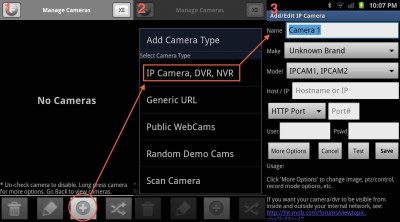
IP Cam Viewer – Setup your Camera
Once you’ve click the “Save” button, you’ll see a screen listing your camera(s) (4). Tap the round left arrow button (5) which brings you to the main view screen (6).
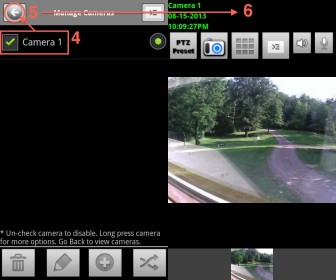
IP Cam Viewer – Start Watching!
You “security” monitor is ready for use – Rotate the phone in landscape position for a better view.

Your old Android as a Security Monitor
The location of your “monitor” is completely up to you of course. It’s connecting to the camera wireless and only needs a source to charge – either your computer a the power supply that came with your phone. If battery life is still sufficient, then you could of course walk around with your phone – within the Wifi range of course – to see what’s going on.
Accessing your camera’s outside of the range of your Wifi
So you’d like to access your camera’s remotely, meaning outside of the range of your Wifi – for example at work, or when you’re on vacation. This is very well possible, as most smartphones have a fast Internet connection as well (3G, 4G, UMTS, whatever they call it). I have even had success with good old snail slow EDGE.
Before you can access you IP camera from the Internet (including 3G etc.), you’ll do need to do some Port Forwarding and possible need the use of a Dynamic DNS service. Please read the last paragraphs of the “Home Network Basics” article and consult the manual of the IP Camera you’re using. Some App providers do provide a small tutorial for this as well.
The short version:
1) You need to be able to reach your home network.
Your home network can be reached through it’s public IP Address. This can be problematic, specially when your Public IP Address changes each time you disconnect from the Internet. A service like DynDNS.org however provides the means to work around this problem by linking a web-address (http://www.example.com) to your IP Address and having your modem or IP Camera for example automatically update the Public IP Address information when it changes.
2) Redirect the IP Port(s) to your IP Camera.
To access your home network is one thing. Next you’ll need to tell your modem or router where to direct incoming traffic to.
For this purpose we assign an IP Port which will be mapped or forwarded to your IP Camera.
Some IP Camera’s, like those from Foscam, already have something like that setup for you.


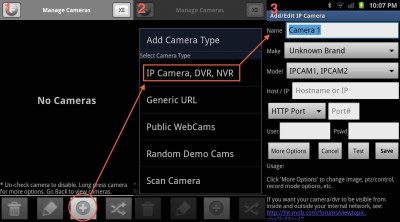
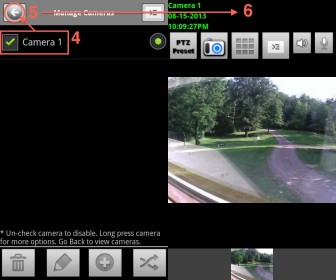

Comments
There are 2 comments. You can read them below.
You can post your own comments by using the form below, or reply to existing comments by using the "Reply" button.
You should add “IP Camera Monitor”. It supports every camera brand I can find. It also lets me watch a live video of any camera directly from my phone no matter where I am. I can also capture photos and much more. I use it with the desktop app so I can view my home and office cameras while I am traveling. This is an excellent app with a lot of nice features.
Ben
Hi Ben!
Thank you for the suggestion … I’d love to share additional apps that do this as well – do you have a link of the specific app you’re using?
… I’d love to share additional apps that do this as well – do you have a link of the specific app you’re using?
I’ve seen at least 2 apps with the name “IP Camera Monitor” in Google Play … and those 2 are for accessing IP camera’s it seems and not for repurposing an Android phone as a security camera.
(I do not have an Android device, so any help would be appreciated)
Hans