If you’re a Mac user, and you’re enjoying the newer MacOS X versions, then you might have noticed that Apple’s own implementation of SMB simply sucks … it just doesn’t work and for a company like Apple to just leave it this way is beyond me.
SMB is a network protocol, commonly know as “Microsoft Windows Network” or Samba, which allows sharing of files and devices over a network. Most of us use this on our Windows computers and theoretically (it seems) MacOS X should support this as well.
For me it’s to share files with family, friends, or to share media files with my XBMC/Kodi setup.
In this article, I’ll show you how to quickly get started with a working Samba implementation, instead of using Apple’s broken implementation – for this we will make use of SMBUp.
Warning …
SMBUp not suitable for Catalina!
SMBUp is 32bits, and this means that Catalina users are out of luck:
SMBUp will not work with Catalina!
Ad Blocking Detected Please consider disabling your ad blocker for our website.
We rely on these ads to be able to run our website.
You can of course support us in other ways (see Support Us on the left).
What is the Problem?
Well, to be honest I’m not quite sure … for now I’ll blame Apple, either for no longer using Samba 3.0 or for creating a crappy implementation on their own and doing (seemingly) zero effort to fix issues with their implementation. I guess things could be worse …
The biggest problem I’ve run into, is that it seems impossible to simply share a directory or drive on your Mac with other devices – like for example Windows computers, certain Android devices, etc.
The Apple instructions are simple, but simply do not work, or work only on occasion. So much for the “user experience” I’ve come used to with Apple products.
I’m not even going to start about the fact that it can no longer index network shares … but that’s another problm for another day … 
Mac OS X SMB Fix solution: SMBUp
One trick would be using another type of connection, like AFP or NFS.
The main problems with AFP, an Apple product, would be that even Apple is abandoning it, and you can’t simply browse for a share in for example Kodi/XBMC. With NFS I have zero experience, and Windows users would need a special client application for that (requires a Windows Enterprise edition), if even available. So I’m leaving that behind as an option as well.
A better trick would be to actually install Samba 3.0, after all it’s freely available, and should run on a Mac. And it does.
As with most of these type of applications, a lot of command-line work might be involved and for the average user I do not consider this a good option. This is exactly where SMBUp comes in play – it does it all for you.
Keep in mind that at the time of this writing, SMBUp is mainly aimed at getting a SMB server going – i.e. share a folder on your Mac.
Ad Blocking Detected Please consider disabling your ad blocker for our website.
We rely on these ads to be able to run our website.
You can of course support us in other ways (see Support Us on the left).
How to install SMBUp
Installing SMBUp is pretty simple, however configuration got me confused initially.
SMBUp is a free application that replaces the Apple SMB implementation with the Open Source Samba version.
I have tested this Mac OS X SMB Fix under Yosemite 10.10.2, with XMBC/Kodi as a client on an Android device , and it works great!
Keep in mind that a donation is much appreciated by the developer …
Step 1 – Download SMBUp
First download the latest version from the SMBUp website, and unzip the downloaded file (simply open it, your Mac will extract it for you).
Of course, as a back-up, you can download it from Tweaking4All as well, but we strongly recommend that you get the latest version from the SMBUp website.
Step 2 – Installing SMBUp
After unzipping, you’ll see an application called “SMBUp“, drag it to your “Applications” folder.
Now go to the “Applications” folder and double click the “SMBUp” application to start it.
The first message will state that Samba is not yet installed.
Click “Install Samba for me” and in the next windows “OK, help me install the software” and “Download & Install Package“.
Installation can take a little bit, strongly depending on your Internet speed.
During installation your password will be asked so SMBUp can work with your system files.
Once installation is completed, click “Configure Shared Disks“.
Now keep in mind, this is the short and quick version. SMBUp has tons of configuration settings and options. We will just focus on sharing a folder or drive on your Mac with other devices, for example my Amazon Fire TV with Kodi/XBMC can access media that resides on my MacBook Pro.
If you completed step 2, you’ll be looking at a window like this one:
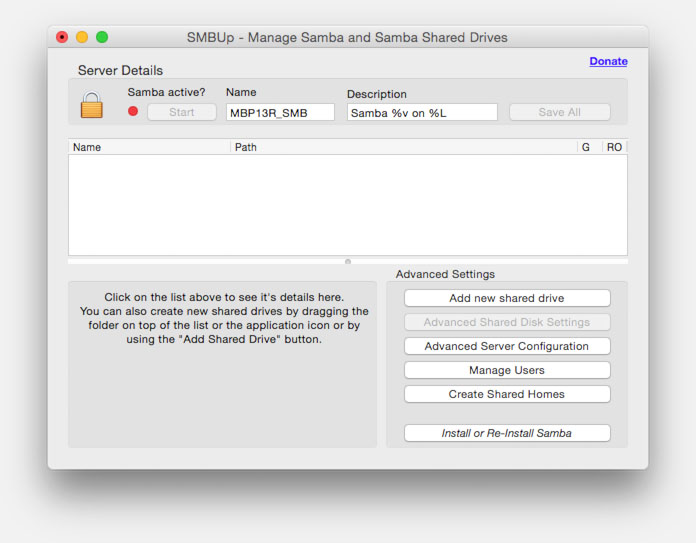
SMBUp – Configuration window
And this is where things became confusing for me – which can be totally my failure of course. I’m just super grateful that SMBUp exists!
Unlock and set a Name …
First thing I did was to click the padlock in the upper left corner to unlock it – you’ll have to enter your password here.
Next thing I did, which is optional, was to enter a name in the “Name” field that made sense to me. Avoid lengthy names, special characters and spaces!
When done, click “Save All“.
Add a User
The next step is to add users – which is based on the users that already exist on your Mac.
Since I’m assuming a simple share, I’ve used my own user account, but you could of course create an account specifically for this purpose.
Click “Manage Users” and select the user you’d like to add.
Enter the password and click “Add user“, rinse and repeat if needed for other users – for a simple share you’ll only need one user, specially when “guest access” will be allowed.
When done, click “Close“.
Add a Share
Now that we have at least one user, time to add the folder or drive we would like to share – this can be on the internal harddisk of your Mac or on an external drive.
Click “Add new Shared Drive” and select the drive or folder you’d like to share.
After selecting your drive or folder, you will see something like this:
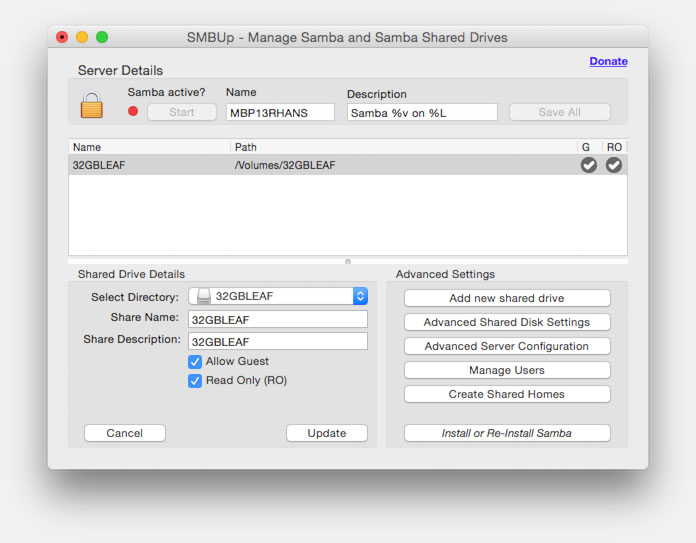
SMBUp – Share a drive or a folder
First thing you might notice is that the “Start” button seems disabled – and you’ll also notice that the padlock is locked again …
Unlock the padlock again so the “Start” button is operational again!
Just to be sure I clicked “Update“, “Save All” and finally “Start” and … your Mac OS X SMB Fix, SMBUp, is up and running!
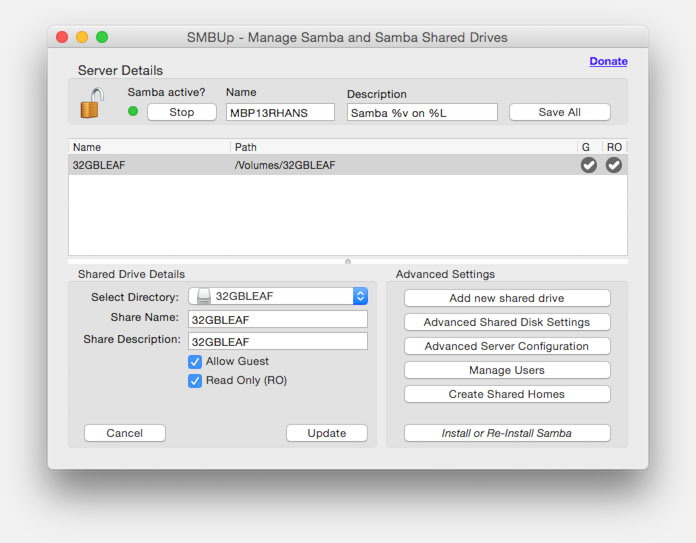
SMBUp – My share is finally working!
Some side notes:
- You will see here in the window above that this new share allows Guests access and files are read only – you can change that, if you like (click “Update” after making changes!).
- You can now quit the SMBUp application – the share(s) will remain active.
- Restarting your Mac will not automatically restart the share(s)!
- Adding “SMBup” to your login items however, will restore the shares after restart (“System Settings” “Users & Groups” “Login Items” “+“).
- Some more complicated questions are answered in the SMBUp FAQ.


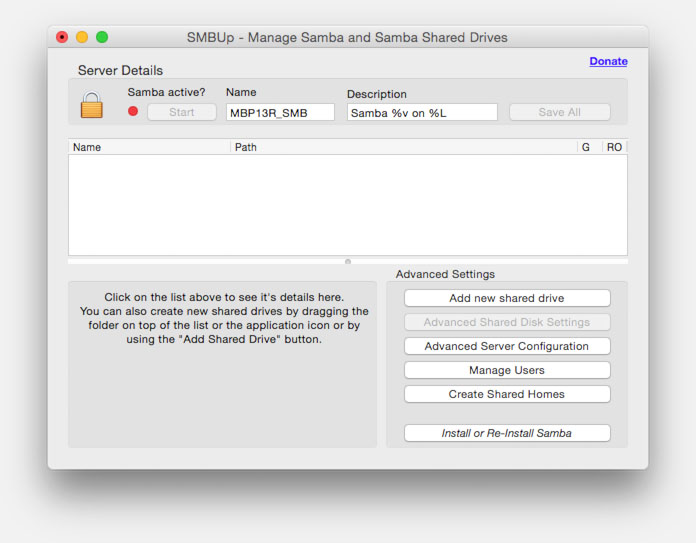
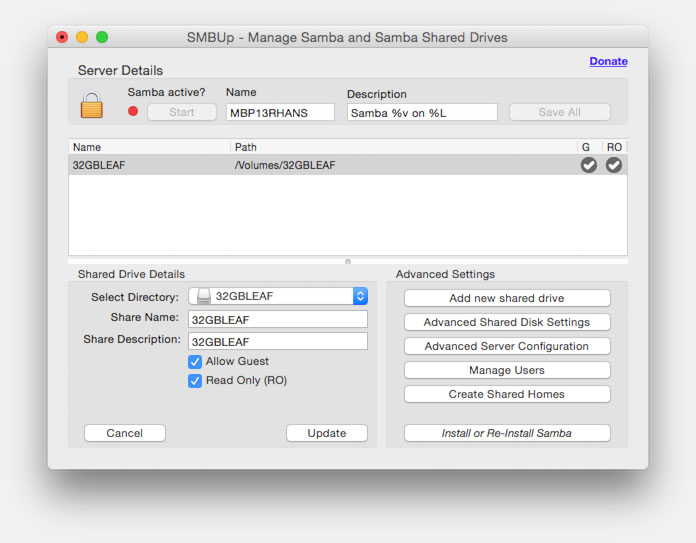
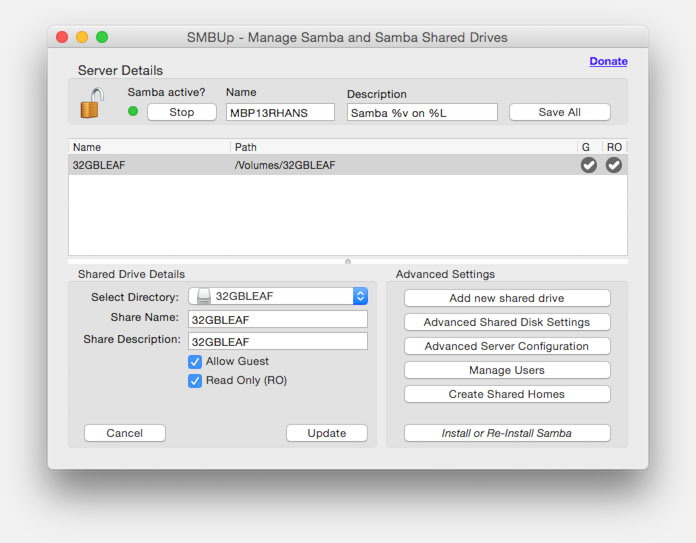
Comments
There are 137 comments. You can read them below.
You can post your own comments by using the form below, or reply to existing comments by using the "Reply" button.
I did work fine for me. At first I had some issues when trying to share a folder which name contains special characters. I just changed the folder name. Thanks for posting!
Jose
Thanks Jose!
Nice to hear that this short article was helpful for you, and thank you for taking the effort to leave a feedback, it’s much appreciated!
hans
Thanks man!!
I had the same problem, with special characters, renamed and it worked fine on my MacMini 2011, running MacOS High Sierra.
Daniel Belini
Nice write-up. Short, to the point and it works!
Thanks!
John
Thanks John for leaving a positive feedback – it’s always appreciated.
hans
Thank you very much. I’ve tried to install SMBUP unsuccessfully in the past. Your instructions are so clear, that I had absolutely no problem following them and getting everything to work. My Fire TV stick kodi works great now with my mac shares.
Mochi
Hi Mochi!
Thanks for leaving a positive feedback – glad to hear it worked well for you as well. …
…
I too had done several attempts in the past to get this going. The app works well, but the proper steps can be confusing for the user. Hence the article
hans
Hi!
This is a very nice post and a fantastic tutorial for SMBUp. Would you mind if I linked it from SMBUP’s page? I had some instructions but I’d recommend yours over mine any time.
A couple of notes:
-There’s a few common problems that people face. Most come from the fact the SMBUp tries to do some stuff that wasn’t designed to be automated in a front-end, especially for automations on OS X. Most of these are covered in the FAQ linked in the App page, but that tends to be missed.
-SMBUp, as you outlined, doesn’t start with the OS, but the Samba services should. If when you open SMBUp the “LED” is green, then Samba was already running. There’s no need to open SMBUp unless you want to do changes, start/stop the service or check the status.
-The Protocol is called SMB (or CIFS) and is owned by Microsoft, “Samba” is an open source implementation of this protocol. Apple used Samba until Samba changed licenses to one incompatible with Apple’s policies. Apple then implemented its own version of SMB but only of the more recent protocol (SMB2). Most devices out there use samba, too, so they support old-school SMB. This is the reason OS X’s shares sometimes work sand sometimes don’t. Depends on what’s connecting and how. Apple can’t include Samba any more, and that would be the only way to support all the devices out there that use it. SMBUp installs samba, not being limited by Apple’s policies.
-Apple not only added SMB2 support into Lion and later, but seem to be promoting it as their preferred format (as Ex-FAT is being promoted vs FAT32). Luckily this’ll mean newer devices will add more support to this than legacy protocols (NFS and AFP) or force deprecated versions of existing ones (SMB with Samba). This means that, with any luck, SMBUp won’t be necessary in the future for anyone :)
-I truly appreciate reminding people this is donationware. Since the application checks for version updates I have a rough idea of its usage and installations and the lack of donations became the main reason no further updates to SMBUp were made after the current (stable) one (which is the point when the application became 100% useable for me, so I don’t need added functionality for it).
-On adding users: In some rare cases OS X has the existing users with a recursive tree of groups that makes Samba choke. In those cases SMBUp will complain that a specific user can’t be used and a new one should be. The FAQ contains steps to create one of these “Sharing-only users”.
-Dragging folders onto the list can add them quickly. Selecting a share and pressing the “delete” key removes them.
-As you noticed, *any* change requires saving the configuration (as it’s a single file). And saving usually requires stoppping/starting the service. I haven’t found a better way to do this, since it’s how Samba behaves. Of course, any of the above requires admin privileges so the padlock needs to be unlocked (and it locks after 5 minutes, a limitation of OS X).
eduo
Hi Eduo!
Of course you’re most welcome to link to this article, and thank you very much for the additional tips.
I actually wrote this article after getting a little frustrated with MacOS X’s SMB implementation. I’ll admit that I’ve overlooked the SMBUp FAQ initially as well, hence the link at the end of the article haha …
You’re most welcome when it comes to the donation reminder. I develop some apps myself as well, even though they might not be the most significant apps in the world, working on them consumes a lot of time. I’m very grateful that some users actually take the time to donate. But I would say that is maybe 1 in 25,000 users … which is a shame. If every user would donate a buck, it would cover my time and server expenses.
I try to donate where I can as well – for apps that I use all the time. It’s more than worth it, and a habit I’ve seen work better in the Mac community than I ever did in the Windows community.
Thanks again for contacting me!
(feel free to reply to the email notification if you’de like to talk to me privately)
hans
Great, thanks.
About the donations, those numbers align with mine. I have an auto-update mechanism that, since it connects to check for new versions, gives me an idea of how many users there are for my programs. My rough calculation was 1 in 20,000 so thereabouts.
You’re right that it’s still more than for Windows apps. I assume that we Mac users tend to appreciate more when a solution works because there aren’t as many.
eduo
Yeah, interesting point on Mac users being grateful for solutions as there are not that many. I guess though that prices for solutions appear lower to begin with … Like I said: a $1 donation per user would be very motivating to keep developing …
hans
Hi Eduo!
I just noticed that the link on your website is actually linking to your post hear instead of to the top of the page … maybe you could update it when you get around to it?
The correct links are
English: //www.tweaking4all.com/os-tips-and-tricks/macosx-tips-and-tricks/smbup-mac-os-x-smb-fix/
Dutch: //www.tweaking4all.nl/os-tips-en-trucs/macosx-tips-en-trucs/smbup-mac-os-x-smb-fix/
Thanks again for posting a link to this article
hans
Hi can someone please help me, i have installed smbup and setup shares and they work but as soon as i restart my Mac the shares are no longer available, how do I get around this.
michael
Hi Michael,
You can add “SMBup” to your login items – you can do that in your System Settings.
Go to “System Settings”, click “Users & Groups”, click “Login Items” and finally click “+“ to select and add it.
Hope this helps
hans
Hello, thanks for this article, and thanks the author of SMBup.
I am setting an iMac to be a file server for Kodi at home and SMB has been a nightmare. SMBUp solves it except for the issue with loosing the shares when the computer starts up. Adding it to login items will mean I must be logged into the account to have the shares working.
I see Samba3 files (config files and launch scritps) are installed and could play a bit with them on command line, but my Shares will only show up once I fire up SMBup. I would like to have the shares showing up whenever the computer starts, even without any user account being logged in, how can I attain that?
As an example, if I try to start SAMBA3 over the command line with these two commands I see that samba processes are started but the shares are not available and if I fire up SMBUp I see the red dot of services not started.
sudo launchctl load /Library/LaunchDaemons/org.samba.smbd.plist
sudo launchctl load /Library/LaunchDaemons/org.samba.nmbd.plist
partimers
Diging a bit more I discovered that for some reason the Launchd script /Library/LaunchDaemons/org.samba.smbd.plist is not starting at boot although it is loaded in Launchd as an active script. Trying to troubleshoot further and will post the answer here if I ever find it. If I click the start button on SMBup it starts ok.
partimers
Problem was solved by re-installing SAMBA from within SMBUp. Maybe a permission issue. Anyway, all OK here now.
partimers
Thanks Partimers!
It’s always helpful when users post “the fix” … so thank you for taking the effort to do so, and I’m glad to hear yours is up and running!
hans
Cool! Thanks!
vladsold
Hi Vladsold!
Thanks for leaving a nice feedback!
hans
Great product. Installed it and it is working well. How do I set it up to start the service when I login in. I put it(SMBUp) in my user profile/Admin under “login items” and it comes up on start up and wants me to unlock it to start the service. Have I missed something?
Thanks, tom
PS still have to donate to the beer fund-which i will do.
Tom
Hi Tom!
Ehm … I have not run into that scenario … that can be pretty annoying to have to grant access each time you boot your computer. I actually keep my computer (laptop) in standby pretty much all the time.
I have not had time to test this yet, but your Mac might be able to access the KeyChain to authenticate – not sure how helpful that will be though (Apple KB article).
hans
I looked around this AM and went to manager users. I am unable to to add a user and my user name is in the delete user area and the only user available is Guest.
I use my user name / password to get access to the SBMUp, but it doesn’t show up in Manage users, only in the delete area and I haven’t dared to delete it.
Any ideas?
thanks, tom
Tom
Hi Tom,
I’m not quite understanding what you’re saying.
You deleted all users and only have the user “Guest” available?
I didn’t know you could do that – seems like a dangerous thing to do!
Or did you mean in SMBUp?
By the way; checking the “Hide” box in the login items did “hide” SMBUp during startup.
However; mine never asks for a password. Could it be that your user account does not have full admin rights?
Another thing to check:
Go to “System Preferences” – “Security & Privacy” – “General” and check the option “Mac App Store and identified developers” (which is what I use) or “Anywhere” (which is even broader). If these options are grey; use the padlock to enable them.
hans
Hello. SMBUp Doesent’t work with Yosemite and WDTV (3 generation).
Please help me!
Emanuele
Hi Emanuele,
Can you tell me more about what happened and what you’re trying to do?
I’d be happy to try and help.
hans
I have MacPro mac osx 10.10.4 Yosemite
The WDTV see the MacPro but can not access the files. When WDTV ask user and pw I put the right user and pw
but it refuses to connect. He says user and pw do not match but it is not true .. they are right.
The WDTV instead see an older Mac OSX 10.8.8 Leopard. Therefore the WDTV works fine.
The sharing preferences are all right
The WDTV is regularly seen on the MacPro
I installed SMBUp hoping to solve the problem but is not successful
Emanuele
If one Mac uses SMBUp and the otherone uses Apple SMB, then you could look into this:
It could be that your WDTV uses the older NTLM authentication method and might not support the newer types (yet).
In simple words: the old NTLM authentication shares the password as regular text, whereas the newer versions encrypt the password – which cause the older NTLM to think it’s the wrong password as it does not know how to decrypt it. Or vice versa of course.
For a share, in SMBUp, click “Advanced Server Configuration” and look for these options:
“Client NTLM v2 Auth”, “client PlainText Auth”, “NTLM Auth”. You might have to experiment with those settings.
In my default setup only “NTLM Auth” is checked. I’d leave that one checked for your first tests.
I’d first check “Client NTLM v2 Auth” and see if that works. If not, uncheck it and try “client PlainText Auth”.
There is also “client LanMan Auth” but I believe that’s a very old way of authenticating.
Please let us know which setting worked for you.
hans
Hi, thanks so much for your article. I helped me make SMBup work, I had been trying without your tutorial and couldn’t figure it out. Now it;s working. But… the videos stop at some point and the start again, but then they stop again, and for good. I think this happens when the iMac goes to sleep. Could this be the reason? Is there a way to fix it? According to your article, after the setting up “You can now quit the SMBUp application – the share(s) will remain active.”. I tried quitting but couldn’t see the shared drive on my firetv stick. And, I cannot even see it when the computer is in the sleep mode.
I’d appreciate your help!
Thanks
martin
Hi Martin,
I’m sorry to hear you run into these annoying issues. Let’s see if I can give a helping hand.
The first thing is that I have noticed (and this is not SMBup related) is that WiFi connections using 5Ghz can be very unreliable, when router/access-point settings are not optimal – see also trouble shooting connection issues with Kodi on Amazon Fire TV.
Another issue might be your Mac falling asleep, although one would hope things restore normally when waking up. I’m not sure if this is SMBup related. It’s really unfortunate that Apple made a mess of SMB, and that AFP (Apple’s old protocol) is broken in Kodi.
Obviously, while accessing your Mac, it should stay awake. I’m not sure if yours will fall asleep while accessing it.
Another issue might be that the Amazon Fire TV is not restoring the connection properly either. Maybe after a few attempts it simply decides to call it the day and ignore it as of then.
My first guess however would be that your WiFi isn’t stable enough. I’d look into that first.
hans
Hallo, ich habe das selbe Problem.
Mein iMac ist per Lan Kabel angeschlossen und hat auch alle Freigaben aktiv.
Ruhezustand bei Netzwerkzugriff beenden ist auch aktiv.
Verbindungen sind super, aber der iMac geht trotzdem Schlafen.
Ich hoffe sie haben einen Tip für mich.
Gruss Roland
Roland
Edit:
Ich hatte vergessen zu erwähnen, dass es sich bei mir um einen Apple TV 4 handelt.
Roland
Hi Roland,
I can read/write German pretty OK, but since most users here speak English, I’d prefer to have comments in English – this would also increase your chance to get a reply from other users, since most are not able to read German.
From what you’re asking I understand that your iMac goes into sleep mode, even though you’ve set the “wake on LAN” option.
Now there are 2 ways to do that.
One is when the computer sees network traffic, which pretty much keeps the computer on at all times, since there is quite often network traffic coming by, even though it might not be intended for the iMac (Windows computers are known to notoriously keep sending stuff to the network, causing this type of traffic).
The other option is through the Wake On LAN magic packet, which means that a very specific code is sent to the PC to wake it up. This means that your AppleTV has to send this packet and I’m not sure this is even an option on an AppleTV.
In all honesty, for Windows I’d know where to look for these settings, but have no clue where to look for a Mac.
I have found the OSXDaily article, which explains the settings for the Wake on LAN magic packet, but I still wouldn’t know ho to have the AppleTV sent this.
hans
ok, I have the problem to solve now. the iSleep tool monitors the network traffic. so it works very well. Is there a way that a folder appears on multiple hard drives as a path? as an example “Movies Action” is on disk A, B, C and D. but now I have 4 x Action on the Apple TV. It would be nice if it makes SMBup 1 x Action. So 1 x Action, but 4 paths.
Sorry for my bad English. Greeting Roland
Roland
Hi Roland,
Combining paths like that is probably not possible. The issue would be, that if you’d write a file to such a combined share, that the computer/server would not know to which drive to write.
hans
And now I cannot make it work anymore
SMBexception network access denied… that’s what it says
martin
Hi,
I tried to uninstal smbup and return my Mac Pro running OSX 10.85 to it’s original settings but now my mac doesn’t show up on my windows network like it did before… I uninstal a few items and then uninstal all the items but still no luck…
any ideas ?
Etop Udoh
Hi Etop Udoh!
When I used the procedure recommended by SMBup (selecting “All installed”), it worked right away out of the box.
Some people appear to still experience issues, as seen in this Apple Forum thread.
Two suggestion I found there, worth trying:
To re-enable windows file sharing you could try two things:
1. Go to System Preferences -> Sharing -> Windows File Sharing, and re-enable the access (uncheck and check the checkbox twice, to make sure). This starts the SMB service.
2.-Go to Network -> Advanced -> WINS: Modify your machine name twice and apply. This “resets” Apple’s native Netbios processes.
and if that didn’t work:
1) Uninstall the Daemons with the uninstall function of SMBup.
You can find it in the menu bar. ATTENTION: deselect ALL and then select ALL. –> All Daemons will be selected in this way.
2) Perform a restart of your computer.
3) Go to Terminal and remove 2 plist files:
4) Delete these files as well:
5) Perform a restart of your computer.
Hope this helps, and please let us know if you’ve got it to work properly again and what you did – others might benefit from it as well
hans
I think I tried all of that but the virtualbox I was using to run Mac OS Maverick got screwed up and wouldn’t do bridge mode of network adapters anymore. In any case, my ethernet adapter in Mac OS Maverick now shows disconnect and won’t pull an ip address… I have Mac OS Snow Leopard running and that is fine along with the rest of my Windows images that I’m running under the Virtualbox. I had to go thru the trouble of reloading the Maverick again, so is there anyway to fix the network adapter ? I have changed from bridge to nat mode and nothing seems to work… That smb removal screwed something up royally….
thanks…
Etop Udoh
Forgot to mention… I tried to reinstall the smb and it keeps saying if failed to find connection 1 and connection 2, and tries to go out onto the internet for something but of course there is no internet access so the program just crashes at that point…
any ideas ??
thanks
Etop Udoh
I had to uninstal and reinstall the virtualbox with a certain parameter to get the bridge mode to work until a fix is found for
the virtualbox bridge problem… Not sure if this has anything to do with my network adapter issue in Mac OS Maverick..
VirtualBox-x.x.x-yyyyy-Win.exe -msiparams NETWORKTYPE=NDIS5
thanks..
Etop Udoh
Hey Etop Udoh!
Glad to see you’ve got the issue resolved, and I very much appreciate you posting the solution as well.
Thanks!!
hans
Unfortunately I could not get this to work to scan to desktop. SMBUp seemed to install ok and i finally managed to ad share only user.
Does anybody have experience of getting a Canon printer/scanner (iR C1028i) to scan to a Yosemite (10.10.5)?
Gustav
Hi Gustav,
My Dell Laserprinter has a scan option that allows to scan to a shared folder. If that’s what you mean, you’d probably have to create a shared directory on your desktop and let your Canon Image Runner know about it.
Or … use FTP like a guy did in this article.
hans
Hi and thank you for your great post
2 Questions:
1- Trying to get Shared Only User; “Full Control” Right over a shared folder using SMBup
2- Setting up multiples shared folders with different user right?
If i add a user, it adds that user to all shared folders…
if I delete a user, it deletes in all shared drive….
Any help would be appreciated.
Thank you
Voy
Voy
Hi Voy,
I’ll have to reinstall SMBUp, as I rarely use Windows shares – I’ll try to do some experiments this weekend.
I know this might not answer your question, but in the meanwhile this might be a useful resource: SMBUp FAQ.
Sorry that I didn’t have the answer right away …
hans
Hi and thanks;
Found my answer for my first question
1- Trying to get Shared Only User; “Full Control” Right over a shared folder using SMBup
I used OsX advance permission in sharing ….and all was good.
Question 2 is still in the works!
Still trying to activate different folder with different right.
ciao
Voy
Thank you sooooo much for the article and pointers, installed on my macmini which can now be seen by atv2 with xbmc, all good :-)
JIm
Awesome!
Thanks for taking the time to post a nice feedback Jim!
hans
Great product and fantastic instructions.
I haven’t been able to get this working yet, and I think it is because when I “get info” on the 2 shared Folders through Finder, I see that my “sharing only” user comes up as “fetching”. No matter what I do, I can’t get that to go away. Any suggestions?
Ian
Never mind. I logged out and back in and it works. “Fetching” is gone. And, I can share folders to a Linux machine.
Again, this program and your instructions rock!!
Thank you!!
Ian
Awesome! Glad it works well for you!
hans
Hello , is there any way to make it work in OSX SMBup Capitan?
I installed the new OSX and I can not access my files to see through Boxee Box and KODI.
Toni
Hi Toni!
I have yet to try this with El Capitan …
On MacUpdate and on Reddit some users reports it working just fine. But I cannot confirm this (yet).
hans
Thank you, the truth is that it is not. I will try to reinstall OSX Yosemite.
Toni
That sucks …
I am traveling at the moment, so I won’t be able to test anything myself.
While trying to find a confirmation or solution, I did run into SMBConf – I have not tested it, but it does state El Capitan compatibility.
I assume you did checkout the SMBUp FAQ?
I have found the developer to be pretty active, so you could post a question on his website, or I could try contacting him.
hans
Impossible, I can not get it to work. I try to get back to Yosemite. Thanks for everything.
Toni
I’ve also tried with SMBConf , but my level of computing is not as high.
Toni
I’m sorry I could not be of more help …
If you find something that does work, then please post your solution here – I’m sure others will benefit from it as well. In case I find something, I’ll most certainly post it here as well.
hans
T H A N K Y O U of taking the time to write this. I have been trying to hook up my Mede8er 3d media server for two days. Many computer people assume others know what all their abbreviations and jargon mean. A smart person though realizes that not everyone knows everything they know. That is where you came in and made the difference.
thanks!
Brad
Brad
Thanks Brad!
I very much appreciate the compliment, and I’m happy to hear the article was useful for you!
Happy Holidays and thanks again for taking the time and effort to post a nice feedback.
hans
Thanks for this well considered and clearly written guide. Using it, I was able to get SMBUP working very quickly on Yosemite 10.10.5
However, there’s one problem. I followed the instructions and added SMBUP to my log-in items, but when I restart the computer, the app’s main dialog box pops up, the padlock is locked and Samba is not active. I have to unlock, authenticate and restart/reactivate Samba each time. Am I doing something wrong?
Any help appreciated.
Thanks,
M
martin
Hi Martin!
Thank you for the compliment!
The startup thing can be a little bit of a pain yes, I can’t walk you through it at the moment (traveling for the holidays and I’m not having my gear with me).
I did find two posts that might be helpful to get this running right: Github, all manual at MacWorld, and possible the most helpful is this post at MacRumors.
It seems related to Apple services starting first, so you’d have to make sure Windows sharing is totally disabled.
I apologize for this kind of answer, I’ll try to tinker with it some more and if I find a good work around, post it here.
Happy New Year!
hans
Hi,
I don’t suppose this can be used for speeding up the Finder when connecting to a Netgear ReadyNAS 516 with firmware 6.4.2.
Since getting a new computer with El Capitan, I can sometimes wait 10 minutes just for finder to populate the folder lists. Navigating the NAS share on afp or smb is unworkable, so I’ve been hunting for a workaround.
Any help would be greatly appreciated.
shaz
Waiting for 10 minutes seems a little excessive for retrieving a directory list.
I have a QNAP NAS with and all directories, with the standard SMB in El Capitan, appear very quickly (over WiFi – over Ethernet it’s pretty much instant).
Seems to me there might be something else not quite right.
Of course you can give SMBUp a try, you can remove it later, but I’d first try to find what the real problem is.
For one, I have only enabled SMB on my QNAP. I never liked the performance of AFP and I have heard rumors that even Apple is abandoning it. So I would first disable AFP and just use SMB, over an Ethernet connection, and see what happens.
What also might help is disabling all kinds of extra tools like virus scanners, tools like Blue Harvest (which remove hidden Apple files from network shares), etc.
Also worth a try to access the same shares from a different computer, running a different OS or a different OS version.
hans
Hi Hans,
Thanks for the quick response. You are right that the time is excessive and your response made me think that maybe I’m troubleshooting the wrong thing. I have various other environments with QNAP and Synology NAS’s where I can test the El Captian machine.
I’ll update when I have done the test on the other NAS’s
shaz
Hi Shaz,
I’ve ran into slow stuff like that as well.
In the past I could back-track it to WiFi just being slow, or excessive tasks running on my “server”, since their CPU’s are usually tiny. My last QNAP has a little more power to it, so that didn’t seem to be the problem anymore, ditto with WiFi with the newer higher speeds and more often I use an Ethernet cable.
On my old QNAP, I disabled all services that I didn’t use, like AFP and NFS, or apps that I didn’t use either disable or remove.
I have found that the Finder is not the fastest either. I’ve found PathFinder to be a little faster, but it comes with it’s own issues …
…
I usually test with 2 or 3 other computers to see if it’s my computer or my server. Definitely worth the try.
hans
Hi Hans,
After your earlier post, I had a look at the built in Anti Virus scanner on the NAS and found that Live scan was scanning all traffic in and out. So I excluded one of the shares from the live scan and hey presto, fast Finder access again.
I’m not sure I would have got there so quickly if you hadn’t happen to mention anti virus, so thank you very much. Probably saved me hours and a lot of banging my head against the wall.
shaz
Hi Shaz!
That’s awesome – glad you found the culprit!
Thanks for posting your fix as well – I hope others will benefit from it aswel!
hans
Hi there,
Thank you for this detailed ‘how to’. I have been searching for days for instructions like yours and had no luck until now! So a big thank you :).
I am trying to get access to some international channels for my grandparents, however, the specific channels instruct me to download a zip file. Then access it on my Mac hard drive through xmbc/Kodi- running on an nvidia shield. Also have a google nexus player in the house if the shield will give me too much hassle.
Once I follow your instructions on sharing a folder with the Kodi zip file I need, how on earth do I access this zip file from Kodi? Go to settings, file manager.. That’s all I know. Could someone please help with explaining how to do this. Would love to get these international channels going for my grandparents but am stuck up to this point.
Thanking you in advance, Kim.
Kim
Hi Kim,
I hope I understand this correctly; You downloaded a ZIP file for KODI, which needs to be installed on your KODI box (nVidia shield or Google Nexus Player). The file is on your Mac, so how do you get that file on either of these 2 players.
First option would be using your network.
You have to go to System – Addons – Install from ZIP file – Windows Network (SMB).
There you have to select the workgroup used by your Mac (most likely called “workgroup”) and locate your Mac and the share you created.
Second option would copying the ZIP file on a USB drive and plugging that drive (FAT formatted) in to your nVidia or Nexus.
In that case, in KODI: go to System – Addons – Install from ZIP file – root fileSystem.
This can be a little bit tricky, but you have to find where the USB drive is mounted, and it might require your device to be rooted – which I cannot recommend unless you really know what you’re doing. Unfortunately, I’m not familiar with the details for either the nVidia Shield or the Nexus Player.
A third option would be by adding the repository, where the ZIP file came from, to your KODI.
You’d have to go to System – File Manager – Add source – select the field that says “NONE” and a keyboard appears allowing you to enter the repository web-address. You cannot just enter the link to the ZIP file, it needs to be the repository’s address (which should be mentioned as such).
I hope this get’s you started … feel free to ask if this isn’t working ..
hans
Hi Hans,
Thank you very much for your detailed response.
I have followed steps 1 (via SMB), and when that failed, step 2 (via USB).
I am having the same issue with both options: I can see access the repository zip file, but when it does not let me press ‘OK’ to add it. It seems that these files are showing up empty. However, they are not. Am I missing something here? What could be the issue?
Thanking you in advance, and I really appreciate all your help.
Kim
Hi Hans,
I have figured out what was going wrong! I was downloading the zip files from Safari, which automatically opened the zip, which left me with the folder. This is why Kodi was not allowing me to open the file, because it was a folder and not a zip file! So I tried downloading from the Chrome browser, and it downloaded as a zip file. When accessed through Kodi, this worked!
Thank you so much for your help thus far, now we can enjoy our international channels! Thanks again Hanz!
Kim
Awesome!
I see we crossed posts with the same idea …. I’m glad it has been resolved.
…. I’m glad it has been resolved.
May I ask which channels you’ve added and where you got the addon? (just in case a visitor here is looking for something like that as well)
hans
Hi Kim,
you’re most welcome …
I’m trying to picture what might be going on, so in both cases (Network and USB), you can see the share or folder where the file should be, but you cannot see the file?
By any chance: did you unzip the file? Which would be a no-no. KODI really wants the ZIP file, exactly the way you downloaded it.
hans
This worked like a charm on Mac OSX Yosemite 10.10.3
Thank you for this guide.
Sanket
Thanks Sanket for confirming it worked on your system as well, and thanks for the nice feedback – it’s always very much appreciated.
hans
I am pretty sure it works on EI Capitan (15E65), (with a standard user and a public folder)
Zhenkai Jiang
Hi Zhenkai Jiang!
Thanks for confirming! It’s much appreciated!
hans
[…] the Mac instead of using Finder, editing nsmb.conf to set notify_off=true, specify a workgroup, replace Apple’s broken custom implementation of Smb client with Samba, use third party network configuration apps, connect the Apple to the AD domain, rollback to OSX […]
Thank you for creating this magic software. Last month, I finally updated to El Capitan after staying with 10.6 for years, and then I lost ability to scan from my Xerox 252 (that’s why I stayed with 10.6 for that long).
Now with SMBup, I can scan again to El Capitan.
Only thing I am missing to start this service automatically when I restart my iMac, I have to click multiple buttons, password even though the software starts itself (yes, I put in login items).
I hope one day it will be updated to resolve the issue.
Again, thank you so much!
Singh
Thank you Singh ,…
,…
However, I did not develop SMBUp, Eduo did, so all credits go to him.
The automatic start without having to click anything would indeed be nice to have indeed!
hans
I am trying to scan to folder using a ricoh machine (c401).
I can browse the network but I dont see the share.
I know smbUP is working because before I couldn’t even browse the network.
One thing I notice is the share folder keep disappearing from smbUP. If I leave the program running it would dissappear after some time. If I quit the program and reopen it, the share is gone.
lastnotice
Hi LastNotice!
Since I do not have such a setup (even though I’d love to have one), you might want to take a look at the SMBUp FAQ, specifically this section – granted it’s not for a Ricoh (HP and Kyocera), but it might get you in the right direction to get it to work.
The description for Kyocera seems (at a glance) to be the best of those, where they describe SMBUp specifics.
Hope it helps!
hans
Actually, I figured what I was doing wrong. I was making changing to the share (checking off READ and GUEST) without unlocking the lock.
This is such a great app. Thanks!
lastnotice
Awesome! Glad to hear you’ve got it fixed!
As for the app; it’s not something I’ve build, all thanks goes to Eduo!
hans
Hi There
Have just installed SMBUp and all works well so thanks very much for your installation tips. Have one annoying issue though which I wondered if you might know about. When I start up my Mac, I have to actually open SMBUp and then ‘stop’ and ‘start’ Samba again in order for my MFD to be able to send it files? I’ve noticed some others have had the same issue. I’m running OSX 10.11.5. Any idea what it might be?
Cheers
Buddy
Hi Buddy,
yeah it’s not an unfamiliar issue – unfortunately, the great work for SMBUp has not been done by my, all credit goes to Eduo.
The SMBUp FAQ does not seem to answer your question, and I could not find an answer on the SMBUp homepage either.
It could be that you’ll need to unlock the pad lock in the SMBUp application, make your changes and click “Save All” to make sure it starts right? I’m just guessing, since I’m no longer using SMBUp (or better said: I’m avoiding problematic shares haha).
hans
Just wanted to report that SMBUp fixed a problem we were having with Mac OS X clients and our new QNAP NAS. When connected via SMB in Mac OS X 10.10.X and 10.11.X, certain Photoshop files on the NAS would open fine, but users would get an error message when trying to save changes; something the effect of “no write permissions.” However, the actual permissions of the files were fine, and Macs connected via AFP had no problems saving changes. Why not just stick with AFP then? Well, we found that SMB is much faster when working off the NAS in InDesign; AFP seems to cause sluggishness whenever InDesign does auto-saves, and it’s really irritating.
I installed the full SMBUp package on two different machines (one 10.10 and one 10.11) and it completely fixed the Photoshop write access issue on both. Just installing the SAMBA package on another 10.10 machine did not fix the issue, presumably because the SMBUp installer disables the Apple SMB components as part of its multi-step installation and configuration process (which is really awesome, btw).
So, in this case, we’re only using the SMB client portion of SAMBA, as opposed to the server, but it’s working perfectly.
On a related note…
According to our speed tests with the NAS, the read/write performance of SMBUp clients is pretty much exactly the same as it was with the Apple SMB client. In our environment, AFP has slightly better sustained read speeds with 1 Gb Ethernet to the NAS, but SMB has better (and more consistent) sustained write speeds with 10 Gb Ethernet, which we use with two tower Mac Pros with 10 Gb cards. We get about 450 MB/sec write and 650 MB/sec read to the QNAP NAS, which has a 10 Gb card and twelve 8TB 7200 rpm Enterprise drives in RAID 6, plus two SSDs for write caching. The devices are connected via a Netgear 12-port 10 Gb switch and a combination of direct connect copper SFP+ and Cat 7 cables.
Thanks for the great info!
Kevin
Thanks Kevin for the extensive info!
I didn’t know that the about the difference in speed and the potential Photoshop issue.
I did find AFP to be slower when using it in the past.
That’s a NICE setup you have there…
I’m just using 2 QNAP’s, an 8 bay (RAID6, 8x3Tb) and a 5 bay (RAID5, 5x4Tb) to mirror.
I’m curious about the SSD for caching … that does sound interesting, but I assume I’d have to get a bigger QNAP for that?
hans
Hi Hans,
Thanks! Yeah, we have the QNAP TVS-EC1680U-SAS-RP R2, which has two special mSATA slots on the motherboard for SSD caching, without taking up any of the 16 regular drive slots. Having previously used Xserves in our environment, we temporarily went with a tricked out 2012 Mac Pro running Mac OS X Server Yosemite, with an Areca RAID card and external mini-SAS array for about a year, but that combination turned out to be unstable. I suspect it had to do with the RAID card (actually, two that we tried), but I wasn’t prepared to switch card vendors and back up, reformat, and restore our 56TB of data on the volumes just to find out. Plus, when using HFS+ formatted volumes, there’s no way to extend the RAID set non-destructively, and if I know anything at this point, it’s that our storage requirements will continue to grow. Now, if I need to increase storage, I can easily do so by popping in a couple more 8TB drives.
The one area where the QNAP isn’t as good as OS X Server is with permissions, especially with regard to inheriting permissions of folders when moving files from protected locations.
Kevin
Kevin
Thanks Kevin!
That’s indeed some cool and impressive hardware. I’ve never tried X Server, but tried a few NAS devices, and ended up liking QNAP the best. It’s been stable and loyal for more than 4 years now.
As for permissions; I’ve had issues with that in the past as well. It seemed more of a lack of understanding on my end though. I had processes running in the background, doing numerous tasks. However … they used different users and rights when writing files, therefor causing permission issues. Tis however might not be the case in your setup – sounds like you’re very familiar with what you’re doing.
hans
Just used your straight forward instructions to get my wdtv to share files from my mac, simple and worked first time, a rare event for me, fantastic, thank you very much, so happy right now.
Wayne
Awesome Wayne!
Thanks for taking the time and effort to post a “Thank you” note – it’s much appreciated and a motivator .
.
hans
Hi,
I installed smbup and it was working until this morning when it kept giving me a jsone error and crashing. I cannot open the program to attempt to remove or uninstall it.
Any suggestions?
cheers
Dave
Hi Dave,
Since I never encountered this issue, I’d have to guess that either te config file is corrupted (doubt this is the issue though) or that an automatic update check seems to fail (see this post). If it’s the latter, then either disable auto update of the application (if possible – I do not have it installed on the Mac I’m working on right now, so I cannot check), or see if installing the latest version fixes this issue.
Please note that, according to this post, SMBUp doesn’t need to be running for the shares to work.
Also check if http://eduo.info/apps/smbup is up and running, might be that SMBUp can’t load the information it needs to determine if an update is available.
Hope this helps …
hans
Hi,
Just curious if SMBUp was ever attempted on OS 10.12.1… Would need some way to deposit scans directly from an MFP to a folder using network share.
Thanks!
cheebase
Hi Cheebase!
Unfortunately, I have not tested SMBUp with Sierra yet.
Anyone out there willing to chime in who actually tested this?
hans
I upgraded to Sierra on Friday and SMBUp has carried on working without any issue.
Gregor
Hello, how can I delete an old folder in SMBup, which I no longer need?
Roland
Hi Roland,
do you just want to remove the share? Or SMBUp completely?
hans
I have 5 releases. I just want to remove one of them. The other 4 should remain active.
In the link is a picture. It is about the first release “NEUERORDNER3”.
LINK
Roland
Thanks for the clarification Roland.
Since I do not have SMBUp running at the moment: try right click and delete it, or select it and press “Delete”. After that don’t forget to press the ‘Save All’ button.
I’ll admit that I’m just guessing with the deletion procedure right now. But I do recall the importance of the “Save All” button …
hans
Super thank you. Right mouse button does not work, but the Delete button on the keyboard has worked!
Thank you very much. :-)
Roland
Awesome! Glad to hear that worked!
hans
install fine.
before restart,i tried to add users but when i click on Add , nothing happen.
But after I restart the software :
An exception of class JSONException was not handled. The application must shut down. Exception Message: Parse Error: Expecting “{” or “[” at position 1. Exception Error Number: 1
Did you know some fixes ?
I tried to delete SmbUp,delete all related files on my mac and download again, but same error at startup
iMac, El Capitan
Mickel Bernier
Hi Mickel,
I’m not running SMBUp right now, but I suspect this might be an empty or corrupted preferences file – then again, I’m not the developer. I did read elsewhere that the “program” does not have to run to have SMBUp active for sharing files. It’s just an interface allowing you to do some Samba settings.
P.s. check if you have the latest version. As of this writing 1.4.1 seems to be the most recent one. Get it here.
hans
All – having issues with latest version of MacOS.
SMBUp (Samba) won’t start at all.
I have completely deleted it, without luck upon reinstallation.
Can someone help????
Lee Ladisky
Hi Lee,
unfortunately, I have not tested SMBup with macOS Sierra (10.12.x) – I assume that’s the macOS version you’re referring to? You might want to check out the website of the SMBup developer (link), there is a FAQ there and he might be able to confirm if SMBup works properly under Sierra.
hans
i have a 3ds and i want to connect to it using samba, but every time osx show error, because what i understand here is how to create a samba server but is there a solution or a samba client that work on osx
tsouhaieb
Hi Tsouhaieb,
Not sure which macOS version you’re running, but by default your Mac can connect to Samba shares (ie. your Mac as a Samba client). The only 3DS I know is a Nintendo (?) device and I’m not sure what Samba version this would be using?
The “usual” approach to connect (if you can’t see the server in your Finder) is by using (in Finder menu): Go -> Connect to Server.
Say you 3DS has the IP address 192.168.1.100 and the share is called “myshare” then you could try entering this:
smb://192.168.1.100/myshare
Finder will ask for username and password if the share requires this. But … your 3DS would need to run a Samba service and have a share available.
hans
[…] Mac OS X SMB Fix, or How to install SMBUp […]
this is a great and well written article, does anyone know if this resolves the issues with indexing an SMB share running on a Windows machine from MacOS Sierra? we got caught out by the upgrade and it is causing issues for one of our users
Anthony
Hi Anthony,
SMBUp will not fix that issue – unfortunately.
I have worked with EasyFind (free), which does this trick even though it’s not optimal either.
I have not tested these two alternatives, but the look promising as well: CereBro, Find Any File.
I am a PathFinder user, which does offer some search features, but I’m not impressed with that one either (love the rest of PathFinder though!).
As far as I know the search function is disabled by default in Spotlight, but it can be turned on, but has to be turned on again each time you reboot or Log Off. (utiltize mdutil, but it requires disabling certain security features).
hans
Dear Hans
Many thanks for all your hard work with this, very much appreciated.
I’ve gone through the process of installing SMBUp in order to be able to share files (films etc) from my mac external hard drive with my android tv box running kodi. Using zeroconfig browser I can see the drives that I’ve shared and the folders within them, but I am not able to see or select any of the actual files. Please can you help me to understand what I’ve done wrong or missed out?
Tim
Hi Tim,
each setup comes with it’s challenges
First thing I would verify is the access rights – make sure the user that contacts your Mac has read rights on your SMB shares.
p.s. I’m not the developer of SMBup, but I’d be happy to help where I can.
hans
Hey everyone, I have installed SMBup on My Mac Mini and while I have had success accessing one of my shared drives over my network, there are still a few others that are inaccessible. In the “Shared Drive Details” window, the drive that is accessible has a “folder icon” next to its name in the “Select Directory” dropdown. When I try to access this other drive, instead of a “folder” icon, I see a “yellow dot” next to the name of the drive. With a different drive, I see a “white document icon” next to the name of the drive. I’ve added other drives just to test this, and they all seem to work fine. Not sure why i can access this one drive but no these other two… I’m wondering if I have to remove the shared drives from the native Sharing preference on my machine? Uncheck the native “File Sharing” option built into the “Sharing” section? Or perhaps uncheck the “Share files and folders using SMB” in the “Options” section of Sharing? Will any of this help, or i ma missing a step somewhere? Any insight you can offer would be greatly appreciated.
Thanks,
Cory
Cory
Hi Cory,
I’ll admit that I haven’t used SMBUp in a while, now that SMB seems more reliable with the latest MacOS X Sierra versions.
Having a share set for both approaches (MacOS and SMBUp at the same time) might indeed cause issues. I’d recommend giving that a try with at least one share, just to see if it helps and keep restoring efforts to a minimum.
SMBUp in essence disables the SMB service created by Apple, and replaces it with Samba.
hans
Why i can’t´t install the program on High Sierra?
Stefan
Hi Stefan,
unfortunately, I’m not the developer of SMBup. As a developer of other applications, I have noticed that Apple is making it more and more difficult (and significantly less fun) for developers. With each version of MacOS certain new limitations will be imposed.
Another thing that might block installation or the functioning of SMBup could be a firewall and/or antivirus software (see for example this discussion).
Side note: I’m not sure if SMBup is still needed, since I haven’t been using it in quite a while.
hans
Please remove the “Everything back to normal if needed” part. This is simply not correct and very misleading.
I followed the uninstall procedure 100% correctly, and referred to various comments from the app developer on Apple Forums etc.. I spent 8 HOURS trying to get things back to normal and was forced to do a restore with Time Machine – I couldn’t connect to my windows shares no matter what I did.
If you’re going to give this a go, just be aware that it’s not a simple uninstall. Do a full system backup first.
Brad
Hi Brad,
Thanks for letting me know.
The article is more than 2 years old and at the time, with the equally old macOS version, going back to normal worked.
I’m not the developer of SMBup, so I have little influence on “updating” the procedure.
hans
Hi I have a problem. every time I start the system I share the red dot and I have to manually start and enter the system password. why not automatically share? I’m Italian I’m sorry
Vincenzo
Hi Vincenzo,
I haven’t used SMBUp in quite a while. You can add SMBUp to your startup items, which worked for me at the time, and for the latest info you may want to check the SMBUp website.
hans
Hi.
Has anyone tried this on an OS X Server with and open directory? Does it pick up OD?
MCPAS
Hi McPas,
I honestly thought OSX Server had already died – but I was wrong ($20 in the Apple Store).
I have no idea if it would pickup Open Directory (did find this little setup guide for setting OD on OSX Server), but I guess that’s not what you’re asking.
Maybe someone else can chime in here?
hans
Thanks. If it matters we are still running 10.10 Server.
MCPAS
Hi,
For info, I had to set “force user” parameter in the “advanced share disk settings”, and checked the “acl group” (but not sure this last setting is useful).
The “force user” parameter corrected a “share not available” error I had within kodi.
SOLESHOE
Hi SoleShoe!
Thank you very much for posting the suggestion – I’m sure other users will benefit from this!
hans
Hello. Just an FYI: It is possible to mount NFS shares on Windows. Windows has an optional component called “Services for NFS” in the Turn Windows Features On or Off dialog that allows you connect to NFS shares with the same kind of address as for Samba shares: \\server\path\to\share. I am not aware of its limitations or how to set it up right, however.
Bluewoods
Interesting – I had forgotten about that feature. Never tried it to connect to a Mac though – but; Apple is dropping APF in favor of SMB, so I hope tools like SMBup will be something of the past real soon.
hans
I have a 2018 iMac and I followed all steps but I have a red not active still?
Randy
Hi Randy,
This article is from 2015, so about 4 years old, and I myself no longer use this option – mostly because I no longer have the need to have an SMB share on my Mac. I would recommend checking out the SMBUp website to see if there is additional info made available since then that may help.
Apologies that I could not be more helpful …
…
p.s. did you try “Unlock the padlock again so the “Start” button is operational again!” – I recall that on occasion I would have to do this twice.
hans
I also have had that “not active” problem, but usually it was some glitch caused by disk permissions and I had to use various applications to fix the disk permissions if Disk Utility didn’t fix the problem. I think running disk permissions from an OSX Install CD also was able to fix that SMBUp problem. Before running SMBUp, make sure Apple’s SMB sharing is turned off because I think that can also stop SMBUp from becoming active or installing.
Update:
macOS 10.15 (Catalina) finally broke SMBUp for good as Catalina only supports 64-bit apps and that is a no-go for SMBUp. I sure hope someone is able to update SMBUp to become a 64-bit app. I’ll surely miss it as I have been using it for at least five years through a few macOS updates. It’s likely SMBUp will never go beyond version 1.4.1 and that’s a real shame.
Constable Odo
Thanks Constable Odo for posting your findings.
Catalina breaks (unfortunately) a LOT of applications.
I will add a note to the article so folks can see this right away.
hans
Hello, It doesn’t work for OSX Ventura.
Simone
Thanks for posting your findings with macOS Ventura (13), and apologies for the inconvenience.
Unfortunately, SMBup is old and 32 bits, so as of macOS Catalina (10.15) this can no longer be used ..
Hans