I had not used the good old Wake On LAN option in a while, until my brother-in-law (Jean-Pierre) was looking for something like that to wake up his NAS.
Most of the Wake On LAN applications I found for him were just too extensive, too complicated, or not free. I wanted just a simple menu in the System Tray (Windows: next to the clock, lower-left corner of your screen) or Menu-bar (MacOS X – top of your screen). Well, after quite a bit of searching I could not find anything suitable or to my liking and I decided to just write something myself.
Timing couldn’t be better, since I just wanted to implemented Wake On LAN in another application – ConnectMeNow (for MacOS X).
Reusing the code, making it suitable for Windows and MacOS X, and wrapping it in a small application was done relatively quickly.
This application has been tested under MacOS X 10.11 (El Capitan) and Windows 10 and it’s FREE.
Warning
This is an old version … please use miniWOLv2
There is a new version available of miniWOL which is recommended over the version on this page.
Some improvements:
– MacOS: 64 bit and signed
– Linux version available now as well
Ad Blocking Detected Please consider disabling your ad blocker for our website.
We rely on these ads to be able to run our website.
You can of course support us in other ways (see Support Us on the left).
What is Wake On LAN ?
Wake On LAN, or WOL, is a Ethernet standard that allows you to “wake up” computers or network devices that are in stand-by, and is originally intended for use in a local network.
WOL is probably most commonly used to wake up a server or NAS, just before access to these machines is needed – for example a media server, which can sleep all day long until you want to watch a movie. There can be several motivations to do this; save on power, save on wear-and-tear of your equipment, etc.
WOL also requires the network card of this device to be semi-awake, and still listen to traffic, just in case a “magic packet” is being send to the device. While the NIC (network interface controller) is listening, a lot of traffic might pass that might not even be intended for this network connection, so just listening to network traffic would keep your network device awake even when you don’t want it to be awake.
WOL support on WiFi, Switches, NICs etc …
Note that not all devices or networks will support Wake On LAN.
Devices / networks where Wake On LAN may not work (not supported / not implemented):
- WiFi can support WOL, however most devices do not support WOL over WiFi.
- Modern switches may not support WOL (eg. 10 Gbps switches and some newer 1 Gbps switches (some only support WOL on port 1).
- Most 10Gbps NICs will not support WOL (eg. Intel cards, some cards with multiple ports amy support WOL on port 1).
- Most fiber connections may not support WOL either.
- WOL over Internet can be problematic.
The magic packet is a 102 bytes long broadcast frame containing a of payload 6 bytes, all set to 255 (FF FF FF FF FF FF in hexadecimal), followed by 16 repetitions of the target computer’s 48-bit MAC address.
Example (Mac Address = A2:3B:41:00:7A:9B):
1
2
3
4
5
6
7
8
9
10
11
12
13
14
15
16
17
| FF FF FF FF FF FF
A2 3B 41 00 7A 9B
A2 3B 41 00 7A 9B
A2 3B 41 00 7A 9B
A2 3B 41 00 7A 9B
A2 3B 41 00 7A 9B
A2 3B 41 00 7A 9B
A2 3B 41 00 7A 9B
A2 3B 41 00 7A 9B
A2 3B 41 00 7A 9B
A2 3B 41 00 7A 9B
A2 3B 41 00 7A 9B
A2 3B 41 00 7A 9B
A2 3B 41 00 7A 9B
A2 3B 41 00 7A 9B
A2 3B 41 00 7A 9B
A2 3B 41 00 7A 9B |
The Magic Packet (UDP) is typically send to port 9, some systems default to port 7, and some systems allow you to define your own port number.
Normally just one single packet should do the trick, but most Wake On Lan applications actually send more than one packet – just to make sure.
To prevent that just anything can wake up such a network device, a very specifically formatted “magic packet” has to be send over the network. Naturally, you can guess that this is not 100% fool proof, but it’s better than nothing, and in your local network (at home or in the office) this might be safe enough.
Note : As of version 1.2, miniWOL supports subnet directed broadcasting.
This technique does seem to be required for some devices to work with WOL. This is unfortunate, since broadcasts aimed at a specific device (unicast) appears more secure than subnet-directed broadcast. See also these 2 Microsoft Technet articles: About Subnet-Directed Broadcast and Choose Between Unicast and Subnet-Directed Broadcast for Wake On LAN.
Enabling Wake On LAN on your Network Device
Before we can wake up a network device with WOL, you will need setup this device to do so. Quite often you’d need to do some settings in the “BIOS” of your computer, and do some settings in the operating system as well.
Certain devices, like most NAS devices, make it a little easier by offering a simpel “WOL ON/OFF” function.
Since this will be different for most devices, either consult the manual of your device, read an online guide like this one at How-to-Geek, or consult Google.
Wake-On-LAN local vs over the Internet
miniWOL, and Wake On LAN in general, is intended to be used in a local network, meaning: wake up a network device in the same network you’r in (at home or in the office). To wake up a device at home, over the Internet (ie. you’re in the office or traveling), will require some trickery including, but not limited to, port forwarding. Not every modem/router can even do this. An example can be found here: DD-WRT.
So by default: use miniWOL for devices in your local network.
For waking up devices over the Internet, you will need to do some extra leg work to get everything configured correctly.
Ad Blocking Detected Please consider disabling your ad blocker for our website.
We rely on these ads to be able to run our website.
You can of course support us in other ways (see Support Us on the left).
miniWOL
The intend of miniWOL is to have a small icon in your SysTray (Windows) or Menubar (MacOS X), where you can send a Wake On LAN magic packet to a defined server. All this without thinking or seeing all the in-depth details (once you’ve configured it right).
To show miniWOL in action:
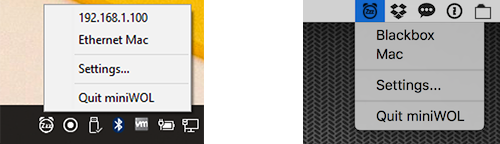
miniWOL – Windows (left) and MacOS X (right)
Download
miniWOL is free, and always will be free … you can download it straight from Tweaking4All:
Download - MiniWOL-MacOSX (32 bits)
Download - MiniWOL-Windows
miniWOL has been reviewed by SoftPedia as safe.
Installation
Installation of miniWOL is straight forward.
miniWOL for Windows
miniWOL is a 32 bit application, which should work on any Windows version, starting with Windows XP and up.
The easiest way to install this would be just running it from your Downloads folder or Desktop, but it can be done a little cleaner.
I prefer to install my applications in the proper folders so, I’d follow these steps:
- Create a folder “miniWOL” in “C:\Program Files (x86)”
- Extract “miniWOL.exe” from the ZIP file and place it in the new folder “C:\Program Files (x86)\miniWOL”
- Right click “miniWOL.exe” and choose “Create Shortcut” – this will create a shortcut, most likely on your Desktop.
For MacOS X, this has been tested with Mac OS X 10.11 (El Capitan), but I suspect it will work on any Intel based Mac.
Sorry – PowerPC is not supported.
Unzip the downloaded file and drag the application into your “Applications” folder.
Configuration
miniWOL is almost identical for Windows and MacOS X, but there are minor differences as can be seen in the screenshots below.
The Windows version allows you to select a different icon for your SysTray, where as the MacOS X version determines if you’re running the normal MacOS X theme or the so called “dark theme” and adjust the icon based on that.
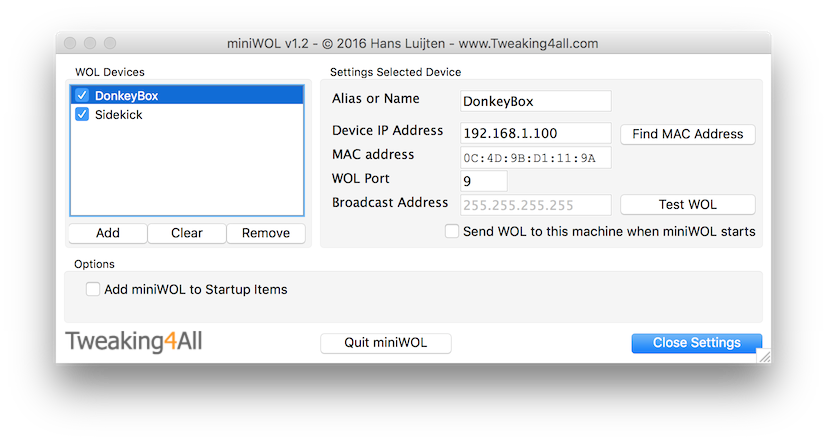
miniWOL Settings (MacOS X)
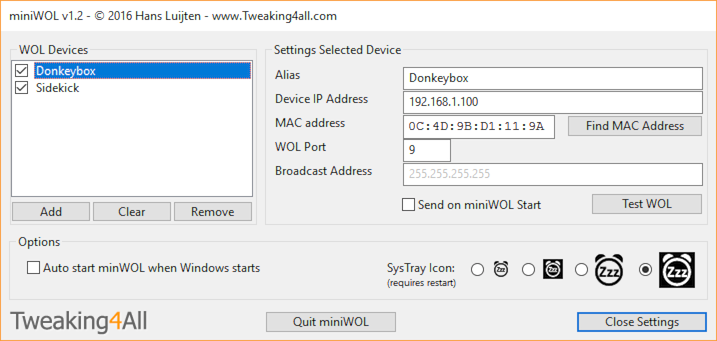
miniWOL Settings (Windows 10)
You can set miniWOL to start automatically when starting Windows or MacOS X by checking “Add miniWol to Startup Items” (Mac) or “Auto start miniWol when Windows starts” (Windows).
To add a server, click “Add” and select the added device in the list.
On the right side you’ll now see some details:
- Alias – This is what the server name will be in the menu when click miniWOL in the Systray (Windows) or Menubar (Mac)
- Device Address – This can be the name of the server, but the IP address is prefered.
- MAC address – MAC address of the targeted server
- WOL Port – The UDP port used for Wake On Lan (typically: 9)
- Broadcast Address – The subnet mask for that section of the network you’d like to broadcast to (default: 255.255.255.255)
- Send on miniWOL Start – When checked a WOL signal will be send to this server when you start (or autostart) miniWOL
- Test Wake On LAN – This one is handy when testing the settings, to see if the targeted server wakes up
- Find MAC Address – Tries to automatically find the MAC address of the targeted server (server must be in the same network and ON)
Typically port 9 (UDP) is being used for WOL, so when you’re not sure, start with port 9. Some devices actually seem to see that as a “shutdown” command, and in those cases you could try port 7. If you know what you’re doing and you’ve defined your own port number, then you can set that one of course.
As for the Broadcast Address: leave it at 255.255.255.255 unless you know what you’re doing … 
Obviously, with “Remove” you remove the selected server from the list, and “Clear” will remove all servers from the list.
The checkbox in front of the server name (in the list) determines if a server is listed in the menu when clicking miniWOL in the Systray (Windows) or Menubar (Mac). This way you do not have to delete a server in case you do not want to see it all the time.
All settings are saved automatically, so there is no “Save” button.
Uninstalling miniWOL
miniWOL is easy to uninstall, simply remove the application by deleting it (miniWOL.exe under Windows, or miniWOL under MacOS X).
The only thing left is the configuration file, which can be found here:
Windows: C:\Users\<username>\AppData\Local\miniWOL
Mac OS X: /Users/<username>/.config/miniWOL.cfg


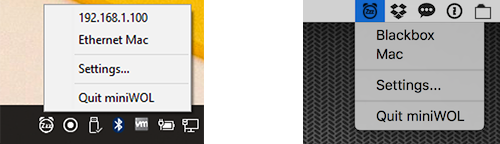
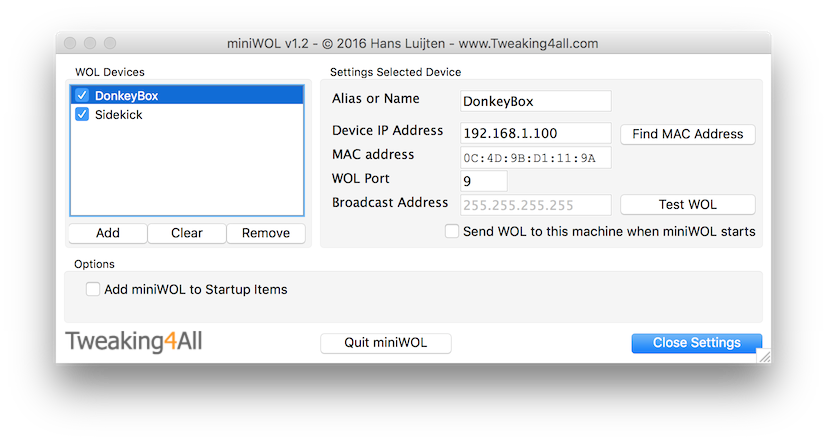
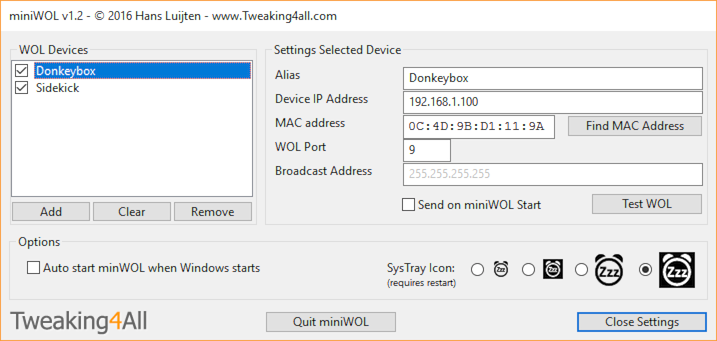
Comments
There are 50 comments. You can read them below.
You can post your own comments by using the form below, or reply to existing comments by using the "Reply" button.
AWESOME!!!!
Just what I was looking for! Thanks Hans!
John
Thanks John for taking the time to post a “Thank you!” – it’s much appreciated!
hans
Hello Hans. Thank you for creating and sharing miniWOL. I just downloaded it (the macOS version) and I found it is just what I was looking for. It works flawlessly in macOS High Sierra 10.13.3. Thanks again.
Chris
Hi Chris,
thank you very much for the nice compliment! It’s a great motivator
Also good to know it works well on 10.13.3 as well – I originally created the app for my brother-in-law and hardly use it myself.
Awesome!!
hans
Hello Hans,
found your miniWol Tool and it is working perfectly on 10.10 Yosemite.
Thank You very much for your work.
Stefan
P.S: You wrote the tool is your brother in Law.
I use miniWOL to wakeup my NAS.
Wouldn’t it be better to set the default Broadcast to something like 192.168.X.255 ?
I believe most people have a Class C Net at home.
Or change the ToolTipText, to a network-calculater-link like
https://www.trinler.net/service/tools/ipcalc (if they authorize)
But it is just a minor scratch on this fantastic tool. Again, Thanks.
Stefan
Hi Stefan!
Thanks for taking the time to post a compliment and a suggestion! It’s much appreciated.
Awesome to hear you enjoy the application.
I agree that most do have indeed a Class C network at home. The problem however is that these are the commonly used private IP (v4) address ranges (per RFC1918):
So pre=populating (I assume this is what you mean – please correct me if I’m wrong) might be convenient to some, and inconvenient to others.
I’m open to suggestions though
hans
Hello Hans.
For me there is no problem for I know what to do, and yes I thought about with no result
because every defaul depends on IP an subnet.
So maybe it just enough to set a Link to an online calculator in the hint (ToolTip) or
in the config – window.
Btw, tested your ConnectMeNow too, another great Tool, thank you.
Best Regards
Groeten uit Bonn
Stefan
Stefan
Thanks Stefan!
With ConnectMeNow (I’ll reply to your comment there): Make sur to give the beta (v2) a try – quite a few things have improved.
hans
p.s. feel free to email me at webmaster at tweaking4all dot com if you have suggestions so we can talk more about the details. I haven’t worked on miniWOL for a while, but I think it may need an update for Mac anyway (64 bit, signed, etc), so I would be able to add some small functions if they add to it’s usability (I would like to keep the application as simple as possible though).
hans
Awesome tool, I use it on Mac and Windows. But there seems to be a problem with Windows 10 recently. Doesn’t work any more.
Ben
I found a solution here: https://social.technet.microsoft.com/Forums/en-US/3d14966e-dd98-4892-bcaf-14269f65991c/cant-send-a-wake-on-lan-packet-from-windows-10-pc?forum=win10itprogeneral
The guy suggested to change the broadcast from 255.255.255.255 to the IP of the destination PC. That sounds weird but it happend to work for me. But then it stopped working again. Changing back and forth on my PC did not solve the issue. Then, on the laptop, I had the exact same problem! Then I deleted all entries in the broadcast field and it suddenly worked.
I don’t know if this behaviour makes any sense. But since a lot of other people also seem to have similar issues I wanted to post it here.
Ben
Hi Ben,
the broadcast on 255.255.255.255 should be the default in miniWOL. I did write this program originally for my brother-in-law, since I no longer use WOL for anything.
I’ll try to do some testing in the next weeks, once I completed one of my other projects. I need to make a setup to test WOL. I also noticed different WOL behavior amongst different devices. For example QNAP implements WOL strict and it always seems to work, whereas Synology is not using the standard all that well and requires a 255.255.255.255 broadcast.
hans
Thanks a lot! I use it to wake a OpenMediaVault4-RAID. I sometimes also suspect the router and/or additional switch do be the issue here. However, I am glad this tool works as it does and I don’t expect you to put a lot of effort in it. It runs pretty well. :) Thanks for developing it in the first place! It should be a standard utility for Mac, OS X and even Linux. :)
Ben
Thanks Ben – I’m glad you like the tool and very much appreciate you Thank-You note
I’m debating if I should make a Linux version – but I’m not a Linux expert when it comes to developing tools. Especially when looking for something like a menu or systray where I can place the icon. The goal was to make a tiny simple tool for my brother-in-law who has limited computer skills …
…
But then I figured it to be useful to others as well …
I’m in the middle of migrating all my applications, mostly for macOS, so miniWOL will get some attention as well.
If only Apple and Microsoft would stop making things so darn complicated (security, signing, etc etc etc).
hans
I am pretty sure my problem was related to Virtualbox (and its network adapter). Once I removed the program from my Win10 (not just the virtual machine itself) miniWOL works again.
Regarding the Linux – I am using Lubuntu a lot. Is is a leightweight version of Ubuntu and miniWOL fits perfectly into this setting. So, if you want to do this and need some support, maybe the maintainers of Lubuntu and its packages might help you out. I am not an expert in the field.
Ben
Could it be that VirtualBox implements a “virtual switch”, making a virtual LAN on your PC, not allowing (or even blocking) the magic packets?
I’ve started working on a new version of miniWOL, and hope to have it done within the next 2 weeks (got travel plans after that).
I’ve played with Lubuntu, pretty neat. I’m more partial towards Mint and have seen folks using KaOS.
It would suit such a setup for sure – still tinkering with how to get an icon in the “systray” (forgot what it’s called under Linux).
hans
Virtualbox has some settings on the network adapter where one can chose between NAT and bridged for example. The exact features I don’t understand or know. Just that inside the VM of course I have internet. :)
I am not sure about the icon in the systray. For my linux I made a .desktop file, put it in /home/USER/.local/share/applications (i guess), put an icon.jpg somewhere and an wol.sh file somewhere, too. I then put this starter file (.desktop) onto my panel. The command inside the wol.sh is “wakeonlan IP”. Wakeonlan is a command-line tool. Now that I thought about all this I think this is already so easy to use it is probably not worth programming an extra thing. At least for me. I am just waking one single machine all the time. :) You probably know all of this anyway.
Ben
I actually did not know this trick
I like Linux, but honestly only work with it so I can provide my applications to all 3 major platforms (Win/Lin/Mac). I strongly believe access to tools like this should not be limited to one platform. Having switched between platforms over time, I know how annoying it is that one’s favorite tools is not available on the next platform
Thanks for the tip on the Tray icon! I’ll be tinkering a little to get a new miniWOL available anyway
hans
I use Lubuntu and it has a panel. I don’t know if other version of Linux use a panel this way. A .desktop file (program starter) is a pretty normal thing in Ubuntu at least. It is not a systray thing, though.
Ben
Hi Ben,
yeah I’ve been looking into using a .desktop file, for placing it in autostart (~/.config/autostart), but for some reason it doesn’t seem to work (tested it with Mint – which seems Ubuntu based, and it had the directory by default already). Documentation on .desktop files doesn’t seem to be “easy reading” either, thought the concept shouldn’t be too difficult …
hans
In Lubuntu, I use autostart in the LXPanel Settings (or something called like that). For example F.Lux GUI is an application that uses the via autostart. This element now is part of the autostart setting in Lubuntu and I can activate and deactivate it there and also I can put commands there that get autostarted. I never used the autostart-directory and I am unsure if it works. Apart from that using a .desktop file in the panel (in Lubuntu) does not require beeing autostarted. Once it is part of the panel it is displayed there alongside all other starters as default. This does not mean that a program (or deamon) is running. A starter (.desktop file) is just a graphical mean of starting a program (in this case my wol.sh) and every time I click on the starter the wol.sh gets executed. Sorry if this also is something you already knew. I suppose you try to implement it the way it is done in Windows and Mac. As I said, F.Lux GUI uses a systray. Telegram Desktop does, also. So does Franz. Maybe you can find out how they work.
Ben
Thanks Ben for the info!
I’ll have to tinker a bit with that. It seems that ~/.config/autostart/myapp.desktop seems reasonably standard amongst Linux distro’s, just not sure why it is not working on my Mint setup. Oh well, I’ll figure it out I hope … the new version is almost ready, and just hinging on this part.
hans
Just for confirmational sake: The reason miniWOL (and others) is unable to send WOL packages is definitely the “Host-Only Netzwork Manager” inside of Virtual Box (or maybe the settings with which it is set up). Once de-installed, everything works fine again.
Ben
Thanks Ben for the confirmation!
I kind-a figured something like this would be the problem (not knowing the details – so thanks for shedding a light on it here).
I am sure the “fix” will be useful to other as well.
hans
Update on the WOL not sending packages. Solution is to set up the metric of the Virtual Host adapter. I had a conversation here: https://www.virtualbox.org/ticket/8698#comment:23
Ben
Awesome Ben! Thanks for posting! Others will hopefully benefit from this experience.
hans
Hi
Finally I found your tool. I use it on Mac. Runs fine under high sierra.
I’ve got a wish for a feature:
Could you put a checkmark in settings that will quit the tool automatically when all wol calls are send?
Thanks and best regards
Nikolai
Nikolai
Hi Nikolai!
That’s actually not a good idea!

In the next version I’ll add this option – close miniWOL after all WOLs have been send. This way folks can add multiple devices to be waken.
It may take a little for me to make that change (since I’m migrating it 64bit and signed for MacOS, and I do have some more projects listed for the same treatment).
But I will implement this, it now is on my “ToDo” list
hans
I hope it’s not a bad idea ;-)
Thanks for the quick response, and looking forward to a new version
Nikolai
Haha my bad – I meant: It IS a good idea …
hans
While working on this in the new version (close miniWOL when done sending WOL to a select number of servers), I ran into an interesting problem …
So if this option would be available and checked (activated); how would a user get into miniWOL to make changes?
After all; the application starts, executes the WOL commands, and … closes. Each time.
I’m looking into options (ie. keep Shift pressed while starting, or when miniWOL is not auto started) but none of the options so far are easy to implement cross-platform.
Adding a command line parameter would be an option, but this would make the application less user friendly (again; no good cross-platform to add this).
Ideas? Suggestions?
hans
Since most users will not use this option, I’ll implement a command line option “-q” and “-quit” which will close miniWOL after sending WOL to the selected servers.
This way, the very few that like this option, can call miniWOL like so: “miniWOL -q” (or “miniWOL -quit”).
(this will be implemented as of version v2.0 and not in previous versions)
hans
Haven’t thought about that…. Usually you would have a service that would do the job and then quit afterwards, if configured, and a separated configuration app. But in this case that would definitely be an overkill.
On the other hand, on a mac you now need to have a script that autostarts the application with an command line option, or is there a way to do so right from the login items?
Nikolai
Hi Nikolai,
You bring up a good point for Mac users … hmm, didn’t think about that.
Maybe I can find a way to determine how to application was started. Allow auto quit when started automatically, and not use auto quit when started manually. Just not sure if there even is a method to determine this (kinda doubt there is a way to see this).
I did consider an option like keeping Shift or something pressed for a “Safe mode” start.
I’ll have to dig into that one.
By the way version 2 is pretty much done, except for this little issue and creating distribution packages.
hans
How about an timeout, maybe 10 seconds should be enough, if in between those time somebody starts the GUI the quitting is canceled.
Alternatively you could detect when miniWOL was launched last time so if it is the second start within a minute the quitting is not performed. That also would be natural, if it starts and vanish what would you do?
Nikolai
I was thinking something like that as well – the time out.
Maybe give a little more than 10 seconds, maybe 30 seconds or something like that, since miniWOL would start during login, the user may not make it in time to open it. I think I’ll try that route.
I tried the “press shift” when starting the application but this will not work under Linux, and I’d like the application to remain uniform amongst platforms.
hans
OK, implemented that option, and set the time-out to 10 seconds (which starts after Wake On LAN has been send to the designated network devices). Long enough for a user to react, and if they failed, they can still just start miniWOL by double clicking the app and then go into the settings menu to make changes.
hans
Since I’m traveling, I cannot test anything yet … if you’re interested; I can prepare a beta to play with.
hans
A beta would be great.
I would test it on my macs and let you know, if something doesn‘ t work.
Nikolai
Just uploaded a release candidate for macOS (link).
If you (or anyone else for that matter) would like to test other platforms; let me know, I have one for Windows and Linux as well.
hans
Hi Hans
just installed the 2.0 version.
When I started the app I had three entries in the server list. They all made no sense and when i added a new one they became empty means with no text in it. My old server entry wasn’t taken over.
I have cleared the list and put my server back in again.
The application will not quit from itself, it stays in the taskbar and is also visible as a process. Only when I go to the menu and click on settings… then the icon disappears and the process is also removed.
I also figured out that when I switch forward and backward the desktop the application will quit as well.
One other thing that came to my mind was, that it would be nice when the quitting would also announced like the server wake up. Something like “miniWOL will shut down in 10 sec”
If you provide an other version I can have a lock again.
Nikolai
Hi Nikolai!
It could be that it’s picking up your old configuration. I tried to incorporate that, but since I’m not using miniWOL myself, I didn’t have much reference material … so that may explain the goofy initial list.
… so that may explain the goofy initial list.
As for automatically quitting; Once you’re opened the settings window, the timer will be killed and not restarted until you completely close out of miniWOL and restart it (assuming you checked the Auto Quit option – more details here).
I’m just now noticing the bug with closing in 10 seconds. Interesting. I’ll have to take a closer look since I had no issues with Windows and Linux as far as that goes. Maybe I goofed up.
I do like the “miniWOL will shut down in 10 sec” notification! I’ll incorporate that in the next release!
hans
OK, I can confirm that there is something funny going on with the Mac version.
Looks like the application is “halted” when minimized, which prevents the time from terminating the application (and why it the closes when you click the icon after 10 seconds).
hans
Hi Nikolai,
I just uploaded v2.0.1 for MacOS, you’ll find it in the article for miniWOL 2 – This is the link to the download section.
Please test and if you still run into issue, please post them there (since this page is geared towards the old miniWOL).
Thanks for testing and reporting, it’s much appreciated.
hans
Is there a way to quickly import/export the setting? we would like to share this tool with our staff and provide them with a prepoluated list of PC to WOL without having them manually add each one by one.
I’m guessing i could export/import the registry for windows? where are the registry keys located?
How would you do it for MAC though?
mathieu
Hi Mathieu,
yes, there are several ways of share the config. It’s stored in an INI file.
If I recall correctly;
Mac: /Users/<username>/.config/miniWOL
Windows: C:\Users\<username>\AppData\Local\miniWOL
Just copy the ini file in the same location (with different username of course) on the other computers before starting miniWOL.
Hope this helps
hans
Dear Hans,
i have already installed miniWOL and configured also, but when i did a test it does not wake up the server. Is there any configuration that need to be done on the server.
Thank You
Dany
Dany
Hi Dany,
First off all – you may want to look at the newer version (here), even though it doesn’t answer your question.
Now as for the settings on your server; yes you will need to enable Wake On LAN on your server as well.
The settings depend greatly on the hardware and the software on the server.
A few examples of how to enable Wake On LAN on your server can be found here.
Hope this helps.
hans
Hello,
I love your tools! Very good work.
Will there be a version for Monterey / M1?
Best regards,
Christian
Christian
Hi Christian,
Thank you very much for the nice compliment
A M1 version will come someday for sure – once I have M1 hardware – which may take a little until I get the funds for that.
I could cross compile, but I’m not comfortable releasing software without being able to test. 😞
Hans