Content Overview
Outdated version – Version 4 has been released
Even though this version will still work, it has been replaced by a newer version ConnectMeNow v4.
Support for this version has been stopped. Please use the new version.
Mounting Network Shares with ConnectMeNow
So, let’s start by explaining what “mounting network shares” means.
The simplest explanation would be:
Mounting Network Shares
Attaching a directory located on a different computer, shared over a network, to your computer as if it was a local disk drive.
Note: this is most certainly not the most complete, technical or most correct description, but for most regular users this will suffice.
The “different computer” can be another computer, a NAS (Network Attached Storage – like from QNAP, Synology, Western Digital, Seagate, etc.), or even a full size server. The Operating System of these “computers” does not need to be relevant. For example a QNAP NAS runs a Linux variant, however can share directories in a Windows originated format (SMB), and be accessed by a macOS computer.
Out of the box, under macOS, you’ll need to go through some hoops to “open” such a Network Share.
Either the “server” is listed in Finder on the left, and you’ll have to click it to be confronted with selecting a share-name and entering username and password, OR you have to use “Go” menu in Finder and select “Connect to server” option – which comes with even more questions.
Both options are rather cumbersome, if not slow, if you ask me (Apple: please pay attention here – this is a rather poor user experience!).
So this is where ConnectMeNow is supposed to come in. I just got tired of doing all this manual labor.
On that note: The Finder is even with ConnectmeNow not the best way to get to your mounted network shares.
When using ConnectMeNow, the easiest way is by going to the “/Volumes/” directory on your Mac where you’ll find all mounted network shares that are active.
More about that later, since ConnectMeNow also allows you to create your own directory where a mount should be placed and ConnectMeNow has the option in the menu to reveal the mount in Finder with a single click.
ConnectMeNow – What happened to version 2?
Just a quick note on the versions of ConnectMeNow, because I already hear folks asking: what happened with version 2?
After having released the original version (1.x), I started tinkering with a new version. The missing version 2.
However, the arrival of Catalina forced me to bring out a beta of version 2, as the original ConnectMeNow is only 32 bits.
This unfortunately was not my only application that was affected by the shift to 64 bit – so I started running out of time – big time.
My quick and sloppy fix: compile the beta as a 64 bit application – which worked, but it was unfinished and Dark Theme support was kind-a crappy.
Having learned more about the inner workings of macOS, I decided to start again from scratch.
I’ve called that new version, version 3 to avoid confusion with the outdated version 2.
Quick overview of Features
I think ConnectMeNow has quite a lot to offer,… to name a few:
- Protocols support for SMB, AFP, NFS, SSH, SSHFS, WebDAV and FTP.
- Dark Theme support
- AutoMount at startup, after a network change, and after waking up from sleep or standby
- Support for Fallback servers, for when a server is not available
- SSHFS (OSXFUSE) support with password entry or SSH keys
- SSH support with automatic password entry or SSH Keys
- Assistance to generate and install SSH keys on your server
- Mount, unmount, and Reveal in Finder from the menu
- Open or Close SSH connections from the menu
- Indication in the menu if a connection is active or not
- Grouping options in the menu
- Official Mount (Apple API) or Fast Mount support
- Mount in /Volumes/ or in your own prefered mount directory
- Mount/Unmount notifications
- Detection of Mount, Unmount, Standby/Sleep/Wake up, and network changes
- Sharing of configurations amongst multiple Mac’s
- Optional Ping and/or Wake On LAN before mounting
- Run script after mount completion
- Configuration backup and restore options
Heads-up!
FTP – Read only!
Unfortunately, Apple’s implementation of the FTP protocol only allows us to mount an FTP connection as “read-only“.
SSHFS requires OSXFUSE (free!)
If you’d like to use SSHFS, and I can actually recommend giving it a try, then you must install OSXFUSE and their SSHFS extension.
Note: to my surprise, SSHFS is often faster than SMB. Added bonus: OSXFUSE allows you to add other filesystems to your Mac as well (ext3, NTFS, etc).
Your Mac keeps waking up …
Even though not related to ConnectMeNow; Something I have noticed on my Mac Pro – after midnight it kept waking up frequently, no matter what settings I used (incl. Disabling Power Nap, waking up from network traffic etc). I found that WiFi seems to be triggering this – I disabled WiFi and since then my Mac kept sleeping all night long … (Catalina 10.15.1 and 10.15.2)
Ad Blocking Detected Please consider disabling your ad blocker for our website.
We rely on these ads to be able to run our website.
You can of course support us in other ways (see Support Us on the left).
Getting started with Mounting Network Shares and ConnectMeNow
Ok, so much for a quick intro, let’s get started with ConnectMeNow.
p.s. if you like ConnectMeNow, then a friendly request to please like it at Alternativeto.Net as well.
ConnectMeNow has also been mentioned in one of the MacObserver Podcasts.
Feel free to visit MacObserver / MacGeekGab for cool Mac related topics.

Download ConnectMeNow
ConnectMeNow is now 64 bit, signed, notarized and Catalina compatible. You can downloaded here:
Download - ConnectMeNow-v3.0.7-macOS.dmg
Warning: v3 is not compatible with config files of older ConnectMeNow Versions (v1 or v2)!
Due to a lot of changes, the config files of ConnectMeNow v1.x or v2.x are not compatible and there is currently no method to import those.
Beta version
This is the current beta version – use at your own risk!
Also note that this beta version can be older (!) than the release version (this is just a place holder for easier access to beta releases).
It is always recommended to make a backup of your config files, just in case you’d want to go back to a previous version.
Beta Download - ConnectMeNow-v3.0.15-beta-macOS-64bit.dmg
| Filename: |
ConnectMeNow-v3.0.15-beta-macOS-64bit.dmg |
| Platform: |
Apple macOS |
| Beta version: |
3.0.15 |
| File size: |
3.1 MB |
| Date: |
2022-04-05 |
| Description: |
Beta version for ConnectMeNow - introducing a helper tool, fixed wrong name in plist, fixed Big Sur icon.
Modified debug information. Added new configurable NFS parameters, reveal in Finder options, and Big Sur compatible menubar icon. Please report issues. |
|
Download Beta
Send me a cup of Coffee
|
Installing ConnectMeNow
Installation is easy: open the DMG file you have just downloaded and drag the ConnectMeNow icon to the Applications directory.
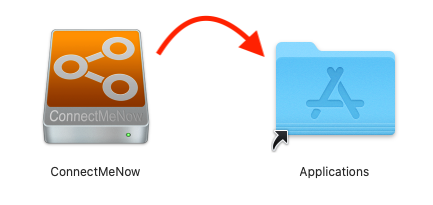
Install ConnectMeNow
Uninstalling ConnectMeNow
Removing ConnectMeNow is pretty easy as well: simply drag the ConnectMeNow icon from the Applications directory to the Trashcan.
You may also want to remove the configuration files, even though they are small, by simple dragging this directory to the trash, where “<username>” is your username. Note: In case you used a custom location for your configuration file, then you’ll have to remove those as well.
These are the only files related to ConnectMeNow.
/Users/<username>/Library/Preferences/ConnectMeNow
Depending on the version you’re using, there may also be a so called helpertool, which is removed as such:
1
2
| sudo launchctl unload /Library/LaunchDaemons/com.tweaking4all.ConnectMeNowHelper.plist
sudo rm /Library/LaunchDaemons/com.tweaking4all.ConnectMeNowHelper.plist |
Supported Protocols
The protocols, you may or may not have heard of, supported by ConnectMeNow are:
SMB, one of the most commonly used protocols for so called “Windows shares” or “Samba Shares’.
Note: back in the day there was CIFS. macOS still supports (kinda) CIFS, by implementing this in SMB. This can come with some issues, but it usually points to your server or NAS being very old and in desperate need for an update so it starts working with more recent SMB versions.
NFS or Network File System started in the mid 80s as a protocol to share disk space amongst different computers. It is still supported by quite a few platforms, but it is not used as much as SMB. You will find NFS on most Linux/Unix based machines, where it has its origins as well (Sun).
AFP or Apple Filing Protocol is Apple’s protocol for working with network shares. Obviously this protocol is typically only used on Mac based computers, and if the stories are true – which I think they are, even Apple is dropping it in favor of SMB.
FTP or File Transfer Protocol, has been around for quite some time and is often used to share files with a web server. For the longest time, FTP was the only way to download files from the Internet. It still is one of the most used protocols for those accessing web servers, but then I’m more talking about developers or admins who know what they are doing (most of the time anyway hahah).
Warning concerning FTP: a network share can only be mounted as read only! This is a limitation of the FTP implementation under macOS.
WebDAV or Web Distributed Authoring and Versioning, is not used very much either. I’m not 100% sure if this is really the fact, but to me it feels like an alternative to FTP, allowing the user “easier” and more reliable access to their web servers (WebDAV is afterall a HTTP extension – read: web server)
SSHFS or SSH File System, is maybe a little bit of an odd duck here. It runs file sharing over the SSH protocol. This comes with interesting possibilities, especially when a server or NAS is already running SSH (Secure Shell, kinda like a remote DOS prompt), since there is no need to install another network sharing protocol. The latter being great when you have no say in what is being installed on said server.
Now that I mentioned SSH: I do have to get into my NAS every now and then with SSH, so I have added SSH support as well.
SSH is not a network file share protocol like the other protocols mentioned here. It is most commonly used for a remote terminal/shell/DOS prompt.
Protocol Parameters
For sharing a directory using a network share, most protocols rely on these parameters:
Server address, directory or share-name on the “server”, username and password.
Some protocols allow for some extra wiggle room, where the user can define a specific network port.
In a more professional environment, SMB shares can also require you to provide a so called “domain” name.
The use of domain is something you’ll see in companies, rarely at home.
Ad Blocking Detected Please consider disabling your ad blocker for our website.
We rely on these ads to be able to run our website.
You can of course support us in other ways (see Support Us on the left).
ConnectMeNow in More Detail
I’ve included quite a few features and options in ConnectMenNow, so I’ll try to list them.
After starting ConnectMeNow, you’ll see a new icon in the menu bar of your Mac.
As you can see, ConnectMeNow does support Dark Theme:

ConnectMeNow in your MenuBar
At first start, the menu will be quite empty – after all, you’d still have to add your shares.
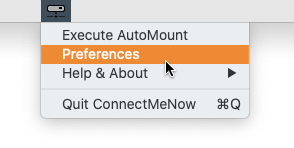
ConnectMeNow – Empty Menu at First Start
But once you’ve created shares, some additional features will be revealed.
The menu will show icons based on the selected protocol and they will indicate if a share or connection is active.
Additionally we can make groups in the menu, either by just using a horizontal line, or by adding a group name.
Here for example the group “QNAP SSH” – the horizontal line will always be there, except for the first item in the menu.
When setting a group name, it will show greyed out under the horizontal line – but using a group name is optional.
When clicking an inactive item (for example “Bender AllShares (SMB)”), ConnectMeNow will try to mount or activate the connection.
However when the connection is already active (eg. “Marvin AllShares (SMB)”) then a sub-menu will appear.
For mounted network shares this will show the option to reveal the mounted share in Finder (“Reveal in Finder“) or to “Unmount Share“.
With active SSH connections, you will see the option to “Close SSH Session“.
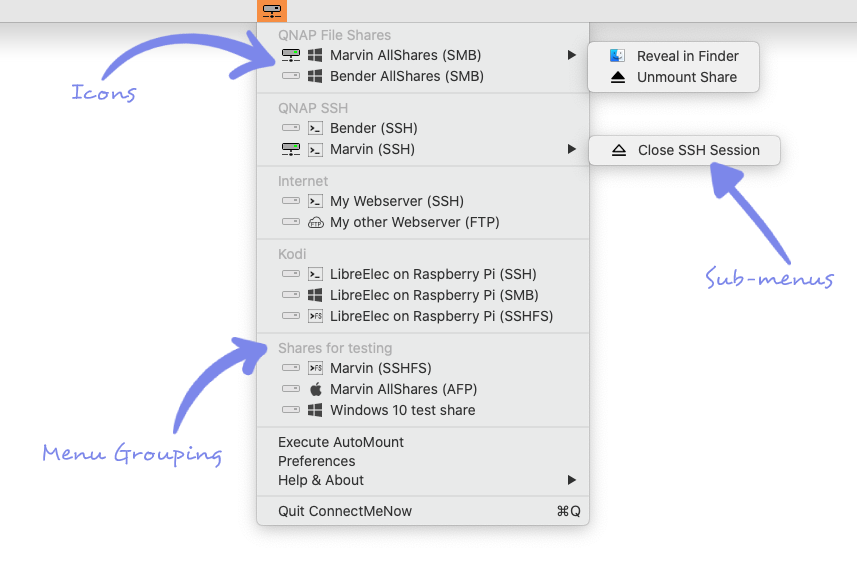
ConnectMeNow – Menu Features
Adding Shares to ConnectMeNow
Adding shares is done by selecting the “Preferences” option in the ConnectMeNow menu.
This will open the preferences window where you can define shares, do some generic settings, and review Network info.
Adding a new network share or SSH connection is done by clicking the “Create new share or SSH connection” button (  ).
).
Basic Settings
By default you will be presented with the basic settings. Not many users will need the advanced settings.
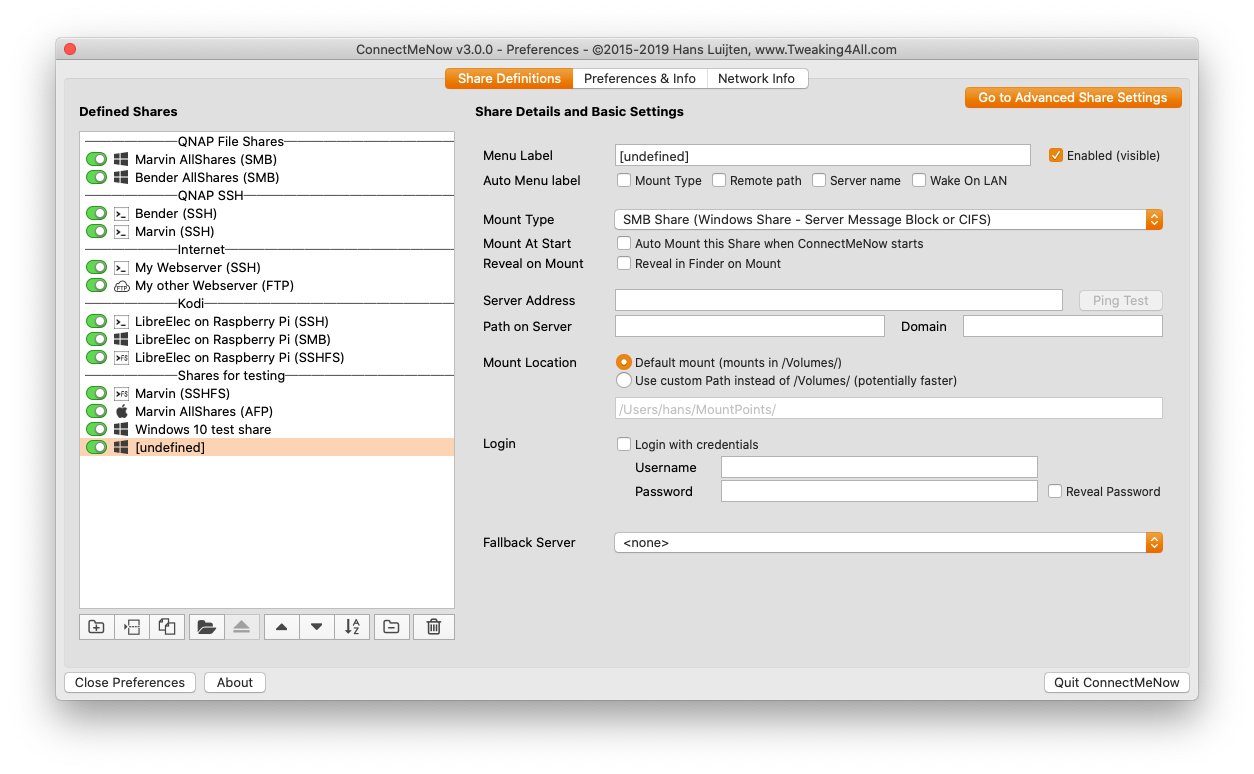
ConnectMeNow – Example Basic Settings
On the left side, you’ll see a list of defined shares. At first this list will be empty of course.
Below that list you will see a few buttons and this is what they can be used for:
ConnectMeNow Buttons
| Button |
Purpose |
 |
Add a new network share or
SSH Connection |
 |
Add a new Horizontal Line
or a Menu Group |
 |
Copy the selected connection which
can then be used as a base for a new share |
 |
Open/Mount the selected connection
which can be used to test a settings |
 |
Eject/unmount or close the selected
network share or SSH connection |
 |
Move selected share one position
up in the list/menu |
 |
Move selected share one position
down in the list/menu |
 |
Sort all shares alphabetically
This will ruin menu groeps! |
 |
Remove the selected share |
 |
Clear the entire list
This will remove ALL shares! |
After clicking the “Add new share” button, a new form will appear and in this form you can start by entering what the name should be in the menu, by entering this in the “Menu Label” field.
You’ll see a few options below that line allowing ConnectMeNow to automatically name your share based on selections you’ll make, like name of the server, connection type (mount type), remote path and if it utilizes Wake On Lan or not.
Mount Type
The next step is making a selection of what type of connection we’d like – set “Mount Type” to the preferred protocol.
When doing so, you may see some fields change or even disappear. This is related to the capabilities of the selected mount type.
In the next steps, the selected protocol may or may not support an option and therefore it will or will not be shown.
For example:
SSH and SSHFS do not support the selection of the path on the server – so that field will not be shown.
SSH additionally will not create a mount, rather it will open a shell window – so there is no option to reveal it in the Finder or define its mount path.
Use HTTPS
The WebDAV protocol supports HTTP and HTTPS – it is recommended to use HTTPS by leaving “Use HTTPS” checked.
Mount At Start
Each connection can be setup when ConnectMeNow starts by selecting “Mount At Start“, usually when you start your Mac or login to your Mac.
Reveal on Mount
Optionally, you can have Finder automatically reveal the mount after a successful mount, by checking “Reveal on Mount“.
SSH will not mount to a directory, so Reveal on Mount will not be available with this protocol.
Server Address
For every server “kind” we will need to enter the “Server URL” – I mean, where else would we go right?
This can be an IP address or a computer name.
This should be only the IP address or computername – do not add the path on the server!
Note: Using computer names only works well, when your DNS knows the IP address that goes with this computer name. Not all setups work equally well with this when your Mac cannot retrieve the IP address based on the computer name.
Port
Some protocols allow you to use a specific TCP/IP port number, for example: SSH, SSHFS, WebDAV and FTP.
Unless you know what you’re doing: leave the port number blank or to its default value.
Ping Test
This button allows you to do a quick ping to the server to see if it responds, which can be convenient to verify the Server Address.
Not all network devices allow you to ping them. Some have ping disabled intentionally.
Path on Server
Not all protocols support this (for example SSH and SSHFS), but this is typically the share name on the server (SMB) or the actual path on the server (FPT).
When left blank certain protocols, for example SMB and AFP, may result in a popup window asking for what share you’d like to access when mounting a network share – or the mount may fall all together.
Domain
The “Domain” name is only needed in a corporate setting where a domain is being used.
This is rarely used at home, and when used in a corporate setting you may want to consult with your IT administrator.
Mount Location
The mount location is used for all protocols except for SSH (since SSH doesn’t really “mount”).
In the mount process, a network share will be “linked” to a specific directory, for this specific mount (so each “mount” has its own directory) – your Mac creates this directory for you and it is by default located in the /Volumes/ directory.
Now in ConnectMeNow, we can actually replace /Volumes/ with something else, and ConnectMeNow will create a unique directory name for your mount, in that custom directory for you if needed.
We have 2 options here:
- Use the default mount location, which mounts your share in
/Volumes/
This is the default macOS mount location.
- Use a custom path, which allows you to mount your shares in a different location.
The default path I use is the directory “MountPoints” in your home directory ( ~/MountPoints/).
The main reason to use a custom path is SPEED. Mounting to a custom path seems to go a lot faster.
You can set a different custom path per share, however I would not recommend that – stick to one “Volumes replacement” directory to avoid confusion.
Since SSHFS uses OSXFUSE, mounting in the default location is not supported since Apple has locked down this directory. Third party applications have no direct access to /Volumes/.
Login
Naturally we like to keep things secure so login credentials can be used as well (username and password),
If not entered, when mounting a share, you will be asked for username and password.
The password can be revealed, however you will be asked for permission to reveal this information. This can only be done by an admin (which usually is you).
For SSH and SSHFS: Generate & Install SSH Key – ConnectMeNow supports using a password for SSH and SSHFS. However, using SSH keys instead of a password is safer. Please read the section at the end of this article, on the use of SSH keys for more information.
Fallback Server
The Fallback server allows you to select another server for when the mount to this server fails.
Which can be practical for the use of backup servers, or for example use share1 for when you’re at home, and share2 for when you’re at work (laptop).
If the fallback server fails as well, then ConnectMeNow will try to mount the fallback server of the fallback server, etc.
A fallback server must to be defined as a regular share before it appears in the list.
This fallback server must be using the same protocol.
To avoid endless looping, only 4 fallback servers can be set in sequence.
Warning Messages
In some scenarios a helpful tip or warning will be displayed at the bottom of this form – please do take the time to read these messages!
Advanced Settings
To accommodate some special wishes, you can also do some advanced settings by clicking the “Go to Advanced Share Settings” button.
Returning to the basic settings is done by clicking the “Back to Basic Share Settings” button when the advanced settings are being displayed.
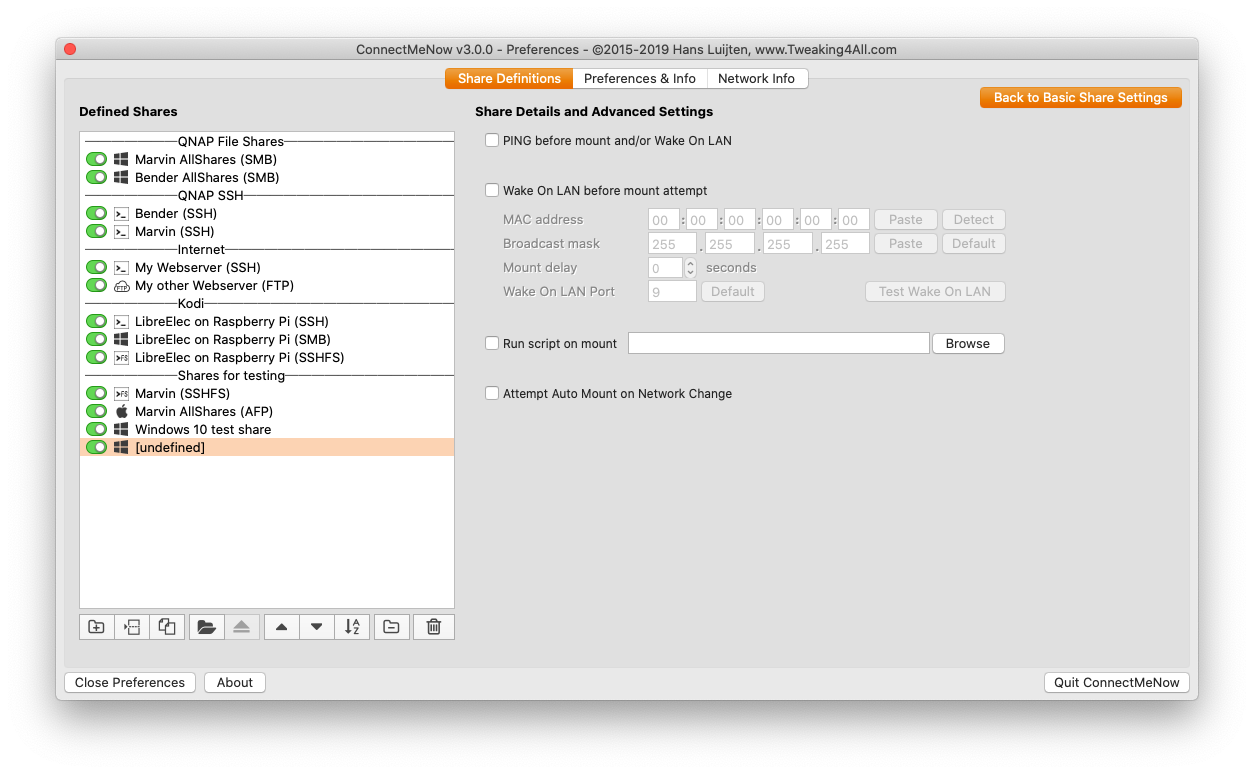
ConnectMeNow – Example Advanced Settings
Ping before mount and/or Wake on LAN
When checked this option will first send a quick ping for a share is being mounted.
This can be useful when a server, or other network device, switches to a low power mode (for example spinning down the hard disks).
The ping can then possibly trigger the server to spin up its disks, allowing for a speedier mount process.
When Wake On LAN is enabled, this ping will be done before the Wake On LAN – just in case the server is already awake.
Wake On LAN before mount attempt
It is not uncommon, to save money on power, or because you are environment conscious, to have your network devices to go to sleep when not used for a while.
This option allows you to send a wake-up call to the server, so we can actually reach it and mount our share or open up our SSH connection.
You’ll find a few functions here that may make things a little easier.
For example a button to paste the MAC address or IP mask (“Paste“),
a button to have your Mac try to find the MAC address (“Detect“) which will be based on the “Server Address” field in the basic settings,
and a button to “Test Wake On LAN“.
See also: miniWOL v2 – Quick and Easy Wake On LAN Utility where you can also find more information on how Wake On LAN works.
Run script on mount
This was a special request; some users like to run a shell script after mounting a network share.
Since I have no use for it myself, testing has been minimal so your mileage may vary.
Attempt Auto Mount on Network Change
ConnectMeNow keeps an eye on your network connections. When checking this option, ConnectMeNow will try to mount this network share if the server is available.
Adding a group works in a similar way. Click the “Add Menu Separator” button (  ).
).
This will create a new horizontal bar for the menu.
Optionally you can give this “group” a title by entering text in the “Menu Label” field.
Notes :
- If the horizontal line is the first item in the menu, then this line will not be shown (a limitation of the menu),
- In case you used a group title (Menu Label) and want to remove it; simply blank the “Menu Label” field,
- The Menu Label, or Group Title, will show as greyed/disabled in the menu to distinguish them from actual network shares.
Preferences & SSH Keys
The tab “Preferences & SSH Keys” gives you access to some more generic preferences.

ConnectMeNow – Preferences and SSH Keys
Default Values for new Shares
In this section, you can predefine some values for when you create a new share.
This can save you some time when having to enter a lot of shares, or for example when you always like to use the same settings.
The displayed fields work the same as the same fields seen when you create a new share.
An additional option you will find here is the option to make a backup, or do a restore of your settings and your shares – which can be convenient for backup purposes or for when you’d like to copy the settings to another computer and you do not have the option to share these settings for example through DropBox (more about the below).
When restoring a backup: keep in mind that your current settings will be overwritten!
ConnectMeNow Settings
These settings are for ConnectMeNow in general.
With the option “Start ConnectMeNow on computer start“, your Mac will automatically start ConnectMeNow when you boot your Mac and/or login to your Mac.
This will add or remove ConnectMeNow from the “login items” in your Mac’s System Preferences.
Next to this option you will see the option “Remount shares after waking up from sleep“.
The purpose of this function is to check if all mounted shares are still available after your Mac wakes up from standby or sleep mode.
ConnectMeNow gets notified by macOS when your Mac goes to sleep, and at that point quickly checks which connections are active.
macOS will also notify ConnectMeNow when your make wakes up again.
At that point, ConnectMeNow will compare existing connection with the connections that existed before your Mac went to sleep.
If there are connections missing, ConnectMeNow will try to remount those connections automatically.
Remount after waking up does not waste any extra resources – macOS will just notify ConnectMeNow automatically.
ConnectMeNow can show mount/unmount event notifications, but not all of us are fond of these kind of notifications.
Unchecking the “Show Notifications” mutes all ConnectMeNow notifications.
Having mentioned notifications; ConnectMeNow has been setup so that macOS will actually tell ConnectMeNow when a network share is being mounted or unmounted – this way the icon in the menu can show you if a connection is active or not.
However, an SSH connection is not really a mount action and therefor macOS will not report a new SSH connection or the disappearance of such an SSH connection.
The work around in ConnectMeNow is using a timer, that during idle time will check and see of an SSH connection is active or not.
This is activated through the “SSH Status check“, and every x number of seconds, if idle, ConnectMeNow will check the SSH status.
If you have “SSH Status check” disabled; the menu of ConnectMeNow will not show you if an SSH connection is active or not. So if you don’t care for this indication for SSH, or if you do not even use SSH: feel free to disable this option.
Now the next item is the “Custom Preference Location” – one of my favorites.
The idea behind this was to share my ConnectmeNow preferences amongst all my Mac’s and with the old ConnectMeNow I have seen some users even do this company wide.
Naturally, sharing my settings through a network share would work, but it kinda defeats the purpose since we’d need to mount the network share first before ConnectMeNow can actually access these settings.
So for this purpose I use DropBox – since DropBox is synced amongst my Macs automatically (same for Google Drive, OneDrive etc.).
In my case I’ve created a separate directory in DropBox that holds my settings and each Mac uses ConnectMeNow, pointing to this DropBox directory.
Each time I change my settings, the other Macs will be in sync as well.
In case you’re selecting a location that already holds ConnectMeNow settings, then ConnectMeNow will give you a choice: use the existing settings or replace them with the settings it just found.
Note: ConnectMeNow v3 is NOT compatible with settings from older ConnectMeNow versions (v1 or v2)!
By default the Preference window will open in the center of the screen, and not all of use “love” that.
So I’ve added the option to “Remember window position” so the next time the Preference window opens, if this option has been enabled, it will open in the same place again.
SSH RSA Key
See the section below on SSH keys for more detail.
In short: here is a tool that can generate an SSH key for you, or verify that it exists.
The default location will be used for this ( ~/.ssh/ ) and it will generate the files “id_rsa” and “id_rsa.pub” for you.
Network Info
This tab is more of an information tab than anything else. I’ll admit … I loved playing around with this, but I’m not sure anyone really needs it, but it has been quite helpful for me while testing and I enjoyed tinkering with it.
You will find 3 sections here:
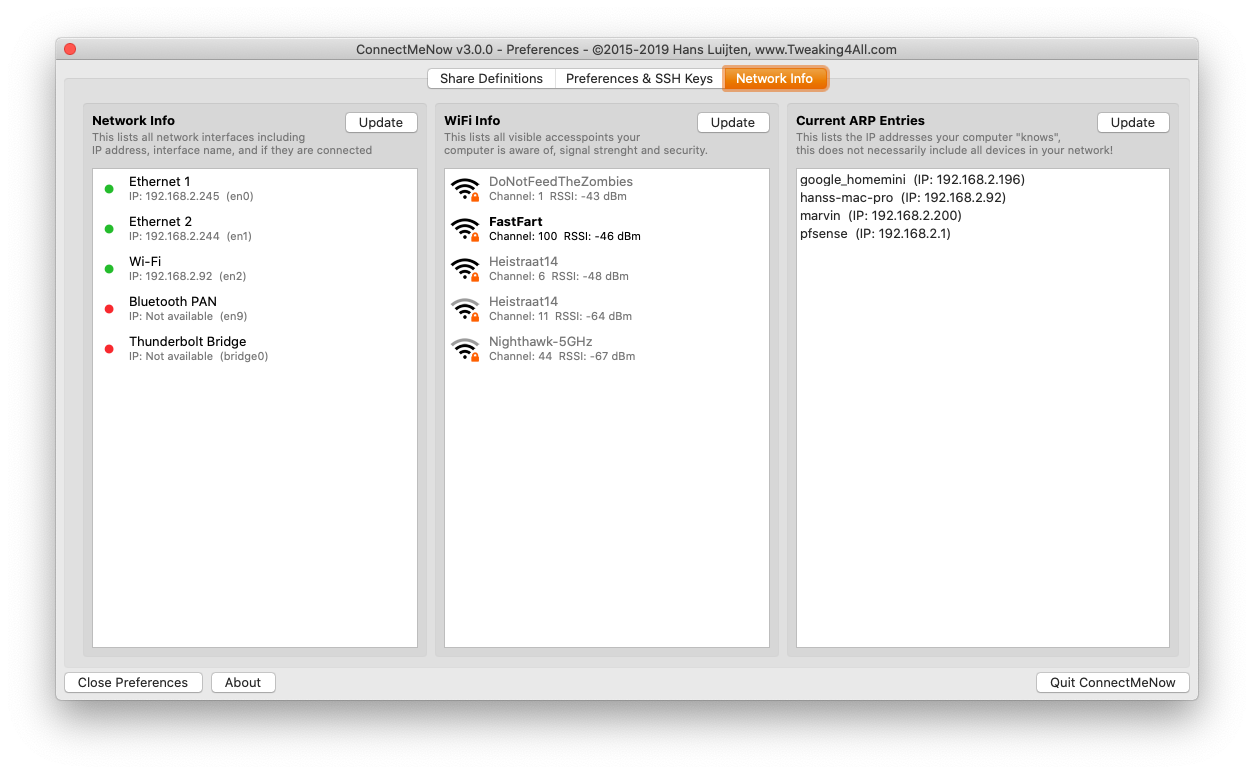
ConnectMeNow – Network Information
Network Info
This section shows you the existing network connections your Mac is aware off.
You can see per connection if they are active, what their IP address is and what their device name is (en0, en1, etc).
WiFi Info
In this section you can see the WiFi access points that your Mac is seeing … or totally nothing if you do not have WiFi or WiFi has been disabled.
Per WiFi access point you can see the channel, signal strength, if it is password protected, what the access point name is and (bold) if your Mac is using an access point.
Current ARP Entries
This is a list of entries ARP on your Mac, is aware of.
This list keeps changing over time, and pressing “update” every now and then will show you more and more devices your Mac seems to see in the network.
SSH Logins – Use a Password or a SSH Key …?
Standard SSH can be used with either a username and password, or by using a username and a so called “SSH Key”.
The latter being more secure and often much faster than just using a regular password.
ConnectMeNow supports both methods, and deep down this is also used for SSHFS, since SSHFS uses SSH as well.
Now, using those “SSH Keys” is all nice and dandy, but it can be a little cumbersome if you have never used it, or only have used it maybe once or twice in the past.
More detail on how these “keys” work can be found in the article: SSH Login without a Password
ConnectMeNow does provide a few tools that can make life easier;
You have to create these keys (a private and a public key) only ONCE!
If you generated new keys, for some reason, you will need to copy the new keys to server again!
The “Generate & Install SSH Key” or just “(Re)Install SSH Key” will only appear if username and password are entered!
ConnectMeNow will only use SSH Keys when the password is blank!
Generate Private and Public keys, and Push the Public Key to the server
For the server to work with these kind of keys, we will need to give the server our so called “public key”, which can be done with the button “Generate & Install SSH Key” or “(Re)Install SSH Key” (if you already have a key generated before) in the form where we define our shares.
- Your login credentials are required to push the public key to the server – so enter your password and username.
- Click the button “Generate & Install SSH Key” and ConnectMeNow will generate keys if needed, and it will try to push the public key to the SSH enabled device.
- Once successfully pushed to the SSH device: clear the password field – this way ConnectMeNow knows that it should use the keys instead of the password.
- Leave the username as is – it is still used to setup a connection.
Login with SSH keys
Once you’ve pushed the key to the server and you cleared the password field of the share, ConnectMeNow can start using the keys to login to your SSH enabled device. But it will only use the key if you actually cleared the password field.
All the steps combined in a short video
Here a short video how this works.
In this video we had not yet generated any SSH keys. We just started out with creating a new SSH connection.
The steps I followed in the video:
- Create a new share (click the
 button)
button)
- Enter a name for the share in the “Menu Label” field
- Set “Mount Type” to “SSH“
- Enter the server address
- Check “Login with credentials“
- Enter username
- Enter password (this is where the button becomes available)
- Click “Generate & Install SSH key”
(since you have a key after this, the button will read “(Re)Install Key” for the next connection you’d want to use this for)
- Click “Yes” when ConnectMeNow asks me to blank the password (button disappears now!)
- Click the “Mount a share” button to test the connection (click the
 button)
button)
- Terminal pops up and logs into your SSH enabled device.
Keys can optionally also be generate on the tab “Preferences & SSH Keys“, you’ll see a button “Generate SSH key” in case you do not have an SSH key stored in the default SSH directory on your Mac ( ~/.ssh/ ). This default directory is where SSH will try to find the key when you start a connection with a server.

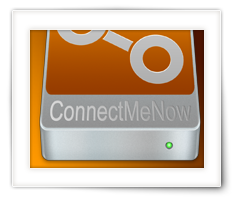

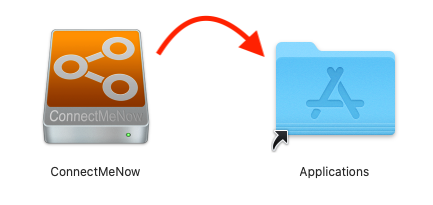

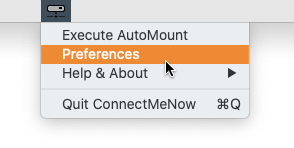
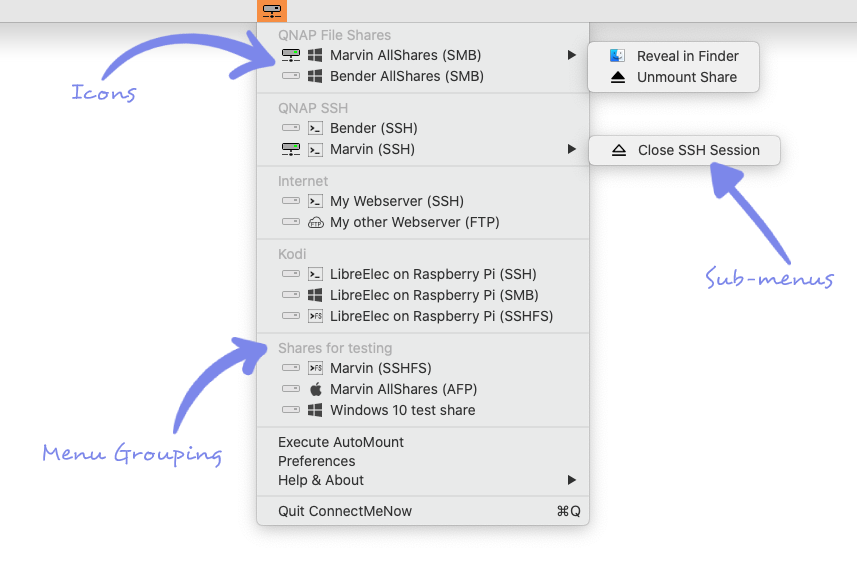
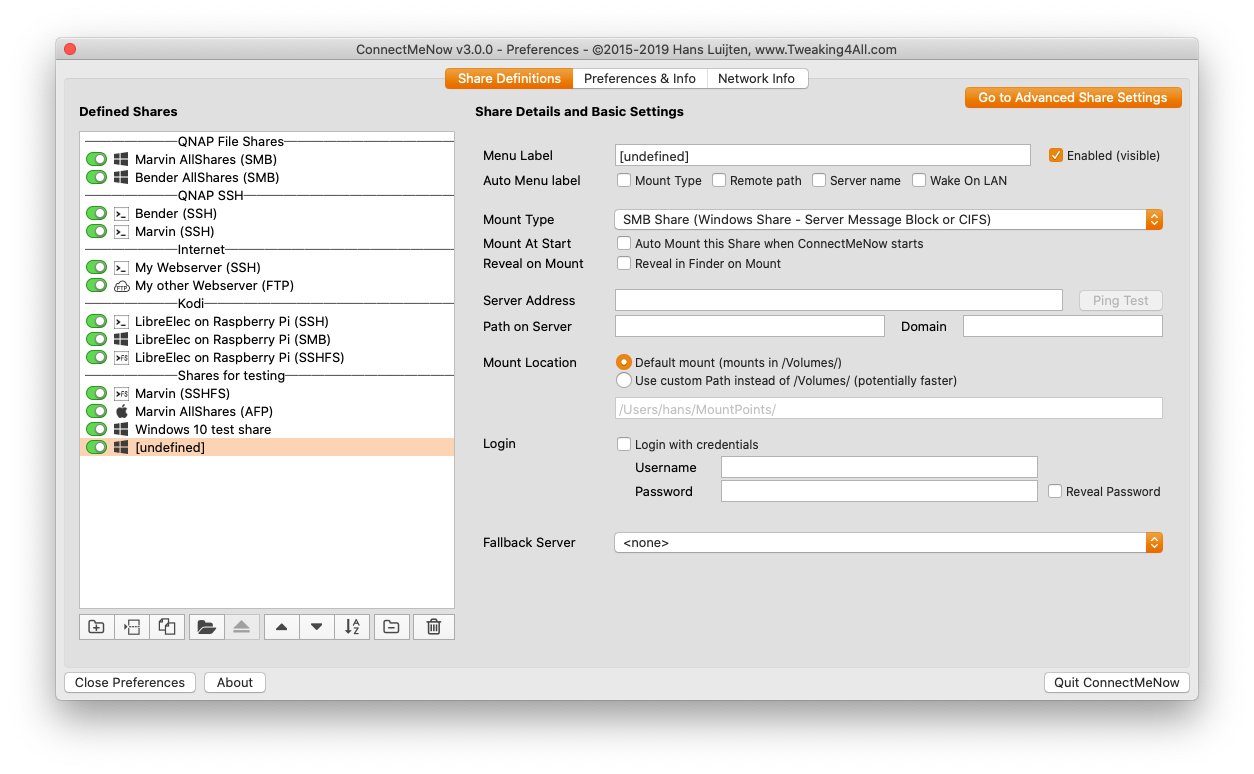
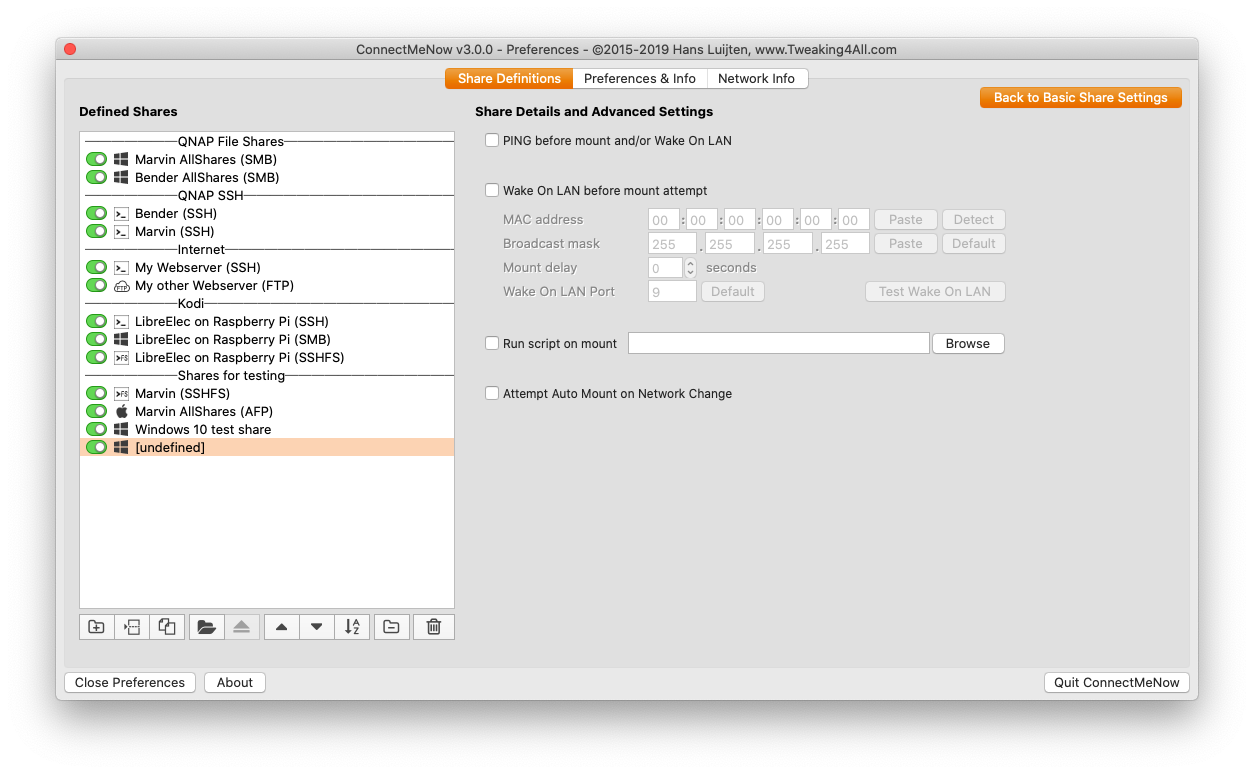

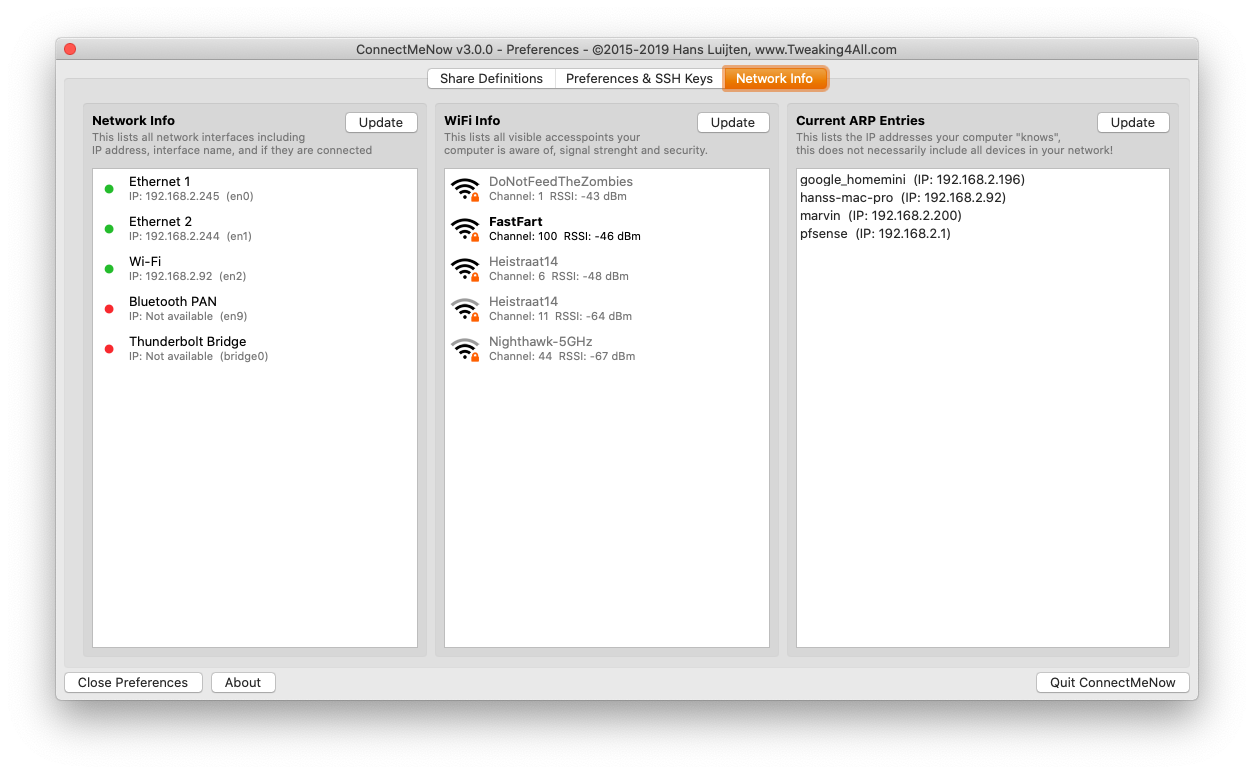
Comments
There are 595 comments. You can read them below.
You can post your own comments by using the form below, or reply to existing comments by using the "Reply" button.
[…] requirements around it, I’ve created a completely new version of ConnectMeNow. Please visit this article where you can download the latest […]
Amazing software update, works perfectly!
only issue i have is, i still cant connect to my stupid windows 7 guest share server
is the anyway to enable the debug window like in version 2 to watch what the software does?
Simon Smith
Hi Simon!
Thanks for the compliment!

Not required at all, but please do feel free to like it on AlternativeTo.net as well
OK after that shameless plug for my own tools …
Debug Window
You can enable the debug window by pressing the keys: CONTROL+OPTION+COMMAND (Windows keyboard: CTRL+ALT+WINDOWS). .
.
It will reveal the “Show Debug Log” button. While having the buttons pressed, click the button to open the log.
I’ve hidden it intentionally, to avoid too many questions on my own debug log
Windows Guest Shares
Unfortunately, it will most likely not tell you what went wrong though.
Ever since you first questioned this, I’ve been tinkering with Windows 10 and the guest login (I no longer have Windows 7 available), trying to figure out what the issue is. So far (as we already discussed) it seems a Microsoft choice to not allow guest logins. All the work-arounds I have seen on the Internet, have been useless, and none of them “open” the guest login option .
.
Even though really utterly ridiculous, since Windows already comes with everything SMB, but maybe Samba can be installed on Windows … I’ve been looking, but haven’t been able to find it (yet). It has been done on older MacOS versions, where they replaced Apple’s SMB version with an official Samba distribution. It was called SMBUp – but it not longer works (32bit vs 64bit).
The only alternative I can think of, is making a specific users on that Windows machine, including password and access rights. But I fully understand that this is NOT what you’re looking for.
hans
thank you, i will have a play and see what i can do…
i am still able to connect via the ‘Connect To Server’ in finder without any issues using the url ‘smb://Guest:@10.0.0.15/Hestor_Office’
but you must use Guest as user and include the colon with a blank password!
im not sure if your application sends a blank password if the user is Guest or not?
also is it possible to have the debug window pop up rather than slide down as it doesnt fit on my screen https://i.ibb.co/ZmG0wHD/Screenshot-2019-11-25-at-15-14-43.png
Simon Smith
You could try leaving the password blank and use the custom mount path.
This utilized the mount function (and the functions derived from it).
It should do the same as what you’re describing. I hope anyway. It builds the same command though.
It formats as such:
I can’t test it here, but maybe you can try it on your end.
So the command would become:
Note that using the default mount may fail, since I just pass username and password to the macOS API, and I do not know if this API call will then use “Guest:” or just “Guest”.
I’m curious about your findings, since Windows 10 is a beast when it comes to sharing directories.
The log window; I’ll consider adding a button that allows the box to disconnect and show as a separate window.
It will take some work, but it is not impossible, so I’ve added it to the To-Do list – thanks for the suggestion
hans
How can I mount all shares from my NAS at once (SMB share)? I can only mount one share a time when I enter in the path e.g. /video
Any help is appreciated
Thank you!!!!!
Michael
Hi Michael,
Very interesting question, I had not thought of that use-case!
What you could do, is mark all the SMB shares you’d like to mount at once as “Mount at start” (you’ll have to set this for each individual share).
Selecting the menu option “Execute AutoMount” will then mount all the shares you have tagged.
Keep in mind that this function was actually intended to have all tagged shares to be mounted when ConnectMeNow starts – so this may or may not be a desired side effect.
Now,… if I’d implement a function to mount “groups”, I’d have to make some changes, but if there is a reasonable interest in such functionality, then I most certainly could consider it.
For example by adding an option with each group (in the menu) saying something like “Mount Group”.
I’ve added it to To-Do list as something to explore. If more users want this option, then I’ll try to figure something out
hans
Hans, thank you, much appreciated, it was never a problem with v1 until v2.1.4 Beta, groups were always working just be giving the IP, User and Password; Then a window opened to select the mounts; that was perfect for me, so I am sticking with 2.1.4 as for now :-)
Thanks for your great work
Michael
Hi Michael,
Oh, did you mean the popup macOS presents where you select the mount?
In v1 I have used AppleScript to do certain mounts. I kind-a would have expected to see the same type of message when mounting against /Volumes.
But I suppose that isn’t happening.
Didn’t you have to select an individual share there as well?
hans
Hi Hans,
I am always getting a warning Unknown mount or User when I use /Volumes as path; I can only get it to work, when I mount a specific share like /video
Best,
Michael
Michael
Hi Michael,
OK, it was worth a try.
To do a mount, the remote path needs to be defined, and it seems the Apple API wants that as well (just the the Unix “mount” and the command line “mount_smbfs”). Bummer.
So what I could try to implement is a “group mount” function, but you’d still need to define the individual paths.
At this moment I have no option to “explore” what mount directories a server would have. There may be a function for that, I’m just not aware of it.
I’m not sure if this would be a workable solution?
hans
Hans, thank you again, I `ll stay with 2.1.4 for the moment, may be you will find a solution in the future
Best,
Michael
Michael
Great!
So far so good except one little glitch. I have two smb mounts that have spaces in their names. when I try to mount them i get this pop up window from CMN that says “Access Violation”
arlo
Hi Arlo,
thanks for the feedback. I’m surprised to hear there is a glitch with mounts that have spaces in it.
Did you mean the remote directory path or the local mount path?
hans
Something to try:
Say your remote path is “some path with spaces”, try escaping the spaces like so: “some\ path\ with\ spaces”.
Not sure if that will work, but worth a try.
Does this happen when mounting to “/Volumes” (default) or when using a custom path?
hans
space in the remote directory path.
tried escaping, it gets really weird then. I’ll try to capture a shot of it tonight and post
i’m mounting to ‘/volumes
Arlo
Feel free to email me at webmaster at tweaking4all dot com, since posting pics won’t work here in the comment section (intentionally, since in the past folks would post inappropriate pictures).
I’d be happy to see if we can fix that issue!
hans
I get the same problem, smb shares work great without spaces but the one I have with a space causes the access violation error. Im also using a domain if that helps.
Daniel
Thanks for confirming!
I managed to reproduce the problem and I hope to resolve it today …
hans
OK, weird as it is … I did find a way to fix this; replace spaces with %20 … (like in website URLs)
I will implement this fix once I know for sure this is the best way to do it, but for now this trick works in the current ConnectMeNow.
hans
Thanks for this new version!! I was actually holding off upgrading to Catalina because I rely on ConnectMeNow so much
I did run into an issue though – when I go into preferences, I can add my shares, however if I close preferences, and then go back into preferences, no matter what I click in the list on the left, the details section on the right stays empty – so I can’t edit any share once I have created it. Has anyone else reported this?
Christophe
I just found that when the Preferences window shows up, all I need to do is move the window a bit for the details the show when I click on a share!
Christophe
Hi Christophe!
Glad you to hear you like ConnectmeNow

I presume the issue is resolved then?
hans
Tried ConnectMeNow 3.0.0 (Build 102) after upgrading to MacOS Catalina 10.15.1 and noticed that Apple once again broke how things so my Linux NFS shares would no longer mount. Not having any success with ConnectMeNow either. After configuring the mount I get:
Mount failed
Error: Mount Error
Which doesn’t give me enough information to help discover what the problem might be. If I use Default Mount location instead of custom path the error changes to:
Mount failed
Error: Error – Mount Failed (Error code: 1)
Still not helpful. Hoping you can tell me what I’m doing wrong!
Ray
Ray Knight
Hi Ray,
I’ve tested NFS with my QNAP NAS, since that was the only quick way I could test it.
You could try using a custom mount point (so not using /Volumes) and see what happens?
I presume it worked in the old ConnectMeNow, so if need be, I’ll try to incorporate the old method – but it will be a lot of work.
hans
My bad – I overlooked your statement; I see you’ve already tried default and custom mount point …
I do check the error messages returned from the API call (default) and the Mount statement (c-library). The useless error messages you see, are error I, or the function calls, couldn’t classify.
Have you been able to do a manual mount (Terminal)? And if so: what is the statement you use?
hans
I did some testing (old ConnectMeNow, and Terminal) and found it to be failing in my test setup as well.
From what I understand, and keep in mind that I’m a total newbie when it comes to NFS, is that the currently logged in user or userid (on your Mac) is being used to authenticate on your NFS server.
I have to do some more digging though, and learn a LOT more on NFS in order to create a fix.
hans
Hi there! Thanks so much for writing this app! I’m a rookie to NFS and this app is much easier to work with, plus it’s a bit more useful in trying to troubleshoot what I’m doing wrong with a couple of NFS servers I’m experimenting with.
I’ve been getting a few error codes though. It’d be helpful to know what they are so that I can try to pinpoint how my server is misconfigured. Would it be possible for you to post a list of them? In particular, Error Codes 5 and 13.
Thank you!
Troy Williams
Hi Troy,
I’m a total rookie when it comes to NFS as well and have come to the conclusion that the current user on your Mac is being used to setup the NFS mount. But I’ll need to do some more investigation and take a peek at my old ConnectMeNow version as that one seems to work somehow.
From what I could find on the error codes;
Error 5 indicates a communication issues (NFS3ERR_IO), which could mean pretty much anything from server not configured properly, to wrong server address or bad network cable.
Error 13 is a “permission denied” or “access error” (NFS3ERR_ACCES), which means pretty much not much either. The server doesn’t allow access, so this could be the wrong server address, username, password etc.
The RFC1813 document gives you more codes. These are NFS specific it seems, so I’m debating if I should or should not include them in ConnectMeNow.
I did some command line testing and those failed exactly as you described (permission errors).
I’ll try to dig into that some more, but it will take some time (since I’m a NFS noob as well).
On that note, is there a specific reason why you’d want to use NFS (not saying that you shouldn’t use it)?
hans
While investigating what is going on here, I did find this interesting read: KODI – NFS Sharing from OS X letting us know that the “uid” is being used.
I had just reconfigured my QNAP NAS, and I really never use NFS, so maybe I screwed up something there, not allowing my macOS uid to login (eg. my macOS username is unknown on my NAS).
An additional note for QNAP, which may apply to other NAS devices as well, is the use of the correct port number (automatically) – source :
By default, macOS connects to an NFS server using a “non-privileged” TCP/IP port, which means is a port number ≥ 1024.
However, the [QNAP] NAS only accepts connections from a “privileged” TCP/IP port, so a port number ≤ 1023.
For this purpose the option “resvport” needs to be set for Mac OS X to use a privileged port (command line mount).
Note: command line access on my Mac still fails with “Permission Denied” or an “Operation not permitted”, even when using “sudo” for a mount.
I’ll continue investigating this … feel free to post comments/suggestions that may help out
hans
Just bumped into a few “interesting” observations (besides a lot of people complaining about NFS on macOS).
First of all:
While trying to use “mount” in Terminal, to mount a Public folder, I’ve noticed that macOS (in Catalina anyway) seems to require “sudo”.
Also: passing username and password does not seem to be an option for either “mount” or “mount_nfs” when trying to mount an NFS share.
Another thing I have noticed;
In CMN3, if you create a NFS share pointing to a share on your server that can be accessed as a guest, then CNM3 will actually mount it when using /Volumes.
Using a custom mount point will fail however, and username/password seems to fail as well.
On that note: the CMN2-beta showed the same behavior.
As an alternative CMN1 and 2, had the option to use “oscascript”, which you can try in Terminal:
Which will mount to /Volumes. Passing username and password however fails on my setup as well (for shares that require a username/password):
Naturally, this failing could be related to my new NAS configuration.
hans
Hi,
I was wondering if you fixed the mount problem with NFS? Because I cannot seems to get it to work with CMN 3.0.3.
I keep getting error messages. I have tried with the following prefs:
– Default mount (mounts in /Volumes/) error: permission denied
– Use custom path error: Mount error
When mounting the NFS share through terminal with this code everything works fine.
Bob
Hi,
whats the ouput thats received in the debug log? hold down CTRL+ALT+CMD in preferences to reveal the ‘show debug log’ button
i have however spotted a bug however
if you enter an ip address or dns name then click the arrow on the path, it browses for the nfs shares which is cool
BUT if you select one of them, its adding an extra value of Everyone at the end of the path rather than just the path name?
Simon Smith
Thanks for replying! Yes I have noticed the bug, but even if I change everything the right way it still isn’t working.
I have tried it with .local, domain and IP but non of them work
Bob
Hi Bob,
(thanks Simon for chiming in!)
I have a hard time testing with NFS, since and NFS mount on my QNAP seems to work just fine.
However, it’s been a while that I tested this, so I’ll do some testing hopefully today.
@Simon: Where do you see the extra value when selecting a path name?
(just so I can reproduce the exact steps)
Hans
Note:
I managed to reproduce the “adding extra text” when selecting from the dropdown. In my test it added a bunch of spaces.
So I’ll look into that one!
Hans
little gif video for you :)
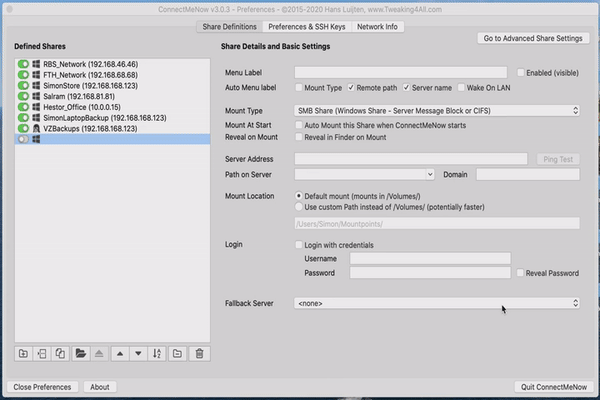
its the dropdown when you select the arrow to browse shares,
its shows all including Everyone but also adding extra spaces?
Simon Smith
@Simon: Awesome little GIF (I hope you don’t mind me posting it here – I didn’t see any privacy concerns)!!!
Yeah, I see where this is going wrong.
I’ll do some testing here. it is most likely related to some parsing where unexpected output appears (unexpected by me hahah).
I’ll get back to this today!
Hans
@Simon and @Bob:
I have found the issue with the extra text, but this will need some testing.
My QNAP doesn’t add a word or phrase there, but it does come with some extra spaces (like a lot of them), so for now I’m carefully assuming that if a double space is found in the text, that everything beyond and including that double space should be removed.
In the meanwhile I’m unable to mount any of my NFS volumes (tried through FInder, tried Bob’s approach with sudo mount as well, and even this one in the QNAP Wiki [like Bob’s method]). Look into that one
Hans
Alrighty – getting somewhere now. Seems QNAP has some very well hidden access rights for NFS. I haven’t found the correct one for read/write, but read-only does work with:
Does this work for you guys as well?
By the best of my knowledge, NFS doesn’t use a username/password combo.
If anyone could confirm this, then that would be helpful as well
Hans
Hi Hans, works fine here,
altho my little snitch had a field day with denying every incoming connection from my NAS to rpcbind, rpc.statd and rpc.lockd
so i had to allow the incoming connections to get write permissions working
Simon Smith
Thanks for confirming Simon!
I’ve fixed the “extra text” issue, modified the way a mount is execute when using a custom mount, disabled the login section when selecting NFS, and added a warning at the bottom concerning username/password and the non-privileged port use.
I sure hope you guys know what you’re doing with NFS, since mine still only does a read-only mount (but that will be a QNAP issue or user-error on my end ).
).
Onto the next bug you guys reported, so I can hopefully post an updated version today
Hans
I’ve uploaded 3.0.4.
Hans
whats the error when using the /Volumes/? is it the permission denied error?
daft one, have you tried restarting the comp?
also have you tried typing everything in manually rather than using the search dropdown?
Simon Smith
Thanks! I figured out the problem, it was the above check-mark
Bob
So I can reproduce; what checkbox did you mean?
Hans
@Hans
The check-mark is a preferences choice at my Synology NAS giving permission to allow connection from non-privileged ports. This needed to be check in order for NFS to work with macOS (High Sierra).
I did post a screenshot yesterday but it seems that it didn’t uploaded well.
Thanks for your support!
Bob
@Bob
Thanks Bob – I don’t really use NFS, but I do remember reading something about that.
A problem I had not encountered with my QNAP, but looking at it: pretty nice that Synology offers the option to allow this!
Posting pictures here can only be done by placing a link (like Simon did), and I can manually copy the image and place it in the post (if appropriate). Unfortunately, in past some user found it necessary to post inappropriate pictures. So I had to disable that option.
As an alternative, registered users can post images in the forum.
Hans
UPDATE:
Version 3.0.1 has been released today. Changes:
– With NFS and SMB shares, the remote path can now also be selected from a dropdown list (note: for some servers you will need to enter username and/or password before this list shows)
– Bug fix: mount shares with spaces and other characters in the remote path name
Known issues;
Mounting NFS shares that require authentication can fail. This seems related to username/password of macOS vs Server not matching. Any help or more insight is appreciated.
hans
thank you so much hans, not sure what you have changed or maybe its the new 10.15.2 update
but i can finally connect to my windows 7 share with guest access, and no errors, it just works!!!
Simon Smith
I think maybe Apple changed something? Very good to hear though that it now works! Awesome!
hans
Hi, first time user. For some reason another app I have been using for a long time (Automounter, see appstore, just gives me Finder crashes).
What is with the notifications for Timemachine mount/unmounts ?
Loek
Hi Loek,
First off – You can disable the notifications: Preferences -> Preferences & SSH Keys -> uncheck “Show notifications”.
The mount/unmount messages are given to ConnectMeNow by the macOS API, and this API has no option to filter out certain messages (like mounting TimeMachine shares).
I’ve stopped using TimeMachine a while ago (ran out of disk space on my NAS), so I’m not sure what these mount/unmount messages may look like.
If there is a generic part in it, I could include it in the filter in ConnectMeNow that filters certain messages (it already filters messages like when Recovery is temporary mounted and such).
The mount/unmount of TimeMachines shares is done by macOS by the way.
hans
Good Morning! First time attempted user here. I am, unfortunately, running Mac OS X El Capitan (10.11.6). Due to a long standing bug in AppleScript, we are unable to upgrade beyond 10.11.6.
When I download ConnectMeNow-v3.0.1 and attempt to open the .dmg file I get an error stating “The following disk images couldn’t be opened” – “no mountable file systems”
Any idea what might be happening? I’ve had not other problems with other DMG files.
Jim Termini
Good morning Jim!
Sorry to hear you’re running into issues with the DMG. 10.11.6 is quite old and I do feel for you not being able to upgrade.
It could be that the older macOS version doesn’t support signed applications and/or notarized DMG’s – at least, that would be my guess.
Aside from that, I do not know if ConnectMeNow 3 would run under macOS 10.11.6 – I quickly created a ZIP file for you (not notarized, not signed) to see if it works. Download here.
hans
Hi, thanks so much for the ZIP. I’m on 10.11.6 and ConnectMeNow runs perfectly. I gave you a like on AlternativeTo; this app is impressive! If you have any interest in improving the 10.11.6-compatible version the only apparent issue is that the application icon is the default paper-and-pen and the icons in the app are boes with question marks (the tooltips work). Thank you again!!
pandaM3CH4
Hi PandaM3CH4!
Thank you for the compliment and the “Like” at AlternativeTo! It’s very much appreciated!
Future DMG releases will be 10.11 compatible, now that I have figured out what is causing the problem for 10.11.
The application is build with the 10.14 SDK as a base, which is the default is for the developers environment I’m using.
If my apps work under 10.11 then it is mostly coincidence I’m afraid. I also have no test environment for 10.11.
I’m happy to hear it at least works on your setup
Hans
I’m on MacOS Catalina 10.15.2 and could not get the app to work with either mounting of AFP or SMB shares on my Synology. I kept getting error code 2 failure on mount point regardless of what I did.
I am able to mount through Mac Finder- Connect to Server and strangely ConnectMeNow even gave me a notification when I did it the standard way.
I was also able to do a successful Ping Test from within the app.
I spent half an hour trying everything I could think of, even manually setting the Path on Server and Mount Locations when the default options didn’t work.
Is there just a problem with the new version on the latest Mac OS?
Rob Espinosa
I Rob,
Sorry to hear you’re running into issues.
I’m on Catalina 10.1.52. as well and use it daily for SMB mounts on a QNAP NAS, SSH for my NAS/Website/LibreElec, and SSHFS for my NAS and website.
All without any issues, so I’m wondering about your settings and the log file. Instead of posting them here: feel free to email me at webmaster at tweaking4all dot com. I hope we can figure this out together.
Also, these are settings that should happen automatically:
Check under – “System Preferences” – “Security & Privacy” – “Privacy”:
– Under “Files and Folders” check if “ConnectMeNow” is listed and has the option “Network Volumes” checked.
– Under “Automation” check if these are checked: “System Events”, “Terminal” (possibly listed twice)
hans
Rob,
I am also using 10.15.2. This app works like a charm with my two QNAP NAS (running latest FW).
Small remark for the 4-disk TS-451, sometimes the connection is lost after returning from sleep mode, but either the app itself reconnects or a manual reconnect solves it. However, this occurs rarely (maybe once per week, my iMac is on for the complete week).
Loek
I noticed certain shares to unmount when my Mac (Mac Pro and MacBook Pro) is sleeping as well – which kind-a annoyed me, so that’s why I did an attempt to have ConnectMeNow restore the connection after coming out of sleep mode in case a previously mounted share had been unmounted. So far it has been working well for me.
If you look in the log of ConnectMeNow then you may see some interesting info on how often your Mac wakes up. I noticed, with WiFi enabled, that my Mac wakes up a LOT after midnight for unclear reasons. Disabling WiFi (I’m relying on wired ethernet anyway) calmed things down and my Mac actually sleeps when it is supposed to sleep. For the log I rely on the macOS API and event notifications.
p.s. opening the log is done by opening “Preferences” and after that pressing CONTROL+OPTION+COMMAND (CTRL+ALT+WINDOWS on a Windows keyboard) and the “debug” button should appear – clicking it will reveal the log.
hans
Thanks for the suggestion about the log file.
I have fixed ethernet and WIFI enabled (main reason was to have Airdrop enabled), but don’t see wake ups due to strange reasons. The iMac is in sleep mode when it’s supposed to be and only wakes up when I’m using it.
Loek
Hi Loek,
My Mac Pro (2013) is maybe a little old by now (even though it runs great), maybe that’s why I get weird wake ups when WiFi is enabled
hans
Hi,
In the overview section, list of supported protocols, you write *SMN*.
Do you mean SMB ?
;-) best,
Jean-Marc
JMV
Hi Jean-Marc!
yeah … good catch! I did meant SMB … I’ve corrected the typo.
I had to laugh when I read that just now
Thanks for catching that and letting me know. It’s very much appreciated.
hans
This software rocks! Thank you for making such a great software
Pete
Thanks Pete!
I very much appreciate that you took the time to past such a nice compliment!
Definitely a motivator to keep doing this
Hans
It’s a great app !
But I got some problems (I’m using 10.15.2) : 1. When I mount a SMB server successfully , the sub-menu will not appear , and the icons doesn’t change to activate mode ;2. I checked “Reveal on Mount” in the Preferences , but when I mount the SMB server successfully , nothing happened , Finder didn’t show up .
In other comment , I saw you wrote this :Also, these are settings that should happen automatically:Check under – “System Preferences” – “Security & Privacy” – “Privacy”:– Under “Files and Folders” check if “ConnectMeNow” is listed and has the option “Network Volumes” checked.– Under “Automation” check if these are checked: “System Events”, “Terminal” (possibly listed twice)
But in my System Preferences , I only got “System Events” Under “Automation”, there are no “Terminal” Under “Automation” , and no “ConnectMeNow” Under “Files and Folders”, is this why I got the problem ? And why I didn’t get these settings ?
James
Hi James,
Thanks for the compliment and sorry to hear you’re running into issues … I hope the following can help:
Short version:
Try to execute this in Terminal:
Long version (please read this first!):
Both issues you seem to be running in, are related to the same internal function (detect a newly mounted or unmounted share).
Both functions rely on macOS API reporting that a mount or unmount even occurred.
A related function (if enabled in ConnectMeNow Preferences – Preferences & SSH Keys – ConnectMeNow Settings – check the option: Show Notifications) will show mount/unmount notifications – do you see any of these? It should give notifications when any share is mounted or unmounted – through ConnectMeNow, through Finder or manually (if you’d like you can test this).
So the (missing) security settings could very well be related indeed – Apple made quite a mess with its “improved” security settings.
On that note:
1) When ConnectMeNow (or any other application for that matter) tries to access system events, or tries to execute an automation script, macOS will ask the user for permission – so you may have overlooked that when it was presented to you, or for some odd reason macOS didn’t ask. After macOS asks for this, the affected application (ConnectMeNow in this case) will be either whitelisted (you approved) or blacklisted (your did not approved/allow).
2) Settings: Security – Automation (set automatically by macOS)
3) Settings: Security – Files and Folders (set automatically by macOS)
For both settings:
There seems no way to manually add anything there. You can enable/disable listed items, but I’ve found that something is goofy there as well. When I tried to disable or remove ConnectMeNow, clicking the checkbox resulted in another app being disabled/enabled. So there seems to be a bug there with Catalina (10.15.2).
4) Reset AppleEvents in Terminal:
The following will most likely help: resetting the security settings for AppleEvents (macOS providing event info to applications that ask for it) – this did work for me and did ask me permission after starting ConnectMeNow again:
Note that the this will reset all AppleEvents (for example mount/unmount events, but also others), so other applications may trigger macOS to ask for your permission again as well.
I hope this helps – please confirm if it does
Hans
Thank you , Hans !
I tried “tccutil reset AppleEvents” , and I approved ConnectMeNow to access System Events ( that is the only permission had been asked , my Mac didn’t ask permission for Files and Folders , is that all right ? ) .
But the problem is still the same . By the way , I can see mount/unmount notifications , that works fine .
James
Hmm, that is at least some improvement (the notification relies completely on the API call, and then triggers update of the icon and display of the submenu).
Does the reveal after mount option still fail?
Are you using PC names instead of IP-addresses?
Are you using the default mount method (in /Volumes/) or do you use “custom mount path” ?
(I’m seriously just guessing now, since I have never encountered this issue)
Hans
You can open the debug log, and see if you see anything weird there (granted: it may require a little more than average insight).
You can enable the debug window by pressing the keys: CONTROL+OPTION+COMMAND (Windows keyboard: CTRL+ALT+WINDOWS).
It will reveal the “Show Debug Log” button. While having the buttons pressed, click the button to open the log.
When mounting a share, and this is just an example, you should see something like this:
In this example:
14:54:53 = mount attempt,
14:54:54 = macOS reports a mount event,
14.54.55 = ConnectMeNow tries to see if this is a known mount – if “In list” says “NO” then ConnectMeNow doesn’t recognize the created mount)
(the bold items are some of the items that you’ll need to look at)
Hans
The reveal after mount option still fail .
I’m using IP-address .
I’m using the default mount method now , but I tried “custom mount path” , still the same problem .
My debug log seems fine :
James
ill just put my 2 pense work in here if i may
i have a similar issue but its only related to the GUEST issue again that arose from the old version 2 and new version 3
for some reason if i use a GUEST mount and try to mount, i get the successful notification and the drive appears on the desktop and in finder, and can browse files without any issues
but finder never actually opens automatically
BUT also if i then click the connectmenow app, the list of my drives doesnt show the mount as being mounted?
so if you click it again to mount, i just get an error saying ‘ALREADY MOUNTED’
HOWEVER again, none of the connectmenow funcs like ‘reveal in finder on mount’ or ‘unmount’ work for some strange reason?
Simon Smith
Thanks Simon !
It’s indeed the GUEST issue ! Problem solved !
Everything works fine now , but I still doesn’t got “ConnectMeNow” Under “Files and Folders” setting , weird .
James
As long as it works, I wouldn’t be too worries about it (everything work OK, right?).
Since the first introduction of Catalina, the entire Security “features” has been very sketchy at best.
But … Apple has been listening to bug reports, so hopefully, some time in the future it will display things correctly.
Hans
also tagging onto this my output is very similar
in ‘in list’ doesnt appear for my share either?
Simon Smith
Hi James and Simon (thanks for chiming in!):
Simon: I think we’re onto something here!
Seems the user “GUEST” may be causing the problem when I’m parsing the mount output.
I assume you’ve entered the username to be “GUEST”, yet parsing the mount output (C-library) returns “GUEST:” and this user does not appear in the list ConnectMeNow maintains, since it is listed there as “GUEST” (without the semi-colon).
Since a colon (under different circumstances) would be a bad character for a username anyway, I could tell CMN to strip that character from the username. CMN would then find the correct user name. The line “In List : Yes” is missing, so that would confirm this.
This should be a quick fix – I’ll try to upload a patched version for testing to see if this resolves the issue (I have no shares here with guest access).
Hans
Hi Hans,
glad we can help to fix this amazing program!
for some reason for my mac to connect to our guest share
I MUST enter the username ‘GUEST’, leave the password box BLANK and have the ‘login with credentials’ UNTICKED
not sure why i need it to be unticked but i tried all sorts and the only way to get it working was have to have it unticked
Simon Smith
Thanks Hans !
James
I’m happy the issue has been fixed

Hans
I’ve just upload 3.0.2 – which hopefully resolves the “GUEST” issue.
Please test it and please confirm if it does
Hans
BINGO!
THANK YOU HANS!
Simon Smith
Awesome!!!
Hans
So quick !
GUEST works fine now
James
Awesome!
Well, I was sitting behind my computer anyway and realized the wrong assumption I had made in the code – so it was a relatively easy fix (signing and notarizing the application actually took way more work haha).
Glad I could help!
Hans
Hi Hans,
I love the new version of CMN, but I’m running into an annoying issue.
When I have connected some SMB shares with CMN, and I lose network connection as a I move from one wireless access point to another, CMN just hangs. It doesn’t disconnect the shares, it just become unresponsive. When I force quit CMN, and try to restart it, I get an error message “The application “ConnectMeNow” is not open anymore.” and I can no longer start it until I reboot my laptop.
Do you have any ideas as to what might be happening?
Thx!
Christophe
Hi Christophe,
Sorry to hear you’re running into issues.
I have not encountered this issue with my laptop, but maybe you could try something and hopefully we can see what may or may not be going on.
1) Run your laptop as usual, with mounted shares, etc. – as you normally would.
2) Open CMN – Preferences and open the debug window
You enable the debug window by pressing the keys: CONTROL+OPTION+COMMAND (Windows keyboard: CTRL+ALT+WINDOWS).
It will reveal the “Show Debug Log” button. While having the buttons pressed, click the button to open the log.
3) Next do whatever you usually do where you lose your wifi connection and CMN hangs.
It would be interesting to see what the log window is showing. It would also be helpful to know the settings you’ve used for the shares (including the Advanced settings).
Since this potentially comes with a lot of data, please email me directly at: webmaster at tweaking4all dot com.
Hans
Hi Hans,
I moved up to CMN 3.0.2 and I can no longer reproduce this issue :) I’ll keep monitoring, but it looks like all is now working as expected.
Christophe
Thanks for the feedback Christophe!
Version 3.0.6 will come with a change that may affect this as well (introducing a helper tool).
The current beta seems to work fine for most, but maybe wait until end of the weekend.
I hope to have another beta available by then.
Hans
Hi,
i have discovered a BUG
if you use a SMB network share thats also a time machine backup, the app thinks its still mounted even tho you have ejected the network share
1. i connect to my share fine from the app,
2. laptop does a quick backup
3. eject the mounted share (or disable wifi and then click the force eject option that appears)
4. finder shows its vanished, but connectmenow still shows its mounted because timemachine has its stored in a hidden folder for when its next available to do a backup, in my case SimonLaptopBackup
Simon Smith
Hi Simon!
Nice catch! (apologies for the late response)
(apologies for the late response)
I haven’t found a golden rule (yet) to catch TimeMachine mounts, but having a hidden mount is something I could try to catch.
Since I cannot replicate the issue here:
After the mount “disappeared”, could you run the mount statement in Terminal and see if it is still listed there?
The data listed is the actual output of the mount statement, so theoretically the mount is still connected.
Maybe Finder ignores it because it is a “special” mount (hidden)?
I’ll try to do some testing next week to see if I can replicate this – but I’ll have to setup TimeMachine on my NAS first .
.
Hans
mount command output BEFORE i disconnect from share
mount command output AFTER i disconnected from the SMB share and then is not visible in /volumes or in finder
maybe you can just ignore anything listed in /Volumes/.timemachine ?
Simon Smith
Hi Simon,
It is indeed interesting to see these two before the unmount:
And then still see this one after the unmount:
I noticed something similar on mysetup. The path to my regular mount is identical to the one “mount” shows for the TimeMachine mount (even though on the server, these are 2 very different paths).
For now I’ll consider including “/Volumes/.timemachine” in the next ConnectMeNow version, but I did notice that this path is not uniquely used by the different TimeMachine / macOS versions.
Another observation: the tmutil command (Terminal) should show the proper TimeMachine mount path … but it doesn’t.
And after I disabling TimeMachine, it still keeps giving me the wrong path.
I’ll try to incorporate this exception as soon as possible. Thanks for catching this!
Hans
Hi Simon,
I just release 3.0.3 which should fix the TimeMachine issue.
Please confirm.
Hans
Hi,

BINGO, seems to work perfectly now and
its not confused over weather its still attached or not :)
KEEP UP AMAZING WORK
Simon
Simon Smith
Awesome!
Thanks for the compliment and for the confirmation!
Hans
Hi there, Hans!
Quick question: Does the automount function have the ability to automatically re-mount an SMB server that had been offline after a period of time?
In other words, say I’ve got an SMB server that I took offline for a few hours for maintenance. When I bring the server back online, will ConnectMeNow notice that the server is back online and re-mount it?
Thanks again for the awesome work on this software!
Troy
Hi Troy,
Good question haha – I didn’t design ConnectMeNow that way, so I doubt it will do what you’re looking for.
I have looked into this though, they idea being:
Automatically mount your favorite server when it becomes available in the network.
Unfortunately, there is no mechanism to detect that a server comes online again.
Well, with the exception of polling (for example) the Arp tables, which is not impossible, but also not 100% reliable.
If you’d like to can test this by doing an
which should list the “known” devices in the network (for your computer).
You will notice that even a device that has been disconnected may or may not still be listed.
And: a device that gets connected may or may not be listed promptly.
As far as I could find anything on this, the data will stay in the Arp cache for 4 hours (according to Cisco info I found), making the data unreliable to detect if a network device disappeared or not.
One could of course keep flushing the arp tables with:
And while testing this with a device, I noticed it picking up the device pretty quick when it comes online again.
But flushing the arp tables every few seconds seems like a really bad idea, not to mention that it requires sudo access.
The alternative would be pinging the server over and over again, until a ping is successful.
This is not a good idea either (IMO), since it will generate quite a bit of network traffic as well.
So for now I do not have a good solution for this.
I’m open to suggestions though
Hans
Hi Hans,
how does the ‘ping server before doing a mount attempt’ work?
does that use arp or ping?
could you not tag something off that?
like send a ping every x seconds (set an option per share instead of globally to avoid pinging everything)
then once you notice its gone offline, start monitoring til it comes back online
then do a unmount and mount command but show an alert saying its was offline and then back online
Simon Smith
Alrighty then … 3.0.6 may answer this question
Major change:
I’ve created a helper tool, which (if needed) checks the SSH status and if a server is appearing in the network (if the new “AutoMount on Appear” option was set for this share).
Some minor changes:
Fixed a few typos, improved the Preferences screen a little, added (on the Basic Settings tab) an indicator which of the advanced options where enabled. Oh and the option to enter a home path (eg. ~/MountPoints) so a config can work for multiple users and the mountpath will be in their home directory.
The helper will take some of the load of CMN, so the GUI will not be affected as much as before.
AutoMount on Appear works like this:
If checked for a share, the server of the share will be added to the checklist for the helper tool.
If the helper tool sees it being online, CMN will try to mount the share.
Since all servers need a little time to become available, it will be retrying to mount 10 times (until it succeeds or fails after 10 times).
If the setting for “SSH and Server status check” is set to every 5 seconds, then this effectively means that CMN will try to remount for about a minute. Hopefully this is enough haha (did some testing with my 1st generation Raspberry Pi running LibreElec – and it worked very well).
Now … AutoMount on Appear proved more of a challenge than I had hoped for.
To avoid automounting to kick in right away after manually unmounting that share, I’ve added an override “stop” to it.
This means that when you unmount your share in CMN (versus disappearing since the server went down), it will temporarily be flagged to ignore the “AutoMount on Appear” option, until you either mount the share again in CMN, or your Mac wakes up from sleeping, or you restart CMN.
It’s definitely a beta … but give it a try
You can download the beta here.
Hans
Upon first run of the program, I got the following error:
“Access violation. Press OK to ignore and risk data corruption. Press Abort to kill the program.”
System hardware is a 3Ghz Mac Mini 2014 running macOS Mojave 10.14.6 (18G3020). Also, it’s a machine that was running CMN for the very first time, in case that matters.
Upon a second run of the program, it loaded happily. Is there any info I can give you to help debug?
Troy
Assuming you’re talking about the beta posted in the comment above (3.0.6); this new version uses a helper tool. Maybe that triggers the Access Violation.
As for debug info, you’ll have 2 options:
1) In CMN:
Open the Preferences window, press and keep pressed CTRL+ALT+COMMAND, click the “Show debug log” button.
However, this only works when CMN actually runs, and since the second run worked, I would assume you will not be seeing anything helpful. Unless it states something that it could not run the Helper Tool.
2) In Console:
Open Application -> Utilities -> Console. Set the the filter to “ConnectMeNow” (without the quotes).
Ignore the font messages, this seems a bug in either macOS or in the development tool I’m using.
Note:
Posting debug logs here is not a good idea. Please use either the forum or email me directory (webmaster at tweaking4all dot com).
Hans
I was able to reproduce the error … not sure what it is causing though, but at least I can do some testing.
I’ll at least be able to test.
Thanks for reporting!
Hans
OK found the issue …. I hope.
On some Mac’s the communication port between Application and Helper takes a little to initially get setup.
I hope to have this fixed, so I uploaded a new build of the 3.0.6 beta (previous link works).
Hans
I’m about to give the new “Auto Mount when server appears” feature a try. However, I noticed that it says “there is a hard set limit to the amounts of times a mount will be attempted.”
Would it be possible for there to be an option to specify how many attempts are made, and at what interval? Also, could it be possible for there to be an option for it to indeed attempt endlessly? Because honestly, that’s kind of what I need. If the server is offline, I need it to keep attempting forever until either the server re-appears, or I tell it to stop.
The purpose of this is so that my headless Mac server will automatically re-connect to an SMB share on our internal intranet. I’m trying to minimize the need to remote into the Mac server to re-connect shares after maintenance on those shares.
On a different topic, here’s a few quick nitpicks for the sake of polish:
1 – When you click the “Advanced Options” zone at the bottom of the “Share Definitions” page, the button at the upper-right corner doesn’t change with the page. It still says “Go to Advanced Share Settings” when it should say “Back to Basic Share Settings”.
2 – Maybe re-locate the “Go to Advanced Share Settings” button to the bottom of the “Share Definitions” page since you’ve got all the Advanced Options indicators down there anyway? Believe it or not, I obliviously didn’t even notice that upper-right button was even there, even though it was staring me in the face. I had been clicking the strikethroughed options at the bottom to get me to the Advanced Options page.
3 – In the “Advanced Options” page, you have inconsistent word usage (“Auto Mount” and “AutoMount”)
4 – What’s the difference between “Ping before mount” on the Advanced Options page versus the “Ping Server before doing a Mount attempt” on the Preferences & SSH Keys page?
Troy
Hi Troy,
I think adding the option to set AutoMount attempts and interval is a good idea.
I’ll add it right away after posting this reply.
Advanced Settings button: excellent catch! I had not noticed this yet.
Right away fixed it (was an easy fix)!
Button location: Yeah, I have been bothered by it myself, but haven’t found a good location yet.
At the bottom it would either interfere with the warning messages or it would take too much space.
Just by looking at it, I’ve moved it above the list of defined shares.
It’s not perfect either, but at least it is easier to spot and things look a little cleaner.
I’ve correct the “Auto Mount” inconsistency – thanks for catching that.
Let me know if there are more.
The difference between “Ping before mount” on the Advanced Options page and “Ping Server before doing a Mount attempt” on the Preferences & SSH Keys page is this:
The one on Advanced Options page affects the share you’re editing.
The one on the Preferences & SSH Keys page is intended as the default value for when you create a new share.
So when it is checked there, and you create a new share, the new share will have this option automatically checked.
Maybe I should change the verbage there a little to make it more obvious …
Hans
I think I may have found one more issue…?
In the “Share Definitions” tab, if I click “Copy a Share as a base for a new share”, it does indeed make that copy, but any changes I make to that copy seem to also affect the original as well.
Troy
That does sound like an issue – I’ll add it to my checklist! Thanks for reporting!
On that note: I’ve implemented the request to set the number of retries for Auto Mount.
The Interval can be changed by setting the Status Check polling frequency.
Having 2 timers mixed would be an option, but it would als conflict potentially.
Additionally, I’ve added and indicator in the list of shares, so we can see right away if a share is mounted or not.
And I found 2 small bugs that I have resolved again.
I hope to be able to release a new version by the end of the weekend (today will be quite busy, so I already know I won’t get to it).
Hans
Hey Simon,
“ping server before doing a mount attempt” just sends a ping to your server before it starts mounting a volume. This way the server gets some time to wake up (not the same as Wake On LAN). For example: my QNAP goes to a low power mode when not used for a while (disks spin down). The initial ping wakes the NAS up, which gives it a better chance that a mount succeeds.
Pinging every x seconds is an option of course, but it will come with some tiny freezes for the application.
Another potential issue is that some server configuration do not allow pings and will not respond even when they are online.
An alternative I’m currently experimenting with is “nmap” which can do a port scan for a very specific port.
I’ll have to see if this can be a better solution.
On that note; in settings you’ll see “SSH Status Check every X seconds”.
I could piggy back along with that and add an option to do a ping or nmap check (only for the servers that have this “auto recover” option enabled of course). Ideally I’d also only want to do this for the network in which the device is to be expected (for example for laptop users).
I’ll keep trying and will see what I can come up with. 😊
Hans
p.s. thanks for the compliment – it is very much appreciated
Hans
Hi, I think I found a bug in CMN v3.0.3
When setting the preferences for mount share type (under the tab Preferences & SSh Key) to AFP as default and you go back to create a new AFP share you get an FTP under mount type.
And setting the preferences for mount share type (under the tab Preferences & SSh Key) to FTP as default and you go back to create a new FTP share you get an AFP under mount type.
Bob
Hello,

i can confirm this bug
i get the same thing here
im sure Hans will have a look at it when he gets chance
Simon Smith
Bob
Yep, that would be a problem haha … I’ll look at it asap.
Thanks for the good description for reproducing the issue.
Hans
OK, I’ve fixed that one as well, and fixed another one I found.
When a NFS is being mounted, it was looking for the username to identify the mount.
Since there is no username, it wouldn’t detect it properly. Fixed that as well.
I’ve uploaded 3.0.4.
Hans
UPDATE:
I’ve made version 3.0.4 available today.
This version addresses a few NFS related issues, and one bug in the Preferences (concerning the default mount type).
Hans
OH NO was this rushed?
its completely missing the app icon in the DMG and even the APP itself is missing…
other than that, can confirm all works now and bugs fixed!
Simon Smith
also its now stuck an running icon in my menu bar when you first open it and wont disappear to menu bar like it use too
Simon Smith
Hmm, good catch … probably an issue with another tool I’m working on (Apple has made a real pain to sign and notarize – so I had to create a tool for that, which I’m still working on as well).
Hans
Found the issue – my new tool screwed up the Info.plist …
Hans
Fixed my new tool and re-uploaded 3.0.4 … please try again.
(thx for catching that!)
Hans
p.s. I did install it just now on my own system through the new DMG, and it starts OK now.
If not: make sure your browser (or if you use one: your proxy) is downloading the correct file, if needed use this alternative link).
Hans
brill, icon fixed
could you possible add an option in preference to allow dock or menu or both?
as it seems the app is now stuck in the dock bar, always there and im sure it always use to be hidden and only shown in the menu bar by clock?
Simon Smith
I haven’t explored the dock on/off option yet.
Right now it is handled by the Info.plist of the application – something I cannot control after the application started.
I feel your pain though …
A way to get it out of the menubar:
1. Close the “good” ConnectmeNow.
2. In Terminal:
which should give you something like this:
The first line is the one we need, and the first number on that line is the task you’d like to kill like so (different number on your system of course):
Hope this helps.
Hans
I guess it’s been a long day haha … now I see that there is another booboo in the Info.plist.
The icon should not be in the dock.
Hans
that didn’t work either as that just completely kills the app all together and it vanishes both from dock and menu bar
I’m not sure what’s changed in the compiler you have made but it was prefectly fine in 3.0.3, it was only visible in the menu bar
Simon Smith
I just gave it a new version number, 3 files with the same number can become confusing …
I hope I didn’t make more mistakes … give it a shot: link
(the link in the article is updated as well)
Hans
BINGO! 3.0.5 perfect!
when im paid next, im going to donate aswell as you do such an amazing job!
keep up the amazing work!
always here to help you with bugs/issues :)
Simon Smith
Sorry, had not read your reply yet …
It’s actually my own tool that screwed it up.
Since maintaining plists, signing, notarizing etc takes so much manual labor, I created a tool to do all this for me.
Just happens to be that in the past few days I made some modifications, which results in some unexpected side effects.
Let me know if 3.0.5 works better … I have to run an errand (about an hour ago haha)
Hans
Cross post haha …
Glad it works, phew … Thanks for helping out!
Hans
Hi Hans!
I have recently bought a NAS and I have come across your very nice application, that is running fine under an old Sierra development (need to buy a new Mac this year).
I have three issues that I would like to share with you.
1) [Minor] I have two users on my Mac (me and my wife) and I have the Pictures folder set to rw for me and to ro for her, so that she won’t mess around too much. I have created a /mount folder, owner is me and group is me and my wife, with chmod ug+rw. Actually this is working, I can write in that folder and my wife can write as well. However, CMN3 won’t install her share in /mount if run from her account. I have solved it by creating a different mountpoint, /mountjenny, with my wife as the owner, and everything works. Isn’t it possible to have the same mount folder for both users?
2) [Minor] I have one folder in my NAS called Pictures and I have named it as Pictures in the list of servers. I would expect to see /mount/Pictures and instead I see /mount/Pictures (192.168.1.120) which is still OK but a little bit more complicated to manage (with the spaces, and parenthesis and so on). I am symlinking folders on my Mac and I just wanted to avoid this strange naming convention. Unofrtunately I haven’t found a way to change this. Is it possible or am I doing something wrong?
3) [Major?] I have an UPS and yesterday I did some shutdown tests (in case of a poweroff). Once the NAS was completely down, I issued the mount command and I saw all my shares were still listed as mounted, but when I did an ls /mount, Terminal got stuck (couldn’t even press ^C). I didn’t play with Finder, just switched the NAS on again and after everything came online again, Terminal answered with the list of my two folders.
I have read somewhere that you should add the nofail command to avoid this issue and that you may not even be able to boot if the share is down. Do you know if there is a way to improve this behaviour? I feel everything would hang if I click on something and the NAS is down for any reasons.
Thank you very much for your very nice work and sorry for this long message, hope to hear from you soon.
Luca
Hi Luca,
Great to hear CMN work on Sierra – I have not tested that
1) I assume you have a photos share on your NAS, and both you and your wife work on the same Mac, and login individually.
I also assume that /Mount is on your Mac – just checking, since macOS these days uses the /Volumes/ directory for mounting disks and shares, and with newer macOS version you will have problems even creating /mount since the filesystem won’t allow you to do that.
Either way, I’m a little confused trying to figure out what may be going wrong .. what version of CMN are you using?
The most current version (3.0.4) would not mount again “/mount” but rather create a subdirectory in “/mount” to mount against.
So this could be some sorts of access rights issue. Hence my confusion
2) The directory names are intentionally like that. The idea being, that a share named “Pictures” may exist on other network devices as well, and at that point it becomes harder to read what directory goes to what server (I actually have 2 NAS devices, with exactly that situation).
At the moment, there is no way to change that in CMN. I used to be an option, but it confused the heck out of users. So I removed it.
I’ll keep it on my “to explore” list, maybe something for in the future.
3) I would assume that this is a macSO issues.
Somehow (again; don’t know what CMN version you’re using) macOS did not give up yet on the network connection to your [shutdown] NAS.
Therefore it will not report the share as unmounted to CMN either.
The fact that “ls /mount” got stuck and resumed again once the NAS got online again, kind-a confirms that macOS had not given up on the connection yet.
(probably a reason why certain network functions changed in newer macOS versions)
Hans
Thanks Hans for your super-quick answer!
1) All your assumptions are all correct. I did not want to mount everything under /Users/username/mountpoint because I backup the Users folder to the NAS so I fear that I would try to backup my NAS onto my NAS once I reach the mountpoint folder. I have symlinks wjose content is not copied (they are copied as symlinks) but that folder is not seen as a symlink. Hence I tried to use something outside of the /Users folder. Sierra allows you to sudo mkdir /mount and then I changed the ownerships. And yes, you are right, the shares are mounted under /mount, so if I do an ls -l I will see /mount/Pictures (192.168.1.120) and /mount/iMac (192.168.1.120) which is the other share I use. I am using the very last version because I have installed your program yesterday evening for the first time. As for the access rights, I logged into my wife account and I could do something like >/mount/test , so she has write permissions in the folder that I have created. I believe CMN would have the same permissions of my wife.
2) OK Clear, maybe the spaces and the parenthesis confuse me; somethink like Pictures_192.168.1.120 could be easier (also for scripting purposes) but OK, no problems
3) OK, so if the shares are not available anymore, then this issue should not appear? I will shutdown my NAS again, wait a while and see what happens, reboot the mac with the NAS down and see what happens, switch on the NAS and see what happens. I will report my output to you.
Thank you very much!
Luca
Hi Luca,
As far as I remember, TimeMachine (assuming you’re using that to make backups) has the option to exclude certain items. For example excluding ~/MountPoints. I highly recommend that approach since newer macOS versions will not allow you to make a directory in the root directory, not even when using sudo. Note: to create a directory in root, for example under Cataline, you’d need to disable SIP, which I really cannot recommend as it affects the security of your Mac.
If you’re working on the same Mac and you’d like to use a shared directory, then I’d use a directory in /Users/Shared or in the Public folder (see Apple Support). MacOS is familiar with this way of working, so I’d carefully assume this would be the most compatible way of working.
Since I don’t like people answering my questions by not answering the question, and pushing me in another direction, I’ll try to continue with your /mount idea.
One issue I can see here is that if CMN sees that a directory is already there, it may try to create a new directory name to avoid conflict – effectively breaking your scripts … not something we’d want either.
not something we’d want either.
As far as spaces etc, you can always type a path with double quotes around them in Terminal.
For example:
I pretty much always use this in my applications, since I have two options: either double quote or escape special characters (eg. instead of space type \space).
The current naming is done with readability by humans in mind, so it looks more elegant.
As for permissions; yes CMN would have the same permissions as the user (you or your wife).
I’m adding the following option to consider to my To-Do list: name directories “Sharename (server)” or “Sharename_server“.
I’ll try to implement this in the future, but for now I’m buried under a few other projects.
Hans
Thanks Hans for all your suggestions.
I am indeed using TimeMachine to backup everything and actually I forgot to exclude the /mount folder, so thanks!
I am also using another software and I will look into it to see if I actually can exclude that folder. After that, I will move from /mount to ~/mount, as I will soon buy a new Mac and will immediately face Catalina issues :-)
I still didn’t find the time to do all the tests I promised to do, but as soon as I am done with them I will post the results.
I can live with your idea of leaving the IP between brackets, so for the time being I am fine, thanks anyway for your proposal.
Thanks again
Luca
You’re most welcome.
I’ve just added the option to enter a path in the user directory, and keep the tilde “~” in it.
So for other users it will use their home directory as well.
Since it is only a mount, this should work fine.
For the login credentials, you’re probably better off each using your own – under the assumption that you have set the access rights correctly on your NAS of course.
I’d assume that good backup software would skip mounted disks/shares anyway, otherwise it would result in huge backups (looking at my own NAS now haha).
Hans
Backup / Export Settings
Restore / Import Settings failing!
Please try yourself. I wanted to export settings, after I have started my Mac OS up and opened the Menu of ConnectMeNow (some connections in the list were empty, just “undefinied???”)
Please repair it.
Chris
Hi Chris,
I actually used this function a few times this week, without any issue (while testing v3.0.6).
What version of CMN are you using?
Can you give more info on steps on how to reproduce?
Did you make a backup before and were trying to restore it?
If so: do you still have the backup file?
Or were you trying to just make a backup?
Hans
Thanks for your rapid reply!!!
I have 3.0.5, but same problem was with 3.0.3.
MacBook Pro with Catalina
Steps:
Today I looked in Finder, there were only 2 Volumes readable and with symbols, other were empty and no symbols.
So i looked in ConnectMeNow 3.0.3. There I saw it: 2 Volumes alright. The other Volumes were “(undefinied???)”. When I clicked on them, there were no fields, no check, nothing. Just empty.
So I downloaded 3.0.5. I put 2 Volumes in. Backup, Restored, there were no entries. Yes, I still have the files. When I looked inside, there were all entries I made. But then I tried one or two new entries or changed them. Backup again, opened it with an editor. There were no changes in them.
Chris
May I test 3.0.6?
So i can feedback
Chris
I found your beta (3.0.6) as in link above.
I tested 3 Menus and 3 entries, backed up. Then I deleted 2 entries, restored from Backup. What happened? Every entry is gone. I looked in the backup file. There is really no entry.
Chris
When connecting to webdav, I have problems. There is the Mac OS circle rolling and rolling, and ConnectMeNow is freezing.
Chris
Hi Chris,
apologies for the late reply

Of course you’re free to test 3.0.6, and I see you already found the link
You’re most certainly running into an interesting issue, which I cannot seem to reproduce (testing in Catalina 10.15.3 and in Mojave).
Where do you see “(undefinied???)” ? This text is nowhere to be found in my code – so I wonder where you’re seeing this.
Where did you install CMN? And where is your config file stored?
(during my testing I use the default location and a config in my DropBox folder)
The interesting part is that the code for backup/restore hasn’t changed at all in any of the v3.x CMN versions.
I’d really like to get to the bottom of this, after all: it may not only affect you …
One thing to try: after restoring a backup: close down CMN right away and restart it.
(just for testing purposes, this is not the way we fix this)
As for the beachball when using WebDAV;
The beachball is typically triggered by the OS (especially with 3.0.6). Do you get the beachball when doing a manual mount (eg. from Terminal)?
Hans
I may have found a fix for the backup/restore issue.
It seemed related to the fact that users can choose their own location for preferences, and that seemed to have a bug in it.
I’ll include the fix with the next beta (may take a day or so).
Hans
I finally found where you may have seen “undefined” … I was looking for “undefinied??”, but I was supposed to be looking for “?? [undefined]”.
My bad – sorry!
This implies that it could not determine the share type from the settings (in “NetworkShares.ini”).
If you’re still experiencing this: would you be able to send me that file by email (webmaster at tweaking4all dot com) ?
Hans
OK, I found where things may go wrong with the backup/restore of settings.
I’ll try to find an elegant solution to resolve this.
Hans
Sorry for my late reply too.
Oh ok… before I write a lot again, i will test your new build as soon as possible :-)
Chris
I found out, that the problems occur, when I put ConnectMeNow in my personal applications directory.
Chris
Hmm, that is an interesting find.
CMN uses the “/Users/<username>/Library/Application Support/ConnectMeNow” path to store its settings by default.
If you define an custom path, it will use that one too (so you can share the config amongst several machines).
I’ll take note of it and will check and see if there is any reason why this would go sideway.
During testing I often start the application from the development directory (which is actually a directory in Dropbox haha).
Hans
BETA UPDATE:
I’ve just uploaded a new build of the beta v3.0.6 (build 134).
A few bugs have been resolved, some minor cosmetic bugs, and hopefully resolved a bug with backup/restore of settings.
Some additional changes:
– In the preferences window, in the shares list, there now will be an indicator right away showing if a share is active/mounted or not.
– When preferences are saved, the “old” preferences will be saved as a “.bak” file in the same location.
– Indicator in the Preferences window when a status check is being done (if enabled).
– Moved the button to go to Advanced Settings to the bottom.
– Moved the button to go back to Basic Settings to the bottom as well (same location as going to Advanced Settings).
– AutoMount when a server appears in the network: you can now set the number of retries when trying to mount a server that appeared (applies to all servers).
– Server Path selection: Only show a dropdown box if a specific share type supports this (NFS and SMB).
– Advanced Settings indicators are now clickable, and open the advanced settings highlighting the involved option.
– Bug fix: enable/disabled toggle button bug fixed.
Hans
I couldn’t wait and I just downloaded and tried your new build 134. It’s working like a charm now!!! GREAT WORK!!!
WebDAV is also working fine now! Awesome, Hans!!!
Anyway, if you want, I can deliver you a German version for ConnectMeNow?
Chris
Hi Chris!
Good to hear things work better now.
Note: I haven’t changed anything related to WebDAV, and even though I’m glad to hear it works well right now, I’d keep an eye on it.
As for a German version … well, I’ve been looking in supporting multiple languages and my main concern with that is maintaining the translations.
I’ve dealt with a few projects (not of my own) and keeping the translations up to date is a real pain.
So for now, I’d rather have a correct English version than a version in a different language with translation issues.
I do appreciate the offer though – thank you!
Hans
Hi,
Should I want to update, do I have to backup my settings before doing so or can I just install the new version and that’s it?
Yesterday I saw a strange issue: I woke up the Mac from sleep and some folders in the NAS could not be reached anymore (0 folders were shown).
I have two shares, one called iMac and one called FILM, mounted on ~/mount. I could successfully unmount the iMac share (by clicking on the unmount share button of the application) but I could not unmount the other one. I issued the mount command and I saw that in ~/mount I had FILM and FILM-1, so the same share was mounted twice (while before it wasn’t). I sudo unmounted them both via CLI, then mounted iMac and FILM through the application button, and everything worked fine.
Maybe the new beta will solve this issue? But I also would like to make sure I do not have to configure everything from scratch when I upgrade
Thanks
Luca
A strange thing that I have found is the following. Here below you can see the list of mounted volumes
but if I look at the /Volumes folder I see the following: no FILM and 6 iMac folders?
The Disk_a1 stuff is related to an USB drive connected to my router. I just should see it once instead of 4 and it looks like it was not mounter either
Luca
Hi Luca,
Based on what I have observed so far (so this may not be entirely correct!):
Normally, if a volume is already mounted, the macOS API and “mount” will both return “already mounted” even if it is mounted on a different folder.
Well, if both use the same protocol, for example SMB. If however, both are mounted with a different protocol (eg. AFP and SMB) then a double mount could appear.
As for the mounts not appearing in /Volumes:
Looking at the list, none of these are mounted in /Volumes. You’ll find them in ~/mount though.
So your findings are odd for sure.
As for the folder /Volumes, I have no control over what happens in there (depending on your macOS version).
With recent macOS versions the user cannot manually mount against folders in /Volumes.
To mount there, the macOS API needs to be used, or a mount through Finder.
Also note: when using a custom directory (eg ~/mounts), CMN will create a directory for said share.
Depending on how things run, a directory may be left behind after an unmount (try in Finder to see what is in the iMac folders).
Having said that: I’ll try and see if I can come up with a cleanup procedure that is more effective.
Hans
OK, sorry if I use this forum for this but it looks like you have a great experience with SMB and mounting in general…
You are perfectly right (I did not notice that) that I have the shares under /Volumes and therefore someone else has mounted them. My setup also includes these two things:
– With Finder, I have clicked on my mount folder and I have dragged the FILM folder (which is seen as a Volume) on the sidebar
– I have created various symlinks between my home folder and the shared folders, and I have dragged the symlinks to Finder’s sidebar. I have done like that because otherwise, if I drag the NAS folder to Finder, whenever I unmount the share, the link in the sidebar disappears and I need to redo the procedures. With symlinks, everything stays there.
But maybe, each time I click on that link in Finder’s sidebar, this is causing a share to be mounted in Finder?
Maybe I can try to manually unmount those shares and see what happens?
Luca
I found out that in the /Volumes folder all those entries were considered as no-access folders, probably orphaned.
I could remove them and now no entries are generated, at least for the moment
Luca
Hi Luca,
yes, you can remove the orphaned folders.
Usually they are empty when you open them, a good indicator that it is safe to remove them.
I have a new version of CMN ready that minimizes orphaned folders.
The issue is this:
When macOS handles everything though /Volumes, macOS will also remove the directory it made to mount to.
However, when we use “mount” functions (Unix style lib calls), macOS will not manage the needed folders.
So what I have done for non-standard mounts is to remove the directory after an unmount event.
This of course requires CMN to be running at the time of unmount.
When it comes to Finder, I can only say that I do not find Finder to be the best user experience.
What you’re describing is one of the reasons why I prefer to use an alternative tool.
I’ve been using PathFinder for several years already, and am liking it much more than Finder.
PathFinder has its downsides as well of course, but when I mount something it will always be listed in the sidebar.
Note: Whenever you mount through Finder, it will use /Volumes, and will cleanup after an unmount.
As for the symlinks you’re using; I’m not sure what to tell you.
You’ve thought things through for sure, but I’m not sure how “stable” it will be, in case you NAS is offline?
Hans
Forgot to mention: the new version uses the same preferences files.
But it is NEVER a bad idea to make a backup of settings before testing a new version.
In the meanwhile, I’ve modified the mount/unmount functions to clean up better when using custom paths.
I hope to upload it today or tomorrow – still doing some testing.
Hans
Thanks! Will do as you say
Luca
Installed.
Tried to login to my Mac with the NAS off, and everything went fine. I forgot to switch on the auto-detection of the share when it comes up but I tried with sleeping the Mac and waking it up and automatically, the shares came up. Very nice job indeed!
Everything looks pretty good, thanks a lot!
Luca
Thanks Luca
Hans
Just uploaded a new beta which should address the orphaned folders: download here.
Note: existing orphaned folders will not be removed. You’ll have to do that manually.
Hans
Thanks!
I have downloaded it and installed it. Will let you know
Luca
Waking up from sleep, I received an access error. I aborted and relaunched the application
Luca
Thanks Luca for reporting!
Was it a simple error message and you didn’t see anything in the debug log?
It could be cause by the cleanup procedure I’ve added.
I’ll do some testing.
Hans
Question: did you have anything mounted with a custom path (vs. using the default /Volumes)?
Hans
Just uploaded build 137.
Hopefully it will address the access error message – please give it a try.
2 Changes: only cleanup dirs for custom paths, and only try to delete an unmounted directory (do not display an error if it fails).
Hans
I didn’t check the logs back then and now it’s too late because I cannot see anything apart from the last seconds
Anyway this didn’t happen again so I did not install the latest update. In case of further issues I will let you know.
My shares are all mounted in the custom path
Luca
UPDATE:
Just uploaded build 136 of the 3.0.6 beta.
Feel free to download and test it.
Hans
Just upload build 137 just now, hopefully fixing the small issue with the cleanup procedure.
Hans
Hi,
I have tested your latest software release and I believe all the issues I have with SMB are due to Sierra.
It takes me sometimes one minute per folder, when I browse them, so if I have a tree of ten folders, 10 minutes. Transfer speed is around 40MB/s. Using Windows 7 over Parallels on the same Mac, I get a very quick Samba access and a transfer rate of 102MB/s.
Unmounting the shares in Sierra leads me to many issues: sometimes it is not possible to unmount them, and the program hangs, but it’s not possible even from the terminal.
I have moved now from SMB to NFS (which has its own issues in terms of access permission), but so far it look a prettu stable environment. I am still using your program to mount those shares and I don’t see any issues so far.
Just wanted to let you know. I will sometime this year move to a new iMac and probably will give it another try with SMB
Thanks!
Luca
Luca
Hi Luca,
Thanks for the update!
Yeah, speed is mostly depending on the OS … and Sierra had is own share of issue with SMB (as far as I can recall anyway). There was even a way to install the open source Samba for Sierra (called SMBUp). But that comes with its own share of challenges.
If you decide to give that a try; then I’d recommend making a backup of your computer first.
Back in the day, it did serve me well though.
As for NFS: Yes, you have to keep in mind that it had a different purpose than what we use SMB for these days. But it does perform well. I did some test with SSHFS and have to say that it works faster than SMB as well – but you’d need to install OSXFuse.
Again: thanks for the update and stay healthy!
Hans
Thanks for your awesome tool, I really like it! Unfortunately, I have an issue with NFS-shares: I need to set the mount option ‘-o nfc’, because otherwise, files in folders with special characters (german umlauts) do not show up in the Finder. Is there any way to set specific mount options available for the respective ‘mount’ command? (or would it be possible to implement this…?)
Peter
Hi Peter,
I’m not sure which version you’re running, but I do not think I’ve included that option in any.
Just quickly looking through the code, I can see that I may be able to add this for the option “Custom path”, but I have no means of testing this.
Using the standard “/Volumes” may very well be an option as well, but it will take some time to figure that one out (not sure if the Apple API supports this).
For now: it will take a few days before I get to implementing this in a test version, but I’ve added it to my To-Do list
Hans
Thank you for considering this – just for the record: I used the latest versions for a few days on macOS 10.13.6, including the more recent beta versions from the comments. Works like a charm. Alternatively, I mount NFS shares from the command line with this one-liner:
mount -t nfs -o rw,vers=4,intr,async,nfc peterpi:/mnt/ssd1 ~/nfs-mount
Mounting NFS-shares in the Finder by typing cmd-K (“connect to server”) does not give me any mount options, either.
Peter
I live in Italy and I have the same problems with accents: I can see the folders on my Mac but I cannot access them, for the same NFC/NFD issue.
What I have done is converting the already existing data in the NAS, since the ones I create with my Mac work fine in the NAS.
to do so, I was using Terminal on my mac and I issued this command on the mounted folder. I basically converted all NFC files to NFD ones
convmv -r -f UTF-8 -t UTF-8 –nfd –notest .
Now I can access all my folders without any issues.
I don’t know, maybe this can be a solution for you?
Luca
Thanks Peter!
I’ll add these details to the To-Do list as well.
Just for my understanding, when I get the time to do some testing: I basically need to create a directory or file with special characters in it (something with an umlaut for example) for testing?
@Luca:
Thanks for chiming in!
Not being all to familiar with the issue, is the conversion done on the server (NAS)?
I couldn’t find the convmv command in Terminal.
Hans
Uhm… maybe I installed convmv with ports, I don’t remember.
convmn requires perl and this page from QNAP shows how to do it: https://www.qnap.com/en-in/how-to/faq/article/sometimes-i-get-an-error-code-43-when-attempting-to-access-files-in-a-shared-folder-while-using-finder-in-macos-via-smb-what-causes-this/
What they propose is to install conmv in the NAS server and run it from there but it looks complicated to me, so I installed it on my mac and run it on the folder where the NAS share is mounted. I believe it’s easier. So the command is launched on the terminal client of the mac but it would do the conversion on the server.
Luca
Thanks Luca for the tip, I might try convmv for now, but I would have to
convert files on a regular basis if new folders are added to the share.
The issue goes back to an annoying quirk in the history of OSX/macOS, described here:
https://www.j3e.de/linux/convmv/man/
Reading this page, I found out that the issue only arises with NFS 4! When I mount the share with the “-o vers=3” option, everything is visible.
Peter
I am using version 3 of NFS, as you can see from the command below, and I still have the same problems because I am using NFD (it’s written nonfc in the parameters)
I have just found out in some forums that you can play with /etc/nfs.conf so maybe there is a way to force all the parameters you need just in that file. In my case it’s empty.
I believe you have to write something like
I have a question for you: did you get to index the NFS share through spotlight? I turned the indexing on, but nothing gets indexed…. If you made it, then I will explain my issues and maybe you can help me.
Luca
@Luca:
I intentionally do not install anything from Brew and the likes. The main reason is that I may overlook if a tool came through Brew, or not, when testing my applications. So i try to keep my system as “original” as possible
@Peter:
Yeah, having to change every file/directory is not a solution in my opinion. I should try to do this in CMN.
If either of you could confirm this, for my testing purposes:
1. Create a directory (or is a file already enough?) that uses special characters on my NAS
2. Mount the share, and try to access the file (or directory)
With the current CMN, I would not be able to read the file, or open the directory?
But after adding the “-o nfc” parameter to the mount statement, I should be able to read the file?
Hans
@ Hans:
Sorry, I accidentally answered with a new comment… but as far as I see, the problem is only with folders. Adding the option “-o nfc” solves the problem for me.
Peter
Thanks Peter and no worries

I’ll try to reproduce the issue here, so I can do some tests when trying to implement this option.
Hans
Just found this StackExchange post confirming Luca’s approach – I have not yet tested it though.
As for indexing with SpotLight; In my experience, Spotlight is just horrible when it comes to indexing any network-shares. It won’t even index my SMB shares, so I think it will probably not properly index NFS shares either. I tried using the search function in PathFinder as well, and that is not doing a great job either (i has 2 options; their own, or through Spotlight – neither works reliable).
So in the end I always resort to EasyFind – it is free and does a good job when I need it. .
.
Back in the day Google-Desktop worked great as well, but it has been abandoned by Google decades ago
Hans
OK, so I use 2 methods for mounting;
NetFSMountURLSync, which uses the Apple API. Oddly enough, it seems to be vanished from any documentation. Searching through the netfs.h file, I did find some options, but none of the cover the special character option.
The other option (when using a custom mount point) is where I use the classic mount.h (Unix).
There I did manage to get it to work and I can access the folder name with the umlaut in it.
I’m doing some tests now, I have one other little issue I’d like to test (TimeMachine mounting).
So hopefully by the end of today, or tomorrow morning, I’ll post a new version.
Hans
@Luca: You are right, mounting with vers=3 doesn’t solve the problem at all – I misunderstood the information in the man-page & accidentally looked at the wrong mount…
I also tried to set the options you mentioned in /etc/nfs.conf, but for some reason they are not used at all when I mount a share in any possible way (Finder/command line/ConnectMeNow). I get the same nfsstats you show in your post, no matter what I do. I don’t know what the problem here is (btw. I’m on High Sierra / 10.13.6). The only way to mount a share with the options I need is to give them explicitly to a mount command on the command line.
As for spotlight indexing, I didn’t try it before. Indexing was initially turned of, but when I turn it on like this:
indexing seems to start working. I couldn’t really test it though, because the share contains lots of data and it might take a long time for the indexing to finish. So I’m not exactly shure if it will work in my setup. I will test it with a smaller share & report back.
@Hans:
Yes, if you create two folders on the server & name them “abc” and “äbc”, put some files in them & mount them as nfs-share, you should see both folders on the client (with the umlaut!), but folder “äbc” will present itself as empty. It doesn’t matter what names the files have, it only depends on the name of the folder. There is no error message, so users who mount the share would think the folders are actually empty.
Peter
I’ll go test that right away!
Hans
Took me a little tinkering but I can reproduce the issue now.
Instead of an empty folder, I get “Access Denied” for that folder.
Will do some experiments here and see where it gets me.
Hans
Guys,
I have just tried the /etc/nfs.conf option in my Mac which is running Sierra (my iMac is even older than yours, Hans!)
I have to say that I forgot one s in my previous post: it’s options and not option, sorry for that!
After doing so, I unmounted and remounted my NFS shares with CMN and now I have the following data:
/Users/luca/mount/iMac (192.168.1.120) from 192.168.1.120:/iMac -- Original mount options: General mount flags: 0x0 NFS parameters: nfc File system locations: /iMac @ 192.168.1.120 (192.168.1.120) -- Current mount parameters: General mount flags: 0x4000018 nodev,nosuid multilabel NFS parameters: vers=3,tcp,port=2049,nomntudp,hard,nointr,noresvport,negnamecache,callumnt,locks,quota,rsize=32768,wsize=32768,readahead=16,dsize=4096,nordirplus,nodumbtimr,timeo=10,maxgroups=16,acregmin=5,acregmax=60,acdirmin=5,acdirmax=60,nomutejukebox,nfc,sec=sys File system locations: /iMac @ 192.168.1.120 (192.168.1.120) Status flags: 0x0As you see, now the NFC option has been set, and it works!
I have two shares: one contains my movies which are still in NFC and one is my Documents share which I just converted in NFD
The movies can be accessed from Finder, without any issues
The folders that I converted into NFD have disappeared from Finder.
I will try to convert all the files back to NFC and see what happens
Additionally, accessing NFD names with non-standard file managers in Windows causes them to crash, so converting to NFD may not be the perfect solution
Luca Marceglia
Yep, looks like it’s all working!
Luca
Nice!
Well, actually, my MBP is from 2016, but my MacPro is the 2013 Trashcan – all running Catalina
In the meanwhile I’ve just uploaded a new beta version … Changes:
– Added “-o nfc” to the NFS mount when using “Use custom path”
– Added a note to “Use custom path” that it is recommended for NFS with special characters
– Improved mount/unmount notifications (trying to filter out irrelevant notifications like TimeMachine)
– Increase the number of retries for “Auto mount on appear in network” to 50 (may need to change this manually in your settings)
You can download the new beta here.
Hans
BETA 3 UPDATE
I’ve just uploaded a new beta version … Changes:
You can download the new beta here.
Hans
It works! Thank you very much for the quick fix.
Peter
Awesome!
Hans
Congratulations on the application, very beautiful and useful, but
“Wake On LAN before mount attempt” doesn’t work!
I check “ping before mount ….” and “Wake On lan …”
Seeing the log, does not make the call to turn on the server.
can you help me
Thanks
Erik
Erik
Hi Erik,
Thank you for the compliments, and sorry to hear you’re running into an issue.
What macOS version is your Mac running and what version of CMN are you using?
Hans
I use macOS Mojave 10.14.6 and CMN 3.0.5 build 177
erik
OK, I had to look into that one (since I don’t use it) – the log doesn’t show ping or Wake On LAN …
It will only show PING when doing a manual ping (the button next to the server address of a defined share).
PING
Since you checked both option, I’d first try to do the manual ping (button) and see if the log returns something like this:
If you do not see this message, the I’d try it from Terminal as well:
If that doesn’t respond either, your server/NAS/PC may have ping disabled.
I haven’t seen this ever myself, but it is an option on certain devices …
Wake On LAN
Don’t forget, in “Advanced Options” to make sure the MAC address and WOL port (default: 9) are set correctly.
The “Detect” button (for the MAC address) may be useful there.
And there is “Test Wake On LAN” button.
Depending on your network setup you may have to enter a different Broadcast mask as well (default: 255.255.255.255).
Do all of these work?
Hans
The WOL on mi windows serve work correctly, I tested it with app: miniWOL v2.0.1 and TeamViewer
erik
Just a quick (late) update: I found the issue with WOL, and the today released v3.0.7 fixes any WOL related issues (I hope).
You can download it straight from this article.
Hans
Thanks for testing Erik!
I’ll go snoop through the code and see what is happening (or not).
Did you use regular mount (/Volumes/) or custom mount path?
(they use different mount methods)
Hans
Thenk you very much!
I use regular mount (/Volumes/)
erik
Hi Hans, I hope you are well and have not too many restrictions because of Corona ;)
We have a problem with the CMN App Version 3.0.5. Sometimes on iMac the settings disappear and no Backup is possible.
I have to create the settings again.
On every iMac where the error appears, i installed the latest Beta already.
So, i don´t know wether the mistake will appear again.
Have a nice week and stay healthy
Best regards Reke
Reke
Hi Reke,
Things are surprisingly “normal” around here, well besides the fact that I am stuck in Europe for now (live in the US). But I’m with family so all is good. Hope things aren’t crazy at your place either!
The most recent beta is 3.0.6 (link), just in case you overlooked that one.
There was a known-issue with some specific situations where the settings got lost, and this should have been resolved in the betas (just not sure which beta anymore).
On that note: did you use the default settings location?
For example: I store my settings on a Dropbox share, used and accessed by all my Macs.
Effectively this saves the settings in 2 locations: in the Dropbox folder and in
Unfortunately, I have never experienced this issue, so it is very difficult to pinpoint for me to see where the issue may be. …
…
On that note: I do use CMN on all my Macs, all the time – that is actually why I created the program, for my own use
Also note that the latest version creates backups on the fly – so whenever settings are saved, the original files are being renamed to “.bak”.
And finally, under Settings -> Preferences & SSH Keys, you’ll find Backup/Export Settings and Restore/Import Settings, which should make it easier to have a backup of your settings (if I recall correctly, these 2 buttons had an issue in the past).
If you have any steps I can try to reproduce the issue, then that would be most welcome!
You have a nice week as well, and stay safe and stay healthy
Hans
Hi Hans,
i used the a custom location for the settings like
~/User/Documents/connectmenow
In this folder i created a subfolder backup and when i was ready with create settings i backuped the “connectmenow.ini” file in the ~/User/Documents/connectmenow/backup folder.
In my optinion a good way. But i don´t know why the settings disappear. Maybe older Mac OS? On my own Mac they did not disappear. I use Mac 10.14.6. The other Macs using most Mac High Sierra.
I will try the cloud solution too, it sounds very useful ;)
Reke
Sounds like a good approach.
ConnectMeNow was originally developed on macOS 10.14 (Mojave), so I do not think that should be the problem. I cannot say much for 10.13 (High Sierra) though, I have not tested it on any versions prior to 10.14. Even if there could be issues with older macOS version, I wouldn’t expect saving files to be one of those (pretty basic and unchanged in the several macOS versions).
As the settings are saved quite frequent, so I wouldn’t expect them to just disappear.
Even if a first save attempt would have deleted the file, then the next attempt would restore the files.
It may be good to keep an eye on that. If there is anything I can do to reproduce the issue, then I can work on a fix.
Hans
I’ve had the same issue running Mojave 10.14.6.
Put the prefs in a custom path and it seems to be working okay now.
Mike
Thanks for chiming in Mike.
Are you saying that using the default path could potentially trigger this issue (this would be good to know of course)?
Or is the current (3.0.6) beta running correctly?
Hans
Yes, using the default path I lost the settings that I had entered. After 2nd time I started backing up the preference files as soon as I entered the connections ;) I think the preferences reset after rebooting the computer. Hope that helps.
Mojave 10.14.6. (Build 18G95)
ConnectMeNow version 3.0.5 (Build 117)
Mike
Just tried rebooting and it happened again, lost all NetworkShare info, even with the custom path being used.
Mike
Cr*p! Haha … Well, this is helpful – I’ll have to try to reproduce this.
I doubt it’s is related to the macOS version, probably something silly in my code.
Thanks for the good info! I hope to get back with a fix real soon! (have to fix another application first)
Hans
Yeah! I had a little time today so I downloaded the 3.0.6 version. After installing my previously saved settings were all there. I rebooted the machine twice and the settings are still there and it is successfully mounting everything during startup! Woo hoo
Mike
That is good news Mike! Knock on wood

Thank you very much for reporting.
I’d keep an eye on it anyway, just to be sure.
Hans
I can confirm, that the Version 3.0.6 Beta did not disappear any Volume Settings. Next Week i can say more, because now i am in holiday :)
Reke
Awesome!
Enjoy your days off
Hans
MacObserver/MacGeekGabe mentioned ConnectMeNow in their Podcast! Awesome!
https://www.macobserver.com/podcasts/macgeekgab-812/
Go to 00:03:56
Hans
Congratulations,
your App is also very good and useful <3
Reke
Thanks – I am proud that they mentioned my app!
– I am proud that they mentioned my app! 
Hans
The ConnectMeNow 3.0.6 download link on the left side of the webpage seems to be a dead link. It keeps cycling back to tweaking4all.com without initiating a download.
Troy
Hi Troy!
Excellent catch! Thank you very much for reporting this!
I fixed it (I hope) – this was a goof-up in my own code.
Hans
Awesome app.
I already have rsa keys installed on my servers. How could I tell ConnectMeNow to use these keys instead of creating new ones?
The private keys are in .ssh folder.
John
Hi John,
That is a good question … if I recall correctly, CMN is looking for:
Now looking at this, in hind sight, I should probably include a scan of ~/.ssh/known_hosts to see if the used host is listed (assuming the host is spelled the same way as in CNM).
I’ll add this to my To-Do list, to explore pre-existing keys.
However, when the host name doesn’t fully match, then this may be a challenge.
Note: Typically “Password” (of a share) is set to being blank.
Hope this helps, if not: feel free to ask.
Hans
Thanks for your reply.For me the ideal would be to be able to select manually the private rsa file for each server and not relying on its name.
John
On that note:
For those sharing their CMN settings with other computers: the keys cannot be shared over multiple computers, since the public key for each machine will be different.
Hans
Hi
This program is awesome. I am trying to access my network shared USB. I can access it perfectly using the correct username and password and ip address. But when I try to use exactly the same credentials in the Finder native Connect to server function as well as the ConnectMeNow program is gives me the same problem. This is the error message from ConnectMeNow: Error – Error: Unknown user or invalid password.
Not sure what I am doing wrong. Its a new install of MacOS and I am running 10.15.5.
If there is any other info that you need before I can be helped then let me know.
Thanks.
Kevin
Thanks for the compliment Kevin!
I’m a little confused concerning your message. So connecting to your network share works, but it doesn’t?
So for my understanding; when does it work?
A few questions;
– Does your username or password have any special characters in it?
– How is the USB drive shared? On a Windows machine? Or on a router or another Mac?
I have seen this error happen with these scenarios:
– Trying to setup share under Windows using the guest account (see some of the discussions here)
– Setting up a share with an outdated SMB version (encrypted passwords with newer versions, which are not compatible with older SMB versions)
– Certain special characters in username, or in passwords
You can also try using testing “default mount” vs “custom path” – they use different mount methods.
Alternatively, you could try the beta version, which I’ll probably set to “release” since I’m not getting any more complaints about it
Make a backup of your config first though …
Hans
Hi Hans
Thanks so much for the speedy response.
First off I connect my USB to my Huawei router which has SMB capabilities and they are enabled.
I can connect to the shared drive using a Windows computer by putting \\{my_smb_ip_address} and logging in with the correct credentials.
When I try to use both your program and the native Finder function “Go to server” on a Mac it says my credentials are incorrect. And I have triple checked they are the same.
And no there are no special characters in either my username or password. They are alphanumeric.
Kevin
Hi Kevin!
My best guess would be that your router has an older SMB running, or maybe the settings are set to SMB v1.
If possible set it to v2 or v3 – not sure what the options in the router are.
Not sure how old your router is either (a quick search gave me a lot of huawei routers that can do SMB sharing), maybe it needs a firmware update to be able to run SMB v3 ?
macOS uses its own SMB implementation, and as far as I recall they only support SMB v2 and v3 (see also this Apple article).
Hans
Hans,
I replaced my old QNAP NAS with a new one (TS-431P2), but after one week getting a bit annoyed with this thing constantly not going into sleep mode.
Did some tests yesterday and when I mount the disks under macOS (as server), so not using ConnectMeNow, it seems to work fine. After the sleep mode timeout in the QNAP, indeed the status LED on the NAS goes off and you don’t hear the drives “tick” or being active.
Using ConnectMeNow or the Automounter program from the AppStore, the NAS almost never goes to sleep mode.
After more experimentation, can the “special mount” location have anything to do with it ? I noticed that this NAS used the default location, when I changed it to a special location (for better speed ???) it seems to work better and more or less as expected ?
Could it be that macOS sleep settings are interfering ? I have put drives to sleep enabled. However, not sure if that also affects network drives.
Loek.
Loek
Hi Loek,
assuming you’re running the beta version (3.0.6); make sure “Mount on Network change” and “Mount on Appear” are disabled.
Maybe disabled “Auto mount” as well.
Something seems to be chatting with your NAS, preventing it from going to sleep.
As for Default vs Custom mount;
Default mount uses the Apple API, Custom mount uses Unix C style mount.
Neither of them should be doing anything special, especially the Default mount (the same as what Finder uses, as far as I know).
Of course you could try the default mount and see if it makes a difference – this would be interesting to know, since I suspect that at a low level both work with the same code. The Apple API has a few “extras”, like being able to mount in “/Volumes”, and callback functions (meaning: the mount is async, the program requests a mount, once the mount is completed, macOS will call a function in the application to report that the mount has been completed – versus the program calling for a mount and waiting for the “command” to return).
Also worth looking into: disabling “Mount on Network change” and “Mount on Appear” for other shares as well – just to be sure.
I do have a QNAP as well (TVS-873e and a TS-869Pro), but I never let mine sleep.
Both do a disk spindown after a certain time of inactivity though. But the QNAP remains “ON”.
Hans
Hi @Hans
Thanks for the software looks great, although had quite some issues with NFS and unraid NAS server shares so I reverted to using SMB with GUEST account. I’d prefer using NFS (which I assume it’s more native to the underlying unix architechture of MacOS and it’s the protocol I use to the rest of the Linux based PCs at house) but I don’t know the underying issue with Catalina 10.15.5 and NFS shares.
I think I might have stumbled though in an actual bug, under Settings -> Privacy and Security -> Privacy tab -> Files and Folders the application appears as “Rename My TV Series”. I’m pretty sure I haven’t installed something like this so I can only assume it’s coming from ConnectMyNow.
Regards,
Leonidas
Leonidas
Hi Leonidas!
Thank you for the compliments!
Not sure what version you’re using, however the beta should (you can find it here) should handle NFS much better.
Just to make sure, I just tested the beta (v3.0.6 build 144) under Catalina (10.15.5 + Supplemental update of June 2nd), and NFS works as it should with my NAS (QNAP).
What kind of problem are you running into with NFS?
As for “Rename My TV Series” appearing in your Security Settings;
If you haven’t installed RMTV, then this would indeed be very odd. I just checked the plists, and found that I had goofed up there … thanks for catching that, I’ll correct this in the next version.
Hans
Yep, the name “Rename My TV Series” snuck in there because I goofed up with the tool I created to automated signing and notarizing the bundle.
I’ve uploaded a version with a corrected plist (build 145).
Thanks again for catching that!
I noticed in my Security settings that ‘Rename My TV Series” disappeared from the list and it now show “ConnectMeNow”.
Hans
Thanks for the great app! I have a question about security: would it be possible to use passwords stored in the macOS keychain? I don’t want to enter the password in ConnectMeNow. I tried not entering it, but it’s not picked up from the keychain.
Iliyan Georgiev
Hi Iliyan!
Unfortunately, ConnectMeNow does not support the KeyChain.
Support for the KeyChain would come with programming challenges I’d rather not spend a ton of time on right now.
The password you enter in ConnectMeNow will be stored encrypted with a pretty long key.
I will however add it to the wishlist, for future versions. But having done some reading up on the topic, this may take a while.
Sorry
Hans
Thanks for the response! All good :-) Maybe a temporary solution is to encrypt the plain-text password with a key that ConnectMeNow pulls from the Keychain? Or is this exactly how it’s currently done?
Iliyan Georgiev
I’m afraid that would defeat the purpose – I’d still have to access KeyChain and program everything that comes with it.
Hans
Hi Hans,
I hope you are well.
I have two problems:
First, on Mac Sierra the config is buggy. Sometimes different shares get the same Name and IP at new start.
Second, the script on Startup doesn’t work on Catalina.
And it is correct, that Connectmenow has the name “Rename My TV Series” in Privacy Settings?
Best regards and have a nice day
Reke
Hi Reke,
I know one or the other version had some config issues, which should be resolved in the beta version.
Since you didn’t mention the version, I presume you’re using an older version.
The “Rename My TV Series” in Privacy Settings points to that as well – a mistake on my end with one of the beta’s.
As for the startup script: all my Mac’s run macOS Catalina (10.15.4 and 10.15.5) and I use CMN daily (after all: I did create it for myself haha).
If the startup script doesn’t work, then you may have denied (accidentally) access for scripting on the first CMN start.
Installing a different CMN version will probably make macOS ask you again.
If none of this is helpful, or you’re actually already running the latest beta, then please let me know. I’d be happy to fix any issues I can fix.
Hans
Hi,
I am already using the latest Beta. I have downloaded it again and it still doesn’t work. :(
But Rename My TV Series is now away :)
Reke
Haha – glad Rename My TV Series is gone now
As for the remaining issues:
is ConnectMeNow listed under “Security & Privacy” – “Privacy”:
– “Automation” (allow scripts)
– “Files and Folders” (allow access to the filesystem to create mount dirs)
I do not have access to macOS Sierra, so I do not even know if this exists under Sierra.
Hans
Great great software – Thank you! I am on macOS High Sierra 10.13.6 and use ConnectMeNow 3.0.5 (Build 117). Three questions:
Any advice would be super helpful. Thanks again for this great piece of software!
Tom
Hi Tom,
Thank you for the compliment and sorry to hear you’re running into issues.
Unfortunately, I have very limited means to test under macOS 10.13.x.
Since you’re running into issue, you may want to try the beta release (v3.0.6 Build-145) – this is the version I run daily on all my Mac’s.
As far as I recall, it resolves these issues.
The beta also allows exporting of the settings.
Note: since I use ConnectMeNow on multiple Mac’s, I use Dropbox to share my settings amongst the different machines.
On that note: if the beta runs fine, then please let me know, so I can move it to a release version
Hans
UPDATE:
Version 3.0.7 has been released today as a final release.
Compared to the beta version, the most significant change is the improved Wake On LAN support for certain NAS devices.
Due to a mistake on my end, WOL didn’t work properly in previous releases.
Note: NAS devices tend to use either port 7 or port 9 for WakeOnLAN
Hans
Thanks for the latest update, keep up the amazing work!
I’m still having an issue where if i open the Debug Log to check why something wasn’t working, it overflows my screen and I’m unable to close it
the only way i have found to close the Debug Log is either fully quit the app via the menu icon and restart it
OR
change my screen resolution to the scaled ‘more space’ to then see the close Debug Log button
is the also any chance of maybe opening the debug log in a separate window with a max size of the devices resolution?
https://i.ibb.co/vwJBpMs/Screenshot-2020-07-28-at-11-50-07.png
Simon Smith
Thanks Simon!
Oh boy, I had totally forgotten about that.
The debug window was originally intended for my own use (hence the “hidden” button).
Moving it to a separate window is most certainly possible, but it would come with some extra work to move everything to that new window.
I will however take note of that, and see what I come up with. Just moving the buttons “up” won’t help, because by the looks of it you wouldn’t even see the last few lines of the debug info.
Hans
Maybe you could make the preferences panel fit the size of the default resolution (in my case 1440×900)then anybody with a bigger screen resolution wouldnt have an issuejust make the textbox a scroll-able one :)
Simon Smith
That would indeed not be a bad idea.
Hans
Hej…
i installed the V3.0.7 to give ConnectMeNow a try…
But when i start ConnectMeNow (new start without any definitions) i got a errormessage : “Access violation”. and i don´t know why?
and i don´t know why?
After confirming the message CMN starts with an empty box on the preferences. Than i define some connections and they will be mounted without any problems.
Quit CMN.
Restart CMN…. -> Access violation – Error again. After confirming CMN starts again with an empty box in preferences. All my definitions are gone…
What can that be?
Runnig Catalina 10.15.6 and a Qnap (newest firmware) if this information helps.
I would appreciate any suggestions.
Thanks for your feedback in advance.
Rolf
Rolf
Hi Rolf,
I just did a clean install on Catalina (10.15.6) and did not encounter any issues.
If so: close ConnectMeNow, temporary rename the setting directory (/Users/<username>/Library/Preferences/ConnectMeNow) and start ConnectMeNow again.
If not: give that try.
Under “Security & Privacy” – “Privacy” – “Files and Folders”, ConnectMeNow may be listed for “Network Volumes”, and under “Automation” for ‘System Events” and “Terminal”
Hans
Hej Hans,
great… That´s my problem: –> Under “Security & Privacy” – “Privacy” – “Files and Folders”,
add CMN and now it works fine :-)
Thanks for your fast help…
And thanks for this great tool… Awesome…!
Rolf
Rolf
Hi Rolf!
Awesome!
Normally I’d expect macOS to ask you for this permission, but somehow in your situation it didn’t.
I’d better keep an eye on this and see if others report similar issues.
Thanks for the feedback and compliments and enjoy the application
Hans
Hi – just an FYI – I transferred everything to a new M1 laptop and had the same issue. I thought it might be Monterey or the chipset, but it was the same issue. I didn’t get the usual “drag the app to get access” warning either, because maybe it was already installed with the migration? Dragged the app to the Full Disk access panel and it opened fine. Access privileges do not seem to copy over with a system migration.
jrab
Can someone tell me why connecting remotely (either SMB or AFP) to a Mac Server share with over 6,000 folders in the directory takes over 20 minutes to load but on a PC connecting to the very same share only takes seconds? I’m a 95% Mac guy in a PC environment and this is killing me!
Randy
Hi Randy,
Not sure which macOS version you’re running, but from my own experiences it can greatly depend on the tools you’re using.
Let me start by saying that Apple is not using Samba anymore, and opted a while ago to go with their own implementation of SMB.
This doesn’t explain AFP being slow of course, but I assume you Windows computer cannot access the AFP share).
For example: I found PathFinder to be faster on initial load of a directory, compared to Finder, almost on par with Windows (I haven’t benchmarked anything).
However PathFinder can also be a pain when it comes to timely updating directories when files get changed by other computers.
So still not perfect. Oh and while I was looking for an alternative for SMBUp (Samba 3 installation under macOS – which at this point I cannot recommend), I did read somewhere that one reason could be that macOS first grabs the meta data and stores it in a .DS_ Store file prior to displaying any network folder’s contents. I’m not sure how relevant this still is.
I found this (I have not tested this – source):
Since my network connection seems to be doing OK, I have not tested this, and I’m not sure how relevant this is for newer macOS version – so please keep that in mind.
Also note: I tested SSHFS, probably not the best alternative, but it seems faster as well than SMB/AFP/NFS. I could be wrong though, since I only tested SSHFS for ConnectMeNow.
Hans
Hey there,
Is there a possibility for licensing this for use within a corporation? I would be interested in getting it vetted within the media and entertainment organization’s marketing department I am within. Part of the requirement would be deploying this at scale.
Thanks,
Julian P.
Julian
Hi Julian,
I’ve sent you an email, if that didn’t work, then feel free to contact me at webmaster at tweaking4all dot com.
Hans
Perhaps I’m missing something obvious, but should it be possible to back up settings from CMN v1.x and restore them to the new CMN v3.x? I noticed that when I upgraded I lost all the share definitions and I don’t seem to be able to restore them from backup either.
Thanks!
Fernand Jonker
Hi Fernand,
you’re not missing anything obvious; there is no import functions in v3 to import settings from v1.
Sorry about that – at the time it was just too much work to implement something like that (considering all the other things I had to deal with for v3).
Hans
Thanks Hans! I do understand why. Can you please make it clear in the documentation that users cannot migrate or upgrade their configuration from version v1 to v3 and that they will need to configure v3 from scratch? This will be helpful to your users.
Fernand Jonker
Hi Fernand!
You’re right – I’ll add it right away. Somehow I thought I had already done this, but it seems I have not (maybe I confused it with the v2 notes).
Thank you for bringing this to my attention
Hans
I’ve set up a Raspberry Pi share on ConnectMeNow with SSH as the Mount Type and selected (Re)Install SSH Key. Now when I try to launch the share, Terminal opens but I never get to the command prompt. If I SSH in as usual in Terminal (i.e. not through ConnectMeNow). I get the message: Enter passphrase for key ‘/Users/xxxxx/.ssh/id_rsa’:
I have no passphrase, so I press Return and then get my usual Pi password prompt. What have I missed?
Jack Morris
Hi Jack,
I apologize for being a little confused up front, as I’m not quite understanding what is happening (maybe I need more coffee ).
).
So you have setup an SSH share, share type “SSH”, and you clicked “(Re)Install SSH key”.
Launching this share now shows you an empty Terminal window? No prompt? Not even after pressing the Enter key?
As I have never experienced this, I wonder if the SSH key was installed correctly on the Pi?
I just did a test with my Pi (running LibreElec), it worked just fine.
I assume you entered “Username” and “Password” before pressing “(Re)Install SSH key”?
And you did get a message that the SSH Key File was installed?
Hans
Hi Hans,
I have several Pis. One installed easlily on ConnectMeNow, although I didn’t Install a SSH key. As it went so well, I decided to try another, this time with a key. I entered the Username and Password and ran a successful Ping Test. Next I clicked (Re)Install SSH key, and Terminal opened with several lines of messages ending in a blinking cursor (no prompt). I didn’t get any message that the Key File was installed.
I tried to reinstall the SSH Key but ConnectMeNow just hung, with the beach ball. The only way that I could stop it was in Activity Manager. I even uninstalled and reinstalled ConnectMeNow, as well as deleting its Library entry and the result is still the same. Now, even when I directly ssh into the Pi using Terminal, the passphrase prompt interrupts my login until I press Return.
I guess I have a corrupted or partially-installed key. Is there any way that I can uninstall it from my Pi?
Jack Morris
It is a little hard to guess what may be going wrong, but a maybe corrupted SSH key could indeed be the situation.
Note: The SSH key used is unique for the PC you use to connect to the Pi, and connecting from multiple PC’s may become problematic.
The SSH key file on your Pi most likely resides in the “.ssh” directory in the users home directory, eg:
(if you’re unfamiliar with topic, here some background info)
Hans
Thank you Hans, I just deleted the keys in the .ssh directory and reverted to the regular username/password login. It’s still a quick way to my server, so I’ll just stick with that for the time being. Thanks for your help.
Jack Morris
Hi Jack,
that’s a route that would work as well. I haven’t had too many SSH testers (mostly just myself, SSH’ing into my NAS or Pi).
Glad you found a working method!
Hans
Dear Hans,
first things first – impressive app and support you are giving here. Chapeau!
I have installed 3.0.7 on a Mojave environment (latest updates). My main use case is automount when a server appears and I have a couple of questions.
– maybe I’m a bit traditional but I do like afp and I wonder if the auto mounting also works for afp and nfs?
– does the auto mounting function really require successful ssh connects to the relevant server before it tries to connect mount then?
For reasons I’m not quite sure, CMN does not write to the log files, which, unfortunately, prevents me from debugging an nfs connect issue I experience (the nfs mount works when I use the cli). The log files CMN created in /var/log are:
“`-rw-r–r– 1 root wheel 0 25 Okt 15:29 ConnectMeNow.stderr
-rw-r–r– 1 root wheel 0 25 Okt 15:29 ConnectMeNow.stdout“`
Your help is much appreciated – and again kudos for a really neat piece of software!
Michael
Hi Michael!
Thank you very much for the very nice compliments – it is very much appreciated!
Auto Mount for AFP and NFS support: yes this should work.
In essence what CMN does, is look if it can see the server every so many seconds with a quick ping (if the share has not been mounted yet).
If the server appears it will try to activate the share, no matter what protocol you selected.
So no quick SSH connection, just a ping.
Now, what you may run into is that your server is not ready yet to accept the mount. .
.
This is where under “Preferences & SSH keys” you could up the “Mount attempts”.
I’m debating a better method (eg. wait x seconds) – but I do not always have the time to make modifications
As for debug info: I prefer to minimize the debug output as most users do not even look at it, and it potentially slows down things.
There is a debug beta version, but I wouldn’t recommend that one for a production environment.
On that note: in all versions, you can open a debug info in CMN by opening Preferences, and pressing CTRL+ALT+CMD when the Preferences window becomes visible.
It may, or may not, give you helpful information.
NFS and AFP mounting is a little tricky for me, since I do not use either.
I did get quite a bit working with help of NFS users, and tested with the limited means I have.
Hans
Hi Hans,
thanks for your message. The thing is that when I have an afp (or smb) volume mounted and I disconnect from the server side (eg. simply cut the connection at the server but allow to rebuild the connection), CMN does not remount the volume, unfortunately. The server is pingable and also accepting connections all the time though (I can connect from a different computer on the network).
The log info via the prefs window is unfortunately insufficient – it does not log the specific command that CMN compiles to attempt mounting the volume. this would be most helpful so that debugging the mount procedure would be as easy as possible. Can you direct me to the beta that produces debug log output so I can test using this? Wouldn’t a simple setting in prefs that defines which loglevel to write to the debug log be the best option – unlike having two log files that are simply kept empty?
Thanks, Hans, for your continued support!
Michael
Hi Michael,
I’ll have a closer look and see if I can find what is causing this.
It almost looks like CMN doesn’t even see that your mount disappeared.
I have seen this happen when a connection gets restored quick enough for macOS to not report it even being gone for a bit.
I would assume you’d notice though, as the share would not disappear from the Finder.
I also assume that under the “Advanced Options” of the defined share, you have checked the “Attempt Auto Mount when server appears in the network”.
So not just the setting under “Preferences & SSH Keys”, where you can set the mount attempts it will do (I found the default value “10” a little on the lowside when it waits for a NAS to bootup – the network connection is then up and running very quick, but none of the services are running yet, so after 10 attempts CMN will stop trying – I use “50” in my test setup).
Note: if you force unmount in Finder, and Automount on Appear is enabled, CMN will probably remount the share rather quickly. Maybe this is a good test.
Hans
Hans,
>It almost looks like CMN doesn’t even see that your mount disappeared.
It did – at least CMN’s notification shows that it detected the unmount event.
And yes, “Attempt Auto Mount when server appears in the network” is checked and attempts are set to 50. I don’t really need to reboot the NAS to test but I can simply disconnect from the NAS side – the service will be available for immediate reconnect in this case. But still doesn’t work.
>Note: if you force unmount in Finder, and Automount on Appear is enabled, CMN will probably remount the share rather quickly. Maybe this is a good test.
This is pretty much what I do (though I force kill the connection from the NAS’ side. Not joy.
Michael
Michael
OK we covered the basics. I’ve done some tests here and removed some code from the current 3.0.7 – I’ll upload a new beta today.
I haven’t changed much though – just removed a ton of debug messages which made the current beta become sluggish, I’ll have to see in the next few days if it fixed that.
And I’ve aded detail for what checklist is being send to the Helper tool (to monitor if your missing server is indeed monitored by the Helper tool).
So far I did some tests, and just cannot seem to reproduce the issue you’re running into – but would love to resolve it.
A few additional settings I have for the the share that mounts on appear:
– Ping before mount
– Wake On LAND before mount
Granted, the Wake On LAN will not contribute to this, but just to be sure: these are my settings while testing.
I also assume the helper tool is running in the background (com.tweaking4all.ConnectMeNowHelper – you can see it in “Activity Monitor” found under “Applications” -> “Utilities”).
I’ve uploaded the new beta version just now. (build 14)
Hans
Hi Hans,
I have some logs and screen shots – I don’t think the info is suited for being posted here in the reply. Can you send me an email to the address given so I can respond to you with the material?
I short words, behaviour is unchanged. if I read
correct, CMN thinks that both servers are down. That’s however, incorrect as both can be pinged and the relevant service ports are listening (this is in same subnet and no firewall interfering). Note, I redacted the domain host and names above.
I will send full information once I receive an address to send to.
All the best and thanks!
Michael
Hi Michael, feel free to email me at webmaster at tweaking4all dot com.
Just being curious: do you use the names or the IP addresses of the devices?
Hans
Hello,
Thank you for your work
The dmg image for download seems to be damaged.
Can you fix it?
Thank you very much for your help.
Lolipale
Hi Lolipale,
I’ve tested both version, the release version and the beta version.
Both download correctly and I can mount both DMGs without any issue.
Next I removed all my settings and installed the download version (both), and they work just fine as well.
So from where I’m standing both DMGs are correct and working.
Where do you get the message?
Which version did you try to download?
What version of macOS are you running?
Hans
Hi Hans,
Thank you for the answer.
I must have had a temporary problem with my browser. I downloaded the image several times and got a message saying it was damaged. I was able to download it correctly. Thanks again and have a great day. Kind regards
lolipale
Hi Lolipale,
glad to hear it finally worked
Hans
Hi Hans,
just sent the log to the specified email address.
The servers are specified by FQDN and can be resolved correctly. Must IPs be used?
Michael
Hi Michael,
FQDN should work, but I’d recommend IP addresses if possible.
In my setup, the DHCP will give a fixed IP address to the server, based on MAC address, and will therefore always get the same IP.
I just found a straight IP address to work much more reliable than FQDN.
I assume you’re working with devices in a local network.
I’ve received your email and will look at it right now
Hans
FYI, I see no issues on Big Sur. Works fine since I upgraded this morning.
Loek
Thanks Loek!
Based on your feedback, I’ve just updated one of my Macs to Big Sur as well, and things seem to be working just fine indeed.
Hans
Hello,
It seems that Apple is making progress with smb with this new OS. It seems to me that browsing share points is much faster … To be confirmed
Is that your impression too?
Lolipale
Hi Lolipale,
I just updated to Big Sur, and based on your comment I did some quick testing.
Wow! SMB seems MUCH faster, like a lot faster!
Huge directories now appear super fast, almost instant, whereas before I literally had to wait a more than 10 seconds.
Nice and tanks for posting this – I had no idea!
Hans
You’re welcome. Thank you to for your very usefully software.
lolipale
Thanks Lolipale

Hans
I just observed something weird with Big Sur: it keeps unmounting one of my network shares for no good reason (and CMN keeps mounting it right after that).
Is anyone experiencing the same issue?
Hans
After rebooting my Mac, NVRAM reset, and rebooting my NAS, things seem stable now. (knock on wood)
There seem to have been some serious SMB issues with the Big Sur Beta versions, so maybe this is related.
Hans
Hans,
One remark wrt Big Sur. I would change the menu bar icon to greyscale/white only, like others have done as well (e.g. Dropbox, Malwarebytes, Sync folders Pro).
Specially with a darker background, the bottom part of the icon is not visible anymore.
Loek
Hi Loek,
I see what you mean – thanks for the heads up.
I do have to keep in mind that the icon has to work with black, white and transparent backgrounds, which is not available in all macOS version (I think). I’ll tinker with that. Right now the icon changes when it detects dark or light theme, but with the new menu-bar this won’t work.
Note: did you see a setting in Big Sur to disable menu bar transparency? I couldn’t find one.
Hans
Never mind: found how to reduce menubar transparency,
System Preferences -> Accessibility -> Display -> Reduce Transparency.
Downside: the Dock (and others) will loose transparency as well.
Hans
So this problem proves to be more of a challenge than expected.
Apple allows a icon template (only black pixels) which converts to the right color automatically. Unfortunately, I haven’t been able to get this to work with my development tools.
Just white or just black isn’t going to be working all that well, since the menubar background color depends on yoru wallpaper. So if you have white wallpaper, the background would be white, if you have a black wallpaper, the background would be black.
There is no API call to determine the actual background color, and depending on your wallpaper this may be different depending on where the icon ends up sitting on the menubar. For example: one of the default wallpapers of Bug Sur shows a light left side of the menubar and a dark right side of the menubar.
If a user decides to use the “reduce transparancy” option, then we get the “old” dark vs light background situation.
I’ll keep tinkering in the hopes to find a “fix” for this.
Hans
Alrighty … I managed to fix that icon!
Please test v3.0.7 build 18 (beta) – this should resolve the icon issue in Big Sur.
Hans
Beta update 3.0.7 build 18
This version resolve the icon issue in the menubar for Big Sur users.
Hans
Yes just installed it. Looking good. Thx.
Loek
Hi Loek,
did you install build 18? or did you install the latest version (build 25)?
Just checking
Hans
is the going to be a universal build of this app?
i dont have a M1 silicon macbook nor have i upgraded to macos 11 yet thank god!
it was more just a random question really…
Simon Smith
Hi Simon,
I expect there to be a universal build for CMN. However …
A 12″ Macbook, and a 15″ MacBook Pro (with touch bar).
So if anyone is interested 😁
Also my Mac Pro (12 core) will be for sale pretty soon.
Hans
UPDATE Build 23 beta
– Option to disable notification filtering for mount and unmount events
– Option to use a directory as a direct mountpoint (versus creating a directory in the custom mount directory)
By default a custom directory is being used to create a new directory in, to be used as a mount point.
If checked, the option “Use custom path as absolute path” will have CMN mount against that directory instead.
– Command line statement can now be seen in de “Debug Log” (default the macOS API is being used, for custom paths command line is being used)
You can download the beta here.
Hans
UPDATE Build 25 beta
In this beta version the parameters for mounting NFS to custom paths has been changed.
friendly request for NFS users to see if this affects them.
In the previous version only the option “nfc” was used.
In this new beta the options “nfc,nosuid,browse,noconn,soft,nolocks,resvport” are being used.
Since I’m not an NFS user – please verify, or let me know if this becomes a problem for your setup.
Hans
UPDATE beta 3.0.7 build 26
This version makes the parameters for NFS user configurable when using a custom mountpoint.
By default the option “-o nfc” will be used.
Hans
Hello,
I’ve been using ConnectMeNow for a while now – it’s a great application I can’t do without. Thank you!!
I only have one problem: the “Reveal in Finder” function does not work properly for me. After connecting the SMB disk, the Finder window will open for me – but the currently connected disk is never selected. The latest BETA version of the application behaves in the same way. Wouldn’t it be possible to fix this thing? Anyway – thank you very much again for a great application! (And I apologize for my bad English …)
Marek
Hi Marek!
Glad to hear you’re using and liking CMN – thank you for the compliment
I’ll take a look and see what I can find. I just did a quick test and it worked on my setup.
I have to admit that I prefer PathFinder over Finder, so in my case it opens PathFinder.
I disabled PathFinder and using the default mountpoint and custom mount point, both show the correct volume in Finder.
Is there anything you can provide so I can reproduce this issue?
What macOS version are you running?
Optionally you can try this in Terminal, just to see what it does on your system:
This should open Finder and select the volume.
p.s. don’t worry about your English – you’re doing fine!
Hans
open -R /Volumes/mydisk= Only opens the Finder at the position of my mac and I see all the connected drives – none is selected!
open /Volumes/mydisk= Hurrah! Opens the Finder window with the selected disk “mydisk”!
(my macOS = 10.15.7)
Marek
Hi Marek,
I’m surprised to hear this haha.
The use of “open” requires the “-R” option to actually reveal the file or directory. I just check in 10.14, even that one requires “-R”.
Without the “-R” it opens the volume on my Macs – so it will show the content of the share (nothing selected).
With the “-R” it shows the share (the directory it was mounted on, so /Volumes/mydisk selected).
I haven’t heard of this issue before, but what I could do in a next version, add the “-R” option as a setting. This way users can select the behaviour to their liking, and in your case to what one would expect it to do.
Hans
Hi Hans,
I just tried it on another Mac (also 10.15.7) = it behaves exactly the same! When I enter the command without -R = Finder opens on the mounted disk that is selected. However, if I enter the command with -R =, the Finder will open with the contents of all connected disks and none is selected.
So is it possible that this would be a general feature of macOS 10.15 Catalina?
For me, this represents one more click each time I open a mounted drive: I type “Reveal in Finder” and then I have to click on the drive I really want to see.
I would love if this feature could be configured in any of the next versions! Or if there was a way around this command …
Thank you!
Marek
Hi Marek,
it wouldn’t be the first time that something like that, on Mac, would behave slightly different from all other macOS versions.
I will add the “-R” as an option, the idea being compatibility for situations like yours, or for those who would prefer to open a share versus seeing the directory in which the mounted share is located. Shouldn’t take too much effort.
When I have a new update on the beta, I’ll post it here. Probably not today, hopefully tomorrow. Depends a little on how my day goes
Thanks for reporting!
Hans
Thank you very much!!
Marek
Hi Hans!
Can I look forward to the new beta?
I wish you a beautiful Christmas! :-)
Marek
Marek
After the holidays, or maybe earlier, I hope to get this implemented.
The holidays are a little all over the place
Merry Christmas and enjoy the holidays!
Hans
You got lucky
I took care of it in the new (build 29) beta. Figured I’d forget otherwise …
Have fun and let me know if it works as hoped for.
Hans
Yes!!!! Build 29 works perfectly! THANK YOU VERY MUCH!!!!
Marek
Awesome!
Hans
Hello,
I also create Favorites in the Finder for my shares.
But they disappear from time to time.
Is there a way to keep them or recreate them with AutoMount?
Best regards,
Christian
Christian
Hi Christian,
I just tried adding a mounted share, in Finder, to Favorites, but it initially wouldn’t let me (Big Sur 11.1).
It took me a bit to figure out how this can be done by dragging the mount point, for example from “/Volumes” to the favorites.
When doing so, the share remained in Favorites, even after unmounting the share, and even after rebooting.
I can imagine however that macOS automatically “cleans” up things every now and then, and removes the favorite if it is no longer reachable.
Although I could not reproduce that “clean up” on my Mac, I even tried with several reboots and without automounting – the favorite is not disappearing.
Since this may help, I tried finding where macOS stores these favorites, but wasn’t able to find it. The results with Google also returned seemingly outdated info like this one.
Most info I found does suggest this is stored in some kind of plist, but even if I’d be able to find it, I’m not sure Finder would update in case CMN would change such a plist file.
Note: I actually stopped using Finder several years ago and instead I use PathFinder (commercial application), which lists mounted shares automatically in the sidebar.
Hans
Yesterday I saw the behaviour of disappearing links again.
My MacBook went into standby after the battery was empty.
When it started again, all favorites except one disappeared. Perhaps this helps.
Best regards,
Christian
Christian
I honestly do not have a good answer or fix for the favorites issue.
However … while researching this, I did find a possible trick that could help.
I have not tested this, but it seems to work for most (from what I read).
1. Mount your share (for example /Volumes/MyShare)
2. Make an alias of this share, for example on your desktop or somewhere in Documents.
3. Drag the new alias into you favorites.
Let us know if this worked for you as well
Merry Christmas!
Hans
Hello Hans,
sorry but this doesn’t work.
Normally I open the finder and select “My <Computer>” and then move the mounted volume to the favorites area.
Then I created also an Alias on this mounted volumes and placed it into my document folder.
But today, the aliases were there but the favorites disappeared.
I don’t know how to understand “Drag the new alias into your favorites”. This des not work. I can only drag the alias into a folder but not directly into the favorites area.
Do you have any other idea?
Christian
Hi Christian!
I’m not 100% sure if I understood your reply correctly, so I’ll just go through the steps in detail (apologies if this is what you had already done).
What I did was to first mount a share.
Which resulted in, for example: /Volumes/MyShare.
I used the “Go to folder” option in Finder to go to /Volumes, where I grabbed “MyShare” and made an alias on my Desktop (for example).
I did this by dragging /Volumes/MyShare to my desktop while holding Command+Option (you’ll see a curved arrow under the icon you’re dragging).
Next I grabbed this alias from my desktop and dragged it into Favorites in Finder.
NOTE: A weird observation with Big Sur, maybe this is what you’re experiencing as well, and maybe not unique for Big Sur.
Initially Finder wouldn’t let me add the alias from my Desktop to my Favorites either.
I had to double click the alias on my Desktop first, so it would open MyShare in Finder.
After that it suddenly would allow me to drag the alias from my Desktop into the Finder Favorites.
I’ve done a reboot and it survives, I’ll do a few more tests and will post my findings here.
Hans
Hi Hans!
Now I did exactly the same! I put the Alias to Documents folder and from there I added the folder to the favorites area.
I will inform you, if the favorite disappears.
Christian
Cool!
Hans
Hello,
I would like to share with you a discovery to accelerate (even more) the display of folders on sharing points … Tested on 10.15.7
You can create a new file sysctl.conf in /etc/ with this command :
Reboot your mac and test.Very convincing with a VPN connection.
If you want to go back to Apple’s default settings (net.inet.tcp.delayed_ack=3) just delete this file and restart.
lolipale
Hi Lolipale!
Awesome – thank you for sharing!
I had not heard of this trick, so I had to Google it and see of it was still usable in for example Big Sur (which it seems to).
Since I found this such an interesting find, I did research it a little to see if I could find more and found this tip in a German macuser forum.
For testing purposes, you appear to be able to do it this way as well (which is said to not survive a reboot):
Read the current value:
Set the value to “2”:
To make your tip a one-liner:
All in all – excellent find and thank you very much for sharing. I’ll do some testing as well
Merry Christmas, and again: thank you for sharing!
Hans
I did some quick tests with SMB.
Mounting and file transfer seems to go a little bit faster. Not mind blowing faster, but on a 10Gb file it shaved off a few seconds.
I’ll enable your trick the way you described it and will keep an eye on what will happen.
Since this is for TCP network traffic in general, it will affect browsing, and other network stuff as well. Curious to see what my findings will be
Hans
UPDATE:
Beta 3.0.7 build 29 was released today.
In this version I’ve added an option on how “Reveal in Finder” should work:
– Show the mount folder location
– Show the mount folder content
Hans
Your destiny has been fulfilled now…. ;-)
https://www.macupdate.com/app/mac/63030/connectmenow
The app is on Macupdate !
Loek
Hello Hans,
There is a small cosmetic error in the title of the About ConnectMeNow window (About ConnectMeNow v2)
Thanks a lot for your (very) good job !!!
lolipale
Oh wow! That’s awesome! Thanks for sharing Loek!
Lolipale: thank you for reporting the cosmetic issue, I right away corrected it in the code, so with a next version it should say correctly “v3”.
Nice catch!
Enjoy the holidays!
Hans
Hello Hans,
It seems that ConnectMeNow software does not accept admin type credentials of this form : ./admin
What do you think about this?
Have nice holidays !
lolipale
Hi Lolipale!
I’m not familiar with using credentials like that.
Do you mean “./admin” as the username?
Assuming this is the case:
This would not be something I’d ever use, since this would potentially break a lot of tools.
For example, a mount would use something like this: smb://username:password@server/path
So in your case this would potentially break a text like that: smb://./admin:password@server/path
You could try the normal “/Volumes” mount (not the custom path one).
But in all honesty, there is a good possibility that this will fail as well.
Another option you could try, which will most likely fail as well, is escaping the username.
So ” ./admin ” becomes ” \.\/admin “.
But again: I have never seen a username like that.
Happy New Year
Hans
Hi Hans,
Thank you for the prompt response.
This is common in the Windows or NAS world. It allows to specify that the account is a local admin account and not a domain admin account.
Happy New Year 2021!
Lolipale
Thanks for the info – I had not seen this notation for this before ….

Since I do not rely on domains, not on my network or NAS, I had to do some reading up on the topic.
It seems this notation is a typically Windows thing, when the login defaults to a given domain (and not a local account)?
I could be very wrong of course! This is a new topic for me
I cannot say this 100% correct, but from the man page of mount_smbfs for example:
Which makes me think that using just “admin” would be the local account on the server,
and “domain;admin” would be the “admin” user of the “domain“?
So in your example, you could try:
Option 1: just use the username “admin”, and leave the domain field empty, in which case I guess (!!!) it would use the local account of the server.
Option 2: enter “.” (period) in the domain field and “admin” for the username field (this would result In: ” .;admin “).
This makes me wonder if “local” can be used for the domain name?
Just did a little test: I can successfully mount a share with the domain set to “local”, even though I do not use any domain stuff on my NAS.
Since I do not use domains, or anything like that, it will be hard for me to test.
Hans
Hello Hans,
Thank you so much.
I’m going to do some tests with yours indications. I will give you a feedback asap
Note that this form of credential is accepted by the macOS Finder.
lolipale
Good news !
It works if you put in the field domain: local and in the field username: .\admin.
I hadn’t tried this combination.
The volume mount correctly but I get an error message after mounting : Mounting failed ” mounting smb xxxx seems to have failed.
Hope this helps
lolipale
Awesome!
Could you try doing this (so without the “./”):
Domain: local
Username: admin
The error message will most likely be because CMN will check if it can find a mount with the user “./admin” and/or domain name “local”, which it most likely will not.
Would you be able to post the output of “mount” (in Terminal)?
(Feel free to replace the “admin” part of the username, and/or the IP address if you’re concerned about this)
I would only need the line that represents the mount you’re looking at.
For example, this is what my mount shows me when using local as the domain:
Notice the missing “domain”?
Hans
Firts at all, your first request doesn’t work. The .\ is required.
Curiously, if I execute the menu item “Execute Automount” the volume is correctly mounted and I don’t get an error message!
Here is the result of the mount command :
lolipale
I have tested thess combinations:
Domain : .
Username : admin
I don’t work.
Domain : .
Username : \admin
It works but I get an error message
lolipale
Thank you for testing!
There is one combination you may not have tested yet:
domain: .\
username: admin
I think CMN produces the error since “\admin” (entered in the username field) is not the same as “admin” (found in the mount output).
During AutoExecute the errors could be muted (it’s been a while that I looked at that code).
The general idea being that AutoExecute was intended to be executed when your Mac starts.
And nobody wants to see a bunch of errors when for example being on the road with a laptop where CMN cannot connect to the server(s).
Hans
Hello,
I just tested the last option with one of our customers.
It doesn’t work.
Only the following combination works (with an error message):
domain : local
Username : .\admin
Thanks a lot for your time and support !
Patrick
Hi Patrick,
thank you for testing this!
In the next beta, I’ll try to add this as a hint and I’ll try to add some code to find strip “.\” when checking if things worked.
I’ll try to release a version in the next few days (this week is a little busy haha – but ya never know!).
Hans
Hi, I might be the only one with this specific use case, but I can’t seem to find a way to mount a share to a specific folder. I’ve been doing it with terminal, but when I discovered this app, it looked like a much easier way to organize everything.
I can see you can choose a custom mount path, but how do you mount a share to a specific folder? Currently the way it seems to work is when you define a custom path to mount it, it will create a folder at that location with the syntax of “sharename (ip)” and mount the share to that. I really want to be able to mount it to “sharename” or any other custom name, is this something that is currently possible? I think the automounter app can do it if you pay for it and the in-app purchase, but it sounds like a scam to have to purchase an app basically twice.
Albert
Hi Albert,
Happy New Year!
Well, you’re in luck since mounting to a specific folder is not unique
You’ll have to use the beta release as that version has the option to mount straight to a custom folder (versus a new folder in a custom path).
This is done by making a share mount like you did before, and selecting “Use custom path” for the “Mount Location“.
Then under “Advanced Options” (for this share) check the option “Use custom path as absolute path“.
Now the path you entered as the custom path, will be used as the directory for your share mount.
Hope this helps
Hans
You are incredible!!! Thank you so much!!!
There seems to be a slight bug if you use a folder in your home directory however, if you select browse and chose a folder in your home directory, the path displays as ~/FOLDER and it fails to mount. I had to manually put in /Users/USER/FOLDER and then it worked!
Albert
Awesome! Glad that worked and thanks for reporting a potential bug.
I’ll add it to my CMN To-Do list, so I can check it out and see what is going on.
Usually this happens when “~” does not get expanded to the full directory name – maybe a mistake on my end.
Glad to hear you can work with it though!
Hans
Stable and Beta Version freeze and unresponsive after wake up from sleep. Tried with the sleep reconnect on & off.
Using Big Sur 11.1
Have to use activity monitor to force quit and restart.
Anything I can try ?
Thanks
Jacques Amar
Hi Jacques!
I’m using ConnectMeNow with Big Sur on my Macs as well, without any freezing – I use it 100% of the time, running v3.0.7 (build 29) at the moment, with pretty much every option on, and I do put my Macs to sleep each day and wake it up each day.
A few things you can try, to see if we can narrow down what the problem may be;
– start by disabling “Remount shares after waking up” options under “Preferences & SSH Keys”.
– for each share, under “Advanced options”, disable “Auto Mount on network change” and “Auto Mount when server appears”
You may need to quit CMN now, and restart it. Now see if it freezes again after sleep and wake up.
If it no longer freezes, then enable each of these options one at a time (perform sleep / wake up after each change to see if it freezes up).
I’d love to know what may be triggering this – so if this keeps happening, I’d love to see what we can find by trying to debug some more. In that case I may need some log files, and communication through the forum or email would be more desirable (please do not post logs here in the comments).
p.s. I assume your Mac is an Intel based Mac. I have zero experience with M1 Macs.
Hans
Hi Hans,
I tracked it it down to ONE mount. it’s an SMB mount from a Linux server (I know!) that validates against a Windows Server AD. Once I deleted that mount, it was back to stable.
If you’d like to see logs, I would be glad to re-trigger it. But I would need more instruction on where/how to capture the log. Like I said, it’s after sleep on am Intel system.
lax
SCRATCH THAT. Sorry I don’t know how to edit.
The SMB mounts work PERFECTLY, it was the reverse, an NFS mount to a Linux server. Tried NFv3 and NFS4 on my server. Sorry for the above v\confusion.
lax
Hi Lax,
No worries haha. What is the exact version of CMN that you’re using (consider the latest beta).
Since you narrowed it down to an NFS share; I have very little experience with NFS shares (I do not use these).
Did you read through (for example) this comment?
I’ve done quite a few changes for NFS in the last few versions, where the latest version even allows you to add NFS options (like used in Terminal when doing a manual mount) – to use these options you’ll need to use the “Use custom Path” option.
One of the options I tried:
I will not claim this will resolve the issue, but it’s worth a try (I will not claim to know what each of these parameters do).
See also this comment.
Hans
UPDATE BETA 3.0.8 build 31
I’ve added the option “Successful PING required before mount”, which can be set globally (for all mounts) or individually (per share).
With this, a mount will not be attempted when a ping fails. Naturally this will only work with servers/PCs that allow a ping.
Additionally, I’ve added an extra layer that checks if there is even a working network active.
A mount attempt will not even be attempted when there is no active wired or wireless network connection.
Something I should have added way back in the beginning.
Notifications have been updated as well.
Looking forward to feedback …
Hans
UPDATE BETA 3.0.8 build 32
This update is mainly for the issue where CMN is triggering the beachball, and freezes, when disconnecting all network connections, while still a number of shares are mounted.
This is caused by macOS waiting a little while before unmounting a share when no active network connection exists.
For this I’ve introduced the option to “Quick Unmount”, which waits 2 seconds after network loss, after which it forces the unmount of all active shares.
This option is enabled by default, but you can switch it off if you like.
Additionally there is now an indicator showing that there is at least one active network connection, or not.
Hans
BETA UPDATE v3.0.8 build 34
By request, the maximum value for Auto Mount delay has been increased.
This was 100 seconds, which is obviously not the best max for a device that needs to wake up first.
The new maximum is 15 minutes (900 seconds).
Hans
Hi
Thank you very much for this great app!
I have a feature request, if you are open for that.
The app is very useful for a single user at home. However, it is less useful for deployment in a company. I would like to deploy the app in my company and also deploy preconfigured network shares. Since your app only looks for its settings in the current users library folder (/Users/<username>/Library/Preferences/ConnectMeNow), it is difficult, to deploy preconfigured network shares for your app. The machines in my company are shared by multiple users. So preconfigured network shares need to be redeployed every time someone logs into a machine for the first time. And since the user can change the apps preferences, it cannot be guaranteed, that the preconfigured network shares remain available. The user could change/delete them at any time.
Feature request 1:
Add support for global settings in /Library/Preferences/ConnectMeNow. This would allow me to deploy preconfigured network shares which are available for all users on a given machine.
Feature request 2:
Add e preference in the global settings file only, which allows me to disable the “Preferences” and “Quit ConnectMeNow” menu entries. This would allow me to prevent a user from changing/deleting any of the preconfigured network shares for my company.
Feature request 3 – Optional – For the future:
Allow a user to add personal network shares, without allowing the user to change/delete the preconfigured network shares.
Is there any chance, that you could implement the first and second feature request? That would be absolutely great! :)
Thanks for your amazing app anyway!
Manuel Brotz
Manuel Brotz
Hi Manuel,
Thank you for linking CMN!
Feature 1 …. shared config.
Actually … CMN has the option to use a shared config, or better said: have a user defined file location.
I actually use this for my own computers by storing the config in Dropbox (but any shared folder would work – assuming you do not need CMN to mount it, which is why I used Dropbox).
You can set the path under “Preferences” – “Preferences & SSH Key” by checking the “Custom Preferences Location” option and entering a path.
In your case, you can change the config location to a directory accessible by all users, for example “/Users/Shared/ConnectMeNowSettings” (you’ll have to create that directory of course) since you’re sharing only locally.
Your second feature request is an interesting good one.
I could add a feature “Requires Admin authentication”, which will still show “Preferences” (and “Quit”) in the menu, however when clicking the user has to authenticate as an admin.
I’ll look into that one.Note: When implementing this, an experienced user may still be able to edit the INI file manually to get access anyway.
For the time being: I wonder if the config files can be made read-only so changes are not stored.
The third feature, which I totally understand, will be a little more difficult, as it will have a significant impact on how shares are handled in CMN.
So I do not see myself implementing this in the near future. I’ve added it to my “To Explore” list
Hans
Hi Hans
Thank you for your answer!
The option that you mention is not what i am looking for, since this one still requires me to configure that shared location for every user on a given mac. And when a new user logs into the mac for the first time, ConnectMeNow will not use the shared location for that new user, since the shared location has to be manually configured for every user.
Essentially, all your app has to do, ist to first look at /Library/Preferences/ConnectMeNow. If that folder exists, there is no need to look at /Users/<username>/Library/Preferences/ConnectMeNow, since the global, preconfigured settings should be used, instead of the user-specific ones.
Also, if global preferences are found, the app could simply disable the “Preferences” and “Quit ConnectMeNow” menu entries. I personally would prefer the menu entries to be disabled instead of requiring admin access since some of our users have admin access but they should still not be able to change the global ConnectMeNow preferences.
It should be possible to implement that feature with just a few lines of code in your app, like this:
Manuel Brotz
Hi Manuel,
not a bad idea, the only thing I really do not like about this approach, is that extra work needed when an admin needs to access (change) the Preferences.
He or she will have to copy the preference files to their user profile first, make the changes, and then copy the preferences back again to global preferences.
(with this approach CMN wouldn’t know if you’re the admin or another user)
So I’ve implemented this as a possible solution in the beta that I just now uploaded (download beta here):
1. At startup CMN will look at the AllUser preferences (shared) first and use it if it is found.
So when setting up CMN for the first time on a machine, you can set the custom path to “/Library/Preferences/ConnectMeNow“, if you’d like.
If another users start CMN, then CMN will see the “All Users” preferences exists and will start using that.
It has no consequences, other than not having to setup the settings again for other users.
2. The menu item “Preferences” and “Quit” can individually be disabled.
If in Preferences “Preferences” is set to “Hide”, the menu item will not be shown, and an “Admin” option appears in the “Help & About” sub-menu.
This “Admin” option can only be accessed by entering a password, which is defined in CMN (independent of the user/system password).
If in Preferences “Quit CMN” is hidden, then this only removes the “Quit ConnectMeNow” option from the menu.
It seems to work as designed, but I can imagine some more testing may be welcome to make sure.
I do not use my Mac with multiple users.
I hope this accommodate your needs a little better
Hans
Hi Hans
Wow! Thanks for your effort!
But unless i misunderstand something, i don’t think, that this solution works as intended.
I just tried it on my mac. When i copy the settings from my local user account to /Users/Shared/ConnectMeNow or to /Library/Preferences/ConnectMeNow and then delete the settings in my local user account, the global ones are ignored and CMN simply creates empty local settings under my local user account, when i restart it.
So, the global settings are simply ignored completely…
But what i need instead is, that the user settings are completely ignored, IF the global settings are present. Thats also why we have to predefine a hardcoded path (like /Library/Preferences/ConnectMeNow), so we don’t have to ever configure anything by hand.
Also, since in a company wide deployment, the user is not supposed to ever change the preferences in any way, it makes sense to put the global preferences in a place, where only a user with admin priviledges could ever change them. Hence, the shared user space would not be ideal. (In the case of deployment, the deployment sofware would have admin priviledges and would run in the background without the user noticing anything.)
In my opinion, it is not necessary, for the normal user to even know, that the option to use global preferences exists. The user is not supposed to ever edit them. I just want to be able, to deploy global settings for CMN to every mac in my company. So CMN just should check, if the folder /Library/Preferences/ConnectMeNow exists. And if it does it should completely ignore any existing user settings.
Since the whole feature is only intended to support deployments in company setups, there is no need for the user to be able to edit the settings. For the admin of the company (i.e. me!) it does not matter, if i have to copy the settings to the global destination, since that has to happen anyway when deploying.
Hope that helps.
Manuel
Manuel Brotz
Hi Manuel,
thanks for the feedback
I’ll have to triple check my work again I guess.
I do not work with multiple user accounts so testing comes with a little bit of a mess.
The fact that I store my settings in Dropbox makes it even more convoluted.
As for the path; I do not ever use hardcoded paths.
Instead I rely on what the macOS API provides me, which will prevent issues with future macOS versions.
Having said that, at this time this would indeed be “/Library/Preferences/ConnectMeNow”.
For now I’ll keep the Hide options as is (Preferences and Quit, and password protected Admin option).
Having done computer admin work way back in the day myself, I know being able to edit when ever and where ever can be convenient at times.
However, I will try to rectify the issue with the global preferences – I was able to reproduce it
Hans
Hi!
Using the api to get the correct path is indeed better!
And the settings to hide the menu entries and the admin support with password protection is fine too!
As long as i can supply global settings without having to configure the app manually for every user, i am happy! ;)
By the way, if the app reads its settings from a global folder which requires admin priviledges to change, the admin or user would have to enter a password anyway to be able to save the global settings…
Manuel
Manuel Brotz
I did find the culprit …
The preferences are to be stored in “/Library/Preferences/ConnectMeNow“.
The location.ini file there is supposed to be reading something like this:
Which it probably isn’t.
Hans
Wanted to implement a button to move the prefs to global, and totally forgot that a user is not allowed to write there (better said: not allowed to create a directory or files in “/Library/Preferences”.
(updating existing files however seems to work)
Oh well – nice try.
So the way to do this is, for your purposes:
1. Do all your settings as usual.
2. Close ConnectMeNow.
3. Move all files from “/Users/hans/Library/Preferences/ConnectMeNow” to “/Library/Preferences/ConnectMeNow“.
4. Edit “/Library/Preferences/ConnectMeNow/Location.ini” and change the Path in that file to “/Library/Preferences/ConnectMeNow/“
5. Restart ConnectMeNow.
Note:
– Just to make sure I didn’t goof up, I’ve uploaded a new build (v3.0.9 Build 38) – found and little bug when reading the path from location.ini.
– In step 1) do not forget to hide “Preferences” and “Quit” and set a password, if you’d like to hide these options.
Hans
Hey, i tried it as you described and it works like a charm! This is really great! Thank you so much for this!!
I will do a test-rollout at my company next week and give some feedback how it went.
I will probably combine it with a deployment script that allows me to generate the ini file from a list of files containing one share each. This way i can deploy individual lists of shares to every machine, depending on the needs of its users.
Thanks again!
Manuel
Manuel Brotz
Hi Manuel,
that is good news
Please let us know how the roll out went, and if you have any instructions or suggestions for other that wish to use ConnectMeNow in the same way
Hans
Alright! I will try it as soon as i am home in abou two hours.
Thank you so much!
Manuel
Manuel Brotz
Hello there, and thank you for a very helpful tool!
To make this comment more discoverable by future readers, I attach it to this thread which is also the basis for my question: in order to use CMN in a multi-user environment, every user has of course a different set of credentials (username and password) for the various network shares.
If I want to programmatically prepare the INI files during deployment (rather than having to open the preferences dialog several times to type in username and password), how are the fields username and password encoded?
Ideally, I would then generate the INI files for each individual user during their onboarding process.
Thank you very much in advance, Achim
PS: CMN works on Monterey. An Apple Silicon version would be great :-) I can offer you remote access to one if that helps?
Achim
Hi Achim,
I understand your point and purpose all too well for multi-user environments.
However, I am not eager to give you the code on how I encrypt the passwords for CMN – this somehow feels like a potential security issue for other users.
One thought that came to mind is writing a dedicated tool to help you with this issue. However this comes with 2 challenges …
For one: it would create yet another tool, asking for support.
The second issue is that I’m the midst of revamping the INI file structure – main reason for that is that a very few user experience issues with the INI files.
Having said that: I’m open to ideas though. Let’s say I’d create a tool to update username and password for a given share … how would you use it? Something that come to mind is for example the use in some form of shell scripting eg. Terminal command that seeks the INI file for a share, and allows for quick and easy username and password replacement. Maybe something like:
So for example:
(I’d have to look into the user of spaces and such)
What do you have in mind?
Thank you for offering M1 access – it is very much appreciated!! Yes a M1 version will most certainly come.
However, I do have multiple projects that ideally would get an Apple Silicon version as well. Some of these would need hands-on access. And if I migrate one, then you can already guess what will happen next 😉 — not to mention that these applications do need maintenance, so I’d need access frequently.
So for now I’ll be waiting until I can afford the cheapest M1 hardware (eg. Mac Mini of Macbook Air).
Hans
UPDATE BETA v3.0.9
– Fixed bug SSH not detecting properly when opened successfully
– Added option to hide “Preferences” in the menu (adds password protected “Admin” under “About & Help”)
– Added option to hide “Quit” in the menu
– At startup CMN will now first look for global preferences (for All Users) and switch to local (user specific) preferences.
Feedback is appreciated.
Hans
Hi Hans,
i hope you enjoyed the Easterdays and you are feel fine.
I don´t know if you know this bug, but sometimes, when i config multiple connections and close the application it worked. After a restart the config is broken and some connections were doubled and some connections lost.
It happens most on Mac Catalina with ConnectMeNow 3.0.7 – or it is a user error?
Thanks in advance
Wish you a nice day
Reke
Reke Buchenau
Hi Reke,
This is most likely not a user error. I have had one report of a similar problem. However, we (and the user involved) did a lot of testing and have not been able to determine what is actually causing this issue. Would you mind trying the beta (3.0.9)?
It would be very helpful if I can reproduce the issue. So any info you have that may help reproducing the issue would be super helpful.
Hans
Hi Hans,
Thank you for creating CMN – it is such a handy tool!
There is a small issue I might have found: When using CMN for SSH login purposes, it runs into an error if the password does contain a “!” for example. I guess the shell does treat the exclamation mark as a special character and thus the script logic around sshpass runs into trouble. This happens with both the CMN release version and the beta 3.0.9 and with both /bin/bash and /bin/zsh.
Thank you for considering.
Udo Keller
Hi Udo!
Thank you for the compliment, great to hear you’re enjoying CMN!
Also … thank you for reporting the issue!
i’ll investigate and see where it breaks.
Hans
Hi Udo,
Unfortunately, this seems this is a known issue with SSHPass.
Or maybe better said: I see quite a few SSHPass users running into the same problem.
Having said that, you’re left with only 3 options:
1) Try escaping the special character (will most likely not work, but worth a shot). Escaping is done by adding a “\” before the special character. Again: this most likely will not work.
2) Use a different password – but I’m sure you thought of that one as well
3) Use SSH keys to login without a password (more secure, see also this article)
* using SSHPass is not exactly something I’d call secure. The password can be retrieved when using this approach. Granted, it will take some effort, and “at home” this may not be a concern.
** Using SSH keys is more secure, and faster. However, it can become more complicated when accessing an SSH server from several different machines – some manual labor may be needed to keep the keys on the server/client in sync.
I hope this helps, and I’m sorry for not having a fix in CMN
Hans
Hi Hans. Thank you for your good applications.
I have some questions about connection of my devices.
I want to make share between DN-C640(Slot-in Network CD Player, introduction of c640) and Mac Mini(using M1 chip) by SMB
But Ping Test is okay, but connection doesn’t work.
I confused my setup was not good.
Please give me some advises.
I attach some screen shots captured your app(screen1 screen2 ) and mac mini network(screen3).
Hoya
Hi Hoya!
Thank you for your compliment – it is much appreciated
I’m little confused about your pictures and how the Denon works.
As I understand the Denon is a rack-mounted CD/Audio player.
Now this is where I get a little confused, as I’m not familiar with the Denon (apologies for that).
So … does the Denon have a SMB share you can access from your Mac, or is it the other way around where the Mac has a share and the Denon accesses it for music files?
So if the Denon has a network share, to which the Mac connects, then you’ll need to use the IP address of the Denon in ConnectMeNow.
I’m getting the impression (but I could be wrong of course) that you Mac has the IP address 10.1.1.13 (screenshot 3), so in your definition in ConnectMeNow (also showing 10.1.1.13 – screenshot 1) this wouldn’t work as expected since it tries to connect to itself. Screenshot 2 makes it more confusing since it doesn’t show a network with 10.1.1.13.
Also note: connecting to a server in the 10.x.x.x range can be a challenge when coming from 192.168.x.x.
Hans
Hi Hans! Thank you for answering my questions.
I checked my mac(M1 chip) and my Denon, I realized that Denon’s IP is “10.1.1.14.” and Mac’s IP is “10.1.1.13”.
As you said, I mistook inputing Denon’s IP address.
So I changed server Address as “10.1.1.14”(screenshot) and Ping Test is successful!(screenshot2)
But at Network Info tap Ethernet can’t recognize Denon(10.1.1.14). (screenshot3) I think it is problem.
Second question is about Mount Location.
I want to use custom path. I choose my folder and this folder is shared. Is it right? Please answer about it.
I attach my shared folder screen shot. (screenshot4)
Third question is I don’t know how to write network shared drive name at Denon software.
Is it right mount location of connectMeNow?
I asked so many questions although I give you little imformation. Thank you for your sincere help.
Hoya
I didn’t mention what I want to do. so I write comment
I want to play music files in Mac’s directory using Denon(CD Player).
So I want to make MPDenon folder shared to Denon using ConnectMenow.
Hoya
So if the folder MPDenon is on your Mac, then ConnectMeNow will not be helpful for that.
You will need to share you folder (on the Mac) so that the Denon can see it.
System Preferences -> Sharing -> enable File Sharing -> under “Shared Folders” add the MPDenon folder.
Make sure to set the users correctly. Well, this is how this should work under macOS – it’s been a while that I’ve used it.
ConnectMeNow is intended for the opposite – so when the folder would reside on the Denon, and you want to access the files on the Denon.
Hope this helps
Hans
Thank you for answering my questions although I gave you little imformation.
As you said I mistook writing Server Address.
Mac’s IP is “10.1.1.13” and Denon’s IP is “10.1.1.14”
First question. I changed server address “10.1.1.14”(screenshot1) and Ping test was Successful(screenshot2). But at Network Info tap, Ethernet can’t recognize Denon’s IP(screenshot3)
Second question. I set Mount Location using custom path like this(screenshot1). Is it okay? MPDenon is shared folder.(screenshot4)
Third question, I set Denon’s program Network Shared Drive Name like this(screenshot5). Is it right?
Thank you for answering my questions sincerely.
Hoya
Hi Hoya,
see my reply above
Hans
Thank you a lot.
I misunderstand this app but I’m really moved by your kind answer. Thank you!
Hoya
You’re most welcome
Hans
Hello Hans,
Thanks a lot for developing ConnectMeNow and sharing this fantastic software through tweaking4all with us. I am exploring it right now and I think I will be happily using it going forward.
There is however 1 thing I cannot get to work, and that is the ‘run script on mount’ feature. I would like to run a sync shell script immediately after a certain NAS volume is mounted. This sync script runs fine when I call it from the terminal, however I cannot make it run automatically be CMN when the volume is mounted.
I know, you have not really tested this feature yourself and mileage may vary (mine is zero miles..), however do you know what I can expect from this feature?
Kind regards,
Arno
My setup: macbook M1 Big Sur 11.4. Mounted NAS volume after which script should run: QNAP QTS through SMB (Samba)
Arno
Hi Arno,
Thank you for the compliment
The “Run script on mount” should do what you’re looking for.
Since I do not use this function myself, your milage may indeed vary haha.
A few things;
From what I tested, it should work though …
Hans
Hi Arno,
I managed to reproduce the issue.
I’ll upload a new beta version shortly.
Hans
Just uploaded 3.0.10 beta, you can find it here.
Please let me know if this fixed the issue.
Hans
p.s. I tested this with a simple script, which I called “mounted_message.sh” with this content:
next I did a
and added it as an autorun script for one of my shares.
The “.sh” extension is something I recommend using (seems the common way to name a shell script), but using “.tool” worked as well.
Hans
Thanks Arno for confirming that 3.0.10 works
Hans
UPDATE BETA 3.0.10
– Fixed issues with the Auto Run Script on Mount.
– Added a test button to test a script.
Hans
Hi,
after succesfully running CMH for a lot of time on my old 2009 iMac and NFS, I have just bought an M1 iMac and I am setting it up.
Since I think that SMB has greatly improved, this time I would like to mount my NAS over SMB and not over NFS. I would like to create some read-only access for my wife, read-write subfolders only for my daughter and master everything if I login with my credentials. It’s just one Mac but four people access it with four different accounts.
In order to make this work, should I create a mount configuration in the local folder for every account? But does this mean that I am mount the NAS up to 4 times? Or maybe I can mount the NAS just in one folder but I can use different credentials? What would be the best solution?
Thanks for claryfing that before I start playing with the NAS configuration and CMN configs!
Luca
Hi Luca,
great to hear you’ve had good use of CMN
As for your question: do you mean you have one share right now with several folders in it, and different access rights for you, your wife and yoru daughter? Normally that would mean just one mount, but each user would have to use their own credentials (username/password). On the NAS you’ll have to assign the proper access rights for all the users.
This would mean that for CMN you would have to make 3 different configurations (for you, your wife and yoru daughter).
Sharing the config would not work, since you wouldn’t want to give your daughter or wife master control, etc.
Or better said: make one configuration, close CMN and copy the config files to the user profiles of your wife and your daughter. Logged in as your wife or daughter, modify the config in CMN for each so the share uses their specific credentials.
Hope this helps
Hans
Hi,
all your assumptions are correct. However, I have mounted the share in the local /Users/luca/mount folder (which is working fine with NFS) but when I try to access it from another user, I get a denied access, as the rights are only for luca, as you can see from an ls taken under luca profile:
drwx—— 1 luca staff 16384 Jun 22 23:51 iMac (192.168.1.120)
This means that I need to mount the share under /Volumes, so that everyone will be able to read it? I am asking before doing it because I would need to change all my ln -s and I want to do it only if needed. I have understood that mounting it locally would speed things up.
Thanks!
Luca
my daughter is not an Administrator, and I tried to run CMN under her account to mount the share under /users/luca/mount, under /Users/cristina/mount, and under /Volumes, but the share does not mount.Maybe one must be administrator to be able to mount a share?
Luca
I did some other tests:
I manually mounted the share under /Users/cristina/mount with mount_smbfs and it all worked. I tried to to the same with the CMN prefs but that didn’t work, so I deleted everything and re-created the share. It worked, this time, but then I cannot unmount it (if I do, it will unmount but the flag in the icon still shows it’s connected). Once I do that, I cannot remount it either because the program thinks it’s already mounted.
Then, each time I change something in the prefs, it looks like the update is not enforced even if I close and reopen the app. Recreating the configuration from scratch seems to work.
I am using the latest beta version (3.0.10) under Big Sur on my brand new M1 iMac
Luca
Hi Luca,
I’m a little confused by your setup …
I would assume that only one user is logged in at the same time, and that shares are either mounted in /Volumes/ or in a directory of that is accessible by the user. Having users look at directories of other users doesn’t sound like a very good idea (eg. your daughter getting access to /users/luca/mount).
On that note:
– mounting to a custom path (instead of /Volumes/) can potentially be quicker to execute the mount. But once mounted both methods will be equally fast (file transfer and such).
– Calling the directory “mount” may not be an ideal thing either, since it could be confused with the command “mount”.
See if there is some mount still active.
So if the flag/icon does not disappear, then this can have two reasons:
Hans
Hi,
let me recap what I did in the past and what I am doing right, now, so maybe it will be easier.
There are four people in my family, each one with his own account on the same Mac. I login and then some other member may login, so there will be one person connected but I will not log-out myself to let my daughter log-in.
On my 2009 iMac I configured the NAS over NFS because SMB was kinda broken in Sierra and the throughput was very slow. In that case, I mounted the NAS under /Users/luca/mount and created the right groups on the NAS and on the iMac to reflect the policies I wanted.
From luca view, this is what I can see:
This way, even if I log in as cristina, I see exactly the same mount and since the share is set as 777, I can enter it without problems.
Now, on my new Mac I configured SMB instead. My account works perfectly, exactly like before.
As you see, while the mount folder has the same privileges as before, once I mount the SMB share those folder are only readable by me and no other access is granted to anyone else (it’s not set as 777 anymore). Hence, my daughter cannot read its content.
I can see the correctly mounted share (SMB)
What I could get to do was to mount the share again under /Users/cristina/mount (with the same login and password I use for luca, just to try it out) and with that trick (two mounts in two different folders) that worked, as you can see from the mountpoints:
Now I can access the content of the data and the privileges are now only for cristina:
I have two issues, though: I cannot mount the share for cristina with CMN because the program may consider it as already mounted (the light shows green already). I can mount it with mount_smbfs though (this is what I have done to show the abive). I f I then unmount the share with CMN, the share will actually be unmounted and I will only see the folders mounted by luca, so the command will work, but the CMN icon will still look green as if the folder was still mounted, and therefore I cannot remount it anymore (and the automount will also not work, I believe)
So basically I don’t know what to do nor how to configure my SMB shares.
Luca
Hi Luca,
I think one of the first issues you seem to be running into is how Big Sur handles certain things different when it comes to user access. For example under Sierra you were still able to modify certain files, which can no longer be modified, not even by root, under Big Sur. The access issues you’re seeing could be related to these security changes in Big Sur.
Now it also makes sense why CMN see it mounted even though it isn’t. If I remember correctly, CMN looks for “//luca@192.168.1.120/iMac” (username, server, remote path) to see if something has been mounted already or not. So it will see your mount as already mounted, even though you’re under your daughters account.
I’ve never used my Mac in that way. With a multi user computer, I’d always log off a user before going to another account (eg. the mounts would be gone then).
Did you try mounting the share under /Volumes ? All users should see this.
I’m a little confused though how it would know the proper access rights, since the mount would be based on your credentials (luca)?
Having said all that: I can take a look and see if I can optimize the mount-detection (to include the mount path). But there is a reason why I did it this way … I’ll try to get back on this. hopefully tomorrow.
Hans
Look, my idea is to use different credentials (one for me and one for my daughter), so the string would be different since one would start with luca@ and the other with cristina@
Maybe this can be enoguh to differentiate. Didn’t test it because I didn’t know about how you handle connections and disconnections, but I will give it a try
If that works, even if I have two different mounts it shouldn’t be an issue.
I’ll keep you posted, thanks!
Luca
OK, now it’s working perfectly!
with a different login, CMN knows what to do, so for me this is workaround is good.
Thanks for your help, you guided me to the right path!
Luca
Hi Luca!
Awesome! That’s good news – glad to hear this worked!
Note: with different logins, you can now also refine access rights on your NAS for each individual user.
Hans
Hi
I updated my MacBook Pro to the latest macOS Monterey Beta and unfortunately one of two apps that does not work ist ConnectMeNow (latest Beta). It will be stuck after the start and causes 100% CPU usage. I really love this little helper. Is there a solution? Can I help anyhow?
Guido
Hi Guido,
I’m sorry to hear that you’re running into issues.
Unfortunately, I’ve learned the hard way to not try to fix things for macOS beta releases.
It has happened several times now that I’ve spend a lot of time fixing an issue, to later find out that it was a macOS bug and I had to undo the fix again to get it to work properly again with the final version of macOS.
This is also the reason why I stopped testing/using macOS beta releases, which also means that I cannot test with the beta.
Too often the beta would break my environment, and I do not have extra Mac’s laying around
With one of the two apps, you mean one of the two versions? (Release version vs Beta version)
If the Beta doesn’t work, then this may mean that the helper application is potentially causing this.
The Release version does not use a helper tool, the beta however does.
So one option is to use the release version for now, instead of the beta.
On that note: the beta only uses a helper to detect open SSH connections and certain mount types that are not reported through the Apple API.
Optionally you could try a few things:
1. Reboot your Mac and try starting the (beta) app again.
2. Check if “/Library/PrivilegedHelperTools/com.tweaking4all.ConnectMeNowHelper” exists.
3. Look in “Console” (Applications->Utilities) for messages related to ConnectMeNow (please do not post them here – please start a forum topic for that). Ideally you’d filter on “ConnectMeNow” and even then you’ll still see a ton of messages.
4. Consider using the Release version instead of the beta for now (if that version works).
Hans
Forgot to mention:
You can try removing the helper tool (“/Library/PrivilegedHelperTools/com.tweaking4all.ConnectMeNowHelper”), reboot and try restarting ConnectMeNow – this should automatically reinstall the helper tool. The reboot is recommended because these kind of helper tools sometimes remain cached.
Hans
Thanks for your reply. I fully understand your point of view. I hope that in the end it will work again.
The other app that does not work is Nightowl. Already contacted the owner.
I can try to install the latest release version and to delete the helper tool. I did already reboot and try again a few times ;-)
Guido
Hi Guido,
I hope the release version will work for now.
Since macOS Monterey is expected to be released later this year: please keep us posted when you get a new update of the macOS beta.
In my experience bugs like this disappear with newer beta releases of macOS.
Hans
Unfortunately nothing helped, therefore I had to uninstall ConnectMeNow. I will try again and again and again ….
Guido
I’d like to give it a try on a virtual machine, but I have yet to find an easy way to get a macOS beta to run on a virtual machine.
So far the only way to test would be to run Monterey on my Mac, or download an ISO file from a sketchy website to build a virtual machine – neither are desirable.
I did see quite a few reports on apps having issues, this makes me believe there is a change in Monterey affecting (for example) the security layer in macOS (this is what I experienced with Catalina and Big Sur as well).
In the meanwhile I will try to find a way to test in a virtual machine.
Hans
Several hours later: Still not being able to get a VM to run Monterey Beta
Hans
Thanks a lot for your immense effort. Seems I triggered somehow your developer’s curiosity. ;-)
Guido
Yes you did haha
Sometimes I cannot help myself, and really want to at least do a good effort to find what may triggering an issue.
I’ll admit though, after yesterdays attempt, I’ll be giving up for now until I either bump into an easier way to run Monterey in a VM, or until Monterey Final is being released.
Hans
Seems to work with the new beta of macOS15.
Guido
Hi Guido!
That’s good news – glad to hear it works

Hans
Update: still works in general but not 100%. It does not reconnect the drives automatically all the time. I have to choose “Execute Automount” from time to time when a server was shut down for a while and it does not automatically unmount the drives when the server is shut down.
Guido
Hi Guido,
I still do not have Monterey beta running on any of my Macs.
Just to make sure;
You’ve checked “SSH and Server Check” under “Preferences & SSH Keys”.
And for each share, under “Advanced Settings” checked “Attempt Auto Mount when server appears in network”.
Also assuming you’re running the beta.
Hans
No problem. I just wanted to give you an update. Monterey is working very very stable and fast.
“You’ve checked “SSH and Server Check” under “Preferences & SSH Keys”.”
-> i disabled that because my NAS was running all the time, even if there was nothing to do and I found out that my Macbook was the driving force behind that and therefore I tried everything to find the reason. But I guess that this was not the problem. Have enabled it now again.
“And for each share, under “Advanced Settings” checked “Attempt Auto Mount when server appears in network”.”
-> Yes, this is checked.
Guido
Thanks Guido!
Updates are always appreciated!
Hans
Hi Hans,
Some time ago I told you I was trying to configure CMN for different accounts, and this is what I did. For every user (there are 4) I have created their own configuration, so they will mount the NAS in their home directory.
So far, so good. The problem is that, sometimes, one (or more) of the shares gets “stuck”: I cannot see its contents in the Finder, and even an “ls” will hang. If then I disconnect the share with CMN, everything will come back to normal again.” I can then reconnect the share and, for some time, it will work again.
I have one question regarding the way CMN works whenever the flags “Remount shares after waking up from sleep” and/or “Quick unmount all mounted shares, after network loss” are checked: what is the behaviour in this case? Will CMN under luca disconnect all the shares, also the ones for cristina and jenny? Will it then try to remount them all? Or will the program simply follow the configuration file, removing and adding only the shares it finds there (so luca mounts/unmounts luca, and the same for cristina and the others).
I activated the debug log for CMN under cristina and I see entries regarding luca and jenny, but I am not sure there is a log per user.
This may explain why I get these problems.
If this is the case, is there any workaround? If this is not the case, then I’ll have to look into some other configurations (maybe in the smb.conf)
I am running CMN 3.0.10b39.
Thanks!
Luca
Hi Luca,
I too have occasionally had that shares seems to get “stuck”.
Removing CMN and mounting the manually, I found out that this was a network problem – so I recommend doing the exact same mounts as you’d do with CMN, just without using running CMN. Just to eliminate that the network may be an issues. Later I also found that the application PathFinder has it’s issues as well when it comes to network shares (I typically fall back to Finder or even SSH).
Your situation sounds like a network issues though, but I could be wrong.
Having said that;
– Remount shares after waking up from sleep
CMN gets notified by macOS when a Mac is going to sleep. At that moment, it records the active network mounts.
As soon as macOS wakes up, it will notify CMN as well, and CMN will compare the active mounts with the previously mounted shares.
If any are missing, CMN will try to remount them right away.
– Quick unmount all mounted shares, after network loss
macOS will notify CMN when there is a network change. If a network disappears, macOS typically will wait a bit before telling you that the share disappeared.
The Quick Unmount on the other hand tries to kick out the mount right away, so you won’t see that notification and applications (including Finder) won’t access them either.
Let me start by saying that I have very limited experience with multiple users logged in at the same time under macOS.
CMN will work on a per-user level, so CMN running under luca will most likely not affect a mount done under the user jenny.
Remounting after wake up will also run on a per-user level.
On that note: each running CMN will show a log per user session, however no log file is being saved.
CMN running under the user luca will also not see log messages from CMN running under the user jenny.
I do not know how all this would work when there are conflicting shares are mounted in “/Volumes” though.
I guess the better question is this:
Assuming two users being logged in, will one session be running and the other one in kind of a hibernation state?
Or will both session stay fully operational?
So if users luca and jenny are running CMN, will two versions of ConnectMeNow be running actively at the same time?
Hans
Hi,
thanks for answering and for your time, you are always on top of our potential problems.
I don’t think I have network issues because yesterday night I disabled the SMB shares I created and configured NFS (which may be more suitable for me, given the fact I have four users on my Mac). With this configuration, I just mount the share once and I let NFS handle all the rights and privileges. So far, I haven’t encountered stalls (which happen when I resume from sleep).
Since I am working on my Windows PC, I have just awoken my iMac now after seeing your comments, and I quickly tested the accounts. They all can properly see everything immediately. With SMB, the hang would last forever (Finder / Terminal hanging, and spinning wheel over the CMN icon on the top of the top bar). umount or diskutil would not work either, for minutes. Then, all of a sudden, I can disconnect the share.
You say that the logs are per individual user and that the app should work individually. However, under cristina I saw in the logs that other shares were mounted (the one for jenny and for luca, for instance) and of course that could be problematic, if cristina mounts jenny’s share. Is there a way to deep dive this? If I take a snapshot of cristina log and I see info about jenny, would that mean anything?
When two or more users are active, I see the running process of the other users as well, so I am pretty sure the CMN will run twice. There will be one CMN instance whose owner is luca and one whose owner is cristina.
In my personal case, 99% of the time there is only just one user on the screen (though I may SSH to my mac from my Windows PC, but this happens very rarely and I didn’t set up SSH on my new iMac yet). but from the logs it looks like all the shares are managed by a single CMN instance, as I see the other users in the logs.
I wanted to use SMB because I understood that SMB is faster, that the xattr metadata are preserved in SMB, that creation timestamp is maintained, while NFS could be slower and does not support the xattr structure (meaning, I don’t see the colored tags). Without creation timestamp, Finder will see all the flies as created in 2001, so I need to change (everywhere) the view into Modified Time (which is a pain).
On the other hand, permissions work better with NFS and I can access the same and unique share from all the other accounts – and in case CMN works globally, this would not be a problem either.
Luca
You’re most welcome
As for using NFS;
I have the impression that NFS may be a little bit more robust or more forgiving, and can be faster, when compared to SMB.
Also, but I could be wrong, I do not think NFS handles permissions the way we see in SMB. For example, you typically (?) do not login with a username/password when using NFS.
Best way to eliminate network issues:
1) Use wired connections – much faster and more reliable.
2) Test your shares by manually mounting them (do not run CMN) and see how it handles that after a few days.
The “hang” you are experiencing can be caused by other things as well of course. It sounds like a congestion issue – even though I’m not sure what causes it.
If you’re trying a custom mount path now, try changing all shares to use “/Volumes” instead – just to test.
The actual connection between your Mac and shares is maintained by macOS, not by CMN. CMN only asks macOS to do the mount.
CMN uses one of two methods: The macOS API, or the Terminal commands (mount etc).
Logs are individual indeed. However … You will see certain mounts appear since macOS reports all systemwide mounts and unmounts that occur to all running CMN’s.
So if luca mounts a share, then macOS will report this to Jenny’s CMN as well, and her log will show those notifications of your mount.
However, Jenny’s CMN may or may not have any control over this (depends on the type of share and such).
I hope that makes sense
Yes, CMN is running twice indeed – as expected (after reading up on the topic). (more resources available for the active user)
(more resources available for the active user)
In a multi-user environment, I’d try to keep as few users logged in as possible as well
As for the fine details on NFS vs SMB …
I have only tested NFS a few times in my life, and just stuck with SMB for convenience.
So I do not know too much about the NFS details. I do know there are at least 2 users that use NFS actively, maybe they can chime in and educate me more about NFS vs SMB
Hans
OK,
I will give it a try and will manually mount SMB shares. I’ll see what happens and will let you know.
NFS treats things differently; however, since I started with NFS, I have already the same uid and gid on both my Mac and my NAS, and I created a structure inside the NAS folders so that the rights are set there.
With SMB you do not need to do this because you configure permissions in the Samba configuration (so, in the NAS GUI in my case) but I needed different permissions in different subfolders and the QNAP NAS I have should accept ACL but I couldn’t make them work…. so I did the job manually.
With this configuration, SMB just adds another layer which is not needed, but still, when the mount works, everything is working fine and on top I see the colored tags and also the creation timestamp.
Luca
Sounds good!
I may give this a try on my end – since PathFinder freezes up every now and then … (I have not tested this, and Finder seems to be unaffected by it)
Hans
So I manually mounted the same share for the four users, made the mac sleep, awoke it, checked if everything was fine. I’ve done it four times now, it’s all working great.
I have now wait for one hour, mac awoken and ta-dah, it’s all up and running
But what happens if the communication with the server is lost? I will have to remount manually….. and this is the whole purpose of CMN, right?
As for the samba settings, I cannot try the Samba settings because QNAP runs samba.sh in the etc/init.d which overrides all the changes I do each time I reboot, and if I change that script, any sw updates will override it as well….
Luca
Well, actually, the purpose of CMN is just to easily mount shares one uses often …
The remount option is just an option I added much later (didn’t exist until one of the v3 beta’s)
So just for my understanding; you had shares before that on occasion would freeze.
I know macOS tries to keep a mounted share alive when sleeping (or at least continue keeping it available after waking up).
So when you mount them manually, maybe wait longer than just an hour – try a day or two.
Just to compare. Or did you already do this for such a long time already?
You’re using a QNAP as well – cool, me too! 😊
My experience with the QNAP is good with the default SMB settings. I have it wired of Gigabit network.
Hans
I wish I knew how to reproduce the issue you’re running into.
One though: does the freezing only occur when multi users are logged in?
I’m thinking: would the multiple CMN session trigger conflict (congestion)?
Hans
What I did was the following:
1) mounted the 4 shares with CMN, and after awaking from sleep, one of the users (or two) would have the freeze issue
2) mounted manually the same shares, no issues yesterday and today. They always work
Now, I don’t know whether I should remain on NFS or try to debug SMB. I want to switch over from my old mac to the new one, so I would like to conclude the configuration.
I haven’t tried SMB with only one user because this is a configuration I will never use, but I am suspecting a multime mount attempt is done and hece, the freeze. It does not always happen to the same user either and this would also explain this behaviour.
Let’s do like this: I will stick to NFS and I will just leave one SMB session connected, to see what happens. If everything is always working as expected for a certain amount of time, I will add two and see what happens.
Looks like it will not be a short process, though.
I’ll keep you posted, thanks
Luca
Also try if this happens when only one user is logged in.
Meaning: only one CMN session is running – see if the freeze still happens then.
Hans
In the end, I have decided to stick with NFS. So far it’s all working great. The only big drawback is that I the “create file” timestamp does not exist in NFS and I need to always rely to the “modified date” column, that I have to add each time I look at a certain folder.
But this way I do not need to open many SMB sessions.
BTW, I also have another issue (this was affecting me since the very first time I installed CMN): especially when I reboot the mac, in the Volumes folder I find 4 or 5 times the same mounted NAS called as iMac, iMac-1, iMac-2, iMac-3 and so on. I can manually unmount them all, but it looks like MacOS automatically mounts the share (one or more times)
Luca
The directories made in /Volumes, are created by macOS automatically and removed automatically.
Are those all mounted to the same share?
I presume you do not see these in CMN?
Hans
They are mounted but not unmounted. Sometimes, I see a folder name only, and sometimes I see the mounted volume, like in the example below which is what I see right now (and I didn’t reboot my Mac since a while)
As you see, there are two volumnes mountied in the /mount folder (the ones managed by CMN) plus an additional one created automatically. I never see FILM, I always see iMac (more than once, normally, even 5 or 6 mountes Volumes called iMac-1, iMac-2, iMac-3 and so on, all under /Volume)
Luca
Well, since everything in ~/mount is managed by CMN, I assume “iMac” is somehow mounted by Finder?
This could have happened by double clicking the network share in Finder at some point, or maybe you have applied an alternative automount option (eg. add it to login items, or using another tool? – note most of the “official” alternatives never worked reliably on my Mac).
Hans
Per what I read here, when 2 users are logged in, both users sessions remain active, but only one user will see the GUI (monitor).
So the second user could use screen sharing or SSH to keep working in their macOS session.
If CMN is mounting in an individual user directory (eg. somewhere in the user home directory), then they would not affect each others mounts.
However,… since multiple instances of CMN are running (one instance per active user), each CMN session will handle mount/unmount of shares as defined for that user, as if they were the only user.
The exception would potentially be mount conflicts in “/Volumes”, since that directory is used by all users.
So if you Mac goes to sleep, I would expect macOS to notify all CMN instances. Ditto when it wakes up.
So each instance of CMN will handle it’s own thing.
I hope that made sense
Hans
hello,
i tried to have two ore more ssh sessions to the same host and user (target e.g. linux)- this seems not working ?!
for example i want to have up to 5 root ssh sessions to the same host.
could you please help me?
regards olli
Oliver
Hi Oliver,
Ehm, that sounds about right …
With that I mean: that you cannot open multiple SSH sessions to the same host with the same username.
The biggest issue with having multiple the same sessions, is that CMN would not be able to distinguish which is which.
Therefore preventing proper detection if a connection is already active or not, and crippling the option to close a connection (which one should it close?).
An option would be adding extra users on your host, so that each user has its own SSH connection.
Since you’re working with “root”, I can imagine this to may come with challenges. I guess it depends on why you have 5 sessions open as root.
Note: I did read something about user aliases (here for example) – but I have never tried it and I can see some challenges there as well.
Hans
Hi Hans,
i hope you feel fine.
I have a strange bug, that my Network Drive Icons disappear and show only a white Paper icon. Do you know something about this bug?
I don´t guess that cmn is the problem maker, but maybe you habe a solution.
Thank you in advance
Reke Buchenau
Hi Reke,
apologies for the late response.
Assuming you mean the volume icon:
If I recall correctly, the network icons are stored on the network share itself in one of those Apple specific files. I think the file is called “.VolumeIcon.icns” (under Big Sur anyway). This file will most likely not be visible, unless you’ve set Finder to show invisible files. Filenames that start with a period are invisible by default.
Sounds like the file for your share somehow got corrupted maybe?
I have never encountered this issue, so to repair this, you could try doing a “Get Info” of the network share, and paste a PNG over the icon in the “Get Info” window? I would guess it replaces the existing (and corrupted) icon?
Hans
Hi Hans,
thank you for your answer. I was able to solve the problem somehow.
I connected a new Share Copy the Icon from the Information Pane. I placed it in all shares with disappeared icon and et voila it works.
Thank you :-)
Reke Buchenau
I’ve also had this phenomenon recently.
My research revealed that it’s likely a finder extension which “resets” the icons to an empty document. In my case it was Keka.
Just have a look into Systemsettings > Extensions > Finder-Extensions (hopefully the correct designations, I’m on a german system) and disable one by one, restart the Finder and see whether somethings happens.
Good Luck
typonaut
Hi Typonaut!
Thanks for chiming in!

I was not aware this could be an issue … thanks!!!
Hans
Hi Typonaut,
thank you for your advise. My Finder Extensions are:
Do you have same extensions?
Reke Buchenau
Hi Reke!
Awesome!
Hans
Hello!
Thanks for this great tool, it’s exactly what we were looking for to keep a lot of servers organised.
Also the option to use a custom preference location is great, so we can have this on a centralised location for multiple clients, which makes housekeeping very easy!
There’s one Problem however – The App seems to always rewrite the pref file on app close and preference pane close.
This is bad, because it makes it very hard to update the server list – bascially one can only do so, when all clients are not running.
If even one client is running at that time, it will overwrite the file with its older content upon closing of the app.
Ideally, the program should only write the pref file when prefs were actually changed, and definitely not when the app is closed regularly.
Thanks,
Marcus
Marcus
Hi Marcus,
You do make a valid point
I guess I haven’t ran into this since I use only one client at a time, and the shares rarely change in my network.
I will have to think about an elegant solution for a minute … we’d rather not have CMN check the settings every so many minutes/seconds.
A thought: how about reading the prefs file before opening the CMN preferences window, to make sure preferences reflects the latest changes.
And of course only write the prefs when closing the preferences window.
Let me think about this …
Hans
Hi Hans,
Yes, your thought seems to make a lot of sense
I think that should be totally fine – I don’t think it would need to regularly recheck, because changing the lists would normally not happen too often, so needing to restart the app to load the actual list (or automatically having it on the next system boot) would not be any problem imo.
Marcus
Still looking into this … I think I may have to revamp how lists/settings are being managed.
Loading preferences when opening the preferences window will come with some additional challenges (eg. shares in the menu, whether they are mounted etc).
It will take a little bit more time for me to make a work around … but I’m working on it
Hans
ah right.
well, if the app just wouldn’t save prefs on regular exit would already help a lot.
but we’ve found a workaround by blocking write access to that folder by our server.
this seems not to cause any trouble so far so we are fine for now.
Marcus
Good find on locking the file!
I will still try to find a better solution though. It may take a little bit for me to implement though and hopefully it will fix another odd bug 2 users ran into.
Hans
Hi Hans,
I did a quick search but couldn’t find an answer, so I’m asking here. Can I upgrade my iMac to Monterey (MacOS 12) and still run CMN? I’ve been running the latest Big Sur without any issues.
Many thanks,
Hans
Hans W.
Hi Hans W.
i updated my Mac yesterday to Monterey and CMN still works in my case.
Reke Buchenau
Thank you. That’s great news.
Hans Winkler
Thanks Reke for reporting and chiming in
I’ve upgraded my Mac’s to Monterey as well, and CMN 3.0.10 (build 39) – the latest beta – works without any issue as well.
Hans
First of all thank you for this great tool!
Hey tried ConnectMeNow espacially for ssh connections.
I am running macOS Monterey and CMN 3.0.10
i have two things wich seem not to work as they should.
I also tested both with the latest released (nonBeta) Version and have the same issues.
Thank you!
quar
Hi Quar,
thank you for the compliment and thank you for reporting an issue
SSH support is not quite optimal, which mostly is related to how SSH works and how SSH interacts with macOS (or the lack thereof).
I use the IP address of my server (QNAP NAS), and just tried it with a .local domain name for that NAS, and that worked as expected.
However … I did notice that under Monterey the detection of active SSH connections isn’t working as it should … I’ll have to investigate that.
On that note: Did you use SSH keys for authentication? Or a username/password?
Hans
Hi Hans
I bought a new MBP with the M1-Chip. CMN is currently still an “Intel”-App. Do you have plans to launch a M1 native App?
Best regards
Guido
Guido
Hi Guido,
yes I do, as soon as I can afford a new Mac … this may take a little time, since I’m currently without work (thanks Covid!).
Unless someone would like to swap an M1 hardware for my 15″ MBP (2017) 😁
Hans
Hi Hans
Good luck. Hope you will find an interesting new job soon. The new MBPs are really good but they have some weak spots. Wifi is the most annoying thing. Yes, it is Wifi 6 but, and that is unbelievable, it supports only 80 MHz channel bandwidth and is only 2×2 compared to 3×3 before. Do not know what the Apple designers thought but this is really a shame for such an expensive machine. BT, HDMI and the card reader are not up to date, too.
Guido
Thanks Guido,
Are you referring the the new 14″ and 16″ models?
For now I’d need one to compile and test the applications, so a Mac Mini would do the trick.
On the other hand I’d hate to waste money on hardware, when it’s really used for only that purpose.
I do find the 14″ model the most appealing but man they are expensive, even the low-end models.
The arrival of Apple Silicon also makes my existing hardware hard to sell …
I do have a 12″ MacBook (2018), a 15″ MBP (2017) and a Mac Pro (2013) – I’d pretty much have to sell all of it to get in the price range.
Oh well, we will see … what model do you have?
Hans
16″ MBP Max (10C CPU/24C GPU) (2021)
Guido
Oh wow, nice!!!
I was thinking of the 14″ M1 Pro (10C CPU,16C GPU,16Gb RAM).
I am in Europe right now and see that this model is €2749 in the EU ($3.123!!!), where as the same model is only $2499 in the US.
A Mac Mini was on the list for a minute as an alternative, but why spend that kind of money for hardware I will only be using for compiling certain applications? Right?
Either way – I’ll have to wait for a proper cashflow
Thanks for sharing your findings though. I didn’t know about the WiFi issues.
Hans
> in the EU ($3.123!!!), where as the same model is only $2499 in the US.
You could ship directly to E.U. from some of the U.S. online stores. Where this is not an option, there are also mail forwarding services in the U.S. that would ship to E.U. for a nominal fee.
M B
Hi there
Great software. I’m using SSHFS. When I use sshfs manually, I use the “allow_other” option and defines a share that I would like to mount. Can I do those things?
/ jakob
Jakob
Hi Jakob,
I honestly never use SSHFS, so I implemented it by request – obviously not being aware of any parameters being an option like allow_other, which I had to look up …
Not sure what this in practice implies, but right now this option is not supported.
Of course I can take a peek and see if I can add this or allow some option to add one or more custom parameters (like with NFS). Or … should this be a default option added to the mount statement (Not sure what other think of this, since I’m not a SSHFS user)?
Hans
Hi Hans
I’m no SSHFS expert, so I’m unsure what the flag exactly does. My backup app can’t write to the mount unless this option is set, and I can see the option often is in use. I have met another implementation which allowed custom flags sent to SSHFS.
https://github.com/dstuecken/sshfs-gui is an example
If you would some time in the future implement this, I would be greatful
Jakob
Hi Jakob,
Yeah, I’d do something similar to the example you showed – add a “commandline option” box (same as what I do with NFS, so implementation will not be dramatic – just have to take some time to actually do it 😉 ).
I hope to implement this soon!
Hans
Hi Jakob,
check out beta 3.0.12 … SSHFS options are available now. I have not tested them though (since I do not use SSHFS).
Hans
Hello to all….
after upgrading my imac from BigSur to Monterey i have an issue with connectMeNow…
I am using CMN-beta-3.10…
Under BigSur i do not had any problems using and mounting my netsharedfolders on my Synology.
Yet i am in trouble with it.. Nothing changed on my NAS. Nothing changed in my preferences of CMN.
When i now try to connect to a volume, i get this notification: “ConnectMeNow Mounting failed. Server SMB 192…. appears to be offline”….
But that isn´t true… When i go to Pathfinder i can add the same Volume without any issues.
I cant figure out why… I tried to make my preferences setup new, but that doesn´t help. Also the Ping-Test failed. But that also isn´t true cause the volume is mounted by pathfinder….
Does someone has an idea what i can try to make it again running?
I would appreciate any suggestions.
Thanks for your feedback in advance.
Have a lovely day ahead!
Best regards,
Rolf
Rolf
Hi Rolf
I have the same issue. If I tick “Mount At Start” and use the “Execute Automount” in the menu, it works. Perhaps you can use it as a temporary fix
/ jakob
Jakob
Hej Jakob,
thanks for your hint, but it doesn´t work for me… Maybe i give it a new try after rebooting my iMac…
Maybe i give it a new try after rebooting my iMac…
Rolf
Rolf
Whoops – cross post
Hans
Hi Rolf and Jakob,
apologies for the delayed response and sorry to hear you’re running into issues.
@Rolf: does Jakob’s trick seem to work for you as well?
@Jakob: do you have a Synology NAS as well? (I cannot reproduce this with my QNAP NAS devices)
Have you both tried to manually ping the IP address in Terminal (I’m assuming you use the IP address in CMN)?
Should look something like this:
$ ping 192.168.1.100 -c 5PING 192.168.1.100 (192.168.1.100): 56 data bytes
64 bytes from 192.168.1.100: icmp_seq=0 ttl=64 time=1.409 ms
64 bytes from 192.168.1.100: icmp_seq=1 ttl=64 time=0.323 ms
64 bytes from 192.168.1.100: icmp_seq=2 ttl=64 time=0.322 ms
64 bytes from 192.168.1.100: icmp_seq=3 ttl=64 time=0.425 ms
64 bytes from 192.168.1.100: icmp_seq=4 ttl=64 time=0.348 ms
--- 192.168.1.100 ping statistics ---
5 packets transmitted, 5 packets received, 0.0% packet loss
round-trip min/avg/max/stddev = 0.322/0.565/1.409/0.423 ms
Hans
Hi there
For me this is not an ip address issue. I can mount my NAS from a shell sshfs command without problems. I use a non-standard port. Perhaps that could be related.
@Hans I have a Synology DS220+ and ConnectMeNow works with AutoMount. The only issue I have is the allow_other we discussed earlier.
My ping response says
PING ***** (*.*.*.*): 56 data bytes
64 bytes from *.*.*.*: icmp_seq=0 ttl=64 time=8.235 ms
64 bytes from *.*.*.*: icmp_seq=1 ttl=64 time=7.773 ms
64 bytes from *.*.*.*: icmp_seq=2 ttl=64 time=15.111 ms
64 bytes from *.*.*.*: icmp_seq=3 ttl=64 time=14.063 ms
I’m pinging from another location – I guess that’s why the reply is rather slow.
Jakob
Hi Jakob,
If you mean that you pinged from another machine then it would be better to ping straight from your Mac – just to make sure.
If one can ping from Terminal, but the ping test in CMN fails, then I’ll have some homework to do
Note: if the ping test fails, then check if your have “ping before mount” enabled or not.
Disable both and try again. Let me know if that did or did not work.
Per share:
-> Advanced Settings -> DISABLE: Successful PING required before mount and/or Wake on LAN.
Global:
-> Preferences & SSH Keys -> DISABLE: Successful PING required before mount attempt
Hans
Hi
What I ment was that I was pinging from a different physical location though VPN. Now I’m on the same network as the NAS and get following
PING 192.168.0.10 (192.168.0.10): 56 data bytes
64 bytes from 192.168.0.10: icmp_seq=0 ttl=64 time=9.856 ms
64 bytes from 192.168.0.10: icmp_seq=1 ttl=64 time=9.720 ms
64 bytes from 192.168.0.10: icmp_seq=2 ttl=64 time=8.390 ms
64 bytes from 192.168.0.10: icmp_seq=3 ttl=64 time=8.258 ms
Mounting still fails unless I use the automount feature. Then everything mounts just fine
Jakob
Hi Jakob,
thanks for confirming
Looks like you and Rolf are looking at two different issues …
In your case the high ping times may be causing that issue.
By default I wanted to keep the ping function as fast as possible, so I took a relatively low response time, but still your ping times should be below that value. You could try this in Terminal (change the IP address of course):
If this fails, it should show something like this as a result:
Hans
p.s. Jakob: did you test with PING being disabled for the share and for global?
Hans
Hi Hans
I have created two connection profiles. 1 for LAN ip and 1 for WAN ip. Both works when accessing manually through terminal and sshfs.
With CMN the they mounts, but says an error occurred. I often get the spinning beach ball and has to force quit CMN. I will do some more testing and get back to you.
Jakob
Hi Jakob,
I very much appreciate you doing some testing
For SMB mounts:
Could you try testing “Default mount (mounts in /Volumes)” and “Use custom Path instead of /Volumes”.
Both use different mount method (macOS API, vs commandline).
Hans
Sorry to chime in here from the cold. Just thinking out aloud: Is the NAS on a static IP address or might your DHCP server have assigned it a different IP address?
Hans W
Excellent suggestion! – and never apologize for wanting to help!
(other Hans )
)
Hans
Hej,
My NAS is on a static IP. So over years always the same address.
The ping test result I will report here tomorrow.
Rolf
That had happened to me before until I put all my devices on a static IP on my router.
Hans W
Hans makes a good point – did you reserve the IP address correctly in your router?
I had to learn that the hard way as well.
Hans
Hej,
— 192.168.0.70 ping statistics —
9 packets transmitted, 0 packets received, 100.0% packet loss
rolf@Rolfs-iMac ~ % ping 192.168.0.70
PING 192.168.0.70 (192.168.0.70): 56 data bytes
Request timeout for icmp_seq 0
Request timeout for icmp_seq 1
Request timeout for icmp_seq 2
Request timeout for icmp_seq 3
Request timeout for icmp_seq 4
Request timeout for icmp_seq 5
Request timeout for icmp_seq 6
Request timeout for icmp_seq 7
So here is my result from the Pingtest… I think that timeout is not a good response… But why? The volumes are mounted by Pathfinder… So i can say that they are existing and alive…
Is there in the synology a possibility (secure maybe) that there is answering to pings not allowed?
Rolf
Rolf
Yeah, that would explain that it didn’t work in CMN …
The ping isn’t working, or more correctly said: your NAS is not responding to the ping.
The ping can fail for several reasons;
Open Terminal and type the command “mount” -> This should list all the mounts.
Find the mount in that list and see what the server is being accessed like (IP address vs name)
As an alternative you can set the IP address of your NAS to static AND (this is what I do as well) and assign the IP address in your router to the MAC address of your NAS (recommended, and as Hans W also mentioned, so the DNS of your router knows about your NAS at all times).
If that isn’t an option, then at least make sure that the static IP address of your NAS is outside of the DHCP range.
Hans
Hello to all,
so… after some more investigation regarding your hints i can say… CMN now runs again…
Can´t say exactly why, cause i take a look to my firewall on my synology. For some tests i add an entry which allows “all”… Only to see what happens to the – in terminal – with the ping command…
After adding that entry in the firewall my ping-command in the terminal shows me now answering results. So far so good. So i want to see what happens to the ping-command after deleting the entry in the firewall… I deleted it and tried a new Pingtest in the Terminal…
And what should i say…. Works and shows answering lines from the NAS….
After that i restart the NAS and start the test again… Works still and answers the Pingcommand…
So, at this time CMN works, but i can´t say exactly why… Seems to be an issue to the firewall onto the NAS…
Thank you very much for your support and your troubleshooting tips..
Rolf
Rolf
Hi Rolf,
Awesome! We are getting somewhere!

It is a little weird though that this worked, but maybe something was cached wrong on your NAS – who knows.
Hans
UPDATE BETA 3.0.11
I’ve just uploaded a new beta, version 3.0.11.
In this version a few minor issues have hopefully been resolved:
Hans
UPDATE BETA 2.0.12
Hans
Hans
Hope you are well and you found a new job and an M1 Mac. ;-) Do you have an idea when we can expect an Apple Silicon version?
However it still runs perfectly.
Guido
Guido
Hi Guido,
No such luck yet
I have no idea how long it will take to get M1 hardware – but I am keeping an eye open for a tiny refurb M1 …
Hans
Hello,
yesterday I installed my Mac mini M1 with ConnectMeNow 3.0.12 (Build 40).
On my MacBook Pro with Catalina it worked perfectly.
But now I have the following problem:
I am using shares on my NAS and I mount them with SMB. I also set the flag “Auto Mount this share when ConnectMeNow starts”. But when I reboot the Mac, the shares are not connected. Also when I choose “Execute AutoMount” – nothing happens. Exactly the same options as under Catalina with version 3.0.7.
Christian
Hi Christian,
I just found out that the latest beta has a few issue … I’m trying to resolve them.
For now I’d recommend getting the release version – even though not perfect.
Apologies for the inconvenience.
Hans
Hi Hans,
thank you!
I‘m waiting for the next version.
BR Christian
Christian
UPDATE 3.0.14 BETA
Hans
Awesome! Thanks Hans!
Johnny5
Thanks and WOW that’s a fast response haha …
Thank you very much Johnny5!
Hans
can I build this for Apple ARM ?
M B
How do you mean? You’re asking for an ARM version? Or you’re asking for the source so you can compile it on ARM?
Hans
I was volunteering to build from source and share the binary here. (But if the app will always be free, I really think you should publish the source on GitHub so you have a free bug tracker, and others can contribute to development. Plus you can have a free website for the app at github.io)
Also I have 2 bugs to report:
1. Preferences are not saved if app is running when system is restarted
2. Edit “path on server” in share definition “A”. Click on defined share “B”
— then“path on server” field in BOTH database records is modified (not just record “A”)
Why did you blacklist my email address? -Crazy! 🤪
M B
What version of CMN are you running? And what macOS version?
Hans
Just uploaded 3.0.15 which should resolve both issues.
Thanks again for reporting, it is very much appreciated.
Hans
Ah! Now that makes sense haha – sorry for not getting it right away.
However, because my experiences in the past, I can only say that I will not release the source and therefor not make it open source.
Again … Sorry.
As for the bugs: thanks for reporting! I’ll take a look – I think the first one should be an easy fix.
It sounds like I should be able to reproduce #2 as well.
Blacklisting your email address: my apologies for that

I’m using a third party service that filters email addresses.
I get thousands – not kidding – spam posts weekly, so I’m kind-a having to rely on some automated way of doing this. If you’d like: please send me your email address and I’d be happy to report with that 3rd party that it is not a spam email address.
Hans
> I will not release the source
You should still consider using github (or a similar free service) for the bug tracker & discussion features, so bug reports & tech support requests are better organized, categorized, and easier to read.
https://docs.github.com/en/discussions/quickstart
> Just uploaded 3.0.15 which should resolve both issues
Thanks for fixing these bugs so quickly, I was using CMN to troubleshoot file sharing problems with MS-Windows. 👍 Mac OS does not work reliably when communicating with older operating systems that use SMB v1+2
> I get thousands – not kidding – spam posts weekly
The solution is to require the user to solve a CAPTCHA when posting in the forum without verifying their email address — but moving the forum to github would also handle this problem.
> I’m using a third party service that filters email… I’d be happy to report with that 3rd party that it is not a spam email address.
So you shared my email address with some corporation without my consent, and now it is in a spam database, so it will be rejected by other web services, and I will have trouble communicating with people. Thanks a lot. 😖 I gave my email address in case you want to collaborate… I would not have disclosed it here if I had known it would be shared with anyone else. 😡 It says right below this text entry form that “Tweaking4All will never share your email address with others.” –But this “third party service” is an “other.”
M B
I recall Apple having their own implementation of SMB (since they are no using Samba due to some license issues) – would explain why SMB v1 and v2 support is sketchy. Wasn’t v1 using encrypted passwords (see with older systems/devices)?
CAPTCHA has proven to only slow spammers down – honestly, there is still spam coming through in the forum here, where I do use CAPTCHA. These days spammer do not mind hiring cheap labor to do the actual spamming manually. Good suggestion though, but in the comments here I wanted to keep things accessible.
You’re correct about the “sharing” part – the email does get checked with a 3rd party. I corrected the text for now, and I’ll update the privacy statement to reflect spam checking.
I sympathize with the unfortunate “spam” situation we find ourselves in, and I do apologize for this.
To be clear; I did not report your email to be spam. You can see that your original message is still here – if I would have reported yours to be spam, then I would have removed that comment as well for sure.
Two possible reasons your email got flagged: Either someone else (other website) flagged it as spam, or the “logic” at the 3rd party automatically considered your post to be spam. Your initial post was rather short (can I build this for Apple ARM ?) – maybe it triggered that? I honestly have no idea.
Either way, I did check with this 3rd party and reported with them that your email address is NOT used for spam and should not be on their list. From their statement, it will be removed from their database if no spam is reported before this upcoming weekend.
Again: apologies for the inconvenience, especially since you only wanted to be helpful (which I do appreciate).
Hans
Hello and good Morning to all
I have actually the Problem:
I try to mount via CMN a shared Volume on my Synology NAS (DSM 7.0.1-42218 Update 3). But CMN brings the Message, that the Volume seems to be Offline.
If i temporary disable the Firewall on my NAS CMN mounts without any message the shared Volumes. Then i activate the Firewall on the NAS and it works still fine.
After a reboot of my Mac (Monterey 12.3) the mounted Volumes are disconnected. A new Mount of the Volumes with CMN does not work until i disable the Firewall on the NAS…
Maybe someone can give me a hint?
I would be very pleased about a feedback from you.
Greetings
Rolf
Rolf
Hi Rolf,
I’m totally not familiar with the Synology build in firewall.
I did find this document though – looks like you will need to create a firewall rule to allow ports 137, 138, 139 and 445.
Hope this helps
p.s. Having said that; why do you use a firewall on your NAS?
Are you directly exposing your NAS to the Internet – I would not recommended doing that.
It would be better to use a VPN or something to access your NAS from the Internet.
Both my NAS devices (QNAP) have their firewalls disabled, and run in my LAN.
My router/modem functions as firewall, and as VPN server.
Hans
Hej Hans,
so many thanks for your hint and investigation.
I tried that, but it doesn´t really help… Same Warnig Message again…
Which protocol do you use for mounting? Telnet?
Have a lovely day..
Rolf
Rolf
Hi Rolf,
My apologies, I assumed you’d be using SMB (a.k.a. Samba or Microsoft network share).
The only commonly used protocols for mounting a volume would be: SMB (most common), AFP (only Apple users) and NFS (more typically used by Linux users).
Much less used protocols are FTP, SFTP, WebDAV, SSHFS, etc – but you’d know what to do if you would be using these
Note: APF still works in macOS 12.x, but will be replaced in the near future by SMB as well (source).
I looked briefly to see if there is a way to see log files of your firewall, but the old documentation I found suggests that the Synology firewall does not maintain a log for rejected mount attempts. However, if such a log is available, then we’d be able to find the culprit quicker.
Personally, only of course if your Synology is not exposed to the Internet, I’d disable the firewall as it may not add any extra security.
You have a great day as well!
Hans
Hello Hans,
thanks again for your help.
Now i found my mistake… I forget, that my IP from my Mac changed.. So now i correct that in the firewall and “bing” it works fine by now…
Thanks for your patience…
Have a nice day and be still healthy…
Greetings
Rolf
Rolf
Awesome!
p.s. I always assign a fixed IP address to some of the important devices in my network – in my router/DHCP.
Ideally this is done by reserving an IP address for a specific MAC address, so that DHCP will always assign that IP address when a specific MAC address asks for an IP address. 😊
Hans
BETA UPDATE 3.0.15
– Fixed bug: Preferences not saved on shutdown (reported by MB) – now saved each time Preferences is being closed (!)
– Fixed bug: Path Server did not update when selecting another (reported by MB)
– Preferences saving is now MUCH faster
Hans
Can this app be compiled as univeral app so it run natively on Apple ARM silicon based macboks? Now it Intel only an emulated by Rosetta :(
spx
This question has been asked a few times now and I’m pretty sure it can be compiled for Apple Silicon, as soon as I have an M1 device to compile and test. Right now it runs on M1 devices, and at the moment I simply cannot afford even the cheapest M1 model.
Hans
You can compile the universal binary on your Intel mac, you dont need a M1 device for it. It worth a try and and let us M1 users test it.
Thank you again for the great app.
spx
Yes you can compile under Intel, I’m just not prepared yet to go that route for several reasons.
The main reason would be that I cannot test the result, which isn’t only depending on compiling for Arm, but also on building fat binaries, signing, notarizing, etc. In the end a lot of work, sending apps back and forth with testers and discussing test result takes a lot of work for something that already works. Not to mention: rinse and repeat for each new release.
Hans
1. “I cannot test the result”
You can publish binaries on GitHub (which now supports a free discussion forum on your repository for software development purposes.) There is no shortage of volunteer testers, and this is the purpose of GitHub.
2. “building fat binaries”
Universal binary is not necessary to support M1. It is just as easy to build ARM version as it is to build Intel version.
3. “signing, notarizing, etc.”
These obstacles are trivial for the user to overcome; this is not a blocking issue for the developer. Self-signing is also possible, and you can automate build actions on GitHub.
4. “a lot of work, sending apps back and forth with testers and discussing test result”
I think this is an exaggeration: if you build the app successfully once, the build recipe will not change, and most future builds should work without pre-release testing.
____
I would send you a free M1 CPU if I could afford it, but I only bought a new M1 because my Intel Mac Mini died after 12 years. Was very disappointed to find that RAM & SSD is not upgradeable.
M B
Hi MB,
I appreciate the response, but in the end this is all a moot point.
I do very much appreciate the sentiment of wanting to send me an M1.
And of course, it is not realistic to expect anyone to send me hardware like that.
Hans
I appreciate this utility (though I only use it rarely) but “runs fine” is not the issue: the problem is that 8GB RAM (which cannot be upgraded) is not enough with all of the background “bloatware” processes in Mac OS that support “features” which I will never use, and so (like many users) I am now seeing rapid SSD burn-out. If any app (or kernel extension, or daemon) requires Rosetta, then more free RAM is consumed, which increases swap file usage (which accelerates wear on the SSD.)
M B
Thanks for this handy tool. I have a feature request: Try to remounting share (not only after wakeup). For example you restart the SMB Server CMN could try to remount the share than.
Sascha
Hi Sascha,
feature requests are always welcome
From what I understand, is that you would like CMN to automatically connect to a specific server/share whenever it appears in the network. Eg. when turning on your NAS for example.
Did I understand that correctly?
If yes, then I can tell you that this feature already exists.
You’ll need to do a few settings though …
(1) Go to Preferences -> Preferences & SSH Keys -> Check the option “SSH and Server Status check every X seconds“.
This will poll the network to every X seconds to see if a server appears that is used in your list of shares.
Do not set this time to small – since it will poll the network every so many seconds … (10 seconds is default)
(2) Next set a value for “Auto mount on appear: Y Mount attempts“.
Once a server appears in the network a Y number of attempts will be done to mount the share. 10 is default, but this may not be enough.
Depending on how fast your device boots, you may have to pick a higher number. Example: for one of my older NAS devices I need to set this to 50 in order to make sure the mount succeeds.
Typically, when a server or NAS boots, the network service(s) are not running right away. So even though the server is right away visible in the network, mounting a share may not yet work right away.
(3) Go to the share you defined in settings and go to “Advanced Options” and make sure “Attempt Auto Mount when server appears in the network” is checked.
This is a setting per individual share, just to minimize how much load we put on your Mac and the network, in order to detect a server.
Hope this is what you had in mind.
Hans
Hi Hans,
I hope You are fine :-)
I have a funny idea for a future request. Not essentiell but nice to have. It is possible to get a scheduler, so than i can decide on which days the volume should connect or not.
i’m willing to pay for it.
Thank you in advance :-)
Reke Buchenau
Hi Reke,
Doing Ok here, hope you’re doing good!
Interesting request … I will add it to my (long) to-do-list as something to explore.
Should the scheduler mount in a certain timeframe, or not-mount in a certain timeframe?
The thought behind this is that there are some auto-mount options. Should the schedule negate those when you don’t want things to be mounted?
Hans
Hi Hans,
thank you for your quick reply.
My idea is that the scheduler sets the time for mounting the volume : for example:
Volume: Test
Mounting Scheduluer:
Mo: uncheck
Tu: uncheck
We: uncheck
Th: uncheck
Fr: check
Sa: uncheck
Su: uncheck
So the volume mounts only on Friday, if the Systemdate is Friday.
I think that time settings are too much, but i don´t know if its cool. For me is only a day schedule enough for now.
Reke Buchenau
Do you mean that even if you’d try to mount the share on Wednesday, it should fail?
Also: the scheduler should probably include a time anyway, or one of those time grids they use for power-on/off schedules.
The reason why is since we’d need a time even if we didn’t display it (to detect that it’s Friday).
Should it then unmount on Saturday?
So basically the schedule says when to mount a volume, if it isn’t mounted in a certain timeframe?
I’m not quite sure how useful this will be – what would be your use-case?
Eg. Friday you’re at work, so only mount then?
Hans
Ah okay, that are points i am not thinking about it right now.
My use case would be like this:
I go every day in the week to work with my macbook.
I connect this macbook with our network.
On every friday i need a specific volume but not on other days.
So the volume should not be auto mount, because i don´t need it on the other days but if the system checks “oh its Friday” than it sould be auto mounted if i am in our network and it can be pinged.
of course i can go to the cmn menu and mount the volume manually but i am lazy haha
that would be my use case. If it is to much work for my laziness than i can deal with it
but maybe it is a cool feauture.
Reke Buchenau
Hi, use 3.07 since it came out and it works just fine for me.
Now I switched to the latest BETA 3.015 and somehow I end up with the situation that non of my NAS drives (SMB) will connect.
There is no error msg, I can see, it just not connects the drives.
I did not change anything on the settings from 3.07 or in the configuration of the NAS.
As soon I replace the BTA 3.015 with the 3.07, everything is working again like before.
I run it on macOS 12.4
Any Idea what might cause the issue?
cu
Tom
Tom
Hi Tom,
sorry to hear you’re running into issue … I’m running beta 3.0.15 daily as well and have not encountered such a problem
The “core” functionality to mount has not changed either.
Obviously this is a real issue, so I’m doing an update of macOS to 12.4 now (at 12.3 right now).
Do you see anything “funny” in the debug log?
You can enable the debug window by pressing the keys: CONTROL+OPTION+COMMAND (Windows keyboard: CTRL+ALT+WINDOWS).
It will reveal the “Show Debug Log” button. While having the buttons pressed, click the button to open the log.
I’ve hidden it intentionally, to avoid too many questions on my own debug log.
Hans
Hi, would it be possible to optonally bind defined shares to a specific network? You already have the network info tab and scanning, so I kind of
expected the app to have this feature. (You can reasonably confidently
uniquely identify a network (whether they’re Wi-Fi or Ethernet) by
looking up the MAC address of its default gateway.)
I want the app to only attempt to auto-mount shares when I’m on my home network, but not when I’m out and about roaming on other networks. E.g. there’s no reason to attempt to connect to a Samba share at home when I’m at a café. I don’t want my device to be noisy on networks where it’s a guest, and I also don’t want to expose my SMB credentials to server look-alikes on networks where I don’t expect it.
Daniel Aleksandersen
Hi Daniel!
Ehm, it is possible and I do like the idea to only do this when certain MAC addresses are in the network.
Now comes the “however” part … there will always be noise on the network for this, but maybe not as you’d expect.
CMN, when “auto mount on appear” is enabled, will only do a ping to see if a given server is available or not. If available, then and only then a mount will be attempted.
(unfortunately, ARP entries cannot be seen as reliable as a tool for seeing what is in the network – try in Terminal: arp -a)
I’m open to ideas like these though – I hate polluting the network, and I do like the idea to only look when on a specific network.
Let me think a little about this. Suggestions are welcome!
Hans
The gateway is also the default route. It will always be present in the ARP table as long as a network connection is up. (The whole problem is moot if there isn’t an active network connection.) The gateway’s MAC should remain stable even when multiple switches or Wi-Fi access points are involved.
In multinetworked environments, there can be more than one gateway. You can iterate through the device’s active network devices to find their default route and lookup their MAC addresses in the ARP table. You don’t need to make even the tiniest squeak onto the network to do any of this network discovery.
An attacker can’t observe your app’s network discovery requests because there won’t be any. They won’t know what MAC address your device expects for the default route, because it won’t broadcast it†. It should keep the app quiet and not leak any information about expected/desired network shares on foreign/untrusted networks.
I don’t know how to best create a UI for this, though. MacOS isn’t network-aware and doesn’t name networks the way Windows does. I imagine a drop-down list where you can select from active or known/previously-seen networks. The list could display the gateway’s MAC and IP, and optionally the current/last-seen Wi-Fi SSID name for connections over Wi-Fi.
† It may be broadcast if Wi-Fi “active scanning” is enabled, but that feature has been off by default for years.
Daniel Aleksandersen
Hi, thank you for this awesome tool.
Unfortunately my specific NFS share needs to be mounted with “resvport” option which requires administrator privileges.
Is there a way to make this work?
I’m using v3.0.15 beta since it allows to specify custom NFS options.
Ziad
Hi Ziad,
Glad to hear you like CMN!
As for your question: Technically not impossible, but I would have to rewrite all mounting related functions and move them to a helper tool.
For improved security, Apple moved quite a few seemingly normal functions, to their secure area (requiring you to run them in a privileged helper tool).
This will be something I’d like to do in the near future for other reasons, but it will take a lot of work – so not something I’ll start today.
Note: There is a sloppy work around, where I would inject the root password into a shell script, but this would be a security concern.
The only quick “fix” I can come up with is to configure your NFS server to allow non-privileged ports – I have to set “secure” to “disable” on my NAS.
Now … I’m not an NFS expert, so you’ll have to take a peek in the documentation of your NFS server (example: this seems the way to do it on a QNAP NAS).
Note: The use of ports <1024 is more of a tradition it seems, than anything else.
Back in the day this was done to make things more secure, since you would need to be root to access the port number <1024. However, these days this no longer makes sense since everybody can own a computer and be root (reference).
Probably not the answer you had hoped for, but maybe the info helps recolsing the issue.
Hans
Thank you for the quick reply
I understand, unfortunately I have no control over the NFS server.
But I continued tinkering on my side and found a way to configure it with automount/auto_master and now it all works great.
I would definitely try CMN again when you manage to implement this feature (or if I need to add some SSHFS or the like )
)
BTW do you have any plans to open source CMN? (I mean as in anyone can contribute to making it better)
Thanks again
Ziad
Glad to hear you found a work around …
On the note of SSHFS – I did read an article the other day where they did numerous benchmarks, comparing NFS/SMB/SSHFS to find that NFS and SSHFS are most of the time performing the same, where SSHF seems to provide better security. I did do some tests myself with macFUSE, and it it fast indeed. Oh well, you already said that you have no control over the server
I doubt I’ll ever make any of my applications open source again …
There is a tiny bit of not looking forward to being criticized (a little code shy).
But what is worse: I have burned myself a few times in the past by making my code open source, only to see people abuse it and make a stiff profit of it, and not even telling me about it.
Some even steal my application names for profit. So yeah … not feeling the urge to do that. Sorry.
Hans
Does ConnectMeNow work in Monterey?
I’m failing at connecting SMB shares. The manual connection through Finder works. During setting up the share, CMN can successfully ping the server and pull the shares. When trying to mount it fails.I tried the actual release as well as the beta.
Dev
Yes it does work in Monterey – I’m using it under Monterey myself daily.
Are you by any chance mounting a share on a Synology box?
(since another user reported odd behavior of the Synology firewall)
Do you have access to the server you’re trying to mount to – to see if there is a log file reporting failed mount attempts?
Hans
Hi Hans
I tried mounting SMB and NFS shares from a QNAP Turbonas as well as Helios fileserver.I noticed that the last digit of the domain is missing: the log shows that DOMAI\username is trying to connect. That’s quite interesting and I’ll have another look at it next week. I’ll get back with my findings.
Dev
More insights on the issue:
First, I was under the impression that I tried from the cluster, too. But I didn’t. If so, I would’ve seen CMN succeed mounting. This boils the issue down to me needing more focus and QNAP.
For yet unknown reasons, the domain name in the mounting command is cut short ONLY when using the QNAP. Which of course results in an error. This must be an error with QTS in general or only with our NAS. I opened a ticket with QNAP to further investigate. If there’s anything of interest coming from this, I’ll report back here.
Regarding CMN: It works completely as intended on Monterey and is a wonderful timesaver when handling lots of shares!
Thank you Hans
Dev
One more question, Hans:
Would it be possible to create a manual mount command in CMN?
Something like an field that overwrites basically the first tab in the add-share preference?
Dev
Well that’s odd to see the domain name cut short indeed.
Did you try to open the log window?
Maybe this shows more useful info …
You can enable the debug window by pressing the keys: CONTROL+OPTION+COMMAND (if you’re using a windows keyboard: CTRL+ALT+WINDOWS).
It will reveal the “Show Debug Log” button. While having the buttons pressed, click the button to open the log.
I’ve hidden it intentionally, to avoid too many questions on my own debug log.
On that note: my NAS is a QNAP as well running QTS 5.x. SMF, NFS, AFP work just fine, but I’m not using a domain.
Also: try “Default mount path” (which uses macOS API and mounts to /Volumes/xyz) and “Use custom mount path” (uses commandline mount).
As for your feature request: I will add this to my to-do list as it may need some extra investigating on where this may go wrong (for example detecting a mount/unmount event).
Hans
I am encountering the same issue on Big Sur. I can manually mount, and Automounter works as well. I’d like to get away from Automounter though.
Alex
Hi Alex,
I’m sorry to hear you running into issues as well …
Can you provide some more details? Like what version are you using of ConnectMeNow and what type of SMB mount are you using (default path or custom path, are you using a domain), what type of NAS/Server are you using, does your NAS have a firewall active? Did you look in the log window of ConnectMeNow?
I’m trying to reproduce the issue – so any little detail could be useful.
Hans
Hi Alex and Hans
I can now confirm that the issue for us is tied to this exact scenario:
– CNM (latest) on Monterey (latest)
– Host QNAP TVS-EC880, QTS (latest), Protocol SMB2
– QNAP configured as Domain Controller (!)
Issue: domain gets cut short, exactly 1 digit before the dot (example.com -> exampl)
As soon as I use a local account/share in the same network but outside of the domain it works.
The same Mac in another Network with an Azure AD works.
I could not yet replicate the issue on another QNAP with AD activated, as I don’t have a spare QNAP running QTS 5. And a replication in QTS 4.x would leave too many variables if it works.
Dev
Alrighty – that is excellent info. This could be a mistake in my code as well of course.
I do not use domains, but when trying to mount with “custom path” (did you test that?) then the commandline string (can be seen in the debug log window), looks OK. The domain does not get cut off (I used.
On that note: I did notice a little unrelated bug detecting if a mount is active or not. Added it to my todo list .
.
I have tried it with the macOS API, but I’ll have to admit that I have no clue if that worked correctly or not (my lack of experience with the use of a domain on my Mac).
Id did check the code as well, and there is nothing in the code that changes anything in the domain name.
Hans
Hi Hans,
I’d like to request a feature for configuration profiles.
Alex
Hi Alex,
please describe what you have in mind. 😊
Hans
Hi,
I have a small annoying issue every time I reboot my Mac (this happens once every two-three months, so it’s not really a big issue).
This is the situation:
currently, the folders are mounted under a personal folder (this is as per the configuration in CMN)
When I reboot my Mac, I always have the following scenario:
As you see, one folder is mounted correctly but the other goes into /Volumes.
The workaround is to unmount everything, close CMN, reopen CMN and do automount. It will the always work perfectly.
Do you know what the cause could be?
Thanks
Luca
Hi Luca,
unfortunately, in your screenshot I cannot see how the “NFS-FILM” is configured …
I can see 2 reasons (my initial guess) why one would be mounted under /Volumes.
1) Obviously, when you checked the option “Default mount”. Again: I cannot see the config in CMN.
2) Another application, for example Finder, Forklift, PathFinder etc, mounts it automatically when it tries to open a directory.
I’m sure you eliminated (1) so we should maybe look at (2).
Of course you can also open de the debug log and see how CMN mounted it – if it even did mount it.
You can enable the debug window by pressing the keys: CONTROL+OPTION+COMMAND (Windows keyboard: CTRL+ALT+WINDOWS).
It will reveal the “Show Debug Log” button. While having the buttons pressed, click the button to open the log.
Note: I did discover a small bug where CMN actually “hangs”. Not related to your issue, and maybe only specific for my (network) setup, but either way – I’m working on it (potentially ConnectMeNow v4).
Hans
OK, I haved focussed on 2) but I don’t see anything else that could load my drive automatically, at least not in the login items
Will I be able to see the logs even right after booting the mac ? As the problem is only at that point in time; once I reload CMN, it all goes well until the the next reboot
Luca
Hi Luca,
yep, you should see whatever CMN did once it started.
So in case CMN mounted this, then it should show in the debug log.
If you’d like to chat some more about this issue, then please continue the conversation in the forum specific for ConnectMeNow.
This way you we won’t be bothering other users, and you can paste/upload logs, screenshots etc (if you do not have signed up yet: you can only upload files after I approved your first 5 posts in the forum).
Hans
Hi,
Finally, I understood! I have installed Google Photos Backup and I have linked my iMac partition, initially under /Users/luca/mount. Most probably, at startup, despite in the startup apps list CMN is first, Google Photos arrives first, tries to look at my Pictures folders, and since it cannot find it, it mounts the external drive under /Volumes. Then CMN arrives, but it’s too late.
To unmount the drive I need to close Google Drive, so CMN cannot unmount it by itself. even if I tell him to remount the drive. I need to manually unmount iMac from /Volumes, close CMN, reopen it and then everything will work until the next rstart,
The problem is that I don’t know how to solve this issue unless I don’t put Google Photos in the startup items….
Luca
Hi Luca!
I’ve used Google Drive for a little bit as well, but uninstalled it within a matter of weeks.
The mounted Google Drive is mounted to localhost (127.0.0.1), so it is mounting a share on your desktop, probably to make it fit better in how we use drives in our filesystem(s).
Note: if I recall correctly, CMN mounts in the internal order – at startup it goes through the list, one by one, to see which one should be auto mounted.
A trick you could look into:
Make sure Google Drive does not start up when your computer starts (I believe this is an option you can uncheck in Google Drive).
Next, go to the mount in CMN that you want to see mounted before Google Drive starts, and add the Google Drive app as the “script to run after mount” in CMN.
Just tested this with a CMN version (4!) that is under development, this should be your script to start Google Drive:
Hope this helps.
Hans
Wow,
this is an amazing feature I wasn’t aware of!
I will try it and report back, thanks!!
Luca
Hi,
I tested the script to be executed after CMN starts. I initially had some problems as the suggested “open …” wasn’t working. Actually, you need a bash script (an .sh file) to be added in the GUI and within that script you can run “open -a “Amazon Photos”.
But this didn’t work, and it really took me some time to understand why. I ended up unmounting my drives, and then closing all the applications I have on startup and then open them one by one, till I found the issue…. it’s SyncFolders Pro which I asked to autoconnect external folders, long time ago. I unchecked this flag and now it’s all OK.
Thanks for your suggestion because you were fully right, another application was mounting something before CMN and I finally could spot it.
Luca
Hi Luca,
glad you found the culprit on another application mounting something.
As for running a script after mounting: can you show me an example that didn’t work?
I just tested the following two single line commands (pasting exactly this in the “Run script after mount:” field) and both just work.
I’m curious where it seems to be going wrong in your setup or command/statement.
p.s. a .sh file (set to executable!) will work as well of course.
and
Hans
Hi,
I tested open “/Applications/Google Drive.app” and also open -a “Amazon Photos” and the application didn’t start.
I put it in a shell script and used that script name in the GUI, and it worked.
But, in the end, I don’t need the script anymore, so I don’t think you should investigate too much on this…
Luca
Hi Luca,
You were very close …
Try:
or optional
use “\” to escape special characters like a space.
So for your examples also:
(assuming Amazon Photos is located in /Applications)
Hans
Feature Request:
Execute Eject All
I’d like an additional menu item to eject/unmount all drives (other than the built in system drive.)
The use case is when I leave a location to take my macbook, I need to eject Time Machine drive and it would also be nice to unmount the network shares too. I wrote a script to do this but seems like a feature that would logically be available in CMN.
Roger
Hi Roger,
interesting request and good use case.
Unmounting network drives, mounted through CMN, would be possible.
Unmounting other network drives may be a challenge to get perfect.
I’m assuming your TimeMachine drive is a networkshare – if not then we’re also talking about unmounting physical drives?
Hans
Currently my TimeMachine drive is a physical USB drive. Understand supporting the various TimeMachine options would enlarge the scope.
Roger
I’d be willing to looking into unmounting shares, but ejecting disks comes with quite a bit more complexity and i maybe outside of the scope of CMN.
Determining what disk can be ejected take more effort than one would expect (experience with one of my other application: ApplePi-Baker).
Also note that ejecting a disk can take quite a bit of time, especially when an application (for example Timemachine) is actively using it.
I’ll add the feature request to “the list”, but for now it will unfortunately has a low priority. Sorry 😞
Hans
macOS 11.31. with am SMB share. I can not get the custom mount point to work. It only will mount in the default /Volumes.
ConnectMeNow has Full Disk Access and Automation is checked for SystemEvents.
I am not sure what is going on. I can either. I have tried file paths in the ~/ Dir and also other dir’s that the current user has read/write access.
Scott Wilson
Hi Scott,
macOS 11.3.1 should work just fine – I haven’t heard of anyone having issue where custom mounts did not work.
What version of ConnectMeNow are you using and what are the settings?
Note: Custom mount by default creates a directory for the share in the assigned directory.
I typically use ~/Mountpoints/ myself.
Also note: check out the debug log, which may reveal something … (or not)
You can enable the debug window by pressing the keys: CONTROL+OPTION+COMMAND (Windows keyboard: CTRL+ALT+WINDOWS).
It will reveal the “Show Debug Log” button. While having the buttons pressed, click the button to open the log.
Note: before posting any logs and such, please consider starting a forum topic.
Hans
Hello!
I don’t know if I’m just being dense, but is there no way to have the mounted folder name not include the server name?
drwx------ 1 patryk staff 16384 Sep 5 00:50 media (synology)/drwx------ 1 patryk staff 16384 Sep 5 01:03 storage (synology)/
I would like the folder names to just be `media` and `storage`, and not include the `(synology)`.
Patryk
Hi Patryk!
Don’t worry about asking – it’s not been documented that well.
First of all: you may need the beta version for this (you did not mention the release you’re using).
To accomplish this you’ll need to do a custom mount (check “Use custom Path instead of /Volumes” in the share details).
Next we need to got to “Advanced Options“, where we can enable the option “Use custom path as absolute path“.
This means: the directory you entered as your custom path will be the exact directory as used by your mount.
This way you can name it anything you want.
Hans
Fantastic! Thank you so much!
Patryk
You’re most welcome!
Hans
Hi there,
Thanks for your time and efforts on this awesome app. I’m trying to setup SMB on my macbook running Catalina so I can stream movies to kodi on my firestick but I’m getting an error 65. I’m running the latest beta and here’s a snapshot of the logger:
Paul
Hi there,
I’m getting an error 65, what does this mean and how do I fix it?
Thanks for your time and awesome software!
Paul
Hi Paul,
Some more info would be helpful – totally understandable that you forgot to mention these details …
Do you get the error message as a popup? Or does it show in the log? Or do you see it somewhere else?
Are you using default or custom mount path?
What protocol are you using for this share? AMB? NFS? etc.
Does the error consistently coming back?
Less important, but still good to know:
macOS version and ConnectMeNow version.
Hans
Sorry, I actually double posted. In my previous post I included a snippet of the log file. I’m running latest beta of connectmenow on Catalina. Trying to setup SMB to stream to Kodi on firestick
Paul
Hey there,
Sorry, I accidentally double posted – for whatever reason my initial post with all the information didn’t show so I posted again with a short version. Please see my initial post, it’s got all the info you’re asking for. I tried posting the info. again but got a duplicate post error
Paul
ugh… I did it again! sorry, lol
I think there is some major lag response on my end
Paul
> Sorry, I accidentally double posted
Sometimes this happens because cookies or scripts are blocked in the browser configuration (or by some kind of privacy extension). If cookies are required for the forum to function correctly, the forum server should notify the user when cookies are disabled… but some of them fail to detect this condition. However, I did see a bit of lag when posting — it takes longer for a post action to complete here than it usually does with other servers. In any case, I think this page is growing too large and the conversation should be moved to some place like “GitHub discussions” (or the forum here, which currently has zero posts). https://www.tweaking4all.com/forum/tweaking4all-apps/
M B
Haha, no worries, I had not figured out yet that the log was from the same user.
Double posts; oh well, stuff happens … no worries
So do I understand this right?
You have videos on your Mac (running Catalina) and you want to watch those videos on your FireStick with KODI. Right?
In that case: ConnectMeNow is not the tool you’re looking for.
ConnectMeNow is intended to be used the other way around – meaning: accessing a shared directory on another computer (or server or NAS) from your Mac.
It has been a while that I used this, but your Mac should be able to do this without the need for extra software.
See this description from Apple. Short version:
Now in KODI you can either user the IP address of your Mac (I recommend a static IP address for your Mac) or the name of your computer (more prone to things going sideways). The login to access the share should be the same as what you use to login to your Mac.
To test this, I’d try to access the shared folder first from a Windows PC (or Mac) – just to make sure it works.
Hope this helps
Hans
ahhh…… okay, then the problem is probably Kodi because the SMB does show up in Kodi but when I select it I get “operation not permitted” and as I’m writing this I’m thinking it could be a permissions issue.
Thanks again, I’ll continue my investigation.
Paul
Did you open a share on your Mac (as described)?
Next: in KODI, you will probably not be able to browse to the share. You’ll probably have to manually enter the IP address of your Mac.
In the main screen of KODI go to Settings -> File Manager -> Add Source.
Click the “<NONE>” line and enter the IP address of your Mac in this format:
Then click OK and OK again. KODI will now bark at you and wants you to enter username and password and the option to remember it for this path (recommended in a private setting).
Your share will now be listed in KODI … I hope 😉
Hans
YES! your suggestion worked! thank you so much!
However, when I got to play any video I get the following error: “Playback failed – One or more items failed to play. Check the log for more information about this message.”
lol, I just can’t win! I’ll have to look into this further, if you know of a solution for this also that’d be great and if not, thanks again so much either way you’ve gone above and beyond!
Paul
Ehm there are several reasons why playback could fail; my first guess would be that you’re trying to play a format your Firestick cannot handle? (thinking file extensions, or video coded)
Best would be to enable logging in KODI and see if you can look at the log to see what the actual error message is.
So first enable logging (see this KODI manual page), and then try to play that video file again, and then comes the real challenge … how to read the log.
On my NVidia Shield (also Android) I can enable file sharing so I can access the log file from my computer.
Now on your FireStick this comes with a few challenges (it’s been several years since i last used a Firestick).
If you like to access the file from your computer, you will need to enable file sharing (SMB) on the Firestick. I do not know how to do this on a Firestick, but I’m sure it is possible – maybe as Mr. Google.
Next issue would be where to find the log file … depending on the share this can take a little searching.
The folder may differ depending on the device:
/data/org.xbmc.kodi/cache/temp/kodi.log
/sdcard/Android/data/org.xbmc.kodi/files/.kodi/temp/kodi.log
/storage/emulated/0/Android/data/org.xbmc.kodi/files/.kodi/temp/kodi.log
And the share may be a little different, for example for NVidia Shield this would be:
smb://<nvidiashieldaddress>/internal/Android/data/org.xbmc.kodi/files/.kodi/temp/kodi.log
If you finally got through all that, the log may reveal why playback is failing.
Hope this helps 😊
Hans
Will ConnectMeNow reconnect to a drive that has somehow unmounted? What if you have a network interruption. Will it reconnect after the network is restored? Is there a way to set it to make sure a drive(s) remains connected at all times and reconnect it if it is not connected?
Scott Wilson
Hi Scott,
CMN can reconnect after a network interruption (mount on network change – since it goed from network, to no network, to network again) if you set it preferences as such. However, if you unplug the other server/share from the network, then it will be hard for CMN to reconnect.
Connect on Appear (in v3 beta) should be able to do this, but it has not been tested extensively (feel free to give it a try – make sure you get the beta).
As for leaving the drives connected at all times:
macOS will complain that the server share is gone. You can choose to disconnect at that time, or to ignore it. This does require user interaction though with the dialog that macOS pops up (probably not what you had in mind).
Hans
UPDATE: Version 4 released
Today I’ve released a new version of ConnectMeNow – Version 4, a completely new build from the ground up.
Now also available an a native Intel and Apple Silicon version.
Visit the new page for more details.
Hans
Hej Hans,
i tried the V4, but i had some trouble with my Test.
First i did a Backup in 3.0.14 under Preferences into a Custom Preferences Folder.
After that i installed V4.0 and tried to import the V3 Settings and ShareVolumes.
But i saw a list of some ShareVolumes which didn´t work. ( no defined Share would be mounted). So i delete all shares and defined them new.
The Problem is, that i newly defined the shares, but they do not mount. I tried a lot in the PrefenceSettings, but i can´t figure out why that v4 do not mount my shares…
So a little bit frustrated i deleted V4 and come back to V3.0.14. First surprise… No more shares in the “Defined Shares”… Hmm… don´t know why the list is empty…
Tried to restore my backup from my first step here. I used the restore function in the Preferences and select the last created file “ConnectMeNow Settings Backup.txt”… But the “DefinedShares-List” is still empty..
So i had to rebuild my SharedVolumes again by hand…
Do you know why the restore didn´t bring my shares back?
Nice Sunday and happy days next week…
I would be very pleased about a feedback from you.
Regards Rolf
BTW… I use an iMac without M1 and macOS is Mojave
Rolf
Hi Rolf,
I’m sorry to hear you’re running into issue – thank you for reporting!
As for the restore not bringing back the config in v3: I would not have a clue.
CMN v4 doesn’t touch or change the v3 file, and doesn’t have the same filename either.
So the v3 config file should still be unmodified in its original place – no import would have been needed.
Since you did a restore in v3, and this went sideways for some reason, the new v3 config would have been overwritten potentially with an empty list.
On that note: you can even have v3 and v4 installed next to each other.
The only thing that may get confusing then is the icon in the menu bar of course (the “about” would then reveal what version you’re looking at).
Hans
Enter password for install utility after each reboot
I love the tool and have been using it for years. Only since the last update (Ventura 13.1) a bug seems to have crept in that I have to enter the admin password after every reboot when I start the tool (“Install utility”). Is this known to you?
Would be great if there are also then updates to this or even an upgrade with new features? There you get surely again a donation :)
nox
Hi Nox,
Ehm that would be news to me – seems like it likes to reinstall the helpertool for some reason.
My recommendation would be giving the new ConnectMeNow v4 a try. The new version doesn’t need a helpertool.
If you like to keep using v3: some reported that manually adding ConnectMeNow and the helper-tool to the “full disk access” in System Preferences -> Privacy & Security.
Feel free to let me know if you run into issue though!
Hans
Hi there. Before I purchase/donate/etc. I’d like to know if I can use ConnectMeNow to accomplish my desired goals. I am attempting to mount an NFS share in a way where it looks like a local drive to MacOS. I’ve had limited success using SSHFS/Fuse on Mac, but it’s been problematic between causing system freezing (apparently a known issue even with the latest Fuse/SSHFS) that is only recoverable by a hard restart – and just plain not working most times.
Whether using this method, or something else, can ConnectMeNow accomplish what I need? My backup software doesn’t backup network drives, but it does backup like Dropbox, OneDrive, etc. so either I need to spend tons of extra money vs. using my existing NAS, or find another backup software that does this. I just love Backblaze and I want to stick with them, but trying to get away from backing up to buckets which is costing me $35/month.
Thanks a ton.
Pete
Hi Pete,
I’m on vacation at the moment, but I’ll try to respond
On my Intel Mac I’ve had very good succes with SSHFS (FUSE), but haven’t had time yet to test it properly on Apple Silicon Macs (I had one report that there issues with M1/M2 Macs when using SSHF).
However, you should be able to have a native NFS mount without SSHFS. Granted, I’ve only tested NFS on my QNAP NAS, since I never use NFS. Is there a reason why you want to use NFS? Not saying you shouldn’t use NFS of course, just saying that SMB would be a good option as well.
Either way: ConnectMeNow had both in mind when I wrote it, so it should be able to provide what you have in mind. If not, I’d love to see what we can do to get it going anyway. So please let me know if I can assist in some way.
As for network drives, are you saying that you do or do not want to backup the network drives?
Forgive me for not getting that right away.
OneDrive, DropBox, Google Drive etc, are just regular directories on your Mac – and quite different from network mounts.
If you do want to backup your network drives, the you could try using the Commandline mount type (vs. the Apple API mount style). This may help mislead your backup software.
On that note: Donations are purely optional. If things work and the tool is helpful for you, then you can still consider donating a cup of coffee (a beer would be nice alternative 😉 ).
Hans
Hi there Hans! Thanks for the reply, but please enjoy your vacation, my friend! My main issue is that the Backblaze backup software is not “seeing” the drive if I mount it as NFS. I believe it doesn’t support backing up network drives but does support removable drives. My point of mentioning Onedrive, Dropbox, etc. is that these other services ARE supported, but I use my local NAS, not one of them – so in effect I’m trying to get a local version of those services backed up. I’ll try again as SMB, but regardless, NFS and SMB are working 100% with ConnectMeNow. Don’t worry, I won’t start a holy war on SMB vs. NFS. I honestly could not care less what the protocol is, as long as it will allow me to backup the share.
When I mount the drive via NFS or SMB, finder sees it as “Remote Volume”. If I use SSHFS, it shows up as “Removable”. I went ahead and did an uninstall/reinstall of Backblaze, since based on their articles it adds a hidden folder to identify a drive to backup, and I’m wondering if that got lost or removed. I had the share mounted both as NFS and SSHFS at the time of install, thinking that either way maybe it sees one or both, and we’re good. Once I did the full uninstall and reinstall, it seems like it’s taking a LONG time to scan which I guess was a good thing because now it seems to have picked it up. I still cannot successfully use ConnectMeNow to mount this drive. I’m happy to work with you, provide logs, step through whatever if you want to spend time on it.
Enjoy your vacation!
Pete
Oh no worries – I’m always happy to help when I can. Just during a vacation the response time may not be entirely optimal
And no, I wouldn’t want to start a holy war either haha (well put!).
I never use NFS, yet I did take the effort to implement it in CMN. I want my tool to be useful to all users, freedom to use whatever you prefer.
Anyhoo, having said that; I guess the trick is to fool Backblaze in thinking it’s a local drive (or something like that).
That would of course depend how Backblaze detects these drives.
You could try a command line mount style (under the advanced options of share), which allows you to mount your NAS share(s) in any location you want.
For example mount the NAS share to a directory like /Users/username/MyNAS.
Not sure how Backblaze detects this to be a network share or not.
For all I know they look at the output of “mount” (executed in Terminal).
The API mount style always mounts in /Volumes. So maybe Backblaze looks at that.
SSHFS cannot mount in /Volumes since macOS doesn’t support it natively.
Then again FUSE may make SSHFS look like a local filesystem since FUSE was really intended to add different local filesystems.
Hans
This is the command I use, and it seems to work. The problem is, it has a nasty habit of freezing my machine and must be hard restarted. I did some minor research, and this is a known issue.
sshfs -o volname=Storage,local,kill_on_unmount,reconnect,allow_other,defer_permissions,direct_io mac@192.168.0.xx:/Volume2 /Users/pete/Desktop/Storage
Pete
Thanks for sharing Pete!
Do you know if this known bug is Apple Silicon specific? Or Intel?
Never encountered thus issue on Intel Macs, but didn’t do much testing on Apple Silicon Macs.
Hans
Hi Hans. I’m sorry, I don’t. I’ve just seen a lot of talk about folks having lockups where you had to power off, and nothing else would help. It’s very frustrating.
Peter Walker