Alright, this was the problem I ran into …
I have two XBox 360’s; an old Phat one and a new XBox 360E (looked better next to my Xbox One and was for $149 on sale at the time). On both I had the same DLC (Downloadable Content).
On the old one however, the harddrive died, so I replaced it with a new one (cheap 500Gb from AliExpress).
Now normally you can re-download the DLC content onto the new disk, but there are reasons why you’d rather do it this way …
For one, my Internet connection is horrendously slow, so downloading 34 games was not an option – I gave up after having it sit there, downloading content for more than 48 hours and quite often failing.
A possible other reason: The DLC you paid for is no longer available.
Yet another reason (for me): You moved to another country and the DLC is no longer available for that region, yet you still have the DLC on your other XBox 360.
You could also use this method to make a backup of your XBox 360’s hard drive, just in case it dies in the future.
All methods I have found online refer to a special cable you can purchase, or hooking up the drives to your PC. The latter is not always practical, especially when you’re only using laptops and do not have a SATA to USB adapter.
Anyhow, in this method we COPY the content, unlike what the XBox 360 likes to do. It standard MOVES content so it can reside on only one device or drive. Or can it …?
The only thing needed for this process is a USB drive or stick and of course access to a XBox 360 or two.
Note : This method will not allow you to illegally copy DLC from a buddy to your XBox 360, and that is not the intended of this article any way. You will need to be using the same XBox Live account on the other XBox 360, otherwise you will have to transfer the license.
Why copy data from one XBox 360 to another
In my case I wanted two identical XBox 360s, which under normal circumstance would be easy, simply download the DLC on both XBox 360’s.
Like I mentioned before, there are several reasons why that might not work for you …
- Slow Internet and huge games …
- DLC no longer available …
- DLC not available in your (new) region …
- You just want to make a backup.
So here I will describe how I copied content from one XBox 360 to another. Copied … not Moved!
Your XBox 360 after all will “transfer” content or in other words MOVE it off the original XBox 360, onto another drive or XBox 360.
After copying the content, you will sometimes need to reactivate it, which is done automatically when you start the game.
For this process you can use a USB stick or even a USB harddrive – both will work. I actually tried it with a USB 3.0 harddrive and that worked like a charm as well. Consider a large USB harddisk in case you have a lot of data and games. USB harddrives do not only hold more data but are also often faster than USB sticks.
This trick does NOT remove copyright protection!
This trick will not allow you to copy DLC from a buddy onto your own XBox 360.
Copyright protection remains intact.
Both XBox 360’s require the same XBox Live account to activate the copyrighted content.
So this is not a trick to illegally copy games!!
Move versus Copy
Unfortunately, Microsoft, in its infiite wisdom, decided to make this a MOVE function.
So it makes a copy on your USB stick and then REMOVES the original.
Once copied on the other XBox 360, the files will be REMOVED from the USB stick as well,… so the game can be only on one XBox 360 at a time.
That’s why we use this trick … so we can restore the games and data again after we installed it on the second XBox 360 so both will have the same games and data.
So in effect we COPIED the game.
Short version how to copy data from one XBox 360 to another
For those that are impatient or more experienced:
- Transfer content to a USB stick from the first XBox 360,
- On a computer copy the file “name.txt” and the hidden folder “content” from the USB stick to your computer,
- Transfer content from the USB stick to the second XBox 360,
- On a computer copy the file “name.txt” and the folder “content” back to the USB stick (overwrite existing files),
- Plug the USB stick back in the first XBox 360 and transfer the files back.
Now you have your game(s), and whatever other data you copied on both XBox 360’s.
Steps to Move or Copy Games from one XBox 360 to another
The steps for copying and moving games, game data, profiles, etc. from one XBox 360 to another.
Do this at your own risk!
Be aware that you’re doing this at your own risk, so you have to pay attention to what you’re doing!
Also be aware that this has not been tested with music and video that are DRM protected.
So no complaining please incase you screwed up …
A few notes before we start:
- Both XBox 360 need the same XBox Live account!
- Disconnect, just to be sure, the first XBox 360 from the network.
- Some content might require DRM license transfer – I have not run into this problem though.
- After copying, most games require a small (automatic) reactivation “update” at first run.
I’ll mention 3 possible purposes of this process and which steps are needed for it:
- “Clone” one XBox 360 to another, both end up holding the same games, and other content,
- “Backup” your XBox 360 files, so you can restore files in the future in case your XBox 360 disk crashes,
- “Move” content from one XBox 360 to another, in case you only want to remove the content from one and place it on the other.
Step 1 – Move Content to a USB drive.
Insert USB stick into the source (first) XBox 360, and go to “Settings” “System” “Storage“.
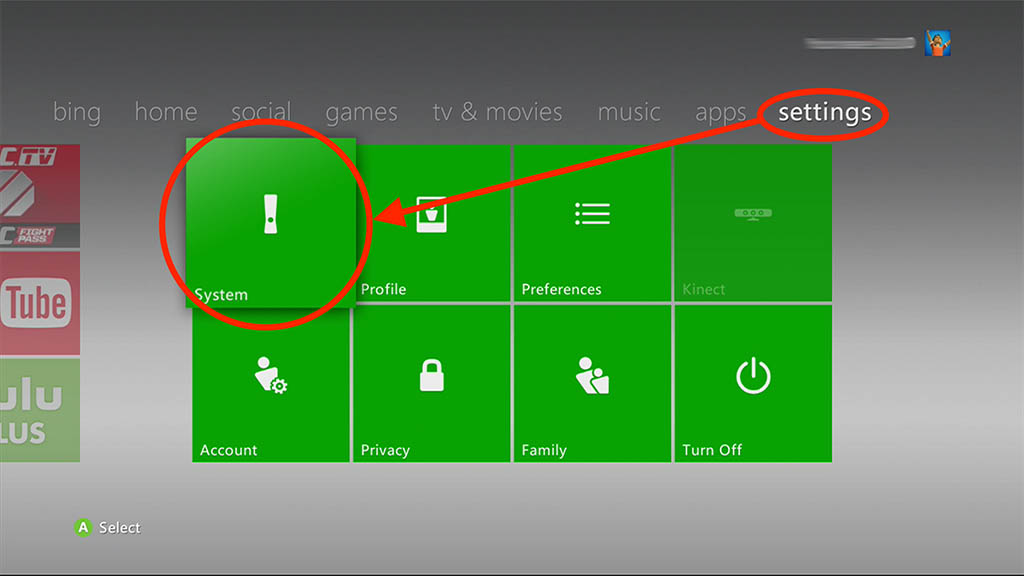
XBox 360 – Go to Settings -> System
Go to “Storage” …
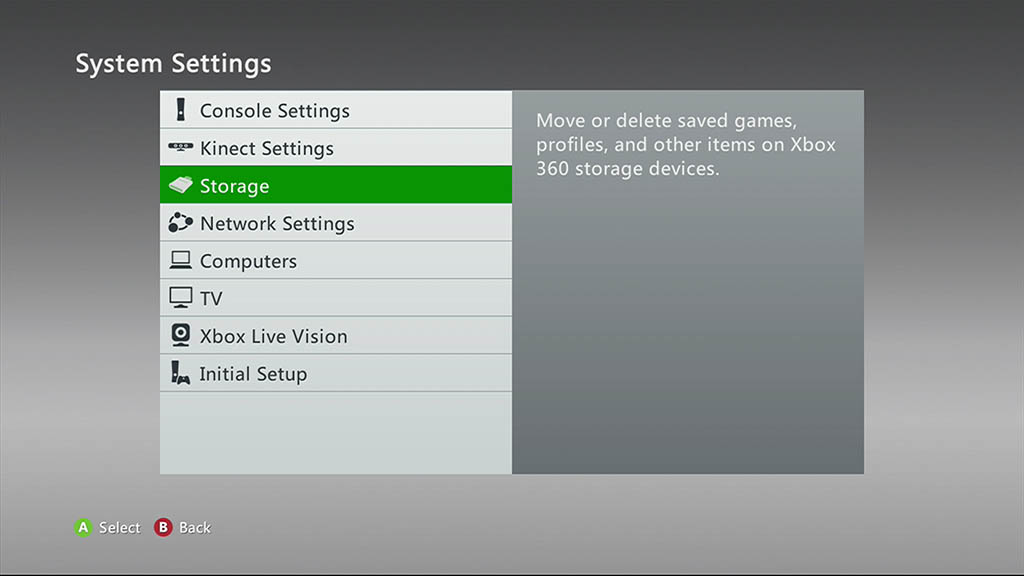
XBox 360 – Go to Storage
Find and select your USB stick or USB drive …
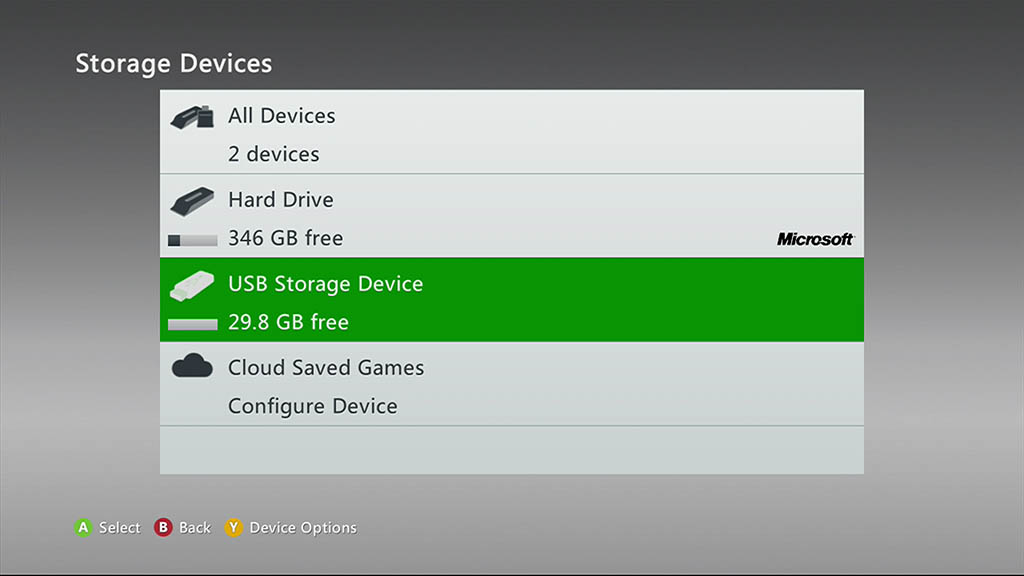
XBox 360 – Select your USb device
Press the “Y” button on your controller and select “Format” from the menu.
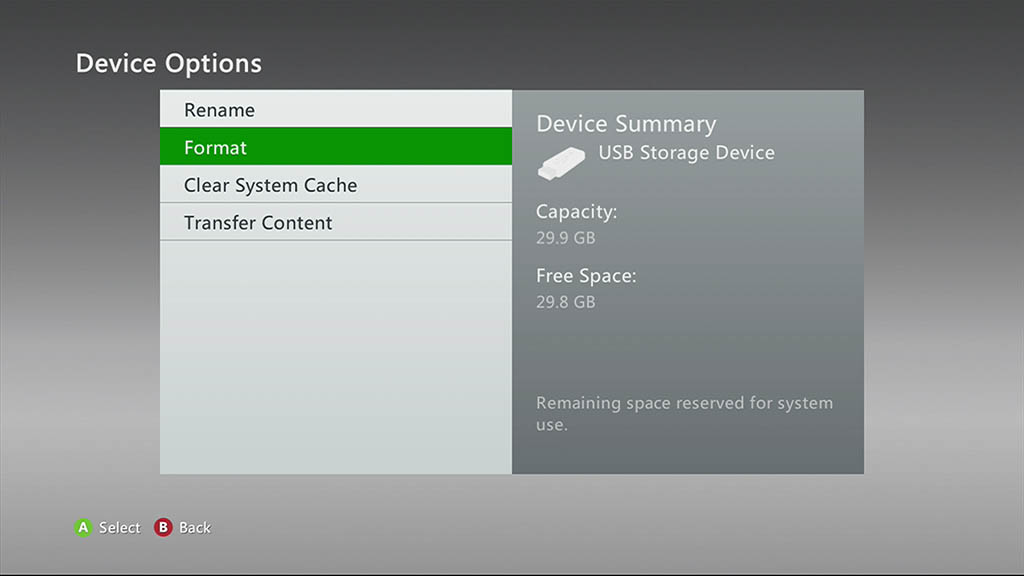
XBox 360 – Format USB device
Once format has completed, select the harddrive of your XBox 360 (or other “main” storage device that holds your content).
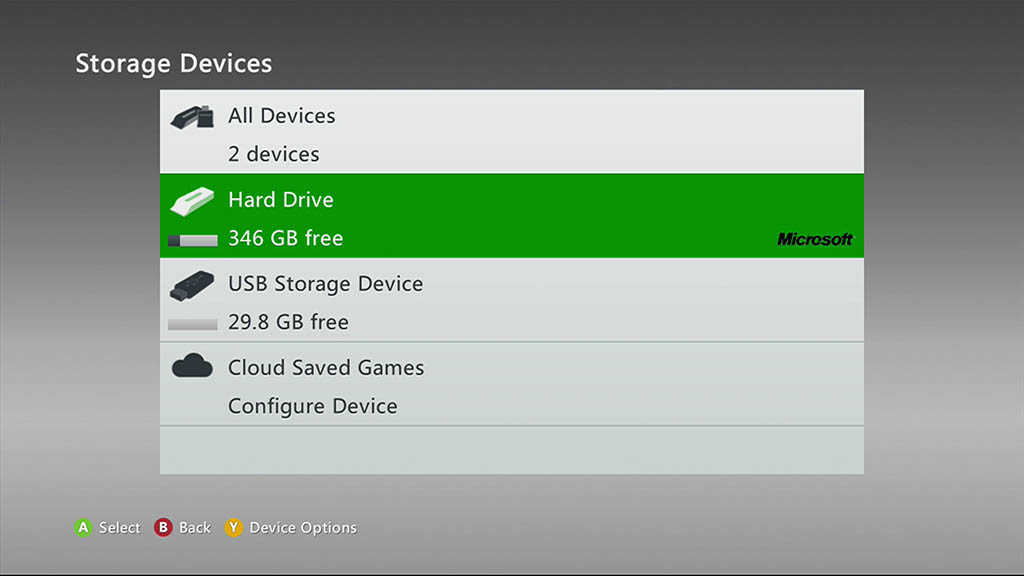
XBox 360 – Select your harddisk
Press the “Y” button on your controller and select the “Transfer Content” option from the menu.
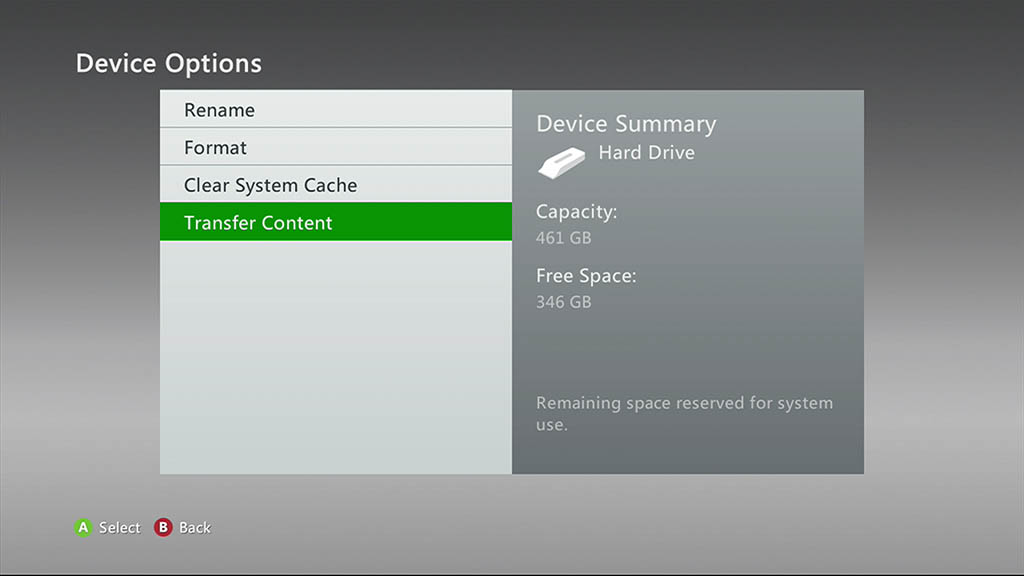
XBox 360 – Select “Transfer Content”
In the next window you can select the desired content you wish to transfer, which can be Games, Apps, Profiles, Demo’s, Video’s, Themes, Gamer pictures and Avatar Items. I suspect that the game data (achievements) are stored in the individual profiles.
If any of these items already exist on the other XBox 360, then you will asked if you’d like to overwrite the existing data once you start data transfer on the other console.
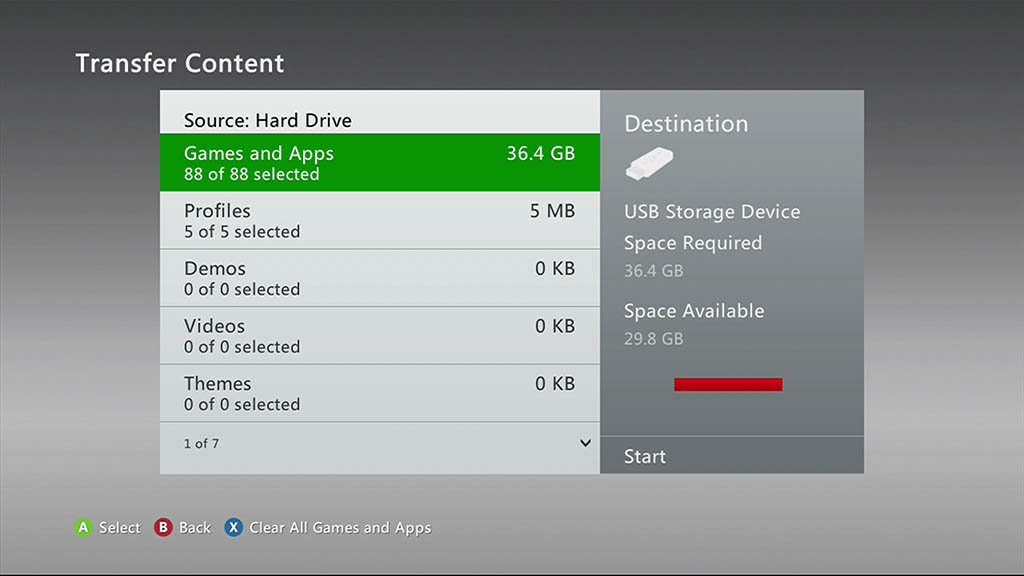
XBox 360 – Select Content
Select “Start” (on the right) once you’ve completed your selection.
Note : If the bar, right under “Space Available”, is RED then your USB device does not have enough storage space to copy your selection. Either deselect some of the content, or use a USB drive with more capacity.
Transferring the content will take a while, depending on how much data you have selected. For games this can be anywhere between a few Mb (25 Mb for the classic Doom game) up to several Gb for modern games.
In this process, your XBox 360 will copy the selected content to your USB device and remove it from this XBox!!
Once completed, your XBox 360 will prompt you to press the “A” button. You can now remove the USb drive/stick from the XBox 360.
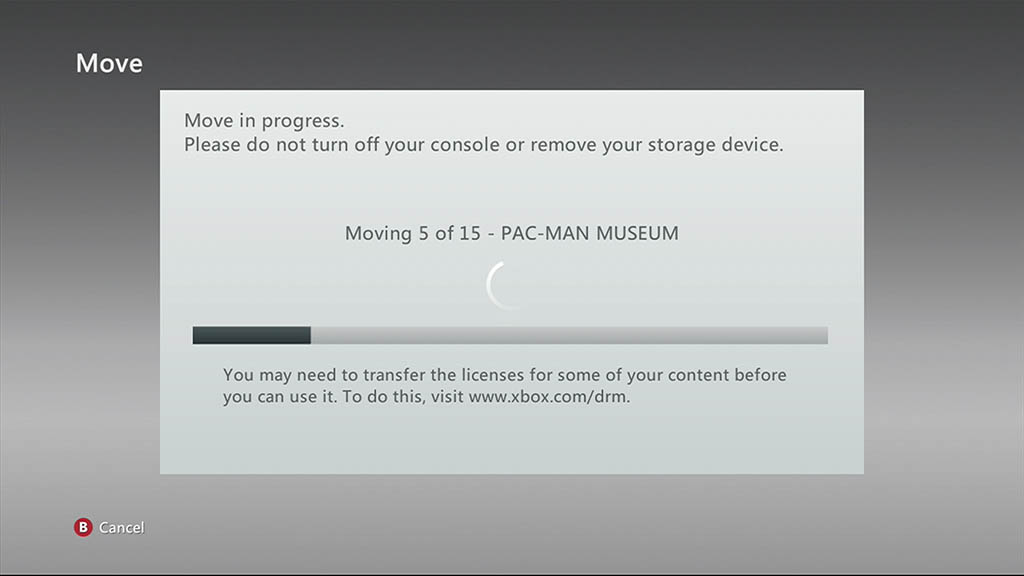
XBox 360 – Transferring Content
Step 2 – Backup Content on your PC or Mac
In this step, we duplicate the content we just copied on the USB drive or USB stick.
If you only wanted to move content from one XBox 360 to another, then you can skip this step.
If you wanted to make a backup or have two XBox 360’s with the same content, then this step is required.
Insert the USB stick/drive into your Windows PC, Linux PC or Mac – the USB drive is FAT formatted by your XBox 360, so your Mac or Linux machine should be able to read it just fine as well.
Now in the root of the USB drive you will find a file called “name.txt” and a hidden directory called “content“.
In some cases you might need to enable your file browser (Explorer, Finder, etc) to see hidden files.
For Mac OS X, see this forum post, for Windows, see this Microsoft post.
Since there are many file browsers for the Linux platform, you might have to try Google to find what works for you.
Anyhow, now that we see the hidden files and folders, copy the file “name.txt” and the directory “content” to a safe place on your computer. We will need these files later.
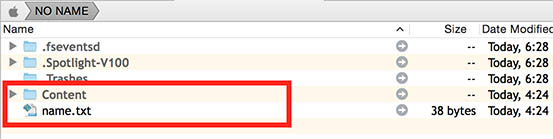
These are the files we need to backup
Step 3 – Install the USB data on your second XBox 360
Now that we secured the files, insert the USB stick or drive into your second XBox 360. The steps are the same as we did in step 1, however this time we start with the USB drive as the source, and select the harddrive of your XBox 360 as the destination.
Your XBox 360 will ask you, if you’d like to overwrite existing files in case it found any.
- So, go to “Settings” “System” “Storage“,
- Select your USB Stick (“USB Storage Device”) and press the “Y” button,
- Select the “Transfer Content” option,
- Select the hard drive as the destination device,
- Optionally select content from the USB stick (skip if you just want all of it),
- Select “Start” to start the transfer.
Again, transfer time depends on how much data you’re transferring.
Step 4 – Restore your files from the PC
- Clone
- Backup (restore)
- Move
This is only relevant if you’re making a backup or are cloning one XBox 360 to another.
For the backup option: this step is what you’d do to restore the backup to the XBox 360. I recommend formatting the USB stick in that case before you copy the files on it for the restore.
- Insert USB stick into your PC again,
- Copy the hidden “content” directory and “name.txt” from our temporary directory back to the USB stick overwriting the existing files.
Make sure you remove the USB stick in the proper way from your computer.
Step 5 – Restore the games back on the first XBox 360
- Clone
- Backup (restore and after copying)
- Move
Now that we restored the files on our USB device, insert the USB stick or drive into your first/original XBox 360.
The steps are the same as we did in step 1 and 3, where the USB device is the source and the harddrive of your XBox 360 the destination.
- So, go to “Settings” “System” “Storage“,
- Select your USB Stick (“USB Storage Device”) and press the “Y” button,
- Select the “Transfer Content” option,
- Select the hard drive as the destination device,
- Optionally select content from the USB stick (skip if you just want all of it),
- Select “Start” to start the transfer.
Step 6 – Start each individual game to “reactivate” DRM
- Clone
- Backup (and restoring a backup)
- Move
Now on either XBox 360 (it might not be needed on the XBox 360 where the files originate from), start each game while connected to XBox Live with the correct user account, which would be the same one as the one you have on the other XBox 360, and the same account you’ve used to purchase your DLC with.
For some games, you will notice a message at start up that says “Update Required“.
I’m only guessing that this is a little update to re-activate the copy protection so the game actually works on this XBox 360.
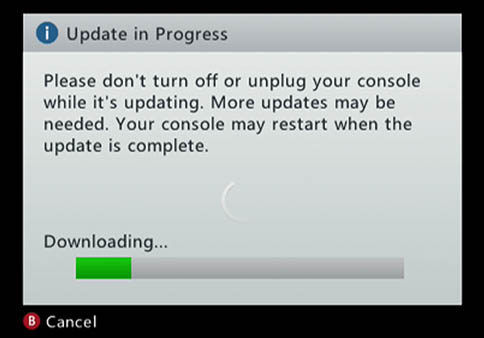
Xbox 360 updating DRM
That’s all there is to it …
If you followed the steps for cloning, then you now have two XBox 360’s with the same content.
If you did this to make a backup, then you now have your XBox 360 files safe and secure on your computer.
If you only wanted to move files, then they are now on the other XBox 360.
Note : If you used to make a backup of your files, remember to execute steps 4, 5 and 6 to restore your files in the future.


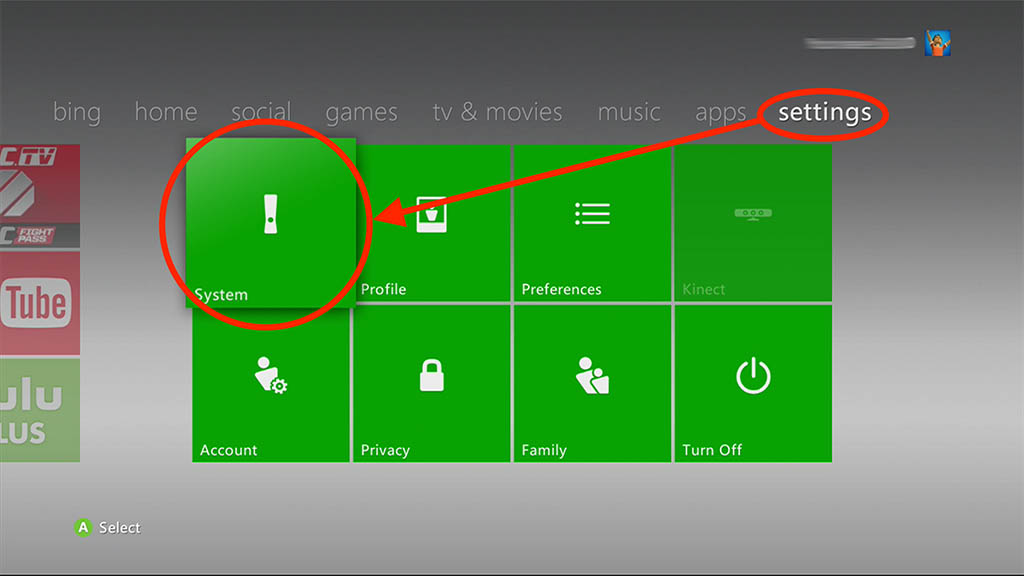
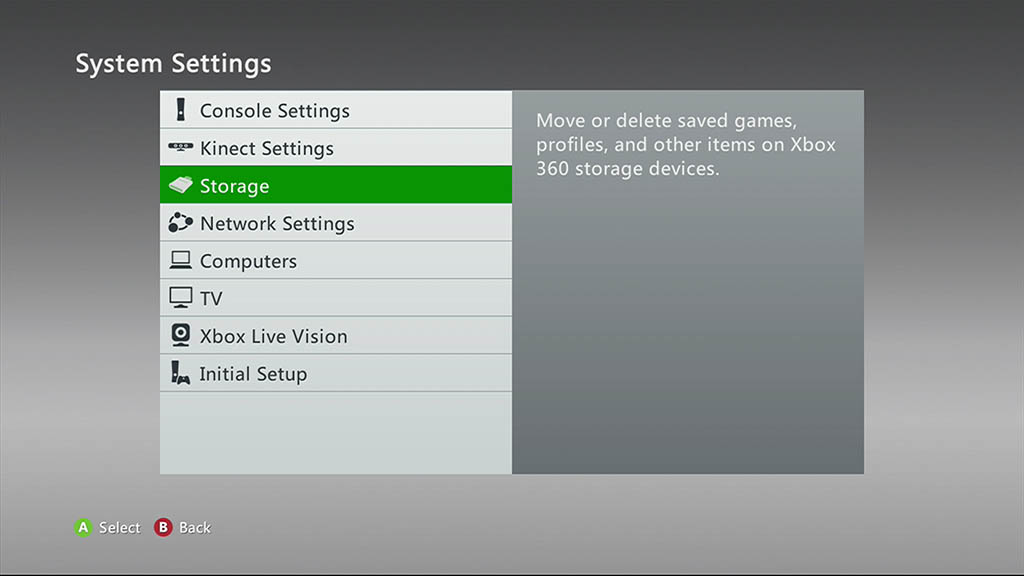
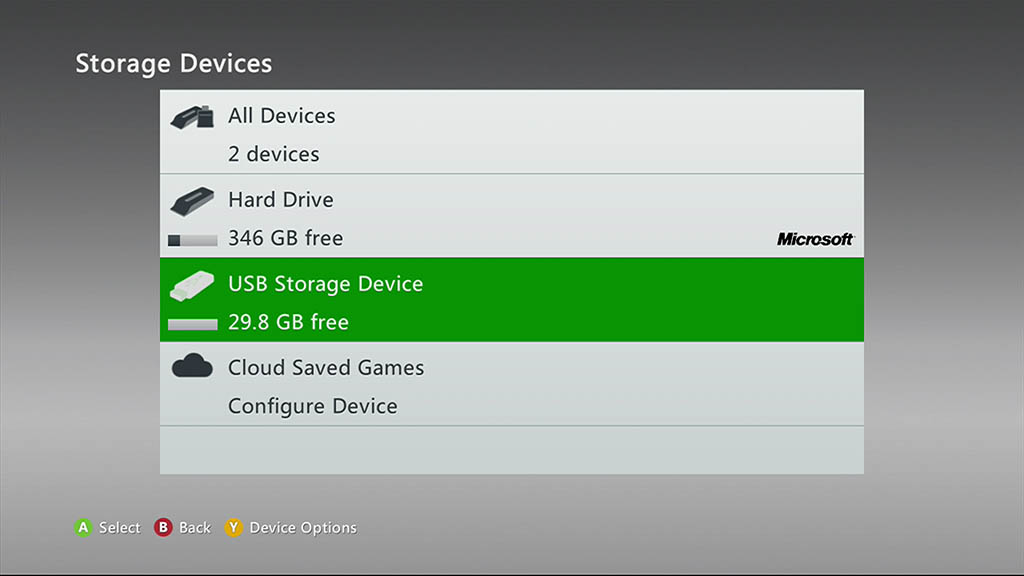
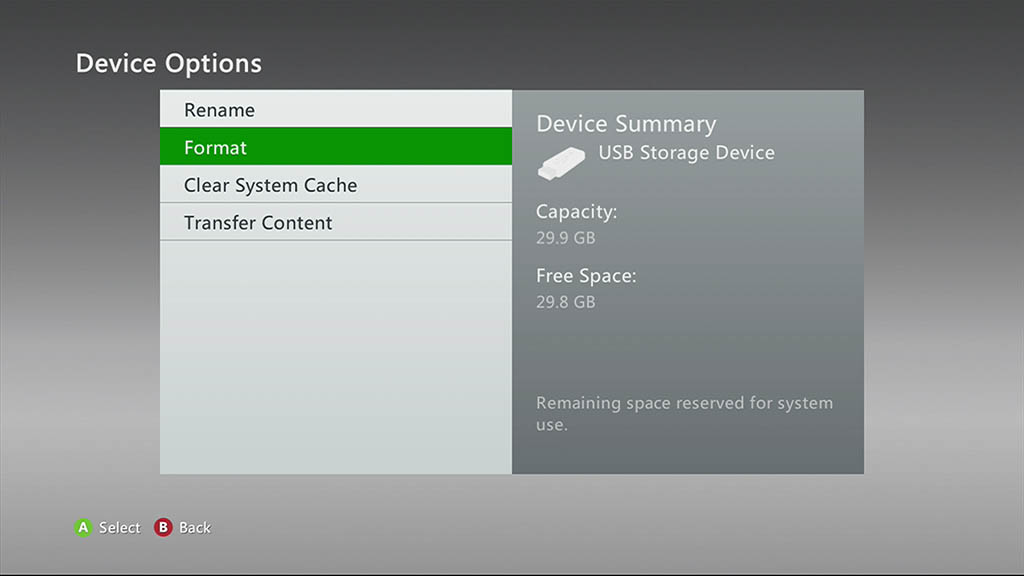
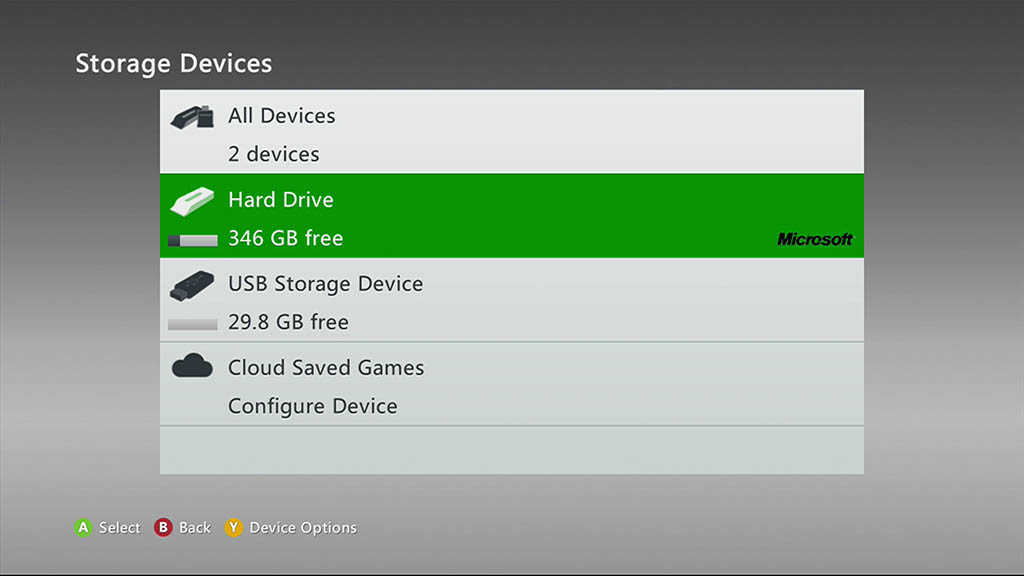
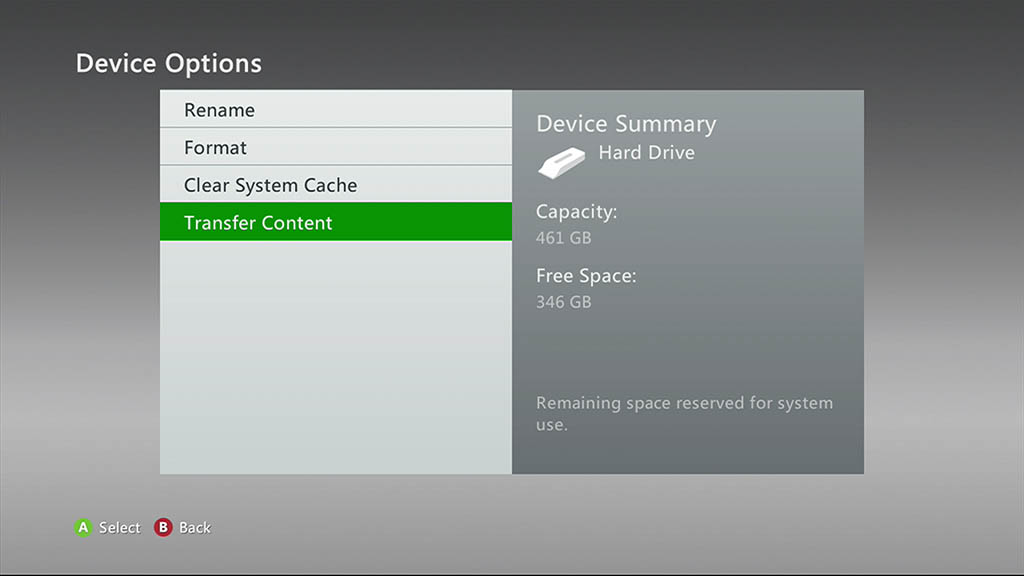
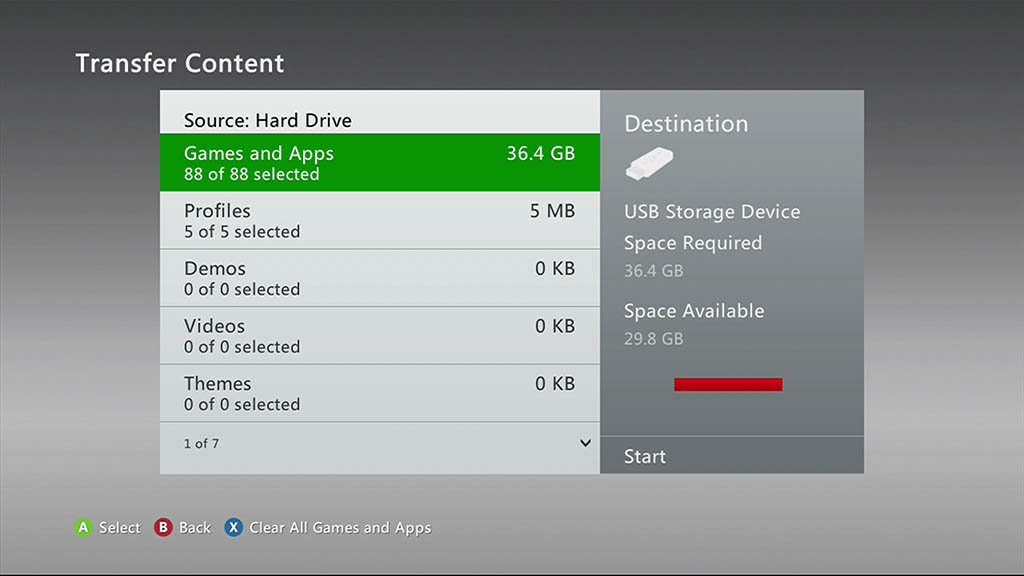
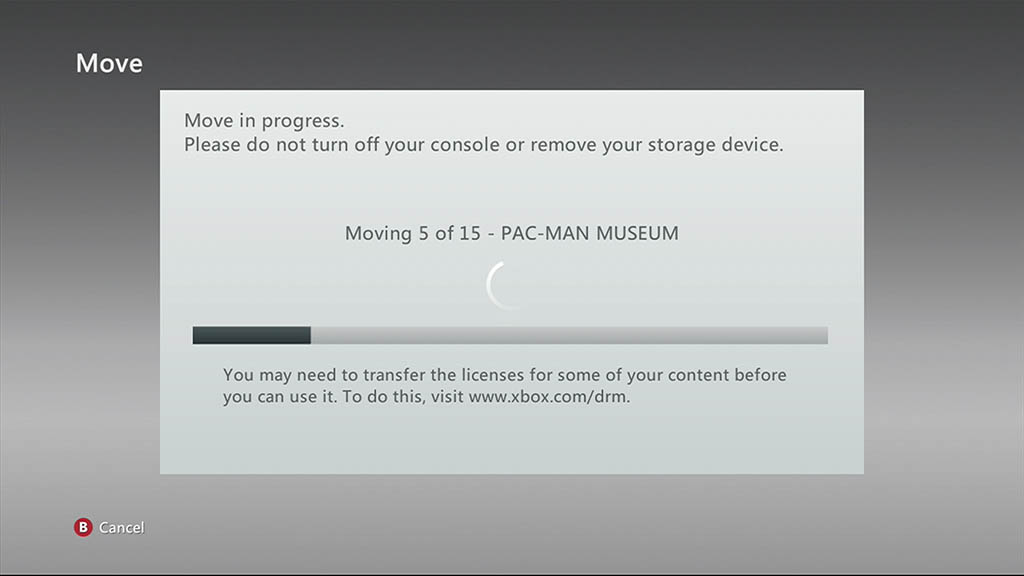
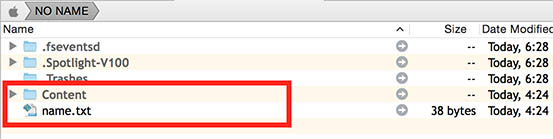
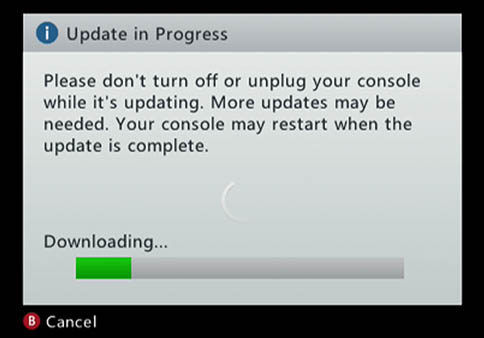
Comments
There are 21 comments. You can read them below.
You can post your own comments by using the form below, or reply to existing comments by using the "Reply" button.
I have a cloning dock. I can put 2 drives in and they both come out the same. Would this method work? Also If the newer drive is bigger will the partition change? I have a WD black 160 gb drive I want to use.
Dave
If you’d clone the disks this way, then I’m sure it would work as well … Might actually save some time doing it that way …
hans
Hi,
I was just wondering what about for an xbox 360 that has died. It’s pretty much turned into a brick. If I put my xbox live account on the new xbox, I will be able to download everything correct? (I mean games and DLC, not save points or anything like that)
Thank you,
Tim
Hi Tim,
yes you can download DLC content again – tip: go to the “Purchase History” (you may have to login), select the game you want to download again, click “View in Store” and you’ll find a link “Download to XBox 360”. This will put the game in the queue for your XBox 360 and download the game or DLC automatically.
If the old XBox 360 is dead; this can be either the mainboard, power supply, or disk. I have never removed the disk to see what’s on there and if it can be placed in another XBox 360. I somehow doubt this will be “simple”, but maybe you can plug the old disk in a
IDESATA to USB dock and connect it to your PC to see if the games are easily accessible or not.hans
Hans,
I know you’re trying help Tim and any future XBox 360 users with this problem… But no hard drive in an XBox 360 is IDE. Just like, no hard drive in my Playstation 2 is IDE, however normally Playstation 2 hard drives by default are IDE. The XBox 360 hard drives by default are SATA and a retail XBox 360 will support up to a 500 Gig Internal Hard drive. However my RJTag XBox 360 Phat currently has a 2 Terabyte Hard drive. Again it is modded. My retail XBox 360 Slim is again maxed out at 500 Gig.
Riley
John Riley
Hi Riley,
Doh, you’re absolutely right … my bad. Thanks for correcting (I’ve corrected it in the comment as well).

My old Phat has 1 Tb (modded) and my Slim is still using the stock harddisk.
But … It’s been quite a while that I even touched my 360 … probably 2 or 3 years ago since I last used them
Hans
Hans,
Oddly enough, my 5 year old son… 2nd to youngest child of 5 kids… Plays GTA 5 on my XBox 360 PHAT the entire weekend that he is here. Only goes to sleep on Friday and Saturday nights why his is visiting if I give him a melatonin. LOL!
Riley
John Riley
My nephews still play with my 360 Phat as well (I gave it to them since I still have a 360 slim as well).
Unfortunately, the modded 360 Phat loses its games every now and then. Easy to recover but a little annoying.
Hans
I want make video games
Jeremy Davis
Cool
hans
would this method wrk for an offline profile? I have 20 360s and want to duplicate an advanced profile with all the same perks and skills and game saves onto other systems, 20 times. When friends come over , we link play and want a fair match.
Do i need to reformat the flash drive every time? or can i just copy to each sys from the drive? I assume that the profile is deleted from the flash drive (moved) after the transfer?
my systems are offline. if i try this with a Live profile would it be lost?
on that note… could i use a profile that i no longer have the access codes? i dont need the live portion to wrk (im offline but networked)
Rush
Oh wow link play with 20 360’s? That’s impressive! How is the 360 performing and what game(s) support this?
I would say that it works with an offline profile, but since I’m no longer using my 360, I cannot test this to confirm.
As far as I recall, the 360 indeed “moves” the files from the USB stick, so you’d need to copy them on the USB stick again. Don’t think formatting is really needed after the first time you have formatted the USB stick.
Your Live profile should not be lost. I used it to keep a very old and a recent 360 in sync, so I’d have a backup available or 2 machines offline at hand when my nephews would stop by for some gaming.
hans
I already formatted my xbox hdd, but there is no cobtent folder. What do i do?
Aiman
Hi Aiman,
it’s been a long time that I’ve worked with an XBox 360, so at this point I can only guess.
Try installing one game (DLC or from game disk). After installation check if the content folder exists.
After that, not required though, you can uninstall that game, I’m pretty sure the “content” folder will still be there.
Hans
Hi,
Have you tried doing a direct copy/clone of an XBox One X Hard Drive – and did it keep your Live credentials logged in with the new hard drive? Long story short: I lost my TFA w/ Microsoft. I have 20+ games that I’d like to keep access to. However, if i ever get logged out, my purchases are lost. My thought was: Buy two more hard drives. (1) Remains a pristine copy of what I currently have <archive>, (2) becomes my new Live Account – to purchase new games with, and NOT lose my TFA. Then I’d swap out the original drive when I want to play my previously purchased games. Sorry if this is a little off topic – but your write up for the issues you’re trying to address is the best / closest I’ve found to my issue…
Thanks,
Rit
rit21
Hi Rit!
I have not tried this with an XBox One yet. I’m not even sure this would work (considering DRM and such).
I guess the easiest test would be grabbing an external USB drive or stick and install a game on it (through the XBox One).
Next move the stick to another XBox One and see if it gets recognized and actually works.
The main issue however remains:
As far as I can see, each time you start a game, your XBox One will contact the mothership to verify if you have this as a DLC.
If not, it will ask you to insert the original disk (BluRay game disk).
This is a reason why I still have mixed feelings about DLC’s. They are very convenient, but when the Internet is down, I may not be able to run these games.
On that note: that would be a good test as well.
Will those DLC games start when your XBox One is not connected to the Internet? I haven’t tried that yet (I do have an XBox One X as well).
Hans
For a second I thought about transfering games from one account to another. This seems not possible.
There is the option though to “share” games with more than one account.
It involves marking an XBox One as your “home” Xbox – any account on that XBox can play your games. (as far as I know)
Also note that even with TFA/2FA you seem to be able to recover your account – you’d need to contact Microsoft though and it may take a few steps.
Hans
Yeah, i spent several hours with Microsoft trying to recover the account – it’s impossible if you lose the Two Factor token from your phone: PSA: be sure you have several recovery methods for your Microsoft Account! If you lose the TFA software on your phone, you’re outta luck.
So right now, I still have my Xbox with all the games i’ve purchased, with my account still logged in. But if my kids click the wrong button – *boom* everything gone. I was hoping opening the Xbox, making an exact copy / mirror of the existing HD would keep the current logged in state. Then if I do get logged out, i can just copy back over the mirrored contents to the internal HD, and pick up where I left off.
Rit21
Oh man, that sounds bad
I haven’t tried this, but maybe you could take the disk out of the XBox, connect it to a PC running Linux or macOS, and use “dd” to make a 100% copy of the disk.
After that place the disk back into the XBox, and when sh*t hits the fan, restore the disk the same way (using “dd” on a PC).
If you do not have a Mac or Linux available: there are quite a few so called Live images that can run from a USB stick.
The beauty of “dd” is that it can read/write every single byte on the disk without even paying attention to the partitions or filesystem(s).
It’s pretty bad that Microsoft wasn’t able to help you with this though – thanks for the warning!
It is indeed an accident waiting to happen seeing how me and my nephews have to login/logout all the time on my own XBox One X.
I wish I could offer you a method to recover your account, but anything I found basically wants you to login or contact Microsoft.
Hans
Thank you very much for the detailed information that I couldn’t find anywhere else. My ex-wife kept the console with Dance Central 3 that has songs from DC1 abd 2 downloaded onto it. Harmonics took the download servers offline several years ago. I will try to use your method to recover these songs using an external hard drive.
– Can I copy name.txt and content folder to a different place on the same external jard drive?
– Can I restore first to the original console and then to the new one? I am trying to minimize the risk of corrupting the original.
Yuri
Hi Yuri!
Happy New Year!
As for your question, I find it hard to answer. It’s been almost 5 years since I have touched an XBox 360.
Some guess-work and from what I recall:
1) Using a different folder structure may not work, unless you use it to backup somewhere and reconstruct the original structure for the 360 to read on restore/import.
2) Restoring to a different 360 may work, but also may not work. If I recall correctly, there is DRM protection on the content and this may or may not require the same XBox to decrypt.
Probably easiest way to test this is by using the method above and restore to another 360 (without loosing the files of course).
My apologies for not being able to give a more useful answer.
Hans