Location Limited/Based Services
Outdated – UnoTelly Service is no longer available
It seems that UnoTelly has ceased their services, rending this article outdated and useless.
Consider using a VPN service like ExpressVPN or NordVPN as an alternative.
The Problem
Certain services, often not by their choice (thank you Movie industry!), adapt the offered content based on where you are in the world. There is a long list of these services, but probably the best known ones are NetFlix, Amazon Instant Video and Hulu, but there are plenty more services.
UnoTelly has a long list, at the time of this writing counting 336 services, checkout their list if you want to know if their cheap DNS service supports it. Keep in mind that if your desired service is not listed, that you can submit a request at UnoTelly!
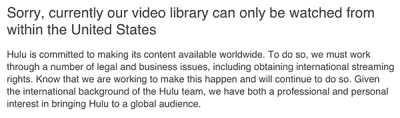
Hulu – Only in the US available … (for now)
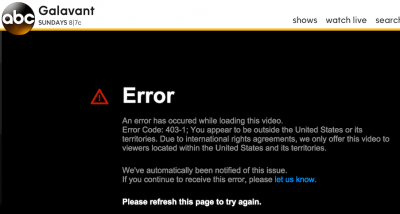
ABC blocks Europe as well …
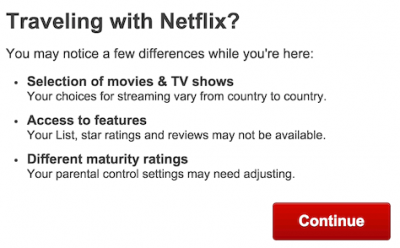
Netflix warning that content will be different
What happens, is that these services try to determine your location based on the IP address of your Internet connection. This is usually pretty correct, even though it won’t show the exact address where you currently are, it at least gives a pretty accurate indication in which country you are. Based on the found country, content will be blocked (Hulu does this at the moment) or will be changed (NetFlix changes the offered content).
Personally, and I’ve had this conversation with for example VMWare as well, I believe that such a service should determine your location based on the address that belongs to your account with this service. After all, in the NetFlix example, I’m paying to be able to watch movies and TV shows in my preferred language, no matter where I am. So I’m NOT looking for German or Dutch movies and TV show, I paid for an English based service with the same selection as I would see at home.
But then again, maybe I’m the idiot in this story …
The Solution: Redirect Traffic
For now, I’ve seen only two methods that seem to work and are both based on traffic redirection.
Keep in mind that nobody can say how long either of these methods will keep working, but at the time of writing both work.
As one could conclude from comments and interviews: blocking these services does not seem to be high on the priority list of providers. After all: they don’t want location limitations so they can reach more customers. It’s the fruit-loops in the movie industry that forces this on them.
Simplified explanation of Traffic Redirection
As I mentioned before, both methods use a form of traffic redirection.
To explain how this works, see the DNS service can be seen as a phone book.
An IP address can be seen as a phone number.
In the phone book you will find the name (website) so we can find a phone number.
When your computer tries to go to www.netflix.com (the “name”), it will ask a DNS service (the “phone book”) for the IP Address (“phone number”) that it needs to “dial” to get in touch with www.netflix.com. Once the destination IP address (“phone number”) is known, your computer will “dial” that number.
So for example in the case of UnoTelly, we will tell the computer to look in a different phonebook, a modified version of the official phonebook. So instead of really going to www.netflix.com, your computer will go to another IP address (phone number), which reroutes your request to the real www.netflix.com.
UnoTelly then acts like a switch board and redirects your “call”.
An illustration – Regular Phone Call
Keeping the previous phone call analogy in mind, this is how a regular call would take place:
The caller (#4567), opens the phonebook and locates the phone number of “Mr. NetFlix” (#1234).
Once found we dial the number “1234” to start a call with “Mr. NetFlix”.
If “Mr. NetFlix” has caller ID then he would see that number “4567” is calling him.
He then could consult the phonebook and see what the location of caller “4567” would be. For example an address in The Netherlands.
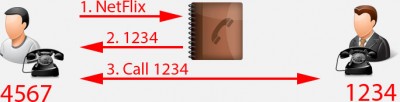
The usual phone call
An illustration – Redirected Phone Call
A redirected call, like UnoTelly provides, would work like this:
The caller (#4567) will again consult the phonebook, this time it’s a modified phonebook provided by UnoTelly.
The found number for “Mr. NetFlix” is now “5678” which will be dialed.
#5678 however ends up at a switchboard, which redirects the call to the actual number of “Mr. NetFlix” (#1234).
The caller ID that “Mr. NetFlix” will see (5678), can also be found in the phonebook.
However, the address of #5678 is where the switchboard is located, for example in the United States of America.
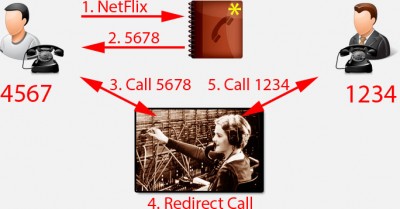
A redirected phone call with modified phonebook
VPN
The most used method is uses a so called VPN connection.
In simple words, a VPN connection encrypts your data and can be disconnected from your actual location since the VPN service provider can be located in another country – as seen with call redirection. Most of these services (I’ve had great experiences with Astrill) work all the time and are very secure, making this also very suitable for applications like BitTorrent and other less legal activities.
Originally VPN was designed to get a secure connection, and for a while it was most commonly used by corporations so that their staff can access the company’s computer network or email securely.
The downside of VPN is that it can be more expensive, it is slower than your regular Internet speed due to the encryption overhead, and most of the time cumbersome and confusing to setup.
The upside is that it always works, and not just for the “known” services … for now anyway,… some ISP have been reported to snoop for OpenVPN connections, in order to block them, I’m not sure if this is really true though …
DNS
The alternative is spoofing your Internet IP address through a DNS service like UnoTelly (also referred to as “Proxy“).

UnoTelly – DNS and VPN Services
As far as I understand, you simply change the IP addresses of your DNS servers in your network settings, to the ones provided by a service like UnoTelly. All (DNS) name requests will be “caught” by their services and rerouted in such a way that a service like NetFlix, will think you’re somewhere else, like in the US for example.
This method is cleaner, faster, cheaper and much easier to implement.
The downside (if you want to call it that) is that this is not suitable for applications like for example BitTorrent.
Applications that have not been added to the “modified phonebook” will not work either until they have been added of course. But UnoTelly takes requests when certain services are not yet available.
Is UnoTelly Legal?
Well, that’s a good question. I would say that the service provided by UnoTelly itself is probably not illegal. After all, it’s just being a fine tuned proxy, and the content you want to view has been payed for. It’s not like one would be committing piracy. Keep in mind that I’m not knowledgable about the fine details here, so no rights can be derived from this statement.
The misrepresentation of your location might be a problem though – but an unlikely problem for now.
Most “Terms of Use” agreements will state that you can only watch the content in countries that are allowed by these services.
For example point 6c of the NetFlix Terms-Of-Use states:
“You may view a movie or TV show through the Netflix service primarily within the country in which you have established your account and only in geographic locations where we offer our service and have licensed such movie or TV show. The content that may be available to watch will vary by geographic location.”
In other words; you can view content in the countries supported by NetFlix.
I suspect, since it’s written a little vague, that the worse case scenario your account will be terminated … if even that. Like I said before: the content providers themselves didn’t make these silly region rules.
Ad Blocking Detected Please consider disabling your ad blocker for our website.
We rely on these ads to be able to run our website.
You can of course support us in other ways (see Support Us on the left).
How to setup UnoTelly
UnoTelly offers a lot of guides for all kinds of devices, their full list of setup guides can be found here.
I will only look at the DNS service, since this one is ridiculously easy to setup …
I’ll go through a few examples, as the list keeps expanding every day with more and more devices. To mention a few:
- Windows XP, Vista, 7, 8
- Mac OS X
- Linux, Ubuntu
- iPad, iPhone, iTouch
- Android (all versions)
- Amazone Kindle Fire HD, Amazon Fire HD
- Sonos
- Nintendo Wii and Wii U
- Sony PlayStation 3 and 4
- Microsoft XBox 360 and XBox One
- AppleTV (all versions)
- Boxee Box
- Google Chromecast
- Numerous TV’s and Blu-Ray Players
- A boat load of routers and modems
I’ll go through 2 methods. One for a regular computer or device, the second one for a router.
Both serve their purpose, for example a single device if you just want your SmartTV to use NetFlix from the USA, or a router if you want every device in the network to use NetFlix from the USA. It’s up to you …
Optionally you can use the special Dynamo enabled DNS servers, which allows you to select one country for one service and another country for another service. It appears this can even be done by device, but I have not tested this.
If you see that the recommended DNS service is Dynamo capable, then please do not forget to set the desired country for the individual channels. I forgot this when I tried AMC, so I had to find out the hard way.
To be able to use UnoTelly, you will have to setup an account.
UnoTelly offers a free 8 day trial and no credit card is required to do so. Bonus points for UnoTelly right there!
The guide below is just to give you an indication how easy it is to setup UnoTelly – after opening an account UnoTelly will walk you through the steps to get things going. Note that during this process a primary and secondary DNS service will be recommended, you might want to write those 2 addresses down.
Configuring a Computer
Obviously you’ll be best served by going to the UnoTelly website and finding your device.
In this article I’ll configure a Windows XP PC (yes they still exist!) and a Mac OS X computer, but similar settings can be done for your XBox, PlayStation, TV or Blu-Ra player.
Step 1 – Determine nearest UnoTelly DNS Service
For all devices you’ll have to first determine the nearest (and typically fastest) UnoTelly DNS service.
You can find them at this UnoTelly webpage.
If one of these DNS servers is a Dynamo enabled server:
Do not forget to go to the Dynamo settings on the QuickStart page, and set the desired countries for the channels you’d like to use.
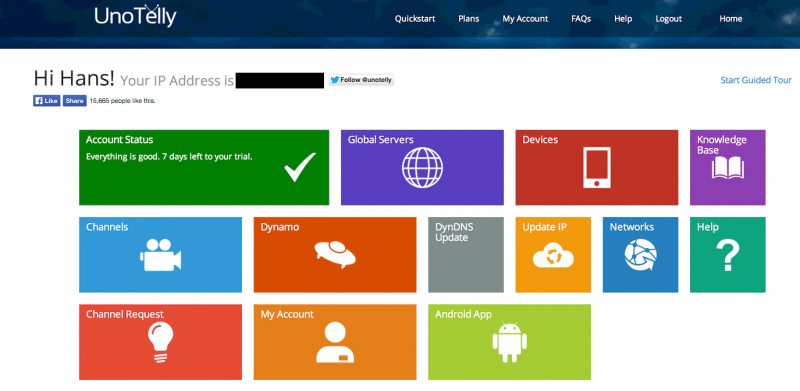
UnoTelly – Quickstart Page – Here you configure everything!
Step 2 – Update your Network Settings to use the UnoTelly DNS servers
Mac OS X
Click the Apple icon in the upper left corner of your screen and open “System Preferences“.
In “System Preferences” click on the “Network” icon.
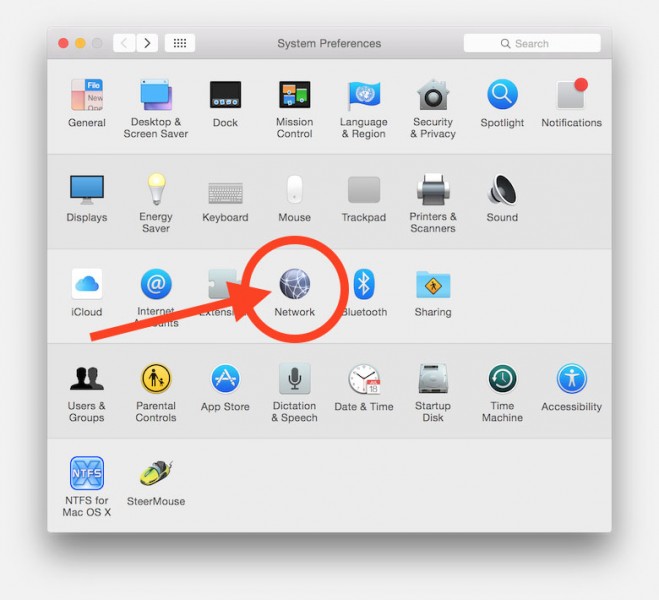
UnoTelly for MacOSX – Open System Preferences
In the opening network preferences, you’ll see the active network connection marked with a green dot in front of it.
Select the active connection – which in my example is the WiFi of my MacBook Pro.
Next we click on the “Advanced” button.
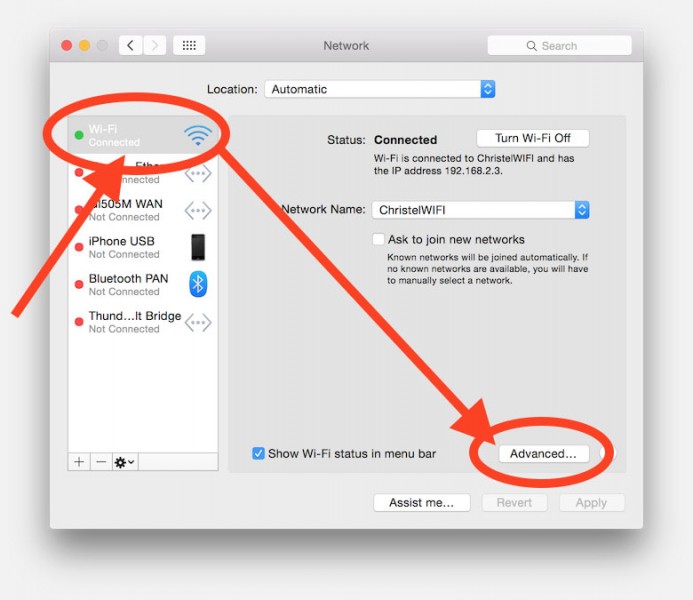
UnoTelly for MacOSX – Select the active network
Next we click the “DNS” option.
At the bottom of this screen you will see a “+” and a “–” button.
Use the “–” (minus) button te remove existing DNS server in the “DNS Servers:” list.
If you see one or two DNS servers that you cannot remove with the minus button, then just leave them and if needed remove them afterwards.
Next we add the UnoTelly DNS servers by clicking the “+” button and typing the DNS numbers in the “DNS Servers:” list.
Click “OK” when done and you’re good to go.
The next step is to go to this UnoTelly quickstart page to see if everything went OK.
This is also the place where you can do additional settings.
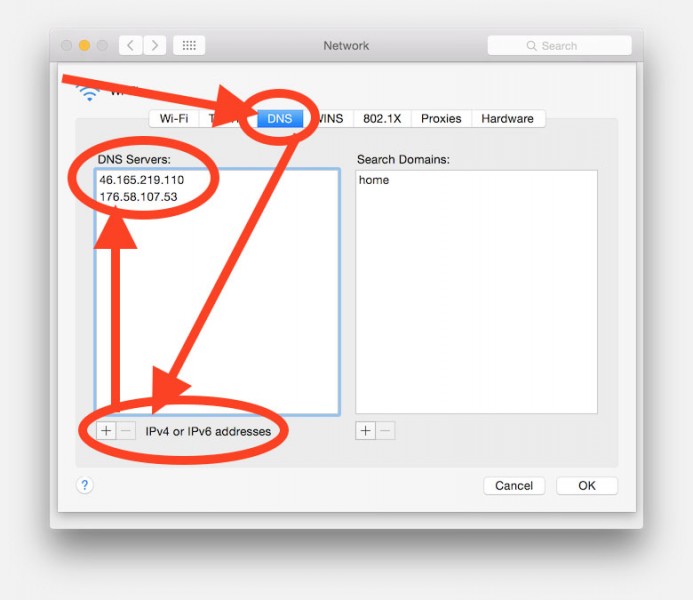
UnoTelly for MacOSX – Set the DNS servers
Windows XP
Go to the “Control Panel” and select “Network Connections” and double click the “Local Area Connection” (might be called differently on your computer).
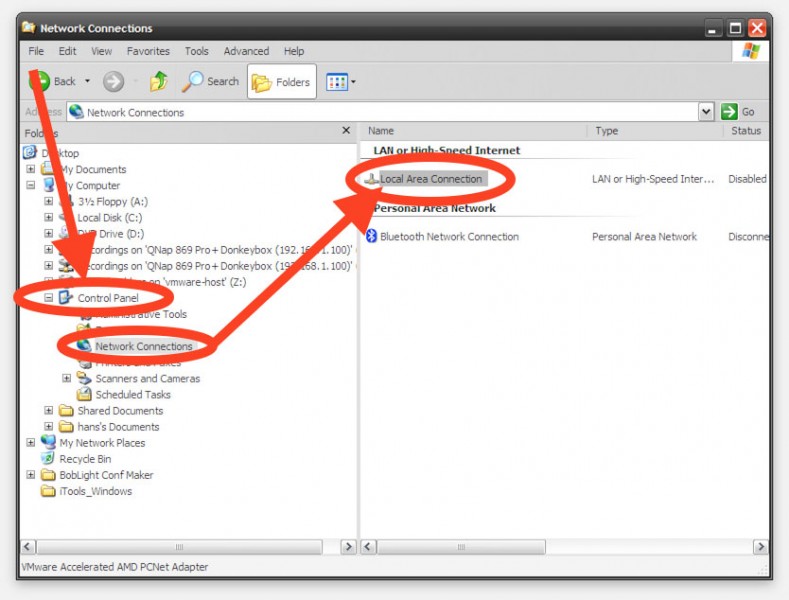
UnoTelly Windows XP – Control Panel Network Connections
A windows pops up, with the Local Area Connection details, where we click the “Properties” button so we get the finer details.
In the new window we select “Internet Protocol (TCP/IP)” and click “Properties” again.
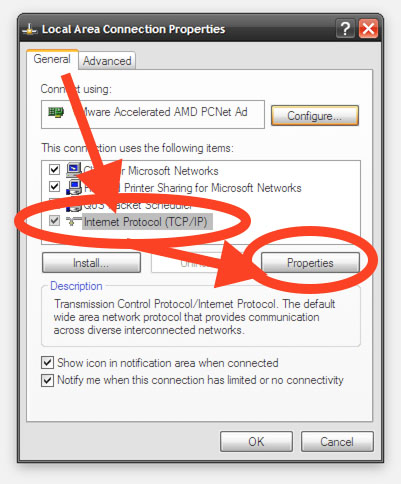
UnoTelly Windows XP – TCP/IP Settings
Again a new window opens where we can tweak the DNS settings.
First check the “Use the following DNS server addresses:” and enter the IP addresses UnoTelly presented earlier.
Click “OK” when done and you’re good to go.
The next step is to go to this UnoTelly quickstart page to see if everything went OK.
This is also the place where you can do additional settings.
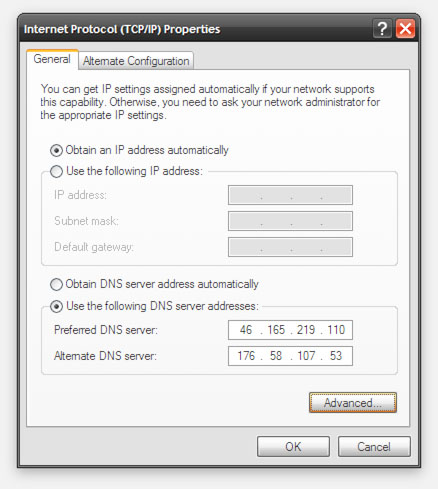
UnoTelly Windows XP – Add the DNS Servers
Ad Blocking Detected Please consider disabling your ad blocker for our website.
We rely on these ads to be able to run our website.
You can of course support us in other ways (see Support Us on the left).
Configuring a Router
In essence this one should be used if you want all devices in your network to use UnoTelly.
Configuration is relatively easy, all you need to do is set the UnoTelly DNS servers as the main DNS servers.
Quite a few routers can be found in the well written setup guides offered by UnoTelly.
This works great for routers that allow you to set the preferred DNS, for example for OpenDNS, or Google DNS. In the case of UnoTelly, were we simply enter the DNS IP Addresses of UnoTelly (the ones recommend by UnoTelly). These settings are typically done in the WAN settings.
Note: Some ISP’s have locked (KPN for example with their Experia Box v9) these settings and this option will not be available.
For those modems you will need to set the modem to the so called “Bridge” mode – which can be too complicated for the average user – and add a proper router that does allow changing these settings, for example a NetGear R7000.
Does it work?
Well, let me get right to that: It works AWESOME!
I’ve been able to view Netflix U.S.A., Hulu+, and ABC without a problem.
I’ve tested UnoTelly on my MacBook Pro, XBox One, Nexus 7 (Android), iPhone 5S, Samsung SmartTV and an AppleTV (2nd gen).
I tested both individual setup and through the router setup.
It simply works great!
Pro’s:
- Streaming worked considerably faster compared to my VPN connection.
- Cheaper than my VPN connection.
- Super easy to setup.
- No complicated VPN apps needed.
Con’s:
- None really except that it’s not free …

Tip when UnoTelly Doesn’t seem to Work …
I ran into a minor issue when trying to access AMC’s Season 5 trailer of The Walking Dead.
I submitted a support ticket by email and within 5 minutes (kid you not!) the problem was resolved.
For you to watch AMC TV channel (or others), please make sure that you have done the following:
- Use a dynamo enabled DNS address. Please check the list of UnoTelly DNS addresses.
- Go to UnoTelly QuickStart (login if needed).
- Click on the “Dynamo” box.
- Make your country selection by simply selecting the appropriate options.
- Retry accessing the AMC website …
This applies to other websites as well.
Not yet required, but recommended … disable HTML5 location services!
Some website might or might start using HTML5 to determine your location, which you can check at WhatsMyIP.org.
In Google Chrome go to “Settings” “Privacy” “Content Settings” and check either
– “Ask when a site tries to track your physical location (recommended)” or
– “Do not allow any site to track your physical location“.
Update your IP address …
UnoTelly relies on your IP address, obviously since they are not offering this service for free and an IP address needs to be connected to your account.
This is done automatically when you setup your account and with a fixed IP address it would not need updating.
With a dynamic IP address or a device you travel with, you DO need to update the IP address as soon as it changes. There are a few options for this:
Ad Blocking Detected Please consider disabling your ad blocker for our website.
We rely on these ads to be able to run our website.
You can of course support us in other ways (see Support Us on the left).
Conclusion
If you have a need to see region locked streaming content, for example when you’re traveling abroad, then I HIGHLY recommend the UnoTelly service.
The ease of setup, and the lacking encryption overhead and complicated setup of VPN, makes this most certainly a service usable by almost everybody. On top of it, $4.95 per month can hardly be called expensive.
For those who need a guide: UnoTelly offers guides for most devices, and their support is very quick, prompt and knowledgable.
Still not sure if this works for you? Give the free 8 day trial a go … you’ll be surprised how quick you’ll be up and running!


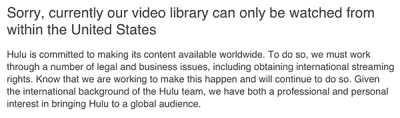
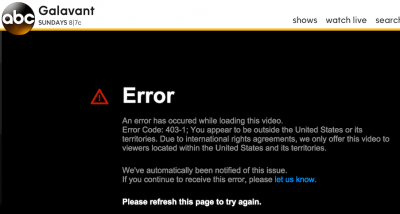
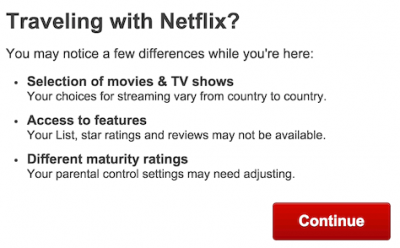
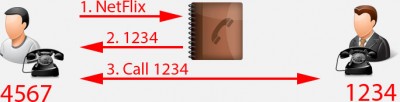
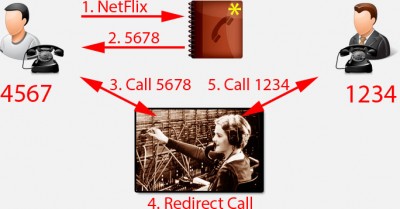

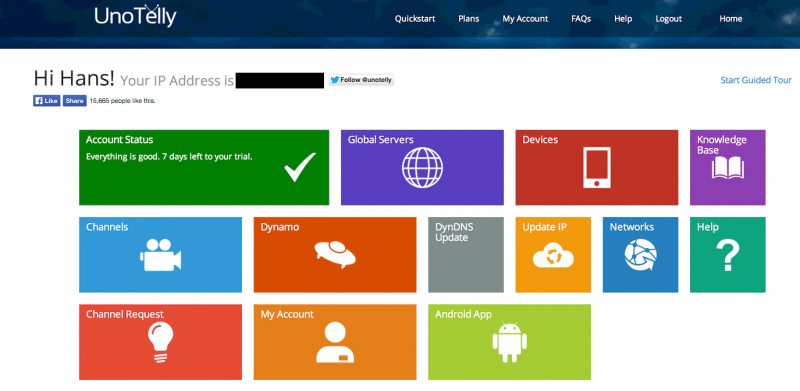
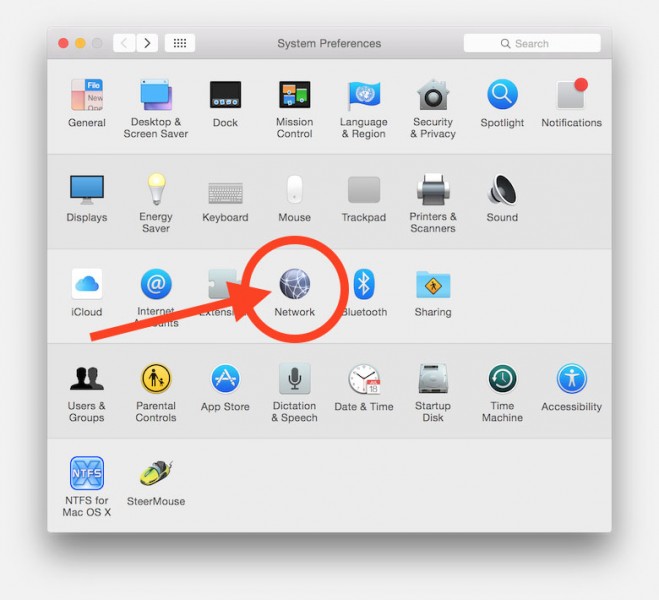
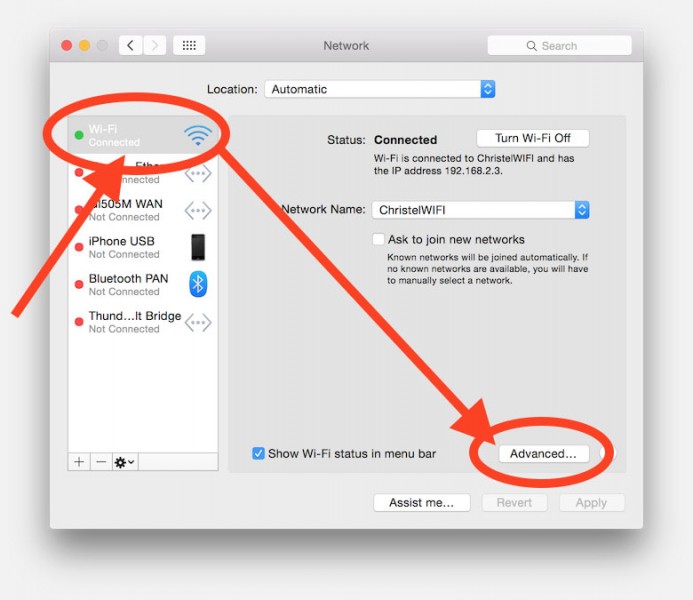
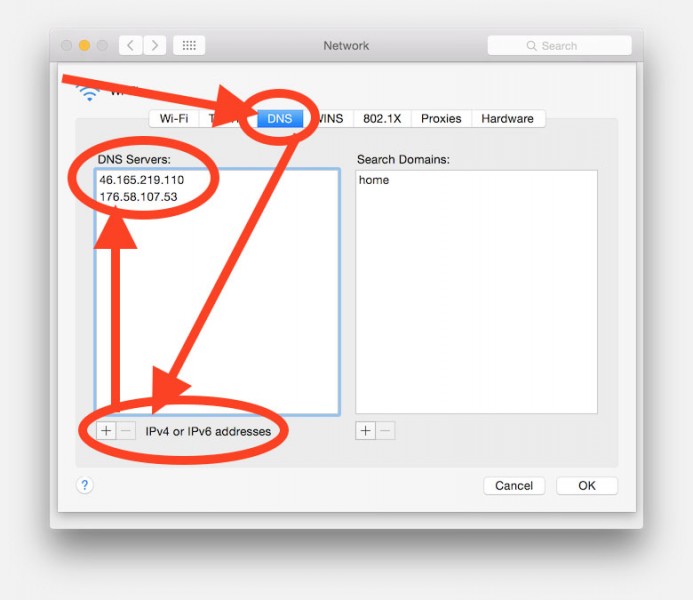
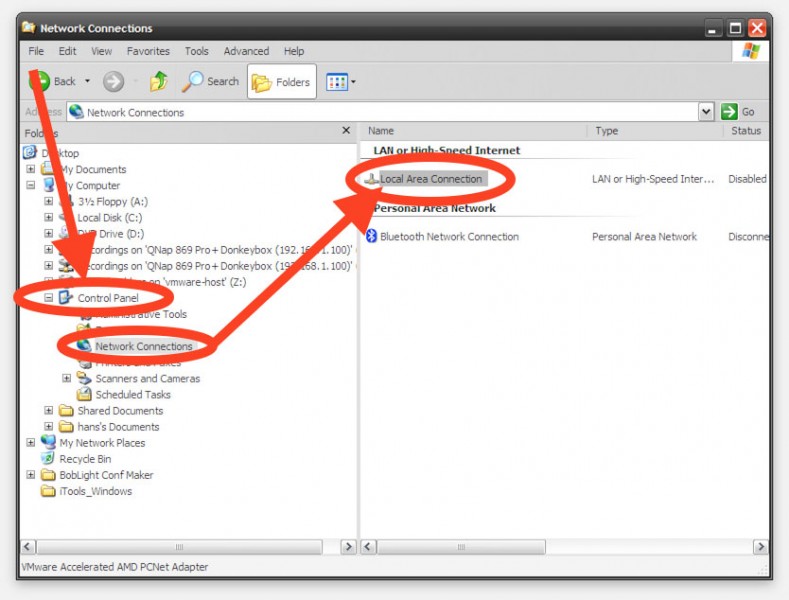
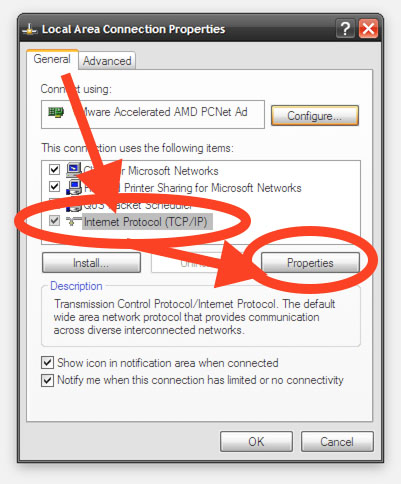
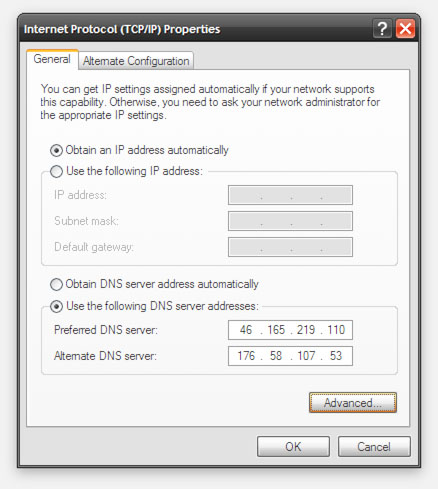
Comments
There are 19 comments. You can read them below.
You can post your own comments by using the form below, or reply to existing comments by using the "Reply" button.
This method does not work with hulu anymore. More so, netflix has started their own vpn/proxy blockage starting with android devices and planning to expand it to others in the near future.
james
Hi James!
I just tried it again with the DNS service, and as far as I can see (I do not have a subscription) this still works.
If you gave a recommended way to test this differently, then please let me know.
I did find a lot of posts though confirming that VPN services no longer work with HULU. Not to be confused with DNS. I’ll contact UnoTelly later today to ask for their feedback as well. I would not want to advertise something that doesn’t work …
hans
It’s indeed relevant for VPN services … however the DNS services seem to keep working.
Reference: UnoTelly Support
Quote:
Hulu has recently blocked ALL major VPN IPs from accessing their site.
This includes all of our US VPN servers as well. We are not able to bypass websites and services that chose to block VPN access to their content and as such we cannot support Hulu via VPN for the foreseeable future.
Hulu continues to work with UnoDNS with no issues.
hans
As a proof of their commitment:
Last night users might have experienced issues with NetFlix USA, when using the DNS service.
A quick email to support confirmed this and within hours the problem was resolved.
hans
Hi Hans, I read many of your posts and wander… why you didn’t setup your own DNS proxy? :-)
Marini
Hi Marini,
Ehm, that would indeed be an interesting project, I just wouldn’t know where to get started. I’d assume that the DNS proxy would have to run on a machine in the desired country, and even then I’d not be sure where to start.
Do you have suggestions? I’d be interested in toying with this idea!
hans
Based on your suggestion, I did some searching and fond this blog article “DIY clone of Netflix Tunlr/Unblock-Us/UnoTelly on cheap US based VPS“, and as expected you’d need a “server” (old PC will do) located in the USA (for USA content).
They actually use a VPS (Virtual Private Server) for this purpose, which is basically is a virtual webserver which can be rented for pretty cheap. But you’re own machine at a friend or family member in those countries will work as well.
I also ran into the service Tunlr, which seems free – but I have not tested this one yet.
Another guy used a Raspberry Pi for this (link) — I really like that idea, since a Raspberry Pi is cheap, compact, and can be used in seconds.
The big challenge will be maintaining a list of the right domains to filter … since for example hulu uses hulu.com and other domains.
hans
I have managed to do that. You need VPS in region of interest and SSL SNI proxy installed. Only problem could be with you client. What do you use to watch Netflix?
PS send me an email I can setup you your ip for test.
Marini
Hi Marini,
Right now I’m using the Amazon Fire TV. Do you use your VPS as an alternative DNS server?
I might take you up on testing, thank you for offering! I’ll let you know when I’m done traveling …
…
hans
Yes, I was mad when I saw prices for unblocking service and decided to build one for friends.
when I saw prices for unblocking service and decided to build one for friends. 
You must check (try) to see if your client (Amazon Fire TV) support SSL SNI extension. e.g. LG smart TV or WDTV Live players don’t work. Apple TV works. Drop me an email with your ip when you want to test it.
Marini
Haha, I agree with being mad … although I have to admit that UnoTelly isn’t too crazy with it’s price (unlike most VPN providers). But $5/year is of course still better, specially when you share ..
I would suspect that the Amazon Fire TV does support SLL SNI … being an Android device and all.
While trying to read up what SSL NSI really is, yep I didn’t know, I did stumble upon this article for those that do not support SSL NSI (I assume): Netflix DNS-unblocking without SNI for your Xbox 360, PS3, WDTV, Samsung TV
It would be interesting to find out more about these little projects … I will get back to you for a test run!
hans
I see that they a little cheaper than unlocator (i think that was called) but this was more fun
I hope that AF TV will support it.. we will test it..
Anyway, I know that you can setup it event if the client doesn’t support SNI extensions but that setup is more complicated. It requires local PC that poses as proxy, having different domains on different ports, forwarding them to VPS …
Marini
I tried the DNS solution couple months back and it worked just fine, even on apple tv. Can’t remember which dns provider I used but it was free. But canceled my Netfix subscription due to the lack of new content, even on US version. (and because I found popped-corn-time )
maniic
Yeah, content is where NetFlix and Amazon run short eventually …
Or you’ll run into weird situations like I did with Amazon. Farscape (old SF series) was free for Prime members, so I started watching it (again) … and a week after starting suddenly the series is no longer free for Prime members and a “trial subscription” to Hulu Plus became mandatory. The movie industry has a lot to learn if they want people to pay for good content …
hans
[…] UKTV Access […]
Well I use Proxmate, I can watch Netflix US, and Hulu and Amazon prime and lots f other, I believe they have more than 300 channels, and price for month its just 1.95 USD, so way cheaper.
https://proxmate.me/
Culverton
Proxmate can be an alternative for some, for example when you’re only needing this for your laptop while traveling …
However …. Proxmate is a browser plugin … where as UnoTelly offers a lot more than that.
UnoTelly allows other devices, like XBox, PlayStation, Roku, etc etc, or simply ALL your devices (setting in your router/modem) to behave like they are in a different country.
Good tip though for frequent travels!
From the Proxmate website:
hans
Yes, ure right, Proxmate is a browser plugin and it doesnt work for devices like xbox or playstation…i just like it because i dont use those devices:)
and i can watch Netflix US, which was why i wanted a proxy in the first place:)
other vpn or proxies dont have Netflix America in their offer anymore
Culverton
It’s a great alternative for travelers. I use UnoTelly also for Netflix USA … works great!
… works great!
hans