Before we start using Sick Beard and SABnzbd
First of all: Kudos and respect to the Sick Beard team, the SABnzbd team, and AndyChuo for making this available to QNAP users!
WARNING
This article is in no way meant to promote pirating!
Verify what the legal limitations are in your country before proceeding!
CAUTION
This guide is based on x86 (Intel) based QNAP NAS.
For example TS-239, TS-259, TS-439, TS-459, TS-559, TS-659, TS-809, TS-839, TS-859, etc.
Note sure what platform your QNAP NAS is?
Check the QNAP Comparison chart for more details on the model you have.
The needed packages are also available for the ARM platform (check the forum links), in this guide however I just focus on the x86 platform NAS models.
P.s.: If you plan on using SABnzbd and Sick Beard on MacOS X, Linux, or Windows:
The instructions are very similar, just a few minor changes like the use of QPKG’s.
TIPS
There is a new QPKG available for SABnzbd, which helps automatische updates etc. Read the QNAP forum article for more details.
Most QPKG files are ZIPPED (or compressed in another format like RAR or GZ). Before uploading these to your QNAP you MUST decompress/unzip them otherwise your QNAP will not recognize them!
Ad Blocking Detected Please consider disabling your ad blocker for our website.
We rely on these ads to be able to run our website.
You can of course support us in other ways (see Support Us on the left).
First we need to install and enable a few QPKG’s on your QNAP.
Please follow exactly this order and do not forget to unzip, install and enable the QPKG one at a time. A detailed description on how to install and enable QPKGs can be found in this article.
Remember: Complete installation and enabling of a QPKG before proceeding to the next QPKG!
I took the liberty to combine these in one zip file, for your convenience. It is however strongly recommended that you verify if newer versions of these files have been made available – verify using the links mentioned in the list above.
Download - Sickbeard for Qnap (Intel)
Setting up SABnzbd
After enabling all 4 QPKG in the previous step, we will now have to first configure SABnzbd. For this we need to go to the link shown on the “Web page” line when we enabled SABnzbd (you remembered that one, right? Otherwise go back to the “INSTALLED QPKG” window, click “SABnzbdplus” and click the link there – see also this article).
In this article I’m using Giganews as a Usenet provider (which is the one I use), other providers work in a similar fashion.

GigaNews – Free Trial!
Once you opened the link to your QNAP installed SABnzbd (typical format: http://<ip of your nas>:8800/wizard/), a setup wizard will show and ask for your preferred language, select your language and click “Start Wizard“:
(screenshots based on SABnzbd v0.6.5):
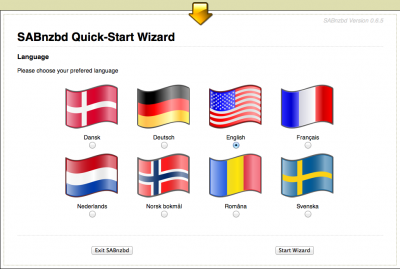
SABnzbd – Pick the language you prefer
The next window will go through the server settings of your Usenet provider (in this example I used Giganews).
The settings for Giganews and for example EasyNews are:
Usenet server settings
| Field |
GigaNews |
EasyNews |
| Host |
news.giganews.com |
secure.news.easynews.com |
| Port |
443 |
119 |
| Username |
(your username) |
(your username) |
| Password |
(your password) |
(your password) |
| Connections |
20 |
20 |
| SSL |
Checked |
Checked |
To make sure the settings work click the “Test Server” button which will show “Connection Successful” if all the settings worked
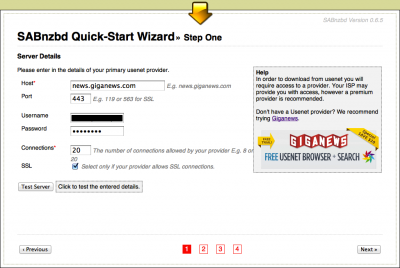
SABnzbd – Usenet server settings (Giganews in this example)
After clicking “Next” a new window appears, allowing you to determine if SABnzbd can be accessed from other computers – you can even define a username and password. In my setup I do allow access from other computers in my network, but I want to use a username and password to prevent others from messing with my stuff  …
…
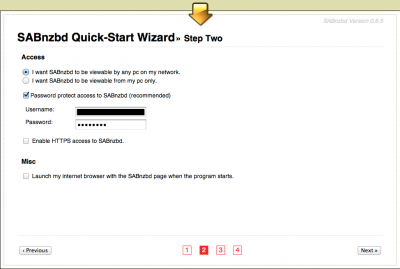
SABnzbd – Accessing SABnzbd from other computers
Click “Next” again and we see a page allowing us to setup Newzbin.com or NZBMatrix.com – both are optional but at least one of these is strongly recommended.
Update: NZBMatrix, as great as it was, is no longer with us – it’s been taken down. Look for alternatives like NZBPlanet, etc.
Both services use RSS to retrieve your NZB information to be read by SABnzbd.
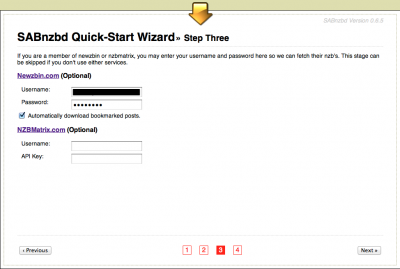
SABnzbd – NZB service settings
For some of these services to work you will need to get a VIP account. Quite often these services are not free – so do your homework and see what others say about particular services..
Anyhow; being a VIP you typically get an API Key which is needed to use the service with SABnzbd.
To get the API key, login to youraccount, upgrade to a VIP account (in case you haven’t already), and copy the API key into SABnzbd.
Click “Next” and SABnzbd will restart:
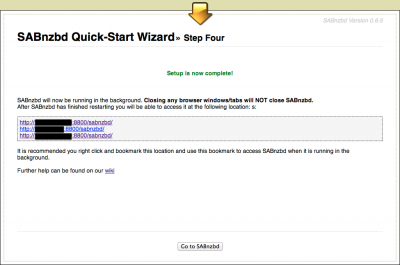
SABnzbd – Restarting …
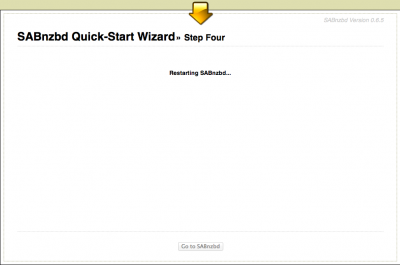
SABnzbd – Restarted …
As you can see:
The last page shows you the direct links to SABnzbd on this computer – not a bad idea to either bookmark or write them down.
Click “Go to SABnabd” to go to the SABnzbd web-interface.
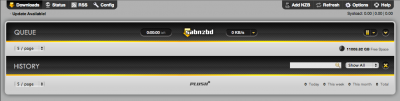
SABnzbd – Web Interface for the first time
Next thing to do, to prevent user access issues to downloaded files, is to do a minor configuration change in SABnzbd.
No file access rights have been set in the standard configuration (which appears to be a potential issue when sharing the files).
In the SABnzbd web interface, click the “Config” button (upper right corner), in the upcoming configuration window click “Folders” (top left). Next step is to enter “777” (without the quotes) in the “Permissions for completed downloads” field and click “Save Changes” (bottom right).
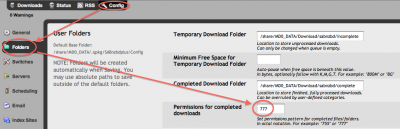
SABnzbd – File Access Rights
OK, so (for now) we’re done with SABnzbd … on to the next part … Sick Beard.
Ad Blocking Detected Please consider disabling your ad blocker for our website.
We rely on these ads to be able to run our website.
You can of course support us in other ways (see Support Us on the left).
Setting up Sick Beard
First go to the link of your Sick Beard setup – in case you forgot; it is the link shown on the “Web page” line when we enabled Sick Beard (you remembered that one as well, right? Otherwise go back to the “INSTALLED QPKG” window, click “SickBeard” and click the link there- see also this article).
The typical format is: http://<your NAS IP>:7071
Default Username and Password
Sick Beard will ask for username and password.
The default username is “admin” and the default password is also “admin” (both without the quotes of course).
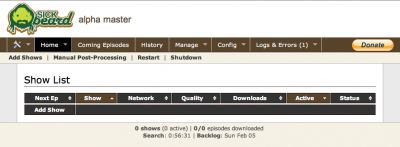
Sick Beard – First time …
Note that Sick Beard does not actually download any TV Shows – it only retrieves and handles NZB files!
That’s why we hookup Sick Beard (get the NZB files) with SABnzbd (which will be doing the actual downloading).
Config – General
First go to “Config” and select the “General” option.
It’s not a bad idea to change username and password here (don’t forget to click “Save Changes“) … again, so that nobody messes with your stuff ;-) …
Config – Search Settings
Now go to “Config” → “Search Settings“.
Not sure if this was just my setup, but there seems to be a glitch in the settings for the SABnzbd;
The field “SABnzbd URL” should obviously read “http://localhost:8800/” … so if you see the below typo; please correct it if needed …

Sick Beard – Typo, bug , glitch?
Before Sick Beard can utilize SABnzbd, you will need to set the SABnzbd API Key (not to be confused with the API Key for NZB VIP services).
To get this key, we have to go back to SABnzbd and generate a key – this is done in the config screen of SABnzbd;
Click “Config” → “General” → “Generate New key” next to the “API Key” field → copy the new key to your clipboard (so we can paste it later) → make sure “Disable API-key” is unchecked!
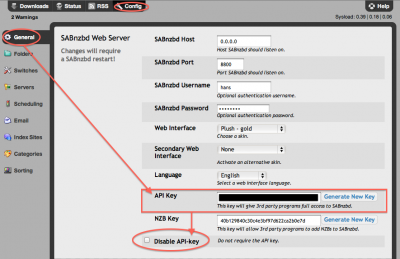
SABnzbd – Get the API key for Sick Beard
Now that we have the API Key for SABnzbd, paste it in the “SABnzbd API Key” field of the Sick Beard config screen (see below).
Note: if you did set a username and password for SABnzbd (I did) then you do not need to enter them here …
Once you entered the API key, click the “Test SABnzbd” button – a message “Succes. Connected and authenticated” will show to confirm that it worked.
Click “Save Changes” when done.
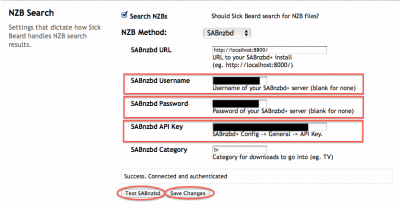
Sick Beard – API Key for SABnzbd
Config – Search Providers
Next go to “Config” → “Search Providers” to set your NZB providers.
Check the providers you wish to use, drag the providers in the order you wish to use them, and click “Save Changes“.
Note: “Womble’s Index” en “Sick beard Index” are free – so at least use them as a backup!
Per provider you might need to do a few settings like username, password, and/or API key – for example; being a NZBMatrix VIP allows you to create a API Key – see the description in the SABnzbd section above on how to do this – it’s the same NZBMatrix API Key we generated there.
For each provider (select your provider from the drop-down) you wish to use; fill in the required fields and click “Save Changes” and continue to the next provider (if applicable).
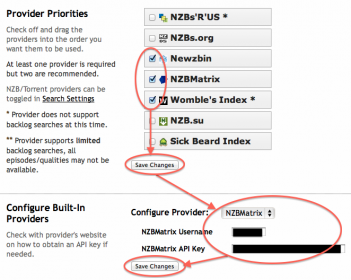
SickBeard – Search providers
Config – Post Processing
Under this header you will find a lot of options – for SABnzbd leave the “Post-Processing” options alone … default “Keep original files” and “Rename episodes” is checked, the rest is unchecked. If you want the downloaded file/folder to be removed after post-processing (ie. after moving the downloaded file to you TV Series folder): uncheck “Keep Original Files“.
“Metadata” and “Episode naming” is something you’d like to take a look at; it allows you to download metadata for XBMC and name episodes and episode folders the way you like. I highly recommend looking into that – specially if you in a later phase decide to access the TV-Shows through XBMC in “TV Show” mode (versus “File” mode).
Config – Notifications
Again a section to play with – if you are looking for some kind of notifications (for example through Growl, then this is the place to explore).
Linking Sick Beard and SABnzbd
Most of this we have already done, but there are 2 little things left to do.
SABnzbd: Where is the post-processing script path
Sick Beard comes with a nice script for SABnzbd for the purpose of post processing – it appears (in v0.6.14 of SABnzbd anyway) that the current path to that script is empty and the automatic post processing does not kick-in as expected.
Go to SABnzbd, click “Config” → “Folders” → “Post-Processing Scripts Folder” and enter “/share/MD0_DATA/.qpkg/SickBeard/autoProcessTV” (without the quotes of course).
Don’t forget to click “Save Changes“.
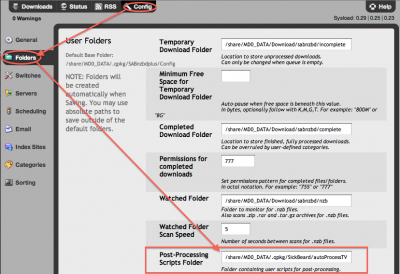
SABnzbd – Set Post-Processing scripts path
Next we set the default post-processing script – which is optional, but I’d hate to go through each download and set it manually – this will trigger this particular script after a download completed successfully (for example moving the file to the right location).
In SABnzbd, click “Config” → “Categories” and select “sabToSickBeard.py” on the “default” catgeory line and click “Save” (some fine tuning could be done here).
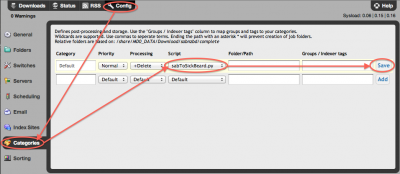
SABnzbd – Select the default post-processing script
Sick Beard: Set username and password for the post-processing script
The next step is a little trickier … we need to edit the config file for post-processing, and the only way I found was by accessing this file through SSH. To be able to access your QNAP through SSH, you will first need to make sure this service is enabled.
Open the QNAP Administration page, on the left under “Home” click “Network Services” → “Telnet / SSH” and make sure “Allow SSH connection” is checked. Click “Apply” if you had to make a change. SSH access is now enabled (you can turn it off again later when done doing these minor changes).
Next:
- Windows users
Use a SSH program like my personal preference PuTTY (direct download link) or an equally good alternative called WINSCP, and go to the IP address of your QNAP using the username “admin” and the password you defined during setup of your QNAP.
- MacOS X users
If you’re a MacOS X user; Simply open a Terminal window (under “Applications” → “Utilities“) and type on the command-line: “ssh admin@<ip of your QNAP>” (without the quotes) and press enter. <ip of your QNAP> should of course be replaced by the IP address of your QNAP, for example: ssh admin@10.0.0.49.
- Linux users
Linux users probably do something similar as MacOS X users; open a shell window and use the SSH command.
Once logged in through SSH we need to make our way to the config file and edit it.
In this example I use VI, which is what I’m used to, but I’m very aware that it might not be the easiest editor to work with if you have never touched VI before. A better tool would have been “nano” but it’s not installed on your QNAP by default.
Type:
vi /share/MD0_DATA/.qpkg/SickBeard/autoProcessTV/autoProcessTV.cfg
The content of autoProcessTV.cfg will now be opened and can be edited:
1
2
3
4
| host = localhost
port = 7071
username =
password = |
(you will probably see lines with a “~” below this text – this is just to indicate that there is nothing there, so don’t worry about that ;-))
Now you will need to enter your username and password of Sick Beard – this can be done by using your arrow keys to go to the position where you’d like to type (for example after “username =”). Since you want to add press “a” first and then type your text (username).
Press “Esc” when done with a particular line and the use the arrow keys again to move to the next position (i.e. after “password =”) and press “a” again and type your text.
When done with that one, save the file by pressing the “Esc” key once and after that typing “wq” and press ENTER.
TIP
If typing go haywire on you …
Press the “Esc” button and type “q!” (quit and ignore changes) followed by pressing ENTER and simply retry this procedure.
VI is not very intuitive so don’t feel bad if it doesn’t work out the first time … 
After this you can exit SSH by typing “Exit“.
Ad Blocking Detected Please consider disabling your ad blocker for our website.
We rely on these ads to be able to run our website.
You can of course support us in other ways (see Support Us on the left).
Preparing your existing Shows
Now it could of course be that you already have some shows stored – hypothetically speaking of course.
Before starting to use the Sick Beard and SABnzbd duo, I recommend to clean up your structure first, and when you’re just starting to play with the magic duo; make a copy of two or more shows in a separate location to play with – just in case you screw something up while playing.
Why cleaning up? Well, I found that doing a rescan of files afterwards can be time consuming, so you’d rather just avoid that to begin with.
Cleaning up …
I would start with cleaning up your filenames; make sure they have proper names.
My little free program “Name My TV Series” (available for Windows, Linux, and MacOS X) can be of assistance there.
Structure …
A proper folder structure is also needed. You can either choose to define your own (in the post-processing options) or by simply adding a show to Sick Beard which will create a folder (Series name) with sub-folders (seasons).
A typical structure would be:
Show1
Season 01
Show1 - 01x01 - titel1
Show1 - 01x02 - titel2
Show1 - 01x03 - titel3
Season 02
Show1 - 02x01 - titel1
Show2
Season 01
Show2 - 01x01 - titel1
Show2 - 01x02 - titel2
Show2 - 01x03 - titel3
Season 02
Show2 - 02x01 - titel1
Snatching us some shows
We’re almost there … well, we need to add our shows …
I’ll illustrate two basic examples, it’s up to you to play around with all the options.
About Folders and such …
One basic idea that threw me off in the beginning was how Sick Beard looks at folders and files.
When Sick Beard asks for a folder, it will either place or expect the folders for a TV-series in that folder. So basically, you want to provide the folder that contains the folders of your series, not the folder of the specific TV-series you have in mind.
So let’s assume you have the share “Multimedia” on your QNAP with the folder “TVSeries” and you have in that folder a folder for the TV Series “Smallville“, “Haven” and say “Stargate SG-1“.
Now when adding an existing show, Sick Beard will want you to provide it the path “\shares\Multimedia\TVSeries” – it will then look for sub folders to identify potential TV-Series. Sick Beard will see the folders “Smallville“, “Haven” and “Stargate SG-1” and will try to identify them as TV-shows.
Add an EXISTING show
Before you start … you did read the part on how to prepare existing shows … right?
Let’s say you already have some episodes of your favorite TV show and this show is stored on your QNAP in the share “Multimedia” in the folder “TVSeries“:
- Windows (UNC): \\YourQNAP\Multimedia\TVSeries
- MacOS X (if mounted): /Volumes/Multimedia/TVSeries
- Path on Linux or your QNAP: /share/Multimedia/TVSeries
Note that the path for Linux users strongly depends on how the share has been mounted and might look very different from the example!
The easiest way is to have Sick Beard scan the folders in that path (as mentioned in the “About folders and such …” tip).
Click “Home” → “Add Shows” → “Add Existing Shows“.
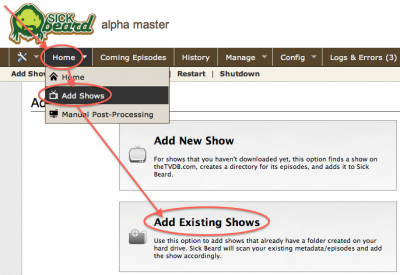
Sick Beard – Add Existing Shows
A new window will open titled “Existing Show“.
Click the “New” button and in the upcoming file dialog browse to “share” in which you will find your QNAP shares (only needed if you haven’t added this “main” folder before – if you have already added it before Sick Beard will identify the folders it doesn’t know).
Go to the share you’re looking for (“Multimedia” in our example) and select the folder that holds your TV Shows (“TVSeries” in our example) and click “OK“.
Sick Beard will now scan this folder for sub-folders – it will assume that these sub-folders represent TV Shows. The scan might take a few seconds, but when done Sick Beard will present you a list of found folders.
Note: If you already did this step before on this particular location, then folders that have been identified before and that have been added as a show will not re-appear. So don’t be worried if you don’t see the previously added shows.
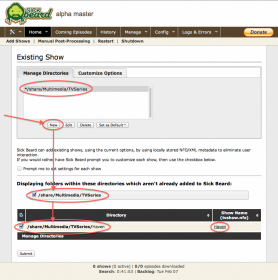
Sick Beard – Scanned your TV-Series folder
Scan completed?
Now you can already do a first sweep by unchecking the folders that you think Sick Beard should not touch.
Click “Submit” to proceed when done checking/unchecking.
After clicking “Submit” Sick Beard will try to find the folder name as the TV Show name on TVDB (which is also being use for the Name My TV Series application). In a few simple steps your show can be added; pick the show found by Sick Beard – clicking the title in the “Search results” box will open a new browser window with the TVDB info so you can verify if this is really the TV-Show you’re looking for.
After selecting the correct show, click “Add Show” and you’re done.
Optionally:
If you like you can click the “Next” button instead; if you’d like to customize a few things (although the default settings typically will do just fine).
If you’d like to skip this folder, since it could not be found, or whatever reason, click “Skip Show“.
If multiple folders were found and checked, then Sick Beard will proceed to the next item until it’s done. When clicking “Home” you will see something like this:

Sick Beard – Retrieving Meta Data
After a while – depending on your Internet connection, etc – you can click the “Home” button again to refresh, and the screen might look something like this:
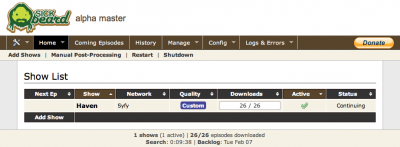
Sick Beard – All Meta Data has been retrieved
Your show has been added, and by clicking on the show title, you can see the details (what episodes you have, which ones you’re missing, and which ones are to be expected).
Adding a NEW show
Adding a new show will look very familiar; again go to “Home” → “Add Show“, but now select “Add New Show“, enter the title of the show you’re looking for, click “Search“, check the right one in case multiple series are found, click “Add Show“.
Easy right?
Ad Blocking Detected Please consider disabling your ad blocker for our website.
We rely on these ads to be able to run our website.
You can of course support us in other ways (see Support Us on the left).
Final thought
So … now you’re set;
You’ll notice that communication between Sick Beard and SABnzbd will work smoothly.
You might want to do some fine tuning once everything is up and running, and you might have to relearn on how to use XBMC – I know I did (always used to use the “Files” mode).
Both Sick Beard and SABnzbd have an awful lot of additional features, including but not limited to scheduling, etc. Play around with those settings if you like.
Keep in mind that this article was not written to promote piracy!
Rather as an experiment or as a possible PVR replacement. Always keep our Disclaimer in mind!
) has some very flexible NAS devices, with expandable functionality by means of so called QPKG install packages. But QPKG’s are not only created by QNAP, quite a few volunteers seeking specific new functions for their beloved QNAP NAS create QPKG’s as well.



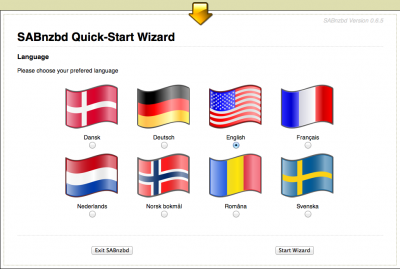
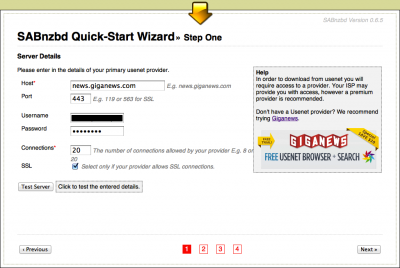
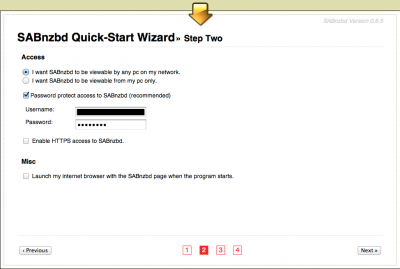
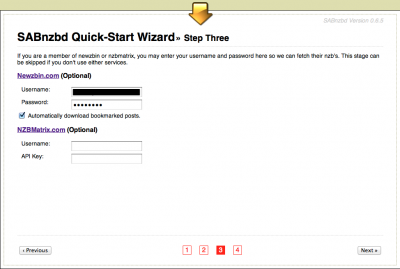
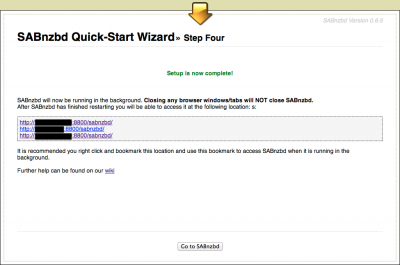
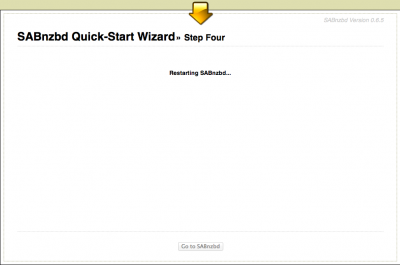
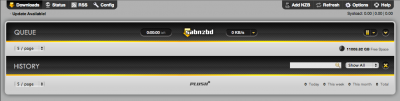
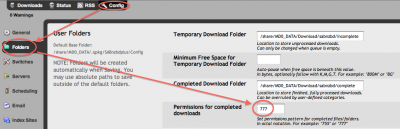
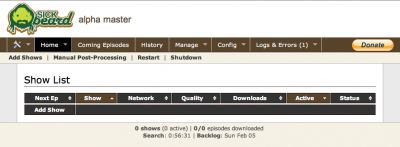

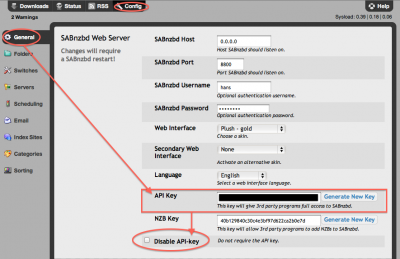
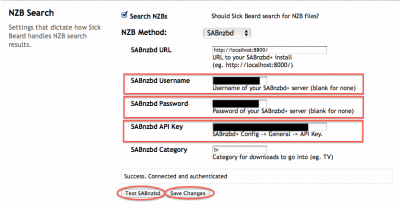
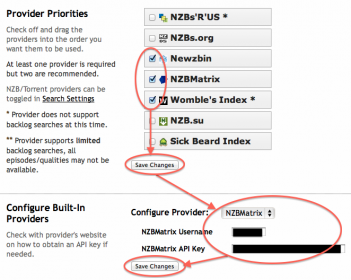
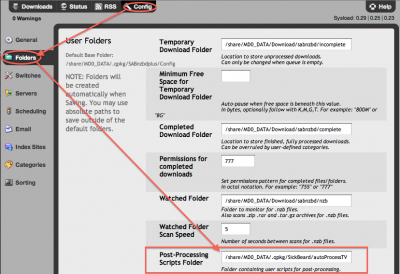
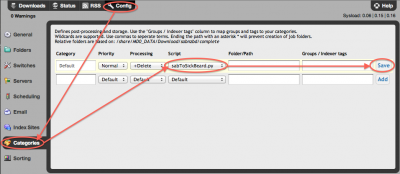
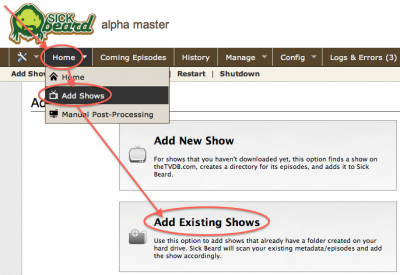
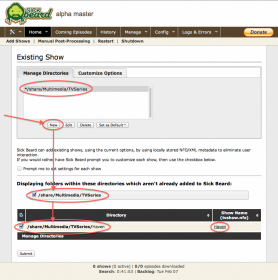

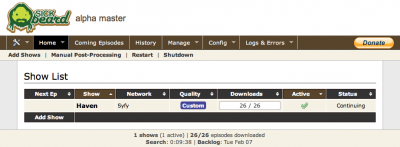
Comments
There are 58 comments. You can read them below.
You can post your own comments by using the form below, or reply to existing comments by using the "Reply" button.
Fantastic article, had everything up and running after a hour or so, the only issue I have atm is with the post processing, the files seem to remain in the SABnzbd Complete directory, They are not moved to Qnap … /Multimedia/TVSeries any suggestions ?
Dazcon5
Thanks Dazcon5!
Seems our post processing script is not running for some reason;
Check in SABnzbd: Folders -> User Folders -> Post-Processing Scripts Folder (mine says: /share/MD0_DATA/.qpkg/SickBeard/autoProcessTV)
Check in SABnzbd: Categories -> your category -> sabToSickBeard.py (where your category is your TV Series category)
You can find the category also in SickBeard: Config -> Search Settings -> NZB Search -> SABnzbd Category, and should match your category.
Check /share/MD0_DATA/.qpkg/SickBeard/autoProcessTV/autoProcessTV.cfg, it should have something like this:
Let me know if verifying these settings helped.
hans
Great article. I had Sickbeard/Sabnzdb set up previously on a windows home server, though bit the bullet and put this on my qnap 869. Everything works great, though I have one glitch: the post-processing script appears to be timing out in SABnzbdb and not completing successfully, ie I see:
running script: sabToSickbeard.py
then after a long (10 minutes or so) I see the error:
“Exit(1) socket error: [Errno 104] Connection reset by peer (More)”, clicking on the error details I get:
Loading config from /share/MD0_DATA/.qpkg/SickBeard/autoProcessTV/autoProcessTV.cfg
Opening URL: http://localhost:9091/home/postprocess/processEpisode?nzbName=nzbname.nzb&quiet=1&dir=%2Fshare%2FMD0_DATA%2FDownload%2Fsabnzbd%2Fcomplete%2FNzbname
Traceback (most recent call last):
File “/share/MD0_DATA/.qpkg/SickBeard/autoProcessTV/sabToSickBeard.py”, line 29, in <module>
autoProcessTV.processEpisode(sys.argv[1], sys.argv[2])
File “/share/MD0_DATA/.qpkg/SickBeard/autoProcessTV/autoProcessTV.py”, line 101, in processEpisode
result = urlObj.readlines()
File “/share/MD0_DATA/.qpkg/Python/lib/python2.7/socket.py”, line 513, in readlines
line = self.readline()
File “/share/MD0_DATA/.qpkg/Python/lib/python2.7/socket.py”, line 428, in readline
data = recv(1)
socket.error: [Errno 104] Connection reset by peer
Note: I have the metadata enabled and am using custom directories. The show is being parsed and moved to the tvseries directory fine (incl. renamed), though the metadata is not there. Disabling the fetch of all the metadata in sickbeard did not help.
I’ve gone through all the steps again rigourously, though still same issue. Any ideas, or how to debug the python script live? ;-)
Thanks
Zed
I’ve not seen that problem before …
…
After some searching, a few things that might be the cause of this:
Check you autoprocesstv.cfg details like passwords etc … but I’m confident that you already did all this.
Disable the use of SSL has been suggested elsewhere – but that didn’t make sense to me considering your situation.
But it does remind me of some issues I encountered when I used SSL to access the QNAP admin pages.
Is your Sickbeard or SabNZBd (on your QNAP) accessed through https?
What happen when you enter http://<qnap-ip>:9091? Or do you use https://<qnap-ip>:9091?
hans
I’ve solved it! Debugging the .py script there was an ssl variable which determined whether the link used was http or https… this pointed me back to the autoProcessTV.cfg file. Adding the line “ssl=1” (without quotes) got things going – after restarting both Sickbeard and SABnzbdb – and all works nicely now! :)
Disabling SSL on SB would have worked, though I access remotely, so wanted SSL ;-).
Thanks again for the informative guide here.
Cheers!
Zed
Awesome Zed! Glad to hear that, and thanks for posting the solution here!
hans
Thanks, you guys are good, @hans I think I jumped in to quick when I posted last time, the following afternoon I checked again for the tips you gave me but when I looked at the directories everything was up and working !
dazcon5
No problem Dazcon5! You’re most welcome …
…
hans
Fantastic Info, I had a windows machine doing this until now. I have followed the instructions but I am getting the following output from the script.
Traceback (most recent call last): File “/share/CACHEDEV1_DATA/.qpkg/SickBeard/autoProcessTV/sabToSickBeard.py”, line 23, in <module> import autoProcessTV File “/share/CACHEDEV1_DATA/.qpkg/SickBeard/autoProcessTV/autoProcessTV.py”, line 23, in <module> import ConfigParserImportError: No module named ConfigParser
I cant for the life of me figure out where I have went wrong, any ideas ?
Kind Regards
Brian Boston
I just checked, and it could be that you are not running Phyton 2.7, and instead be using a newer Phyton version – in newer versions ConfigParser is no longer capitalized (so it’s spelled: configparser). In my SickBeard file ConfigParser is spelled the same as in your.
If you type from an SSH shell just “phyton” followed by pressing ENTER, the version number should display (CTRL+D to exit).
Since Sickbeard assumes Phyton 2.5 – 2.7, make sure your setup is not running 3.x ….
I also assume you’ve installed OptWare before installing SickBeard. If not: remove SickBeard, install OptWare and re-install SickBeard.
Through OptWare you can install Phyton 2.7 if needed.
The link should be something like this:
In this list Phyton 2.7 should appear – if it wasn’t installed – and you can simply click “install” there.
Since I haven’t ran into this issue, this would be my first guess …
hans
Hi Hans,
Thanks for your help, after running the command it tells me I have Python 2.7.3. I also installed the latest OptWare and Python before installing sick beard.
Brian Boston
Seems you have the right Phyton version (I’m running Python 2.7).
Probably not relevant but your .qpkg path is definitly different than mine.
You have:
On my 869 it is:
And I do not have the CACHEDEV1_DATA …. the name makes me wonder …
Another common mistake seems to be (after Googling it again): Did you create a “autoprocessTV.cfg” file? (ie. rename the .SAMPLE file)
hans
Hi, yes i have edited the .cfg file with the correct port and other info. I am on version 4.1 firmware which on my model changes the storage manager to a newer version and some of the directory structure, I am starting to think this is something to do with it. I have had chance to check the same cofig / settings out on a ts-559 even though it is on the same 4.1 firmware it maintains the older storage manager and directory structure and it works fine.
brian boston
I’m running the latest stable version (4.0.3 on a TS869) and that does not seem to change the storage manager. ….
….
You could be right that this might cause this, but I have no means to verify that
Thanks for the heads up though: I won’t be upgrading to 4.1 until others have determined it to not causing issues …
hans
I am also having this problem. Did you find a solution?
I am running QNAP TS-269L with 4.1 firmware.
I installed OptWare and Python before Sickbeard and I have confirmed I am using 2.7.3-1
Neal
Hi Neal,
I have no means to mimics the setup (running 4.0.3, and not very eager to see the directory structure change), maybe Brian can let us know if he managed to find a solution or not?
hans
Yeah I was hoping Brian will respond with anything that he has found.
It is interesting to have this error.
I had to rebuild my QNAP NAS as I mucked up the share permissions with Windows ACL so I had to start again. So I rebuilt it from factory defaults. I was already running the latest 4.1 software and it was working fine. The only difference is that I moved from a Mirrored RAID-1 to (non-mirrored) RAID-0 (as I have now have an external USB drive using rsync for important files to keep another backup). Apart from that no other changes in system configuration.
I tried a couple of attempts to fix the issue as I believe it has something to do with Python version (or maybe access to the Python libraries [could be a Path issue as previously using Mirrored RAID-1 my path was share/MD0_DATA and now it is share/CACHEDEV1_DATA). I uninstalled all apps and OptWare and Python. I then tried to manually installed them and I had a strange issue that SickBeard required v2.6 of Phython as wasn’t liking just v2.7. So I uninstalled them used the QNAP facility to install the OptWare, Phython etc. I had to use OptWare to install 2.6 of Phython and checked to ensure that 3.0 of Phython was not installed. Once this was done, everything was working again….but unfortunately the same issue is still there where is says :
import ConfigParserImportError: No module named ConfigParser
All scripts are ‘standard’ and nothing altered except for autoProcessTV.cfg to set my username/password.
I have done lots of Google searches with no luck.
As Brian has recently done this I can see he had the issue, as do I, which is a result of a recent re-build. However as I said previously it all worked.
My only idea is that it has to do with the change in path and Sickbeard scripts failing to locate Python libraries….
Next step for me is to try and find any hardcoding of path for MD0_DATA potentially in Sickbeard??
Or should I look at SABNZdb as this is calling these scripts?
Neal
Since I’m not running into this issue, helping can be a challenge, so I’ll just throw a few ideas out there – some of them probably already checked by either of you …
1) in “/etc/config/qpkg.conf” I found (note the Shell and Install paths) – specially the Install_Path seems to be called often in sickbeard.sh:
2) In “sickbeard.sh” (in the Sickbeard qpkg dir) – check the DAEMON parameters, seems to be very specific about Python 2.7 (although the code states that 2.5, 2.6 or 2.7 will work):
It baffles me that you two appear the only ones in this universe that run into this problem – which seems unlikely to me.
Anything I found related to this error message basically says: Wrong Python version or Reinstall Sickbeard (the latter being a bit of a lame answer).
I’m not sure how many people run QTS 4.1 …
hans
I have the exact same issue here. Poking around i noticed that sabnzbd.sh is using python2.6 (i am using 130927 by Clinton Hall), there are comments about updating it to python2.7.
I have tried both nzbToMedia.py and sabToSickbeard.py with exactly the same issue, ConfigParser not found. I can manually run sabToSickbeard.py without issue however. Leads me to believe this is some kind of pathing/environment issue with how sabnzbd is launched.
I am also running 4.1beta on a TS-870pro (intel proc). I will muck around with sabnzbd.sh to see if i can get it to find the correct path within the sabnzbd context and let you know ….
darkkith
@darkkith;
Maybe we should compare some environment variable with QTS < 4.1?
Seems this problem ONLY happens with QTS 4.1.
hans
@hans you are probably correct that this problems seems to occur only with 4.1.
I am not really sure where to start on comparing environment variables. When i manually run the script it functions, however when sabnzbd launches the script it exits prematurely. The error i see in sabnzbd is:
autoProcessTV.py starts with this:
I was able to find “urllib.py” and “os.path.py” in the same location “ConfigParser.py” exists (/opt/lib/python2.6, it’s also in /opt/lib/python2.7 but i dont think its really relevant)
darkkith
Darkkith, when you look at Brian’s info (/share/CACHEDEV1_DATA/.qpkg/), does your .qpkg path start with the same?
(versus mine: /share/MD0_DATA/.qpkg/)
Different results when executed from command-line versus from browser can (IMO) cause differences in environment variables.
I wish I knew enough about Python to make a dump of this to a file so we can compare.
hans
Hi Hans.
As mentioned I am a Linux newbie, but from what I could work out (without much success) was the path of python in the script was the main issue.
I attempted editing but had a few issues.
Basically I gave up in frustration, downgraded my QNAP to 4.05 and everything worked as normal with no headaches…..so basically there must be an issue with the 4.1 firmware for QNAP.
Sorry I cannot be more useful than that…..
I hope this helps the other guys with 4.1 on here.
Thanks again for your support, your site is great…..one of my bookmarks for sure….now onto reading about the Rasberry Pi ….
Neal
Don’t feel bad …. I would have done the same-thing as well.
…. I would have done the same-thing as well.
hans
well i wasnt able to solve the problem as yet. One suggestion from the qnap forums was to install the python qpkg but i had the same errors after doing so.
as mentioned in the thread i ended up adding a cronjob to run sabToSickBeard.py regularly and so far that seems to be working. i guess there may be a small race condition when files are being copied into the completed folder but i think i can live with that for now
darkkith
I assume when QTS 4.1 becomes mainstream that this “issue” will either be fixed by QNAP (maybe they did something wrong in the beta), or plenty of users will jump on it to get the QPKG fixed … Too bad it didn’t work right out of the box though
… Too bad it didn’t work right out of the box though  …
…
It’s also unfortunate that I can’t test on my QNAP – I’d hate to screw things up.
I have asked in the QNAP forums before if it would be possible to ru QTS in a virtual machine (after all, it’s x86 Linux) for testing purposes, but of course the answer remains “No!” even from QNAP. This would have been the exact reason to have a virtual machine for testing before screwing up a working setup.
Reading your post at the QNAP Forum, the user clinton.hall suggests missing packages … maybe we could try copying the python directories from say QTS 4.0.5 to a QTS 4.1 setup or at least compare the files?
hans
Thanks for the tips here. Experienced same on 669 pro using 4.1.1 firmware.
Ended up rolling back to 4.0.5 and working fine again.
Shaun
Thanks Shaun for posting your findings! It’s much appreciated!
hans
mine is the same as yours
Things can get a little confusing here but i found a couple other things… my sabnzbd appears to be running python2.6. It failed to start when i tried to make it use python2.7 complaining about pyopenSSL. I didnt want to open that can of worms unnecessarily so i reverted to python2.6… i guess the optware package installed both for me… convenient.
I believe the sabToSickbeard.py script is executing with python2.7, but i cannot really be certain yet. I am guessing this is the case because of the first line in the script:
this resolves to the python2.7 bin. This is also how i was running the script manually… since then i have confirmed that running this script with python2.6 is also fine.
i also have posted to the qnap forums, if i get a response there that is relevant i’ll try to link it back here.
darkkith
Thanks Darkkith – good find with the python versions and the path differences (at least we know it’s not the path). ….
….
Mine actually has 2.5, 2.6, and 2.7 installed
If you find anything: please post it here … others will benefit from it (and maybe even myself if I switch to QTS 4.1 ) …
) …
hans
So I’ve followed your tutorial to a T and I’m running into an initial issue. I have no problem accessing Sabnzbd and running through the wizard, but when it goes to restart, I cannot access Sabnzbd anymore. Any idea why that might be?
Dustin
I’m assuming that the admin page is not loading?
If that the case:
– Make sure you entered the right port number (I use for my own setup a non-standard port number – maybe you did this as well)
– Try disabling, wait a little bit, and re-enabling of SABNzbd in the QNAP admin pages
As the QPKG get’s updated frequently, you could consider getting the latest version from the QNAP Forum: Download SabNZBD here (it is supposed to automatically download the latest version).
hans
I did download the latest after the first attempt yielded the same results. I have double checked the ports and also double checked the port forwarding on my router as a precaution.
I’m at a loss….
Dustin
1) If you’re familiar with SSH and how to get into the QNAP, see if SABnzbd is running:
This should return something like this:
I’ve ran into issue in the past that actually (re)starting can take some time when there are a lot of items in the Queue.
(probably not the case: but make sure it’s running with python 2.6 or 2.7 – SabNzbd does not appear to work python 3.x)
2) Make sure you use http:// (or https:// if you set that explicitly).
Note: I think the default port is 7071, in mysetup I uses 8800, feel free to try either (I realize this sounds mundane).
3) I’m assuming you did the disable, enable trick already.
Can you tell me what is happening? Your browser refuses to load the SABNzbd admin page?
Also: port forwarding is only relevant if you want to access SABnzbd from outside (ie. not from home).
hans
Ok I figured out the problem with not having access, I was choosing the option of only being able to access sabnzbd from “this” computer rather than any computer. Anyways, that is solved. Next problem…when I choose categories, I don’t have the option to choose sabToSickBeard.py , the only option I get is None. What other folder would the script be located in?
Dustin
Did you check out the message (2de one in this list of comments – Jul 25 to Dazcon5)?
hans
I use SickBeard index Womble and autonzb.co newznab server but do i need more then 3? because i have some problems downloading old episodes.
Maria
Hi Maria,
Quite a few only keep up with the most recent episodes. You might want to add at least one more – unfortunately, good ones are not always free. A good example is NZBPlanet.net – which is very cheap and a good NZB source.
Even when adding more than just one, much older episodes or less popular series might be problematic in general and to those series complete you might have to resort to some manual searching at sites like for example NZB.cc (for NZB’s) or KickAssTorrents (for torrents), to get the series complete.
hans
Attempting to install SABnzbdplus
I get this error
SABnzbdplus 140815 installation failed. The following Optware package must be installed: python26, py26-openssl, py26-cheetah, unrar, par2cmdline, unzip. “>SABnzbdplus 140815 installation failed. The following Optware package must be installed: python26, py26-openssl, py26-cheetah, unrar, par2cmdline, unzip.
I’m on a TS-412
Hesh
I think the TS-412 might be a non-Intel NAS (Marvel I think)?
The error is basically saying, as far as I can see, that you need to install OptWare (a QPKG freely available through the admin pages of your QNAP).
hans
I got OptWare and Py (2.7) installed.
When i try to install SABNzbd i get an error that says i need Py 2.6 and few other components. I skipped that as I only want SB running.
Hesh
Unfortunately, I cannot reproduce this error, since I’ve already got it running.
It’s seems that the Python version check is not taking into account that 2.7 is suitable as well.
Did SB install? And if so: did you try to run it?
Or is it just crapping out and not installing?
hans
Nop. SB tells me it cant get to http://www.google.com I was trying it over remote though, over mycloud service. I’ll have a crack when i go home.
Hesh
Nop. SB tells me it cant get to http://www.google.com I was trying it over remote though, over mycloud service. I’ll have a crack when i go home.
Hesh
Guys,
back to basics here. So I have Sickrage running on my QNAP, and it is “snatched” the files I want from Torrents site, but is there any other application I can use to download the torrents? Does the in built Download Manager dl these torrents, or is SABNZBD the only option?
I am not using newsgroup, only torrents, so confused if SABNZBD is required also to download the shows?
TIA
Matt
If I recall correctly, QNAP Download Manager does handle Bittorrents … I found this link confirming that.
hans
I have everything going right until the download completes and then I get this error.
Exit(1) Can’t import autoProcessTV.py, make sure it’s in the same folder as /share/CACHEDEV1_DATA/.qpkg/SickBeard-TPB/autoProcessTV/sabToSickBeard.py
Any ideas?
I’ve made sure the post-processing scripts folder is correct.
/share/CACHEDEV1_DATA/.qpkg/SickBeard-TPB/autoProcessTV
Hence it’s not processing in Sickbeard…
Jeremy
In Sickbeard under Post-Processing
I have left TV download Dir blank
Process episode method as Move
Extra Scripts blank
Move Associated files checked
Rename Episodes checked
Scan and Process checked
unpack unchecked
use failed downloads unchecked.
Jeremy
Hi Jeremy,
sorry to hear you’re running into an issue … first thing I’d check is if the config file is setup right and if the autoProcessTV.py file is correct. You might want to look at the comments in this part of the comment section, specially this part.
Hope this info helps …
hans
Hey guys,
I’m having a little issue with Sickbeard. I’m always getting the information that Sickbed is unable to find the git executable. Sickbeard is installed on a QNAP TVS-463 with Phyton 2.7 and Optware 2.99. I have also changed the git path in die config.ini File to /share/CACHEDEV1_DATA/.qpkg/git/opt/bin/git but it still doesn’t work…
Does anyone has an idea?
Thank you!
Tim
Tim
in the log the error ist
May-15 20:37:35 DEBUG CHECKVERSION :: git output: /bin/sh: /share/CACHEDEV1_DATA/.qpkg/git: is a directory
May-15 20:37:35 DEBUG CHECKVERSION :: Git output: /bin/sh: /share/CACHEDEV1_DATA/.qpkg/git: is a directory
May-15 20:37:35 ERROR CHECKVERSION :: Output doesn’t look like a hash, not using it
Tim
Hi Tim,
I’m sorry to hear that you’re having issues with SickBeard.
I’m in the middle of moving from the US to the Netherlands, so I’m a little limited in how I can help.
A quick look shows me that I’m running Optware 0.99.163 – I’m not sure what 2.99 would be? Typo?
Anyhow I got it from here. I’m running Python 2.7.5.
I also do not have that git path available (git however works).
Git on my QNAP can be found here:
On yours it’s possibly
Hope this helps you find the culprit.
hans
Hi Hans,
Thank you for your quick response! Of course I meant 0.99 in detail the same you have 0.99.163.
I looked up the Optware folder put their isn’t git. But I have a git folder under /.qpkg. This is also the folder I set in the config.ini
Tim
That’s strange … I do not have a git folder … and since it located here, I’d suspect you might have a git.qpkg installed (there is one in the “App-Center”)?
hans
Hi Hans,
thanks for your help. I found the folder. Since the update it has been moved to /share/CACHEDEV1_DATA/.qpkg/Optware/libexec/git-core/git
However the Sickbeard seems to work. The only problem I still have is setting up an Provider. Is their anyone you prefer?
Tim
Hi Tim!
Good to hear SickBeard is running
As for service I’ve had very good experiences with GigaNews …
hans
Hi Hans,
Thank you!

Tim
You’re most welcome Tim!
hans