Getting the hardware for XBox 360 Controller on Mac
The required hardware, besides a Mac of course, is straight forward.

Microsoft XBox 360 Wireless Controller for Windows
Either buy a “Microsoft XBox 360 wireless controller for Windows” bundle (app. $40) or, in case you have XBox 360 controllers laying around, just get the “Xbox 360 Wireless Gaming Receiver for Windows” (app. $16).
In this article I intend to play games under Steam on a Mac, on MacOS X Yosemite (free), by using this controller.
Updated article for XBox One Controllers …!!
If you’re running macOS Catalina (10.15) or newer, and you’re considering an XBox One Controller, then please read the article “Bluetooth XBox One controller on a Mac” for more up to date info.
Apple Bug waiting to be resolved for certain Wireless Controllers
Some wireless controllers may not work well with recent macOS X versions. See also this issue report.
At least one clone USB dongle appears to work – probably due to a very different implementation in the hardware.
(Thanks Thomas for reporting this!)
About the hardware …
- The USB receiver can handle up to 4 XBox 360 controllers.
- Any XBox 360 controller will work.
- The USB receiver works fine even when connected to a USB hub.
- The software used will also work with a wired controller.
- The USB cable of the Wireless Play and Charge kit is just a charger cable! A USB receiver is still needed!
Note that this is not the only Game Controller option out there for your Mac. Other Joysticks/Game Controllers, even the ones from a PlayStation or Wii will work with your Mac as well. Some wired, some wireless (proprietary or Bluetooth). We’re just focussing on the XBox 360 controller in this article.
XBox One Controller and Alternative Drivers …
For those who have an XBox One controller: good news. Well, partially anyway. There are good drivers for the XBox One Controller, but not for operating it wireless. The XBox One Controller needs to remain connected with an USB cable. The advantage would be that your rechargeable battery pack remains charged (obviously not you regular AA batteries!).
Drivers, which work with the XBox 360 controller as well, can be found for free on Github: 360Controller.
There is an alternative driver: XBoxOneControllerEnabler, little less of a nice GUI and a little less frequent maintained though.
Ad Blocking Detected Please consider disabling your ad blocker for our website.
We rely on these ads to be able to run our website.
You can of course support us in other ways (see Support Us on the left).
Free Driver
MacOS X does not natively come with drivers for the XBox 360 controller, which makes sense, it’s not their responsibility to provide hardware drivers for 3rd party hardware manufacturers, especially when they choose to swerve away from standards …
Unfortunately, Microsoft, doesn’t feel the need to supply drivers for Mac users for their hardware, which is unfortunate and leaves the user with the mess to solve by themselves.
So we require a driver created by another party. And there is such a think in this case.
Colin Munro, at TattieBogle, released a driver as early as 2006, which appears not to have been updated since 2012. For this, seemingly abandoned driver, you’d need some tricks to get it to work under Yosemite – which is related to new “rules” concerning the use of Kext’s (Kernel Extensions). Not something I’d like to do …
UPDATE: There is a 360 Controller driver that is being actively maintained, a fork of the original project, you can get it from GitHub as well:
Download - XBox360 Controller for Mac
Step 1 – Install the driver
After downloading the driver (above), double click the DMG file, so your Mac mounts it.
Double click the “Install 360 Controller.pkg” file to start installation, and follow the instructions.
Keep in mind that your Mac has to reboot after the installation.
After rebooting your Mac, you’ll notice that you can find “Xbox 360 Controllers” in the System Preferences.
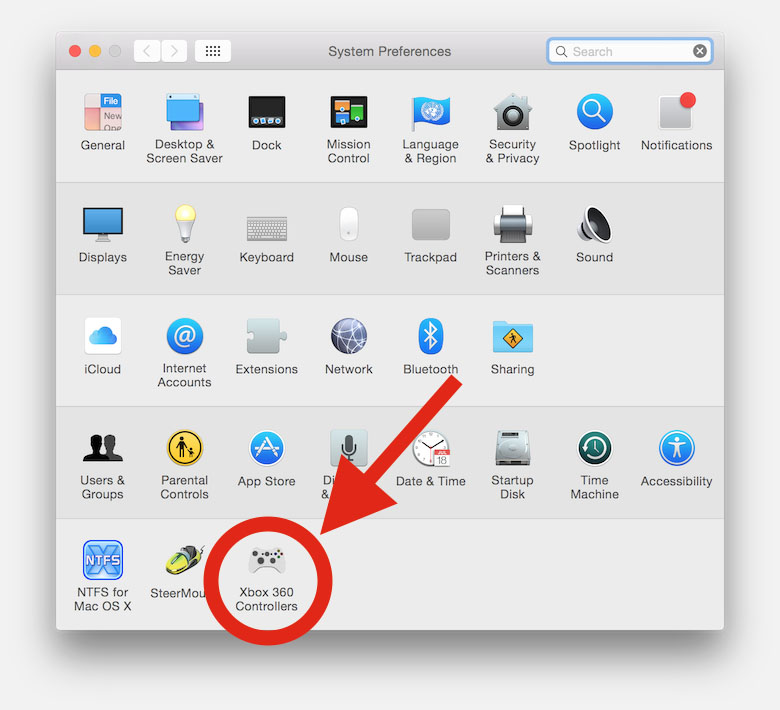
Mac System Preferences – XBox 360 Controllers settings
Ad Blocking Detected Please consider disabling your ad blocker for our website.
We rely on these ads to be able to run our website.
You can of course support us in other ways (see Support Us on the left).
Step 2 – Connecting the XBox 360 Controller to your Mac
The next step is to connect your controller,… which is easy …
First of all, connect the USB receiver to a free USB port, either on you Mac or on a USB hub (if you use one). Once plugged in a USB port, the USB receiver’s green light should go on or start blinking.
Now follow these steps to get connect (one time only) your XBox 360 controller:
- Press the big XBox logo button (a.k.a. the “Guide” button) on the game controller for it to switch on.
- Press the button on the USB receiver.
- Press the Connect button on the game controller.
- The circle around the Xbox button should light up one quarter of the circle indicating the controller number.
Once linked, if you want to use the controller in the future, simply just press the big Xbox button on the controller to get going.
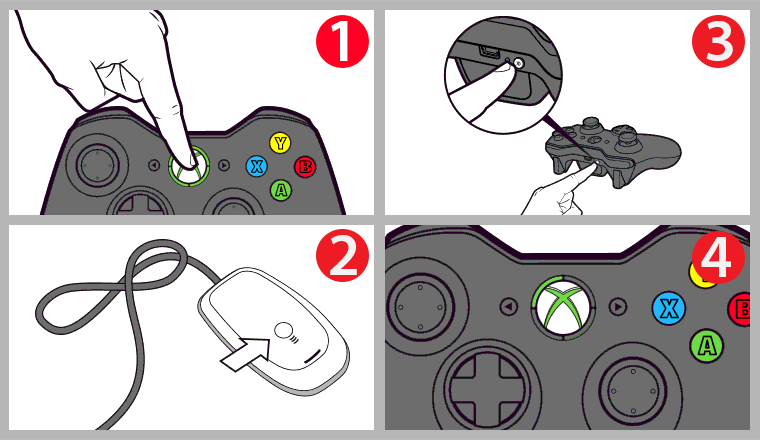
XBox 350 Controller – Get Connected
Step 3 – Testing the XBox 360 Controller
Now that the controller is connected to your Mac, time to go test if it works OK.
Go to “System Preferences” “XBox 360 Controllers” and you’ll see a screen like the screenshot below.
You can now test all buttons on the controller to see if they work properly – there is not much else going on here, except that you can shutdown the controller (use the “Power off” button) …
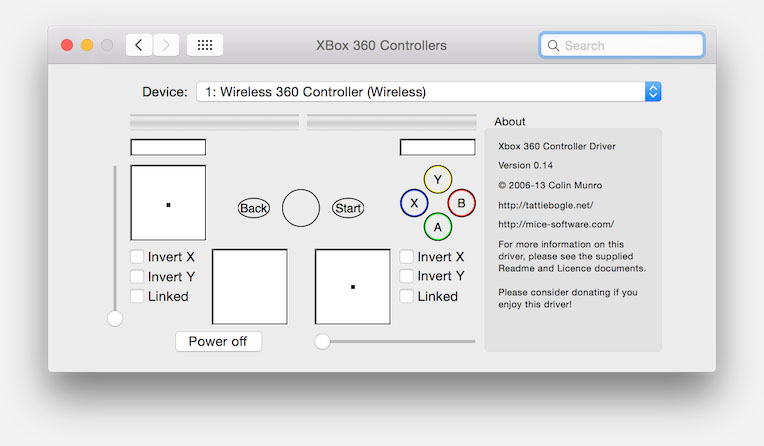
MacOS X – Xbox 360 Controller Preferences
Step 4 – Playing Source (Valve) games on your Mac
Well, I’m a Steam user, so the first thing I’d like to test are some of my favorite games like the “Half-Life 2” series – yes, I know it’s OLD, but I just love the Half-Life games and Half-Life 3 is still not available (I honestly doubt it will ever see the day of light, but I’m still hoping) …
It didn’t take much effort to find this Knowledge Base Article at Steam, concerning the use of a XBox 360 Controller on Mac with Source games (Half-Life is a so called “Source” game by Valve).
First we need to get into the so called “Developer Console”, which is relatively easy for most Valve games.
- Launch your Valve game
- From the main menu select “Options” “Keyboard” and click the “Advanced” button.
- Check the option “Enable developer console (~)” and click “Apply“.
Once enabled (your game will remember next time you start the game), use the “~” key (tilde) during game play, or in the main screen, to get to the console.
Half-Life 2: Episode 2, Portal, Team Fortress 2, and Left 4 Dead
These Valve games come with XBox 360 controller support build in.
To enable the controller, type in the developers console (~): exec 360controller
To disable the controller, type: exec undo360controller
Half-Life 2 and Half-Life 2: Episode One
Tip: First try exec 360controller in the developer console before proceeding with these steps – it might already work!
For these two, we will need to define a configuration file (which can also be used with the other games to customize the controls). Creating such a configuration file is easy, simply use a text editor like TextWrangler to create a plain text file with the (example) content below. With the code below we will mimic the behavior seen with “Half-Life 2: Episode 2” so we can use exec 360controller and exec undo360controller.
Save the file as “360controller.cfg” in the following location:
~/Library/Application Support/Steam/steamapps/common/<game name>/<short name>/cfg/
For example, for Half-Life 2, this would be:
~/Library/Application Support/Steam/SteamApps/common/Half-Life 2/hl2/cfg/
1
2
3
4
5
6
7
8
9
10
11
12
13
14
15
16
17
18
19
20
21
22
23
24
25
26
27
28
29
30
31
32
33
34
35
36
37
38
39
40
41
42
43
44
45
46
47
48
49
50
51
52
| joy_name "Xbox360 controller"
joy_advanced 1
joy_advaxisx 3
joy_advaxisy 1
joy_advaxisz 0
joy_advaxisr 2
joy_advaxisu 4
joy_advaxisv 0
joy_forwardsensitivity -1
joy_sidesensitivity 1
joy_pitchsensitivity 1.0
joy_yawsensitivity -1.25
joy_autoaimdampenrange 0.85
joy_autoaimdampen 0.5
joy_lowend 0.65
joy_lowmap 0.15
joy_accelscale 1.4
joy_response_move 5
joy_response_look 1
joyadvancedupdate
crosshair 1
hud_draw_fixed_reticle 1
bind "Z AXIS POS" "+attack2"
bind "Z AXIS NEG" "+attack"
bind "JOY1" "+jump"
bind "JOY2" "+reload"
bind "JOY3" "+use"
bind "JOY4" "impulse 100"
bind "JOY5" "+speed"
bind "JOY6" "phys_swap"
bind "JOY7" "impulse 50"
bind "JOY10" "+zoom"
bind "JOY9" "toggle_duck"
bind "JOY8" "pause"
bind "POV_UP" "slot1"
bind "POV_RIGHT" "slot2"
bind "POV_DOWN" "slot3"
bind "POV_LEFT" "slot4"
joystick 1
sk_autoaim_mode 2
hud_fastswitch 2
+jlook
player_limit_jump_speed 0 |
To mimic the “undo360controller” as described for “Half-Life 2: Epsiode 2” and others, create a file called “undo360controller.cfg” with the following content:
1
2
3
4
5
6
| crosshair 1
hud_draw_fixed_reticle 0
joystick 0
sk_autoaim_mode 1
hud_fastswitch 0
hud_quickinfo 1 |
More details can be found here:
Ad Blocking Detected Please consider disabling your ad blocker for our website.
We rely on these ads to be able to run our website.
You can of course support us in other ways (see Support Us on the left).
Step 5 – Configuring for ALL Games on your Mac
Now, I’m fully aware that there are more games for the Mac than just those awesome Half-Life games. For those you might want to consider, and even for Half-Life 2, the use of a so called JoyStick Mapper application that map a joystick action to mouse or keyboard inputs. These tools really improve the experience of your XBox 360 Controller on Mac.
Some example applications:
Do you have suggestion or alternatives? Please post them in the comment section!
Joystick Mapper
NOTE: Mapping Joystick Actions to Keystrokes …
For a while Joystick Mapper was the go-to tool to map Joystick actions to keystrokes – useful for games that do not natively support a controller. This application no longer seems to work with Catalina.
A better, and FREE alternative is Enjoyable – which allows you to make your controller to keystrokes.
Of all the tools that can map joystick actions to key strokes or mouse moves, I’ve picked “Joystick Mapper” as my test candidate – honestly, $5 is a steal considering the amount of work that actually goes into developing a tool like this.
First off all you’ll need to get Joystick Mapper of course, it’s available for $4.99 at the Apple App Store.
Keep in mind that you have to connect your joystick before starting Joystick Mapper, or go to “Quick Options” and click “Refresh Joysticks” (or press R ), so your connected Joystick will be seen.
We will need to create a preset for our game preferences, which is easy.
Just open Joystick Mapper and click “Add New Preset“, and a new window opens.
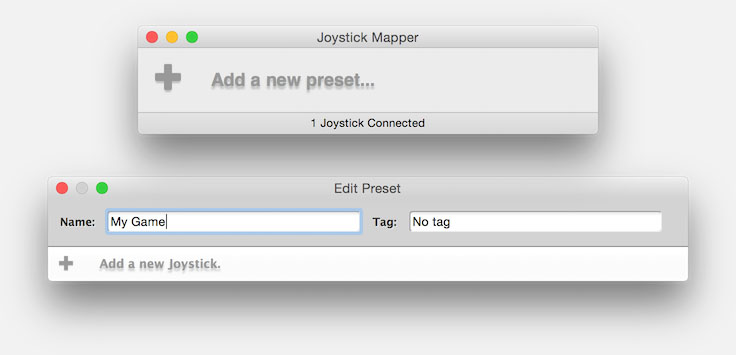
Joystick Mapper – Create a new Preset
Enter a name for future reference, as it’s typically created for a specific game or user (“My Game” in the screenshot) and for each joystick/player, click “Add a new joystick“.
Now that we have identified our joystick, time to “bind” joystick inputs to keyboard or mouse moves, which is a surprisingly easy thing to do.
Click on “Add new bind“, and next click “scan” and press the button or or control of your Game Controller that you’d want to use, or select on manually. Next select a keyboard or mouse action – pretty much everything you’ll ever need is in the list.
Rinse and repeat for all the buttons you’d like to use.
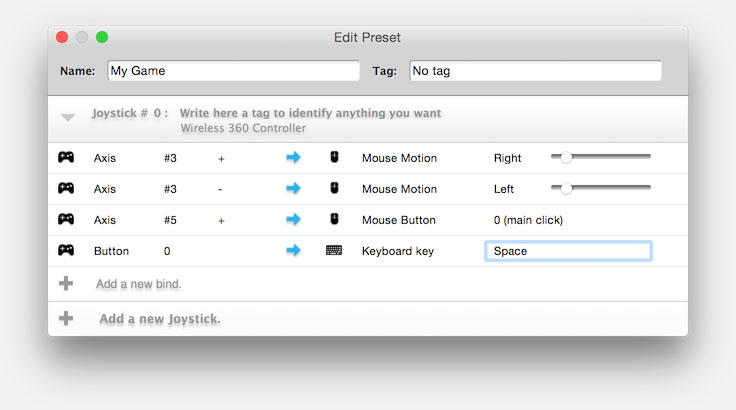
Joystick Mapper – Bind keys or mouse actions to your game controller
If needed, you can do this again for other Game Controllers – and to make it easy there is is little “Clone” icon in the upper right corner so you can replicate for other controllers.
You can close this window when you’re done.
To use the preset, simply set a checkmark before the preferred preset (profile) you’ve created for the game you’re about to play. Once checked simply start the game and you’re good to go!
Note : Do NOT close Joystick Mapper before starting the game – keep it running! You can use “ H ” to hide the window.
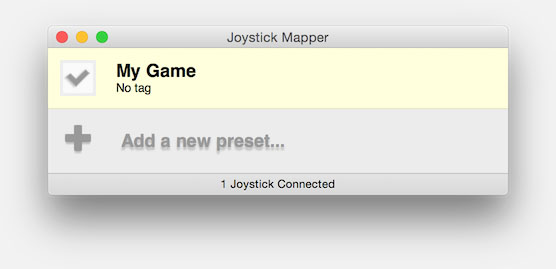
Joystick Mapper – Enable your Preset before starting your game



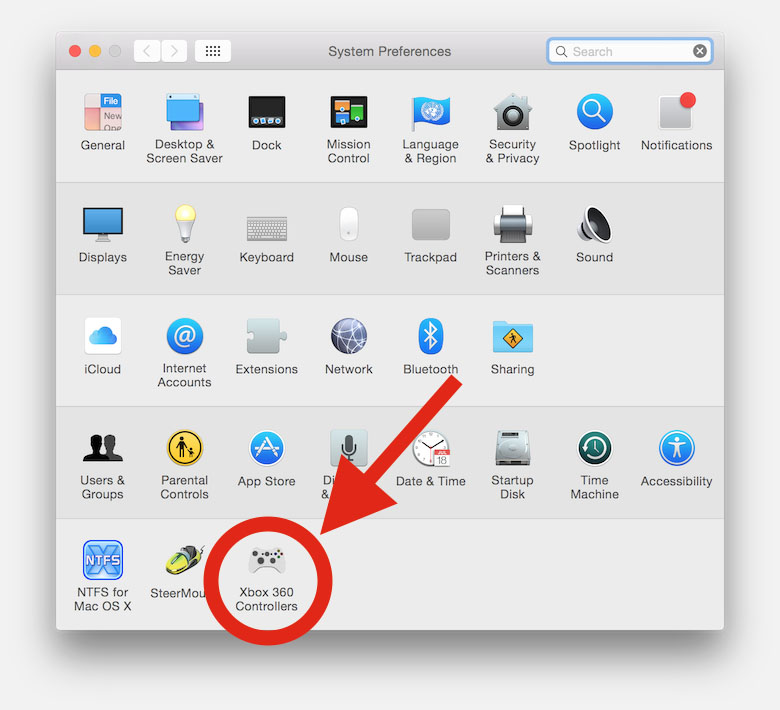
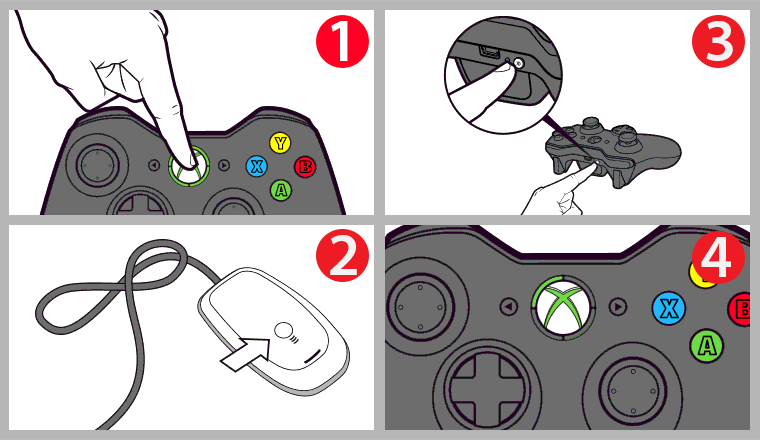
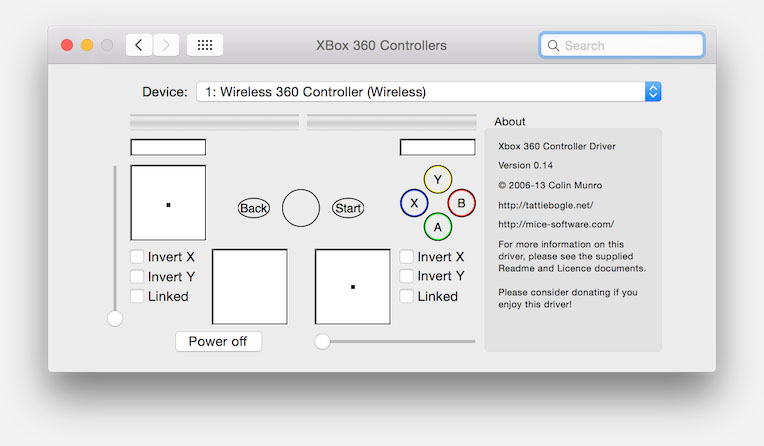
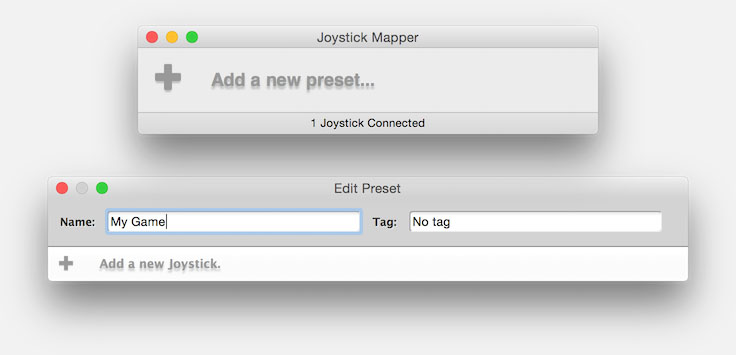
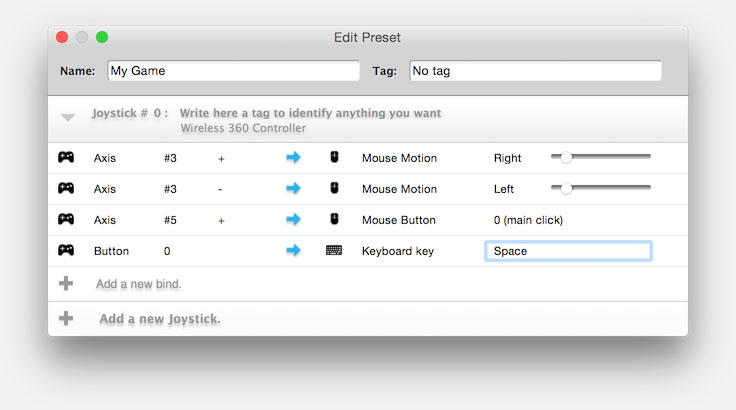
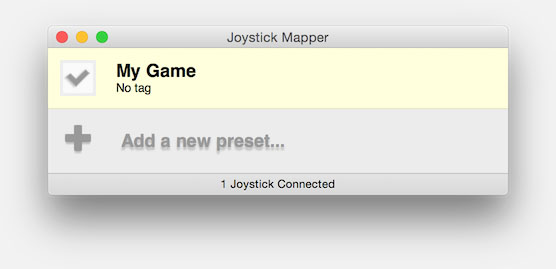
Comments
There are 196 comments. You can read them below.
You can post your own comments by using the form below, or reply to existing comments by using the "Reply" button.
ControllerMate.
Wonka
Thanks Wonka for the tip.
Controllermate is quite powerful, so for those interested: http://www.orderedbytes.com/controllermate/
I did not pick that one because of it’s price ($24.99) and the fact that it seems rather large.
I’ve been using XBox360 Controller for Mac which is free and can be downloaded above …
hans
I didn’t buy the Xbox from the store yet from gamestop and the reciever was not included so what can I do to connect me controller.
Tony
Good question (not to mention: I’m curious what we can do with the new XBox-S controller, since it seems to be suing Bluetooth).
Without a receiver (wireless) you would not be able to do much I’m afraid.
hans
why do you have to buy a receiver for this why can’t you just use it without spending your money
john
Hi John,
Good question …
As far as I know, the XBox 360 controller uses a proprietary 2.4 GHz protocol to communicate (source) – none of the hardware in your Mac or in a PC can work with that. Unlike controllers that use Bluetooth which would communicate with the Bluetooth in your Mac/PC. For example the PS4 and Wii controllers and the newer white XBox One controllers (source).
hans
one, do i have to do the stuff in step 4 to play G-Mod with a controller? and two, is step 5 required?
Connor
You only have to apply what is used by G-Mod – but I have to admit that I have zero experience with Garry’s Mod. I’d start with “exec 360controller”, and see what happens. If need be define the rest.
Step 5 is fully optional.
hans
Ok so I’ve got the wireless 360 controller working on my MacBook, but I can’t seem to get a second one to work. Any help would be great
Cody
Hi Cody,
wish I could help … but I don’t have a second XBox 360 controller.
I would assume you’d need the one a second receiver (which I do not have).
I assume that not all games support multiple controllers, but JoyStick Mapper seems to have the ability to map a second Joystick (controller) to certain keystrokes. So I would think this should work.
hans
Really thank you man !!
Blurp
Awesome Blurp! Thanks for posting a nice feedback!
hans
I can’t find the step two button on connecting the controller. i do not have an actual mouse. please help!
summer
The drawing in step 2 is actually the receiver that came with your “XBox 360 controller for Windows”.
So if you bought the XBox 360 controller for Windows, it comes with controller and receiver dongle/unit.
Now that I look at it (I took the image from the Microsoft website), it could be confused with a mouse indeed .
.
hans
Hi,
I downloaded the driver and it still doesn’t recognize the controller (the drop down menu says no devices found). I can’t do step two because my controller has a USB cable plug in. The green light around the logo is flashing, so I know my computer at least recognizes something is there and/or the controller is working.
Lauren
Hi Lauren,
The green light should not be blinking, it should be solid.
You can try this driver as an alternative (I just updated the article to reflect that).
hans
I have been trying to connect a controller for a while, I have the correct .dmg and have a receiver and controller, but It still doesn’t want to connect. Any thoughts?
Adam
Hi Adam,
First thoughts:
Check the battery of the controller, and make sure the sync (in Step 2) worked correctly.
You could, if available, test it on a Windows PC to make sure controller and receiver work together.
Can you describe what is happening, or not, and/or what kind of error messages you see?
What Mac OS X version are you running? I haven’t used the controller like this for a while, maybe the driver is incompatible with the latest MacOS X version?
hans
That’s some highly subjective speculation as to why Apple don’t have copyright licences for hardware & software they don’t produce or indeed have any involvement with? Tell me, when you buy a new printer do you expect Apple to provide drivers for it? Apple provide drivers for “standard” controllers because they’re generic and loosely standardised, so don’t require any licensed drivers but xbox 360 controllers (for no reason whatsoever) are fudged so they can’t be used with a generic driver. you’re attacking Apple for 1) not providing something other people don’t expect them to provide and I’m really not sure why you do? :\ and 2) an issue Microsoft have caused, not Apple.
NLIWilson
Hi NLIWilson!
Maybe I worded it open for interpretation in multiple ways – I did not mean to attack Apple, I’m an Apple fan myself.
I was just trying to say that neither Apple nor Microsoft seem to provide the means to use such a controller on a Mac. It’s obviously not Apple’s responsibility to provide drivers for every [any] 3rd party device on the market. It’s more of a responsibility for the hardware manufacturer to do so.
The more correct statement should probably be more like this:
Apple doesn’t provide drivers for 3rd party hardware like this controller, obviously, but the hardware supplier, Microsoft, doesn’t supply drivers for Mac OS X either. The message being: it’s up to the user to figure it out – which is too bad.
I’m sorry if this if this was interpreted this way, and possibly offended anyone. I’ll correct the text.
hans
I hope you think the new text is more appropriate ….
hans
That’s much clearer, I see where you’re coming from now.
BTW: I agree with you that there’s no reason Microsoft should withhold Mac drivers, especially as the fact that you can’t use Xbox controllers with a generic driver is an artificial limitation.
I have an Xbox controller working with one of our MacBooks because when games are available for Mac they usually run very well with a minimum of faffing around. :)
NLIWilson
No problem, I understand how it could be misread ….
….
I wish the gaming world would pay more attention to other platforms than Windows. My MacBook Pro (15″ retina) can run all games I’ve tried so far just fine. Unfortunately, not all games are available for Mac … so I have to switch to BootCamp every now and then …
Kind-of a waste of space just for games, not to mention the expensive Windows license.
hans
Thanks for the good info! Controller hardware was my problem… Hope I can save somebody a head-banging session…
The first controller I tried was a “PowerA” “ProEX” wired Xbox 360 controller from the local Mall_Wart. The GitHub driver got it working, but annoyingly not for the game I wanted to play; Steam could use it, but not Dirt3. It would work the Big Picture menus, but refused to start the game, or work with the game at all. Tried everything, remapped buttons, no joy. After a day of frustration, I returned it and tried a cheap wired replacement Playstation controller, which didn’t work with Steam or the game, buttons wouldn’t map right, and was fail. Tried a “PowerA” brand Xbox One wired controller- total fail.
Then, I tried the PDP Afterglow Xbox wired controller, in conjunction with the most recent release of the driver from GitHub. Win! Works perfect, dual rumble and all, works great with DiRT 3 and Portal 2. DiRT looks great on the 27″ iMac screen at full res, runs great, and is super fun, btw. Can’t believe I didn’t set this up before!
The PDP Afterglow is a clear controller with LED’s, looks a little cheezy to me, but who cares? You can turn the LED’s off, leave them on, or set them to flash and distract you every time the pad rumbles, if you enjoy that sort of thing.
Happy gaming, and note that not all controllers are created equal; beware aftermarket Chinese “Xbox” controllers, not all of which work as original, apparently, because of arcane driver signing, manufacturer codes, or whatever else. Contrary to the slogan, sometimes, it just doesn’t work.
And unfortunately, the left stick on my new controller is slightly misaligned, pulls right constantly. You can see it in the driver test utility; when the stick is neutral position, it is giving some right input. I’ll return it and if the gods of mass-market consumer crap smile on me, maybe I’ll get a good one… Fifth try is the charm? Based on my experience, I’d avoid the local Mal-Wart for your Mac controller needs. YMMV, good luck!
apophasis
Awesome info Apophasis!
I never had tested this with clone controllers – good to know thought that they are not all equal (interfacing wise). )
)
The “PDP Afterglow”, would that be the same one as this one offered at Amazon?
(just asking for folks looking for a controller – it does indeed look cheesy
Now that I’m looking … Maybe it’s overpriced at Amazon, since the original (also overpriced) is just as expensive. The official wireless controller from Microsoft is only $2 more. I’m sure Walmart offered the “PDP Afterglow” cheaper …
hans
Hi, this works great but for some reason I can’t get my d pad to work while I’m in-game. I don’t know if it is just L4D2 that has the issue or if it’s everything ’cause I haven’t tried it with anything else. But would you have to know why the d pad doesn’t work?
Heather
Hi Heather!
It could be that you need separate configuration of the D-Pad buttons. If you see the “Half-life 2” config file, then I’d assume that Left 4 Dead 2 would be able to work with that config file as well (since they seem to share the same engine).
hans
Hi There,
I’ve managed to download the software and the 360 controller appears in my mac settings. Its says no device found though. When I plug the USB controller into the mac the Flashing circles appear on the controller for a second then stop. What have I done wrong?
Thanks
Anthoyn
Anthony Hall
Hi Anthony,
could it be that you didn’t sync the controller and the USB dongle?
See Step 2;
Now follow these steps to get connect (one time only) your XBox 360 controller:
The circle around the Xbox button should light up one quarter of the circle indicating the controller number.
Other guess would be the batteries of the controller (I’m just guessing here).
hans
Hi
I have a wired 360 controller and downloaded the driver, but when i plug in the controller the lights go on, and i can see it under hardware in “about this mac” but it does not show up in the system preferences “xbox 360 controllers” menu.
any help would be great, thanks!
Chase
Hi Chase,
sorry for the late reply, I’m traveling for work at the moment.
Which Mac OS X version are you running?
hans
Okay, everyone I figured it out finally after a few months break, and working all afternoon BUT… I now have everything mapped, to the controller, using Joystick Mapper, but I can’t figure out how to connect it to Minecraft. Any ideas, suggestions, or answers.
Thanks, Adam
Adam
Hi Adam,
good to hear you’ve got the controller to work.
Unfortunately, I’ve never played Minecraft, but I did find this article, which might be helpful for you (I have not tested this).
hans
Hi I am using an official wireless 360 controller. I have installed everything and on the xbox 360 controllers panel it says “no devices found” and when I try to sync the controller it doesn’t sync, the light on the receiver and controller flash but never establish a connection. It connects to my xbox 360 but I also have the same problem on my PC where the controller just doesn’t want to sync
Kyri
Hi Kyri,
I assume you are referring to figure 3, sync controller with the wireless/USB receiver? This process:
Press the big XBox logo button (a.k.a. the “Guide” button) on the game controller for it to switch on.
Press the button on the USB receiver.
Press the Connect button on the game controller.
The circle around the Xbox button should light up one quarter of the circle indicating the controller number.
From the Microsoft FAQ:
If the binding instructions are not working, try the following solutions:
Ensure you’re within range (6 meters or less) of the adapter and it’s in line of sight to the controller.
If you have an Xbox controller, try rebinding your controller to the console by pressing the bind button on the console, and then the bind button on the controller. The LEDs will flash and become solid when the binding is successful. If your controller does bind, you have isolated the issue to the Wireless Adapter for Windows. If your controller does not bind to your console, see Set up the Xbox Wireless Adapter for Windows.
Unplug your adapter, reboot your device, and then plug it back in (to another port if possible), and try again.
Maybe this Forum topic might be helpful as well.
hans
Hi! I’m using a wired xBox 360 controller and installed the driver successfully. But in the xBox 360 control panel it says that no device is found. When I plug in my controller the lights flash for a sec and then stop. I’m using OS X El Capitan so maybe thats why? Any solutions yet?
Thanks!
Imke
Imke
H Imke,
I do not have a wired 360 controller, so I have not been able to test this.
You could also try this alternative.
Hope this helps
hans
Hi Hans,
it works! Thank you so much! :)
Imke
Awesome!
Thanks for posting a confirmation ….
hans
I was having this exact issue as well, running sierra. What did you download from GitHub to get this to work?
Zach
Hi Zach,
You can download pre-compiled releases from this link at Github.
I noticed that a new release has been made available less than 2 weeks ago – I have not yet tested that one though, but it may address one or the other bug. If you decide to test it, please let us know how that went!
hans
I think in theory this could work. The same process yet not as detailed can be found on the app store, look for Joystick Doctor. It too says the 360 controller drivers can be downloaded from GitHub. I downloaded the driver, to complete installation I restarted my mac. Upon logging back in I checked system preferences the 360 controller icon was there. I started to notice my mac was running slow, web pages took mins to load before it was seconds. To be on the safe side I ran BitDefender Virus Scanner, it’s been scanning for 15 mins now and has found 60 different virus’s. I would advise people to look elsewhere for 360 controller drivers, that being said I highly doubt my comments will be posted on this site.
Andy
Hi Andy,
Of course your comment will be posted …!
I hate viruses and malware just as much as most, and … I’m not the creator of the driver either. On my Mac it runs just fine thought, no slow downs or anything weird..
From what link did you download the driver?
Just so we can alert other users.
FYI: Based on your comment, just to be sure, I ran the latest Malware bytes Anti Malware for Mac (1.2.4) and it found zero nasty stuff with the version found in the greenbox (DOWNLOAD – XBox360 Controller for Mac) in the beginning of the article.
hans
Did scan with Avast for Mac as well – no infections in the file hosted on Tweaking4All.com.
hans
UPDATE:
Just made the latest version (0.16.3) available.
hans
Hi! Thanks for your guide.
I did all the steps!
I Bought the microsoft receiver.
I Install the driver
Everything works fine, I can control de steam menu (Big Picture mode). Steam recognize my control, however when I launch CSGO it didn’t recognize. I’ve tried every common in the console (exec 360controller; exec controller.360.cfg; exec everythingifoundintheweb) I also have downloaded some cfg from internet that I found in the steam forum, without solution. I just wanna play CSGO with my xbox 360 wireless control. Please, Help me..
Rudah
Hi Ruhad,
I don’t have CSGO, but AFAIK this is based on the Half-Life engine as well.
This is however a game specific issue – support by Steam does not mean automatic support in Steam games.
I assume you followed these instructions (source) – I’m just posting it here, incase it works for others:
hans
thanks for The answer ! Sorry for my bad English too. XD.
I’ll try what you said, reinstall the cs go. I saw a lot of people saying that can play csgo with a Xbox control however I just saw in windows computer. In the steam forum I saw one guy saying that he could just enabling the controller option in csgo menu. As I said I’ll try to reinstall and will notice you if it works. The only way i found that works is using the Game Companion, but still not so good to play, the jogability is freak. Thanks again for the answer!
Rudah
No problem, your English is good enough for me to understand
I read about other Mac users who’ve used the XBox 360 controller with CSGO, so I suspect that it should work.
Let us know how things work out!
hans
I used to play CS GO on my macbook pro with a 360 wired controller no problem. It was wonderful but when I updated to El Capitan it stopped working. Ive tried every configuration in the console and multiple 360 drivers and .cfg files on the web to no avail. I read somewhere that the new operating system may read the controller differently so the game can’t see it. The controller works in big picture mode so I don’t know if thats necessarily true. I may try to wipe my macbook and start all over again with my original os and see if it’ll work again. I just want to play cs go with my controller again. Keyboard and mouse is just to alien to me. Please help!
Kyle
Well, not sure what to say besides: well that sucks!
I have not ran into this issue. My controller still works under El Capitan.
Even though a fresh install of MacOS X should not be needed, it might clear some of the “leftovers” of the different drivers you’ve tried.
hans
Hello,
I have an Afterglow 360 controller and am trying to use it with my Mac (which is running Yosemite). I have all the right things downloaded (as far as I can tell) and the controller lights up when plugged in. I opened the .dmg and the .pkg, restarting my computer. However, when I go into System Preferences to set up the controller, the option is grayed out and I can’t click it. Any idea what the problem could be? Am I missing a step?
Cheese Nip 2
Hi Cheese Nip 2,
I’m not sure if these drivers support an Afterglow 360 controller.
The developer however offers to help and start supporting your controller (if not already), but you’ll have to submit ProductID and VendorID (from the USB device) so he can add support. More details here.
Hope this helps, from what I’ve read so far, he seems very willing to add support.
Quote:
These can be found by accessing the Apple menu, selecting “About this Mac”, and then selecting “System Report…” on the “Overview” tab. On the left hand side of the new window, select the “USB” option under “Hardware”. If the controller is plugged in, there should be an entry in this window called “Controller”.
hans
Hey, I’m trying to open the driver from my downloads folder but I get an error saying “Image data corrupted”, any help? Thanks.
Jordan
Hi Jordan,
are you downloading the driver fro Tweaking4All? Or from the original source?
hans
is there a difference because when i downloaded the driver it also said image data corrupted.
jason
There will be a difference yes … the original source is more likely to be to date.
Which of the drivers did you download?
– 360Controller (from Tweaking4All or Github)
– XBoxController (Github) — that one seems a little outdated
hans
Can you use the xbox 360 (wired) controller on the steam link (hardware) and Mac OS?
Drumsofmankind
In all honesty, I have only tried the wireless controller, and that worked with the Steam games I tested.
I would assume this goes for the wired model as well, but I have to say that I didn’t test it and I did test only a handful of games on Steam with the wireless controller.
hans
I got stuck on step 2 because the controller won’t connect
gaspachob
Hi Gaspachob!
Sorry to hear you’re running into issues.
I’m assuming you’re using the official Microsoft XBox 360 controller for Windows and that pairing (controller vs dongle) isn’t working?
In that case, you could try temporary hooking it up to a PC and see if you get pairing to work. If it fails there then we know that there is an issue with the controller and/or dongle.
hans
whenever i download the download and try and open it it says it doenst have an application to put it, What do i do?
Meme
Hi Meme,
Which link are you using to download? From Tweaking4All or from one of the original sources (recommended).
Do you get the message when opening the DMG (assuming you downloaded it from Tweaking4All)?
Or after trying to open a file in the DMG?
hans
I’m using a wireless Xbox 360 controller with the charge/sync cable that came with the controller plugged in to a USB port on my Mac, I have installed the driver and the Xbox 360 Controller pane is visible in System Preferences, but it says “no device found.” The green light on the center of my controller is flashing. Any ideas how to get my controller to be found?
Danny
Hi Danny,
I have not tried tis particular setup (wireless controller wired to the Mac), and I’m not sure if this would work.
One thing is for sure though; your Mac is not seeing the controller.
Either the cable is not suitable for this kind of use (can anyone confirm this?), or … the controller is simply not connecting to your Mac. For the latter; do you have the dongle/receiver available?
hans
idk how to use this…
Jimmy
Hi Jimmy …
Ehm … could you be more specific?
What do you mean with “how to use this”? You mean in games? Or specific games?
hans
I hvae done everything right! I installed the drivers, I bought the receiver, and I have a microsoft licensed xbox 360 remote, but it will not connect at all. Please help?
Joshua
Hi Joshua,
Did you controller connect to the dongle?
If not and in case you do not get it to connect; try using a Windows PC from family or a friend, to sync controller and dingle first.
Normally that would not be needed, but I have heard of one other users experiencing issues with the initial sync as well, and this approach seems to fix it.
Hope this helps …
hans
I’m thinking about getting a wired Xbox 360 Controller for my 15″ MacBook Pro w/Touch Bar. Has someone successfully tried this? I’m on OS X Sierra and would be using Aukey’s USB-A to USB-C adapters for some Rocket League on Steam. Thanks in advance.
rjgrullon
Hi Rjgrullon,
I almost bought the new Mac … well, until I noticed how Apple dropped MagSafe (which has saved me from breaking my MacBook/cable on numerous ocassions) and the regular USB connector …
I would assume it would work, but I have not been able to test it.
How are you liking your MacBook w/touchbar?
hans
So far it’s great, specially coming from a Late 2008 MacBook. I still haven’t found a controller that I’m sure will work. Most have shady reviews on Amazon, even the originals.
rjgrullon
Nice, yeah I really badly wanted to get one … (I have a MBP 15″ 2013) but was sorely disappointed by lacking MagSafe and regular USB, and no touch screen, and I had hoped for a more capable GPU (thinking VR support). Oh well, we will see how things change with the next model – truly love MacOS (yes, I tried switching back to Windows, but I just can’t hahah).
As for buying a controller; my advise would be to buy a genuine Microsoft. The 3rd party controllers are known to have issues when it comes to working with the Mac (and sometimes even Windows). I still have to try my XBox One controller with my Mac, then newer (white) models are said to work with Bluetooth. I have seen reports that all XBox One controllers should work with the 360Controller driver (use micro USB cable). I have not yet seen anything based on the Bluetooth option.
hans
I haven’t had any luck getting this to work on my touch bar mac with a USB-c adapter. The dongle won’t even light up… any recommendations?
Chip
I finally decided to get the new MacBook Pro (15″ 2016 w/touchbar) but have not been able to test this (recently moved and my controller is somewhere buried in the not yet opened boxes).
One thing I did experience though is that some so called USB to USB-c adapters are not all that great and reliable.
I did have good experience with this dock (offers 3x USB3, Ethernet, HDMI, USB-c charger input, and SC-card reader) – but have not yet tested the 360 controller. Works great with my “Das Keyboard”, LG curved 34″ monitor, Logitech gaming mouse, Logitech cordless mouse, iPhone 6S Plus, Razer Gamepad, Microsoft Keyboard, a simple USB 2 hub, and some other gadgets I tested.
hans
OK, couldn’t resist and started digging and found my corded 360 Controller faster than expected.
However, was unable to find my cordless 360 Controller and Dongle (probably still at my mom’s place where I stored some stuff).
Anyhoo … tested the latest 360 Controller (0.16.5 – updated the download here as well) and it just works. I tested this dock and this USB to USB-c adapter. Both worked right away without any issues. I even switched while the 360 Controle panel was visible and it just picked both of them up within seconds.
The USB to USB-c is actually something I can recommend, not even $6 for 3 of them so I always have one on my desk, in my travel gear, and in my laptop bag.
FYI: I tested with a 15″ MacBook Pro 2016 with Touchbar running Sierra 10.12.4.
Sorry I can’t test the cordless 360 Controller …
hans
p.s. another thing to try:
In the 360 Controller panel in System Preferences, tab “Advanced“, there is an option called “Enable Driver” – not sure how useful this might be when trying to sync a cordless 360 Controller.
hans
Thank you very much ! Works on MacOs Sierra 10.12.4
Germán
Awesome! Thanks for taking the time to post your feedback!

Much appreciated!
hans
CORRUPTED FILES
jim
Hi Jim,
where did get the message about corrupted files? From the download here? If so; which one?
I’d like to triple check to make sure.
hans
It’s when you try to download the driver. the .dmg file.
Tom G
Thanks Tom!
I finally managed to reproduce the issue. I right away updated to the latest version (0.16.4).
I tested this on my Mac, and this one should work correctly. Please give it a try!
Apologies for the inconvenience.
hans
Hi , Thanks for your work, it works great on mac os x 10.12.4 and Steam (including force feedback) , thank you very much !
wang
Hi Wang!
Very good to hear that! Thanks for taking the time to post a thank-you note – it’s very much appreciated and motivating!
hans
First of, thank you for the tutorial, but it seems like my Xbox360 wireless controller couldn’t be detected at all. I followed the steps, but it just wouldn’t connect. Does running OSX 10.12.2 affecting this? I tried my receiver and and the controller on my Windows (BootCamp), it worked fine and it was easy to setup. Only for my Mac it doesn’t work. Any help?
Thanks.
Ven
Hi Ven,
sorry to hear you’re running into issues.
Your OS version should be fine, I recently tested it on macOS Sierra 10.12.4 (see this comment) and just now again on 10.12.5.
I used this driver and it works well with the corded controller (I misplaced my wireless controller during the last move).
Interesting (and good!) to hear that it works under Bootcamp, at least we know your hardware is all OK.
Which driver version did you install on your Mac?
hans
Hi Hans, I tried driver version 0.16.5 the latest one, and version 0.16.4. Both didn’t work for me.
Ven
I will have to do some digging to find my cordless XBox 360 controller …
I did some reading in the issue list, and noticed that folks with non original (read: Microsoft) XBox 360 controllers show issues, and some folks seem to have issues in 10.12.5. Not to mention quite a few folks with XBox One controllers that run into issues. According to one issue listed there, you might run into connectivity issues under Sierra.
Did you look in this list to see if there is an issue listed that resembles yours?
hans
There’s hardly any issue resembling mine from the list, except for the connectivity issue you mentioned. I do believe I’m using original wireless Xbox 360 controller :/
Ven
Bummer … sorry the info was not helpful.
The controller I use it the one that you actually buy as a bundle (sold as “for Windows”). I have the wired readily available (this one), just have no clue were I left the wireless one (the picture above is the picture I took of the wireless one I had bought).
As you mentioned “original”, my first thought was: does it need a firmware update (not sure if that is even relevant for XBox 360 controllers – I know it might matter with XBox One controllers)? But then again; it worked under Bootcamp.
Some silly attempts I would do;
– make sure you remove the battery of the controller for a while, to make sure nothing is “stored” in the controller
– use a different USB port
– sync receiver and controller again
I know these are pretty lame suggestions, and you might have already done these.
My suggestion is to post your question at GitHub but I’m not sure if you will get an answer.
And just for reference for others: This is the info displayed at the GitHub page concerning the XBox 360 Wireless Controller. (not providing much info in this scenario though since the controller is not even recognized)
hans
I tried to use the older driver and it doesn’t recognize a controller. When I try to use the updated driver, it tells me that it doesn’t work on an intel-based mac. Is there any way to make my wired controller work on this computer?
Jaymes
Hi Jaymes,
it sounds like you might have downloaded the wrong file?
I’m running MacOS Sierra, on an Intel based MacBook Pro (2013 13″ and a 2016 15″ w/touchbar), and this driver works great on both.
Give that one a try and see if it works for you as well.
hans
ok let me tell u first off. i used my controller perfectly fine on a game insurgency right after downloading the thing you said to. steam automatically set up my controller i guess but when i went to look back at your post up here, it said to go into a valve game and type in exec 360controller which i did because unlike insurgency, the controls for gmod (the valve game i used) were not working.so i thought hey maybe this will finalize my controller setup for all m,y games ya know maybe there will be other games that don’t work for gmod. so i typed in exec 360controller and it worked, gmod controls were fine. so i exit and go back to insurgency and now the controls are all sorts of mess up so i thought screw it ya know i don’t HAVE TO have a controller so i tried using my mouse and key board and it is all sorts of messed up. i walk forward and it wants to make me reload and the looking with the mouse is all choppy and mind you my controller is off and connector unplugged. so i went back to gmod and typed in exec undo360controller and now its saying, ‘undo360controller’ not present; not executing. and yes my controller is on and connect while it says this. thats about it as much as i love gmod and being able to play it with a controller i don’t love it to not play any other game. i hope you can figure out why this is happening to me. I’m more then welcome to do things that you can suggest but for right now I’m not gonna be able to play my game because w(walk forward)= shoot weapon for me and the same for my controller.
jaiden
Hi Jaiden,
I’m sorry to hear about this mess.
As far as I know (and I have not played GMod or Insurgency), the 360controller statement is for games using the Valve (Half Life 2) engine.
I have not seen it interfere with other games though, since I’m calling it from the console in (for example) Half Life 2.
The Insurgency Wiki page suggests it is using the Valve engine as well – so you might need to configure your controls in Insurgency again (so you won’t shoot when you try to walk backwards …
In the end it is unfortunate that games do not always use hardware in the same way.
hans
is there a code where I can use my xbox controller for garrys mod?
Andrew
Hi Andrew,
I don’t have Garry’s mod, but as far as I recall it runs based on one of the half-life 2 engines? So I’d carefully assume that the settings for Half-Life 2 would work for Garry’s mod as well. (better verify which Half Life version)
hans
I am using GeForce Now and trying to play Destiny 2. The Mac recognizes the Xbox controller through the driver, but when I try to use it in the game it does not recognize it. Any ideas what I can do to get this working?
Neil
Hi Neil,
I’ve never tried Geforce Now – I had to even Google it to find out what it exactly does (how does game play go, latency wise and such?).
Haha, I just found this post on the nVidia website, very cool that they mention my website! But in all fairness; I’m not the developer of the tool I’ve described here. All credit goes to the guys that did the real hard work.
One thing you could look at is a tool like JoyStickMapper or Controllers. As far as I recall, they allow you to map actions to keyboard actions.
Not sure if that helps …
hans
I’ve been having a similar problem. My Xbox controller works for some games in GeForce Now, but the “virtual” Steam doesn’t pick up any inputs from my controller and when I tried JoyStickMapper, it doesn’t receive inputs from there either. I think there may be a problem with the Steam in Geforce Now not sensing outside apps or drivers. It haven’t found a solution yet, but maybe this information can help find one.
Jay
Thanks Jay for chiming in!
That’s interesting. Maybe Geforce Now is somehow looking (for the Steam part) straight at the keyboard?
I’ll have to find me some time to give Geforce Now a try. How is the performance?
hans
Alright, so I installed Geforce Now and did buy Destiny 2 (standard version) from Battle.net.
First I tested it with regular mouse and keyboard and that worked surprisingly well – impressive.
After closing Geforce Now, I connected my XBox One controller with a USB cable to my 2016 MacBook (w/Touchbar) through a USB to USB-c adapter.
Next I installed 360Controller while having my XBox One controller connected. Rebooted my Mac, and the XBox One controller did get detected correctly (I did press the XBox button).
After that I started Geforce Now and started Destiny 2 … and the controller worked exactly as I’m used to when playing Destiny 2 on my Xbox One. Same controls, etc. Everything worked fine. I did not have to do ANY settings in Destine 2 or Geforce Now. Did have to press the “A” button a few times before my Guardian started to jump (no specific reason why I choose to press “A”) but after that it work as I had hoped for.
Now the next step will be testing Steam, I’ll leave that one for tomorrow.
I’ll try to find my old XBox 360 controller to see if I get that one to work as well – but I haven’t used that one in a while so it might be a little search adventure to find that one again haha.
hans
Right now, it’s not working although it did worked on the past. Maybe in the next update…
ichocobo
The only other controller I could find in my pile of stuff was a wired XBox 360 controller – which worked as well.
I assume that in the control panel (System Preferences – 360Controller) your controller is being detected and you can see the response to operating the controller?
hans
of course, but not only that, it works flawless with other games on geforce now. If you head to nvidia forums there are some posts about it.
ichocobo
Thanks for posting a confirmation – I did some more testing and I have to say that both work very well (wired). However, we had some Internet glitches here so Geforce Now had it’s moments where it impressed me and moments where it annoyed me . I just ordered a nVidia Shield, curious how well that works with Geforce Now …
. I just ordered a nVidia Shield, curious how well that works with Geforce Now …
hans
[…] can use an XBox controller with GeForce Now but it’s complicated to setup. You can find instructions here or you may be able to use an app like Joystick Mapper which makes it much […]
I’m also having a problem getting mine to pair.
I have the genuine MS Xbox 360 Controller and Receiver (bought as a pair).
I’m running macOS High Sierra (10.13.1) on my mid-2012 15″ MBP. I’m using the latest 0.16.5 driver from GitHub.
When I pair the controller, all 4 lights on the controller flash slowly.
If I take the same controller and plug it into a PC, the controller lights in Controller 1 position (Top Left) like it should. If I then immediately unplug it and plug it into my MBP it goes back to flashing all 4 lights again.
Any help would be appreciated.
Paul Walker
Hi Paul,
sorry to hear you’re running into an issue as well. It’s quite a challenge to troubleshoot, since I can no longer find mine.
Some things I found;
– Pressing the connect button on the receiver first and then after that on the controller seems to help some,
– try removing the batteries of the controller and keep them removed for about a minute, and then try again,
– Some users reported that High Sierra is blocking the app (Goto -> system preferences -> Security & Privacy -> the General tab -> allow Drew Mills app),
– Have the dongle plugged it during power-up of your Mac (sounds like a silly one to me),
– Make sure the controller is listed as a USB device (Goto -> About This MAc -> Overview tab -> System Report -> under Hardware you’ll find USB and under USB your controler should be listed, may take some effort to identy it),
– Make sure you’re having a genuine Microsoft controller (which you have), other 3rd party controllers might not be supported.
Obviously 360Controller needs to recognize the controller first before we can look into why certain games do or don’t work. So far my experience with a wired XBox 360 and wired XBox One controller have been great. Just wish I could find my wireless 360 controller to test.
hans
I’ve already done all of those (except having the dongle plugged in when Mac turned on – since tried and didn’t work).
I’ve been looking at the issues pages on GitHib and it seems it’s a common problem with recent versions of Sierra / High Sierra (which I have). Unfortunately, it seems the developer isn’t fixing it. The last release was April and there are issues going back a few months now.
Paul Walker
Hi Paul,
Apologies if I listed some of the obvious things – just figured it would be good for other users if they try to resolve issues,
I agree that there are a lot of bug reports in GitHub. I wouldn’t assume that the developer is ignoring them though – I did see quite a few duplicates as well.
I’m currently running High Sierra 10.13.1 as well, but unfortunately cannot find my XBox 360 wireless controller (I’m afraid it’s in my pile of stuff that I left at family when I moved last year).
I can say that it works with a wired XBox 360 and a wired (USB cable) XBox One controller.
Silly idea; did you try another USB port, and did you check if the controller [dongle] is listed in the USB device list?
hans
Hello . Paul is already working ??? I also have this problem on my mac … :(
pedrosantos
Every time I press the connect button on my Xbox remote the light on the receiver goes off and I just end up with the controller flashing as it does when you initially turn it on. I’m just going in circles
Freddie
Hi Freddie,
does this also happen when running BootCamp or on a Windows PC (if you have either available)?
hans
I have a mac the high sierra version 10.13.2
I bought the xbox 360 wirless … I did these steps all … but then I open the app and it does not detect the controllers in the app
Can you help me ???
pedrosantos
Hi Pedrosantos,
I’m sorry to hear you’re running into issue as well.
Unfortunately, I’m not the developer of this application, and I can’t seem to find my XBox 360 wireless controller to test.
Did you try both drivers (360Controller and the older XBoxControllerEnabler)?
I assume it worked just fine under Windows (ie. BootCamp or another computer)?
hans
Hello there! I’m having issues with getting my controller to work with Team Fortress 2. I downloaded all the drivers and have everything set up but when I typed in exec 360controller it doesn’t do anything for me. The controller works with other steam games I have and other non-steam games in my inventory but not with TF2. Any thoughts on what could be happening? Thank you for this amazing guide by the way. Without it, I’d be lost.
Kevin
What is the possibility of using 3rd party generic Xbox 360 wireless receivers for this? I want connect my Xbox 360 wireless controller to my iMac.
Kasun
Hi Kasun,
I’m not the developer of the drivers, but as far as I recall not all 3rd party controllers are supported.
You might want to double check the websites/pages of 360Controller and the older XBoxControllerEnabler.
hans
Hi Hans,
Thanks a lot.
Actually what I want to try is a 3rd party receiver. I got a wireless Xbox 360 controller already.
Anyway I’ll go through above pages again.
Kasun
If you know brand and model of your receiver, and you get it to work; please feel free to post the steps to get it to work. I’m sure others would love to see that as well.
hans
Sure. Will do. 😊
Kasun
Hi,
I just received the 3rd party wireless receiver. My Xbox 360 controller works like a charm with it with no issues.
Lot of thanks to all the people behind this…!!
Kasun
Hi Kasun,
that’s great news!

Do you happen to have a link to the working 3rd party receiver?
The developer of the driver basically states that it is designed for the original receiver, and I’m sure others are looking for a working receiver as well.
hans
Sure. It’s from AliExpress and below is the link.
AliExpress link: Wireless PC USB 2.0 Receiver for Xbox 360 Controller Gaming USB Receiver Adapter PC Receiver For Microsoft for XBOX 360 with CD
The latest feedback is from mine there. Best thing is it only cost me US$ 5.23 with a AliExpress discount.

Also I can not see any Mac users has tried that before according to it’s feedbacks.
Unfortunately there seems no way I can post any pics here.
Kasun
Hi Kasun,
thanks for the link! Awesome and only $10 for non members … great deal! And you’re right, doesn’t look like any Mac user used it yet.
Since you posted a mobile link, here a search result link: AliExpress XBox 360 Wireless USB dongle and this would be the product you posted.
Awesome! Thanks for posting the link Kasun!
hans
Hi Hans,
You’re most welcome. Thanks.
Kasun
Hi Hans,
You’re most welcome.
Kasun
this article has been really useful! but it seems that the software download only supports 1 controller and I have 2 that I would like to use. Any ideas?
max
Hi Max,
Honestly not a clue. I never had 2 controllers so I have not been able to test it. If I recall the screenshot correctly; on top there is a dropdown that allows you to select a controller to configure – so I’d hope this means it would support multiple controllers. But from your question I gather it doesn’t.
My suggestion: post a bug report on the github page of the developer. Sorry
Just a thought:
Do both controllers share the same connection/dongle? If so; consider connecting the 2nd controller to another USB port? Might be worth a try.
hans
My 360 controller connects and works with the software in Preferences but won’t work in a downloaded COD game. Suggestions?
Robert
Hi Robert,
I haven’t tried the controller with COD mostly because I don’t have a copy of COD haha.
My experience with some of the other games is that some games require config files and/or settings in the game for the controller to respond.
As an alternative, you can assign keystrokes to controller moves or clicks. See also “Step 5” above. Maybe that helps.
hans
I’m using this driver with a genuine wireless MS xbox 360 controller, 2017 imac with macOS 10.12.6. All works fine except after I’ve used the controller, even turning off the controller via the settings panel (often takes multiple hits of the power button in the panel), the mac will crash when it sleeps.
I’ve read others having this same issue, and the recommendation to first turn off the controller through settings. We already do this, and still crashes at sleep.
Any ideas out there?
Craig W
Hi Graig,
oh wow, I have not encountered that issue. Did you check the GitHub page – I know the developer is not always quick in responding, but another user might have found a work-around? Did you try unplugging the dongle when you’re done playing games? Maybe you can find something in the power settings (ie. disable powernap, or something like that)?
hans
[…] Riguardo i controller, funzionano quelli già segnalati per Windows, con l’eccezione di quello Xbox, per il quale c’è però un workaround. […]
Hi
I have a new macbook and the version is 10.13.1
will the driver work with this?
I have everything neede to connect but it isnt working
Garett
Hi Garret,
it worked on mine when it was running 10.13.2. So I assume it would work on 10.13.1 as well.
hans
the green circle around the xbox controller only flashes it doesnt light up showing it is connected
Garett
I have got same issue…
Kamil
i have the same issue im using a wired xbox 360 controller
Scott
Since multiple folks run into the same issue with the wireless 360 controller (assuming you all use the original Microsoft controller); consider opening a support ticket on the GitHub page (link). I know the developer doesn’t always respond right away, but that’s beyond my control (and developing some applications myself, I know that life has a tendency to gobble up a lot of time for the usual stiff before we [developers] get to our projects).
Also note (from the GitHub page):
Wireless Xbox 360 Controllers
Always check your controller with the preference pane found at: Apple Menu -> System Preferences -> Xbox 360 Controllers before creating an issue. If the controller works in this menu, then the driver is operating as intended. If your controller works with this menu, but not with a specific game, then read the My controller doesn’t work with a game! section. Remember that wireless controllers must be connected using a wireless adapter. Plugging a “Play and Charge” kit into a wireless controller does not make it a wired controller.
hans
Since I do not have a clue where I left mine,… I’d probably test this on a Windows based machine first (or Bootcamp).
If that works well (which I assume it will), switching to the Mac may (or may not) work as well.
Apologies for the “lame” answer – I just do not have my wireless controller anywhere near by
hans
hi i am having trouble finding a usb receiver that is compatible with mac, know any good ones
bob
Hi Bob,
as far as I recall, the only one to work is the USB receiver from Microsoft that comes with the XBox 360 controller (see image at the beginning of this article). I have seen a few users that seem to run into issues though. So make sure you can return the product in case you run into issues.
Maybe other users can make recommendations, and the Github page lists 3rd party receivers (AFAIK) ….
hans
Hello there. I have bought both items for this to work. I am running on a MacBook Pro with MacOS High Sierra 10.13.2.
I have downloaded the most recent driver, restarted my computer, opened preferences, opened the xbox 360 controllers panel, plugged in the receiver, turned it on, pressed the “xbox button” on controller, and hit the connect button on my wireless controller. My controller lights start to spin around in a circle like its trying to connect. Then the spinning circle goes back to a blinking circle and the receiver light goes off. What do I do?
Thanks!
Brendan Inkster
Hi Brendan,
Unfortunately, I’m not the developer of the drivers, and I did notice (here and at the Github page) that some users seem to experience this issue (see also this bug report).
A few things you can try;
1) Link controller and receiver under Windows, just to make sure it works (which it probably will),
2) Try using different USB ports (no matter how lame that sounds),
3) Turn on the controller before plugging in the receiver (even though it’s not linked yet),
4) Replace batteries (although I doubt that will be an issue),
5) Try one of the newer versions (see this bug report where some did a build a few days ago – it’s a private build so use at your own risk, but it seems to include some improvements: link).
Please let us know if any of this helps – it’s just my checklist in case I’d run into this issue.
hans
Hey guys I’m having a bit of trouble connecting my xbox controller to my mac. I don’t have a bluetooth connection rather instead a wired connector. can anyone send me instructions on how to connect my controller to my mac? If anyone could do this is would be much appreciated :D
Radioactive Isotope
Hi Mr. Isotope …
…
I have tested the instructions above with a wired XBox 360 and XBox One controller and it works.
For the XBox One controller (since you did not mention which one you’re using) you’ll need a USB to micro USB cable that supports data and charging (they can bought relatively cheap at Amazon). For the XBox 360 you’ll need to get the wired controller for a PC (ie. with a USB connector at the end).
hans
Help!
I just installed the first program on my (the one that reads that you have an xbox 360 controller connected). I have restarted my mac and after 15 minutes, it is still loading. I have the latest of version high sierra and clicked on the download link given. Is or has anyone had the same problem and knows how to solve it?
Daniel
Hi Daniel,
I have not encountered this problem.
What I would try: disconnect controller and/or dongle, force reboot by keeping the power button pressed for about 5-6 seconds, and see that the Mac boots again.
hans
Folks reading this article should be aware that Wireless Controllers (and specifically, the Wireless Xbox 360 controllers using the Receiver, official or otherwise) are explicitly NOT supported with the referenced open source driver. I guess I’m going to be using this device exclusively with my Windows box.
Details here: https://github.com/360Controller/360Controller/issues/359
“As of macOS 10.11, Wireless Xbox 360 controller support causes kernel panics. This issue cannot be resolved with minor changes to the driver, and requires that the driver be re-written from scratch to resolve the issue. Due to an excess of caution, we have disabled Wireless Xbox 360 controller support as of 0.16.6. If you want to use a wireless controller, download 0.16.5 or earlier and disable the driver before the computer enters a “sleep” state in order to prevent kernel panics. Alternatively, you can revert to a macOS version before 10.11 to avoid this issue.”
Thomas Leavitt
Excellent find Thomas – thank you for posting it here.
I myself do not use the controller on my Mac all that often, and I use a wired controller (XBox One), so I had not noticed the issue.
Seems there is a bug report waiting to be solved by Apple (even though I have not found where bug “40552414” has been posted).
hans
I’ve added this at the top of this article.
Thanks again Thomas!
hans
I steer any way I can make this work with a Wired controller?
D-Brothers Gaming
I’ve used this with a wired XBox 360 controller, and a wired XBox One controller (using a micro USB cable), successfully …
I’m not sure what you’re asking …
hans
So I downloaded this, but the controller won’t turn on and it won’t register.
D-Brothers Gaming
I’m not the developer of these tools … but maybe this helps:
Are you using a wired controller (eg. XBox One Controller with USB cable, or wired XBox 360 controller)?
Or a wireless controller?
With either controllers: try a different USB port (but you probably have already done this).
if working with a USB-C adapter (for the newer MacBooks), try another USB-C adapter.
With wireless, no guarantees here ether, but I’d try to sync (preferably on the same computer, for example under BootCamp – if that is even an option) dongle and controller first, even if it’s just to make sure they work.
hans
Hi, I’m having trouble getting a 360 wireless controller to work in Skyrim. It works fine for most other games, recently used it to play Gris, but Skyrim doesn’t seem to detect it, even with the gamepad option ticked in the gameplay menu. Does anybody have any advice?
grungeandgaze
Hi Grungeandgaze,
I have no experience with Skyrim, but one of the posts in the Steam forums suggest removing mods, and if you do not have mods simple “reset” the controls to default. Not sure if this will work of course, since I do not have Skyrim.
Hope this helps, Happy New Year!
hans
Thanks for the reply, sadly neither worked for me.
grungeandgaze
Oh, and Happy New Year to you too
grungeandgaze
I did find this post – not sure how helpful this is since I do not have Skyrim.
It’s a Mac specific post and it uses XBox 360 Controller Emulator, and this is the suggested config file.
I suspect it works kind-a like the additional tools mentioned under Step 5 -Configuring for All Games.
hans
I’m trying to get my rock candy brand xbox 360 controller to work on my mid 2012 MBP. Its running High Sierra. I’ve tried downloading all versions of this driver that i can find, and yet every time the plug in doesnt detect my controller. The lights on the home button flash, but thats it. I cant see to get it to work. Any help?
Nathan Burdick
Hi Nathan,
as far as I recall reading with all these applications: 3rd party controllers are not supported unless listed. You may get lucky though and it may or may not work with yours.
If none of these drivers work (probably should not have multiple drivers installed!), then I’m afraid your controller is not (yet) supported.
You could post a request on GitHub though (with the driver you’d like to use).
hans
So I have the Xbox 360 controller and I bought a wireless receiver but when I try to pair the receiver turns off. I already installed the driver so I dont know what is going on. the receiver might be generic is that the issue? please help
Camilo
Hi Camilo,
I’m not the developer, and so far found the best results with wired and wireless controllers straight from Microsoft (genuine).
With both options (drivers), the use of not genuine Microsoft hardware, things may or may not work properly.
Sometimes, I see folks having success with testing and synchronizing the dongle/controller under Windows first (in BootCamp or a Virtual Machine for example).
I’d recommend checking out the websites/github pages of both driver options – they typically have a list of supported hardware.
hans
Downloaded and started the install. Installation got stuck at security preference set up and so I had to Force Quit it. When trying to install again it became stuck at waiting for other installations to complete. Waited for a loooooong time and had to force quit it again. Did a hard shut down of the computer and attempted to install it again. It froze again. However the icon is in my System preferences and the driver is not working properly. I cannot uninstall it and it won’t run properly. I restarted it again and still I can’t connect my Xbox 360 controller.
How do I remove this from my computer and system preferences when I can’t uninstall it and it didn’t install properly?
Help
taylor
Hi Taylor,
sorry to hear you’re running into issue.
First off, which version MacOS are you running?
Second question; which of the drivers did you try?
And of course: did you run this with an account that admin rights on your Mac?
hans
Hi! I am running Mojave and I am the only user on this iMac and have Admin rights. I downloaded the Xbox 360 Controller on this page. I did some more reading last night and I think I figured out a way to remove the System Preferences tile from my computer and to try to re-download and reinstall it after it has been removed.
Would appreciate any advice and I will update if I make any progress.
Taylor
Hi Taylor,
I’ll admit that I haven’t tested it with Mojave. What you should probably pay attention to is if gatekeeper isn’t causing a problem.
Easiest way to do this:
1) Open “System Preferences” -> “Security & Privacy” -> tab: “General”.
2) Run the installation and see if there is a message appearing below the “Allo apps downloaded from:” section.
It will probably bark there, saying something about the application not being from a recognized developer or something like that, with a button next to it “Open Anyway” – Click that button so that installation proceeds correctly (hopefully).
hans
Hi there,
I’m using a genuine wireless xbox 360 controller and the genuine microsoft wireless receiver, downloaded the latest version from GitHub but still its not connecting my controller to the computer at all, even tried a Xbox One controller but couldn’t get that working either, any ideas?
Scott
Scott
Hi Scott,
Sorry to hear that you’re running into trouble – I’m not the developer of either applications/drivers, but maybe I can help.
You’re not mentioning your macOS version, so I carefully assume that you’re up to date and running Mojave (10.14.x).
One of the users here mentioned kernel panics with the wireless XBox 360 controller (source) as of macOS 10.11 (I cannot confirm this, since I somehow lost my wireless XBox 360 controller), and for the XBox One you’ll need to connected the controller with a micro USB cable (my earlier comment).
Not sure if this is helpful.
hans
Hi there!! Any advice to use it with the newest Catalina OS? It seems my drum pad (the rockband one) stop working after migrated to Catalina. Thank in advance for any suggestion!
DIego
Hi Diego!
Unfortunately, moving to a new macOS frequently seems to come with problems/challenges
But … it seems that 360Controller just released a version for Catalina – so I’d give that a try (I am not the developer).
In a few minutes I’ll update the download here to that version as well.
Thanks for reporting the issue!
hans
Awesone!! Thank a lot!
Diego
Cool! Let us know if it worked for you – I’m currently not running a XBox controller on my Mac
hans
Hi Hans, after testing the new version, here is what I’m experiencing. After the installation, the system asked to restart the IO. It took almost 35 minutes to complete the task. In fact, I thought it was broken, but in the end, the system started up. What I get now is the Xbox360 panel in the system preference is showing the control, and the testing process works even having the circle around the Xbox button off. I mean, if I hit the control pads (a Rock Band drum), the button highlights in the control panel. Also, to keep playing the drums in GarageBand, I have to install another piece of software called Enjoyable, which wasn’t required before. But the good news is it works now! Thanks a lot for your prompt support!
Diego
Awesome Diego! That’s good news!
I can imagine that the developer of 360Controller has banged his or her head against the wall a few times after the arrival of catalina
I know I have (with the few applications I created) and still am hahah.
Excellent to hear that it works though!
Since it’s marked as an alpha version, keep an eye on that page (link); it’s not unlikely that one or more newer version may arrive soon.
hans
UPDATE:
Updated the download here at Tweaking4All to the latest release of 360Controller which is supposed to be Catalina compatible.
hans
Ok SO I got this and I’m not sure how to get this to work with a WIRED Xbox 360 controller, What should I do
Kevin
Hi Kevin,
not sure where you’re getting stuck?
The XBox 360 controller has to be connected to your Mac. For this you may need to get an adapter cable to USB, since the 360 connector is not a standard connector. If you purchased the controller as a set for the PC, then such an adapter should be included. Something like these adapters: Amazon US, Amazon DE.
Next you’ll need to install the 360Controller driver/tool (see download above). Just one note: the projects mentioned here are not maintained all that well anymore, even though 360Controller did get a Catalina update. I have note tested 360Controller with Big Sur either.
Next, you’ll have to see if 360Controller sees you controller.
Finally, you’ll need a game that supports a controller in order to play.
In the article you’ll find a few tools to map controller buttons to keyboard buttons for the games that do not support controllers natively.
Even with all that, you may still run into the one or other game that simple doesn’t like to work with a controller, but with those button map tools, you should be able to get most games to work.
Hope this helps …
Hans
Hello again, when I go to my mac settings and check the controller it detects it but when I launch minecraft bedrock it does not work.
Kevin
If the drivers detect motion, then you’ll have to look and see if there are setting to use a controller, or if you have to manually edit a config to get this to work. I’m not familiar with all the different Minecraft versions, but I did see on Reddit that the Minecraft Java edition on MacOS doesn’t support controllers. They do state that the Bedrock edition does support controllers, but from what I can read the Bedrock edition only exists on Windows. Like I said: I have no knowledge on Minecraft or what editions there are.
I did see some users use JoyToKey ($7, free to try) to get controllers to work. I have not tested this application.
Another application that could help is JoystickMapper ($5).
There are more (including free ones) listed in Step 5 of this article.
Hans
Oh yeah minecraft does support controllers i did it on my windows laptop and it worked.
Kevin
Controller implementation may be different per platform though. Especially since Mac doesn’t have the best controller support out of the box (especially older macOS versions).
Hans
Are those instructions apply to Chinese receiver clones? I have no issue with the controller and receiver on Windows 7 and Windows 10 but on Mac Catalina the game controller guide button simply keeps on blinking after what appears to be an aborted handshake with the receiver (receiver’s light stops blinking).
Moz
Hi Moz,
The 360Controller project states that it should work with any controllers that works with any XBox.
Having said that, support for XBox controller clones will be a hit or miss, as far as I can see in the open issues with some of these tools.
What you could try: use a different USB port, or plug it into a powered USB hub. Not sure if it will make a difference though.
Hans
Just trying to see if I can find anything that can fix your issue, when I found this statement for the 360Controller project (since you’re running Catalina):
As of macOS 10.11, Wireless Xbox 360 controller support causes kernel panics. This issue cannot be resolved with minor changes to the driver, and requires that the driver be re-written from scratch to resolve the issue. Due to an excess of caution, we have disabled Wireless Xbox 360 controller support as of 0.16.6. If you want to use a wireless controller, download 0.16.5 or earlier and disable the driver before the computer enters a “sleep” state in order to prevent kernel panics. Alternatively, you can revert to a macOS version before 10.11 to avoid this issue.
Not sure if your clone controller is a wireless XBox 360 controller clone?
Hans
Hi,
Thank you for your feedback. Yes my xbox 360 controller is wireless and the receiver is a chinese clone of Microsoft’s own xbox 360 gamepad receiver used for PC (as shown in the pictures).I will dig around to see if I can find the older driver to test.
Moz
I’m also seeing that some clone controllers provide a different controller ID, which would need to be included with the 360Controller driver, otherwise it will not recognize the controller. You could post and issue on the Github page if that is the case, but I do understand that you may not know the controller ID (I wouldn’t know where to look either).
Hans
I think you are on something. Indeed I believe the ID is different if I take the instructions found for PC as reference.
https://www.s-config.com/chinese-xbox-360-wireless-receiver-driver-setup/
Thank again for your feedback. It is appreciated.
Moz
You’re welcome
Hans
Actually, I don’t really need help I got an Xbox One X as a treat for myself and I got bedrock since my mac sucks and cant run java I can officially play in peace!
Kevin
Hi Kevin,
Good for you
I did the same thing – just get an XBox or a Windows PC, since Mac hardware isn’t the best for gaming.
Hans
hi thanks for the tips
Bokep Indo
Thank you for taking the time to write a thank-you note!
Much appreciated
Hans