A little history
The Compact Disc or short “CD” was a result of an initiative started in 1974 at the Dutch laboratories of Philips to replace the old vinyl records. This resulted in the first commercially available compact disc players in the early 1980’s in collaboration with Sony.
I still remember the day my dad proudly brought home one of the first CD players, horribly expensive, but so exciting …
Anyhow, just to give you an idea how “old” this technology is. You can read the entire story here.
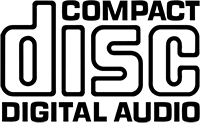
Audio CD Logo
How does a CD work?
The inner workings of a CD is actually pretty nifty. You could almost compare it with the classical vinyl records (for the peeps out there that have never played any of those: those are the black large disks with groves in it) – a needles moves through groves that are shaped after the vibrations of sound.
A CD works kind-a similar, just with the audio being digital, the grove became reflection and the needle became a laser – which is one of the reasons why a CD is great for storing computer data!
Basically a Compact Disc is nothing more than a plastic (polycarbonate) disc with several layers. The diameter of a standard CD is about 12 centimeters (almost 5 inches) and is about 1.2 millimeter (less than 1/16 of an inch) thin. There are smaller models available, some not even round, but here we focus on the standard sizes.
If we look at a CD from the side, for example using a microscope, we will see something like to this picture (simplistic representation!):
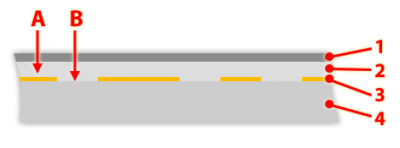
Inner works of a CD
We see the following layers (1 …4):
CD Layers
| Layer |
|
| 1 |
Label Layer (top) |
| 2 |
Protection Layer |
| 3 |
Reflection Layer (data) |
| 4 |
Transparent Protection Layer (bottom) |
When making/burning a CD, your burner basically makes “holes” (B) in the reflection layer (A). This makes the laser reflect correctly when hitting A, or not (when hitting B) causing the “computer” to read this as a “1” or a “0“. Note: A computer works with a binary numbering system, and only knows “1” and “0”, the so called “bits”. 8 bits combined result in a byte which represents a value of 0 – 255. More bits combined result in a larger number range.
The “computer” has the ability to convert these numbers, with an DA converter (Digital-Analog), to analog voltage levels which in the end (after amplification) make a speaker move so you can hear sound.

The Laser in your CD Player
The “holes” can be found on the track of a CD which is spiral shaped. You can see simplified representation of the below – the track density is much and much higher. The actual length of the track can be up to 5 Kilometers (more than 3 miles) long.

CD Track Spiral
Note that both DVD and BluRay work in a similar fashion. Obviously the track density is much higher, the “holes” are much smaller, can use multiple layers, and certain layer(s) have been more optimized making it that those can hold a lot more data.
Common Types of CD Media
For us common folks, CD’s come in 3 kinds:
- Pre-recorded CD – The recording-side is silver, we’ve all seen it.
- CDR – CD Recordable – typically the recording-side is gold, green, or even blueish.
- CDRW – CD Rewriteable – which have a typically gray or blueish recording-side.
Pre-Recorded CD
The pre-recorded CD’s are obvious, we all bought some music album at some point.
The recording-side looks silver and you can use it only for playback, as a frisbee or as a shiny coaster.
CD Recordable (CDR)
CDR media was the next coolest thing after the release of CD’s. You could actually record a CD at home! It took a lot of effort though and it was most certainly not cheap. Both burner and media were very expensive (the first CDR media that I bought was $34 per disc!), and while burning a CD (at a blistering 1x or 2x speed) your computer better not be doing anything else, and make sure that your room remains vibration free during the process!
The sensitivity caused quite a few failures resulting in so called coasters – a CDR that got screwed up and now could only serve a purpose as trash or a coaster 
Things have changed, computers became more powerful, burners have become faster and more stable, CDR media has become dirt cheap and CD burners are pretty much free.
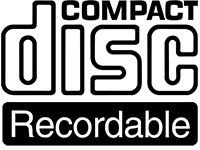
CD Recordable Logo
CD ReWriteable (CDRW)
CDRW came quite a bit later and it required a special burner capable of doing this.
CDRW’s allow you to record audio/data like a CDR would. But it also allows you to erase (format) the CD en use it again for burning audio/data. The reflection layer had a different die. Urban myth says it’s the same die that Levis’ used in their jeans – but that’s just a myth.
Having a CD that was rewrite-able seemed like a great thing at the time, but the discs were just way to expensive and in the end throwing away a CDR and replacing it with new ones was much cheaper (yeah, I know; not exactly promoting “being green” here – that’s bad, sorry).
In the end; too late, too expensive … I don’t think that it took off all as well as expected.

CD ReWriteable Logo
CD Capacity
The standard CDR has an audio playback time of about 74 minutes, which comes close to 650 Mb of data.
With a technique called over-burning your CD burner can add a few minutes (3 to 4 at best) to that. Since these extra few minutes are beyond the specifications not all CD’s, CD players, and CD burners support this properly. When you do a minimal over-burn (if your burner supports it) then you will most likely not run into any issues, but when you’re trying to go for the max … you very likely will.
Note that over-burning a CDRW does not work at all or is extremely limited.
Since over-burning isn’t the best way to get more capacity, some manufacturers started producing 80 minute (say 700 Mb), 90 minute (app. 800 Mb) and even 99 minute (close to 1 Gb) CDR’s. Be warned though; they are expensive and not every CD burner and CD player can handle them. I recommend staying away from those …
CD Recording speeds
Typically CDR’s can be burned faster than CDRW’s. That said, burning speed greatly depends on the capabilities of your CD/DVD burner and the specifications of the media you use. You might have noticed when you buy discs that a speed indicator is shown like: 8x, 12x, 24x, 32x.
When it comes to burning, I would not recommend going for the maximum speed as it can come with unpleasant surprises. Speeds however between 8x and 24x should be fine, given dat media and equipment are suitable for these kind of speeds.
Some people claim though that the slowest speed is the ideal speed for burning audio. I do not have that experience though. For me 8x … 24x seems to work just fine.
So what does 1x, 2x, … 32x mean? Well, it represents the division of the playback time. So when you record a 74 minute audio CD, then a 2x bruner will do that in 37 minutes, a 4x will do this in 18.5 minutes, and so on.
Proper Labeling of CD’s
When I first starting with burning CD’s the only technique available was a sharpie … and even that was considered questionable (due to the chemicals that might affect the CD layers).
Stomping Stickers
Pretty soon labeling kits became available. You used special adhevise paper with the shape(s) of a CD pre-cut. With an inkjet printer you culd print anything you want on it, peel it off and use a stomper to position the label correctly on your CD.

CD Stomper – Example Sheet and the Device
The advantages are clear;
- Uses existing printer,
- Cheap materials and cheap device,
- Easy to apply.
The disadvantages are often overlooked:
- The adhesive might damage the CD in the long run,
- Getting the label on the CD, bubble free, can be a challenge,
- A spinning CD (in the CD player) can start humming very badly,
- Certain labels let go over time.
So in the end: not such a great idea – I cannot recommend this way of labeling.
LightScribe
LightScribe requires special CDR media. These discs have a special coating.
In a LightScribe capable CD/DVD burner, a laser will heat up the die in the special coating which will make it change to a dark color than the untouched die. This way a two-tone image can be “printed” on the CD. Two-tone (black and white) isn’t as pretty of course as full color, but it’s a nice technique.
Note that even up to today that most CD/DVD burners do not support this. If your burner shows a LightScribe logo on the front, then you’re good to go with this technique.

LightScribe Example
Inkjet Printable Media
Now this is something that works really well!
With this technique you can print photos in full color on your CDR (or whatever you design of course). Print quality and speed of course differ per printer, but so far they have impressed me in what the end result looks like.
Most manufacturers of CDR media actually carry these so called inkjet printable CDR’s (my favorite: Tayo Yuden ).
).
These discs have a either white or transparent top layer, suitable for inkjet printing.
But how do I use my inkjet printer with these discs?
Well that is a good question. I’d guess that half of the inkjet printers currently available, are not able to handle this. You’ll need a inkjet printer that has a special tray to load the CD or DVD media. These CD/DVD printing capable printers are really not expensive. Look at Amazon for Inkjet printers that can print CD/DVD media . Today I spotted one of $54 (new).
. Today I spotted one of $54 (new).
When looking for CD/DVD Media capable printers:
Some printers are specialized in this type of printing and typically more intended for professional and/or bulk use (for example: Primera has a great range of very capable printers for this purpose) – but they can be expensive, too expensive for the incidental print at home ($1000+).

Primera: Geared towards Pro use
For just simple at home use, and if you don’t need bulk printing, you’ll be better off by looking for a “cheap” Epson or Canon printer that supports CD/DVD media. So far at least Epson has impressed me with their CD/DVD printing capabilities, and if you take the effort to look a little further, I’m sure you can get one really cheap (below $75).

Epson: Cheap, but work really well


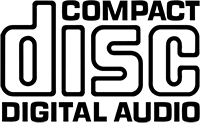
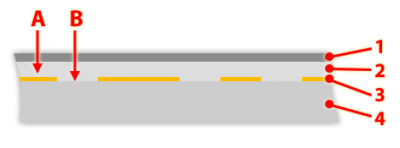


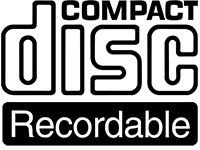





Comments
There are 4 comments. You can read them below.
You can post your own comments by using the form below, or reply to existing comments by using the "Reply" button.
[…] For even more details on how a CD works have a look at this fantastic description from Tweaking4All. […]
Thank you for the kind reference! :-)
hans
Hi where can l buy it in Cape town
Vincent
Hi Vicent,
what would you like to buy in Cape Town?
I am not familiar with the Cape Town area and what companies will supply there – you might want to consult Google.
hans