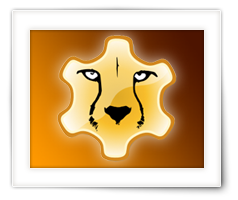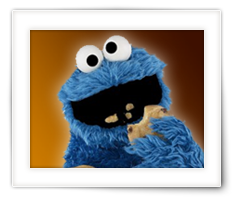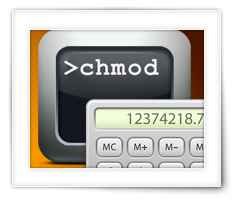I’m not sure about other developers, but I occasionally like to use my own custom font for my Lazarus Pascal applications. Typically I do this so I have access to better icons and symbols available in my application, instead of semi blurry bitmap icons. If you use this the right way, your icons and symbols will look much better and will scale really great.
Usually, I use a TTF font for this which I generate at IcoMoon.
IcoMoon is an awesome website where you can compile your own TTF font (or SVG or PNG images of symbols) for use with your website (Tweaking4All uses it as well) or … in your applications.
Since there are plenty examples out there how to do this in Lazarus Pascal for Windows, here an article that shows you how to do this in Lazarus Pascal under macOS.
Ad Blocking Detected Please consider disabling your ad blocker for our website.
We rely on these ads to be able to run our website.
You can of course support us in other ways (see Support Us on the left).
For modern and more powerful QNAP devices, you can now run a complete Linux environment on your NAS. In this case by using Linux Station which basically runs a Ubuntu variant.
Since Linux Station is not really running as a virtual machine, it runs pretty fast. You can even hookup a HDMI monitor and a USB mouse and Keyboard to your QNAP and use it as a workstation. But most of us do not use their QNAP that way. Instead you can access Linux Station through their webbrowser, or … VNC.
VNC access comes with a challenge though. What the heck is the password? No matter what you do in the remote desktop settings, the password is fully ignored.
In this short article I’ll show you how to set a password – albeit in a not so conventional way.
If you’ve read the article I wrote a while ago “LEDStrip effects for NeoPixel and FastLED“, then you might have noticed quite a few requests to combine all these effects in one single sketch.
I have seen some users come up with some nice examples, but the challenge remained (for me): how do I instantly toggle from effect to another?
Well, today I’ll have such a sketch available for you; it allows you toggle between effects with a simple switch.

Ever needed to help a friend or family with their computer issues with remote access? Quick Assist is the way to go for Windows 10 users for remote assistance!
If you’re reading this, then there is a good chance that you’re looking at the same challenge I have every now and then; a friend or family member is having issue with their PC and if you can please help them … like right now! In that case (or when you live on a different continent) remote access is the way to go, unless you’re pretty close by.
In the past I used LogMeIn, it was probably the best tool I’ve every used for remote access, but unfortunately it’s no longer free or affordable.
For a while I’ve used TeamViewer, but in all honesty – I really dislike how the tool works even though it is free. The fact that both parties need to install software and those funny codes, weird screens, and sometimes confusing settings – well, it’s just not for me.
This weekend I had to assist my nephews, both of them using Windows 10. And again I was stuck with the same question: what tool to use?
Well not entirely … seems Windows 10 is equipped with everything we need and in this article I’ll show you how it’s done.
Ad Blocking Detected Please consider disabling your ad blocker for our website.
We rely on these ads to be able to run our website.
You can of course support us in other ways (see Support Us on the left).
For those of you working with JavaScript, and the ability to store some data on the client side (browser) with the help of Cookies; here a short description what cookies are, what kinds there are, and how to work with them.
Since I rarely use it, I keep forgetting the details, so I figured; well, put it on my website so I can find it again when I need it in the future and maybe others will benefit from this as well.
It really is an easy process, and I’m honestly surprised that JavaScript and jQuery do not offer some simple functions for this right out of the box. For jQuery several cookie plugins can be found – just too bad it’s not right away included.

Outfits like Google, Let’s Encrypt, cPanel and Comodo are pushing for a more secure Internet.
Obviously there is nothing wrong with that, and I commend them (and others) for pushing and supporting for this.
In this case we are talking about adding a so called SSL certificate to websites, allowing encryption, which can be identified by the url starting with “https”. In other words making the good old and regular “http” protocol secure.
In the past one would have to pay yearly to keep the SSL certificate valid, for every single domain, or pay even more for so called wildcard certificates. But, for basic purposes, this is no longer the case (for commercial use one still will have to pay for a certificate) – thank you Let’s Encrypt and Comodo for providing those free certificates.
Now keep in mind though that we have nothing critical here at Tweaking4All that would need encryption. However, in the push for website owners to start using encryption, Google has seemed to have gone the route where their browser will display messages that may look misleading to the end-user, for those website that do not support encryption. Not even mentioning the possible negative Google ranking impact for websites that are not encrypted.
So I’ve spend the better part of this weekend to implement SSL/HTTPS on Tweaking4All as well – it has caused some problems, and possible downtime and odd behavior of the website in the past 2 days. My apologies for that … you should now see a green “Secure” message near the address-bar of your browser.
Please feel free to report issues, or moments where this does not show a green “Secure” indicator – it’s not impossible that I overlooked one or the other small piece. 

Previous miniWOL versions proved that just reading the specifications of Wake on LAN and testing with your own equipment is not going to result in a 100% perfect application, as it seems that certain machines prefer to see a broadcast over the network instead of a specific IP address.
In this new version, you can still retrieve the Mac Address based on IP address, and use a broadcast mask (255.255.255.255 is the default). This should help with certain setups like Synology devices.
This update applies to Windows and MacOS versions of miniWOL.
Note: I have just uploaded a revised v1.2 (Friday Dec. 9 2016) which fixes sending a WOL when miniWOL starts for those servers that have been tagged as such.
Read the original MiniWOL article. Comments, bugs, question etc, can be posted there as well.
You can also download it from our Downloads page.
Ad Blocking Detected Please consider disabling your ad blocker for our website.
We rely on these ads to be able to run our website.
You can of course support us in other ways (see Support Us on the left).
I like dabbling with Lazarus Pascal, a free IDE for developing Pascal programs for Windows, MacOS X and Linux, quite similar to Delphi.
One of my projects, would look great with a weather forecast, so I went an figured out how this works by accessing the Yahoo Weather API. This took me a little bit to figure out, but I’ve got it running now, even using https.
This week I decided to put it all in a small unit, so others can use it as well.
This unit only needs Synapse, which is free as well, and uses fcl-json, which comes with Lazarus.
ApplePi-Baker has been updated again – this time fixing a small bug for macOS Sierra users (beta 2 tested).
The disk/SD card size was not displaying. This has been fixed in 1.9.4.
Please report any issues you might run into when running MacOS Sierra, at the original ApplePi-Baker article where you can also download the latest version.
Special thanks to Barry for reporting  .
.

ConnectMeNow, a small application for Mac OS X to quickly mount network shares, has been updated to version 1.7.9 – yes i’ts an odd version number, but this has to do with a lot of testing by Steffen and others.
Some of the changes include:
Support for separator lines in the menu, buttons to move items up and down in the list, support to save the config file anywhere you’d like (they can even be shared with other computers, for example through DropBox etc.), option to backup/restore your config file, “Execute AutoMount” function, menubar fix for macOS Sierra, fixed bug which would reset the number or shares to zero (= loosing all settings!), standard preferences are now stored per Apple Guidelines, and a minor bug in WOL has been fixed.
For download of the latest version, please read the original article (Quickly connect Network shares on a Mac with ConnectMeNow), where you can also ask questions or report issues. Or … find the application on our Downloads Page.
Ad Blocking Detected Please consider disabling your ad blocker for our website.
We rely on these ads to be able to run our website.
You can of course support us in other ways (see Support Us on the left).
For most of us, working in Linux or in a shell is not necessarily a daily activity, and that’s totally OK.
I’m not daily working with it either, but occasionally I use one of those funny commands to set the access rights to certain files and/or directories.
This command, chmod, is not super complicated to work with, and is commonly used when working in a shell or terminal on both the MacOS X and Linux platforms. But we need a “magic number” to set these rights. The “magic number” for chmod is also commonly used with FTP programs.
Whenever I use this command, I need to refresh my mind on how to calculate the “magic number”, and I find myself looking for a chmod calculator.
Since I’m lazy at times, I figured: why not have one on my own website?
So I started playing with JavaScript and created this chmod calculator.
ApplePi-Baker has been updated again.
This version addresses a minor issue with MacOS Sierra (beta 2) causing an index out of bound error.
Please report any issues you might run into when running MacOS Sierra, at the original ApplePi-Baker article where you can also download the latest version.
Special thanks to Manuel for testing and sending me the log file  .
.
ApplePi-Baker has been updated again.
This version addresses a minor issue with MacOS Sierra (beta) concerning proper device detection.
Please report any issues you might run into when running MacOS Sierra, at the original ApplePi-Baker article where you can also download the latest version.
Ad Blocking Detected Please consider disabling your ad blocker for our website.
We rely on these ads to be able to run our website.
You can of course support us in other ways (see Support Us on the left).
With the arrival of the new MacOS Sierra, a user (Steffen – thanks man!) discovered a small bug with the icon in the menubar.
This version/update fixes this issue for Mac users.
Read the original MiniWOL article. Comments, bugs, question etc, can be posted there as well.
You can also download it from our Downloads page.
A new version of Name My TV Series is available, version 1.8.0, with quite a few new features.
For those who followed the comments and forum posts, you will have seen some new features popup. This is the main reason why I ended up skipping the 1.7.x version numbers – thank you Collin for taking the time to test and thank you CDRSteve for the motivational beers!
Some of the new features include folders, setting airdate for folders, detection of video resolution (720p, 1080p, etc), video codec, and audio codec, and history drop-downs for file-naming, directory naming, and previously loaded shows.
For the most recent version, go to the original Name My TV Series article, or our Download-page.