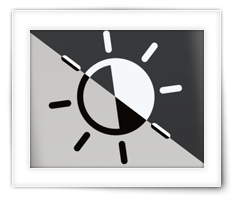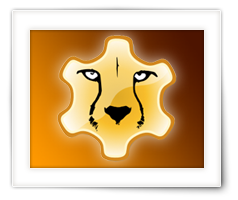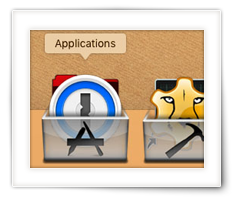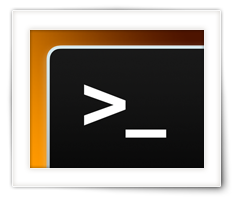ApplePi-Baker is build specifically for MacOS, to make backups or restore images (IMG).
Initially intended for Raspberry Pi users, this tool can be used for plenty other applications as well.
For example flashing LibreElec or disk for ODroid, making backups of photography SD cards, etc.
All this is done in the same format as used by the command line tool “dd”.
ApplePi-Baker supports a nice list of compression formats.
For making backups: 7Zip, tbz, tgz, tlz, txz and Zip.
For doing restores: 7Zip, bzip, gzip, ISO, Jar, lzip, rar, tar, tbz, tgz, tlz, txz,xz and Zip.
Besides supporting compression, ApplePi-Baker can also resize a Linux partition to make it fit on your target disk (depending on the amount of used data in the partition of course) or minimize your backup to what is really used on the disk.
Note: Resizing only works for regular MBR disks with a standard partition table.
After some major changes in ApplePi-Baker 2.1.x, I’ve released version 2.1.6 today which fixes some minor issues.
To list a few:
- Access Violation error when showing advanced view when there were no supported drives available
- During resize (shrink or expand partition), ApplePi-Baker couldn’t find the temporary file on occasion (thanks Loe and Wolfgang!)
- ODroid resize issue resolved (thanks Götz!)
- Improved stability for partition resize (shrink/expand)
At this moment one bug remains open, and that is when there is not enough disk space on your Mac to do a backup and/or resize.
Download the latest version of ApplePi-Baker from the original article: ApplePi-Baker v2 – Backup & Restore SD cards, USB drives, etc.
If you run into any issues, bug, or errors using ApplePi-Baker, then please report these with the original article as well.