Content Overview
- 1Mounting Network Shares with ConnectMeNow
- 2Getting started with Mounting Network Shares and ConnectMeNow
- 3Supported Protocols
- 4ConnectMeNow Daily use - The Menu bar
- 5Adding Shares
- 6Adding Menu Groups
- 7Application Preferences
- Common Application setting
- Less Common Application setting
- Change Log
- Bug Reporting and Feature Requests
- Update 4.0.18 (April 24, 2024)
- Update 4.0.17 (April 22, 2024)
- Update 4.0.15 (April 3, 2024)
- Update 4.0.14 (March 13, 2023)
- Update 4.0.13 (Jan 6, 2024)
- Update 4.0.12 (Dec 12, 2023)
- Update 4.0.11 (Oct 21, 2023)
- Update 4.0.10 (July 7, 2023)
- Update v4.0.9 (May 28, 2023)
- Update v4.0.8 (March 15, 2023)
- Update v4.0.7 (March 13, 2023)
- Update v4.0.6 (Feb. 2, 2023)
- Update v4.0.5 (Jan. 30, 2023)
- Update v4.0.4 (Jan. 11, 2023)
- Update 4.0.3 (Dec. 20, 2022)
- Update 4.0.2 (Dec. 13, 2022)
Mounting Network Shares with ConnectMeNow
So, let’s start by explaining what “mounting network shares” means.
The simplest explanation would be:
Mounting Network Shares
The action of attaching a directory located on a different computer, shared over a network, to your computer as if it was a local disk drive.
(under Windows this is often a drive letter)
Note: this is most certainly not the most complete, technical or most correct description, but for most regular users this will suffice.
The “different computer” can be another computer, a NAS (Network Attached Storage – like from QNAP, Synology, Western Digital, Seagate, etc.), a shared USB stick connected to your router, or even a full size server. The Operating System of these “computers” does not need to be relevant, as long as it supports one of the needed protocols.
For example most NAS devices, like a QNAP NAS, run a Linux variant, however can share directories in a Windows originated protocol (SMB), and be accessed by a macOS computer.
Out of the box, under macOS, you’ll need to go through some hoops to “open” such a Network Share.
Either the “server” is listed in Finder on the left, and you’ll have to click it to be confronted with selecting a share-name and entering username and password, OR you have to use “Go” menu in Finder and select “Connect to server” option – which comes with even more questions.
Both options are rather cumbersome, if not slow, if you ask me (Apple: please pay attention here – this is a rather poor user experience!).
So this is where ConnectMeNow is supposed to come in. I just got tired of doing all this manual labor.
On that note: The Finder is even with ConnectmeNow not the best way to get to your mounted network shares.
When using ConnectMeNow, the easiest way is by going to the “/Volumes/” directory on your Mac where you’ll find all mounted network shares that are active.
More about that later, since ConnectMeNow also allows you to create your own directory where a mount should be placed and ConnectMeNow has the option in the menu to reveal the mount in Finder with a single click.
Naming convention for Shares, Sessions, etc …
ConnectMeNow was originally designed to just support SMB (Samba) network shares, but as usual with my silly “little” projects, things went out of control.
So not it supports NFS, SSHFS, FTP, AFP, etc. which are all still legit “network shares”.
Since I frequently use SSH, I’ve added SSH as well. However, SSH is technically not a network share, rather a remote shell/terminal access.
As you may notice, I still use the phrase “share” quite often, and with that (incorrect as it may be) I’m also referring to SSH connections.
ConnectMeNow – How did we get to version 4?
Even though previous versions worked well, I just could not resist making a new version.
The main reason was actually to try to reduce the load on the system as much as possible.
In previous versions I’ve used polling for certain activities, which isn’t ideal.
So to reduce that, I’ve used some new techniques and API calls, and kernel related tricks.
Additionally, I found myself annoyed with the occasional beachball appearing.
To avoid that I’ve added multithreading, so that mounting, unmounting and status checks, all happen in separate tasks, that are only created if needed of course.
A bonus for this all, is that I now have Apple Silicon hardware available, so a native ARM64 version is available now as well.
Some of the less relevant tools found in v3, I did remove to try to make the application more task oriented and light weight.
Additionally, I hope I changed the settings so that things are more intuitive.
To distinguish from previous version, I also changed the icon design.
Quick overview of Features
ConnectMeNow has quite a lot to offer.
It has most of the functionality as v3, just improved some of the functions and added a few new features.
Just to name a few …
- Protocols support for SMB, AFP, NFS, SSH, SSHFS, WebDAV and FTP.
- Dark Theme support, in the menu bar as well
- Auto Mount at startup
- Auto Mount after a network change, with the option to do this only for a specific gateway (network)
- Auto Remount after waking up from sleep or standby
- Auto Mount when a device appears in the network
- Support for Fallback servers, for when a server is not available
- SSHFS (needs macFuse) support with automatic password entry or SSH keys
- SSH support with automatic password entry or SSH Keys
- Support for Generating and Installing SSH keys on server(s)
- Mount, unmount, and Reveal-in-Finder from the ConnectMeNow menu
- Open or Close SSH connections straight from the menu
- Indication in the menu if a connection is active or not
- Grouping options in the menu
- Official Mount (Apple API) or Fast Mount support
- Mount in /Volumes/ or in your own preferred mount directory
- Mount/Unmount notifications related to the shares defined in ConnectMeNow
- Detection of Mount, Unmount, Standby/Sleep/Wake up, and network changes
- Sharing of configurations amongst multiple Mac’s
- Optional Ping and/or Wake On LAN before mounting
- Run script after mount completion
- Much more detailed debug log, with option to debug to Console
- Intel 64 bit and Apple Silicon native applications (signed and notarized)
- Icon visible in dock when opening settings
- More modern design of the application
- and more … oh, and it’s still free …
Some things to pay attention to …
You can import v3 settings, but this will be based on a best effort …
During the life span of v3, I’ve used 2 different ways of storing the settings. Both should work with the import tool.
However, some of the features in v4 have changed, so keep in mind that the settings are imported based on a best effort.
After an import it is a good idea to briefly go through the settings and verify things.
Older ConnectMeNow (v1 and v2) settings are not supported.
FTP is unfortunately READ ONLY …
Unfortunately, Apple’s implementation of the FTP protocol only allows us to mount an FTP connection as “read-only“.
If anyone knows about a macFuse add-on that supports read/write FTP, then please leave a comment below, I’d be happy to look into this as an option.
SSHFS requires macFuse …
If you’d like to use SSHFS, and I can actually recommend giving it a try, then you must install macFuse (also known as OSXFuse) and their SSHFS extension.
macFuse and the SSHFS add-on are both FREE.
SSHFS is actually quite a bit faster than some SMB implementations.
Bonus: macFuse allows you to add support for other filesystems to your Mac as well (for example, read/write support for ext3 and NTFS drives).
Ad Blocking Detected Please consider disabling your ad blocker for our website.
We rely on these ads to be able to run our website.
You can of course support us in other ways (see Support Us on the left).
Getting started with Mounting Network Shares and ConnectMeNow
Ok, so much for a quick intro, let’s get started with ConnectMeNow.
p.s. if you like ConnectMeNow, then a friendly request to please like it at Alternativeto.Net as well, so other users can find it as well.
Super cool to see ConnectMeNow being mentioned in Derek Seaman’s IT Blog – Top macOS App picks for 2023.
A nice gold mine on its own, for those looking for useful macOS apps.
ConnectMeNow has also been mentioned in one of the MacObserver Podcasts before.
Feel free to visit MacObserver / MacGeekGab for cool Mac related topics.

Download ConnectMeNow
You can choose either the Intel version or the new Apple Silicon version (a.k.a. ARM64, AARCH64 or M1/M2 version).
Note that these straight up are native binaries, so pick the right one for your system – these are not so called “fat” binaries that hold both versions.
For those interested: The Change Log can be found at the end of this article.
Not sure what version to use …?
To find out if your Mac is Intel or Apple Silicon based, click “About this Mac“.
Look next to the word Processor or Chip in the opened window.
An Intel Mac will specifically mention the name “Intel“, where as an Apple Silicon Mac will say “Apple“.
Note: The Intel version will run on an Apple Silicon Mac as well. It is just a little less efficient since Rosetta needs to be started as well and translate the Intel code to ARM while running.
Upgrading from ConnectMeNow v3
A few things to know:
- You can run v4 next to v3 without any conflict. So if you’d like to test v4 before having it replace v3, you can.
- v4 has an “import v3 config” option, which tries to import the v3 config file by the best of its abilities (see below).
- If you decide to remove v3, then do not forget to follow the v3 Uninstall instructions.
You can downloaded here:
Download - ConnectMeNow4-v4.0.18-macOS-arm64.dmg
Download - ConnectMeNow4-v4.0.18-macOS-x86-64.dmg
Beta version
If a beta version becomes available, then it will be listed here.
Currently there is no beta version available.
Installing ConnectMeNow
Installation is easy: open the DMG file you have just downloaded and drag the ConnectMeNow icon to the Applications directory icon.
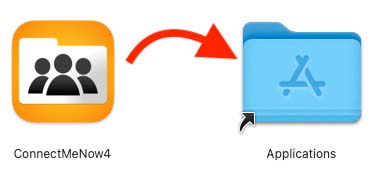
Installing ConnectMeNow v4
Uninstalling ConnectMeNow
Removing ConnectMeNow is pretty easy as well:
Simply drag the ConnectMeNow icon from the Applications directory to the Trashcan.
You may also want to remove the configuration files, even though they are small, by simple dragging the files to the trash (where “<username>” is your username).
Note: In case you used a custom location for your configuration file, then you’ll have to remove those as well.
These are the only 3 files related to ConnectMeNow:
/Users/<username>/Library/Preferences/com.Tweaking4All.ConnectMeNow4.ini
/Users/<username>/Library/Preferences/com.Tweaking4All.ConnectMeNow4.ini.bak
/Users/<username>/Library/Preferences/com.Tweaking4All.ConnectMeNow4.plist
Supported Protocols
The protocols, you may or may not have heard of, supported by ConnectMeNow are (same as v3):
SMB, one of the most commonly used protocols for so called “Windows shares” or “Samba Shares’.
Note: back in the day there was CIFS. macOS still supports (kinda) CIFS, by implementing this in SMB.
This can come with some issues, but it usually points to your server or NAS being very old and in desperate need for an update so it starts working with more recent SMB versions.
NFS or Network File System started in the mid 80s as a protocol to share disk space amongst different computers.
It is still supported by quite a few platforms, but it is not used as much as SMB. You will find NFS on most Linux/Unix based machines, where it has its origins as well (Sun).
AFP or Apple Filing Protocol is Apple’s protocol for working with network shares.
Obviously this protocol is typically only used on Mac based computers, and if the stories are true – which I think they very well may be – even Apple is dropping it in favor of SMB.
FTP or File Transfer Protocol, has been around for quite some time and is often used to share files with a web server.
For the longest time, FTP was the only way to download files from the Internet. It still is a very commonly used protocol for those accessing web servers, but more so for developers or admins who know what they are doing (most of the time anyway hahah).
FTP shares are Read Only: due to limitations of macOS’s FTP implementation, a FTP network share can only be mounted as read only!
WebDAV or Web Distributed Authoring and Versioning, is not used very much either.
I’m not 100% sure if this is really the fact, but to me it feels like this was thought as an alternative to FTP, allowing the user “easier” and more reliable access to their web servers (WebDAV is after all a HTTP extension – read: web server).
SSHFS or SSH File System, is maybe a little bit of an odd duck here. It runs file sharing over the SSH protocol. This comes with interesting possibilities, especially when a server or NAS is already running SSH (Secure Shell, kinda like a remote DOS prompt), since there is no need to install another network sharing protocol. The latter being great when you have no say in what is being installed on said server.
SSHFS will only work is macFuse is installed, with its SSHFS add-on.
SSH: I do have to get into my NAS, Firewall or Raspberry Pi every now and then with SSH, so I have added SSH support as well.
SSH is not a network file share protocol like the other protocols mentioned here. It is most commonly used for a remote terminal/shell/DOS prompt.
Protocol Parameters
For sharing a directory using a network share, most protocols rely on these parameters:
Server address, path (this is typically the share-name on the “server”, not to be confused with the actual directory on the server), username and password.
Some protocols allow for some extra wiggle room, where the user fro example can define a specific network port, or pass special command line parameters.
In a more professional environment, SMB shares can also require you to provide a so called “domain” name.
The use of domain is something you’ll see in companies, rarely at home.
Ad Blocking Detected Please consider disabling your ad blocker for our website.
We rely on these ads to be able to run our website.
You can of course support us in other ways (see Support Us on the left).
At first start, the menu will be quite empty – after all, you’d still have to add your shares.
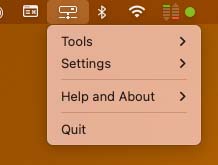
ConnectMeNow4 – Empty menu
But once you’ve created shares, and optional menu groups, things will look different for sure.
(The menu looks quite similar to what you may have seen in v3)
The menu will show icons based on the selected protocol and they will indicate if a share or connection is active or not.
Additionally we can make groups in the menu, which can be a horizontal line, a group name, or both.
Here for example the group “QNAP File Shares” and “SSH Connections”.
Note: the first menu group will never have a horizontal line and a group name will always show in gray (under the horizontal line, if applicable).
When clicking an inactive item (for example “Bender AllShares (SMB)”), ConnectMeNow will try to mount or open the connection.
However when the connection is already active (eg. “Marvin AllShares (SMB)”) then a sub-menu will appear.
For mounted network shares this will show the option to reveal the mounted share in Finder (“Reveal in Finder“) or to “Unmount Share“.
With active SSH connections, you will see the option to “Close SSH Session“.
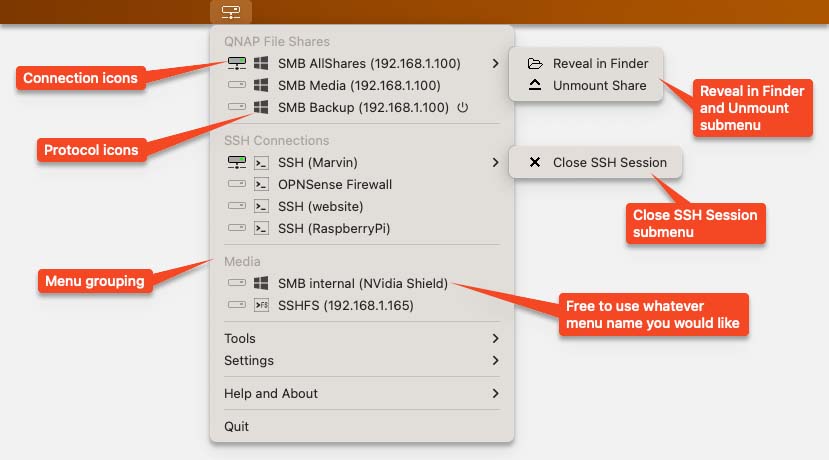
ConnectMeNow4 – Menu Features
Adding Shares
This chapter tries to briefly show you how to define new shares, with their basic settings and advanced option.
Adding shares is done by selecting the “Settings” – “Share Definitions” option in the ConnectMeNow menu.
This will open the preferences window where you can define shares.
Adding a new network share or SSH connection is done by clicking the “Create new share or SSH connection” button (  ) in the lower left corner of the settings window.
) in the lower left corner of the settings window.
Share Details – The Basic Settings needed for every share
By default you will be presented with the basic details of a share.
As you can see, there is a tab for more advanced settings – for each individual share.
Most users will not need the advanced settings.
Notice the Test Mount button at the bottom right to test if your mount/share settings are working as expected.
After a successful test, you can use the Test Unmount button to unmount or close your share.
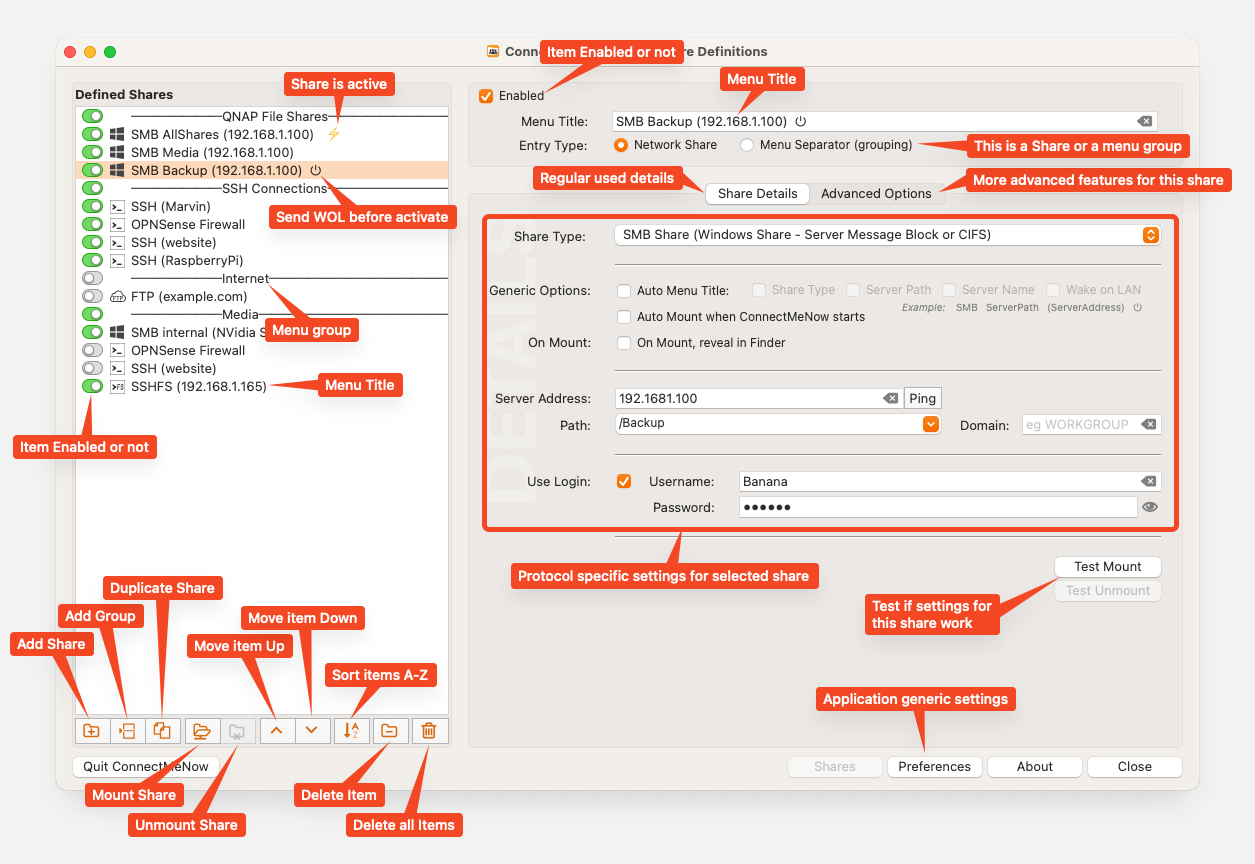
Example Share setting
After clicking the “Add new share” button, a new form will appear and in this form you can start by entering what the name should be in the menu, by entering this in the “Menu Title” field.
You’ll see a few options below that line allowing ConnectMeNow to automatically name your share based on selections you’ll make, like name of the server, connection type (mount type), remote path and if it utilizes Wake On Lan or not. This is optional, so you can uncheck the “Auto Menu Title” option if you’d rather type a name yourself.
Share Type
The next step is making a selection of what type of connection we’d like – set “Share Type” to the preferred protocol.
When doing so, you may see some fields change, appear or disappear. This is related to the capabilities of the selected share type.
As mentioned before: SSHFS requires macFUSE to be installed with the SSHFS add-on.
In the next steps, the selected protocol may or may not support certain options and will be displayed accordingly.
For example:
SSH and SSHFS do not support the selection of the path on the server – so that field will not be shown when setting up an SSH or SSHFS share.
Use SSL
The WebDAV protocol supports HTTP and HTTPS – it is recommended to use HTTPS by leaving “Use SSL” checked.
Auto Mount when ConnectMeNow start
Each connection can be mounted right away when ConnectMeNow starts by selecting this option, which happens usually when you start your Mac or login to your Mac.
On Mount, reveal in Finder
This option, opens up Finder, showing the mounted drive (or its content) after a successful mount.
SSH does not mount to a directory, so Reveal on Mount will not be available with this protocol.
Server Address
For every server “kind” we will need to enter the “Server Address” – I mean, where else would we go right?
The “server” can be even the smallest computer and this can be entered as an IP address (recommended) or a computer name.
The Ping button allows you to test and see if you Mac can ping the set server.
Here we enter only the IP address or computer-name – do not add the path on the server or any protocol indictors!
Note: Using computer names only works well, when your DNS knows the IP address that goes with this computer name. Not all setups work equally well with this when your Mac cannot retrieve the IP address based on the computer name.
Not all network devices support being pinged, and some even have ping intentionally disabled.
Port
Some protocols allow you to use a specific TCP/IP port number, for example: SSH, SSHFS, WebDAV and FTP.
Normally there is no need to change this value. Only do so if you know what you’re doing.
Path
Not all protocols support this (for example SSH and SSHFS), but this is typically the share name on the server (SMB) or the actual path on the server (FTP).
When left blank certain protocols, for example SMB and AFP, may result in a popup window asking for what share you’d like to access when mounting a network share – or the mount may fall all together.
Domain
The “Domain” name is typically only needed in a corporate setting where a domain controller is being used – consult your IT administrator if needed.
Domains are rarely used in private/home settings – leave it blank if you’re not sure.
Login
Naturally we like to keep things secure so login credentials can be used as well (username and password),
If not entered, when mounting a share, you will be asked for username and password.
The password can be revealed, however you will be asked for permission to reveal this information. This can only be done by an admin (which usually is you).
To reveal a passwords, if hidden, the administrator password will be requested.
Installing SSH Keys …
For SSH and SSHFS you will see an Install SSH key button. Clicking this will make ConnectMeNow try to install SSH keys on your server so a password is no longer needed when connecting to this server. Installing the keys requires username and password to be entered. Once the keys have been installed, blank the password so ConnectMeNow know to use the key instead of a password. For more information, read this article: SSH Login without a Password.
Advanced Options – For specific purposes
Under this tab you will find settings for less common features, often used by the more experienced users or exceptional circumstances.
Auto Mount Options
Besides the Auto Mount option that gets triggered when ConnectMeNow gets started, I’ve included a few other options.
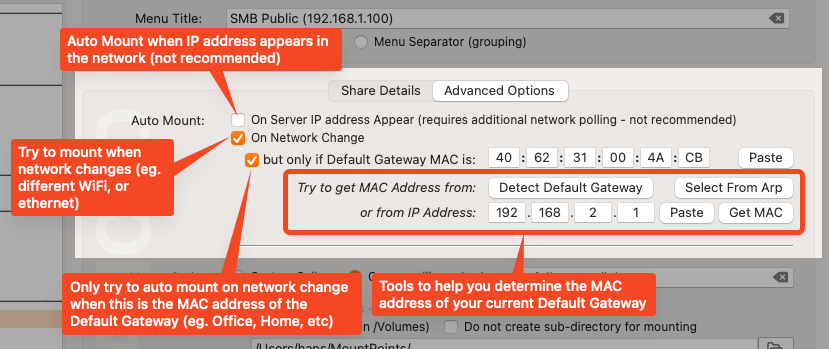
ConnectMeNow4 – Advanced Auto Mount
Mount on Appear (not recommended)
The first one, is when a certain IP address appears in a network.
For example, the share you configured is on the server with the IP address 192.168.1.100.
ConnectMeNow will keep looking for that IP address until it finds it, and mounts it when it does.
The reason why I would not recommend using this option is that there is no standard mechanism where a newly appearing IP address will report to your Mac.
This means that every so many seconds, ConnectMeNow has to check if the IP address is in the network, by trying to ping it.
As you can imagine, this does not only take resources of your Mac, but also generates quite a bit of network traffic which may be undesirable.
Mount On Network Change
When your Mac changes network, for example because you plugged in an Ethernet cable, or switched WiFi network, macOS will alert ConnectMeNow.
This could be a good moment to try to mount a drive, for example when you arrive at the office with your laptop.
Having said that, randomly trying to mount a drive may work just fine, but we can even refine the attempts by limiting these attempts when certain Default Gateways appear.
Now quite a lot of Default Gateways (your router or modem) share the same IP addresses, since they need to be in a private IP address range, which can be:
- Class A: 10.0.0.0 to 10.255.255.255
- Class B: 172.16.0.0 to 172.31.255.255
- Class C: 192.168.0.0 to 192.168.255.255
This could cause a problem of course when your router at home has IP address 192.168.1.1, and the router at work for example as well.
Where these will be most likely be different is their MAC address.
So for identifying the right Default Gateway (router/modem), we can enter here the MAC address.
Since MAC addresses are a pain to find and enter, I’ve added some tools to help you find the right one.
Typically you just click the Detect Default Gateway button and IP address and MAC address will be pre-populated.
Note: The IP address is irrelevant for ConnectMeNow and is only shown for your reference.
Mount Style and Mount Location
ConnectMeNow allows you to mount in two ways, each with their own advantages and disadvantages.
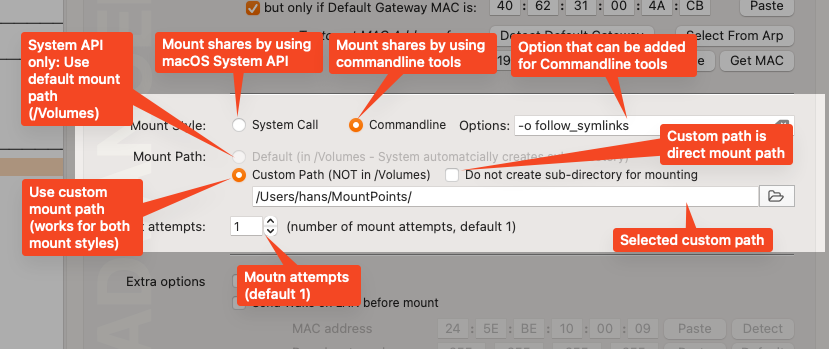
ConnectMeNow4 – Advanced Mount Style
System Call (uses the official macOS API)
The biggest advantage of using a System Call is that this is how Apple intended it to be done.
This is also the only method that (optionally) allows you to mount in /Volumes .
This would be the recommended method for the average user.
Command-line (uses plain Terminal commands)
Using the command-line option comes with the advantage of speed and options.
Downside though is that you can not mount in /Volumes .
Advantages are speed, and the option to add command-line options.
That makes it also more suitable for experienced user, or protocols that require special options in your setup, not supported by the standard System Call (API).
The extra options, like the example here “-o follow_symlinks” will be inserted into the command-line statement.
Be careful how you use this.
Location: Default or Custom
Typically, a network share is mounted or tied to an empty directory. This way the user can go to this directory like any other directory and access files.
By default macOS uses the directory /Volumes to collect these shares.
For each mounted network share, macOS will automatically create a sub directory in the /Volumes directory.
However, the command-line functions to mount a network share however are not allowed to mount in that directory.
Instead of /Volumes, you can also make your own “mount” directory.
I like to use a directory in my home directory and call it /Users/<username>/MountPoints – but you can pick anything you want (as long as you have access to it to course).
Note: Using a custom path is supported by both mount styles.
With a custom mount directory, we have two options:
- The custom directory gets automatically a sub directory for each network share (like seen in
/Volumes) – recommended.
- The custom directory will become the directory representing the network share (check “do not create sub-directory for mounting“).
I would recommend option 1 where we leave “do not create sub-directory for mounting” unchecked, unless you know what you’re doing.
Besides the Auto Mount and Mount Style options, you will find a few more handy little options here as well.
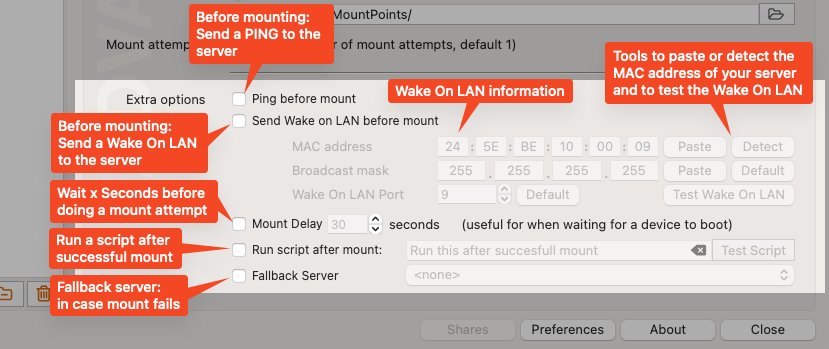
ConnectMeNow4 – Advanced Extras
PING and WOL
Before doing a mount attempt, a PING can be helpful to wake up a share or server (there is a global setting for this as well, see Preferences).
Now a PING is not how you wake a sleeping server, so for that we also offer a Wake On LAN option to wake up a server or NAS.
Note that for Wake On LAN (or WOL), we will need the MAC address of the server or NAS.
With the provided tools you can try to Detect the MAC address (if the first attempt fails, give it a second and try again).
Broadcast mask and port can be set here as well. Not sure what to use? Then just use the defaults by clicking Default.
It is a good idea to test if Wake On LAN works before relying on it, so clicking Test Wake On LAN is recommended to make sure.
Mount Delay
The mount delay is recommended when having to wake up a NAS or Server with for example Wake On LAN, or when accessing for example a new network.
Sometimes it takes a little before your Mac actually sees or can access such a device. This is where this can become quite useful.
As an example: my very old backup NAS takes less than 5 seconds to become visible for my Mac. So for that one I set the mount delay to 10 seconds to give it some breathing room.
Run Script after Mounting
After a mount completes, it can sometimes be useful to run a script.
Think about activating a printer, or a script that makes a copy of certain files and even puts the server back to sleep if you want it to.
Try this for the fun of it: say "server access, granted" 
Fallback Server
The Fallback server allows you to select another server for when the mount to this share fails.
Which can be practical for the use of backup servers, or for example use share1 for when you’re at home, and share2 for when you’re at work (laptop).
If the fallback server fails as well, then ConnectMeNow will try to mount the fallback server of the fallback server, etc.
A fallback server must to be defined as a regular share before it appears in this list.
This fallback server must be using the same protocol.
To avoid endless looping: prevent using a fallback server that has a fallback server as well.
Ad Blocking Detected Please consider disabling your ad blocker for our website.
We rely on these ads to be able to run our website.
You can of course support us in other ways (see Support Us on the left).
Adding a group works in a similar way. Click the “Add Group” button (  ) in the lower left corner of the Shares window.
) in the lower left corner of the Shares window.
This will create a new horizontal bar for the menu.
Optionally you can give this “group” a title by entering text in the “Menu Label” field.
Notes :
- The group title (Menu Title) is optional, leave it blank if you do not want to use a label here,
- A group can have a horizontal line, but this is optional,
- If the horizontal line is the first item in the menu, then this line will not be shown (a limitation of the menu),
- The Menu Label, or Group Title, will show as greyed/disabled in the menu to distinguish them from actual network shares.
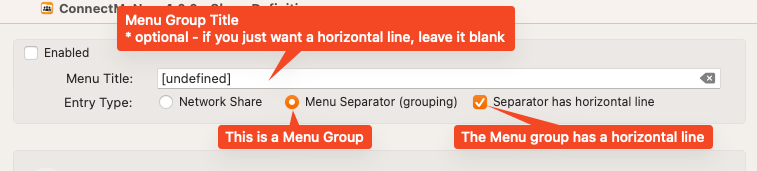
ConnectMeNow4 – Menu Group
Application Preferences
ConnectMeNow also has a few settings, that cover the entire application and all defined shares.
You can find this in the ConnectMeNow menu, under “Settings” – “Application Preferences“.
You can toggle back and forth between Share Definitions and Application preferences with the buttons Shares and Preferences at the bottom of the settings window.
Most of these options are easy to understand, with a little hint …
Common Application setting
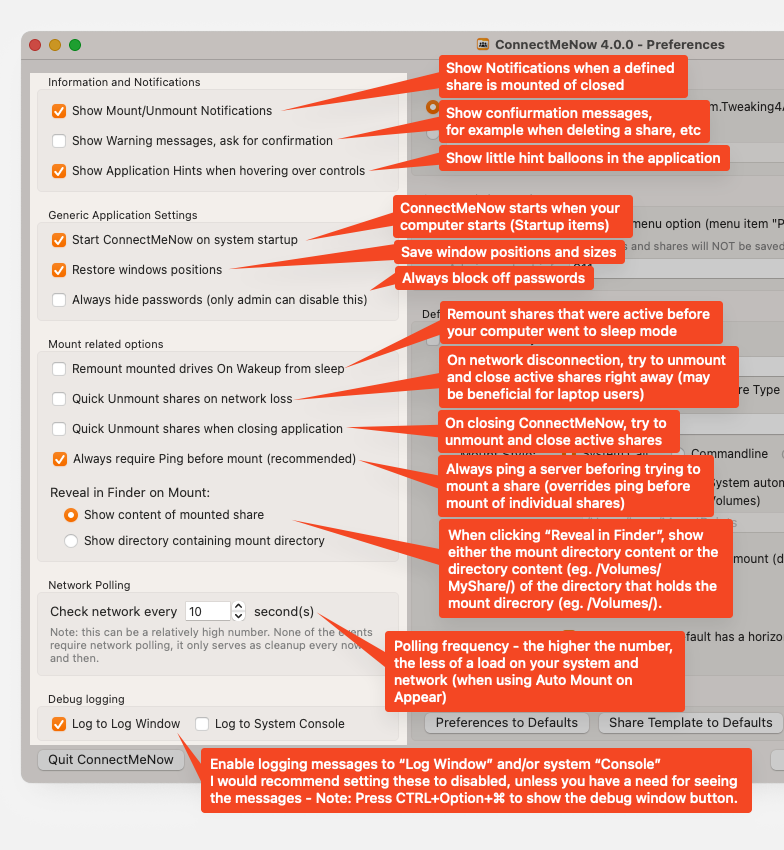
Preferences
In this section you can Enable or Disable …
- Notifications when shares are mounted or unmounted (only for those defined in ConnectMeNow!),
- Warnings and confirmation dialogs, for example when you delete something,
- Application hints (little text balloons when you hover over certain items).
Generic Application Settings
Here we can determine if …
- ConnectMeNow should start when your computer starts,
- ConnectMeNow should save and restore window positions and size,
- and … if Passwords should be shown, or should always be masked (you can still look at them, but you’ll need to enter the admin password to reveal the passwords).
Here we find some tools that are mounting related …
- Should shares that were mounted when your computer went to sleep mode, be re-mounted when your computer wakes up?
- Should all shares and mounts, defined in ConnectMenow, be quickly unmounted when there is no network?
- Should all shares and mounts, defined in ConnectMenow, be quickly unmounted when ConnectMeNow is closed?
- Should a server always be pinged first, before mounting a share (overrides setting for individual shares)?
- Reveal in Finder show the content of the mounted share, or the directory content that holds the mounted share?
Network Polling
This doesn’t have much of a function anymore, since most detection mechanisms are bot implemented differently than in v3.
The only thing that would require polling is when you want a share to be mounted when the IP address appears in a network.
I would recommend a value between 30 and 60 seconds.
If none of the shares are set to “Auto Mount” – “On server IP address Appear“, then the “pollution” on your network will be negligible.
With pollution I mean: to detect an IP address in the network, ConnectMeNow will have no choice than trying to ping that IP address.
As you can imagine, this may be undesirable and maybe even unneeded.
Having said that; if not absolutely needed, the consider setting this to a higher value, and avoid using “Auto Mount” – “On server IP address Appear“.
For Admins only – Debug Logging
The two options here should by default be unchecked.
Debugging messages is great and all, but if not needed they produce more overhead than needed.
This isn’t anything dramatic of course, I just like to keep things “clean”.
Debug messages can be send to Console (found in Applications Utilities), which is fairly common for macOS applications, and can be enabled by checking “Log to System Console”.
Keep in mind though that this may not be as wonderful as one would hope, as messages do end up in a pile with tons of messages that are not very relevant for our purposes.
You can limit the messages by setting the filter in Console to “process“-“connectmenow4“.
To find our messages quicker, I’ve implemented a debug log window, as seen with ConnectMeNow v3, with more advanced features.
The messages in this window are much easier to go through and there is even a search function.
This Log Window can be accessed by simultaneously pressing Control Option Command, which will reveal a Show Log and Clear Log button while keeping these keys pressed..
Less Common Application setting
These settings are less used, or modified, but can proof quite useful for specific users.
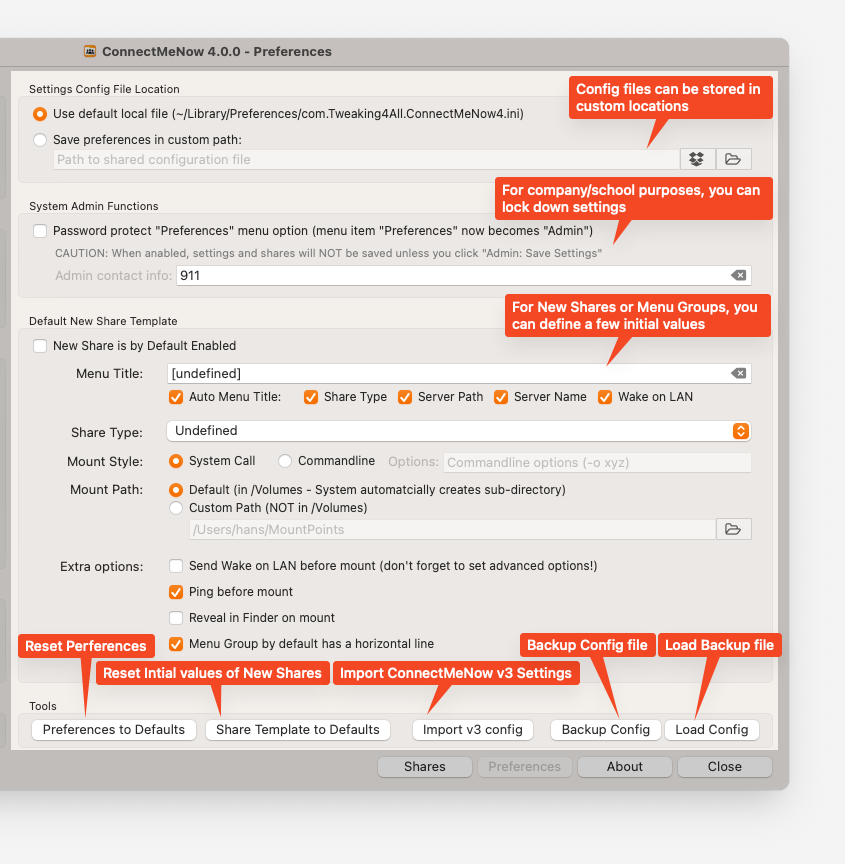
Preferences
Settings Config File Location
As with previous ConnectMeNow versions, you can place the config file in alternative locations, so these are being backed up automatically, or shared with other users or computers.
I’ll illustrate this with how I use this myself.
I have more than one Mac, and I want them all to have ConnectMeNow configured the same way.
For this purpose I have defined all shares and settings on one Mac.
These settings will be saved in the default location:
/Users/<username>/Library/Preferences/com.Tweaking4All.ConnectMeNow4.ini
Once I have everything configured the way I like it, I actually tell ConnectMeNow to copy it to a directory on Dropbox, by selecting the “Save preferences in custom path” option, and clicking the Dropbox button and selecting the directory where I want to save the config.
ConnectMeNow will now do two things:
- In the local config file, it will reference to that location in Dropbox, so it can find the shared config next time it starts.
- It will copy the config locally and to the Dropbox location each time it is saved.
Making a backup of your config
Having said that: Sharing files can like this can have its issues. Personally I have not encountered any, but that doesn’t mean it can go side ways at times.
This is why I have added the Backup Config and Load Config buttons – so you can make a backup of a config you like, and load it again if something went wrong.
Password Encryption
Please note that passwords in the config files are encrypted.
However,… everything can be hacked, and these files were not designed to protect Fort Knox either.
I do think the protection is pretty decent though, and it will take some effort (I hope) to decrypt the passwords.
System Admin Functions – Preventing Access to Settings
This little section was created with Schools and Companies in mind, where the user should not tinker with or copy settings like passwords and such. Not a 100% guarantee that a user will nog ruin your settings, but at least this is a hurdle for them to get to the settings.
The System Admin can lock down the preferences and share definitions window, so an Admin password is asked when a user wants to access the Preferences or Share Definitions.
The “admin password” is the password of the administrator of the Mac you’re using ConnectMeNow on.
So please be aware that your users should not have admin privileges on this Mac if you want to prevent them from accessing these settings.
When a user tries to access the settings, a popup will request the admin password.
If the user fails to enter the right password, a dialog will appear displaying the “Admin contact info”.
For example the phone extension or email of the system administrator or help desk that can assist with this.
Default New Share Template
Some values or settings for a new Share or Menu Group can be predefined here, and will be used as the initial settings of a new share or menu group.
The idea being that one can enter new shares quicker and more consistent.
At the bottom you will find some obvious buttons:
- Reset Preferences to defaults will reset all settings – this will not change or delete your defined shares.
- Reset the Share Template to Defaults which will not affect existing defined shares of course.
- Import v3 Config will do a best effort attempt to import ConnectMeNow v3 configurations. Since some features have changed or no longer exit, I’d recommend verifying the new settings after an import.
- And, as mentioned before, the option to make a Backup Config of the config file, and the option to Load Config of such a backup at a later time if needed.
Change Log
Bug Reporting and Feature Requests
Please feel free to report bugs and feature requests in the comments.
Especially with bug reporting it is critical to post version information of your macOS version and ConnectMeNow version.
This is easiest done through the ConnectMeNow menu: Help & About Version info to Clipboard.
Now your clipboard holds version, which looks like this example below, and can be pasted straight into comments.
1
2
3
4
| Version: 4.0.3 (Build 25)
OS: macOS Monterey
Version 12.6.1 (Build 21G217)
Intel x86-64 (64 bits) application |
Update 4.0.18 (April 24, 2024)
– Workaround for CMN overwriting an ini file, when doing a config backup, when Finder is set to hide file extensions (default set that way)
(the .ini extension is no longer enforced by the save dialog) – thanks Walt for reporting and helping to figure out what is causing this.
Update 4.0.17 (April 22, 2024)
– Recompiled used framework (may fix the backup option overwriting files)
– Added mandatory confirmation when deleting all shares by accident (little trashcan)
Update 4.0.15 (April 3, 2024)
– Implemented Fast vs Slow ping – can be set globally under settings. Default (Fast) sends 1 ping and waits 1 second. Slow ping pings twice and waits 2 seconds – thanks Adam for reporting! 
– Potential bug fix (needs more testing) where Fallback servers are not recognized or ignored – thank you Walt for reporting! 
Update 4.0.14 (March 13, 2023)
– Typo in tooltip Auto Menu Title “Share Type” (Thanks Jurre!)
– bug fix ping function (server.example.com would be reported as pinged even if not available) – thanks Adam for reporting! 
Update 4.0.13 (Jan 6, 2024)
– Bug fix: ConnectMeNow would not detect a connection if no slash was placed before remote path (thanks to Bensen9 for finding this one!  )
)
– Bug fix: Preferences window would align all the way to the left under certain conditions
– Bug fix: Under certain conditions the log window would not show if the Preferences window wasn’t open.
Update 4.0.12 (Dec 12, 2023)
– Added: Option to place a group in a sub menu (feature request)
– Added: Option to “hide desktop icon” (feature request)
– Added: Option to “Open Log” straight from the main menu
– Improved the “show raw data in log” option for more enhanced debugging
– Bug fix: Menu would initially show incorrect menu items briefly at startup
Update 4.0.11 (Oct 21, 2023)
– Added option to hide individual icons from the desktop (when show “Connected Servers” is checked in the Finder options)
– Upgraded macOS target to macOS 11 (Big Sur). This doesn’t mean CMN will not work with older macOS version.
Update 4.0.10 (July 7, 2023)
This version hopefully resolves the password encryption issue.
Under certain circumstances, an encrypted password was not detected as such and was handled as a normal password.
Some users would see their passwords appear as encrypted in the “password” field.
Additional minor bug fix: opening the about window before opening the preferences window would generate an access violation.
Update v4.0.9 (May 28, 2023)
– Improvement: “Show Log” and “Clear Log” buttons now always visible when the option “Log to Log Window” is checked
– Cosmetic fix: Typo APF “AFP Share (Apple Share – Apple Filing Protocol)” (one l) (Smiles)
– Cosmetic fix: “Extra Options” label and “Test Script” button remained visible even if they shouldn’t (Smiles)
– Cosmetic fix: Fixed inconsistency in com.Tweaking4All.ConnectMeNow4.plist vs com.Tweaking4all.ConnectMeNow4.plist (Smiles)
– Bug fix: Issue where by default a new share would always use ‘Command-line’ even though set to ‘System’ (Smiles)
– New feature: Auto Encrypt Username/Password when entered as raw text (eg. manually edit ini file, enter username(s) and/or password(s) as plain text.
Unencrypted usernames/passwords will be encrypted automatically when ConnectMeNow is being closed again.
(This is mostly thought for system administrators that want to auto generate INI files)
Update v4.0.8 (March 15, 2023)
– Fixed a SHHS related bug, caused by fixing another bug in 4.0.7 (thanks Christian for reporting this one!)
Update v4.0.7 (March 13, 2023)
– Bug fix: Mount detection bug when remote path would end with a directory separator
– Bug fix: WebDAV mount detection (failed as it looked for an unlisted username)
– Cosmetics: Typo in mount options hint fixed
– Improvement: Disabled command-line mount style for WebDAV (fails silently 100% of the time)
Update v4.0.6 (Feb. 2, 2023)
– Bug fix: Added path to SSHFS (using root directory if left blank)
– Bug fix: Fixed command-line options bug in SSHFS when using SSH Keys
– Improvement: SSHFS now also supports non “-o” options like compression (-C)
– Improvement: Test mount/unmount button only works when a share is enabled (to avoid conflicts)
– Improvement: Detect missing SSHFS at an earlier stage when trying to do a mount
Update v4.0.5 (Jan. 30, 2023)
– Improvement: Mounting sub-directories (Command-line mount style) in auto created sub directory will be formatted properly (format: Share (Server))
– Bug fix: Percent encoding for username, password and share path
– Bug fix: Mount subdirectory of a hidden ($) share
– Bug fix: Drag and drop beyond last item in shares list would trigger an error or fail
– Bug fix: [visual] Changed domain name example from “WORKGROUP” to “YOURDOMAIN” as this is more appropriate
– Bug fix: Notifications of failing mounts is now done correctly (60 second wait time, like macOS does)
– Test: added 1 second delay between mount attempts (prevent potential race condition)
Update v4.0.4 (Jan. 11, 2023)
– Feature request: Option to enable/disable beep with (un)mount notifications
– Feature request: Added a small notes field with each share, for some optional user notes
– Feature request: Implemented Drag and Drop for reordering shares in list
– Feature: Updated “Network Change” criteria to support IPv4 and IPv6 (used to be only IPv4)
– Bug Fix: “$” got URL Encoded, which made mounting hidden SMB share impossible
– Bug Fix: Special characters in password issue fixed (avoid using double quote!)
– Bug fix: [visual] “Paste” and “Get MAC” button overlap under “Auto Mount”
– Bug fix: [visual] Part of the “Extra options” section in my Advanced panel were cut off
– Bug fix: [visual] Typo in auto mount log
Update 4.0.3 (Dec. 20, 2022)
– Improvement: Added some Terminal tools in log window (output of: mount, ls /Volumes, etc)
– Improvement: When no share defines exist; open main window and ask if blank one should be created (helps first time user/start)
– Bug fix: sometimes CMN still thinks there is no network (related to VPN bug)
– Bug fix: [Visual] Where “Test Mount” button wouldn’t properly position with NFS shares
– Bug fix: [Visual] Text fixed in SSH explanation, when using a password instead of security keys
– Bug fix: [Visual] Info messages in share definitions now align properly to bottom of window
– Bug fix: [Visual] Workaround for Ventura visually being different (spacing) where content would not fit in window
– Bug fix: Directly mounting a sub directory of a share would fail due to slash removal/cleanup.
Update 4.0.2 (Dec. 13, 2022)
This update adds a few features and fixes a few bugs. This will hopefully address the reported issue – please feel free to report if you find new bugs.
Note: v4 should not touch the v3 config file, in case you’d like to test first.
– Improvement: Notification (if enabled!) when a mount fails
– Improvement: “Force save settings” added to menu
– Improvement: Optional Ignore username when doing a mount detection (see if a share is mounted)
– Improvement: Shared file location: added “iCloud Drive” and “Cloud Storage” (used by “One Drive” and “Google Drive”).
– OS Fix: Work around for mount procedure due to ARM64 and/or Ventura bug (still needs more testing!)
– Bug fix: Dark theme: fixed some icon colors on some buttons
– Bug fix: Proper TAB order (when tabbing through controls with keyboard)
– Bug fix: Save settings when shutting down Mac (ARM/Ventura)
– Bug fix: Occasional missing detection of a mounted share
– Bug fix: Network not detected for VPN users

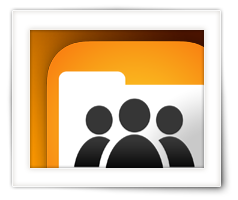

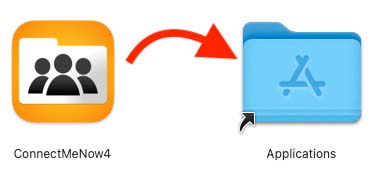
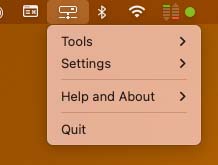
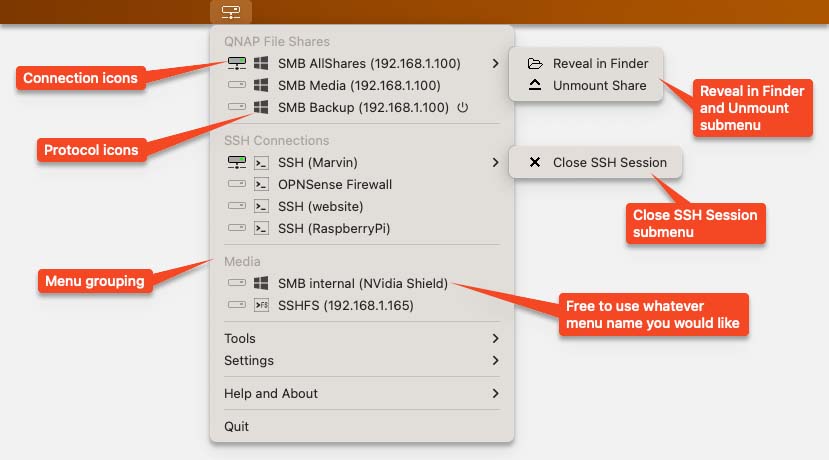
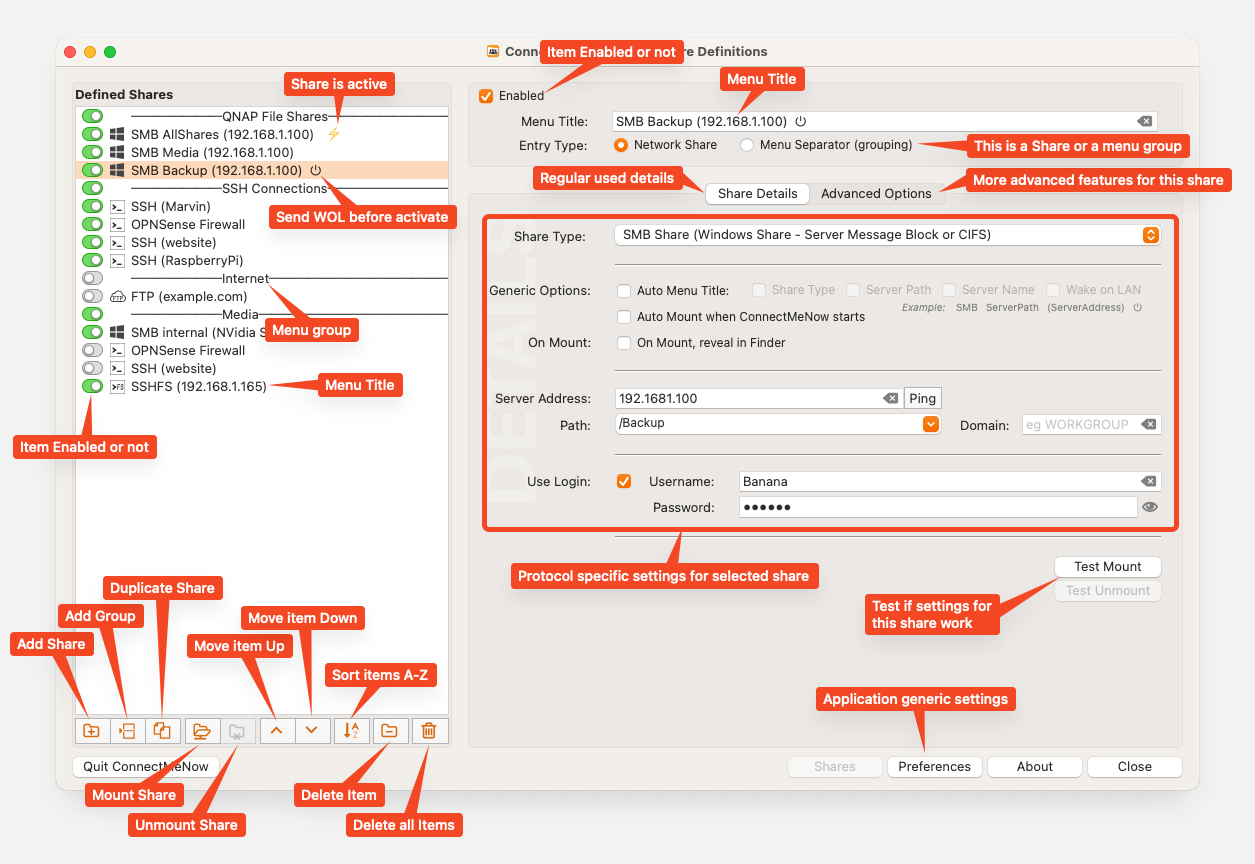
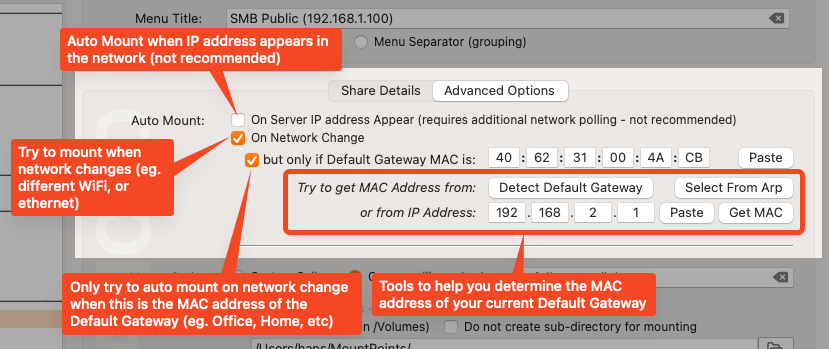
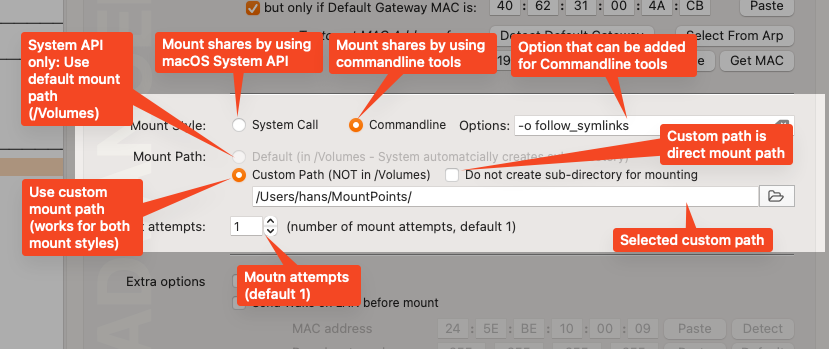
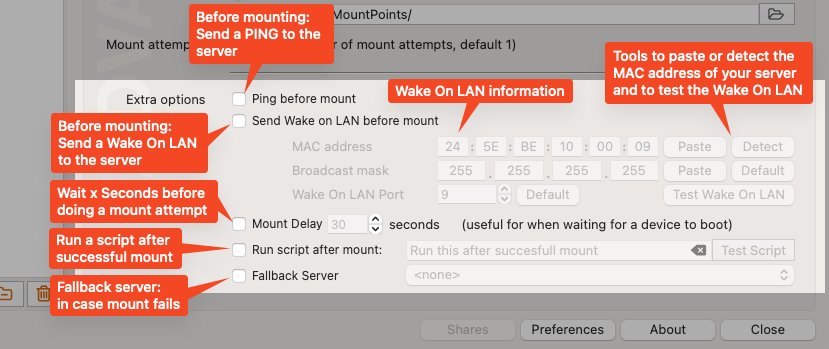
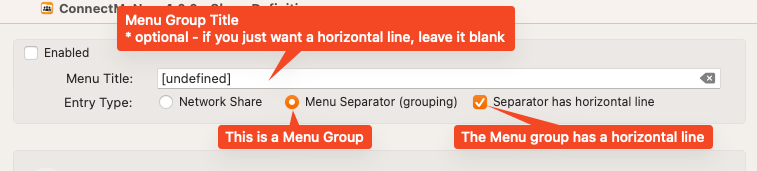
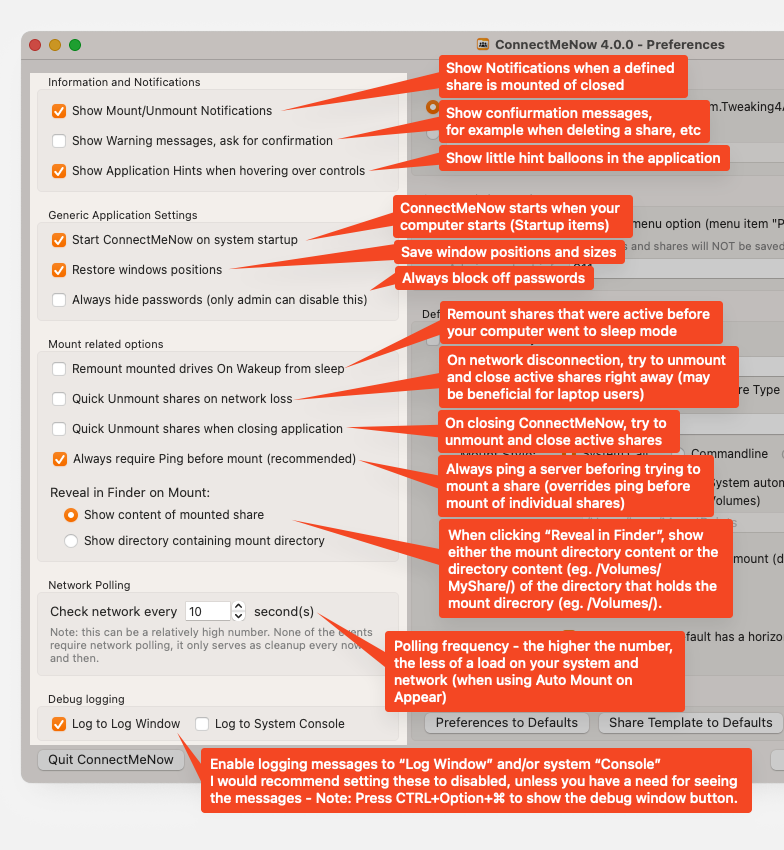
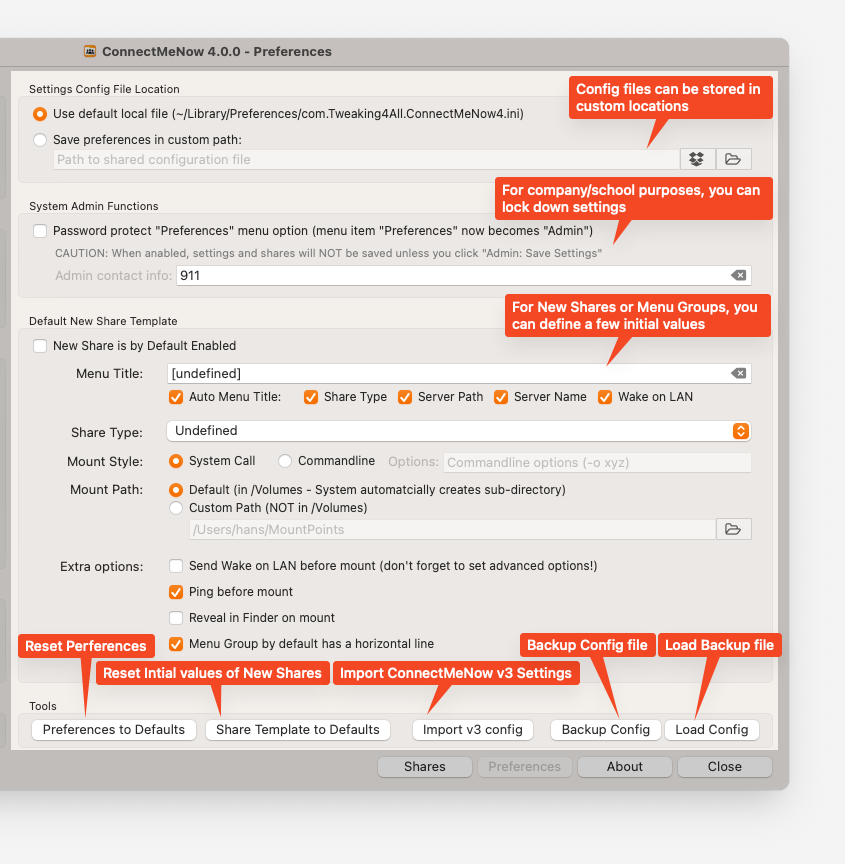
Comments
There are 537 comments. You can read them below.
You can post your own comments by using the form below, or reply to existing comments by using the "Reply" button.
Hans, you’ve outdone yourself again. Special thanks for adding M1 CPU support!
Since this must have kept you busy for several weeks, I’d like to send you a coffee or a beer your way.
Well done!
John
Thanks John!
And thanks for taking the time to post a thank-you and sending me some coffee!
It is very much appreciated
Hans
I had to manually “stretch” the size of the preferences settings window to get a hold of the “Tools” line with the import, backup config line. It was hidden some how and when I stretched the window size about 2mm it appeared. Is that the way it is supposed to be? MacBookPro 13″ (2016) intel on Ventura.
Thanks for letting us have your tool!
cu
Thomas
Hi Thomas,
Thank you for posting a thank-you as well!
Thanks for the feedback as well.
And … no, that is not how this should have been.
Bummer – I’ll look into this right away.
p.s. what resolution is your screen?
I found these spec for your laptop: 2560-by-1600 native resolution with supported scaled resolutions: 1680 by 1050, 1440 by 900, 1024 by 640.
Hans
Version 4.0.1 should resolve this. Seems a Ventura specific issue.
Hans
I tried out v4 earlier and I am unable to connect to NFS shares.
The shares are configured the same as I had them in v3. I can still mount them using v3, or manually via finder. Checking through logs, I think there’s just an error about timeout, but that’s about all I can see. I have the shares set to connect with System Call in /Volumes (same as v3).
If I am connected to the share (via v3 or Finder) and use the “Test Unmount” function it does unmount the drive as expected, but I can’t seem to get “Test Mount” working at all.
It does, however, work fine with SMB shares on the same server, and on another NAS. I unfortunately don’t have a second server setup with NFS to see if it’s an isolated issue, but given that I can still connect with v3 and finder makes me think I’ve either misconfigured it somehow, or v4 isn’t able to mount NFS shares.
I also noticed the same issue of needing to resize the window that Thomas experienced. For reference, I am using an M1 Mac Mini (Ventura 13.0.1) and an Asus VG289 (3840×2160 native resolution) scaled to 2560×1440.
Outside of that issue, v4 has been working great so far, and I appreciate the effort you out into the app! I
Ash
Hi Ash,
Thank you for reporting issues! It’s much appreciated.
NFS has always been a though cookie for me since I never use it, and am therefor not the most experienced person on that topic.
I also do recall macOS being a little finicky about NFS – something about the ports being used.
I tried NFS v4 on my QNAP NAS, and initially both System call and Command-line style failed. In Terminal I even got a “RPC not found” error.
Well, all that changed when I tried just one single attempt using the Command-line style, with the “-o nfc” option (in ConnectMeNow).
After that every NFS mount variation I tried just worked – even the ones that failed before, and even without the “-o nfc” option.
Even switching my NAS to NFS v2/v3 did not have any impact. It just kept working.
Great for testing – not so much.
With NFS v2/v3 and v4 on my NAS and every call with the command-line worked just fine, even without the “-o nfc” option.
However … every System call just fails. Doing some online searching, some other (not ConnectMeNow) users report similar struggling with NFS and Ventura – but I’m not sure how much of that is related to the odd behavior we see here.
I’ll do some testing to see what the issue may be.
As for the resize issue: I’ve been able to reproduce this on my M1 Mac, just not on my Intel Mac haha. Odd. I hope to find a fix for that as well.
Thanks again for reporting – I’ll post an update when I have one (soon)!
Hans
Thanks Hans! I appreciate your time taken to try and debug this, especially as it is a feature that you don’t use.
I’ve been playing around with it again tonight, and I am unable to find any combination (System Call/Command Line/-o nfc) that can mount the NFS shares.
I have also tried enabling NFS shares on the snyology NAS (NFS v2, v3, v4) to see if the issue was with the unRaid NFS implementation, with no luck at all. Similarly to my previous post, the NFS shares on the synology NAS connect okay using v3.0.7, but not in v4.
I noticed something interesting after I deleted all config files for both v3 and v4 tried starting from scratch. In version 3.0.7 if I enter the server IP address it provides me with a dropdown list of available NFS shares. However, in v4, this drop down list does not populate for NFS shares. It does, however, appear for SMB shares.
Ash
Hi Ash,
that’s an interesting find.
So to populate the NFS shares list, I use the Terminal command “showmount“, which works something like this (IP = IP of my NAS):
This should list NFS shares.
The odd thing is that I use the exact same function in v3 and v4 …
Can you try this command in Terminal?
Also please try:
p.s. if you’re OK with it, we could move this conversation either to the forum or to email.
Hans
Just did a few tests myself on my M1 Mac running Ventura and “showmount” works just fine for my NFS share on my QNAP, and lists the shares.
I did some additional tests today, on Intel Monterey and on M1 Ventura, and all variations worked with both (at the same time) NFS v2/3 and v4 enabled on my NAS. System API mounting in /Volumes and in a custom path worked. Commandline, with and without the “-o nfc” options, both worked as well.
You said this worked before with v3 – and I totally believe you on that one – can you test this again?
Your v3 config file remains untouched by v4.
The mount function should be identical to the code in v3 – so if v3 works, but v4 does not, then I have to go find my magnifying glass and see if I by accident some changed something.
Doing a manual mount, assuming you have the share “Downloads” and your NAS’s IP address is 192.168.1.100, should look something like this:
Unmount that same mount:
Also note, even though probably not relevant; I have had at least 3 Synology users run into unexpected firewall issues on their Synology NAS. Try and see what happens if you disable the Synology firewall (assuming you do not open up your NAS to the Internet – which would be a bad idea to begin with).
As for a CMN release with fixes: I did fix 2 small issues as well, but before releasing a new version, I’d like to make sure we got this NFS issue resolved as well.
Hans
Maybe we should start a forum topic here …
Hans
Hi Ash,
Not sure what happened, but I did see a forum post flying by from “controversialfigure”, describing what you’re running into, but for some odd reason the user and forum post are both gone (I still have the email message). In case this was you; did you remove the post? And/or did the NFS issues get resolved?
Hans
Hi Hans,
Yes, that was me posting, but I didn’t delete it. Not sure what happened with that one.
I’m still having issues with it connecting in v4.0.1. The shares are now populating in the drop down list after the latest update.
“Showmount” worked as intended, and also manually mounting and u mounting the drives from the command line with the code you suggested.
I am still able to connect with v3.0.7 too without any issues.
Thanks again,
Ash
Ash
So the mounts not showing was a dumb mistake on my end – I utilized smbutil (which I did with v3 as well!) to see if a server is available.
Since you had mentioned that smbutil failed; do you have SMB enabled on your server? Should not be related to the NFS question of course, I was just wondering.
Hans
FYI: I did find out why the buttons were not visible at the bottom of the preferences screen.
The “title” or “caption” of the group-boxes in Ventura use a different (taller) spacing than in previous macOS versions.
This results in the content needing much more vertical space than in other macOS versions.
I have a work around for that – so the next version will have that fixed.
Doing some more experiments with the NFS situation before releasing an update.
Hans
v4 not working with VPN :(
wea
Hi Wea,
Since ConnectMeNow doesn’t really do anything with VPN – VPN is a “network” completely independent of ConnectMeNow.
Could you provide more information? I’d love to resolve an issue if there is one.
p.s.: Just tested it with a WireGuard connection, and that one worked with ConnectMeNow.
Hans
Thanks a lot. Apple Silicon support is really appreciated. The content of my NAS shares is now displayed much faster.
Guido
Hi Guido!
Thank you for the compliment and you’re most welcome!
Hans
UPDATE 4.0.1
Minor bug fixes after release
– Import v3 config; no longer importing former Windows postion (since windows are sized differently in v4)
– Bug fix: Window height issue due to macOS Venture issue where a group-box caption is taller than other macOS versions
– Bug fix: Auto mount forgot to verify if a share was even enabled or not
Hans
Did the update and now shares are not connected anymore. Even if I try to trigger the connection manually, nothing happens.
Guido
Update: after one hour everything seems to be fine again. Somehow strange.
Guido
It seems that it is not working 100%. This morning only 3 of 5 shares were connected automatically. The settings are the same for all shares.
Guido
OK. CMN 4.01 is not working.If I add a share it will not connect automatically. If I click “Execute Auto Mount” nothing happens. Same for unmount. Only after I quit CMN and open it again my 5 shares will be connected. But they are shown in CMN as not connected (no green dot and no flash).After my NAS starts up in the morning no share will be connected automatically. And so on.
It is possible to redownload Release 4.0?
I deleted CMN 4.01 3 times including the three config files but that did not change anything to these issues.
Guido
Hi Guido,
apologies for the late response.
Are you by any chance running on Apple Silicon and/or Ventura (you can copy the version info straight from the CMN menu)?
I’ve noticed some odd behavior like this on my M1 – same version on Intel has zero issues. It is almost like (at times like mounting doesn’t do anything or is waiting for something until the end of days to actually execute the mount. This happens only on my Apple Silicon Mac, but since I’m doing some extreme and odd tests, I figured it may be because I keep pushing it a little too far. A reboot always “cleared” this (had it happen twice in the last 3 weeks).
On the v4.0.0 differences: nothing you describe should be related to any of the changes in 4.0.1.
Naturally, I can never assume anything for 100%. Would you be able to post your version info?
Hans
Thanks. You should have received everything by eMail.
Guido
Thanks – I already replied

Hans
HI!
Unfortunately, version 4 does not work with an active VPN connection. The program shows the message “no network avaiable”. Ping to the host works but the program can’t mount the resource. After disconnecting from the VPN everything works, after logging in again the resource remains mounted but the message “no network avaiable” returns.
Version 3 has no problem with this.
Thanks for your hard work!
Best regards, Bernd
bernd
Hi Bernd,
apologies for the late reply, I had almost forgotten to reply
Would you mind posting the version info of CMN and your OS?
Easiest way to get this: CMN menu -> Help and About -> Version info to Cliboard.
You can paste it here in the comments and should look something like this:
Version: 4.0.1
OS: macOS Monterey
Version 12.6.1 (Build 21G217)
Intel x86-64 (64 bits) application
Hans
Version: 4.0.1
OS: macOS Monterey
Version 12.6.1 (Build 21G217)
ARM (64 bits) application
Bernd
Yikes, ARM again …
Can you describe your VPN setup?
I’d assume you have some regular network connection (Ethernet or Wifi) and a VPN connection running over that connection?
When connected to your VPN, does ConnectMeNow show “NO NETWORK AVAILABLE” in the settings window, above the list of shares?
Hans
Its a OpenVPN over Ethernet. No Wifi.
“When connected to your VPN, does ConnectMeNow show “NO NETWORK AVAILABLE” in the settings window, above the list of shares?”
exactly.
Bernd
I think I found the issue in your particular case ….
With your VPN connection you may not have a default gateway configured – unlike my setup where I use WireGuard, yet still have a default gateway defined.
eg. certain traffic goes through Wireguard, but my local network is till active as well, where as in your case the VPN connect is the only network connection.
I’m trying to find an alternative way to detect if there is an active network.
Just detecting network or VPN is maybe not the most reliable way to do it.
I’ll keep you posted!
Hans
Thanks Bernd – This is good info!
I’m doing some testing today, to see if I can reproduce the issue.
Hans
I’m having the same issue on my corporate VPN connection. I’m using the ARM version on my M1 MacBook Pro.
Daniel
Thanks Daniel for the confirmation!
I think I found the issue – please see my reply to Bernd.
Seems you guys have a VPN only setup which appears to have no default gateway – I learn something new every day
So now I have to find a way to detect if there is a network, or introduce the option to ignore network availability.
(terminal suggestions are welcome)
Hans
Thanks, Hans. My company doesn’t allow me to change any VPN gateway settings on my device. Perhaps instead of checking for the default gateway, you can ping a site such as google.com to test for connectivity? Or maybe include a setting “Do not check for Internet connectivity on VPN” which can bypass this requirement?
Daniel
No worries Daniel.
I wouldn’t expect any company to change their settings just for one application, and … it seem rather common for VPN users.
Checking Google would not be a reliable way to do this. I’ve worked with VPN (for work) in the past where they blocked Internet access for security reasons.
I’ll try and see if I can find a way to do network detection, and keep “Do not check network connectivity” as an option.
I already found that VPN detection is not very reliable (eg. OpenVPN detected in one location, WireGuard in another etc) – but I think that should be transparent anyway.
I may call for your (and Bernd) help in case I find a trick to do network detection.
Hans
Hi Bernd and Daniel,
in an attempt to detect if there is any networking going on under VPN, could either of you post the output if you run this command in Terminal while your VPN is active?
I do not have access to a setup that at times runs VPN only like you guys do.
I’m hoping to see something like this:
Hans
I am seeing two “status: active” entries on VPN.
Daniel
Yep. I see status: active.
Bernd
Awesome! Thank you for testing this!
This one is trickier: just run:
This will produce a much larger list – would you be willing to email me that list (just to not clutter this comment section – webmaster at tweaking4all dot com).
Or, if you know what you’re looking at, mention the devices with the “status: active” statement?
(device names look like something like these “utun0:“, “p2p0:“, “en0:” or “bridge0:“)
Hans
Email sent, thank you!
Daniel
Hello,
I have tried the latest version 4.0.1, but I have the problem that my created shares are not saved. After a restart they are gone. What am I doing wrong?
Then another question, my NAS always boots up at a certain time. How do I configure ConnectMeNow to always check if the NAS is already on and establish the connection.
Many greetings,
MM
Moondiver
Hi MM,
Ehm … configs that do not save … that’s a new one. I have not experienced this.
Can you see if this file is being created?
As for connecting to your NAS, you have a few options there.
I guess it depends a little on your workflow.
Probably the most reliable way would be:
Under Advanced Settings, of a defined share, check the options “On Server IP appear” and optionally “On Network Change” (nothing else needs to be set with these 2).
As soon as ConnectMeNow sees you NAS because of this, it will start the mount procedure for this particular share.
The following options are part of that procedure. You can use them as you see fit, to see what works the best and most convenient for your purposes.
– Setting Mount delay to the number of seconds it takes your NAS to be “online” in case your NAS is rather slow in getting its services up and running.
– Set “Mount attempts” to more than one, not sure which one would work best for your setup, just so mount failures are tolerated a few times.Say it takes your NAS 10 seconds from cold start to being available for mounting, then this would be a good value to use.
I’d play with those options first.
If you’re the only user, you could consider using Wake On LAN before mount instead of the power schedule you’re set for your NAS. But that’s totally optional of course.
Note that PING Before mount may not be very useful in this case – ConnectMeNow has already seen the server because of the “On Server IP appear” setting.
Hans
Hi Hans,
It’s a little curious. But the INI file was created. Nevertheless, after a restart the set up share is no longer available.
MacOS: 13.0.1
Apple Mac Studio
Moondiver
Oh wow, that is super weird.
Can you create a share or two, close the application, and send me that file -(webmaster at tweaking4all dot com?
(remove sensitive info like username/password from the file)
Hans
Hi, I have the same issue… Created shares are gone after a restart.
I have a 2021 MacBook Pro with M1 Pro and Ventura 13.0.1
Eugenio
Hi Eugenio – thank you for confirming.
I’m testing on a 2021 MacBook pro M1 Max with Ventura 13.0.1 as well.
Can you verify the file is begin created and if you open it with a text editor, see what is in the file that may resemble an entry of your share(s) – I don’t mind taking a look, if you’re comfortable emailing me the file.
Note:
– Are either of you the only user on your Mac?
– Do you guys maybe share the config with other Macs?
The config file:
Hans
Hi Hans thank you for your quick reply
I tried quitting ConnectMeNow before restarting and it works fine, shares are saved.
So the issue is only when restarting without without quitting the app.
The config file is created but if I restart the shares are not saved in it, if I quit ConnectMeNow the shares are getting saved in the config file.
I am the only user on this mac and the config isn’t shared
Hope this helps
Eugenio
Excellent find! This is really good info. Now I have to look where I goofed up.
Hans
I can confirm the behavior that Eugenio described. Quitting before restart save the shares.
Moondiver
Thanks for confirming! Much appreciated.
I have it fixed in the next release.
Hans
That’s great
I have found something else.
I have set up 2 shares to be mounted when the server is visible on the network. For each share I have set up a delay of 60 seconds. When I restart the computer, the first share (first in the share overview) is mounted after 70 seconds, but the second only after 220 seconds.
Another point:
Under Advanced Options I cannot select default Mount Path but only Custom Path. In the settings under Perferances Mount Path is set to default.
Translated with http://www.DeepL.com/Translator (free version)
Moondiver
Thanks for reporting Moondiver!
Hans
Hello all,
first of all many thanks for the great tool. I have used the v3 version until now and I am very satisfied.
Just now I wanted to test my SMB shares under the v4 version. I manually copied the settings from the v3 version. Apparently the new version can’t handle the username properly.
The username consists of the form
AD\firstname.lastname
However, when I try to mount the SMB share, it throws an error in the log window :( And the share is not connected:
– CMD: mount_smbfs “//AD\firstname.lastname:PASSWORD@xx.xx.xx.xx/SharesPublic” “/Users/Username/MountPoints/SharesPublic (xx.xx.xx.xx)”- Error – Possible error occured. Shell may have returned a fail code
│ – Result: Mount request did not return an error (not a guarantee that it worked though!)
What could be the reason?
The identical settings/access data work in the v3 version without problems.
Addendum: The problem seems to occur only with the mount method “Commandline”. If you change it to “System Call” it seems to work.
Stephan
Hi Stephan,
thank you for reporting this potential bug.
I’m working on an update, trying to fix an unrelated Apple Silicon / Ventura bug.
I’ll try to dig into this one, and see if I can find the cause and possible fix.
Did you try to run this manually?
(make sure the directory “/Users/Username/MountPoints/SharesPublic (xx.xx.xx.xx)” exists, and of course replace xx.xx.xx.xx)
If that fails, can you try:
(assuming “AD” is a domain? – I have no means to test SMB mounting with domains)
If all fails: What macOS version are you running?
Hans
Trying to find what may be wrong here, before releasing and update …
If this is for the workgroup or domain controller? Eg. DOMAIN\Username ..?
In that case you will need to enter the domain name in the separate domain field, and the username in the username field.
Hans
UPDATE 4.0.2
This update adds a few features and fixes a few bugs. This will hopefully address the reported issue – please feel free to report if you find new bugs.
Note: v4 should not touch the v3 config file, in case you’d like to test first.
– Improvement: Notification (if enabled!) when a mount fails
– Improvement: “Force save settings” added to menu
– Improvement: Optional Ignore username when doing a mount detection (see if a share is mounted)
– Improvement: Shared file location: added “iCloud Drive” and “Cloud Storage” (used by “One Drive” and “Google Drive”).
– OS Fix: Work around for mount procedure due to ARM64 and/or Ventura bug (still needs more testing!)
– Bug fix: Dark theme: fixed some icon colors on some buttons
– Bug fix: Proper TAB order (when tabbing through controls with keyboard)
– Bug fix: Save settings when shutting down Mac (ARM/Ventura)
– Bug fix: Occasional missing detection of a mounted share
– Bug fix: Network not detected for VPN users
Hans
Hi Hans, I’m having the following issues with version 4.0.2
– The Shares and Application Preferences windows are blank (only the title bar, no buttons or anything, I have to quit the app to close them)
– if I try to open the “About ConnectMeNow 4.0.2” window or copy version info I get the Access violation warning
It does seem to fix the issue I had with 4.0.1 that only one share was auto mounted at startup. Now all the shares with auto mount options are mounted when I start the app
Thanks
Eugenio
Eugenio
Would you be able to send me some screenshots by email? (just reply yo this notification)
I’m compiling and testing on a 2021 MacBook Pro M1 Max, running Ventura 13.0.1, but cannot reproduce the issues you’re seeing.
p.s. Did you try rebooting? On Apple Silicon, I noticed a very odd behavior with 4.0.1 – almost felt like a mount queue being “stuck”.
Hans
Well this is weird… I was taking the screenshot to send you but now the windows show up fine. Also the About window works fine now, no Access violation error.
I had tried to reboot before but did not fix it… not sure what fixed it. Everything seems to work fine now. I’ll email you in case it breaks again.
thanks!
Eugenio
Eugenio
Hi Hans, I just updated to 4.0.2 and I can finally mount shares on VPN (thanks for that!) but I cannot unmount them. Is this related to the Ventura mount procedure on ARM that still needs to be resolved?
Daniel
No, that should not be related to the AMR/Ventura problems I ran into.
ConnectMeNow does recognize that they are mounted? Or it doesn’t do that either?
Would you be able to email me (webmaster at tweaking4all dot com) the output from the “mount” command in Terminal (after you mounted your network share – feel free to change/obscure IP address, username or password).
Hans
Hi Hans,
Just a quick update – NFS shares are now working again with 4.0.2.
Sorry for the silence since I last posted about the issue. I had some trouble getting through the spam filters on the forum and the email form.
Thanks again for taking the time to look into this – especially as it was a very isolated issue!
Ash
Ash
You’re welcome, and no worries about a delayed response. All good – I’m slower in responding at times as well.
Good to hear its fixed – I’ll try to not break it again
Hans
OK. I have the feeling that unmounting is an issue and after my Mac went to sleep mode to recognize if the share is still connected or not.Therefore CMN4 always connects another share with the same name + “-x”. I can see that if I open the Music App and try to add manually music files. Then I can see that e.g.the music share of my NAS is there multiple times. After a reboot of my Mac everything is clean until my Mac goes into sleep mode. Because of this issue this morning only 3 of 5 shares got reconnected to my Mac after my NAS startet at 07:00. “Remount mounted drives on wakup from sleep” is enabled. Enabling or disabling “Quick Unmount shares on network loss” has no impact at all.
CMN3 is running fine. No issues at all.
macOS 13.1
Guido
Thanks Guido (replied to your email as well)!
Oh that’s something I can try to repeat and see if this happens here as well.
Actually, I’m doing that with my MacBook Pro (M1) every day as well, so I will keep an eye on it.
Hans
Guido; no guarantee 4.0.3. will fix the issue you’re running into.
I have not seen it happen again though. So fingers crossed
Hans
I’m having an issue with the mount path. I’m not sure which version I began having issues with this as I just tested now changing it in 4.0.2. In Preferences, I have Mount Path set to Default but it still tries to mount to the path I have defined in Custom (/Users/username/Mountpoints). I can change it to custom and it does save it, but when I change back to Default it doe not mount in /Volumes like it is supposed to.
Daniel
Hi Daniel,
apologies for the inconveniences.
Do you have more info? For example: do you share your config with other Macs, or do you store the config at a custom location?
Wat version MacOS are you using? Is it an Intel or Apple Silicon Mac?
Hans
I am using the default .ini file in my user account’s Library/Preferences folder. I am using 4.0.2 on an 16″ M1 MacBook Pro on Ventura 13.1. I don’t share the config with other Macs. The config file is being updated just fine, the issue is the app is not properly accepting the change to use the default /Volumes if I select it.
Daniel
Any chance you can email me the INI file? (feel free to remove sensitive info from the INI file)
I have the almost exact same setup for testing (16″ Macbook Pro, M1 Max, Ventura 13.1, CMN 4.0.2).
I did quite a bit of testing last night and this morning, but cannot reproduce the issue.
I’d love to find out what may be going wrong though.
Does this reproduce consistently on your computer? Also after quitting CMN? or even rebooting your Mac?
Hans
My apologies, this is a non-issue. I had created my shares when my default template setting was set to custom path. I updated the default template, but realized I also needed to change the mount path for all my shares. All good now!
Daniel
No apologies needed – just glad this is no longer an issue
Thanks for letting me know!
Hans
Hi,
I have a problem with the path. In version 3 I could still specify some subfolders here (/sharename/folder1/folder2/folder3).
Now I get this error:
CMD: mount_smbfs “//domain;USER:PASSWORD@server/sharenamefolder1folder2folder3” “/Users/USER/MountPoints/sharenamefolder1folder2folder3 (domain)”- Error – Possible error occured. Shell may have returned a fail code
Ronnie Hoffmann
Hi Ronnie,
sorry to hear you’re running into issues, and thank you for reporting!
I can see why this has not been reported yet haha … Mounting a subdirectory of subdirectory of a share is not very common.
I think I may have found why this happens though (my bad) and hope to be able to release a new CMN today, maybe tomorrow.
(running into some visual issues under Ventura that I’m trying to resolve before releasing an update)
Hans
Included the fix in the update I just posted (4.0.3).
Hans
You are a Monster
It’s working again. Thanks Hans
Ronnie Hoffmann
I’ll take that as a compliment
Note every bug gets fixed that quick though haha. Good to know it got fixed.
Hans
Hi,
I confirm that it is not possible to mount a share with sub folders
command line : ok on terminal but not in app
djam
Version 4.0.3
Arm version
Djam
Unfortunately, I cannot reproduce this issue here. It works on my Intel Mac and M1 Mac.
Can you provide some more info please?
1) What mount style are you using? “System Call” or “Commandline”? (in CMN)
2) Is “AD” your server name (try IP instead), workgroup (typically not needed), or active domain controller (I cannot test that, since I do not have one),…?
3) Does the log window show any specific message (In settings enable “Log to Log Window”, press and hold CONTROL+OPTION+COMMAND to make the “Show Log” button visible).
Hans
Hi Djam,
What version are you using?
This was fixed in 4.0.3 (and was confirmed to work properly now).
Hans
ok,
in my path i have a dollar caracter $ (hidden folder on Windows )
but which is replaced by %24 in CMD
djam
Les caractères réservés en encodage-pourcent
! # $ & ‘ ( ) * + , / : ; = ? @ [ ]
%21 %23 %24 %26 %27 %28 %29 %2A %2B %2C %2F %3A %3B %3D %3F %40 %5B %5D
djam
Ah OK, that could be an issue indeed – totally forgot about that hidden share option with SMB.
The URL encoding is only used with path names, but I can see that “$” is a problem as it has a special purpose.
I’ll fix that.
Not sure what you’re trying to say with your other message?
Hans
The last post was to show the encoding problem.
Finally, thank you for a update.
Great responsiveness from you.
Happy new year
djam
You are welcome – Thanks!
You have a great New Year as well!
I’ll try to get a release this week (takes some work to prep files for posting here).
Hans
Hi,
I installed version 4.0.4.
Access to dfs$ is ok but impossible to mount subdirectories
//AD/dfs$ —> ok
//AD/dfs$/subfolder —> ko
djam
Oh my, that’s odd. Oh man this is why I hate special characters …
Both “$” and “/” are not being encoded … so nothing changed there.
I’ll add this to my “to do” list because now I have to figure a way to test this.
Hans
Hi !
You are a genius.
With version 4.0.6 I confirm that everything works correctly with DFS and subdirectories
Many thanks for your work.
Best wishes.
djam
Awesome! That is good news! Thanks for confirming
Hans
UPDATE 4.0.3
A few bugs fixed.
I’m sure I may have missed one or the other bug – apologies for the inconvenience, and feel free to report here again. It’s been a little chaotic lately (my bad!).
One “bug” I have may not [intentionally] have solved, but have seen and not been able to reproduce these past 5 days now testing on Intel (Ventura and Monterey) and ARM (Ventura).
This would be the bug where something just does not get mounted for unclear reasons. Please let me know if you run into this.
Note : When reporting a bug, please paste the version (CMN menu: Help & About -> Version Info to clipboard) in your comment, and post possible steps to reproduce the issue.
– Bug fix: sometimes CMN still thinks there is no network (related to VPN bug)
– Bug fix: [Visual] Where “Test Mount” button wouldn’t properly position with NFS shares
– Bug fix: [Visual] Text fixed in SSH explanation, when using a password instead of security keys
– Bug fix: [Visual] Info messages in share definitions now align properly to bottom of window
– Bug fix: [Visual] Workaround for Ventura visually being different (spacing) where content would not fit in window
– Bug fix: Directly mounting a sub directory of a share would fail due to slash removal/cleanup.
– Improvement: Added some Terminal tools in log window (output of: mount, ls /Volumes, etc)
– Improvement: When no share defines exist; open main window and ask if blank one should be created (helps first time user/start)
Hans
Thanks for updating this very usefull piece of software.
I just upgraded to a M1 iMac, but just wondering… why didn’t you make an universal binary ?
Another question/feature request… as far as I know it’s not possible to mount the share by its name on the network, you need to know
the IP address, right ?
Loek
Hi Loek,
Thank you for posting a thank-you
Creating a universal binary would indeed have been an option, but there are a few reasons why I didn’t.
1. File size: Universal binaries are about twice the size of a regular binary, since it is basically two binaries glued together.
2. Temporary nature: Having gone through the PowerPC-Intel switch myself, universal binaries only serve the transition moment and will disappear rather quickly.
3. Extra chance to make mistakes: For each universal binary I have to do some extra manual steps (I’m not using XCode). Not a drama, just another potential point of failure.
As for your IP address question:
Short answer is: Yes, you can use the hostname.
However … this may or may not work reliably, depending on your network configuration.
As you probably know, whenever used, the hostname will need to be looked up with the DNS server of your network (often your modem or router).
If configured right, then this should work OK (some situations would like to see a “.local” added to the hostname).
In my experience though this doesn’t always work all that great.
For example: if your server or NAS is setup to use DHCP, then this will likely work correctly, since (you’d hope) the DNS server will know about this.
However, if you entered a static IP address, then the DNS may or may not know about this, depending if you did made an IP address reservation in your DHCP server.
Easiest way to find out, is by just trying – ConnectMeNow supports it, if your computer and network do as well.
I know it works well with my network config and NAS, but it may just as well not work on your setup.
Personally, I prefer using the IP address, and I do give my NAS a fixed IP address so I can always find it, even when my router (read: DNS server) is dead.
But I do know that most come with default set to use DHCP, so you can access your NAS by using their default hostname.
If you want to know more about this; let me know.
Hans
Thanks for the long reply. I will try it out.
Other question…
I notice that when drives are mounted, you hear a “beep”. Is that on purpose ? Is there a way to turn it off ?
(running iMac 24″ with M1, Ventura 13.1)
Loek
Update…. yes host name (e.g. NASA12C12 for a QNAP NAS) works fine.
It’s handy, because sometimes after a firmware update, the IP address changes (of course I can give clients a fixed IP, but didn’t do that)
Loek
Cool!
What I did with my QNAP NAS (which still uses DHCP):
In my router/modem, I have an IP address reserved in the DHCP, for the MAC address of my QNAP. This way DHCP will always give the same IP address to my NAS. Obviously an easy one to remember like 192.168.1.100 or something like that.
Your way works as well of course.
Hans
Almost forgot to answer your beep question:
To disable the beep, uncheck the “Show Mount/Unmount Notifications”.
Granted, I should probably add a “mute beep” option with that (added it to my to-do list!).
Hans
As always very grateful for this wonderful tool!
Really appreciated!
FYI, I “converted” my v3 config when I upgraded to v4 and that seemed to have worked fine without any problems.
But I do understand your warnings about such endeavors of course!
I do have a minor question if I may;
I’m using MacOS Monterey and noticed nowadays in the naming of the shared (QNAP) folders names (in my mountpoints) such as “Superman-2”, “random name-3” and so forth when I look into my shares via the Finder.
Normally, those “..-2” and “..-3” depict the 2nd, 3rd iteration of the same(!) share re-used several times.
But I can assure you that is not the case in my situation, I only mount a share only once.
When I look into my home-directory I can see indeed several same-name mounting points (with the “..1”, “..2” etc) with zero bytes and I can delete without getting a warning.
But still after that I can see the names of the shares still using “..-2” etc
Any thoughts, suggestions?
Rob Ligthart
Gentle reminder to myself;
Don’t bother as you don’t get a response I guess…
(noticed several times already)
Rob Ligthart
Hi Rob,
my apologies for not having responded yet, it is most certainly not intentional.
There is no reason to be an ass about it though. I do not work for you.
You can however always sent a gentle and polite reminder. (this was neither)
Please do keep in mind that I do have a life outside of this website, that I’m not on your payroll, and I help people for free by the best of my ability. Oh and maybe you missed it, but there is such a thing as the holidays that have kept us busy recently as well.
Finally: I’m just human so I do make mistakes and do forget things as well.
Coming back to your question:
“-1”, “-2” etc are indeed added to create a unique name.
Normally a directory used for mounting will be removed after unmounting. If the directory is not removed, a second mount attempt will not use the old directory and instead (to be safe) another unique name will be created.
I’ll do some tests in the next few days and see what I can reproduce.
Hans
Please do not bother!
I know I won’t anymore.
Rob Ligthart
I guess that solves it then.
Hans
I just did some tests with 4.0.3 (latest version at this time).
I’ve tested some of my QNAP shares in ~/MountPoints, using “Commandline” as the Mount Style.
Repeatedly mounting/unmounting did not make additional directories.
Now I do recall having seen what you mentioned in a pervious version, and I do recall making a minor change in determining a unique mount point.
So I’d recommend testing this:
1. Make sure you’re running at least v4.0.3 of CMN.
2. Unmount all network shares (that would be mounted in ~/mountpoints).
3. Remove all “dead” mount directories in ~/mountpoints.
Now start CMN again, and mount your shares again – possibly mount and unmount repeatedly, to see if it fails.
I just tested this on my Intel (Monterey) and M1 (Ventura) Mac – both worked correctly.
Hans
I’d like to swing in here, too. Similar problem.
System: macOS Catalina, CMN 4.0.3, Synology NAS. I’m using Network poll because my Mac should remount the NAS shares as soon as the NAS resumes from standby (so it’s the other way around most people use the remount: they put their machine to sleep and the NAS keeps running, my use case is the other way around :-) ). I’m using the system mount option in /Volumes/
CMN often reports it failed to mount. When I look into the Volumes dir there are multiple directory share, share-1, share-2. Only one of them (or none) does show up in the finder. The other directories can’t be unmounted via diskutil force command. Only a reboot helps. CMN is very unreliable on this machine (also with pinging/discovering the awaken NAS, although a manual mount via menu does work).
Any ideas? :-O How can I help with more debug information?
Ronny
Hi Ronny,
Thank you for reporting!
When mounting in /Volumes (using mount style “System Call”), there will not be much CMN can do about what is happening when it comes to these “dead” directories in /Volumes. macOS completely manages /Volumes, and CMN cannot even clean up dead directories.
Seeing share, share-1, share-2 etc is caused by multiple mounts that are being mounted, with the same named share name. macOS automatically adds the “-1′ etc automatically.
Now, CMN reporting a failed mount, may also be cause when a mount is already active – macOS will not let you mount the same share twice at the same time.
Having said that, makes me believe there could potentially be another application mounting the affected shares. One user reported this with a Folder Sync tool (forgot the name, sorry), and I have seen Path Finder and Forklift mount shares as well. This could even be triggered by an alias or symbolic link.
What you could try: Start you Mac and make sure CMN does not start.
Now look in Terminal what the command “mount” shows (lines that with “//”). If there is no line that starts with “//” then clean up /Volumes (if Finder lets you, or try Terminal if you know how to do this).
Now after that work a little with your Mac for a few minutes, and look in /Volumes, and at the “mount” output again. See if you recognize something.
If everything looks “clean”, start CMN, and see if it picks up your NAS and mounts the shares.
Hans
Doing some extensive tests, I do notice that multiple auto mounts can somehow “congest” requests in macOS.
I haven’t been able to pinpoint this yet, but this only happens when using the Mount Style “System Call”.
This does not happen when using “Commandline” (not mounting in /Volumes).
I’m still trying to find what “congest” macOS when it comes to these failing mounts (only a reboot seems to clear this congestion).
Hans
Hello
I’m wondering if this tool is able to remount volumes when switching from LAN to WLAN within the same network.
I have often the problem when I change my workplace from the living-room, where the WLAN is used to my office room where the wired LAN is used, the SMB volumes to my servers are still using the slow WLAN connection but not the wired lan. To clarify this: I’m still in the same IP net (192.168.20/24)
The device order in MacOS is correct and when I dismount and mount the volumes manually they are using the LAN adapter.
I have tried the switch “On Network Change” but this does not help and ich thing it’s more for a real change (other ip, subnet …). The GW does not change in my case.
Greetings and a happy new year
Marcus
Marcus
Hi Marcus,
I think the challenge here will be that WiFi works in both locations, so there may be no reasons for macOS to assume it should switch to Ethernet. At least; if I understood your scenario correctly.
This is what I do with my laptop: When working at my desk WiFi is disabled, and when I’m in my living-room WiFi is enabled.
I have never tested this, but it seems this script does exactly that fully automatic.
Note: this may be outdated. This looks similar and is quite recent.
ConnectMeNow can then be used to mount shares “On Network Change”, since CMN will notice WiFi and Ethernet changes.
You can consider doing some tests with “Quick Unmount shares on network loss”, but I’m not sure unmounting is needed. You’ll have to do some tests 😊
Hope this helps!
Happy New Year to you as well!
Hans
I was struggling to keep my NAS connected for backups when I discovered this gem. Coffee coming your way! A question however: I’d like to mount the NAS at /Volumes/mynas but ConnectMeNow apparently does not allow you to choose your own name for mounts in /Volumes. I am wondering why?
Another question: When I press “Test Mount”, I hear a plop sound, but there is no indication whether the test succeeded or failed.
Finally: there is a typo on the Advanced Options screen: “automatcially”.
Thanks for your work and a happy New Year!
Michael
Hi Michael,
thank you for sending coffee my way – it is always very much appreciated, especially in these harsher times (for all of us).
macOS will just not allow you to define the name used in /Volumes. This is a (security?) feature introduced a few macOS versions ago – I forgot which one.
When using the official/proper System API call, even when providing a custom path, it will just not do it and decide by itself what the name of the directory will be in /Volumes. Sometimes even displaying a different name in Finder (compared to what you may see in Terminal).
Command-line mounts are not even allowed to mount anything in /Volumes anymore, but comes with other advantages.
Plop sound: in the next release I’ll have an option in settings to disable the sound (already implemented – just waiting for a good time to release).
Typo: Excellent catch! Thank you!
Hans
Hi Hans,
Regarding the “Test Mount” feature: it would be nice to have some visual feedback on whether the test succeeded or not. Maybe some text below the button?
In the meantime, I also tried to enable logging by check the “Log to Log Window” checkbox. But where can I find this log window?
Michael
Feedback for the test button is something I’ll add to the “things-to-explore” list.
There currently is already a feedback for mounting (or unmounting) through notifications. Disabling notifications of course would break this.
Due to the different methods of mounting, there is no solid “return” value, and in therefor CMN will wait for the system to report a mount (or have it flagged as “failed” because it wasn’t mounting within 60 seconds – a value used by macOS).
To see the log window: Open the Share or Applications Settings window, press the CTRL+Option+Command key.
While keeping these keys pressed, a “Show Log” button will appear which you can click to open the log window.
Hope this helps!
Wishing you a Happy New Year Eve and a fantastic 2023!
Hans
One of the users (Derek) reminded me that when upgrading to v4, you may want to remove v3 completely.
This involves the app, the config file(s) and the helper tool (see also the v3 uninstall instructions).
In short:
1. Move the ConnectMeNow app to the Trashcan
2. Remove the settings, default location: /Users/<username>/Library/Preferences/ConnectMeNow
3. Unload the helper tool (if applicable): sudo launchctl unload /Library/LaunchDaemons/com.tweaking4all.ConnectMeNowHelper.plist
4. Remove the helper tool (if applicable): sudo rm /Library/LaunchDaemons/com.tweaking4all.ConnectMeNowHelper.plist
Thanks again Derek!
Hans
Hey man, my name is Tiago and I have been using ConnectMeNow since version 3.
First of all, I’d like to thank you for this fantastic piece of software. It really helps out in managing all the shares from work servers, personal servers and so on…
Second, I’d like to report a few (possible) bugs in the current version:
In any case, great work, really. I’ll make sure to send you a cup of coffee at the end of the month!
Tiago
Hi Tiago,
Glad to hear you’re enjoying ConnectMeNow
Thank you also for the feedback.
UI issues; I have been struggling with Monterey/Ventura where the controls do not behave in a consistent manner.
Always report these issues though, since I do miss them at times.
SMB special characters; One user (DJAM) reported issues with the dollar sign ($), which will be resolved in the next version.
Anything in the URL will be automatically encoded to a percent-number combo (example: a space will become a %20).
With some characters ($ for example) this may not be desirable, so if you have any other special characters I should exclude from being converted, then please let me know, possibly with an example. (username and password will NOT be converted to a percent-number combo as this will break things for sure)
Hans
Hey Hans,
thanks a lot for the quick reply!
Regarding the UI issues: let me know if I can help in any way, with screenshots for example. If you’d like me to send them, send me an email; you should have access to my address from the post form.
Regarding the special characters: my problem is in fact with the passwords. I’ve had to substitute both “&” and “?” symbols by their encoded versions (“%26” and “%3F”) for the connection to work. These connections used to work just fine in version 3, probably because it was established via System Call instead. Actually, for this reason I’d love if each Share Details pane had a “Notes” field to add comments to myself on how I got that share to work.
Since we are on the topic… I don’t know if you are open to suggestions, but I’ll add here a list of extra remarks with full understanding they might be unwanted or perhaps difficult to implement:
Finally, for some reason Auto Mount does not work when I connect/disconnect with (Open)VPN to my home server. Can you advise some tests for me to try and make it work?
Thanks again,
Tiago
I think in v3, I may just bluntly had it encode all characters of the entire string.
I do recall that this in some cases caused issues though (maybe not SMB).
Yikes using a “?” is something I’d avoid all together anyway. But that’s just me
I will see if I can add this in the next version maybe as an option. I honestly have no clue what kind of disaster will await us if we do this by default (converting special characters to %-number).
Did you try “Auto mount on Appear” (advanced options)?
Hans
Regarding the SMB connections: I don’t really have a choice on symbols used in the passwords of some work shares. They are sent to me by the IT department and I can’t change them.In any case, so far it is not a problem because I managed to make it work by manually altering the symbols to encoded format in the “Password” field of the Share Details pane. My only fear is that I’ll forget I did that in a couple of months, hehehehe (which is why I proposed the “Notes” field/tab; btw I’m glad you like the suggestion!).
Regarding the other suggestions:
Regarding the Auto Mount: I essentially would like some of my personal server shares to be auto-mounted when I turn on my VPN. It does work with Auto Mount on Appear, but I would not like to use it because I agree with you that the additional processing power required is undesireable. It feels like it is not working with the VPN because I am not really changing the network, but I am not sure what the app considers a “Network Change”.
Thanks again,
Tiago
I think I found a better fix for the special character issue that should work all the time
Hans
Oh, that’s great! Can’t wait for the next release!
Tiago
I have already implemented drag and drop, and the option to add notes, last night.
As for the work/home grouping: I have to think about this one. I can see where this is useful, but it will have some big implications. For now I may have to put that on hold. Groups and VPN’s on top of that make it a challenge for me, since I cannot test with VPNs at the moment and it would be a big change for how the menu works.
By the way; You’re right that it doesn’t work with VPN right now, since indeed the network doesn’t change. Just something is being added. This is why a previous issue didn’t even detect a network when only VPN was being used (no default gateway!).
The “Network Change” is when macOS detects a network change – macOS reports a global network change to ConnectMeNow. These are typically WiFi on/off, Ethernet cable unplugged or plugged in, etc.
Note: In the next version it will not only pay attention to IPv4 but also IPv6, even though this will probably not make a difference for your situation.
Hans
Wow, that was quick! Awesome! XD
Any idea when you intend to release the new version? Just so that I don’t have to check in every day to see if the app needs an update. In fact, an automated version-checking in the app (to notify you when a new version is out) would be pretty cool. But I imagine this needs some further work and will probably not be quick to implement.
About the grouping, and just to be clear, my point about the work/home visibility of shares was not a request for an automatized toggling, as fun as that may be… I just meant a button to toggle multiple shares visible or invisible in the drop-down menu at the same time… kindda like the green buttons we already have, but for all defined shares e.g. under the same menu separator.
In any case, I completely understand that some features can be a challenge to implement and thank you for all that you have already done. Just keep them in mind, if you ever think about adding anything new!
About the VPN: one solution that comes to mind is to check whether your public IP address has changed, in cases of full tunnel VPNs (i.e. not split tunnel). But then we go back to the issue of constantly querying something… =(
Since we are at this for a while already, one more question about which I was curious: is the default ‘alert’ mac sound given on mounting only when something goes wrong? Because I hear the sound most of the times I connect to a share, even when the mount is successful.
Finally: for some reason I am unable to format words in these messages in *bold*.
Anyhow, thanks a lot for the zeal Hans.
Tiago
Hi Tiago,
Version check: I’ve been tinkering with it a little bit, but for now it has a very low priority for me.
To be honest, it may actually cut in the income which right now barely covers hosting costs, costs for developer signing certificates, and domain registration. Maybe I should offer that as a paid option? (and I would really hate that)
Grouping: I just looked at your suggestion, but had to wonder how useful this would be (using the green toggle buttons). I would think it being inconvenient to have to go into the settings window each time. I see what you’re going for, and I’ll let that sink in a bit. I wasn’t assuming anything automated yet (even though that would be amazing).
VPN: Yeah, checking the public IP would only work under certain VPN configurations. Some VPN configs route only very specific traffic over the VPN, other configs allow (or demand) all traffic to go over VPN. So in some scenario’s this may work, and in some scenarios it will not work.
Alert sound; it sounds when there is a notification. In the next version i have already implemented that you can disable the sound.
Release: either today or tomorrow. Aiming for today though, depends a little how smooth this goes. Have to do some testing on Apple Silicon and Ventura – both having their “moments” …
Hans
Oh formatting bold isn’t working? Weird.
Hans
Just uploaded v4.0.4
Hans
Hi Hans!
First of all, thanks a lot for the new version! The GUI problems are fixed, the notes are super useful, I’ve already disabled the alert sounds and the drag-and-drop works really well! I am glad the computer “moments” passed, hehehe…
Unfortunately, the fix for password encoding did not. =(
In the original link I had found about the issue, I read that this is a problem for passwords that end in symbols, and that quotations do not change the issue. I will keep using the hard-coded encoding for now, especially considering that now I have the notes field to add my comments (thanks again!).
Version check: I totally understand, forget I even mentioned it then. I would say you can always add the option “pay as much as you want”, to allow people to help out in the expenses. But I assume these costs would be recurring, while people usually pay only once. Might not be worth it regardless. =(
Grouping: I go back to the settings each time. XD
That’s why clicking a single button would make it easier: currently, I sometimes have to click 8-10 buttons to enable/disable a whole set of shares when I move offices. But for sure a “non-settings solution” would look much better. Let it stew.
VPN: Yep, full tunnel might do the trick, but it is too limiting a solution to even bother.
Finally, about the bold: I had formatted the “*bold*” in bold in my last message; I am doing it again now. The posted message always returns every font to normal. I can send you a screenshot if you want! XD
Thanks again for all the help,
Tiago
Hi Tiago!
Glad to hear the first few changes are being utilized right away
— Password fix did not work.
Hmm … that’s not good. It’s a little sad that you’re being forced to use special characters in your password. I mean “%” and “\” would already be stupid to have in a password. Anyhoo … nothing you can change. I had hoped quoting would fix it, but I guess I’ll have to implement either a global option, or a button that translates a password right away (in the password field).
— Grouping
Not sure how many users would use it this way, but I understand what you’re going for.
Let me think about that one. Ideally one would want a menu with sub menu items allowing you to enable/disable certain groups.
It comes with some additional complexity that I have to let sink in.
May I ask why you show/hide certain shares? (just being curious)
— Marking comment bold
That is really odd, what browser are you using? (so I can do some testing).
Hans
Hi Hans!
– Passwords fix
Indeed, no “%” and “/” in the passwords, but there are other symbols… I think they are automatically generated with a given length and random characters for strength. If you want my opinion, a check-box next to the password might be a cleaner way to turn on enforced encoding (for the `mount_smbfs` command, see my comment below), since the button alters what’s written in the field. This forces you to click it every time you write the password, and can’t be established as default in the Preferences pane.
The strange part to me is that this problem does not exist for the System Call option. So, for sure Apple uses a different way of connecting to smb shares and provide saved credentials. Perhaps a multi-step smb connection attempt in which the username and password are given in a second command might solve the issue.
– Grouping
I currently have
Groups 1 and 2 are personal use, but I only want one of them enabled at
each time (depending on a certain router configuration I have at home,
which sometimes needs to be altered; long story). Groups 3 and 4 are
constantly enabled at my work computer, but I want
them visible in my personal laptop (only) if I am working. Otherwise they pile on top of Group 1
(or 2) and create visual clutter on the laptop’s small screen.
Also, no worries, think about this on your own time, only if you even want to. I’m already extremely happy about how much easier you made my life with the current implementation of ConnectMeNow.
– Formatting
I currently use Firefox (108.0.2, 64-bit). The issue is the same in both computers I use. I’m making the test again: your name is bold, the Firefox version is italic and each topic title is underlined.
Also, just sent that delayed coffee your way!
Thanks again,
Tiago
p.s. it is always good to copy version info from the menu (in the “Help and About” submenu choose “Version info to clipboard“). This way you can paste all that good info in a comment, and I would right away have an idea what version we are talking about, what macOS version and what processor family your Mac is using.
Hans
Ah, shoot! Sorry! Here you go:
Version: 4.0.3 (Build 25)
OS: macOS Ventura
Version 13.1 (Build 22C65)
Intel x86-64 (64 bits) application
Tiago
No worries – all good!
Hans
Update v4.0.4
Changes:
– Feature request: Option to enable/disable beep with (un)mount notifications
– Feature request: Added a small notes field with each share, for some optional user notes
– Feature request: Implemented Drag and Drop for reordering shares in list
– Feature: Updated “Network Change” criteria to support IPv4 and IPv6 (used to be only IPv4)
– Bug Fix: “$” got URL Encoded, which made mounting hidden SMB share impossible
– Bug Fix: Special characters in password issue fixed (avoid using double quote!)
– Bug fix: [visual] “Paste” and “Get MAC” button overlap under “Auto Mount”
– Bug fix: [visual] Part of the “Extra options” section in my Advanced panel were cut off
– Bug fix: [visual] Typo in auto mount log
Hans
Completely independent of ConnectMeNow, but I ran into this post at OSXDaily, which may or may not be useful for you.
Fix File Sharing Not Working in MacOS Ventura
Quote:
Some MacOS Ventura users have found that file sharing between a Mac running macOS Ventura does not work reliably between Ventura and another Mac, iPhone, iPad, Windows PC, and even some NAS drives like Synology. For many users, file sharing setups that worked fine for years prior to updating to macOS Ventura are now no longer working at all or behaving in an inconsistent manner.
Hans
Hi Hans,
i wish you a late happy new year
thank you very much for the new Version CMN 4.
Reke Buchenau
Thanks Reke! Happy New year to you as well!
Hans
G’day!
Have just discovered ConnectMeNow4. Well-done!
It solves a problem I had with an app I run called Dropzone. I have shares on my NAS that I have mapped in it and to use it, I have to manually connect to the shares. Your program solved the problem. I am about to send you something as a thank-you.
A small oddity is that when it’s starting up and auto-connecting the shares, I get a failed message and then a connected message. Same for both.
It’s not a huge problem as it does so what it should but thought I’d report it to you all the same in case it’s an indicator of something more serious.
Anyway,
Thanks again for ConnectMeNow4.
Lloyd Bayley
Hi Lloyd,
first of all: thank you for the coffee
Thank you for reporting! I’ll do some tests to see if I can reproduce this.
Hans
No worries. You have my email address if you need any more information or details. Happy to assist.
Lloyd Bayley
Hans
Having some issues with latest version. ConnectMeNow is successfully mounting the shares but it thinks it has not and is showing as failed.
Peter
Hi Peter,
thank you for reporting this issue.
Unfortunately, to debug this, I’d need some more details.
If you’d like; Feel free to reply to this notification email, so we can go through some of the settings and such.
Hans
UPDATE v4.0.5
– Improvement: Mounting sub-directories (Command-line mount style) in auto created sub directory will be formatted properly (format: Share (Server))
– Bug fix: Percent encoding for username, password and share path
– Bug fix: Mount subdirectory of a hidden ($) share
– Bug fix: Drag and drop beyond last item in shares list would trigger an error or fail
– Bug fix: [visual] Changed domain name example from “WORKGROUP” to “YOURDOMAIN” as this is more appropriate
– Bug fix: Notifications of failing mounts is now done correctly (60 second wait time, like macOS does)
– Test: added 1 second delay between mount attempts (prevent potential race condition)
Hans
Hey Hans, Tiago here.
Thanks a lot for the last version!
Apparently you’ve really fixed the encoding problem, because I don’t seem to have the issue anymore. I’ll keep testing and let you know if anything happens.
Thanks again,
Tiago
Hi Tiago,
You’re most welcome, it took me some tinkering and I was hoping this would work — thanks for confirming!
— thanks for confirming! 
Hans
Hi Hans
I tried the new release and it seems that it works now. I will keep an eye on it the next days.
The test seems to be a good one.
Guido
Guido
Hi Guido!
Good to hear that – let me know if you run into issues
Hans
Yesterday I saw one message that mounting of one of five shares failed and “mount” shows that that share has a -1 now. Seems that the issue is in general much better but not completely solved.
Guido
Thanks for reporting.
Did you looked into your network stability?
Hans
My network (2.5 GBit/s) is very stable. No other issues as far as I can see. This morning I restarted my MacBook Pro to “fix” the “-1” but again 1 of the 5 gets an -1 but not the same as before.
My network:
Wifi 6 router with one 2.5 Gbit/s – LAN and four 1 Gbit/s LAN ports. The router is Broadcom based and very reliable and fast. My MacBook Pro is connected by Wifi (5 GHz / AX).
There are two switches between the router and my NAS, both 2.5 Gbit/s. A D-Link and a QNAP. Both unmanaged but the D-Link supports in “turbo mode” some QoS functions what is necessary because the TV service is based on multicast. As I said everything works fine (TV, streaming, etc.).
Guido
I must have confused your message with one of the emails where a user (also named Guido) who stated that some mounts would disappear every now and then and then reappear again. I thought it was you who had asked if this was caused by CMN (which would explain the -1 and such) – apologies for mixing up 😁
Hans
Guido
Hi Hans
After several days I can say that the problem is not solved an slowly one after one share is getting a “-1”. But overall it is much better than before.
Guido
Guido
Hi Guido,
Thank you for keeping me up to date – and sorry to hear that it is still happening.
For now it will be very difficult to debug this issue since none of the 4 Mac’s that I use for testing produce this behavior.
I’d look at the “mount” output in command-line as soon as a (for example) “Music-1” appears – just to see what is mounted on “Music” and what is mounted on “Music-1”.
Hans
UPDATE v4.0.6
– Added path to SSHFS (using root directory if left blank)
– Fixed command-line options bug in SSHFS when using SSH Keys
– SSHFS now also supports non “-o” options like compression (-C)
– Test mount/unmount button only works when a share is enabled (to avoid conflicts)
– Detect missing SSHFS at an earlier stage when trying to do a mount
Hans
This is an awsome tool, sent you a small coffee.
Having an issue though. If I go to the finder, press CMD + k and type in the ip to my server, like this: smb://192.168.1.172
I get a prompt of a username and password, i type it in, then I get a prompt on what shared drive on the computer i want to mount. C or D.
This works fine, directly in macOS, it connects and shows the content.
However when I try to input this into a share, it looks like it wont mount it. Am I doing something wrong?
Images:
https://drive.google.com/file/d/1_K9HBKKvUBqDPkQ8HBqBwZhBpnkjqzr3/view?usp=share_link
https://drive.google.com/file/d/1MlJEsQ1-NVMEunHN3pE0fzxwLsLYuMhS/view?usp=share_link
Under “path” the share names are written in. But I have tried /C \C \C\ etc… :D
Any assistance would be apprechiated. Thanks!
bjokib
Hi Bjokib!
Well, first of all; thank you for liking CMN and especially for sending a cup of coffee. Support is always appreciated!
I’d be happy to help if I can.
Hans
p.s. if your password has indeed a “@” character in it, try logging in by replacing the “@” with “%40” – let me know if that works, then I can try and see if I can make a modification to CMN to support this.
Hans
This works fine:
Show the folder contents right away.
This did not work (supplying my username and pw ofcourse)
I tried replacing the @ with %40 in the app, same issue.
Maybe I have to add another user account without @ in the username on the Windows machine?
Bjokib
Ah OK, so your username is definitely a problem. Having an ampersand in it is something I would avoid.
Having said that ,… would be nice to figure out how to get it to work though.
Can you try replacing the “@” with “\@“?
(sorry, I have no mean to test this here)
Hans
This failed on my Mac … (I have created a test username on my NAS with an “@”)
Hans
I did find others running into the same issue with all kinds of systems.
I managed to do a test here on my NAS, but the mount statement doesn’t like it at all. (I’ll keep testing)
In the meanwhile, maybe this helps:
On your Windows computer, find out what the actual username is that Windows is using.
Go to Computer Management -> Local Users and Groups -> Users. (assuming Windows 10 or 11)
You’ll see all accounts listed here. On my Windows machine I login with my Microsoft account email address, but internally it actually only shows my first name. Use this name and try again (column “Name”).
Hans
My account name had “struk” that could be used, but that didnt work.
I created a new account, called it bjokibshare and it is able to connect to that account. So that is fine by me :)
BjoKib
Too bad … would have been nice to find a fix, but after looking for an answer, I do see that quite a few report this issue, but none seem to have a working solution …
Hans
I have upgradet to ventura 13.2 and cmn 4.06 I’ using CMN for al long time but it stopped working after those upgrades. I’using it to makes shares om my headless macmini to my imacpro. I do not think this problem is cmn because in finder I can’t mount the shares either. But mount a share from the imacpro on the macmini works fine. Also I can ping the macmini from the imacpro.
I do hope you can give me a clou because I have no idee how to fix this problem.
arthur
I’d love to see if I can help.
Sounds like your network is stable – since it works one way.
If you’re connecting over SMB from Mac Mini to iMac Pro (running Ventura?), then you may want to try AFP, see what that does?
I’ve heard some rumors that SMB under Ventura could potentially cause some issues when hosting a SMB share on your Mac.
p.s. Since this is a little off-topic; maybe you’d like to make either under the ConnectMeNow topic, or more generic under the macOS topic.
Hans
Thans for your reply. I wasn’t aware that it was off topic. I apologize and will go to the macos topic
arthur
No worries – no harm done, and not entirely off-topic since it’s related to MacOS networking 😊
Hans
So I leave it here? Macmini mount a share on the Imacpro, noproblem not SMB or AFP. Imacpro try to mount a share on the macmini doesn’t work. the macmini is pingable and screenshare works fine. No idee what the problem is, firewall on or off makes no diffference. Help is very much appreciated. THis is the message “De server bestaat niet of is momenteel niet beschikbaar. Controleer de servernaam of het IP-adres van de server, controleer de netwerkverbinding en probeer het vervolgens opnieuw.”
arthur
I would have preferred the forum, but the messages are short, so lets keep going for now.
What protocol are you using, and are you seeing this error when trying to use Finder?
Hans
I have tried AFP and SMB and yes I see this error when I try to fetch the shares with finder Connect just gives mount attemp failed
arthur
Hi Arthur,
For now I’d have to guess and I would probably start with comparing both Mac’s and see where there may be a configuration difference (assuming both macs run the same macOS version). We can already eliminate share protocol (AFP/SMB) and firewall, and we know ping works – those would be my first attempts as well.
Did you ping based on IP address or computer name? Maybe try mounting based on IP address?
Hans
Hello Hans, thanks for your assistence. IP or servername makes no differenc. But if i want to mount a share from the harddrive on the macmini everything works fine. The share I’m trying to mount is an external harddrive connect via USB-C and i’m not able to mount this specific drive. So I think it is not network related but is has something to do with my specific configuration.
arthur
That does indeed sound like something is interfering when mounting the USB drive.
Considering how the filesystem works, a mounted USB drive is just another directory on your Mac, this is still a little odd.
The error, stating that the server doesn’t exist or cannot be reached (De server bestaat niet of is momenteel niet beschikbaar) is even weirder in this context.
After all: the “server” can be found when mounting a share that is located on the internal harddrive of your Mac Mini – so why can it not be found when mounting a directory on the external drive on your Mac Mini.
I’ve been trying to see if I could find anything online, but wasn’t able to find anything useful, except for this older post in the Apple Forums. Not sure how helpful that will be.
Hans
Thans for the good work and support Hans. I couldn’t find anu either on the internet. The suggestion in the post I had already tried and they didn’t work. Also the firmware of the extarnal drive is up todate.
arthur
I’m not tje onlu one a new different search brought me to this topic. Ventura file sharing
arthur
Nice find Arthur.
Bummer at the same time though – reading that sounds like you need to repeat that procedure every so many days – which doesn’t sound like a good solution. I hope Apple will soon come with a fix for that.
Note:
You can report this bug here (not the most convenient way), or here (seems the online version of the feedback assistant), or leave a macOS feedback here (easier, just not sure if Apple does anything with it).
Note:
I wanted to suggest using SSHFS: enable SSH on one Mac where the shared folder is, and install OS X Fuse and their SSHFS addon, on the other Mac – in my experience SSHFS is faster than SMB. However, I found that Ventura on my Apple Silicon Mac made a total drama out of that one, not allowing extension to be installed without rebooting and such – so I gave up trying. On my Monterey Intel Mac this works fantastic though. If you get it to run though: OS X Fuse has the option to get free read/write access to NTFS disks (Windows) and EXT disks (Linux: ext3 and ext4).
Hans
Thanks again, I have submitted the bug and wil try your suggestion.
arthur
Sorry for not being able to help you resolve this issue.
Let’s see what Apple comes up with – since there are more people running into this issue.
Hans
That’s no problem, you did what you can. But I have installed MAcfuse and the SSHFS addon, enabled SSH on the shared folder but that doesn’t work either. I’m not a network specialist so maybe I did something wrong. When I choose to install the SSH key, CMN gives the next message “Something may have gone wrong installing SSH keys on the server (MacMini)” when I try to mount with username/PW nothing happens, basically the same as SMB or AFP mounting. Any Clues?
arthur
Try if you can SSH into the macmini.
1. Open Terminal on your iMac.
2. ssh username@ipadres-macmini (so something like: ssh arthur@192.168.1.100)
3. It will prompt for a password.
if this works, then we should be good for SSHFS.
If this did NOT work, then there is something preventing network access on the macmini, even though already looked at the usual suspects (firewall, using IP instead of computername, trying a different protocol [AFP, SSH]).
Hans
As normal user nothing happened. So I logged in as administrator and got the next message. To be honest this is beyond my knwlegde. But ik looks not ok. A suggestion would be appreciated.
” ssh arthur@192.168.1.142
The authenticity of host ‘192.168.1.100 (192.168.1.100)’ can’t be established.
ED25519 key fingerprint is SHA256:etc.
This key is not known by any other names
Are you sure you want to continue connecting (yes/no/[fingerprint])? yes
Warning: Permanently added ‘192.168.1.100’ (ED25519) to the list of known hosts.
ssh_dispatch_run_fatal: Connection to 192.168.1.100 port 22: Broken pipe”
arthur
Interesting, so it connected to your macmini, and even tried verifying the encryption key, then got a new key, and … the connection got disrupted (broken pipe). So this looks like a network issue, and in your case (from what we’ve talked about so far) because Ventura seems to be doing something odd. I may already have asked this, but did you try switching to ethernet cable (in case you’re using WiFi) on the macmini?
Hans
Hello Hans, the macmini is on cable and wifi, but primararly cable.
arthur
OK, well, now we most certainly have explored most options I can come up with. (I always try to avoid WiFi)
The only options left, short of Apple solving the issue (if it is an OS issue):
– replacing the Ethernet cable, or
– try different port on the switch/router, or
– try different switch or router (if you have one).
I can imagine that traffic in one direction may be more forgiving, than in the other direction – but I’ll admit: it’s a random guess.
Hans
Thanks I will give all 3 options a try this weekend and let you know of it solved the problem
arthur
I have tried all your 3 suggestions. Still doesn’t work. Funny thing is that the shares to my synology are not given any problems. It is only apple to apple. Thans for your support and I suoppose I have to wait till the next release.
arthur
You’re welcome and it sucks that we did not resolve the issue
Weird that it is a problem from one Mac to another, but not the other way around.
Makes me think that either the connection isn’t very reliable (which you tested) or some software or setting is interfering on the one Mac.
Please let us know if you ever find a fix!
Hans
Hello Hans, It’s me again. I’m giving e reply on the old message, so that you know were I’talking about. As we are no with ventura 13.3.1. I’m able too make an manual connection again. When I manual mount a share by Finder. Unfortenaly ConnectMe now still refuse to make a connection (as SMB AFP). Any suggestion?
Arthur
I’m running the same version (Ventura 13.3.1) and on my system mounting works just fine – I use SMB mounts daily on an Intel and an Apple Silicon Mac, and nothing changed.
I do recall you going from Apple to Apple – maybe best to move to the ConnectMeNow forum topic.
Would be good to go through the usual steps (try mount style “system” and “commandline”, look at debug info, “mount” out put etc).
Hans
Just tried to install v4. Imported my shares configuration from v3 no problem. When I try to mount, the ConnectMeNow log shows this error:
Mount failed (Error code: 30)
M1 Macbook. Trying to mount SMB shares on QNAP NAS that worked fine with ConnectMeNow v3.
Roger
Hi Roger,
sorry to hear you’re running into issue with v4.
Unfortunately, I have not been able to find what error code 30 could be, as it seems to be an undefined error.
The Apple documentation and API C-headers do cot cover this error number for some reason.
(note: Apple’s NetFSMountURLSync documentation is pretty bad to none-existing)
Do you have some more info about what you’re working with?
– What ConnectMeNow version,
– macOS version,
– Are you using the default system mount style (I’m assuming this is the one you’re using) or command-line method?
– Did you try the “other” method (eg. if API style failed, did you try command-line method)?
– Are you mounting to the default location or a custom path?
– Does the path or username have special characters or spaces in them?
Hans
Thanks for your quick feedback. I reviewed the Advanced Options and noticed the Mount Path was set to Custom Path (Not in /Volumes) I could have sworn it was origionaly “Default in Volumes” because that is my setting in v3.0.15.
I changed to Mount Path: Default and it is working for me.
Roger
Awesome! Glad to hear you got it to work properly. . Oh well – I’ll take a look. Glad it works for you now.
. Oh well – I’ll take a look. Glad it works for you now.
Yeah the import of the v3 settings came with a few challenges since certain things changed quite a bit and were hard to convert. However, your specific config example should have worked
Hans
CMN v4 Server Disconnection Issue: Should I Reinstall Keep Drive Alive or Enable a Missing Feature?
I have been using CMN v3 for a long time, but after upgrading to CMN v4, I’ve been encountering server disconnection issues. The CNM v4 fail to reconnect the servers until I manually press the “Execute Auto Mount” button. I’m not sure whether I need to reinstall Keep Drive Alive in addition to CMN v4 or if I missed enabling a feature. If I need to enable a feature, I couldn’t find it. Can anyone help me troubleshoot this issue and suggest a solution?”
Jim Boyd
Hi Jim,
Sorry to hear you’re running into issue (note: nothing wrong with using v3, it is just no longer maintained or updated).
I’m a little confused and I honestly have no idea what “Keep Drive Alive” is.
Do you maybe mean “Auto mount” – “On Server IP address appear”? (for each share, under the “Advanced options”)
I’d be happy to help where I can, and if it is a bug in v4 then I’d be happy to try to figure out how to fix it 😁
Hans
Thank you, Hans. The “Auto mount” was indeed not on for “On Server IP address appear”. I changed it now for all shares and trust this solves the issue. Thanks again!
JFYI – the utility I referenced is actually called Keep Drive Spinning or KeepAlive on github.com (writes small text file to external drives every few minutes); I’m sure you lknow it – sorry for the confusion caused by combining the names into a new (be it non-existing :-)) name.
Jim Boyd
Hi Jim!
That’s good news – glad it got resolved
As for the Keep Drive Spinning, would that be this one: KeepAliveHD ?
One never knows if another user may find this a useful tool
Note for other users: this tool is not related to ConnectMeNow or any network shares.
Hans
Hello, thanks for this great application.
I’m trying to use this app to auto mount my sparsebundle file to execute timemachine backup.
The sparsbundle file is located on smb share.
How can I proceed to get a good result?
Jay
Hi Jay,
I just tried this on my Mac that runs Monterey, and got it to work like so … (assuming the share is called smb://192.168.1.100/MyShare)
1. Create a directory on your SMB share, for example “Mac Pro Backup”, or maybe even a main “ComputerBackups” directory with a subdirectory “Mac Pro Backup”. This way you can make more directories later on for other Macs (this is what I just did).
2. Configure ConnectMeNow to connect to this share:
– Make sure ConnectMeNow starts when your Mac starts (Preferences -> check “Start ConnectMeNow on system startup“)
– Create a new share definition in ConnectMeNow for your SMB Share, entering the path with subdirectories, eg. /MyShare/Computer Backups/Backup Mac Pro/
– Make sure “Auto Mount when ConnectMeNow starts” is checked for this share (optionally, under “Advanced Options” you can set even more auto mount options)
3. Click “Test Mount” or just mount t from the menu (just this first time).
4. Next, goto TimeMachine and click “Select Disk…”, where you can now select the share we just created, and click “Use Disk” – note that a dialog may popup asking for the share login credentials. –> TimeMachine will create the sparsebundle for you.
And you should be good to go …
Note: I’m letting mine run for a couple of days, just to see if this works flawless or not, but it seems to work properly.
Note: I noticed a little bug in ConnectMeNow when detecting a mounted share with a path multiple levels deep – will try to fix this soon.
Hope this helps, please let us know it this works, or if it needs a little refinement
Hans
p.s. Seems with the SMB method I mentioned first, one would not need ConnectMeNow after one has set TimeMachine. TimeMachine will remember the SMB share network path and mount it by itself when it needs it.
Hans
Hi Hans,
Unfortunately this not works, the destination share should be “timemachine” prepared with AFP protocol (basically Synology).
In my case, it’s not, the timemachine does not regognize the share. That’s why I follow this tuto to workaround the mistake => https://ohok.org/how-to-use-any-smb-share-for-time-machine-backups/
But now, I’m searching a way to automount the file created (sparsebundle on SMB share).
When I mount the share, I can see the sparsebundle file, then I double click on it, and my virtual drive mount and timemachine start.
It’s a particular situation, I know :).
Jay
Hi Jay,
That was my first thought as well, as this used to be a requirement indeed.
However, when looking at what you were referring to, I looked at TimeMachine on my Mac and noticed that I could actually select a mounted (!) SMB share … It literally works (on my Monterey Mac) as described. (it’s actually doing a backup like that right now)
Anyhoo,… Are you running an older macOS version maybe?
As mentioned; Mine no longer requires the AFP protocol for time machine as a network share.
Having said that; you could use a regular SMB mount, and mount the sparsebundle with a Terminal command or shell script. With each defined share, in ConnectMeNow, you can tell it to run a script once mounted successfully (see bottom of the Advanced Options tab of a define share).
However,… the script I’m seeing with most of these examples (found a few other ones) seem to require sudo – therefor this will not work this way, since you will need to enter a password at some point. Please correct me if I understood the Terminal command wrong.
Note: ConnectMeNow was made to mount network shares, yet a sparsebundle is mounted as a disk. ConnectMeNow does not mount “disks”.
Hans
Hi Hans,
No no I’m running last macos version, it’s strange.
Finally, I think I found a good way to my problem.
First I mount the share with CMN and secondly, in the advanced option, I check “run script after mount” option with cmd : open /Users/…/MountPoints…/file.sparsebundle
Use the automount based on network change, it works.
I don’t know if I’m clear, if needed I can take some screenshots.
Thanks for your work.
Jay
UPDATE v4.0.7 released
– Fix minor mount detection bug when remotepath would end with a directory separator
– Fixed WebDAV mount detection (used to look for username)
– Typo in mount options hint fixed
– Disabled commandline mountstyle for WebDAV (fails silently 100% of the time)
Hans
UPDATE v4.0.8 released
– Fixed minor bug with SSHFS caused by fixing another bug 😜
Hans
For Apple Silicon users; I’ve just update 4.0.8 to the correct build (build 31).
Thanks to Christian I found a little sync issue between the code on my M1 Mac and Intel Mac.
Hans
Greetings Programs!
I am running Monterey (MacBook Pro early 2015) and mounting using System Call w/ Default does not mount the volume; however, using Commandline w/ Custom Path does work.
Other than the login, the other settings were pretty much the defaults. Any thoughts?
Thanks
Wg
Wizgod
Hi Wizgod,
What type of mount are you trying to do? (SMB, APF, NFS etc)
And what version of ConnectMeNow are you using?
Hans
Hi Hans,
I’m using the latest v4.x to connect via SMB to a PC running Windows Server 2022.
Thanks,
Wg
Wizgod
That is odd indeed … I do not have Windows Server 2022, just a QNAP NAS, but my own experience and from the user feedback so far, I wouldn’t expect any issue with your setup. Well, unless you’re using anonymous/guest login – but then I’d expect the command line version to have issue with that as well.
Can you provide some more info?
Are you using a domain? (if not: leave that box empty!)
Hans
Hi Hans,
I do have a domain and use a user/pwd for login; I am able to connect successfully when I connect to the server via Finder, Also, my server does show up in the Network locations.
I could use the custom path option but it would mean recreating all my Plex Media Server libraries using the new path; which I’m not too keen on doing.
I’ll continue to mess around with the settings and see what might work.
Thanks,
Wg
Wizgod
Oh I hear ya – nobody would want to change a path in a collection like that. Been there, done that, and will probably never do it again haha.
Are there any special characters in username or password?
When connected to your server through Finder, can you run “mount” in Terminal and share the output?
Feel free to replace sensitive information – if username/password/server uses special characters, then please leave those special characters in the text, and replace characters with other characters (just enough so I get an idea what we’re looking at). Also: only copy that one line that shows the mount (recognizable by servername).
For example:
Hans
Hello, I got a tip today from a user in the forum about this software so that I can use it to mount two Macs on each other. Unfortunately, I just couldn’t manage to mount via smb – although the ping is sent successfully. I inserted the folder path via Copy path name and also entered my user name and password. Unfortunately, nothing still happens. I have assigned a fixed IP to the Mac Book Pro and the Mac Studio. I can mount the drive without any problems via Go to. So the connection is OK. What could be the reason that I’m making a mistake and can’t get it to mount?
Otherwise, I really like the software and would be happy if it would work.
I would be very happy about your help.
Big thanks
Greetings from Hanover
Murat
Murat
Hello from Holland 😁
I’m assuming you are running Ventura on both Mac’s?
Another user ran into a seemingly similar issue. See this comment a little further up on this page.
Of course, there may be something else going on, so for that please clarify the steps you took on each individual Mac, so I can try to mimic your steps and see if I can reproduce the issue. (our forum topic for ConnectMeNow could be an alternative place for us to discuss the details)
Hans
For those interested: This conversation is continued in this forum topic.
Hans
Excited to try v4 (4.0.8 build 31) but I’m having trouble importing a v3 config. The instructions don’t say specifically what file to use to import my old shares or settings. I have tried ConnectMeNow.ini and NetworkShares.ini from the Library/Preferences/ConnectMeNow folder but nothing seems to change and no shares are imported. What am I doing wrong? Thanks very much for this tool and any assistance!
Kevin
Hi Kevin,
Either file should work (ConnectMeNow.ini or NetworkShares.ini) – ConnectMeNow4 will detect the “other” file if needed.
If you’re not seeing anything being imported;
1. Try restarting ConnectMeNow after the import and see if something changed.
2. Verify if both files (especially the NetworkShares.ini file) contain the information you expect.
If the file does not contain the proper settings, then it could be that it is stored elsewhere.
If nothing gets imported and NetworkShares.ini does contain the share definitions, then please let me know – something else may be going wrong.
Hans
Nothing imported for me. So I created what I think is a minimal NetworkShares.ini file, and that didn’t load either. This is what I used, although I have replaced my identifiers with “test” here. (I also tried it with these test values and nothing imported.)
I use Import v3 config with that file (named test.ini) in the ConnectMeNow folder.
Kevin
Oh before I forget,… the filename(s) are important:
Hans
Yep, that looks about right.
Are you seeing any messages in the log window?
(in the preferences/shares window press and gold Control+Option+Command to reveal the log window button – you’ll need to set the “Log to Log Window” option — I’ll make that easier in a next release)
Hans
This is all the log shows. It stops logging after that. The program continues to work but no more log messages. If I start the program but don’t try importing, I can see normal log messages (adding a share generates a log, for example). It’s only after I try to import that log messages stop being generated.
The contents of the ConnectMeNow.ini file:
Kevin
The log stopping after the import sounds correct (I had to think about this one for a minute haha).
By default logging is disabled, since most users will have no use for it and CMN would then pull unnecessary resources.
In v3 however there was no option to disable logging, so when importing v3 this value will be set to its default value (off).
Still unclear though why your shares are not being imported. Will try to look into this some more (have to find some time to do some more testing).
Hans
Sorry..posted this first to v3 by accident:
Been using this for a few days. Great app. So much more robust than my terminal/applescript solution!
Question….I have some apps that must have certain volumes mounted before they will run properly…So I’d like to make either shortcuts or applescripts to make sure the disk is mounted and then launch the app. In fact, I’ve already done this using applescript GUI scripting to tell connectmenow to mount the disk…then I make sure it mounted..then I launch the app… The only prob is that it is a bit clunky with GUI scripting and all..Is there any way to send connectmenow an apple event or command-line argument to fire of one of the pre-defined mount presets?
Just curious…not make-or-break.
Thanks, again.
Joe
Hi Joe,
(I’ve removed your other comment already )
)
Glad to hear your like ConnectMeNow! And super cool that you’ve got some GUI scripting going on there. I’ve never really looked much into that and wasn’t even aware anyone would do this with ConnectMeNow haha. Cool!
Command-line arguments, Apple script etc, – none of that is supported by ConnectMeNow.
What may be helpful, or maybe not, is “Run script after mount“.
For each share, you can find this setting under the “Advanced Options” tab, almost at the bottom of the window.
It is kind-a the opposite of what you’re asking: it can be used to start an application after a share has been mounted.
This may even trigger if the mount was done by a mount done by (for example) Finder (!).
Please let me know if that does the trick for you.
If not then I’d be more than happy to look into some kind of support for this purpose.
(may need a little thinking to see what would be the best option for this, since I’ve never implemented something like this)
Hans
Hi Hans,
Thanks for your prompt reply!
I saw the checkbox for launch after connecting. I could use that for sure. The only issue is that I have need to mount that share at times when I am not using the app that I’d be launching. So, I’d have to have two entries, one with, and one without the launch. And, though there is nothing wrong with that…it offends my sensibilities! :) :) The other advantage to the way I am doing it now, is that I can save this script as a compiled app and give it the Lightroom icon…this way, whenever I launch Lightroom w/ the dock, spotlight, raycast, etc… it shows up as an app that i simply launch instead of the actual Lightroom app…kind of a set-it-and-forget-it replacement for the app.
You absolutely shouldn’t spend time adding a feature just for my benefit – if no one else needs it :)
For your own curiosity, I’ll share the way I am doing it now…largely using GUI scripting:
Joe
Hi Joe!
Thanks for sharing the code – the way you did the automation makes sense, even though you’ll have to pay attention if you change the order of shares showing in the menu.
Sharing is good though as others (including myself) may learn something from it.
I agree that the run-script option isn’t ideal and not quite matching your purpose. ).
).
Ideally I’d want a AppleScript call to ConnectMeNow, asking it to mount share XYZ and return the result (true/false) if the share was or has been mounted.
Implementing such an interface appears rather poorly documented (or I need to improve my Google skills
I’ll keep an eye open though – interesting to find out how this works!
Hans
Another option would be to accept CLI commands and get results via stdout. In Applescript you can easily execute shell commands with the ‘do shell script’ command.
Joe
I looked into that yesterday afternoon, and that is unfortunately not all that easy to implement it seems (or at least I didn’t an “easy” way to do this yet).
Ideally I’d want to implement an AppleScript interface, with commands like “mount xyz”, “unmounted xyz”, “status xyz” and “quit”.
However, I have yet to find an example how to do this. (note: I do not use XCode)
Hans
Thank you for looking into this. Sounds more complicated than we had hoped!
I also use a product for my cloud storage mounting (Dropbox, GoogleDrive, SFTP Shares) when I want to have local caching and such called MountainDuck…..Works pretty well…Their original, and now free client is called CyberDuck. Interestingly it offers a CLI:
https://docs.duck.sh/cli/
Of course, your app is superior for my needs (direct Finder mount, lightweight, etc…)…Just thought maybe their approach might offer some clues/ideas.
Joe
Joe
Thank for the Tip Joe!
The challenge is how to build an AppleScript interface. Unfortunately, Apple has zero for support for dev tools other than XCode, and documentation is rare (it seems). Once I find out how to do it, I’d be more than happy to implement it.
As for mounting Cloud drives; for that I actually use my QNAP, which allows me to use and stay in sync with One Drive, Google Drive and Dropbox (and about 20 other services). This way I can locally mount these as regular network shares. Of course, it depends on your situation if this is practical or not of course.
Hans
HI Hans-
I guess my point was that you could skip the whole Applescript thing and just implement a CLI interface – shell/terminal interface. It is easy to issue shell script commands from applescript.
But I totally understand if that is not something you are interested in. Just wanted to make sure my point was clear :)
Thanks for the great software,
Joe
Joe Myers
I’ve considered that as well. However this would start the application a second time, which I’d like to avoid as it may trigger other issues.
I’m very interested in building an AppleScript interface though – been looking into it few times now, and Apple most certainly has not made it easy for non XCode users.
Thanks for the suggestion, it is appreciated – I hope that one day I can add this functionality
Hans
I finally upgraded to Ventura from Monterey, knowing that, without a doubt, many things that were not ‘broke’ would suddenly be ‘fixed’ by the in’genius’ so-called ‘devs’. I, like millions of other Apple user/victims, had been happily accessing shared folders on several devices, without incident, before the upgrade. Imagine my surprise and outrage when, suddenly I got the dreaded “SMB Access denied (MY-IMAC)” on my Android Galaxy Tab tablet, after previously having no problems for years. I was able to edit the server on the tablet, which was set to SMB2, but turning that off, presumably switching to SMB1, gave me the same access denial. I had been using SMBUP on another Mac, which uses SMB3, without this problem, and default sharing on Monterey on my iMac, which presumably uses the same version. I can’t verify but I am assuming that Ventura is using SMB2, which is rejected by Android for who-knows-what reason.
I came upon your software while searching for an SMBUP replacement. I was delighted that someone had developed a replacement. That was short-lived when, after hours of trying to get the right configuration, there are too many variables, and many reboots, nothing seemed to work. I could get no SMB mounts no matter what I did. So I set the app to start at bootup and that’s when my troubles began. Suddenly I got the Apple logo and not progress bar when I rebooted. I was horrified. I thought my relatively new iMac was bricked. My wife suggested that I disconnect the external USB hard drive before booting and, though I was skeptical, that worked. I turned off starting at bootup but got the same freezeup. I finally deleted the app and the configuration files and rebooted but the problem still persists. I have to disconnect the drive to boot up and then reconnect it afterwards. This is obviously anomalous. What did the app change in my system and how can I get back to where I was before running the app?
LarAl
Hello LarAl,
sorry to hear your running into issues here …
First off all …
1) ConnectMeNow is not a replacement for SMBUp.
SMBUp acts mostly as a Server – a replacement for the build SMB protocol, used for “serving” shares to other other computers.
ConnectMeNow is a Client – Used accessing served shares like the ones served by SMBUp.
So they are each others opposites, and ConnectMeNow cannot provide SMB access for your Android device.
In your case; SMBUp could provide access for your Android phone to files on your Mac – so you Android devices can read files on your Mac.
ConnectMeNow on the other hand, is the opposite, to provide access to files your Android device (if it would support SMB shares).
2) ConnectMeNow does not install anything other than just the app – no drivers, no helper tools, etc. – and doesn’t change any system settings.
ConnectMeNow doesn’t change anything, or install anything, that could cause problems as you described. Deleting the app reverts your Mac to how it was before you installed ConnectMeNow. At best the config file is still there, but that would have absolutely no impact on your system.
Note, when removing an App, consider using a tool like AppCleaner (this one works very well, and is free) – it will give an insight about additional files as well. For example: your Mac will create some additional files, like plist files, cache files, or whatever it thinks is needed (controlled by Apple, not by the app developer), and AppCleaner would show these and optionally remove those as well.
You’re saying “Apple logo and not progress bar when I rebooted” is not related to a user application either.
This would be in a very early booting stage of the Mac’s “BIOS” (UEFI to be correct).
An external hard-drive could play a role in that – especially when you Mac needs a lot of time to inspect the external disk. There can be other reasons of course, like drivers or so called Kernel Extensions (Kext) – again: ConnectMeNow does not install anything like that.
Since that issue came back, you must have installed something else, or damaged some file – this cannot however be ConnectMeNow related in any possible way. Of course that is unfortunately, otherwise I would be able to give you a fix. Or maybe a changed settings since Ventura supports all kinds of new features where Mac’s, iPads and iPhones can share screens, controls, clipboard etc.
In case you tried to install SMBUp at some point, or another low level tool or driver (ConnectMeNow is neither), then this could be a source of these issues as well. Not sure if SMBUp can even be installed on your Mac though (may be 32 bit Intel – intended for macOS Lion from 2012).
If you want to install Samba on your Mac, like with SMBUp, then you’ll have to consider something like installing Samba with HomeBrew.
I cannot recommend doing this though – unless you really know what you’re doing.
I have seen other Apple Silicon users run into the same issue – and it seems Apple is aware. So I hope Apple will fix this soon.
As I have never ran into this issue, since I gave up opening network shares on macOS after macOS Lion, I can only list what I found as possible solutions that may be helpful:
Again: Untested … since I do not have this issue – if any of this works, please let us know, since others may benefit from this as well
1) One option seems to be to remove the extended attributes of a shared directory (source) in Terminal;
2) Another option, although I do not see this as a permanent fix, could be the one described here. Basically disabling sharing, reboot you Mac, and enabling sharing again.
3) While searching I ran into this more detailed article: SMB File Share Not Working In MacOS Ventura (not sure how useful this will be since you seem to be looking for SMB1 and, from what I have seen in other article, your problem may not appear on Intel Mac’s running Ventura.
Hans
Hi Hans,
Is ConnectMeNow doing anything special to mounted SMB shares when macOS enters sleep mode ?
Already for some time, even with the previous macOS release, it looks like my QNAP NAS is still getting accesses when the iMac is in sleep mode.
When I eject the share, the NAS remains quiet
Any idea ?
(I’m sure, e.g. Spotlight is not indexing my NAS, nor any other programs/processes in the background)
loek
Hi Loek,
ConnectMeNow doesn’t do anything special with your shares while your Mac is sleeping.
The only thing related to sleep mode is that macOS reports to ConnectMeNow when your Mac goes into sleep mode, or wakes up.
If you have the option “Remount mounted drives On Wakeup from sleep“;
Having said that; A few things may trigger the “wake up” event of your Mac.
macOS is a little bit odd at times when it comes to features like “Wake for network access” (I recommend you disable this option, or set it to “never” – depending on your macOS version), as it may wake up your Mac at random moments. Under Ventura this may include Power Nap.
* the “Power Nap” option is a separate option under Monterey, and may wake up your Mac at set times to retrieve email, messages, updates and such, potentially triggering the “wake up” event as well. So I’d disable that option as well. I was not able to find a separate Power Nap option under Ventura.
Also interesting to test if you disabled these extra macOS options – just to see if Finder is doing anything odd:
Mount your QNAP share with CMN, and then quit CMN. Now let your Mac go to sleep, see what happens.
Hans
Hi Hans!
Great work again! I have now an Apple with M2. Upgrading from the older v3 to v4. My NetworkShares should be imported, but nothing happened! I already read the comments and also did those explained steps.
Output log:
This is meaning: No NetworkShares were imported – only Preferences did the job.
Chris
Hi Chris,
Good to hear you’re got new hardware to work with
Any way you can email me you config files (webmaster at tweaking4all dot com)? (modify sensitive data in the ini file if need be)
I have not yet figured out why this fails, and got delayed because of some other things I had to take care of.
Hans
Thanks for your answer.
Meanwhile I created the Shares manually. But thanks for your offer.
Now I have another problem, which I do not understand. Not even one share is being mounted. There are even no error messages :-)
Chris
By the way, I noticed that when I clicked on one of the Generic options in a share and go back to the same share again, there is no checkmark set
Chris
I’ve found a fix for this one – will include it in the next release.
Hans
Forget it, please!
I tried other options, now I can connect to my shares (e.g. I deleted the Domain Name).
Chris
Haha, shit happens to the best of us – just glad you got the issue resolved
Hans
Hello! Thank you for the great app. I have a question. When running ConnectMeNow4 and mounting my shares from Synology NAS works great no complains there. When I am running Plex Server on Mac Mini M2 and add a share from Synology drives the path shows as the path /mountingpoint/Servername (IP Address)/Shared Folder.
Is there a way to make it so that the IP Address will not be showing up in the Path Name?
darkfusion
Hi DarkFusion!
Yes there most certainly is.
GO to the Advanced Options for that share (in ConnectMeNow).
Check the option “Mount Path” -> “Custom Path“.
When you check the option “Do not create a sub-directory for mounting“, the entered path will be used very specifically for the mount of this share.
A few notes:
1) You cannot mount in /Volumes with this option. macOS doesn’t like you to touch /Volumes.
2) Make sure the entered path does not conflict with other mounts.
For example if you mount everything in /Users/yourname/Mountpoints, then you can not use that path for this approach, since you Plex share would use this path and other mounts would try to make a sub-directory in it, which would of course be a problem.
On the other hand /Users/yourname/Mountpoints/MyPlexServer would work.
Hope this helps
Hans
Just wondering, can I switch network polling off ?
I tried to set it to 86400, but it looks the max is 32768, so it’s apparently an unsigned 16-bit int. So in my case it polls now every ~9 hours.
Loek
Yes you can.
By default network polling is inactive.
Network polling is only used for when the option “On Server IP address Appear” is used for a share (under “Advanced options” of each share).
That would be the only function that needs to look at the network every now and then, to see if a server or device appears in the network.
So, if none of your shares has this option enabled, then there will be no network polling, no matter what number you enter under network polling.
Note: Network change, Sleep/Wake up, and mount/unmount events are reported by macOS and do not use network polling to begin with.
Hope this answers your question.
Hans
Hi, I’m trying to do a SSHFS Share on a server.
from console it’s works, the remote disk is mounted, but I can not edit/create any files. (OSX Ventura, on old OSX version it’s works!). So I found your app and try it.
From console I launch: sshfs user@ip:/path/to/remote/folder /path/to/local/folder sftp_server=”sudo -i -u username /usr/lib/openssh/sftp-server”.
I suppose the sftp_server=”sudo -i -u username /usr/lib/openssh/sftp-server” must be put in “share advanced options Mount Style Commandline”, right?
Anyway I can not mount the folder, because ConnectMeNow tell me: Failed To Ping.
I disabled “ping before mount” in Shares Advanced Options, and also in Preferences. But when I try to mount it always ping the server, and fails.
The server where I try to connect it can not be pinged!
How do I solve this?
Thanyou!
Luca
Luca
Hi Luca,
1) Ping before mount can be set in two location – you may have to verify both:
– with each share under Advanced Options (you’re probably looking at that one)
– and under Preferences – Mount Options – “Always require Ping before mount” (if checked: overrules individual share setting)
2) Normally, from what I’ve done so far, an SSHFS mount works like this, which is the construct CMN uses as well:
So for example:
I’m really not familiar with the other parameters you’re using.
Note: I use SSHF that comes as an addon for macFuse (also known as OS X Fuse). The sshfs executable is located in /usr/local/bin/sshfs.
When checking the version number (mind the capital “V”):
Let me know if there are alternatives. 😊
Hans
Hi, thanks for your reply.
this is my sshfs -V
I can now “mount” without pinging the server and I have MOUNTED text within ConnectMeNow4. Looking in the path /Users/lucalandi/MountPoints I see the two folders: SSHFS (server IP) and var (server IP). But both folders are empty!4
In order to connect to the server I have to use the ssh key: In Share Details in the User Login part I have indicated my username, and empty password. Correct? The Install SSH Key button is disabled.
As configuration I have set the SSH Key in /.ssh/config, does the software retrieve the connection information automatically? I guess so. The password I assume is not required (passphrase) as it is added to the Mac’s keychain.
So why is the folder empty?
I’ve activated, in PREFERENCES, the logs, but I can’t find them, can you give me directions?
Thanks!
Luca
About folders inside MountPoints.
I deleted SSHFS (IP) and var (IP), re-mount it, mount is ok, but nothing appears! MountPoints is empty!
Luca
Another user reported SSHFS issues with Apple Silicon Macs.
Not quite as described by you, but something I still have to look into.
As for the key: this is how that works
In essence though, if you set a SSH share first (not SSHFS) with your user/password, and with this SSH share click “Install SSH key“, then the installed key will work right away for your SSHFS as well. (assuming the same server and user info – you can now login without password)
However … SSHFS + CMN + Apple Silicon = some sort of trouble that I still have to figure out.
Also, and I haven’t looked into the details yet, make sure that macFuse and the SSHFS addon are both Intel or both Arm binaries, as I’m not sure if mixing them up could cause issues. (if your setup worked with manual SSHF then this of course is not an issue)
Hans
In order to connect to the server I have to use the ssh key: In Share Details in the User Login part I have indicated my username, and empty password. Correct? The Install SSH Key button is disabled.
tauji556
Hi Tauji556!
The “Install SSH Key” is only enabled when you enter a password as well. This is needed to initially install the SSH key.
Once the key is installed, the password should be blanked (ConnectMeNow will ask if you want the password to be blanked once an SSH key is installed).
If a SSH key is already installed, for example because you did this manually at some point (from this specific computer), then you can leave the password blank right away.
Hans
UPDATE 4.0.9
Hans
Hi Hans,
You’re on my personal list of humanity’s benefactors… A serious, stable, regularly monitored program that I’ve been using since version 2.
In exchange for the coffee, I’d like to make a small feature request. I discovered the existence of version 4… one year after its release! Would it be possible to add a “Check for updates” item to the Help menu? And if it’s not too much trouble, an automatic weekly check would be perfect!
Thanks for your time!
Patrick
Hi Patrick!
Thank you very much for the compliment, your very generous coffee donation, and for being a loyal user
As for your request: I’ll implement this as soon as I can.
I’m in the middle of moving, so it may take a little bit before I have this implemented.
(more details in my email to you)
Thanks again!
Hans
Version: 4.0.9 (Build 35)
OS: macOS Ventura
Version 13.4 (Build 22F66)
ARM (64 bits) application
Hi, I’m new to ConnectMeNow and trying to set it up to mount a shared folder on another Mac.
I picked SMB as the share type, and put in the IP address for the Mac. I’ve entered my username and password.
Pinging is successful. But Test Mount doesn’t seem to do anything: I noticed in the left pane showing defined shares, a network folder icon appears and then disappears.
Screenshot: https://imgur.com/a/IF71FLi
Ray
Hi Ray!
Thanks for the excellent details.
Just to be clear;
You already have a SMB share running on that other Mac (Mac-2),
and you have been able to access it from your Mac (Mac-1) without ConnectMeNow (straight through Finder: menu “Go” = “Go to server”)?
If yes, then in ConnectMeNow check:
Hans
Hi Han, appreciate your reply.
I posted the log in the forum here: https://www.tweaking4all.com/forum/postid/4946/
Thank you so much for your help.
ray
Will take a look right away!
Hans
Hi!
I’ve discovered ConnectMeNow as of today and I really like it so far. Thanks for creating it!
There is currently one thing that bothers me, though…
Could you add an option for SSH connections to use a different terminal instead of the standard one?
E.g. I’m using iTerm2 and it would be great if a connection could be opened as a new tab…
Thanks and regards,
Ulf
Ulf
Hi Ulf!
Thank you for liking ConnectMeNow
Using a different Terminal is unfortunately not as trivial as I would have hoped. The script I created heavily depends on Terminal.
I will have to do some experiments to see if iTerm2 can be used as a drop-in replacement.
(planning to do this in the next few days – I’m in the middle of a move so I do not have as much time available as I’d hope)
Hans
I cannot connect to any shares with v4.0.9. When I click a share, it never connects. My AD account also locks. How often does the app try to connect? I’m guessing it keeps trying to connect and locks my account.
Daniel
Hi Daniel,
sorry to hear you’re running into issues …
To answer your question:
CMN uses either the standard macOS mount API (System Call), or it uses the Terminal “mount” command (Commandline).
You can switch between these two mount options, per individual share, by looking under the “Advanced Options” tab, at the “Mount Style” section.
It does a mount attempt every minute if a mount fails, depending on your setting of “mount attempts” (also under Advanced Options).
Since I do not know much of what you’re working with (MacOS version, Intel/Apple Silicon, SMB v1/2/3, settings etc.), it is not easy to guess what the issue may be.
Additionally: are you using any weird usernames (or passwords)? Meaning; with special characters in it.
Does the log show anything? (please: do not post logs in the comments here; instead use the forum).
Since you get locked out of your AD account, my best guess is that there is something goofy going on with your username or password? Maybe?
Hans
I have all my shares set to use System Call. I started seeing issues after upgrading to 4.0.9. I’m on macOS 13.4, MacBook Pro 16″ M1 Pro. If I connect using macOS Connect to Share, CMN recognizes the share mount and I can then unmount from CMN but I still cannot mount.
Daniel
Unfortunately, nothing changed in CMN that would affect this, or any mounting activities for that matter. Just to make sure, I triple checked it just now. The only changes are cosmetic and one is only template related (see change log).
Just to make sure, I did some extra testing as well.
I happen to be running CMN 4.0.9 on a 16″ MBP M1 as well, also running Ventura 13.4 (22F66 – very recent update if I recall correctly), and it mounts my SMB shares on my NAS as usual and without issues. I’m not using AD though.
Can you mount straight from Finder?
Did the log in CMN show anything weird?
Since you’re using AD, can you see anything there in the logs on the server (if you have access)?
Or did you recently change username or password? (eg. special characters in passwords, or usernames)
Hans
Yes, the shares mount just fine in Finder. Can you post a link to v4.0.8? I had no issues with that version. I did not recently change my AD password. Where can I find the CMN log?
Daniel
You got lucky that I still had a copy of 4.0.8 laying around. I temporary parked it here (ARM version).
It would very much surprise me if this would make a difference though. However, I’m not perfect either so who knows
The log can be found in the CMN window, at the bottom. There is a button “Show Log” (visible in 4.0.9, but not in 4.0.8 if I recall correctly, see this paragraph).
Hans
Ok, found out what my issue is. CMN 4.0.9 is sending the encrypted password to AD to authenticate. In the share definitions, if I click the Eye icon to show my password, I am seeing the encrypted one. If I enter my correct password and then test mount, it works! But, if I close CMN and launch again, it is attempting to mount with my encrypted password.
Daniel
Hi Daniel,
It took me quite a bit of work to find a potential bug (I wasn’t able to reproduce the issue).
In the new version (4.0.10) that I just uploaded will hopefully address this issue.
The only reason it could fail would be when it tries to detect if something is encrypted or not when loading the INI file.
Seems unrelated, but this is the only time decryption is applied, if the password or username was seen as encrypted.
I’ve replaced the detection method, hopefully for a more reliable method.
Hans
My Share never mounts! Need a different solution.
Too bad I cannot post the image of the settings or a link thereof … .you’re concerned about spam and so am I but I have no clue what exactly you may do with my email address!!! Your product does not work on macOS Catalina so I wish you luck.
I was going to ask for help but instead I’ll figure out something else.
Nicci
Hi Nicci,
sorry to hear that CMN isn’t working for you. Not sure what you’d like me to do with your post though.
CMN works, as far as I know, under Catalina (which is a little dated, and I do have no proper means of testing a that old macOS version).
If you would like assistance, then please provide some more info. Consider using the alternative mount method as well: look under the “Advanced Options” tab, at the “Mount Style” section, choose either System Call (macOS API) or Commandline (Mount as done in Terminal).
Wishing you luck in finding an alternative!
Hans
On a large screen (2160p) , the share descriptions in the left window disappear
Version: 4.0.9 (Build 35)
OS: macOS Ventura
Version 13.4 (Build 22F66)
Intel x86-64 (64 bits) application
lax
I’m not sure what you mean with the left window?
Feel free to send me a screenshot to webmaster at tweaking4all dot com.
I work on an Ultrawide (3440×1440) monitor and am not seeing any issues.
Hans
HI
This looks like exactly what I need. I want to deploy this to several Macs simultaneously and set it up so that the com.Tweaking4All.ConnectMeNow4.ini file containing connection information is available to all users, so it needs to not reside inside the ~/Library folder.
‘Save Preferences in Custom Path:’ looks like what I need to do and I’ll set that path to /Users/Shared/ConnectMeNow/com.Tweaking4All.ConnectMeNow4.ini
That way if I want to update the .ini with new connections I’ll just overwrite this file en-masse.
Only question I have then is where do I deploy a configuration to tell ConnectMeNow to look inside a custom path for the .ini file. I need the user to not have to do this and have everything magically already set up for whoever logs in.
Thanks,
James
James
Hi James,
by default the INI file is stored in this location, which holds the shared location (and a local copy):
I’d configure one Mac and tell CMN on that machine to use
The default ini file will point to your shared location now 😊
Hans
p.s. since you’re deploying to multiple machines, you may use multiple accounts as well (for shares), then this new feature may be useful which was introduced in 4.0.9:
Auto Encrypt Username/Password: Just enter username and passwords as plain text in the INI file, start CMN with this file, and when you close CMN (or when config is being saved) the usernames and passwords will automatically be encrypted.
Someone from Disney was looking for something like this, also for mass deployment.
Hans
Hi Team, I love this tool. just wanted to let you know that for some reason CMN 4.06 does not allow more than one nfs mount at a time from a specific IP address. I can achieve the mounts using finder. (in my case it was Macos Ventura trying to mount multiple nfs shares from a Truenas Scale server (running a cut down version of Debian Linux.
Peter Arnold
Hi Peter,
my experience with NFS is close to zero, so I only tested this with a QNAP NAS.
As I’m in the middle of moving, my NAS is down right now, so I cannot test much.
What mount style are you using? (System Call or Command line?)
Did you try 4.0.9?
It will probably not resolve your issue but it will give easier access to the log window – so you can see what the mount command or error may be (if anything reasonable was return by the mount command).
Please do not post log files here – there is a specific forum for ConnectMeNow where files and such can be posted. 😊
Hans
Version: 4.0.9 (Build 35)
OS: macOS Ventura
Version 13.4.1 (Build 22F2083)
ARM (64 bits) application
Hi!
Shares with foreign characters in the disk- or folder name (like “Umlauts”) cannot be mounted.
Greetings
Andreas
Andreas
Hi Andreas,
nice catch! Never seen a share with an umlaut, but using an umlaut would make sense in for example the German language. Apologies for overlooking that.
I will however have to put this on my “to do” list – since I’m in the middle of moving to another house.
May take a few days before I get to it.
Hans
Hi guys. First of all, congrats on this great app. I think it could perform at best what I’m trying to solve after switching to Ventura from Catalina.
Actually, I used to have a script in charge of automounting a volume (qnap) in 3 different situations: wifi or eth or fortigate vpn.
It used to work flawlessly. Code here.
Now, I really do not understand how auto mount works here in CMN4. I simply do not understand if I set it right or if it can satisfy my need of auto mounting a volume if connected in wifi, eth or vpn. It seems not.
I’m sure it’s my fault. But please someone tell me: could there be a simpler way to select an auto mount option under any conditions of connections? I mean, a check to activate in order to say to CMN4 auto mount that volume, no matter what.
I hope next updates will ease the use of auto mount option.
Thanks.
Alessandro
Hi Alessandro,
Auto mount can be done in several ways …
CMN does not look at WiFi SSID, but you can use the MAC address of the default gateway to identify the proper network. Same goes for Ethernet. (option 3) — Not sure if this would work for VPN though.
Hans
Hi Hans,
I still have the same issue. After changing network (home vs work) or simply by changing eth or wifi connection in the same network at work, shares sometimes disconnect and are unable to reconnect automatically. Sometimes the icons in the left column of Finder disappear, so I have to press ⌘K to restablish smb shares connection. In this case, having CMN is useless because I expect it can reconnect shares flawlessly but it doesn’t. I’m surely having a misconfig in my case, but I cannot figure it out.
Alessandro
Hi Alessandro,
sorry to hear you’re running into issues.
It is quite challenging for me to test these scenario’s, since I really do not run into them as much.
It would also be helpful to see what you settings are.
For example what is your network polling setting? (under preferences)
Do you use the “ping before mount” option, or do you have a value set for “mount delay” or “mount attempts”? (both under advanced setting)
What are your “Auto Mount” settings? (also under advanced setting)
(I know, it’s a little much to look through)
Hans
Hi, I’m getting unknown or invalid user when trying to mount my volumes.
It works initially but if I try and mount from the menu bar or via test mount I receive the error in my logs. I’ve noticed that passwords are now encrypted in the latest build and not being unencrypted when I show them in the Shares window. Could this be the issue?
Version: 4.0.9 (Build 35)
OS: macOS Ventura
Version 13.4.1 (Build 22F82)
ARM (64 bits) application
Ade Thompson
Hi Ade,
Usernames and passwords have always been encrypted.
The latest version just adds the option to manually edit an ini file and enter a password in plain text – which is easier for system admins when generating multiple ini files for multiple users.
After an initial load of the plain text passwords, CMN will then encrypt them and save the ini file with encrypted passwords.
So this should not be related to that.
Are you by any chance using special characters in username or password?
Hans
Hi Not letting me post a comment as its saying its a duplicate, hoping this one gets through.
the only special character is a ‘-‘ as it’s a password generated by the macOS.
It follows the format ******-******-******
Ade Thompson
I seem to be having the same issue as Daniel.
https://www.tweaking4all.com/software/macosx-software/connectmenow-v4/#comment-596401
The encyrpted password is being used to login not the unencrypted version.
P.S. I keep getting duplicate post or SPAM protection screens when posting here :(
Ade Thompson
Hi Ade,
1) Please check version 4.0.10 – just uploaded it, and I hope it resolves the encryption issue.
2) Spam: Duplicate posts would suggest that your comment is posted twice and detected as such (the Spam protection will probably see this as well and will consider it potential spam). Are you by any chance double clicking the “Submit reply” button?
Hans
p.s. does 4.0.10 resolve your initial password issue as well?
Hans
Hello,
currently I have this version:
Version: 4.0.9 (Build 35)
OS: macOS Ventura
Version 13.3 (Build 22E252)
ARM (64 bits) application
My problem:
I have noticed several times now that Connect Me Not 4 changes the password.
I then have to re-set the password for all connections.
This was not the case in the past, but I had to do this three times now.
Please help
mike6739
Hi Mike,
thanks for the excellent info.
Please give v4.0.10 a try – which should address this issue.
It seems that the function to determine if a string (username or password) was encrypted, did fail at times.
I hope this new version resolves this.
Please let me know if it does 😊
Hans
UPDATE 4.0.10
This version hopefully resolves the password encryption issue.
Under certain circumstances, an encrypted password was not detected as such and was handled as a normal password.
Some users would see their passwords appear as encrypted in the “password” field.
Additional minor bug fix: opening the about window before opening the preferences window would generate an access violation.
Hans
Thanks for this tool it is a life saver!
However it seems the latest version on ARM and x86 requires something more to allow the reveal in finder function? if it is a permission issue I would think the app/OS should prompt but it doesnt.
Sev
Hi Sev,
Glad you like the tool – it’s always a motivator to get positive and helpful feedback!
Just tested it on a Mac Pro x86 running Monterey 12.6.7, and on a M1 Max running Ventura 13.4.1.
On both “Reveal in Finder” works on both machines.
I would expect the system to ask for permission as well indeed.
Do you get an error message? Or simply nothing happens?
What macOS version are you using?
These are the security settings I see on my Macs, maybe it helps:
Under Monterey ConnectMeNow is listed under System Preferences -> Security & Privacy -> Privacy -> listed and checked under Full Disk Access.
Under Ventura ConnectMeNow is listed under System Preferences -> Security & Privacy -> Full Disk Access -> Checked ON.
Hans
Hi Hans,
thanks for the reply, I just tested it on 12.6.7 (21G651) Monterey, and even if I manually add it to FDA (it wasnt added so there was no prompt prior), it still doenst do anything at all, obviously I added it, quit the application and restarted it.
Unfortunately there are also no entries in the console.
Sev
just to add to the above, after a few reboots it now works, I wonder why the gatekeeper however never kicked in to enquire to allow/accept the required privileges
Sev
Glad to hear it works now, and I’m wondering about the same thing.
Then again … Gatekeeper doesn’t have the best record when it comes to being consistent (in my experiences).
Hans
Hi Hans,
I just upgraded from v3 to v4. While v3 works smoothly, v4 always reports the network shares have failed to mount even though they’re mounted. Additionally, the menu bar icons report the shares aren’t mounted and there’s no submenu. Is there anything I may have missed when I setup v4?
Version: 4.0.10 (Build 47)
OS: macOS Monterey
Version 12.6.7 (Build 21G651)
Intel x86-64 (64 bits) application
Danny
Hi Danny,
Sounds like the shares have been mounted in a different way that what CMN would have expected.
For example, Finder will mount a network share with the API mount style (not command line) for which the mount can be found in /Volumes.
You may have defined that mount in CMN as a command line mount style, which is never mounted in /Volumes (macOS will not allow that).
So when CMN is looking for a share, the returned info from macOS may not line up with the way you defined a mount.
Easiest way to see this is by running the “mount” statement in Terminal.
This will show where your server is mounted (/Volumes/… or not), if it uses the same username and if it uses the same path as you have defined in CMN.
If you cannot find why this is not working, then feel free to email me (webmaster at tweaking4all dot com) the output from the mount command (Terminal), screenshot from the CMN menu and either the INI file or screenshots of the share definition (“share details” and the “advanced options” tabs).
For all we know, you ran into a bug 😊
Hans
Hi, thanks for the helpful tool! One important feature that seems to be missing in the latest MacOS ARM version: the option to set the name of the drive to be mounted. Example: rename mount point “sda2” to “BackupDisk_1”. My setup: USB drive with 5 HFS+ partitions connected to ASUS WiFi router, which is serving the network drive via SAMBA on the local network. Due to possible ASUS bug two partitions are mounted as sda2 and sda3 instead of using their given partition names. Is there a way to do this?
PhilW
Hi Phil,
I’m not sure if I understood your situation.
So you have an Asus Router, with a harddisk connected with 5 partitions.
Due to a bug the Asus router reports these shares as (for example) sda2 instead of their actual name (eg. BackupDisk_1).
If so then you could try this:
Example:
Note: this will mount the share to this specific path and this path can only be used for this specific share!
So for other shares, in case you want to mount then this way, you will need a new path.
Example:
This should work with both “Mount Styles” types, and you may need to created the path first (if that is the case: let me know so I can correct that in a next release).
Hope this helps.
Hans
Exactly and thanks, Hans! I had thought that this would be the way to go but was unsure.
I just tested your steps exactly as described but the partition “sda2” still gets mounted as such in /Users/XXX/MountPoints/. Custom Path with “Do not create sub-…” checked is as follows: /Users/XXX/MountPoints/HD1_cloud. So this does not work yet with the current version of connectmenow.
Another issue I noticed: when no user/password but guest access is set in the ASUS router for the drive and partitions, connectmenow will always launch a popup login window where I have to select guest access. It does not remember the login choice for the defined Share, hence invalidates the automatic mounting process.
PhilW
Nice!
Just to make sure: with “Do not create sub-…” checked, did you define a different path for each share?
You can try using the mount style “Commandline“.
Anonymous login had been problematic with Windows for a while now (reference), so I wouldn’t be surprised if Samba (3.x) doesn’t like it either.
My advise would be to setup a guest account (eg. username and password both “guest”).
Alternative that may work: I have seen folks reporting using username “anonymous” and a blank password to work on Linux boxes (like you Asus is a Linux box as well). (reference, scroll all the way to the bottom)
Hans
Yes, exactly as you described – “Do not create sub-…” is checked. Editing the smb.conf file directly on the ASUS router failed as the file gets regenerated on each restart. And all other attempts with commandline etc. failed as well. I fixed the “sda2” label by re-partitioning the drive again and now the ASUS WiFi router honors all labels correctly.
The dealbreaking login popup window each time partitions with guest access enabled are mounted, can be circumvented with mount_smbfs -N //Guest:@XXX/HD1_Cloud /Users/XX/MountPoints/HD1_Cloud (N flag – do not ask for a password). But this commandline does not work – it just creates the mount point “HD1_Cloud” in /Users/XX/MountPoints/ without actually mounting. Since connectmenow unfortunately does not log any errors whatsoever it’s not possible to investigate the cause. Entering the command as root in the terminal after creating (mkdir) the mount point “HD1_Cloud” returns this error: “mount_smbfs: mount error: /Users/XX/MountPoints/HD1_Cloud: No such file or directory”. Even though the directory does exists. Removing the “HD1_Cloud” mount point logically results in the error “mount_smbfs: could not find mount point /Users/XX/MountPoints/HD1_Cloud: No such file or directory”.
Using the System Call option mounts the network partition “HD1_Cloud” perfectly, but with the dreaded login popup window. So this is currently a catch-22 situation. If connectmenow would a have the option “Guest Access” under “Use Login” and then execute the System Call mount_smbfs with the -N flag everything would work perfect!
PhilW
Guest accounts is frowned upon, it seems, by Microsoft, and as a result the Samba dev team seems to follow that same pattern.
As you already know, your Asus router uses Samba as their implementation.
It could also be that Apple’s SMB implementation does not even allow it either.
Unfortunately, I cannot test this right now due to an Internet outage here – I’m replying from my phone right now (I do have an Asus router as well).
In my experience: A guest or anonymous login will most of the time simply not work.
On that note:
The “do not ask password” tries to get the password from the nsmb.conf file on your Mac (from what I found in the man page, it should be in: ~/Library/Preferences/nsmb.conf). So this is not how you think this parameter works. You would still need a password, you just to define it in the config file on your Mac.
Again: the use of anonymous accounts is a challenge on its own and poorly supported and documented. I’ve had my share of failures with that (Windows 10 shares, macOS shares, etc) and at some point I just gave up.
Note: ConnectMeNow has a log window which should give some info on why it may have failed. Unfortunately, not all mount calls come back with detailed error info, or only with error codes that mean literally nothing 😞
Your “No such file or directory” error is most likely since the directory it is in use (potential example of useless error messages).
In Terminal, check the out of “mount” – maybe the directory is listed there.
Hans
Thanks for your input. I did discover the log output window afterwards. The real problem and as you said is that both Apple and Asus have implemented SAMBA and interconnected services/tools poorly. I just gave up after waisting x hours and switched back to good old Perl to solve my network drive partitions mounting. I first tried to run the script via cron but that failed due to that black hole of obfuscated Apple security measures that get worse with every new OS version. But creating a LaunchDaemon startup script in /Library/LaunchDaemons which executes the Perl script succeeded. For anyone with similar intent (mount Samba network drive partitions automatically and without password window), here is the script (replace XXX with your details and make the script executable):
#!/usr/bin/perl
# script name: mount_smb_nas_volumes.pl
# list all network drive partition labels to mount
my @share_names = qw( XXX_1 XXX_2 XXX_3 );
my $mountpoint_path = ‘/Users/XXX/MountPoints/’; # create “MountPoints” first!
my $server_ip = ‘192.XXX.XXX.XXX’;
# first check if remote server is online
my $remote_server_avail = `ping -c1 -t1 $server_ip`;
exit unless $remote_server_avail =~ /\b[1-9]\d+ data bytes\b/;
foreach ( @share_names ) {
my $sharepath = $mountpoint_path . $_;
unless ( -d $sharepath ) {
# mount point does not exist
mkdir $sharepath or die “SMB $! – could not create mount point $sharepath”;
`mount_smbfs -N //guest:\@$server_ip/$_ $sharepath`;
$? and warn “SMB mounting problem for $sharepath: $?, $!, $@”;
} else {
# mount point already exists but may not be actually mounted
`mount_smbfs -N //guest:\@$server_ip/$_ $sharepath`;
$? and warn “SMB remounting problem for $sharepath: $?, $!, $@”;
}
}
And here is the launchd script to be placed in /Library/LaunchDaemons/ as “com.XXX.mount_smb_nas” and activated with terminal command “sudo launchctl load -w /Library/LaunchDaemons/com.XXX.mount_smb_nas.plist”:
<?xml version=”1.0″ encoding=”UTF-8″?>
<!DOCTYPE plist PUBLIC “-//Apple//DTD PLIST 1.0//EN” “http://www.apple.com/DTDs/PropertyList-1.0.dtd”>
<plist version=”1.0″>
<dict>
<key>EnvironmentVariables</key>
<dict>
<key>PATH</key>
<string>/usr/local/bin:/usr/bin:/bin:/usr/sbin:/sbin:</string>
</dict>
<key>Label</key>
<string>com.XXX.mount_smb_nas</string>
<key>Program</key>
<string>/Users/XXX/Library/Scripts/mount_smb_nas_volumes.pl</string>
<key>Nice</key>
<integer>1</integer>
<key>StartInterval</key>
<integer>1800</integer>
<key>RunAtLoad</key>
<true/>
<key>KeepAlive</key>
<false/>
<key>StandardErrorPath</key>
<string>/Users/XXX/mount_smb_nas.log</string>
<key>StandardOutPath</key>
<string>/Users/XXX/mount_smb_nas.log</string>
</dict>
</plist>
PhilW
Sonoma works fine, but guess that was known already ?
Loek
Hi Loek,
I already knew, but it is most certainly appreciated when others confirm this as I cannot always keep up with the latest and greatest software and hardware
Thank you very much for reporting/confirming!
Hans
Not sure if this is already in production (couldn’t find reference to it) but are there any plans to implement some keyboard commands/shortcuts? Ideally would be great to have a global hotkey command to toggle open/close the menu bar for quick access to servers without having to click anything.
Thanks for the great software!
Brendan
Hi Brendan!
Nothing like that has been put in production, and without the app having focus this may be a challenge. I did try some tricks with keyboard shortcuts, but those did not work either (probably by lack of focus of the app).
I’m open to suggestions though, as I can imagine this to be handy when pulling up my SSH’s
Hans
(thanks for the compliment! Much appreciated!)
Hans
Hello,
I use version 4.0.10 (Build 47) on an Apple M1 under Sonoma 14.0
I have the problem that the “AutoMount” is not running. Neither at startup nor via context menu => Tools => Execute AutoMount.
When I execute “Test Mount” in the Share Definition, I see the “Network-Folder-Symbol” to the right of “Defined Shares”. This disappears after 1 second and no error message is shown.
Do you have any ideas what the issue could be?
Christian
Hi Christian,
sorry to hear you’re running into an issue.
Sounds like one or the other setting isn’t right.
Is the normal mount working? Eg. click the item in the menu bar menu, or click the “Test Mount” button in the share definition window.
Next: you could try take a look at the log window (click the “Show Log” button), but I admit that it may be a little confusing and/or overwhelming.
Feel free to post the log in the Forum (there is a specific section for ConnectMeNow in the forum) – please do not post the log here.
Hans
Hi Hans,
no – the mount does not work in the “Share Definitions” and not in the “Menu”.
Where is the button “Show Log”? I can’t see this button.
My version is:
Version: 4.0.10 (Build 47)
OS: macOS Sonoma
Version 14.0 (Build 23A344)
ARM (64 bits) application
I imported the config from an old 3.x version.
Christian
Maybe the import failed in properly importing the mount path properly?
Hans
Hi Christian,
Note: I deleted your log, as I requested to not post logs here. Please use the forum for that.
If “Test mount” isn’t working then something may have been configured wrong.
(note: error code 30 doesn’t seem to be documented for some reason 🙁)
Maybe this is the problem:
” Mount directory: macOS will mount against a mount directory in “/” ” could point to your directory setting being wrong under “Advanced Options” of this share. Look there under “Mount Path” and set it either to “Default” or set a proper “Custom Path” (eg. /Users/username/Mountpoint or something like that, just a “/” will NOT work).
P.s.: I prefer using an IP addresses instead of device names – but even a device name should still work if your network is configured properly.
Hans
Hi Hans,
yes – that was the issue. Under “Advanced Options” the “Custom Path” was marked but the Path was set to /
After Setting to “Default” it worked.
Thank you!
Christian
Awesome! Good to hear this now works
Hans
Hi,
Does ConnectMeNow have a hide feature? So it doesn’t mount automatically to the desktop unless you manually do it.
Thanks, A
Alex
Hi Alex,
I’m not quite sure what you mean with this. Apologies for that.
Do you mean:
Hans
Hi Hans,
Am I missing something? The feature “On mount, reveal in Finder” is unchecked, but it still mounts the icon on the desk. I want to be able to hide the icon for some servers but not all. This feature is called “Hide Mount” in AutoMounter.
Thx, A
Alex
Reveal in Finder opens a Finder window showing the mounted share.
This is not the same as the icon on the Desktop which is a Finder setting.
I honestly have no idea what “Hide mount” means.
Best I can come up with is that a AutoMounter maybe allows you to choose to make a shortcut to your desktop or not?
I am really not familiar with the ins and outs of AutoMounter.
p.s. you can optionally open a forum topic in the ConnectMeNow section.
Unfortunately, after a few first approved posts (sorry: spam protection) you can post screenshots and maybe show me what you are referring to.
Hans
Hello,
(sorry for the bad translation)…
Under Control Panel -> Login items -> Allow in background the object “Johannes Luijten” is shown.
Is this needed for ConnectMeNow?
Best regards,
Christian
Christian
Hi Christian,
No worries … yes it is needed for ConnectMeNow.
The login item is to start ConnectMeNow when your Mac boots.
The background task is to monitor your network to see if a server appears.
Both are optional, depending on how you’d like to use ConnectMeNow (config), but macOS will ask your permission even if ConnectMeNow doesn’t use it.
Hope this clarifies this
Hans
Hello Hans,
Yes now it is clear.
Wouldn‘t it be better to name the Object like ConnectMeNow? Then it would be clearer, which software uses it.
Best regards – and a nice weekend
Christian
Christian
Apple decided to use that in the certificate (something I have to pay $100/year for, so I can sign and notarize apps, so users will not get warnings that the developer is unknown). I’ve tried a few times to change it but Apple has not been responding to requests. Also: this cannot be per application unfortunately, rather only per developer or per company. However “Tweaking4All” would still make more sense and mean more than my name.
Note: I did post a support request AGAIN for this with Apple to see if they will change this. Either change the name in the certificate, or even better: have macOS display the application name instead of the developer’s certificate name.
Hans
UPDATE 4.0.11
– Added option to hide individual icons from the desktop (when show “Connected Servers” is checked in the Finder options)
– Upgraded macOS target to macOS 11 (Big Sur). This doesn’t mean CMN will not work with older macOS version.
Hans
Hi Hans,
Thanks a bunch for adding this feature.
-Alex
cucaracha2125
You’re welcome
Hans
Great little app. Thanks a ton!
One minor request, would it be possible to store accounts globally and allow the account to be assigned to a SMB share? I have tons of shares and everytime I get a forced password change I have to go through each share and manually update password for them. It would be great to only have to update the password in the “global” account store.
dawd
Hi Dawd,
I guess the issue would be that the SMB share needs to be mounted before being able to read the config file. Kind-a the chicken and the egg problem, since the share needs to be mounted before the config can be read with the info to mount the share.
You can however share your config file in any directory you like.
Ideally iCloud, Dropbox, OneDrive, Google Drive etc.
I actually have used Dropbox in the past, and am using iCloud at the moment, to share my config file on all my Mac’s.
With DropBox/OneDrive/GoogleDrive you can even share you config amongst others.
I hope this is helpful
Hans
Thats a shame :(
I think I’ve found a hacky way around it! Store the new password in dummy entry then find and replace the old encrypted password with the new encrypted password in the ini configuration file.
Dawd
Based on a feature request (v4.0.9);
Try entering the password as plain text in the INI file.
At first start, CMN should detected it’s not encrypted and will encrypt the password when it closes down and updates the INI file.
Probably easier than copying it the way you do right now
Hans
I’m having some trouble with the behavior of ConnectMeNow. Could be due to my understanding.
ls -l ~/MountPoints shows an entry (my mountpoint to my NAS). The icon in ConnectMeNow is however not showing as connected.
Connect to a VPN to break the connection to the local network.
After about 20s: pop-up: Server connection interrupted. I do not press any buttons on this dialogue.
ls -l ~/MountPoints shows nothing (expected behavior)
Terminate the VPN connection to establish connection to my NAS
ls -l ~/MountPoints shows nothing (I expected an automount)
Click on ConnectMeNow and then on the connection
ls -l ~/MountPoints shows mountpoint (good)
Icon on ConnectMeNow however still displays as unconnected (not good)
Tools > Unmount All
ls -l ~/MountPoints still shows mountpoint (unexpected)
Settings > Share Definitions
[Test Mount] button is enabled. Pressing it has no visible effect.
Press Ctrl-Option-Cmd: I expect to see log options but nothing happens
Michael
Hi Michael,
without any more details, it will be hard for me to determine what may be happening here.
Would you mind starting a topic in the ConnectMeNow forum area? There we can share some more details
Hans
Could you test this with v4.0.13? I think we found the bug that may be causing this.
(slash-forward missing in the remote path)
Hans
Love the app – I saw something in your documentation that suggested that it might be possible to group the shares together (your “SMB All Shares” entry? Can you provide any details on that, as I didn’t see it defined within the docs.
Thanks for a great app! I tried using the “Automation” when I first got my Mac and got nothing but frustrated :D
M. McMahon
Great to hear that you like the app – that’s always good to hear!
As for your question; the current way of grouping in ConnectMeNow is just a visual thing (see figure 3 above, or this picture). So you can make a group for example for all the shares on a given server, or shares that serve a similar purpose or task, or of a certain type (eg. SMB, SSH etc).
Not sure if that is what you meant?
Or are you referring to me having multiple shares on my QNAP, and having a share on my QNAP that holds these as well. Which would be a QNAP specific thing I do on my own setup (instructions can be found here).
Note: This trick may work on most Linux based servers as well – but I haven’t tried that yet.
So for my setup I can either map individual shares of my QNAP NAS, or just map the one share that links to all the other shares, which would be ideal in a home type setting or maybe for an admin.
Hans
the share tiering within your QNAP looked like something special you’d done within the program. Great idea…I’ll have to see if I can re-organize my shares. Thanks!
M. McMahon
Yep, got tired of the sheer amount of shares haha … also: in some scenario’s copying or moving files from one share to another goes faster when using these symbolic linked shares. 😁
Hans
ConnectMeNow 4.0.11 doesn’t restore the icons of the network drives on the desktop at the same position.(they have then to be manually repositionned).
MacBook Pro M3 Pro 14” with external display 34”
Sonoma 14.1.2
Philippe
Hi Philippe!
First of all: thank you very much for posting all the version info – well done, sincemost people forget doing that
As for icons on your Desktop:
This is unfortunately not ConnectMeNow related, but completely controlled by Finder.
macOS will create a file on your network share called “.VolumeIcon.icns” (starts with a dot, so it will be invisible in most situations) in which it stores the image and position (as far as I recall). If your share, or this file (if it exists on yoru share) is read-only, then Finder will not be to write this file and always forget image and position.
To see if that file is there, you can for example do this in Terminal (use “ls -al” to view all files). If it does exist and Finder does not store image and position then you may need to remove the existing file, just to make sure Finder creates a new one.
Note: I use Blueharvest to prevent my Mac from placing unwanted macOS files all over my network drives and external (USB) drives. (excellent tool by the way) If you use this as well, then you will have to look for the option “Always keep custom icons for disks” under the “Network Disks” preferences, otherwise it will remove this file.
Hans
Hi,
I use the following keys-combination to show invisible files:
Command + Shift + Period
to toggle DISPLAY or NOT DISPLAY invisible files.
But nor in my desktop, nor in all mounted volumes, I could find a file “.VolumeIcon.icns”.
Any other solution ?
Philippe
The file should be on your Share(s) – it will not be on your dekstop.
Say your share is mounted in /Volumes/Test, then try this in Terminal:
The output may looks something like this:
If this file does not show, then this would explain why the icon image and position isn’t saved.
To determine the needed filename, I did the “usual” steps to change the drive icon image, which may already be familiar to you:
Select the drive icon, press Command+i (or right click the icon and select “Get Info”) to open the info window.
Drag your preferred ICNS or PNG image file on the icon in the info window and wait until it shows there as well.
If the image doesn’t change, then either the image file is not suitable or the “.VolumeIcon.icns” file cannot be saved on your network share for some reason.
Note: I assume you have write access to your network share.
Hans
UPDATE v4.0.12
– Added: Option to place a group in a sub menu (feature request)
– Added: Option to “hide desktop icon” (feature request)
– Added: Option to “Open Log” straight from the main menu
– Improved the “show raw data in log” option for more enhanced debugging
– Bug fix: Menu would initially show incorrect menu items briefly at startup
Hans
The words “detail” and “advanced” are very big & black and in front of all other signs when your Mac is using dark mode. Seems not so useful to me ;-)
Guido
I am unable to reproduce that issue so I have no idea what that would look like since it looks perfectly normal on my Mac.
Would you mind posting screenshots in the forum? I’ve started this topic for that purpose and posted what it looks like on my Mac.
p.s.: I’m using ConnectMeNow 4.0.12, macOS Sonoma 14.1.2, Apple Silicon (M1).
Hans
A credential manager would be an extremely useful feature to implement. I use CMN for work and some of my password changes every 3 months. It would be very easy to change my password one time in CMN instead of once for each of my 30 connections.
Daniel
Hi Daniel,
interesting request – not sure how many people would need this.
I’ll add it to my “idea” list since changing passwords frequently is not uncommon.
I’ll have to think on how this would be done best.
Tip for now:
If you look in the INI file, you’ll see the passwords being encrypted.
If you would replace those with a regular plain text password, then CMN would see this and encrypt them for you when saving the INI file again (when closing CMN).
This way you could maybe do an easy search and replace if you indeed have that many shares with the same credentials.
Hans
Hi Hans,
Before, I mentioned a configuration profile would be ideal for storing not just passwords but all settings on a Mac. So if an admin uses a MDM like JAMF, these settings could be easily distributed. FYI, config. profiles are available in AutoMounter. Cheers!
cucaracha2125
I recall you mentioning this.
There are however two issues with that:
CMN is originally intended for use by regular [home] users, who most likely do not have a clue what these profiles even are.
In all honesty: I do not even know much about how to use these profiles myself.
Second of all, AutoMounter is a commercial product – AFAIK, $9.99 in the app store with in-app purchases for extra features.
I’d be happy to learn a few new things, but please keep in mind that I’m doing all this in my spare time, for free, even though this “hobby” costs me about $2,500 a year (hosting, domain, Apple signing certificate, etc).
So if there is a short and quick way (!) to teach me, and regular users, how to work with these profiles; then please let me know and I’ll try and see what I can do.
Hans
Hans,
Configuration profiles are fairly easy to work with on a Mac. They can be individually installed and not just with a MDM, but maybe another idea would be to use import and export settings like Hazel by Noodlesoft. Hazel calls them rules though.
https://www.noodlesoft.com/manual/hazel/work-with-folders-rules/manage-rules/import-rules/
https://www.noodlesoft.com/manual/hazel/work-with-folders-rules/manage-rules/export-rules
cucaracha2125
Great work thank you. I have a small bug that in the menu bar the server entries stay always grey even though shares are connected. Could this be some access rights on my system?
Here some details of my Version:
Version: 4.0.12 (Build 52)
OS: macOS Ventura
Version 13.5.1 (Build 22G90)
ARM (64 bits) application
Thanks for your help, Ben
Ben (bensen9)
Hi Ben,
Not sure what you mean with “stay always grey”.
Do you mean the icon in front of each share entry?
Usually this means that the server URL, share path and sometimes even username may not line up with the entry in ConnectMeNow.
If you execute “mount” in Terminal, you’ll see mounted shares at the end of the output. Probably something like this:
Where
username = share login username
192.168.1.100 = the IP address (or network name) of your server or NAS
SomeSharePath = the path on the server or NAS
/Volumes/SomeSharePath = the path on your Mac where the share is mounted
If you see discrepancies with the config in CMN for these 4 items, then CMN cannot identify them properly.
Another user reported something similar (if I understood you correctly). See this forum topic. Please feel free to chime in there, as I’m trying to figure out what causes this issue, and if this is a CMN bug: how to fix it
Wishing you a great 2024 … without a CMN bug
Hans
Update 4.0.13
– Bug fix: ConnectMeNow would not detect a connection if no slash was placed before remote path (thanks to Bensen9 for finding this one!)
– Bug fix: Preferences window would align all the way to the left under certain conditions
– Bug fix: Under certain conditions the log window would not show if the Preferences window wasn’t open.
Hans
Hey Hans,
Tiago here! Don’t know if you remember me, but we’ve talked here before. Still using your great application, thanks again for it!
Quick question: is it possible to install v4 via Homebrew? I only seem to find v3 in the formulae.
Thanks again,
Tiago
Hi Tiago,
unfortunately, the Homebrew formula was not created or added by me, and is also not maintained by me.
Not sure how the procedure works to submit a new application for Homebrew.
Sorry 😞
Hans
p.s. 2 formula may be needed since we now have an Intel version and an Apple Silicon version as well.
Hans
Hi Hans!
Thanks for the reply.
I did not know you were not responsible for the v3 package in Homebrew. I’m sorry for the assumption.
If you consider trying it out, in this context I believe ConnectMeNow would probably be a `cask`. You can find some intro documentation and a complete manual in their website. It’s depends on a relatively small file that needs to be added to the Homebrew repository in GitHub.
Besides the increased visibility (Homebrew is a popular package manager for OSX), this would deal with the issue of automatic updates without the need of extra expenses from your side. This also ensures that ConnectMeNow can be automatically installed with bootstrap scripts (which is what I am currently dealing with; thus my question hehehe).
Regarding the architecture-dependent versions, I think this is solved in one of two ways. Either the installation command (e.g. `brew install –cask connectmenow4`) queries the version on run, (see this), or you have multiple versions, similar to casks like `qbittorrent` (check the “conflicts with version” section here).
This is all, of course, assuming you are interested. No worries if it is too much work.
In any case, thanks again,
Tiago
No worries 😊
Increased visibility for my website would be great, but … it will also reduce visits to my website, since nobody would come back to check for updates.
Not something I’d be happy about, since I can barely cover the hosting costs as it is, and only a very very very few folks are willing to send me a cup of coffee. So i really very strongly depend on my advertising revenue. For the longest time I was able to pay for it out of my own pocket, but these days I have to cut expenses significantly, I even had to downgrade my hosting plan.
So for now, despite the great info you have provided (thank you!), I’m not very eager to write a Homebrew formula 😞 — I’m truly sorry about that.
p.s. as for automatic updates, I’m debating if I should place ConnectMeNow in the Apple AppStore. For a small one time fee (the price of a cup of coffee?), one would enjoy the automatic updates through the store. Not sure how people would feel about that.
Hans
Hi again Hans!
I see… I didn’t know the website revenue was the goal. In that case, forget what I said, I completely understand.
At the same time, I would not be against the app being offered in the App Store. Installation through that route can also be automated.
Depending on how much effort you’re willing to put on this, my suggestion would be to offer the app in the App Store for free, but lock some features behind a pro version. Most apps do that and is a great compromise; no one wants to pay for something they are not sure they will keep using for long. I know that is extremely helpful for students, for example.
For the free version, you could limit the number of shares (e.g. max 5?
10?) or the amount of customization (Auto Mount, custom Mount Path, the
whole Advanced Options tab…?).
Regarding price, I leave that up to you. I particularly like the DM’s Guild system, in which you can chose to put your products with a “pay what you want” price (vide my own example). But I don’t think the App Store has that option.
If you end up choosing the App Store, just make sure the app is offered in all regions. There are apps I purchased with an account in one country, that are not offered in another. This leads to annoying situations.
All the best,
Tiago
Well, the goal is not to generate revenue, but more so: covering the expenses.
As for the price, I’m thinking a very low number, like only a few bucks . We will se how this develops.
Obviously, those who have donated should get updates free. As you can see: some work needs to be done still
Hans
Thanks for the reply Hans.
If you do place it in the App Store, even if you manage to make people who have already donated get the Pro version (no idea how that’d be done, hehehe), you can be sure I’ll send you some bucks again with PayPal!
Again all the best,
Tiago
Thank you Tiago!
It’s very very very much appreciated!
I’ve been thinking about the App Store for a few years now and I will try to keep preventing from having to go that route.
On that note: very much gratitude to those who have donated, even the smallest donations help!
Hans
Hi
love the program , one bug i have found
if i use my FQDN for the server address for example (server.domain.com) in connectmenow4
the ping will always return successful (even if i am not on that network / can not see that dns/server) ,if i run a ping to the same address in terminal it does fail as expected
#user@MacBook-Pro-5 ~ % ping server.domain.com
ping: cannot resolve server.domain.com: Unknown host
however if i use the ip address for the server address 192.168.1.123
then the ping will fail as expected in connectmenow4
Version: 4.0.13 (Build 53)
OS: macOS Ventura
Version 13.4.1 (c) (Build 22F770820d)
ARM (64 bits) application
cheers
Adam
adam
Hi Adam!
Wow! Excellent catch!
And even better: I was able to reproduce the bug, and fixed it!
In the next release this bug fix will come along.
Hans
UPDATE v4.0.14
– Typo in tooltip Auto Menu Title “Share Type”. Thanks Jurre for reporting!
– Bug fix ping function. Eg. server.example.com would be reported as pinged even if not available – thanks Adam for reporting!
Hans
Hello,
With the new version, I could not mount SMB shares anymore. If I try to mount it manually (using the finder), it works, and connectmenow sees it as mounted in the menu.
Log says that it was unable to ping server. When I test ping in the shares definition it also fails, even though macos is able to mount the share with the same address (with is simply the name of the server on my local network). I had to had “.local” after the server name to get it work, even though I did not change anything on my network. This was only useful for AFP shares.
I tried to ping the server from the terminal with the “simple” address and it fails. But once mounted through the finder I get:
“//user@server/share on /Volumes/share (smbfs, nodev, nosuid, mounted by user)” so the “server” address seems to be OK for SMB (and it was with the previous version).
Maybe with the change in the ping function it is now too sensitive…
Thanks for your work anyway, your software is awesome!
Laurent Capitaine
Hi Laurent,
thank you for reporting! Well, sorry to hear you’re running into an issue. And thank you for the compliment – good to hear you like CMN
Few questions, since I cannot reproduce this issue:
1) Under Preferences do you have “Always require Ping before mount” enabled? If yes; does the mount work when disabled?
2) Under Advanced Options (for a Share) do you have “Ping before mount” enabled? If yes: does it mount when unchecked?
If either of these make a difference, or better said: have ping in both cases disabled, then I should probably introduce some pin fine-tuning.
I’ve set it to quite fast, to make sure users do not get bothered by delays too much (eg. 1 single ping, within a very short time frame).
As for adding the “.local“: I never had pinging a device based on just their network name, work under macOS.
I always have to add “.local” even in Terminal.
Read somewhere that it has to do with setting a domain name for your LAN – but I’ll admit that I never got this to work otherwise and gave up on it. Maybe I should read this Reddit post some time (too busy with other things at the moment, but maybe it helps).
For example, my NAS is called “marvin” and I get this in Terminal:
Hans
Hello,
Thanks for your quick answer!
I tested with ping disabled before my first message, and it failed. But I missed the 2nd ping settings. So I made a new test with all ping settings disabled and it works. So it’s definitely the ping part that caused the change of behavior.
I guess that the previous ping test was not working properly so it passed even though the address was not correct… That’s the change with the new version that surprised me.
By the way I have the same behavior than you when I ping from command line (which I think is normal), but the odd thing is that SMB mount works without the .local suffix at system level.
I had a look at the reddit post, and as I’ve understood it needs a configuration on the router side that mine does not support. Seems I’ll have to live with .local suffixes :-)
Laurent Capitaine
Tinkering with some Linux tools, I did notice that “.local” is use there as well. Oh well, like you said: looks like we have to live with .local
I will change the ping settings in the next release. Right now it is set to 1 ping, with a 1 second wait. Maybe this is a to short for certain environments.
Glad to see you’ve got things to work though, even though ping isn’t being used.
Hans
I can confirm that disabling “require ping” and using the hostname without the .local works. This enables the mount to show up in the finder sidebar as the correct remote server. Ping does not seem to work with hostnames without the suffix.
Previously when I mounted my server with connectmenow I had
miniserver.local
AND the mdns discovered
miniserver
botj in my finder sidebar…which was annoying!
Joo`
Hi Joo!
Thank you for confirming!
Hans
Hello,
when connecting the network drives via ConnectMeNow,
they are not displayed on the desktop. If I connect the drives manually, they are displayed on the desk.
My OS Sonoma 14.3.1 Mac Mini M2Pro.
Stefan Beickler
Hi Stefan, sorry to hear you’re running into an oddity.
I’m using CMN on my M1 Macbook Pro running Sonoma 14.3.1, ARM64 version, and it does show mounted drives on the desktop.
I cannot reproduce this issue. Just to make 100% sure, I tested it just now with both mount styles for SMB (assuming you’re talking about SMB): System Call (API) and Commandline – both show an icon on the desktop on my Mac.
Normally I’d say check the Finder settings, but your manual mount is displaying the icons, so that’s not it.
(for reference other users: Finder -> Settings -> General -> Connected Servers is not checked)
The other cause could be that you have “Hide Desktop Icon when Mounted (Finder)” checked in the share definition.
If you’ve played with this, you could try toggling it on/off to see if it makes a difference?
(just a first attempt to see if I can help)
Hans
Hi and thank you for your great work on this.
I just noticed that fuse-t mounts work, replacing macfuse mounts, but then are not recognized as mounted.
With Apple deprecating kernel extensions it looks like a promising alternative. (https://github.com/macos-fuse-t/fuse-t)
I just made the switch, and so far, it has worked like a charm, and seems like a good kext free replacement for macfuse.
Any idea why ConnectMeNow shows the share as unmounted even though it successfully mounted it?
Cheers, Jan
Jan
Hi Jan,
first of all … thank you for the coffee – it is very much appreciated!
That looks like a great find – I should try and see if it this is a worthy alternative for some Paragon (extFS and NTFS) tools that I use.
As for detecting if it’s mounted or not: What does the “mount” (Terminal) output show?
Hans
Hi Hans,
Yes, it really looks like a good alternative, and so far I have had no issues after switching.
mount output is a s follows:
fuse-t:/ on /opt/Server/jan/home (server.fqdn) (nfs, nodev, nosuid, mounted by jan)
Cheers, Jan
Jan
Yep, that would be why CMN wouldn’t detect it being mounted
Most filesystems would show something like this:
I forgot what SSHFS looks like with Fuse.
Doesn’t fuse-t piggy back along on NFS (sounds like I know what I’m talking about, but I really am not hahah)?
What type of share is your example? NFS? (wouldn’t need Fuse for that, right?)
Hans
As far as I understand it creates a custom nfs server to mount. This opens a port to which the fuse api then translates the file access calls… So yes it should be a kind of nfs mount.
the mount
fuse-t:/ on /opt/Server/jan/home (192.168.2.22) (nfs, nodev, nosuid, mounted by jan)
is actually a sshfs mount through fuse-t.
this is a regular nfs mount:
192.168.2.195:/volume1/shared on /Users/jan/test (nfs, nodev, nosuid, mounted by jan)
Cheers, Jan
Jan
or nfs with hostname:
hogwarts:/volume1/shared on /Users/jan/test (nfs, nodev, nosuid, mounted by jan)
and a fuse SSHFS mount
jan@hostname.fqdn:/home/jan/ on /opt/Server/jan/home (hostname.fqdn) (macfuse, nodev, nosuid, synchronous, mounted by jan)
Jan
for clarification:
jan@hostname.fqdn:/home/jan/ on /opt/Server/jan/home (hostname.fqdn) (macfuse, nodev, nosuid, synchronous, mounted by jan)
is using the Mac fusefs with kext ;) Sorry for the spam, but there is no edit function, and I just remembered I still had the regular fuses on my laptop :)
Jan
Don’t worry – not considered spam! I just need to find time to play with it myself I guess haha.
Cool though that it’s being worked on. I understood that the link you provided was for developers who wanted to do somthing with fuse-t.
Hans
I guess for now, if you stumble upon the lines to detect the mounts it would be great if it would recognize
fuse-t:/ on /opt/Server/jan/home (192.168.2.22) (nfs, nodev, nosuid, mounted by jan)
which is basically the syntax of an NFS mount
192.168.2.195:/volume1/shared on /Users/jan/test (nfs, nodev, nosuid, mounted by jan)
with just the additional server fqdn/ip in brackets before mount option.
Another thing I have noticed, that is actually causing slight issues if you expect a share to be mounted to a certain mount point, is that if there is already an existing directory it automatically creates dir-1, dir-2 etc… which obviously is an issue if Lightroom expects the photos to be in /opt/server/media and they are now in /opt/server/media-1.
I have noticed this happening on restart and when I had updated the network infrastructure. Thus the mounts going stale and unmounting, but sadly creating a new mount point directory
Jan
Hi Jan,
yeah I looked at it, and it will take a little more work than expected. The line to detect is based on CMN constructing and deconstruction the line matching a certain pattern and fuse-t seem to have it’s own pattern (that looks kind-a, but not entirely, the same way).
This is where I’d have to install and test myself to make sure detection is done proper.
Wish the developer had stuck more to the “usual” pattern (probably a good reason why he or she didn’t).
I’d love to use SSHFS myself – just got to find time
Hans
If you are using Regex to parse the line you could use something like:
/(?P<host>[\w\-\.]+)\:(?P<path>[\/\w+]+)\s+[\w\s]+(?P<mountpoint>[\w\/]+)\s+(\([\w0-9\.]+\)\s+)?\((?P<options>[\w,\s]+)\)/ug
…this should work for regular nfs and fuse-t mounts…
if you are constructing it manually and checking components then fuse-t not displaying that different from a normal NFS share
instead of starting with hostname or ip it starts with it’s virtual server hostname “fuse-t”
One thing I still consider a bug in fuse-t is it won’t show the full share path mounted just “/” but in both it is followed by “on <mountpoint>” which, depending on you implementation, should be sufficient – that is if the other issue I mentioned with duplicating mount points on some remount racec ondition/clean up issue is fixed :)
only main difference between NFS and fuse-t mounts is the additional host info in brackets before the mount opts
just my 2cents, maybe this helps :)
trying SSHFS with fuse-t is a thing of minutes, as you won’t have to restart and allow the kext as with macfuse.
https://github.com/macos-fuse-t/fuse-t/releases/download/1.0.36/fuse-t-macos-installer-1.0.36.pkg
As I love your App, and got it mainly as a simple replacement for my auto mounting startup scripts, so that the kids could easily set up their shares, (which they do with ease :)) I was also happy to stumble upon that lightweight and easy to use replacement for Mac fusefs finally future proof without deprecated kernel extension use.
That said, if I can help you with any more information, please don’t hesitate to let me know. I’d be more than happy to!
CMN has really made macOS permanent mounts as easy as adding a drive letter on windows, and my daughter is finally using the network shares regularly ;)
Cheers, jan
Jan
Version: 4.0.14 (Build 54)
OS: macOS Sonoma
Version 14.4.1 (Build 23E224)
ARM (64 bits) application
macOS Sonoma 14.4.1
Hello,
Recently discovered your really nice ConnectMeNow application utility. I’m having some trouble with the behavior of CMN with respect to the Fallback Server option. Could be due to my understanding.
My QNAP NAS has two point-to-point network connections with my Mac. The primary connection uses IP over a Thunderbolt connection provided by a QNAP QXP-T32P TB network card and the secondary connection uses the QNAP built-in a 10GbE network connection.
I setup my SMB share on the primary TB connection with a Fallback Server to the 10GbE network connection and no Fallback Server for the 10GbE connection. The 10GbE has the same SMB share defined. When I remove the TB connection and restarted CMN I expect it to recognize that the TB connection and share are unavailable and mount the same defined SMB share using the 10GbE connection definition. However, that’s not what happens.
Looking in the log file I see the ping fail for the TB connection but then ever thing stops without CMN falling back to using the 10GbE secondary connection.
I assume the Fallback Server would handle my case but maybe I’m wrong or I have a misconfiguration. Can you shed some light on my problem?
Thanks in advance..
Walt
Hi Walt,
apologies for the late reply – it’s been a busy few days here

Thank you for the compliments
Good catch on the PING. Since there may be an issue with the ping not working all that great at the moment; can you disable the ping for all server (under Preferences – Mount related options) and enable the ping only for the primary share?
Not even sure if that will work, but worth a try. I will try to post a new CMN version soon. Reasoning: if the ping fails for the primary, the fallback will be mounted but without testing if a ping works.
Note: the fallback server approach is something you did indeed understand correctly, but I’ll admit that since CMN 1.x I haven’t talked to anyone actually using it
Hans
Hi Hans, no problem since I know all too well how busy days can get. So when I set the ping only for the primary share, which in my case is the Thunderbolt connection, and then attempt a manual mount of it which is unmounted and has an offline connection the ping fails and the whole process stops with no attempt to mount the shares fallback server. However, if I disable ping for the primary share and execute the same manual mount I get the following in the log. The crazy thing is after the delay and retry the message says there are no more fallback servers to try which seems to indicate a possible issue with the fallback logic as well as the ping??
18:38:00 │ Mount requested for: “Q-Share (TB)”
18:38:00 │ – Max Attempts = 1
│ Attempts Left = -1
│ Last Attempt = n/a
18:38:00 │ – Doing default short mount delay (1 second)
18:38:01 │ – Starting mount background task
18:38:01 │ – RETRY MOUNT TIMER: Started 1 minute timer for remount attempts
18:38:01 │ – Enabled timer for potential extra mount attempts
18:38:01 │ – Thread started
18:38:31 │ – RETRY MOUNT TIMER: Stopping timer
18:38:31 │ – RETRY MOUNT TIMER: Quiting, nothing left to retry, and no Fallback servers left either
18:38:31 │ – Updating “Mount onAppear” list
18:39:02 │ Mount status update:
│ Mount/Open Networkshare feedback (SystemDefault):
│ Mount attempt with Calling Apple NetFS API:
│
│ – LOGIN: Username and Password known – User login with hidden window
│ URL: smb://169.254.10.220/Q-Share
│ Mount directory: macOS will mount against a mount directory in “/Volumes”
│ – Error – Unable to reach server
Let me know if and when you might have an update to test the fallback server option.
Walt
Hi Walt, thank you for understanding
Looks like I goofed up in the code, maybe …? Did look and did find an oddity, so I hope that fixed it.
I also added a new PING options (Fast = 1 ping, wait 1 second, Slow = 2 pings, wait 2 seconds per ping) in the Settings.
I hope this fixes the issue – I have not much means here to test at the moment.
p.s. If you’re interested; I have a QNAP TVS873 and installed this 10 Gb SFP NIC in it ($30 at AliExpress) – worked right away out of the box. QTS picked it up, and I do get very nice speeds with my 10Gb switch.
Hans
Hi Hans, well 4.0.15 doesn’t seem to change the Fallback Server issue for me. I’m still getting the no Fallback servers left message in the log after the time out on the primary TB share when it’s not available.
17:46:20 │ Mount requested for: “Q-Share (TB)”
17:46:20 │ – Max Attempts = 1
│ Attempts Left = -1
│ Last Attempt = n/a
17:46:20 │ – Doing default short mount delay (1 second)
17:46:21 │ – Starting mount background task
17:46:21 │ – RETRY MOUNT TIMER: Started 1 minute timer for remount attempts
17:46:21 │ – Enabled timer for potential extra mount attempts
17:46:21 │ – Thread started
17:46:51 │ – RETRY MOUNT TIMER: Stopping timer
17:46:51 │ – RETRY MOUNT TIMER: Quiting, nothing left to retry, and no Fallback servers left either
17:46:51 │ – Updating “Mount onAppear” list
Walt
Took me some time to setup something to test with – but I think I fixed it on 4.0.16
Please give it a try!
Hans
Hello Hans, yes indeed you fixed it! Kudos and a big thank you for addressing the issue in a very timely manner.
Walt
Awesome! Thank your for the confirmation! Much appreciated!
Hans
UPDATE 4.0.15
Hans
Hello
I was using Windows only, but I was using the Mac for the first time, so I had a problem with the network connection, so I looked for your program.
Thank you for making it available like this for free even though it has really good features.
I’m sorry, but I have a question.
Is there currently no way to connect to a Windows network with only a special drive name when using any program?
ex)
Use Custom Path when connecting to a network on a Mac
Without a string such as /Users/XXXXX, etc
Just like Windows networks
Like a situation where you can start with
X:/~/~
I want you to let me know if there is a way to use it like this.
Max
Hi Max!
Moving from Windows to macOS was one of the motivations for me to build ConnectMeNow
I’m not sure I understood your question (apologies).
Drive Letter
Short answer: No, I’m sorry.
MacOS, like Linux and other Unix like systems, do not work with drive letters like Windows does.
Any drive or network share, will always be mounted as a directory in the overarching filesystem (typically your main disk).
By default, macOS uses its own system API calls, and by default mounts in “/Volumes” (you can see these in Terminal for example by typing: ls /Volumes).
We can, with tools like ConnectMeNow, use a different path though.
We do however have an alternative way and that is either by using the standard Linux library or Terminal mount command (in the end the same thing).
The alternative way being desired or preferred in certain situations.
For example: all mount attempts will make a directory in the directory you provided. With the old school Unix mount however, you the user can optionally dictate what the exact directory name should be.
With either methods we can mount pretty much anywhere we want, as long as we have read/write access to the desired location.
For example: you cannot mount in root (/) and you cannot mount in certain directories protected by Apple (SIP).
Note: The Unix/Terminal mount will not allow you to mount in /Volumes. Only the macOS System Call (or API) mount is allowed do this.
Mounting deeper paths
With this I mean;
Say we have a share called “MyShare” and in MyShare we have a directory call MyDocuments and that directory has a directory called Projects: MyShare/MyDocuments/Projects.
Normally you’d mount against “/MyShare“, but you can mount “/MyShare/MyDocuments/Projects” straight. You will however have to type the last part yourself.
So in the “Path” field, just below “Sever Address”, select “MyShare” from the dropdown and type after that “/MyDocuments/Projects” so it shows “/MyShare/MyDocuments/Projects“. (you can also type the entire path manually)
I just tested it, and it works just fine on my NAS with SMB share.
Hope this answers your question – feel free to let me know if I misunderstood your question
Hans
Hi Walt, thanks for great job done!
I’m a system integrator (windows preferred ) and years ago i installed connectmenow in the macbook of a customer of mine for allowing him to connect to his windows server in his office.
few days ago he bought (by hisself, note) a brand new macbook .
the old version of connectmenow was successully trasferred from old to new mac and worked ok since a hour ago.
The icon disappeared from notification area and so i tried to remove old version and install the new.
The first time i’ve launched the app i was able to modify settings and save them, but now the problem of the old version is back in the new.
So new version exist in the background (process running) but nothing appears icons, mounted drives, etc.
Thanks in advance, Dante
Dante Pozzi
Hi Dante,
thank you for the compliment and I’m sorry to hear you’re running into issues.
I’ve seen one user report something similar (I presume you mean “menu bar” instead of “notification area”?), but I’m unable to reproduce this on any of my Macs (Intel and Apple Silicon Mac’s (M1, M2, M3) – it is recommended to get the proper binary for the Mac you’re working with).
(apologies upfront if you already ara familiar with this)
1) As for the icons not showing in the menu bar:
There are few reasons why an icon, for example, some applications “clean up” or “hide” menu bar items (sometimes for good reason). Some examples: Vanilla, Hidden Bar (App Store), and there are more like that. Make sure not one of those is running.
2) Not showing mounted disks:
I presume you mean on the desktop? Check in the Finder settings (Finder -> Settings -> General) if “Connected Servers” is checked.
You can run “mount” in Terminal to list what is mounted (or try “mount | grep //” which kind-a should only list mounted network shares)
Please let me know if I misunderstood your question 😊
Hans
UPDATE 4.0.16
Fixed (hopefully) the Fallback server issue reported by Walt.
Hans
Yes tested and can confirm version 4.0.16 fixes the Fallback server option.
Walt
Excellent! Thanks for confirming
Hans
Hi Hans, I was saving my configuration file and I noticed if I selected an existing file to save it there was no warning dialog about overwriting the file. Should there not be a warning dialog to either acknowledging the overwrite or to cancel it?
Walt
Never tried this myself (at least not recently), but maybe you have the option [menu] Settings -> Application Preferences -> Information and Notifications -> Show Warning messages, ask for confirmation unchecked?
Hans
Hi Hans, No I have that option Checked. To me the check for overwrite file should be an error coming from whatever file API you’re using to test for the file existence before writing.
Walt
I’ll have to look into that. Note there is no API for this. Me, the develop, has to write code around it to make sure this doesn’t happen – or at least shows a warning.
Just so I understand this right: You experience this when manually making a backup of you config file? (Settings -> Application Preferences -> Backup Config)
Hans
Hans, yes backing up the configuration through the application preferences.
Walt
While trying to address the potential issue, I notice that it actually -does- have code enabled to ask if you want to overwrite an existing file.
So then I did some testing with the application, and this is what I do to test this:
In the Menubar menu for ConnectMeNow, go to Settings – Application Preferences and click Backup Config. I just saved a backup somewhere.
After it saved the file, I did this again, exact same location and filename, and I do get the proper confirmation request if I want to overwrite the existing file.
Now, it could be that I somehow missed what exactly went wrong, but could you confirm the exact steps you’re doing?
Also: in the menubar, click ConnectMeNow -> Help and About -> Copy version info to clipboard and paste it in a comment here so I can see what CMN version you’re using.
Should look something like this:
Version: 4.0.16 (Build 57)
OS: macOS Sonoma
Version 14.4.1 (Build 23E224)
ARM (64 bits) application
Note: I have not been able to go back and find any version (4.x) where this option is not enabled. So I’m a little at a loss here, but if this is a real problem then I really want to resolve it.
Hans
Hello Hans,
Version: 4.0.16 (Build 57)
OS: macOS Sonoma
Version 14.4.1 (Build 23E224)
ARM (64 bits) application
I did exactly the same steps as you, i.e., Menubar menu for ConnectMeNow, go to Settings – Application Preferences and click Backup Config and I never receive the overwrite warning message. Now what I normally do is first select the configuration file in the file listing dialog box which fills in the Save As: box and then select then Save button and the file gets overwritten with no warning message. ConnectMeNow opens the last save location BTW when you select the Backup Config which I assume is normal. Sometimes the Save As: box contains the last saved file and I just select the Save button which still produces no overwrite warning message. The latter method is how I first discovered the overwrite issue. I also have the Show Warning messages, ask for confirmation option enabled. Am I doing something wrong?
Walt
The macOS file-save dialog has a few default options, one is to warn when one would overwrite an existing file – that option is enabled.
Checked the code to be sure, and tested it, with the exact same macOS and ConnectMeNow version.
So weird that you do not get a warning. Can you still reproduce this?
I would consider this a problem, even if it doesn’t affect many users.
Note: As for the location where the dialog opens; as far as I know, this is a macOS thing. Seems macOS remembers where it opened or saved files the last time, and I have not found rhyme or reason how that logic works.
Example: I upload a file with a browser for conversion to another format. The download dialog then opens a completely different directory. Oh well.
Hans
Hans, for some reason your last comment didn’t have a Reply button so I’m commenting on this reply of yours in the same thread.
You said: “So weird that you do not get a warning. Can you still reproduce this?
I would consider this a problem, even if it doesn’t affect many users.”
Yes, it’s totally reproducible on my M1 Ultra & Mini and Intel all running Sonoma 14.1.1.
Aha, I found the issue but I’m not sure why what I’m doing with the configuration filename is a problem. ConnectMeNow4 uses the ConnectMeNow_ConfigBackup_[CurrentDate]_[CurrentTime]
I don’t use that format when saving my configurations across my three Macs but use the following format:
[CurrentDate] – [MacType] ConnectMeNow_ConfigBackup
When I use the ConnectMeNow4 format and as long as the time is the same on the new configuration to the file in the folder I’m trying to save to I do indeed receive the overwrite warning dialog on all three of my Macs. I don’t see why choosing a different file save format should not give the same file overwrite warning.
Walt
Hi Walt – you replied the correct way. At some point the nesting of comments just stops to keep things readable (especially for users with smaller screens).
I’ve done quite a bit of testing but still cannot reproduce the issue. For a minute thought I managed to reproduce it, but that was me forgetting that the dialog always pre-populates with the ‘ConnectMeNow_ConfigBackup_YYYYMMDD_HHNN.ini‘ formatted filename – so there was a reasonable chance the new filename could be unique after all.
I’ve tested with your suggested filename, tested different locations (Desktop, Downloads, etc).
Granted: with all this testing and exploring the code, I may have recompiled the code and the framework a few times, so that could have fixed it by accident, but I would consider that very unlikely.
Just to make sure; I’ll upload a new build in a few minutes. See if the issue still exists there.
Hans
Just uploaded 4.0.17 – give it a try.
In all honesty: I have no idea if this would fix the issue or not.
If note, then I would guess this is either a framework or OS bug.
Hans
Hi Hans, nope 4.0.17 does resolve the overwrite issue. Not sure why you can’t reproduce the issue. The easiest way is to select an existing folder file in the file list part of the save file dialog box which should repopulate over top of the default filled in ConnectMeNow file in the Save As: box. Pressing Save should overwrite the existing file without ever presenting the warning message.
To me there seems to be some logic with the Save Config that’s tied to the default file in that when the file to save is changed from the default the overwrite logic is bypassed.
Walt
That’s quite disappointing since I am not experiencing this issue.
Note that the file save dialog logic is quite simple and straight forward. There is nothing I can change about that.
I even coded everything manually to see if I can find an issue. But without luck.
I’ve posted this video in the forum – we can continue the conversation there if you’re OK with that
(make sure we’re talking about the same thing as well)
Hans
I am using ConnectMeNow with more than one user. Some shares are the some on the 2nd user. But if they are already mounted with the first user I cannot access it anymore on the secound user.
Version: 4.0.16 (Build 57)
OS: macOS Sonoma
Version 14.4.1 (Build 23E224)
ARM (64 bits) application
clemens
Hi Clemens!
Sorry to hear you’re running into issue.
I hope I understand this correctly: you have 2 users on your Mac, and they each have at least one the same share, and both are still logged in to your Mac.
This would a system limitation, as far as I can guess. If both users remain logged in on your Mac, the your Mac will try to mount a network share in /Volumes with the same path as the other user would. This would indeed be a conflict and your Mac will probably not allow this.
So under normal circumstances, each user logs out when they are done, so there will never be a situation where both are logged in.
Since this may not always be convenient, you could try something else:
You could use a custom mount path (for each share you can find this under “Advanced Options“).
Here you can enter an alternative path (Custom Path).
By default, your Mac will use “/Volumes“. But with a custom path you could actually use something like this “~/Mountpoints” (you can use a different name if you’d like).
Now for each user “~” will automatically be replace with “/Users/<username>” so the path “~/Mountpoints” will become unique for each user. Eg, “/Users/John/Mountpoints” for John, and “/Users/Mary/Mountpoints” for Mary.
I haven’t tested this, as there may be other reasons why the second mount is being refuse (for example: each user can be logged in only once).
Please share with us if this worked.
Hans
Thank you for the answer. You understood me right. I have tried your suggestions with a custom directory but it has not worked out.
Technically I am using on the first user and the second user different NAS credentials but the name of the shares are the same.
From the NAS perspective it is possible because before using ConnectMeNow I had the same shares on both users using autofs.
Clemens
Clemens
Glad I understood it right
I would guess that this is probably a macOS issue, because the system thinks its already connected to said share.
I just tried to mount a share twice, as two different users, and macOS won’t let me.
For this I tried both through a System Call, or Command Line, or a mix.
None of these work. Even manually typing this in Terminal, comes back with an error.
If it doesn’t matter who is accessing the files, then maybe you could try placing the mount in /Users/Shared.
You’ll have to create a directory there and use a custom mount path.
I would guess that there is a chance this may work.
Note: both users may need to login with the same username/password.
In the end, it would be more common for a user to log off when another user starts using the computer. So in that case you wouldn’t see this issue.
On the other hand: why would Apple provide an option to switch users, when your system (macOS) trips over issues like this?
Hans
I have now found a workaround. Beside your suggestion to use a separate mount directory I have now do the following:
– Login with the first user
– Put all shares in Finder in the Favorites
– Log off with that user
– Reboot
– Login with the second user
– Also put all shares in Finder Favorites (sidebar)
– Reboot again
After that procedure you can access the shares from Finders sidebar and it will connect also if the users are parllel logged in. Seems to be an issue from Apple side.
Clemens
Nice fix! Thanks for sharing Clemens!
Hans
UPDATE 4.0.17
– Recompiled used framework (may fix the backup option overwriting files)
– Added mandatory confirmation when deleting all shares by accident (little trashcan)
Hans
UPDATE 4.0.18
– Workaround for CMN overwriting an ini file, when doing a config backup, when Finder is set to hide file extensions (default set that way)
(the .ini extension is no longer enforced by the save dialog)
Hans
Please can you add a ‘mount as read-only’ option for SMB shares. I need to mount an SMB share as read-only and mount it automatically in /Volumes. This isn’t currently possible, since if I select to use the command line for mounting and specify the -ro or -o rdonly options then the option to mount the share under /Volumes becomes unavailable.
Many thanks for your consideration.
Chris Jenkins
Hi Chris,
I’ll add it to the feature request list.
I’ll have to do some research to see if the API call can do this as well, and what the best way is to implement this.
Note: One normally should probably manage this on the server side of things – eg. limit the access rights of the user that is logged in.
Keep in mind that a user can use the same login credentials to mount the same share without the “readonly” parameter, and have read/write access anyway. Not to mention having seen some posts where the readonly doesn’t always seem honored – but this may not be relevant for your situation.
This is why I have 2 types of users on my media share for example: ).
).
The user “hans”, myself, who has full access, and a user “mom” who can only watch the media files read-only (mom is not computer savvy and quite frankly a hazard around electronics hahah
Hans
Hi Hans,
Yes, I am of course aware of that (software engineer and IT guy for over 40 years) and I do have user separation, permissions, ACLs etc. on my various shared folders. However, there are still some valid use cases. My primary one is not about preventing users doing things that they should not but rather preventing accidental/unintentional modifications (more specifically preventing the Apple Music app from messing up the metadata and other info in our media files).
I’m pretty sure the Api can do that. The commercial offering AutoMounter has a ‘Mount as read-only’ option and I suspect that uses the same APIs as you do. I’ve been using AutoMounter for several years fairly happily but of late there seems to be no support from the developer which is a risk for me. hence I am looking for alternatives (free or paid).
It would be great if you could consider this feature for a future release.
Regards, Chris
Chris Jenkins
Ah I see – well, I’ve added it to my “to do” list. I would assume the API call supports it. Just will have to put some time in it to figure out what I need to do. (it’s been quite a while that I developed CMN for fun 😉 )
I probably will not get to it this week, but I’ll try to see that I’ll have this implemented soon. 😉
Hans
Hi Hans,
i have a new feature idea that can may be very useful for admins. It is possible to edit and get the the Volumes (config) from a specific admin Server as file or database?
As an example:
Connectmenow is installed on many mac clients.
We have teams for our newspaper content and other teams for advertising. The newspaper content Team needs other shares than advertising team but in the own team there are 5-10 people. If i want make some changes like changing the ip from a file server i have to make on all 5-10 mac the changes.
My idea here is now that all 5-10 users from team get the config from the “sharing” server as a database or config file and everytime i change the file or database on the admin server all other clients will be changed at next startup.
Much Greetings and i hope you feel fine
Reke
Hi Reke!
Not a bad idea for companies indeed.


I’ll add this to the list of ideas, since I’ll have to think for a minute how this is best dealt with.
Of course this would require a shared file, which often resides on a network share
Maybe use a central database or something. Let me think about this!
Hans
That would of course be a wonderful feature.
Thank you very much for your wonderful software and the work you put into it and for listening to us users and responding to our wishes.
Thank you very much and have a great week
Reke
Hi Reke!
Thank you very much for the kind words – it is very much appreciated and always a good motivator
Have a great week!
Hans
Hi Hans
I just want to say thank you. You did an awesome job with Connectmenow!
Have a good one.
Jürg CH
Hallo Jürg!
Thank you very much for taking the time and effort to post a thank you – it is very much appreciated!
Enjoy ConnectMeNow
Hans
Hello Hans, I’m back with another fallback server problem with the ability to setup a three tier fallback. Originally, I was using a two connections, TB and 10GbE to my QNAP NAS where the TB connection was primary and the 10GbE was its fallback connection. The two tier arrangement works perfectly per my confirmation in the 4.0.16 announcement thread on April 11. However, I decided to add a 1GbE third tier and set it as the fallback for the 10GbE connection. But I seem to have run into the fallback loopback sanity check because no matter what I try I can’t seem to make the three tier system work where I have set the 10GbE connection to be the TB fallback and the 1GbE connection the fallback for the 10GbE connection. It works up to the point when I declare the 1GbE connection the fallback for the 10GbE connection then the fallback for the TB can only be 1GbE connection as well because the loopback logic sees that the 10GbE now has a fallback connection defined. I understand how the three tier fallback gets caught in the current loopback logic but I don’t see why the setup would produce a server loopback issue and should be perfectly legal if the loopback logic didn’t exist in its current form where a connection without a fallback can be used as a fallback in my setup. Am I missing something in my logic..
Walt
Hi Walt,
sorry to see you’ve found another fun challenge
So as for the entire fallback situation: in previous ConnectMeNow versions this worked with one fallback. In newer versions I figured it would be nice to have a fallback for every server. Downside: the user could make a look where CMN ends in an endless loop. I did build in a few precautions, but discovered very quickly that nobody really used this feature (you’re the only one that I’m aware of). The end result; well, there is a fallback but not as fleshed out and as perfect as one would want to have.
Coming back to your problem.
Note: I have a hard time reading messages that are not split in paragraphs, which is my flaw, especially in a case like this where it very quickly becomes complicated to write/read the details
So correct me if I’m wrong:
Your QNAP has 3 connections, used in this order of preference: TB – 10Gb – 1Gb.
TB fails, then we want to try 10Gb, and if that one fails we want to use the 1Gb.
TB to 10Gb works. Just 10Gb to 1Gb is were everything comes to a halt, or it never gets there, or it keeps looping?
p.s. I use a 10Gb NIC on my QNAP and the QTS Virtual Switch (IIRC) defines that as the primary network connection and falls back to one of the 1 Gb NICs when it fails. Not sure if I understood that right on my QNAP, but when unplugging my 10Gb NIC cable, things just keep working, just at a slower pace. My Mac and Windows machine both use a 2.5Gb NIC.
Hans
Hans, sorry for the one paragraph. Basically you got the gist of my problem.
Three connections to NAS = TB, 10GbE and 1GbE with three defined share entries all pointing to the same NAS share
Setup:
TB, fallback 10GbE [OK]
10GbE, fallback 1GbE [OK] but the TB changes to <none> and the only available connection in the fallback section is 1GbE since it has fallback disabled I assume based on the current CMN fallback logic.
Summary: As soon as a connection has a fallback defined it no longer is available to serve as a fallback is what I’m seeing.
Walt
No problem – I’m just not the best reader
I think you may be running into a limitation I added way back when to avoid things looping (eg. TB fails -> 10Gb fails -> 1Gb fail -> TB etc etc).
Maybe not a good approach, but at the time I was (by my knowledge) the only one testing it and a 3rd fallback device was never needed. So this was the easy way to do – albeit sloppy maybe.
So I’ve spend time on trying to find why it fails. And did indeed find that it fails for these reasons.
Tried building a work-around, but wasn’t successful so far.
The main challenge is that I started using multi tasking (threads) when mounting so that not the entire application would freeze up.
Anyhoo — I can confirm the issue, and have added it to my to-do list.
Thanks for reporting 😊
Hans
“Anyhoo — I can confirm the issue, and have added it to my to-do list.”
Great!!
For my use case it was a god send finding CMN. None of the other mounting utilities I evaluated had nowhere near the amount of customizations as CMN and none had the fallback capability I wanted. So kudos to you Hans for developing such a great utility!
Walt
Aww – thank you Walt. Those a very kind words, which are very much appreciated!
Thank you!
Hans
Hi Hans,
I really appreciate your software and your work. I follow a few tech youtubers who present great Mac apps from time to time. So I wanted to ask you if you mind if I suggest your software to them?
Reke
Hi Reke!
Thank you very much

Of course you can suggest ConnectMeNow! Gladly!
Let me know if he posts anything, and share it here.
Hans
Hi Hans,
may i have found a bug. But i can´t say why it come. On two iMacs with Mac OS Ventura with the current connectmenow Software sometimes the same Volume appears more than 1 time and than there is sometimes in the Volumes Folder volume, volume-1, volume-2 and the volumes with numbers have a red stamp on it.
I collect more infos for you if i can. Do you have maybe a solution or heard about it from any other one?
Thank you very much
Reke Buchenau
Hi Reke,
I’d be interested in finding out if this is a bug or not. 😊
A few things though:
For one: anything in the /Volumes directory is created through API calls. Nothing is allowed to write, remove, or create anything in that directory.
Seeing volume-1, volume-2 etc points to multiple mount attempts utilizing the API call.
This can be by other applications as well (eg. PathFinder, ForkLift, Finder, etc).
So maybe make sure there are no others apps trying to mount anything.
I also have seen this, way back when, when the “unmount” has not happen correctly.
Meaning, the directory was made, and used as a mount point, but after the unmount the directory was not removed.
Since only the macOS API has acces to the Volumes directory, this would point to an API issue.
ConnectMeNow tries to clean up such directories, but is not allowed to do this in the Volumes directory.
I suppose it would be helpful to see if others encounter this as well.
Maybe a good idea to start a topic in the ConnectMeNow forum topic so we can exchange more details and reports and such.
Hans
Yeah Hans,
thank you for your reply. :-)
i understand your words and i will find out more informations about this behaviour.
Reke Buchenau
This behaviour (multiple mount points for the same SMB volume with names /Volumes/name-1, /Volumes/name-2, …) is fairly common and has been for many years. It is not specific to ConnectMeNow but can happen with any software that works in a similar way (AutoMounter for example, and my own code which does something similar). I think it is a macOS issue; maybe a bug or more likely a race condition between unmount and mount.
The issue subjectively seems less common in newer macOS versions (Ventura is a tad old now) but there is also another subtle (macOS) issue. The OS ‘mount’ command (and other commands such as ‘df’) will often show multiple mounts of the same SMB volume with the *same* mount path. For example:
I’m not aware of this causing any actual problems other than occasionally confusing Finder’s display of the volumes on the Desktop, but it sure worries me. The only way to ‘fix’ this I to reboot…
macOS SMB support still has some issues, even after all this time. I’ve reported these to Apple several times to no effect.
Chris Jenkins
Oh wow, thank you for your much input.
Very interesting and not so smart.
In may case some scripts didn´t work anymore, beacuse the main volume isn´t found anymore.
Reke Buchenau
Yes, it’s very annoying behaviour and causes many issues for things like scripts that rely on paths. As I mentioned, I am not seeing this behaviour for quite a while now, which I have attributed to newer macOS versions (but I have no direct evidence that that Apple have made any improvements so this may just be ‘luck’).
Chris Jenkins
Thanks for chiming in Chris! Much appreciated!
I have seen this in the past as well and with the latest one or two macOS versions I have not seen it happen anymore.
Hans
Reke, if relevant for you situation:
In case you cannot upgrade to a newer macOS version, then consider (if absolutely needed of course) looking at OpenCore (free) which allows installing the latest macOS versions on older hardware. My 2016 MacBook Pro and 2013 Mac Pro both run Sonoma (macOS 14) super stable even though Apple no longer supports the hardware. I haven’t upgraded them to macOS 15 yet since it was released just recently. My M1 runs macOS 15 though.
Hans
Hi Hans, excellent work and appreciated utility since long time…
I also have seen orphened and empty /Volumes/name and CMN mounts then active to /Volumes/name-1, /Volumes/name-2, … with consequence that e.g. favourites and programs looking for the orig path fail.
My workaround is that I unmount all shares and delete the empty /Volumes/name.
Then use CMN again.
Maybe the deletion could be done from within CMN?
Tom
Hi Tom,
Unfortunately, for quite some time now, macOS will not allow us to create or delete directories without admin rights.
For applications this would mean having to create and install a helper tool with elevated privileges making ConnectMeNow much more complicated.
(if you’re curious, this article will give you an idea how much more complicated)
Ideally of course, we’d like to prevent these orphaned mount points to even become orphaned.
Maybe we can figure out where and when these appear.
For one: The last few macOS versions, I’m guessing at least as of macOS Ventura (13.x) these orphaned mount points do no longer occur.
Of course, I am juts guessing since I haven’t seen these for quite a while now. What macOS versions are you guys using?
NOTE:
Just so we do not bother other users to much, I’d like to ask to continue the conversation in this forum topic.
This way we can share more details as well. I’d love to find out if we can do something about this 😊
Hans
Dear Hans,
first of all: Thank you for the great tool.
Unfortunately, after updating to Sequoia 15.0.1, Connectmenow does not recognize the NAS (Synology) anymore. Every ping within CMN fails, whereas the ping in the terminal windows reports that the NAS is available. The Mac firewall is disabled. I even added the NAS-IP to my hosts file, but no ping result in CMN.
This fails in the ARM und X86 version. And: CMN needs a long time to start – some 20-30 seconds, before the icons appears.
Do you have any hint or may I help to find the reason of this behavior?
Kind regards
Ingo
Ingo
Hi Ingo,
I’m surprised (and sorry) to hear that.
I’m running Sequoia 15.0.1 myself on my Intel and M1 Mac, and CMN still works like before.
To make sure I right away tested pinging my QNAP NAS (based on IP address), without any issues from CMN (v4.0.18).
To make sure I wasn’t overlooking anything, I tested marvin.local (the NetBios name of my QNAP is “marvin”) and that worked just fine as well.
A 20-30 second start before icons appear isn’t normal either. Just tried it on my M1 (Max) and it took 2 seconds to start and show mounted shares in the menu.
Now the startup time could of course be longer on your Mac’s depending on the amount of defined shares in CMN, your network speed, your Mac specs (CPU, memory, etc), network type (WiFi vs Ethernet).
Is CMN listed under System Settings -> Privacy & Security -> Local network?
If that didn’t do the trick; I’d be more than happy to see where I can assist to get this reasolved.
Ideally under the ConnectMeNow Forum topic (link) so we spare other users from comments, log files, screenshots etc 😉
Hans
Dear Hans,
thank you for your quick reply. I fear that your software is not the culprit. Deeper research indicates that all the trouble began when I exchanged my old NAS to a new Synology 923. The new Diskstation seems to cause problems in my network, although I haven’t activated any fancy features.
Think I will have to dig deeper to find a solution.
All the best and please keep on programming great tools.
Kind regards
Ingo
Ingo
Thanks Ingo!
Feel free to start a topic in the ConnectMeNow section – even if it’s not directly ConnectMeNow related.
Who know, one of us may be able to help
p.s. check the firewall on your Synology. I know my QNAP has that option as well, but seems by default disabled. I’ve heard of Synology users mentioning it being enabled by default on their NAS devices. I could be wrong of course.
Hans
As Hans said, a key question here is whether CMN is listed under Settings > Privacy & Security > Local Network and if it is listed if the switch is turned on. If it isn’t listed, or is listed but not turned on, then CMN won’t work. This setting is brand new in macOS 15 (Sequoia). The first time you run a program that want’s access to your local network macOS should prompt you to allow (or not( the Local Network access. Allowing it is what adds the program to this list. However…
There is a bug (maybe several) relating to this in Sequoia and sometimes, for reasons that I so far have not been able to discern, macOS does not prompt you but simply denies the program access to the local network. I currently have a bug open with Apple on thsi which they are ;investigating’. Sadly in their infinite wisdom they did not provide any manual mechanism to add a program to the allowed list so…
Please check this setting as it sounds very much like it might be the cause of your problem. I have CMN running on Sequoia 15.0.1 connecting to any Synology NAS without any issues.
Chris
Thanks for chiming in Chris
Hans
Version: 4.0.18 (Build 60)
OS: macOS Sonoma
Version 14.7 (Build 23H124)
ARM (64 bits) application
I have multiple users and actually I am using different users to access the shares. The issue is that if a share is used by 2 OSX users (also with different SMB usernames) the second user is not able to access the share by OSX.
Workaround actually to get the share working:
Before I switch user I have to umount the share via connectmenow menu, than switch the user.
Feature request: Add an option to umount all shares if a user switch occurs
Clemens
Clemens
Hi Clemens,
Are those different users working on the same Mac?
If that is the case, then the other user has to logout of the Mac first for this to work properly.
I think it has to do with macOS keeping the mount “alive”, and when the second user logs in, macOS thinks it’s already mounted.
Note that the actual mounting is handled by macOS or the “mount” command in Terminal.
ConnectMeNow doesn’t do the actual mounting.
So when a mount is rejected, then it’s the system rejecting it for some reason.
On that note: I’ll try to find a way to unmount/mount on login/logout. May need to dig and see if I can find some notification API call for that.
You could try to see if one of these prove helpful:
On login I’d assume we either have a “wake up after sleep” event or a “start macOS” event.
You could look in the :Log” window if you see any useful events, for example you could see this (Mac goes to sleep and Mac wakes up);
Hans
Does ConnectMenow automatically remount shares that drop off the network due to the server reboot or just dropping off the Mac? I find my SMB shares (in /Volumes/) often just drop off and this wrecks the Plex Server that is looking for the files in /Volumes/Synology (if “Synology” is the SMB share).
I tested it by manually ejecting shares but ConnectMeNow doesn’t automount them again.
Steve
Hi Steve,
Theoretically CMN should do just this, when setting “On Server IP address Appear” (under advanced option for each individual share).
Since this is a rather old function, this may or may not work as you’d hope.
Keep in mind that this would also only kick in if macOS disconnects a share – if not, then CMN still thinks its connected.
Hope that makes sense
Please feel free to share your findings so I can take a look if needed,
Hans
Hi Hans – I did try the “On Server IP address appear” function but I think the issue is the Synology shares are just dropped by my Mac for no clear reason – or, as you mentioned, MacOS is disconnecting the share, so CMN won’t react to remount it.
The app I bought a while ago (but for some reason stopped using) is called Volume Manager. I retried it now, and it is working as desired (it robustly reconnects shares), but I’d love to see CMN do this as well since Volume Manager hasn’t been updated for a while and may be obsolete one day (even though it’s a paid app).
Volume Manager has a few features which may make the mounting, monitoring and remounting SMB shares more robust than other apps:
1. You can specify the IP, and SMB server login details in the app (so it works even if the Mac Finder mounting isn’t working or keychain isn’t working for some reason)
2. You can set a polling interval to look for the share and if it’s gone, then it will remount the share.
I tested this by manually ejecting a share and Volume Manager reliably remounts it.
Would you consider this functionality in CMN?
Steve
Hello,
I use ConnectMeNow basically to auto connect to my NAS every time I turn on my Mac.
So, I’d like to request a feature to have the option to hide the ConnectMeNow icon on menu bar. Is that possible?
Thanks.
Snnow
Hi Snnow,
At the moment you’d need a 3rd party application to do this.
There are several tools out there than can help with this (example: Hidden Bar which is free).
Since its a feature request: could you tell me your workflow so I have a better understanding of what you’re trying to accomplish?
You’d like ConnectMeNow to keep running in the background without showing an icon?
Hans
Yes, exactly that. I’d like it to start at login (which it already does) and keep running in the background without showing the icon on menu bar.
Snnow
New Mac user after 35 years Windows! I have a MacBook, NAS and PC. All are mounted network drives (5 of them). Cool. BUT, when I reboot or startup each one of those drives opens a new finder window. I have all those drives in Settings/general/open at login.
Is there a way to auto mount all of those without opening a finder for each with Connect Me Now?
Thanks
~Bob
Bob
Hi Bob,
Yes you can 😊
– auto mount works either a ConnectMeNow start, networkchange, or when a network device appears
– with each share definition you can make it open in Finder or not. By default it is set to not open a Finder window.
Let me know if this doesn’t work as you’d hoped and I’d be more than happy help.
Hans
Hello Hans. Thanks for the reply!
While I awaited your reply, I tried the only other utitlity i could find to do this. Realized that I want to be sure the mounted drives all appear in locations even without a finder window opening, AND this other utility shows those locations by IP sddress rather than name.
Will CMN show those locations on boot AND by name? If I manually mount and add to run a login, that works as deisred EXCEPT for the multiple finders.
Thanks again!
~Bob
Bob
Hi Bob,
apologies for the late response … family issues made it hard to find time.
If I understand your question correctly:
Hans
Thanks for the reply. I went with another solution. But to cclaify, I wanted the locations in finder to show the name of the share, not the ip address. And with another solution I tried, when booting each share opened in its own finder window. So on boot, i had 6 finder windows to find and close. Unacceptable SO I was checking that your solution would not do either. But found my soultion so no longer have the need.
Thanks. And happy holidays….
Bob
Good to hear you found something that worked for you!
Merry Christmas and a Happy New Year!
P.s. CMN by default doesn’t open Finder windows either.
Hans
I need to mount shares via SFTP … is that possible?
Devi
Apologies for the late reply ….
All mounts depend on what macOS can do natively, with a few exceptions, and SFTP isn’t supported by macOS.
FTP is supported but it’s readonly – so not very useful for most I assume.
(please correct me if I’m wrong, since I do not examine macOS too often to see if something changed on that topic)
As an alternative option:
What I did have used a few times is SSHFS which is surprisingly fast.
This only needs an SSH cconnection on your server, and you’ll need to install macFUSE and the SSHFS extension (listed on the right side of the macFUSE page) – both are free.
Hans
Hej to all…
——————————–
Version: 4.0.18 (Build 60)
OS: macOS Sequoia
Version 15.2 (Build 24C101)
ARM (64 bits) application
——————————-
I need your specialist knowledge please….
I mount my share folders on the NAS with ConnectmeNow.
Everything works fine so far, but – for whatever reason – these mounted “drives” keep unmounting after an indefinite period of time.
I have no idea what causes the shares to be unmounted.
Do any of you have an idea where I could look?
Thanks in advance….
Rolf
Hi Rolf!
Apologies for the delay. Happy New Year!
The mount is executed by the OS – either through macOS framework used by Finder and the likes, or by the Terminal mount option. By default ConnectMeNow uses the macOS framework.
If your mounts keep disappearing then I would guess your network may not be stable – for example when using WiFi and the signal is rather weak or interrupted, or with ethernet when a cable or switch/hub is loosing the connection. When macOS sees a connection gone long enough, it will drop/disconnect the share. ConnectMeNow has no influence on that.
I’d recommend checking your network and NAS. Since it randomly seems to disappear, I could guess that something is getting to warm. For example when you use a USB-Ethernet adapter that is overheating at certain points, or ethernet wires or WiFi are disrupted by something. I’ve had cheap Ali-Express USB-to-Ethernet dongles that would overheat when transferring massive amounts of data. Using a different dongle fixed it.
If that is no the issue then probably the best thing you can do is start with a simple setup.
Just your Mac -> ethernet wire -> switch or router -> ethernet wire -> NAS.
Keep the setup very small and everything close to each other.
Preferable use different ethernet cables, if you used cables before.
See how stable things are.
If proven stable, then start introducing elements of your netwerk one at a time and try to find when the network looses stability.
Note:
– Running power wires in parallel with ethernet cables is a bad idea
– Make sure not other WiFi routers are disrupting you WiFi.
– For better suggestions I’d need more details on how your network is configured.
For more help I’d recommend starting a forum topic, for example in the ConnectMeNow section (here) as this may not be related to the application 😊
Hans
Hey Hans, thank you very much for your detailed explanations. I was already aware that CMN “only” prepares and sends the “string” for mounting. The rest is done by the operating system. Mounting is also not an issue, but you often lose the mounted shares. I rather suspect the macOS Sequria. I have not observed such behavior under Sonoma. I once switched off the WLAN on the Mac. I’ll see if that brings any relief.
Thank you very much and see you soon
Rolf
Hi Rolf,
not sure if this is helpful, but CMN has the option to reconnect when a server appears in the network (for each share under “Advanced Options”, “On server IP appear”.
Downside is that CMN will be polling the network (timing can be set in “Preferences”).
Now, this option was never intended to be used for the situation you’re describing, but maybe it helps.
Note: I’m running Senoma (15.2 – I assume you meant that version) as well, on my ARM MacBook Pro (M1). I’m not experiencing this issue with WiFi or Ethernet. Doesn’t mean macOS is innocent of course 😉 — as mentioned; I’ve only encountered this with a cheap USB-ethernet dongle, and once with a very cheap switch.
Fingers crossed ethernet works – at least that would narrow down the issue to WiFI.
Hans
Sorry to hijack: I was asking about this last year as well. My Synology NAS also seems to randomly drop off the Mac but CMN won’t reconnect it automatically.
Reposting my question:
I did try the “On Server IP address appear” function but I think the issue is the Synology shares are just dropped by my Mac for no clear reason – or, as Hans had mentioned, MacOS is disconnecting the share, so CMN won’t react to remount it.
The app I bought a while ago (but for some reason stopped using) is called Volume Manager. I retried it now, and it is working as desired (it robustly reconnects shares), but I’d love to see CMN do this as well since Volume Manager hasn’t been updated for a while and may be obsolete one day (even though it’s a paid app).
Volume Manager has a few features which may make the mounting, monitoring and remounting SMB shares more robust than other apps:
1. You can specify the IP, and SMB server login details in the app (so it works even if the Mac Finder mounting isn’t working or keychain isn’t working for some reason)
2. You can set a polling interval to look for the share and if it’s gone, then it will remount the share.
I tested this by manually ejecting a share and Volume Manager reliably remounts it.
Would you consider this functionality in CMN?
Steve
Hi Rolf,
Does your NAS have a power saving mode switched on? Some shares I remember from TrueNAS automatically terminated the SMB connection as soon as there was no more traffic. Is it perhaps something like that? You could trick it and write a 1kb file every few seconds with the software Amphetamine https://apps.apple.com/us/app/amphetamine/id937984704?mt=12. But that’s not really the point.
Reke Buchenau
Hi Steve,
Yeah, the “On Server IP address appear” functionality was never designed to fix dropped connections as mentioned by Rolf. On top of that: testing has rather cumbersome since this doesn’t happen in my own network.
Maybe this would be a moment for me to rewrite CMN from the ground up with reconnecting in mind – I wonder how Volume Manager does this.
As for you features: 1 + 2 already exists. So I’m not sure what you’re referring to and/or what does not work as desired for these 2 points.
So in short: I most certainly would want CMN to be good at this as well
Hans
My apologies: indeed I can see you can specify the server credentials in CMN. I had that, actually.
But I think the difference between CMN and Volume Manager is how the apps check to see if the share is still mounted. While CMN can look for the share on the network, I don’t believe it’s checking to see if the share is still mounted on the Mac.
The issue I have is for some reason MacOS just ejects the Synology shares – they are still on the network but just not mounted on MacOS. In fact, I used to use an Applescript and an Automator script that simply checks every 30 seconds to see if a specified volume is mounted on MacOS and if not, then proceed to mount it and it worked but I wanted an app that makes this easier to configure and use. Plus I heard Apple was deprecating these apps anyhow.
So, would you consider adding a function to CMN to poll MacOS (not just the network) to see if a share is mounted locally, and if not, then remount it?
It’s been a while so I had Perplexity make a quick example and so far it seems to work: I disabled the already mounted notification as a small edit
Steve
Hi Steve,
CMN actually does check if a share is mounted – it uses whatever “mount” produces, but it does filter out oddities to prevent false positives.
Output from “mount” in Terminal could be useful (note: it would be better to start a forum topic, so we do not bother others with lenghty logs and scripts).
Ideally with share details when the share is mounted, but where CMN is ignoring that it is mounted. If that makes sense
It should show something like this for each active mount:
If macOS ejects your shares, then that is typically due to either network issues/loss – which is something you may want to investigate. Nothing I can do about it, but I can give examples where I have seen this happen:
– Using a Ethernet dongle and the dongle is cheap and/or gets very hot
– Unstable cabeling or WiFi
– Unstable router connection
– power cables running in parallel with network cables
– ethernet connectors that didn’t click in all that well
– etc.
I’ve had it once, way back when, while copying a large amount of very large files. The network connection would just hang and eject. Solution for me was to get a better USB dongle – but there are other reasons how and why this can happen.
As for your request: CMN already does that. I’m using macOS reporting mount and unmount events (Apple’s recommended way using the proper API’s) and polling the mount library (same as using the “mount” command in Terminal). The latter only when at least one share has the “Auto mount on IP appear” (per share setting) is enabled.
Note that polling relies on PING to work – so you may want to check and see if you can PING your NAS from Terminal.
If your NAS is not exposed to the Internet (eg. accessible from the Internet) then you could try disabling the Synology firewall. I’ve seen another user report succes with that.
Hans
Hej and good Morning.
Thanks again for your detailed answer…
I followed your hint and activated the “Reconnect”-Function. We will see what happens :-)
I am wondering about your sentence that you are running Senoma as 15.2 ?? Cause my 15.2 is named as Sequoia ?? As far as i know Senoma was 14.x ?
Or do i missunderstand you?
Rolf
Oops, goof up on my end: it is indeed Sequoia … Next time I better get some more coffee before replying hahah …
Hans
Rolf
Hi Hans,
How can I mount an SMB share with an apostrophe in the name?
eg. SERVER_NAME/User’s Drive
If I remove the apostrophe from the share name I have no issues, however the (fantastic, by the way) software seems to fail to mount when added back in with no specific error message. Is there an escape character I can use in the Path input box?
JT
Apologies for the late response.
You could try using ” \ ” as an escape character. That should do the trick I hope
Note that using quotes or apostrophe in file or folder name is not recommended.
Hans
Thanks for the reply. And no worries at all on the delay.
I have tried: “SERVER_NAME/User \ ‘s Drive” as suggested and it seems to escape the escape character.
I get the following url in the log and a 412 mount failed message.
“URL: smb://SERVER_NAME/User%20%5C%20%27s%20Drive”
For completeness, if I try “…User \’s Drive” without any extra spaces, it’s just the same without the %20 space encodings.
Seems like you’ve coded it to be too smart! 😅
JT
Hey Hans,
I don’t know if you remember me, but my name is Tiago and I have already come to your website a few times.
As always, your project is a lifesaver, thanks again! But this time I want to report a couple of (potential?) bugs in v4.0.18.
1) Menu items are below visible window space and no scroll bar is available.
For clarity, take a look at the screenshots: https://imgur.com/a/2ULRW2W
2) I am trying to connect to a SSHFS share and ConnectMeNow is failing.
Using the correct “user” and “(URL) address” in the following command in Terminal, the connection ask for a password and then it works:
`sshfs -d -o sshfs_debug user@address:/ /Users/tiago/Mounts/SSHFS\ \(archive-sftp.lsdf.kit.edu\)`
But when adding the same user and address to ConnectMeNow, alongside the same password, the connection fails. However, I am unable to check why, because the Log does not print sufficient information. If I leave the “password” field blank, I am able to visualize what command is used to mount the share (some like “- CMD: “/usr/local/bin/sshfs” “user@address:/” …”); but when providing a password I have no idea what command is being used and thus cannot try to resolve the matter.
Could you give me some support on these points? I am currently testing this on a Macmini8,1; 6-Core Intel Core i7; macOS 15.2.
As usual, thanks for the great work,
Tiago
the details from Help and About, if you need:
Version: 4.0.18 (Build 60)
OS: macOS Sequoia
Version 15.2 (Build 24C101)
Intel x86-64 (64 bits) application
Tiago
Hi Tuago!
Apologies for the late response due to family issues (my mom passed away).
1) Seems your screen is relative small? or are you using a zoom function on your Mac?
I’m a little surprised to see this since I force the window to have a minimum height, trying to prevent just this.
I will add a note though to my feature requests and se if implementing a scroll function can be done. I do recall tinkering with this before and that it wasn’t a very positive experience. Thanks for bringing it up though!
2) SSHFS – does your password by any change include special characters that could break this?
SSHFS is done through a Terminal statement, since macOS doesn’t support this natively. So for example one or the other special character could break that (which I should try to fix of course). Maybe you can post your password – just make sure to change alphabet characters with other alphabet characters, and ONLY when you’re comfortable doing so.
Hans
Hi Hans!
I am terribly sorry for your mom. I am adding here my replies, but please take your time in answering.
1) Here’s a full view of my window in the Preferences pane:
https://imgur.com/a/F1V2fBm
I wouldn’t say my displays are small (e.g. HP E273q, DELL U2719DC,
LG 28MQ780, …), and this issue is common to all of them. No Zoom function being used, but the screenshots were taken with CMD+SHIFT+4 for partial view of the screen (but this shouldn’t matter, right?).
2) Now that you mentioned it, the issue could be with the password, since it contains an “@” symbol. I use a password manager and stopped looking at what the passwords looks like. I will test changing the password to access the server to something else and see if I can access it. I’ll come back once I’ve tested it.
Nevertheless, my comment on the Log remains: it would be great if one could see what command exactly is being passed to the Terminal, independently of the share settings.
Thanks again,
and my condolences,
Tiago
Thank you Tiago for your condolences.
What is the screen resolution setting?
Does the Preferences window fill the full height of the display?
Odd thing that “may” help: Close CMN, Delete this file and start it again:
macOS creates this file and lists something like this on my Mac, defining window sizes):
Something is either resizing the window (which should not happen) or resizes the text (larger than designed).
Does this help?
As for the password, yeah “@” could ruin it. I’m adding the request to my “to do” list, showing the full commandline info in the log.
Maybe add a function to catch special characters (once I have a list of characters).
Hans
Hi again Hans!
1) I always use my display resolutions at “Default”. For the HP E273q, that means 2560×1440. But just to be clear: the ConnectMeNow window does not get resized for each display. It is always the same (apparent) size; you can see it in the link below:
https://imgur.com/a/OZ8djBB
In the link you can also see the contents of my `.plist` file, before deletion. After deletion, the size of the window did not change, but the `.plist` file did not get re-created.
2) I tried changing my password to use a different symbol (symbols are mandatory), and I can again connect via Terminal as expected. When I do, the share even appears as “Mounted” in ConnectMeNow. But I cannot initiate the mount directly from the app (should I try again with a different symbol?). Here’s an excerpt from the Log (I have replaced information wherever bold), that is unfortunately not more descriptive after failure:
“`
17:00:17 │ Mount requested for: “SHARENAME”
17:00:17 │ – Max Attempts = 2
│ Attempts Left = -1
│ Last Attempt = n/a
17:00:17 │ – Doing default short mount delay (1 second)
17:00:18 │ – Starting mount background task
17:00:18 │ – RETRY MOUNT TIMER: Started 1 minute timer for remount attempts
17:00:18 │ – Enabled timer for potential extra mount attempts
17:00:18 │ – Thread started
17:00:18 │ – Mount attempts left: 1
17:00:18 │ Thread – Calling for forced status update (only shows results if something changed)
17:00:18 │ — STATUS UPDATE – THREAD CALLBACK ————————————————
17:00:18 │ Update type
│ – Initial read : –
│ – Timed Interval : –
│ – Get Network info : –
│ – Forced Update : YES
│ Status Interval : 10000 milliseconds
│ Interval Interrupts : 500 milliseconds
│ Failed mount after : 30000 milliseconds
│ Default gateway : IP_ADDRESS (MAC: …)
17:00:18 │ – Mount Status Updated: Counted 1 active share(s)
17:00:18 │ – Active share: “OTHERSHARE”
17:00:18 │ – Matched 1 Network shares. (matched all)
17:00:18 │
│ — STATUS UPDATE – COMPLETED ——————————————————
17:00:18 │ – RETRY MOUNT TIMER: Stopping timer
17:00:18 │ – RETRY MOUNT TIMER: Quiting, nothing left to retry, and no Fallback servers left either
17:00:18 │ – Updating “Mount onAppear” list
17:00:18 │ – Updating “Mount onAppear” list
“`
Any ideas?
And again, please don’t feel pressured to reply just because I am replying.
Thanks,
Tiago
1) Window size
Could you try and see what happens when you use the content of my plist? Your screen most certainly has plenty of space.
I’m unable to reproduce the issue, but I have seen it before (in earlier CMN versions) – that’s why the window is locked in its size.
2) Password issues
I will have to look in the code to see why this specifically fails with SSHFS.
Personally I think special characters should not be an issue, it should just work.
Having said that: at the moment I have hardly any time to work on things (also why certain replies take a bit for I post them).
You could indeed try different special characters. Like and exclamation point (!) or a hash (#), or a minus symbol or underscore.
Hans
Hi there,
My previous mounting app developed issues constantly pingming my
NAS and creating churn, so reverted to mounting a NAS and a PC on Login which works, but not in an ideal way. It DOES mount with server name which I like, but if I disconnect to travel, then reconnect, the mounts do not reconnect and on opening each mount creates a new finder window.
So trying Connect Me Now.
On boot I connect to both shares as desired and no additonal Finder windows. BUT, the locations are listed as IP address instead of name and try as I may, I cannot find out how to change that. I tried connecting SMB:// but would not work. Only IP address works. For both mounts. Unless I click network in the Finder Sidebar and then BOTJH Ip addresses and Server Names are listed and live there.
Then, if I disconnect from my dock, the mounts will have popup error messages server connection interrupted. I would not like to see that message. When I reconnect the Thunderbolt, neither automatically reconnect. AND, I cannot manually reconnect through Connect Me Now.
To add to things, the NAS is set to sleep with no activity for 30 minutes. When it does sleep, CMN disconnects the NAS and it is gone from the Finder Locations and I would “expect” it to stay there and wake the NAS when reconnected and that is clicked. Works that way without CMN.
Can I fix these issues? What am I doing wrong
Thanks so much!
Bob
Popup error messages stopped. And, when NAS sleeps, no longer has the Location disappera. So there to be clicked and reconnected. SO two things off the list.
The names, reconnecting issue remain. And “NETWORK” Finder showing drives by BOTH name and IP (and both work). But I am only mounted through CMN.
Thanks.
~Bob
Bob
Hi Bob,
First of all: Apologies for the very late response. Unfortunately my mom passed away and this made it that I had very little time available.
Names: You can try using the networkname (add .local at the end, so “mynas” becomes “mynas.local”).
The popup message is from macOS/Finder, but somehow that stopped (nice!).
If Finder shows both IP and name (as separate items) then these are double mounted. Eg. one by CMN and one by Finder. ), and CMN by IP address.
), and CMN by IP address.
You can check this with the “mount” command in Terminal -it will show 2 separate rows.
Most likely the Finder mounts it by name (utilizing Bonjour – on my list of things to explore
When your Mac goes to sleep, it is actually macOS that disconnects the share. CMN does not unmount/disconnect unless you told it to do that in the Preferences (default this should not happen). To remount after wake up: You can check the “Remount after sleep” option the CMN Preferences window (Mount Related Options). The only thing this does is force a mount if the share for some reason isn’t mounted.
Having said that, my MBP (M1) running Sequoia 15.2, does not unmount when my Mac goes to sleep. When I wake up my Mac it’s just there – unless the network is not reachable then the popup appears. There used to be a PowerNap option, but in Sequoia I was not able to find that option in the System Settings.
You can additionally use the “Auto Mount” options to have it mount a share on network appear or network change. This is a per-share setting.
Hope this helps – feel free to ask if you need more help.
Hans
So sorry about your Mom, Hans.
Names. Had no idea your suggestion even existed :) I edited the etc/hosts file and now the name shows up. Would be nice if I could change the name as it shows the computer name in all small case, but this is more than fine.
The double listing also changed when I did that change to the hosts file. Odd, eh?
Sleep no longer an issue, but, when I disconnect my Thunderbolt Dock, then later reconnect the drives do not reconnect automatically. This is likely my last issue :) I tried all sorts of settings changes which made a mess of things. Cannot even recall exactly how they created havoc but I know I tried Auto Mount, increased mount attempts, tried Wake on Lan, etc.
I had not tried the Wake On Sleep and will, But if that does not work, is there something else to try?
Thanks so much!
Bob
Wake from Sleep did not help.
Bob
Not sure why wake from sleep doesn’t work.
Just wondering, as you mentioned a Thunderbolt Dock: Do you connect the dock before or after wake up?
Mount after wake up works like so: macOS reports that it wakes up to CMN. CMN will then see if network exists and if the share is mounted. If not mounted and network available, it will call for a mount.
So if the dock is not connected on wake up, CMN may be missing the network and not even try a mount.
Alternatives to try: Mount on server appear, and mount on network change.
Did you try servername.local ?
Hans
Last try. Cannot get this to post! Going to break down see what is breaking the ability to post this message. Perhaps the front slashes?
Hi Hans,
Perhaps let me clarify fresh.
I changed the private etc hosts file so it has the IP addresses of the mounted NAS and PC to the name of the NAS and PC.
192.168.0.Xxx SHARENAME
These now show properly in the sidebar locations in finder and elsewhere. For example, in one share in CMN it shows as : Server Address: SHARENAME Path: /Name off Share
Works.
The computer is set to never sleep – at least while plugged in. It is always plugged in via the Thunderbolt cable to the dock where both the NAS and PC are connected via Ethernet.
All good. So far….
I disconnect the Thunderbolt for the dock. In a few minutes both mounted shares disappear, “usually” wi=th a nag that the connection has been lost. I have already ejected all USB before disconnecting the Thunderbolt.
Some time later, I reconnect the Thunderbolt. The USB drives all reconnect automatically. But neither share does. I have to choose to manually reconnect them by, is it “run auto mount” in your menu.
That is the only issue. Would love to have that reconnect upon Thunderbolt connection. Would love to not have to Eject the USB’s as well, but that is another issue :)
Thanks.
Bob
Summary posted a day or two ago below. Not suggestions to get mount on reconnect to work, Hans?
Thanks
Bob
Hi Bob,
apologies for the delay – I’ll try to be quicker, just limited to my breakfast at the moment to look through my emails
I’m skimming through all the text now and am not sure if I had mention trying “Auto mount on network change”, combined with a munt delay (at the bottom of the same settings (per share: Advanced settings).
On that note: I’ll add the USB eject (if possible in a reasonable way) to the feature request / todo list
I do not have a Thunderbolt dock available to test, but this seems to work just fine with my USB dongle.
Hans
Thanks Hans. Was not trying to rush you! Justdid not want to getlost in the threads….
I do believe I tried that and had issues, but I do not recall what. I shall try again and let you know.
As to USB, the issue is having to EJECT each before disconnecting Thunderbolt (or any connection to USB) so the utility that allows me to do that in 2 clicks also reconnects at reconnection. I doubt CMN can do anything to automate the EJECT. That’s a MAC issue. But would be magic if it could.
BAck later with reults of new tests.
Bob
Tried 4 times. I have two drives mounted and one of them remounted in one of the 4 tries. Set for 60 seconds. The other never remounted. Very intermittent.
I just unmounted all, disconnected dock, restarted Mac, then reconnected Dock.
Nothing.Waited 5 minutes or so. I am now going to try Execute Network Change to see if that works manually….
Nothing.
Trying Execute Auto Mount. Worked, but took over a minute.
Anything else to try?
No rush. Just hoping.
Thanks.
~Bob
Bob
Hi Bob!
No worries – I always try to be prompt to reply, as of late that doesn’t seem to work that well for me
USB Eject: Reading your reply I see your point haha.
A manual action remains needed indeed, since removing the dock would be “too late”
Note that macOS has an option to unmount devices, even USB devices, but you’d need to click something to trigger it before you disconnect the dock.
An option to think about would be to eject the USB drives when putting your Mac in sleep mode, so you unplug the dock after that. Not sure how well that would work though, but this could be an interesting feature. I’ve added to my to-do list for experimenting.
Mounting issue; I agree that waiting an entire minute is rather long, and even then it is not reliable it seems. I wonder why it takes that long.
Can you try to do it faster manually (eg. in Finder)? Just wondering if it is macOS that is that slow communicating with the dock.
5 minutes is unacceptable for sure – so I assume manually will go much faster.
I’ll add to my to-do list to see if I can detect external network NICs faster.
I think I will have to spend some time tinkering with this. Sorry
Hans
Hi Hans.
If I click Execute Auto Mount, all works fine. As quickly as could be exoected. ANd I recalled why Auto Mount on Network did niot work for me :) Another edge case :)
I have my NAS set to sleep after 30 minutes. I’m the only user. HJave several automated tasks and then rarely use during the day unless accessing my photo libraries. (TB’s)
With Auto Network, it never allows the NAS to sleep. Seems like it is contantly checking its status.
So, I think this is where we are:
Wil use Ejectbar wich ejects all usB on a right click (but doe not clkose the diallogs automatically – I wrote to the developer) And Execute Auto Mount. About the best I think I (we) can do for the moment.
~Bob
Bob
Hi Bob,
” If I click Execute Auto Mount, all works fine. As quickly as could be expected. “
Sounds like something I should check in the code – somehow network detecting isn’t working as I’d hoped for.
Auto network constantly looks at the network indeed, but I haven’t seen it keep a NAS awake yet.
So I should definitely look into that one as well.
Thanks for reporting and testing!
As for the USB disks situation – I’ll explore when I start tinkering with the other issue. See what I can come up with.
Hans
Cool.
Let me know if there is anything you would like me to test, Hans. No rush. I’m functional.
You might consider a “one click” eject all USB and Mounted Shares. And then an auto remount of all. Mac seems to take care of the USB remounts by itself. That would take everything down to one click.
And if it were me, and you do’;t mind a suggestion, license it to Caldigit, Ivanky, Kensington, etc. They all need the same solution.
So, for today, what works great:
What does not work as well as I would like right now:
Thanks!
~Bob
Bob
Is this working again yet?
Bob
Your site was all “Forbidden” No access” yesterday. And I got a small message posted (this one), but not My more lenghthy reply to your last post to me.! Something odd.
Bob
That is odd indeed – I had not noticed it.
Apologies for the inconvenience Bob. Thank you for reporting!
Hans
It was the slashes in private etc hosts causing me to get the Forbidden when trying to post. Surrprised me!
Bob
Hi Hans,
I often have problems with the unmount command and my SMB shares. It turns out that there are almost always some open files — I did some lsof snooping. Example: I open a directory of images, and macos makes thumbnails….sometimes that process keeps files open…boom, unmount does not work. I tried varios terminal commands
umount share
This gives an error.
diskutil umount
This gives an error
diskutil umount force
This works, and forces the unmount
I am thinking it might be nice to have a “force unmount” option as a second menu entry. And, a preference in each mount def. that allows you to choose “”force unmount” as a default. You could also do a cascade where CMN first tries a standard umount, then if unsuccessful asks the user if they want to force unmount…like the Finder does.
Just a couple ideas,
Joe
Joie
Hi Joe,
I do like the “force unmount” as an option – even though we’d in general would like to avoid that to avoid file corruption.
I’ll add it to the “feature requests” list and see what I can do. Not sure if the macOS API allows for a forced unmount, the Terminal command in the otherhand will allow this (as demonstrated by yourself).
Requesting confirmation is done by macOS even though it may look like CMN asks this. It is a proper request to avoid file corruption, even though it may be inconvenient at times
Thank you for the suggestion – it is much appreciated!
Hans
Hi Hans,
I read an old forum message from 2023 talking about auto re-mounting. You stated that it will auto re-mount if the unmount happened with a finder eject (or i assume a loss of the mount for some reason like an intermittent network outage)…but this doesn’t seem to be the case in Sequoia. If I mount my smb share, and then eject it in the finder…it never tries to remount.
In the case of the network change….if ethernet and wifi are active, and my share is mounted over ethernet…and then I unplug the ethernet..I get a network change trigger, but it checks the mount and still thinks it is connected and does nothing. But, the Finder takes a good 20 seconds to tell me it isnt responding and remove the share…I think the way CMN checks if a share is active may not be catching the disconnect when it happens, hence it doesn’t try to auto-remount.
I’ll include both logs below:
1. the log with a finder eject just shows:
(log removed)
Joe
Hi Joe!
Sorry – I had to remove the very long log file. Please use the forum for that as stated above the field where one can enter a comment to not have other users scroll forever to find what they want to read. No harm done of course
The long delay is something macOS does. I presume to avoid unnecessary unmounts when the network is not quite stable or has a minor hickup.
Due to this, it still reports the share being mounted, which results in CMN not detecting the unmount and indeed doesn’t retry until it really disappears.
You can see this in Finder but also when you use the “mount” command in Terminal.
On that note, if CMN would see that the share is “gone” it wouldn’t be able to re-mount it, as macOS will tell it that it is already mounted. Well, unless I have CMN force an unmount first – but I’m not quite sure if that would come with undesired side effects.
On top of that, I am not aware of another method to detect an unmount when the system (macOS) keeps reporting that it still is mounted.
Note that the mounting is also handled by macOS (API or Terminal command, depends on what you set it to in the share preferences in CMN).
I’m open to suggestions of course. Nobody wants to wait 20+ seconds for Finder to find out the share is “gone”.
Hans
Hello,
Thanks for a great tool. I have questions about two things. First, it appears that CMN cannot connect to a RAM disk on a remote Mac. This is possible through the standard MacOS “Connect to server” option in the Finder Go menu if the RAM disk is enabled to be shared on the remote Mac. Can CMN connect to a remote RAM disk?
Second, when CMN connects to a shared volume on a remote Mac, can the resulting Finder window be added automatically as a tab in an existing Finder window?
Thanks!
RS
Ron S
Hi Ron S,
Thank you for the compliment
As far as I know there is no such thing as “connect to a RAM disk on a remote Mac” unless you mean a RAM disk that is being shared with SMB or AFP? What does the URL look like in Finder under the “Connect to server” option?
Apologies if I’m not understand things correctly. Just let me know and I’ll take a look.
Adding a newly made mount as a new tab in Finder; As far as I know, I do not have any control over if Finder does or does not open a new tab. However … maybe this will work, your milage may vary … not a big fan of Finder myself – I use ForkLift (not free) as a replacement these days.
1) for a given Share: check the option “On mount, reveal in Finder” in CMN
2) In Finder settings, under “General” check the option “Open folders in tabs instead of new windows”
Not sure how well this will work and/or if this conflicts with how you use Finder usually.
Hope this helps.
Hans
Hi Hans,
Thank you for your prompt response. I apologize for not providing other useful details about my environment. Here they are.
First, I’m using MacOS Catalina in the system that is sharing the RAM disk and other folders. The system that is accessing the shared volumes has Monterey.
And yes, the RAM disk is being shared, and the mount location uses SMB. The URL in Finder looks like smb://10.0.0.99. In the sharing system, the folder path of the RAM disk is /Volumes/ramdisk_1gb.
I’m not too concerned about adding the mounted folder in a tab in an existing folder. It is easy enough to manually move the mounted folder to an existing Finder window.
Thank you.
RS
Ron S
No Worries
The fact that it is a RAM disk should not make a difference – to the outside world it is just another regular SMB share, so CMN should just mount this.
Do you get any error messages?
I assume the share has a username and password?
And the password does not have any special characters (some can cause problems)?
Hans
Yes, I assume that a shared space will just be mountable, regardless of the underlying structure being a regular folder or a RAM disk.
I have two share definitions. The first is for a regular folder on the remote system, and it works without any issues. I do hear a beep at some point, then the shared folder appears in a Finder window.
The second share is for the RAM disk. I compared its share definition with the first one, and they are the same, including the username and password. When I try to mount it, I don’t hear a beep, and I don’t see any error message.
I guess I’ll just have to poke around some more and see if there is some other detail that is preventing the second share to work.
Thanks for your attempt to help with this issue, and thanks again for a great tool!
-RS
Ron S
Hi Ron, good morning!
What are the URLs of both shares?
And if you mount both old school with Finder: what is the output of the “mount” command in Terminal?
Feel free to redact passwords and limit the output to the two lines relevant for the shares, for example:
Maybe that tells us something.
Alternatively: test the API method of sharing and the commandline method (in advanced settings of a given share).
Also keep in mind that both shares need a dedicated shared folder.
So directly mounting a subfolder in a share may fail.
For example, let’s say you have only one shared folder X defined, with two folders A and B in it.
Then mounting A and B individually may be rejected.
Hans
I need to ensure my NAS mounts via my LAN cable connection rather than WiFi. While macOS interface priority ordering typically works, it occasionally fails. To guarantee the LAN connection is always used, I would like to temporarily disable WiFi before mounting and then re-enable it afterward.
What would be the best approach to implement this functionality, because there is no *run script before mount* option?
Robert M. Münch
Hi Robert,
it is my experience as well that the priority list (WiFi vs Ethernet) is far from reliable. Unfortunately. Which makes me start by recommending to report this as a bug (here).
And indeed there is no “run script before mount option” (yet).
I cannot test yet (since a have a very long jobs running that requires WiFi to be running) if this works, but I did find this (man page):
Turn WiFi OFF like so:
and this to turn WiFi ON:
You can check if WiFi is power status with this:
I’d assume this would require sudo rights or maybe not. Again: haven’t tested it yet, and am not sure if “en0” is a reliable hardware device name for WiFi (it is on my Mac).
If this does not require any sudo rights, then I could maybe add this as an option.
Would you mind testing this?
If not: I may try it maybe tomorrow once the jobs that are running are done. If I do not forget (busy day) 😉
Hans
These commands don’t require sudo, and are exactly the ones I want to use. I already use them in around a backup job, and that works reliable.
However, the specific WiFi case can be handled, a general *run before mount* and *run after unmount/loss* option makes IMO a lot of sense, and give the biggest flexibility.
Robert M. Münch
Hi Robert,
good to know these statements work, and without sudo!
Implementing a “run script before mount” versus a “disconnect WiFi while mounting” would either way take some effort – but I’m adding these to the wish / to-do list.
I am wondering though, as I have seen this happen on my own Mac, how well other applications may deal with WiFi suddenly disappearing. I have seen macOS hand over traffic to ethernet just fine, and I have seen apps going bonkers on this.
Anywho – its on the “to-do” list
Hans
p.s. I assume that a mount, while WiFi was actively used by macOS, is causing issues when WiFi disappears and macOS should hand over the connection to Ethernet?
Hans
WiFi and LAN connections utilize different IP addresses. If you mount a network drive via WiFi and the connection drops, applications would need to remount using a different network interface.
While I’m pretty sure macOS does send notifications when network changes occur, not all applications are designed to handle these events properly. Applications that cannot perform a seamless “handover” in the background would struggle with this transition, as it requires sophisticated management of file descriptor updates across different network interfaces.
Robert M. Münch
Hi Robert,
You’re right about the IP address change – but unfortunately mount totally ignores that.
macOS quite often handles the change though, but not in a reliable way (IMO) – as you mentioned, some applications may fail, and I have sen even Finder go bonkers on occasion.
Having said that:
CMN DOES listen to network change notifications, so you could try enabling the option “mount on network change” under advanced settings per share. However … macOS is rather slow in releasing a mount after network dropped or changed, so this may or may not work as a temporary work around. So the network change may be detected, and CMN may be notified about this, but macOS may still report the share as mounted (until macOS reports it as “gone”).
You could try setting a higher “mount delay” value (also under “advanced”).
All in all: not the most fantastic option of course, but maybe a reasonable band-aid for the time being.
It will take a bit before I have time available to dig into CMN to add the requested feature.
Hans