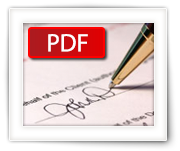Some of you may have read my article on how to Dual Boot Windows 8.x and Ubuntu 14.x … which works great, but what if you want to undo this; remove Ubuntu Dual Boot and remove the boot manager?
For example when you’ve decided that running Ubuntu from a USB stick is sufficient, or maybe run Ubuntu in a virtual machine with VMWare, Parallels, or VirtualBox. Or maybe you’re selling your computer and the new owner has no desire to have a Dual Boot on their “new” PC?
In this article I’ll show you how to remove the Dual Boot. I’m doing this based on the way I have installed Dual Boot, but it will very likely work for installations that have not followed my article. No additional tools are needed, like special applications, a repair or recovery CD or a live USB stick.
Do keep in mind though that this article is based on a computer that has a UEFI “BIOS” and not an old regular BIOS.
Ad Blocking Detected Please consider disabling your ad blocker for our website.
We rely on these ads to be able to run our website.
You can of course support us in other ways (see Support Us on the left).
If you’re a Mac user, and you’re enjoying the newer MacOS X versions, then you might have noticed that Apple’s own implementation of SMB simply sucks … it just doesn’t work and for a company like Apple to just leave it this way is beyond me.
SMB is a network protocol, commonly know as “Microsoft Windows Network” or Samba, which allows sharing of files and devices over a network. Most of us use this on our Windows computers and theoretically (it seems) MacOS X should support this as well.
For me it’s to share files with family, friends, or to share media files with my XBMC/Kodi setup.
In this article, I’ll show you how to quickly get started with a working Samba implementation, instead of using Apple’s broken implementation – for this we will make use of SMBUp.
I honestly had zero use for a XBox 360 Controller on my Mac, since I’m a keyboard/mouse gamer … but I was toying with another article (Kodi on Amazon Fire TV) and was looking for a Game Controller for the Amazon Fire TV.
Looking around I noticed that the Microsoft XBox 360 wireless controller for Windows should work with the Amazon Fire TV and with MacOS X. Since I do play the occasional game on my Mac (yes: that is possible!) with Steam, I figured why not give it a try. The controller, with receiver, isn’t all that expensive.
So in this article: How to connect and use an Xbox 360 Controller on MacOS X …
TIP: For those of you who are trying to get this to work with an XBox One Controller, please read the “Bluetooth XBox One controller on a Mac” article as well.
While working on my DD-WRT project for my NetGear R7000 router, I ran some tests to see what the ideal connection setup for my router would be.
During the testing you’d typically want to see the speed of your WiFi connection, possibly including noise, RSSI, channel, country code, used frequency, etc. and initially it can be a bit daunting where to find this information. But … surprise: this info is readily available on your Mac, no extra software is needed, you just need to know where it’s hidden …
Therefor in this article 4 methods to figure this out on your Mac, without the need to install specific software for the task.
Ad Blocking Detected Please consider disabling your ad blocker for our website.
We rely on these ads to be able to run our website.
You can of course support us in other ways (see Support Us on the left).
I usually work on a Mac, and when working under Linux or Windows, I resort to Virtual Machines (VMWare Fusion / Parallels Desktop).
Sometimes however, a virtual machine is not up to the task. For this purpose, I have a cheap Acer laptop that came with Windows 8.1. But that is just Windows. So how do I make this laptop dual boot Windows 8 and Ubuntu using Ubuntu 14.x and Windows 8.1?
These are the few easy steps I took to make my laptop dual boot Windows 8.1 and Ubuntu 14.x.
The described method can also be used to run Ubuntu from a USB stick, which works very well when using USB 3.0.

To remotely control my Windows machines, I always prefer to use RDP (Remote Desktop Protocol) as it performs much nicer than VNC (Virtual Network Computing). VNC has this streak of “JPEG” quality and slow behavior, whereas RDP is fast and crystal clear.
RDP is however a proprietary protocol from Microsoft. So how can we use RDP to control our Ubuntu box remotely?
This is where xRDP comes in play, an open source remote desktop protocol (RDP) server. It actually runs VNC protocol over RDP as far as I understand, yet if behaves much better than VNC by itself (possibly because of the used desktop manager). Since Ubuntu 12.10 (if I’m not mistaken), xRDP doesn’t seem to work with the Ubuntu desktop anymore … unless you use an alternative desktop manager. This seems related to 3D acceleration and nobody seems to care (since 2011, according to bug reports).
Note : if you really need Copy/Paste functionality between the two machines, then please use Ubuntu’s default installed “Desktop Sharing” instead (MacOS X users read this forum post).
For those of us coming from the Windows platform, that have used the Image Resizer PowerToys for Windows XP (yeah I know: from way back in the day), here a free application for MacOS X users to have that same functionality as well.
Simply right click an image, choose the desired size and your images will be resized automatically without modifying the original file.
I’ve expanded the functionality a little bit, by adding the option to convert a Retina image straight to “classic” (50% size reduction) and after resizing the option to automatically attach the resized images to an email, ready to be send to friends and family …
Ad Blocking Detected Please consider disabling your ad blocker for our website.
We rely on these ads to be able to run our website.
You can of course support us in other ways (see Support Us on the left).
Most mobile devices can display PDF documents just fine. Some mobile devices, or at least the apps on these devices, show things just tad nicer when the document is formatted in the ePUB format.
In this article, for Windows, MacOS X and Linux, we will show you how to easily convert a PDF document to a ePUB document for use with your mobile device (Android, iPhone, iPad, etc) or computer.
Note : The tools used in this article also support other formats (Kindle, Doc, TXT, HTML, MOBI, etc.).
The Raspberry Pi is one fun little computer perfectly capable of emulation Classic Computers like the Commodore 64, ZX-81, ZX-Spectrum, Apple ][, Atari ST and even DOS/Windows 3.1. Emulation on the Raspberry Pi however is not limited to classic computers. Emulation of Classic Game Consoles like the Atari 2600, SEGA Genesis, Super Nintendo, Nintendo Entertainment System (or: NES) and Gameboy handheld work great as well.
My favorite in this however remains the emulation of classic Arcade Games with MAME.
Unfortunately, I did not find an emulator for one of my childhood consoles, the Magnavox Odyssey² (a.k.a. Philips VideoPac G7000).
In this article an introduction to CHAMELEONPI, an awesome distribution by Carles Oriol, which can be downloaded for free. It offers all of these emulators, with a beautiful interface and an easy way to upload ROMs and applications for the Classic Computers, Game Consoles, and Arcade Emulator (MAME).

After writing the article on “How to get an Operating System on a SD-Card“, I realized that the existing methods and tools were not to my liking. Of course the existing tools are most certainly not bad and work just fine. I just didn’t like how they worked.
So instead of complaining, I decided to write my own program: The ApplePi-Baker  …
…
This application is for MacOS X only and allows you to prepare an SD-Card for use with Raspberry Pi’s NOOBS, and it allows you to “flash” and IMG file to an SD-Card. ApplePi-Baker can now also be found on AlternativeTo.net and eLinux.org.
Note : This application is also very suitable for creating or restoring an IMG backup of USB drives!
Update : ApplePi-Baker v2 has been released, you can get it here.
The new version offers a lot options including shrinking and expanding of IMG’s, writing to multiple disks, a better speed and improved stability compared to the old version (1.x) mentioned in this article.
Ad Blocking Detected Please consider disabling your ad blocker for our website.
We rely on these ads to be able to run our website.
You can of course support us in other ways (see Support Us on the left).
MAME, the Multiple Arcade Machine Emulator, has been around for a while and is readily available from the MAME website for Windows users.
MAME is an emulator that allows you to run the ROMs (games) of the old Arcade Hall machines, like Pac-Man, Out-Run, Scramble, Donkey Kong, etc.
Installation on MacOS X is unfortunately not very obvious. There are some precompiled MAME versions out there and in this article I’ll show you how to install and use MAME under MacOS X Mavericks (will probably work for older and newer Intel based MacOS X versions as well).
Messages in MacOS X has the ability to combine multiple chat services. Facebook Chat however does not seem to appear in the list.
This trick will probably also work for other Jabber capable clients on different Operating Systems as well, simply use the same settings.
With this little guide, I’ll show you how to add Facebook Chat to Messages so that you do not need to open the Facebook website every time you get a message.
In this article I will demonstrate how to put your signature on computer documents (PDF) without the need to print the document first, sign it with a pen, and scan it back to a PDF file.
Most modern PDF readers actually allow you to add a digitized image of your signature and common PDF readers even assist you with the scanning, either through a scanner or webcam.
For this purpose we will use Apple’s Preview (MacOS X), Adobe Acrobat Reader (MacOS X, Windows) or Xournal (Linux). All these applications are of course available for free.
Ad Blocking Detected Please consider disabling your ad blocker for our website.
We rely on these ads to be able to run our website.
You can of course support us in other ways (see Support Us on the left).
Certain Apple models, like the MacBook Air, have been delivered with a convenient 8Gb USB stick for a system restore.
Obviously, after upgrading to a newer Mac OS X version, this stick has become kind off useless.
When trying to format the Apple USB Restore stick however, you’ll notice that it’s a Read-Only stick, so how can we format this USB stick for normal use … Or to store the image of your current Mac OS X version on?
In this article I’ll show you how you to edit the schedule of the job scheduler (Cron) on of your Linux/Unix based computer or NAS, for running certain tasks unattended.
Cron is a job scheduler and uses crontab, a relatively simple plain text file, as it’s configuration file.
In this file you can add, remove, or edit tasks you’d like to have run at particular dates, times, or intervals.
Please be aware that you’re doing this at your own risk …