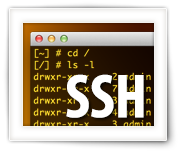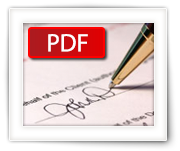QNAP includes “Surveillance Station” as an application on their NAS devices, which allows you to setup security camera’s throughout your house or business. It supports numerous camera’s, motion detection, alert messages etc.
One problem I did run into however, was that the recordings of my Foscam IP-camera’s could not be played in any of the media players I had on my Mac, only to find out that Windows and Linux users can experience the same problems.
With a simple trick and free software you can either modify the AVI files (very quick!) or convert the videos to another format. The presented tricks work for MacOS X, Linux and Windows.
Ad Blocking Detected Please consider disabling your ad blocker for our website.
We rely on these ads to be able to run our website.
You can of course support us in other ways (see Support Us on the left).
For the veterans amongst us, we all know FourCC Changer from fourcc.org, a small utility which allows you to change the video stream Four Character Code that identifies the codec used to compress/store the video stream.
If you’ve used it before, then you will know that it’s a nifty little Windows program that can be used as a last resort when AVI files do not playback. Since FourCC Changer only exists for the Windows platform: here a free version for Windows, Linux (32 and 64bit) and MacOS X (intel).
This application also support batches, offers a backup function and is very fast even for files in network shares.
Available as of today, version 1.4.2 of Name My TV Series, for Windows, MacOS X and Linux (32bit and 64bit).
This version addresses the renaming of subtitles in different languages (for example: episode.en.srt and episode.nl.srt).
With this version a 64 bit Linux version has been made available as well.
Today I released version 1.4 of Boblight Config Maker for Linux, Windows and MacOS X.
This version allows you to resize the window (for those with smaller screens).
I have also included the option to have a Magic Word calculation done automatically (commonly used with Adafruit and such).
The latest version can be found in the Boblight Config Maker article, or on the Downloads Page.
Ad Blocking Detected Please consider disabling your ad blocker for our website.
We rely on these ads to be able to run our website.
You can of course support us in other ways (see Support Us on the left).
I didn’t realize how few users really know about “Spaces”, a MacOS X built-in desktop management feature, until a friend was looking over my shoulder and was surprised how fast I switched between desktops.
Spaces, even in Mavericks, allows you to have multiple desktops. With my Logitech Performance MX mouse, switching between these desktops is super easy and super fast. Other mice with extra buttons can do this as well, and in this article I’ll show you how. This option, virtual desktop, is of course nothing new, specially for Linux users. But it is still amazing to see how few people actually use it.
Give it a try, especially when you’re a multi-monitor fan, you’ll LOVE this feature to keep your work environment clutter free.
For those of us coming from the Windows platform, that have used the Image Resizer PowerToys for Windows XP (yeah I know: from way back in the day), here a free application for MacOS X users to have that same functionality as well.
Simply right click an image, choose the desired size and your images will be resized automatically without modifying the original file.
I’ve expanded the functionality a little bit, by adding the option to convert a Retina image straight to “classic” (50% size reduction) and after resizing the option to automatically attach the resized images to an email, ready to be send to friends and family …
Most mobile devices can display PDF documents just fine. Some mobile devices, or at least the apps on these devices, show things just tad nicer when the document is formatted in the ePUB format.
In this article, for Windows, MacOS X and Linux, we will show you how to easily convert a PDF document to a ePUB document for use with your mobile device (Android, iPhone, iPad, etc) or computer.
Note : The tools used in this article also support other formats (Kindle, Doc, TXT, HTML, MOBI, etc.).
Ad Blocking Detected Please consider disabling your ad blocker for our website.
We rely on these ads to be able to run our website.
You can of course support us in other ways (see Support Us on the left).
Knowing how to use SSH has become more an more important, as more and more devices use Linux as their “core” firmware, utilizing SSH for remote access.
SSH, or Secure SHell, is a secure (encrypted) method to remotely access a shell (command-line) on a different computer or device, to execute commands.
What this means is that it allows you to execute commands from your computer on another computer or device, over an encrypted and secure connection, as if you were working directly on that computer.
SSH use can be found in numerous places, but the most common one of use with a Linux, Unix, or FreeBSD based devices or computers.
Some common examples are: a Raspberry Pi, NAS, Modem, DVR, Router, Satellite Receiver, Smart TV, cellphone, Media Players, some Smart TV’s, WiFi SD-Kaarten, etc. etc.
Since I have a growing number of articles that refer to SSH use, I decided to write a short article for reference purposes.
After writing the article on “How to get an Operating System on a SD-Card“, I realized that the existing methods and tools were not to my liking. Of course the existing tools are most certainly not bad and work just fine. I just didn’t like how they worked.
So instead of complaining, I decided to write my own program: The ApplePi-Baker  …
…
This application is for MacOS X only and allows you to prepare an SD-Card for use with Raspberry Pi’s NOOBS, and it allows you to “flash” and IMG file to an SD-Card. ApplePi-Baker can now also be found on AlternativeTo.net and eLinux.org.
Note : This application is also very suitable for creating or restoring an IMG backup of USB drives!
Update : ApplePi-Baker v2 has been released, you can get it here.
The new version offers a lot options including shrinking and expanding of IMG’s, writing to multiple disks, a better speed and improved stability compared to the old version (1.x) mentioned in this article.
MAME, the Multiple Arcade Machine Emulator, has been around for a while and is readily available from the MAME website for Windows users.
MAME is an emulator that allows you to run the ROMs (games) of the old Arcade Hall machines, like Pac-Man, Out-Run, Scramble, Donkey Kong, etc.
Installation on MacOS X is unfortunately not very obvious. There are some precompiled MAME versions out there and in this article I’ll show you how to install and use MAME under MacOS X Mavericks (will probably work for older and newer Intel based MacOS X versions as well).
Ad Blocking Detected Please consider disabling your ad blocker for our website.
We rely on these ads to be able to run our website.
You can of course support us in other ways (see Support Us on the left).
When I first started working with the Raspberry Pi just after the first model A was released, my first issue was: How to get an Operating System on an SD-Card?
I mean: you just purchased a Raspberry Pi – you want to see it in action right away right?
After figuring that out, others have asked me the same question on how to create a SD-Cards for the Raspberry Pi. So here a guide on how to get it done in a few simple steps for Windows, MacOS X and Linux.
The Raspberry Pi, for those unaware, is a $35 computer, equipped with all you need (network, USB, etc), capable of running an Operating Systems like Linux, RiscOS, etc. and can even run XBMC (OpenElec for example) out of the box producing 1080p video through HDMI.
Messages in MacOS X has the ability to combine multiple chat services. Facebook Chat however does not seem to appear in the list.
This trick will probably also work for other Jabber capable clients on different Operating Systems as well, simply use the same settings.
With this little guide, I’ll show you how to add Facebook Chat to Messages so that you do not need to open the Facebook website every time you get a message.
In this article I will demonstrate how to put your signature on computer documents (PDF) without the need to print the document first, sign it with a pen, and scan it back to a PDF file.
Most modern PDF readers actually allow you to add a digitized image of your signature and common PDF readers even assist you with the scanning, either through a scanner or webcam.
For this purpose we will use Apple’s Preview (MacOS X), Adobe Acrobat Reader (MacOS X, Windows) or Xournal (Linux). All these applications are of course available for free.
Ad Blocking Detected Please consider disabling your ad blocker for our website.
We rely on these ads to be able to run our website.
You can of course support us in other ways (see Support Us on the left).
DMG files are very common on the MacOS X platform, used for Disk Images. With Disk Images we mean a full “copy” image of for example a CD, DVD or Harddisk. DMG‘s are typically used to distribute applications.
Some times however you’d prefer a ISO or a CDR image instead, for example for users on different platforms, or for offering other ways to burn an image to CD or DVD (if applicable).
In this article I’ll show you how you can convert a DMG file to either CDR or ISO under MacOS X, Windows or Linux.
With the arrival of MacOS X 10.9 (Mavericks) users might run into some speed and high CPU load issues, and quite often they are related to the Finder, specially when you upgraded from 10.7 or 10.8 (not yet seen in clean 10.9 installs).
In this article a two tricks to fix slow Mavericks and get the speed back that you’re used to when it comes to using Finder and Open/Save Dialogs that are slow (specially for those who use network shares).