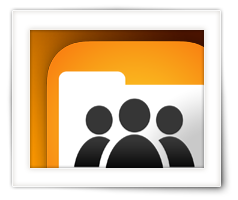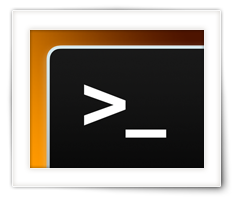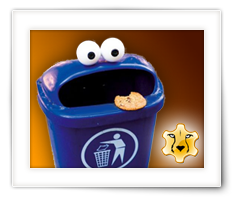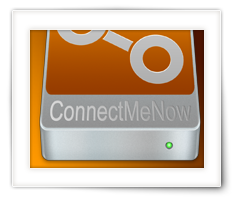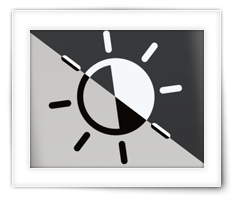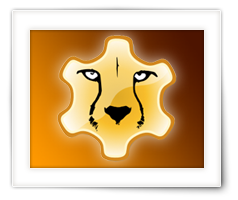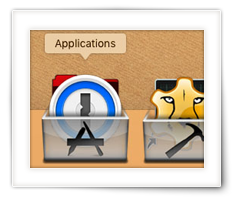As a macOS fan I keep being surprised that Apple still hasn’t implemented some obvious improvements, like a dual pane Finder or … an easier way to mount network shares. The latter is what ConnectMeNow tries to address, which is nothing new to those familiar with previous versions of ConnectMeNow (CMN).
We are more network connected than ever before – at home, in school and at work. We have network shares on our computers, want to access company network shares, or have a dedicated file server or NAS (Network Attached Storage) to store our information or make our backups. Unfortunately, it is still cumbersome under macOS X to connect to those “shares” (also known as mounted network “Volumes“).
For this reason I created ConnectMeNow – initially just for personal use.
Its sole purpose being to mount network shares quicker and easier, and have easier access to SSH connections.
ConnectMeNow supports protocols like SMB, CIFS, FTP, SSH, WebDAV, NFS and AFP.
Note: if “mounting” doesn’t mean anything to you, then know that mounting (in this case) refers to making network drives, for example from another computer or NAS, appear on your Mac so you can access them quicker and easier.
Besides this being a fully from scratch build version, this version now is available as 64bit application for Intel and Apple Silicon – signed an notarized.