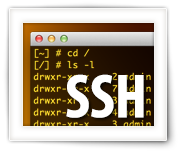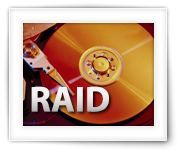Knowing how to use SSH has become more an more important, as more and more devices use Linux as their “core” firmware, utilizing SSH for remote access.
SSH, or Secure SHell, is a secure (encrypted) method to remotely access a shell (command-line) on a different computer or device, to execute commands.
What this means is that it allows you to execute commands from your computer on another computer or device, over an encrypted and secure connection, as if you were working directly on that computer.
SSH use can be found in numerous places, but the most common one of use with a Linux, Unix, or FreeBSD based devices or computers.
Some common examples are: a Raspberry Pi, NAS, Modem, DVR, Router, Satellite Receiver, Smart TV, cellphone, Media Players, some Smart TV’s, WiFi SD-Kaarten, etc. etc.
Since I have a growing number of articles that refer to SSH use, I decided to write a short article for reference purposes.
Ad Blocking Detected Please consider disabling your ad blocker for our website.
We rely on these ads to be able to run our website.
You can of course support us in other ways (see Support Us on the left).