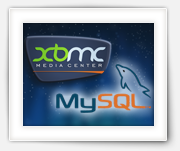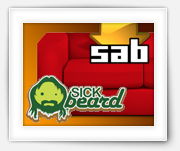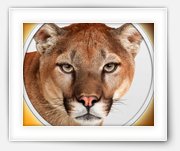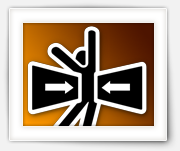For those of us who have an modern iPod, iPad or iPhone: These devices are very capable of video playback, which is practical when you’re traveling … independently watch your movie selection, on the go, on your own device!
The question now is how do I get a movie from my DVD or Blu-Ray for example onto my iPod, iPad or iPhone (or other iOS device like the AppleTV).
In this article, I’ll show you in a few simple steps how to do this under Windows or MacOS X.
Unfortunately, there is no iTunes for Linux …
Ad Blocking Detected Please consider disabling your ad blocker for our website.
We rely on these ads to be able to run our website.
You can of course support us in other ways (see Support Us on the left).
Adding Metadata (additional information like: poster/cover image, chapter titles, movie synopsis, actors, etc) to an existing MP4 or M4V file is not a requirement. It does however make your MP4 or M4V shine when viewed on devices or programs that read the metadata.
You might have seen it when you bought a movie or music clip from iTunes: It has a nice little poster, with proper title and movie description, actors, proper chapter names, etc).
In this article I’ll show you how you can do this adding of metadata or “Tagging” yourself under MacOS X, Windows, and even Linux.
Now-a-days everyone can rip or copy a DVD with just a few clicks … once you know how!
Back in the day, you needed all kinds of complex tools and the process was not just challenging, but also very time consuming on those old computers. I used to have my computer run overnight to get a single DVD it done. With my current computers we’re talking about mere minutes.
Why rip a DVD?
Maybe you’d like to use it with XBMC, play the movie on your tablet computer or smartphone, or you’d like to have a copy for your kids to handle, and smear their little pizza fingers on.
In this article I’ll show you how to use the free and awesome HandBrake on a Mac.
Now-a-days everyone can rip or copy a DVD with just a few clicks … once you know how!
Back in the day, you needed all kinds of complex tools and the process was not just challenging, but also very time consuming on those old computers. I used to have my computer run overnight to get a single DVD it done. With my current computers we’re talking about mere minutes.
Why rip a DVD?
Maybe you’d like to use it with XBMC, play the movie on your tablet computer or smartphone, or you’d like to have a copy for your kids to handle, and smear their little pizza fingers on.
In this article I’ll show you how to use the free and awesome HandBrake on a Linux based (Ubuntu) computer.
Ad Blocking Detected Please consider disabling your ad blocker for our website.
We rely on these ads to be able to run our website.
You can of course support us in other ways (see Support Us on the left).
Now-a-days everyone can rip or copy a DVD with just a few clicks … once you know how!
Back in the day, you needed all kinds of complex tools and the process was not just challenging, but also very time consuming on those old computers. I used to have my computer run overnight to get a single DVD it done. With my current computers we’re talking about mere minutes.
Why rip a DVD?
Maybe you’d like to use it with XBMC, play the movie on your tablet computer or smartphone, or you’d like to have a copy for your kids to handle, and smear their little pizza fingers on.
In this article I’ll show you how to use the free and awesome HandBrake on a Windows computer.
One of the really nice features of XBMC is that it has the means to provide additional information on TV-Series, Movies and/or Music.
XBMC does not only work with the background info or synopsis of a movie or TV Series/Episode, it also remembers which ones you have seen, and even where in a movie you stopped – so that at a later time you can resume where you left of.
There is one little bummer to this though … the XBMC in my living-room is not sharing this the XBMC in my bedroom – and this is where MySQL comes in play.
Sick Beard and Couch Potato specially when combined with SABnzbd, are simply awesome …! 
Installing and using Sick Beard or Couch Potato is not that complicated either, but a few question arise when using them.
What is the proper format to name special episodes or combined episodes, how do I fix that left-overs after a download get cleaned up, what are TBN and NFO files and how can I view them, what do I do with Couch Potato when it gets stuck, and there are a few browser plugins that you should consider using.
Ad Blocking Detected Please consider disabling your ad blocker for our website.
We rely on these ads to be able to run our website.
You can of course support us in other ways (see Support Us on the left).
You see it with most websites: the so called favicon. A little icon presented on the tabs of your browser or next to your bookmarks, right next to the title of the page.
This all started with Internet Explorer 4 – way back in the day – using a .ICO file.
New browsers and new standards however bring more to the table than just this old little icon.
In this article I’ll show you a few variations and how to do it and I’ll even explain some of the functions introduced by Apple (like Retina support).
Super Charge your XBMC(KODI)/HTPC Setup with fully automated download of TV Episodes …
QNAP (I use the QNAP TS-869 Pro ) has some very flexible NAS devices, with expandable functionality by means of so called QPKG install packages. But QPKG’s are not only created by QNAP, quite a few volunteers seeking specific new functions for their beloved QNAP NAS create QPKG’s as well.
) has some very flexible NAS devices, with expandable functionality by means of so called QPKG install packages. But QPKG’s are not only created by QNAP, quite a few volunteers seeking specific new functions for their beloved QNAP NAS create QPKG’s as well.
One of these functions is adding Sick Beard and SABnzbd which adds the option to automatically retrieve TV Series episodes that become available in Newsgroups. It does not only retrieve the files, but it also finds new episodes, relevant meta data, etc …
MacOS X Lion (and other MacOS versions up to MacOS X El Capitan) come with few preinstalled applications like “Chess”, but you cannot remove/uninstall them the conventional way …
A waste of diskspace when you don’t really need the application (especially when you’re running low on space on your snappy SSD drive) …
A short article on how to remove these guys …
Ad Blocking Detected Please consider disabling your ad blocker for our website.
We rely on these ads to be able to run our website.
You can of course support us in other ways (see Support Us on the left).
Mac OS X Lion is the first version of the Mac OS X Operating System that can be downloaded through the App Store application.
On itself great, and the price (as usual) is definitely not a reason to not do it ($29.99).
But if you’re like me, then you really want a installation disk … for whatever reason (you don’t want to download it again for your other machine, you’d like to have a backup, installation through the App Store didn’t work, etc).
So here a short and quick explanation on how to do just that.
UPDATE: This trick works for other Mac OS X versions as well, even with MacOS X Maverick (free!)!
How do I upgrade the SSD (Solid State Disk) of my Acer Iconia Tab W500 Windows based tablet?
Windows based tablet?
That’s what this article is about, in a nut shell. The Acer Iconia Tab W500 standard comes with a minuscule 32Gb harddrive, actually it’s an SSD. After installing Windows 7 (or 8) and an application your disk is pretty much full … so what can we do to upgrade this to a more sizable 128Gb SSD?
standard comes with a minuscule 32Gb harddrive, actually it’s an SSD. After installing Windows 7 (or 8) and an application your disk is pretty much full … so what can we do to upgrade this to a more sizable 128Gb SSD?
In this article, I’ll show you how to open your Acer Iconia Tab W500 and how to replace the SSD with a larger one …
In this article a quick and free trick to optimize PNGs on your Mac …
While developing and maintaining my website, I use several tools to optimize the size of my PNG image files.
So far I think that PNGOUT (for Windows see ardfry.com which also offers an Adobe Photoshop plugin) produces the best results. As a switcher between MacOS X and Windows I noticed the freely available PNGOUT port for MacOS … but unfortunately this is just a command line tool.
I started playing with the Automator included with MacOS X, dabbled with AppleScript and Shell scripts, but never got a really convenient and satisfying thing going … until I bumped into ImageOptim created by Kornel Lesinski.
Ad Blocking Detected Please consider disabling your ad blocker for our website.
We rely on these ads to be able to run our website.
You can of course support us in other ways (see Support Us on the left).
You have an iPad, iPod, iPhone … now how do I make a screenshot?
While writing my first articles for tweaking4ll I had the need for making screenshots of my iPad, which made me go on a search on how to do this.
Back when I started using my first iPhone, a special screenshot app was needed. In those days it would require a jailbreak and an install of that app. Seems however that since iOS 2.x a screenshot tool has been build-in the OS.
This works on the iPhone, iPad, and I suspect also on the iPod Touch.
For those of you who use their computer for watching TV-Series, the following problem must sound familiar:
Filenames are inconsistent, odd characters in the filenames, missing titles, weird numbering, etc… Finding the correct names and renaming them all manually can be quite labor intense.
Thats is one of the reasons why I wrote: “Name My TV Series”.
It’s available for free for Windows, Linux, and MacOS X.
The main information source it uses is TheTVDB.com which offers the data for free. The only thing they ask, is that, if you’re up for it, you help in maintaining the database with TV Series information.
Note: Name My TV Series can now also be found on AlternativeTo.net, AddictiveTips.com and the Lazarus Application Gallery …