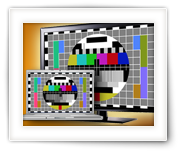For the veterans amongst us, we all know FourCC Changer from fourcc.org, a small utility which allows you to change the video stream Four Character Code that identifies the codec used to compress/store the video stream.
If you’ve used it before, then you will know that it’s a nifty little Windows program that can be used as a last resort when AVI files do not playback. Since FourCC Changer only exists for the Windows platform: here a free version for Windows, Linux (32 and 64bit) and MacOS X (intel).
This application also support batches, offers a backup function and is very fast even for files in network shares.
Ad Blocking Detected Please consider disabling your ad blocker for our website.
We rely on these ads to be able to run our website.
You can of course support us in other ways (see Support Us on the left).

Back in the day, when the first LED TV’s appeared, Philips came with a great feature: Ambient TV lighting.
Ambient TV lighting consisted out of lights that would project to the wall behind your TV, one or more colors matching the content on your TV. So if the majority of the screen would be red, then the light emitted would be red, if the majority of the screen is green, then green light would be emitted, etc.
Over the years this has been refined to multiple colors, matching small parts of the screen. Unfortunately though, this wonderful feature is not something you can simply add to your TV. You will have to buy a Philips TV with this feature, …
Until now though, and only for XBMC (Kobi) users. Some smart guy(s) created Boblight, which is opensource and can run (for example) on your XBMC computer. The computer analyzes the video content and “converts” it to signals for LED strands, so you can attach these strands behind your TV and have a DYI Ambient TV lighting effect.
Note : This will only work for content played through your XBMC Media player (I used OpenElec)! So your regular TV shows, your XBox or PlayStation, none of these will have an influence on the “Ambient TV lighting” we will be discussing in this article.
When I started building my own “AmbiLight” project, based on OpenElec (XBMC) and Boblight, the first problem I ran into is finding a tool to create a Boblight config files for use under MacOS X. Naturally, there are quite a few great tools out there that do a good job, but it’s either a script, web-based or limited to Windows users (Boblight Config Tool), and again … not for MacOS X …
Creating a config file for Boblight can be quite tedious when you have a large amount of LEDs (I had 290 LEDs), when you mix up the orientation of your LEDs (pretty common issue), or when you do not have your LEDs spread out evenly.
So here is my tool, for Windows, MacOS X and Linux, written in Lazarus Pascal – enjoy!
UPDATE: Another minor bug fixed, added test video and Boblight Config Maker can now also be found at Alternativeto.net.
Boxee Box, a Linux box from D-Link that runs a fork of XBMC called Boxee, is dead … maybe we will see some of it return in a re-incarnation with Samsung, but I wouldn’t hold my breath … I’m sure others agree with me that Boxee went the wrong direction and I’m sure quite a few of us Boxee owners have returned to XBMC, or a XBMC variation like OpenElec.
So what are we doing with the old Boxee Box? Trying to sell it, toss it in the garbage, or … run XBMC on Boxee Box as if it’s a regular HTPC …? I gave the later a try and to my surprise it works pretty well …
Ad Blocking Detected Please consider disabling your ad blocker for our website.
We rely on these ads to be able to run our website.
You can of course support us in other ways (see Support Us on the left).
TV’s become “smarter” and cell phones and tablet more capable, and with that the question arises:
How do I play video from my phone on my TV?
In this article we’ll cover the playback of videos on your TV, from your cellphone or tablet, for both Android and iOS (iPhone etc) devices.
For this to work you will briefly touch on the use of cables, but then show you a way that’s completely wireless …
To watch a 3D Movie, you’d need a 3D TV or a computer with 3D capable video-card and/or 3D capable monitor, and not everybody has one of those.
With a few simple tricks however, modern 3D movies can be viewed on a regular TV or computer sans 3D capable display.
To maintain the 3D effect, or better said the depth perception, the good old red/blue glasses will be used (Anaglyph).
This trick works for Windows, MacOS X and Linux.
While writing an article on how 3D movies work, I couldn’t help thinking back about the red and blue 3D pictures from back in the day (anaglyph). They were considered pretty cool and how difficult would it be to make them yourselves? Sure, you might not want to stare at them the whole day, but cool none the less.
After figuring that out, I was started to wonder if it would be possible and how difficult it would be to create 3D pictures for 3D capable TV’s (see also: How 3D Movies work).
So in this article I’ll show you how to make a 3D picture with your own digital photo camera for either the good old red and blue 3D glasses, or for use on a 3D capable TV in full color.
Ad Blocking Detected Please consider disabling your ad blocker for our website.
We rely on these ads to be able to run our website.
You can of course support us in other ways (see Support Us on the left).
Every now and then you’d like to see if the movie of video file that you have is the one with a particular resolution, or the one with subtitles embedded, or not. Specially when you’ve ripped your DVD collection in the past and now you’re doing the same with your Blu-Ray collection.
For this purpose I threw together a simple front-end for FFProbe, a tool from the ffmpeg project, which rather quickly scans a movie file for it’s details.
MovieScanner is completely free, and available for Windows and MacOS X. Under Linux however I ran into some impracticalities … so no Linux version. Sorry.
Keep in mind that it was written for personal use and to try a few things with Lazarus Pascal, so don’t expect any super miracles.
After the era of regular 2D TV, the era of the red and blue glasses, and all kinds of other attempts to get 3D movies, we’ve now reached the era where most of us have a 3D capable TV at home.
It’s a fun experience to watch a 3D movie, maybe once or twice. It remains a gimmick for now and I suspect that it’s not here to stay, specially when looking at the latest developments of 3D TV without the need for special glasses, and the fact that current 3D movies are not really 3D, it’s just the illusion of depth perception …
In this article a quick intro how it works, the variations, and … how to play 3D movies on your TV with applications like XBMC.
You’ll find some info on Dual Play for computer games as well.
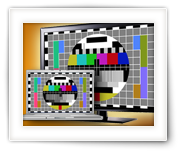
One can have numerous reasons why one would want to connect a PC to a TV …
The most important one is probably to playback Movies or TV Shows using XBMC (I use OpenElec), or a slide show of photographs, but I’ve also used it for presentation purposes at work (PowerPoint slideshows) or for Skype sessions with family members and business meetings.
In this article I’ll try to cover as much as I can, covering different “PC’s” (desktop, laptop, tablet, etc), different Operating Systems (Windows, MacOS X, Linux) and as many connection types as I could find.
On our old website, we already had an article describing how to connect your PC to your TV. It’s unfortunately an old and kind-a outdated article, so I decided to write a new article for Tweaking4All with more up to date information.
Ad Blocking Detected Please consider disabling your ad blocker for our website.
We rely on these ads to be able to run our website.
You can of course support us in other ways (see Support Us on the left).
For those of you who buy their moves from iTunes, you might run into a little snag when trying to view the movie (or rental) on your TV, Android devices or otherwise non-Apple device. I even heard that playback from an Apple MacBook (over VGA) to your TV doesn’t work. Well that sucks …
I fully understand the need for minimizing the illegal copying practices of music, movies and TV series, but come on! You should be able to watch the movie you purchased on your TV or any other non-Apple device!? Isn’t this kind of protection promoting illegal downloads …? After all those would be free and come with zero hassle …!?
In this article I’ll show you how you can remove iTunes DRM from your legally bought iTunes movies for MacOS X.
Windows users should read the “Windows – How to remove DRM from iTunes movies” article.
For those of you who buy their moves from iTunes, you might run into a little snag when trying to view the movie (or rental) on your TV, Android devices or otherwise non-Apple device. I even heard that playback from an Apple MacBook (over VGA) to your TV doesn’t work. Well that sucks …
I fully understand the need for minimizing the illegal copying practices of music, movies and TV series, but come on! You should be able to watch the movie you purchased on your TV or any other non-Apple device!? Isn’t this kind of protection promoting illegal downloads …? After all those would be free and come with zero hassle …!?
In this article I’ll show you how you can remove iTunes DRM from your legally bought iTunes movies for Windows.
MacOS X users should read the “MacOS X – How to remove DRM from iTunes movies” article.
Back in the day, DVD was quite a thing. Excellent picture quality, very good sound. Light years ahead of the good old (and analog) VHS, Video 2000 and BetaMax tapes that had been around for years.
It seemed though that DVD wasn’t “good enough” anymore to meet the increasing demand for storage space, and other formats like HD-DVD and Blu-Ray emerged (around 2001).
HD-DVD lost the battle and Blu-Ray and regular DVD’s are the current “standards” (with an upcoming Ultra Blu-Ray format for even higher resolutions: Ultra HD or 4K video).
So what is the difference between Blu-Ray and DVD?
Besides the fact that anything Blu-Ray will not play in your loyal DVD player, and more expensive videos of course …
Ad Blocking Detected Please consider disabling your ad blocker for our website.
We rely on these ads to be able to run our website.
You can of course support us in other ways (see Support Us on the left).
You probably already know by now that you can copy a movie to your iPad, iPod, or iPhone with iTunes or the Camera Connection Kit.
But what about copying a movie from your DVD or Blu-Ray onto my iPod, iPad or iPhone without iTunes or Camera Connection Kit?
In this article, I’ll show you in a few simple steps how to do this under Windows or MacOS X – it also allows you to copy files from your iPad/iPod/iPhone back to your computer! Unfortunately I have not been able to find a similar trick or application for Linux (suggestions are most welcome) …
For those of us who have an modern iPod, iPad or iPhone: These devices are very capable of video playback, which is practical when you’re traveling … independently watch your movie selection, on the go, on your own device!
The question now is how do I get a movie from my DVD or Blu-Ray for example onto my iPod, iPad or iPhone (or other iOS device like the AppleTV).
In this article, I’ll show you in a few simple steps how to do this under Windows or MacOS X.
Unfortunately, there is no iTunes for Linux …