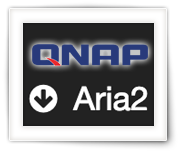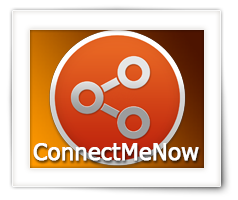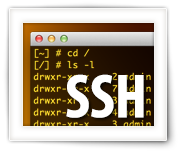Some might have read my previous article on how to install Aria2 as your alternative download manager.
Now Aria2 has been great, but the QNAPWare version is rather old. “jokies” in the QNAP forum has created a QPKG file which handles it all, and … is up to date. (kudo’s to jokies!).
So in this article, the quicker and faster way to get the more recent Aria2 running on your QNAP.
I will describe how to remove the old Aria2 version. You can keep the Web Interface, it works with the new one out of the box, or you can try an alternative Web Interface (YAAW) which I will show you in this article as well.
If you’ve done everything right, the Chrome Addon Aria2-Integration will work right away as well.
Please note that this QPKG is Intel only!