Getting the right tools
In this tutorial I choose to use ASunder for copying an Audio CD to MP3 files. The main reasons for this choice is that it is available under Ubuntu, which is commonly used, and plenty of other Linux flavors, and it supports CDDB.
For those who do not know what CDDB stands for: it’s the database service that provides the meta data (album and song title, artist name, etc) of CD’s. Applications like iTunes use similar (if not the same) libraries.
Good alternatives
For the Linux platform, quite a few good alternatives can be found: Audex, SoundJuicer, RipperX, XCFA, K3B, RubyRipper, etc.
Feel free to explore these as well. Everybody has their own preference how things should work, so maybe one of these good alternatives works more to your liking. For Ubuntu users a pretty good alternative guide can be found at the Ubuntu Community pages.
Installing ASunder
Ubuntu users have it easy when it comes to installing ASunder. Simply go to the “Ubuntu Software Center” and type “asunder” and click the “More Info” button as shown below.
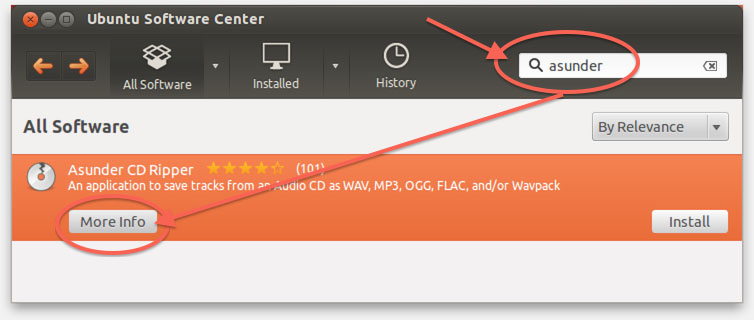
Ubuntu – ASunder installation
To get MP3 support, you’ll also need to install LAME MP3 – which is free and easy to install as well by checking the “MP3 encoding library (frontend) (lame)” option. Next click the “Install” button.
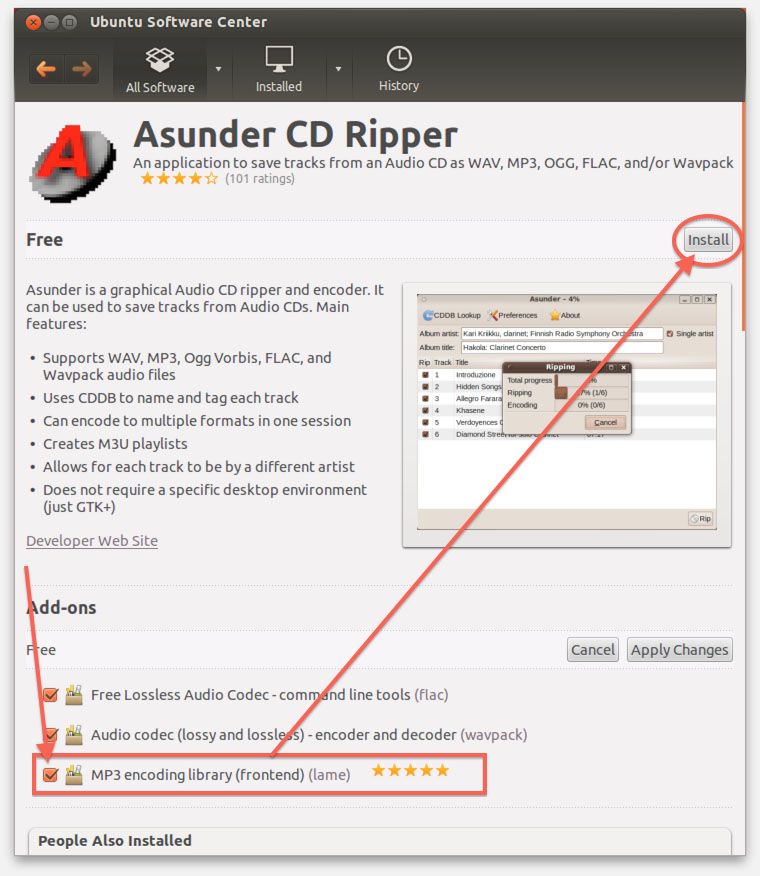
Ubuntu – Add MP3 support for ASunder with LAME
Note :
– Other CD Ripper applications often need LAME as well, it’s a very common encoder used for MP3 on multiple platforms.
– If you’re not running Ubuntu, then take a look at the ASunder Download Page where a wide spectrum of installation options are presented.
Copying an Audio CD to MP3
OK now that you have ASunder installed, let’s start it.
Under Ubuntu this is pretty easy, either by clicking the newly added icon on the left, or by opening “Dash Home” and start typing “asunder” and the application shortcut will appear. Click it to start ASunder.
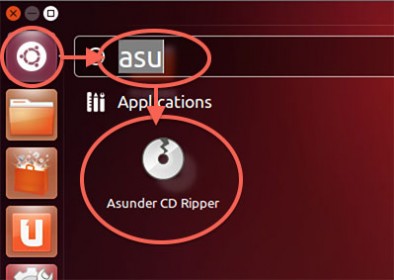
Ubuntu – Start ASunder
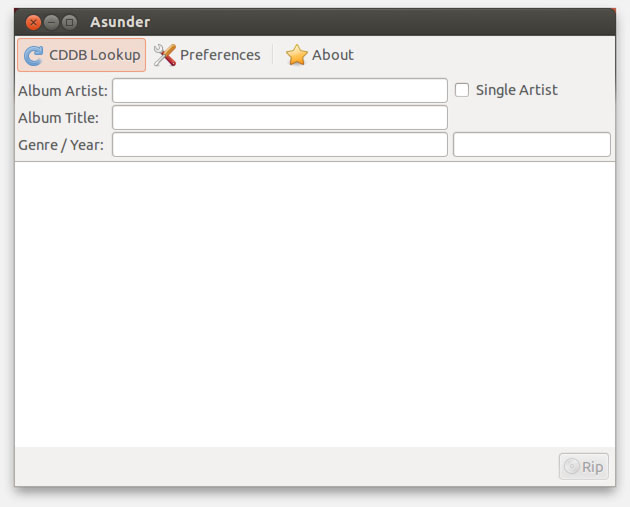
ASunder running under Ubuntu
Initial Settings for ASunder
Before we start ripping our Audio CD collection, a few initial settings should be made. For this we click the “Preferences” button.
Go through the following tabs, and when finished with all tabs, click “OK“.
General tab
On the “General” tab you will have to set the proper CD-ROM drive.
By default under Ubuntu this is “/dev/cdrom“, but depending on your configuration this can be “/dev/cdrom1”, “/dev/cdrom2”, “/dev/cdrom3” etc.
Here we also set the destination folder or our freshly ripped MP3’s under “Destination folder“. ASunder will create a new folder in the selected destination with the album title as folder name, for the ripped MP3’s of that CD.
Optionally check the “Create MP3 Playlist” option, which will automatically create a playlist when done with ripping.
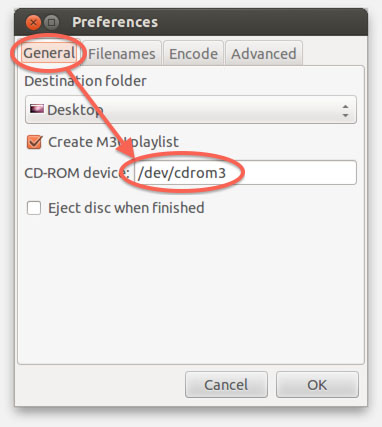
Asunder – Set the proper CD/DVD drive
Filenames tab
Under the “Filenames” tab, you con define the filenames of the MP3’s you’re going to create. It’s fully up to you what your preferences are, but I always use the format “<artist> – <song title>.mp3”. Adjust the names as you see fit.
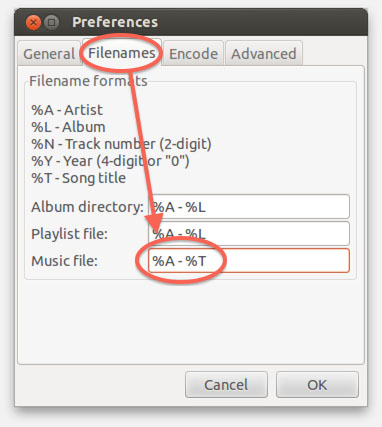
Asunder – Filename formats
Encode tab
ASunder has a very wide selection of possible output formats, MP3 (through LAME) is just one of them.
In this tutorial we’re assuming you’d like to use MP3, so uncheck all options, and leave only “MP3 (lossy compression)” and “Variable bit rate (VBR)” checked and set the “Bitrate” slider in the MP3 group to “190Kbps“.
Naturally, it’s up to you what format and what bitrate you’d like to use. For higher quality move the slide for “Bitrate” further to the right. For smaller files move it more to the left. I would however recommend to not go below 130Kbps with MP3’s.
The other formats, like OGG, FLAC, etc., are not as widely supported by MP3 players as we’d like to see. AAC on the other hand is supported by most Apple and Android devices.
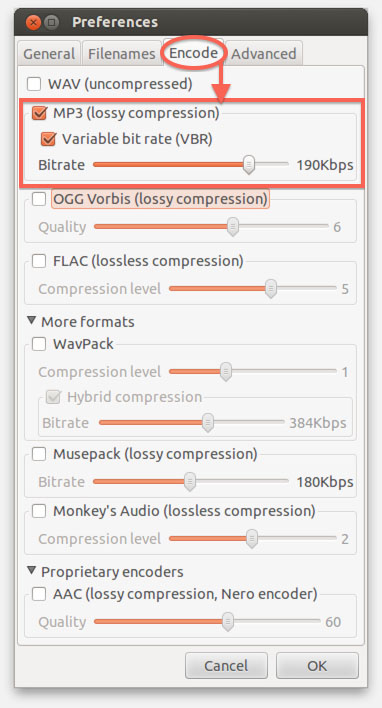
ASunder – What a great selection of file formats!
Advanced tab
Under this tab we can enable and configure meta data retrieval like CDDB and the use of a possible proxy. If you don’t know what a proxy is, or if you know you don’t need a proxy, then simply copy (if needed) the settings displayed below.
The should be the default settings, so it might be that you’re just verifying that the info is complete and correct.
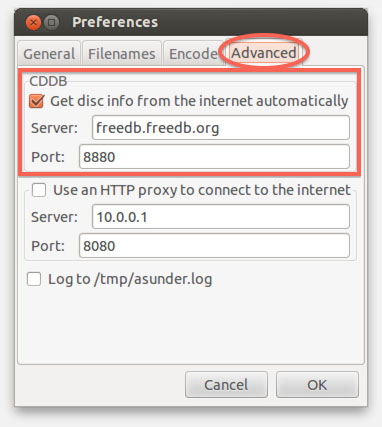
ASunder – CDDB and Proxy settings
Start the Ripping
When done with all the settings (which should be a one-time deal), you’ll notice that the main screen changes if you have an Audio CD inserted. If not, insert an Audio CD now. If all names and titles are correct, click the “Rip” button.
If the screen remains blank, then you have either not inserted an Audio CD or you have set the wrong CD-ROM drive under the “General” tab.
If information is not complete, click “CDDB Lookup” to double check, but if it still doesn’t appear, you’ll have to enter the names manually – see below for an example on how to edit under “Various Artists Problem”.
Note : Homebrew Audio CD’s are rarely properly identified! This is normal, even in applications like iTunes, Windows Media Player, etc.
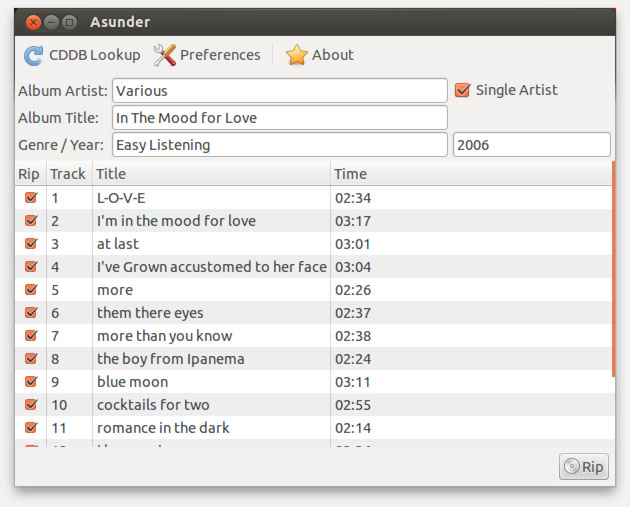
ASunder recognized my Audio CD
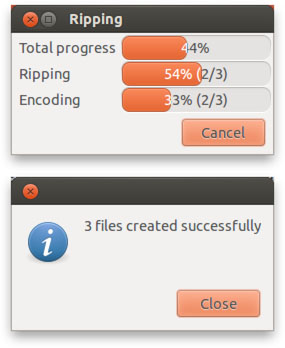
Asunder – Ripping MP3’s
Where are my MP3’s?
When Asunder is done with ripping your Audio CD to MP3’s, you’ll find a folder with the title of the album, created in the folder you previously selected as “Destination folder”.
In that folder you will find all ripped MP3’s and if you had “Create MP3 Playlist” checked under the “General” tab, then a playlist (circled in the illustration below) can be found here as well.
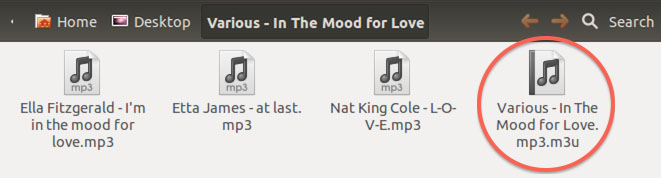
Your newly ripped MP3 songs and possibly a playlist
Various Artists Problem
One thing I did notice is that CDDB thinks my example Audio CD is done by a single artist. With “mix” Audio CD’s you might want to double check that. Note though that this is not a failure of ASunder, rather the problem with the provided data.
To fix this, uncheck “Single Artist“, and double click the artist name in the “Artist” column to enter the correct artist name.
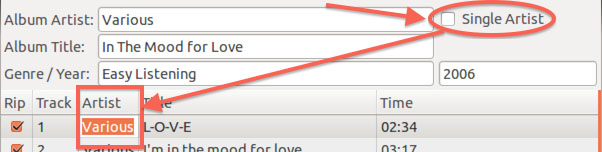
ASunder – Fix Various Artist problem
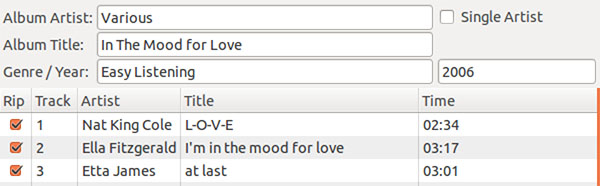
ASunder – Artists name corrected


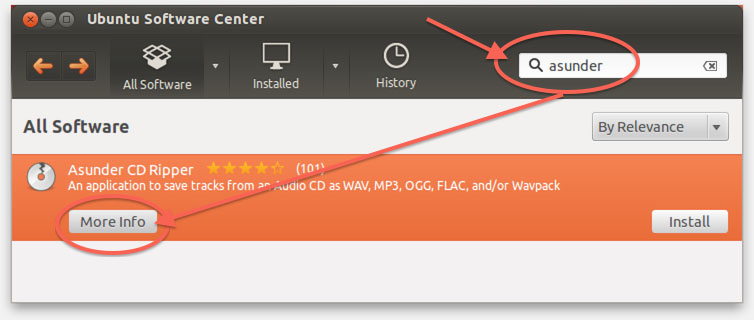
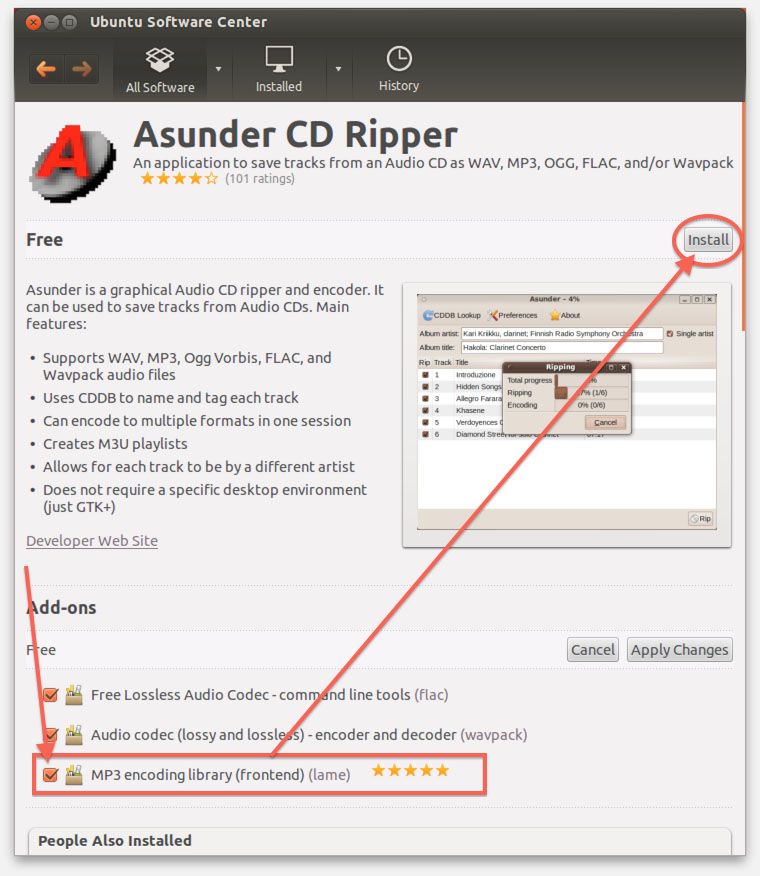
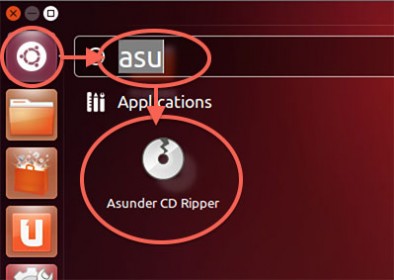
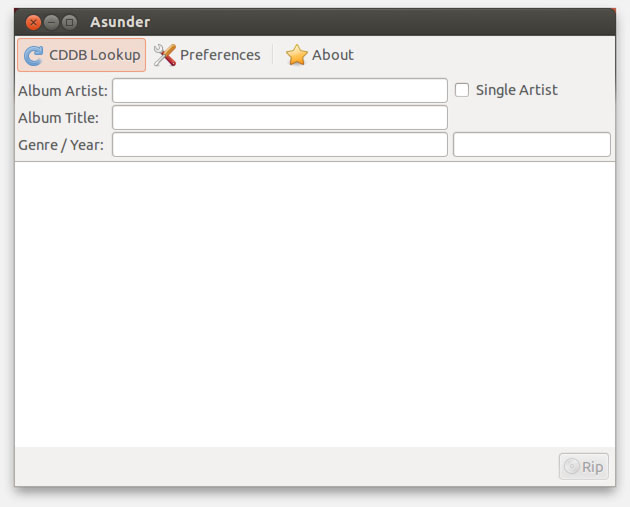
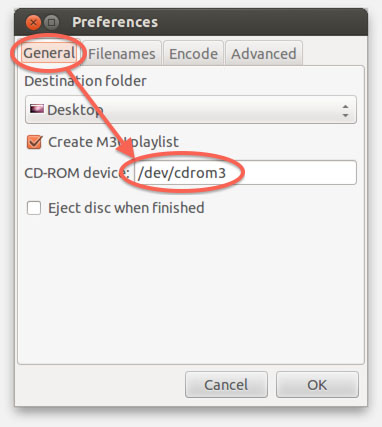
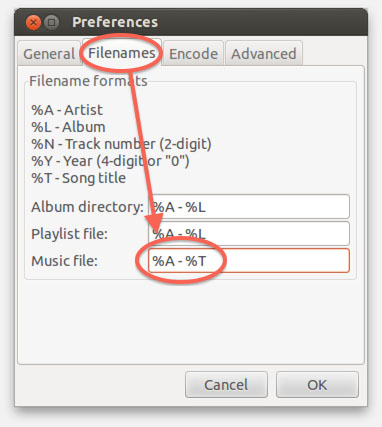
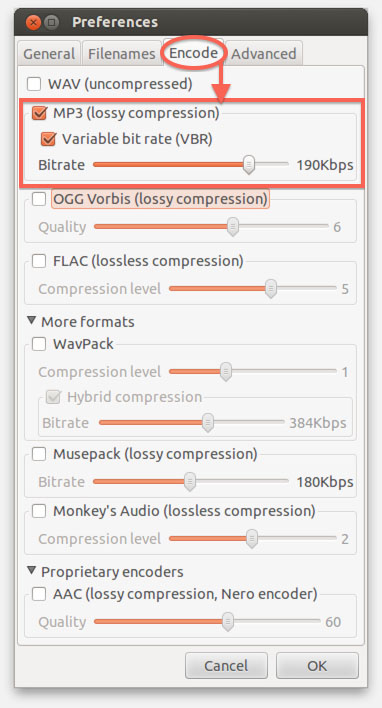
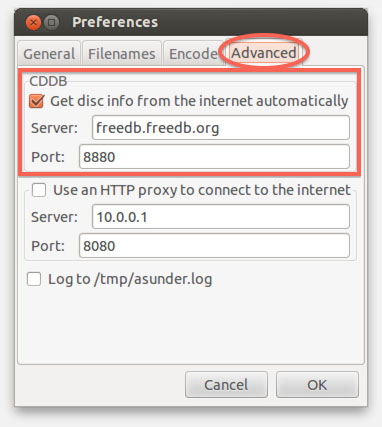
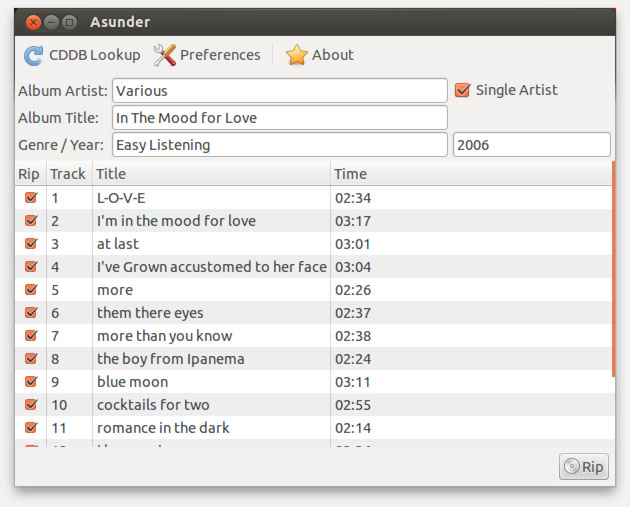
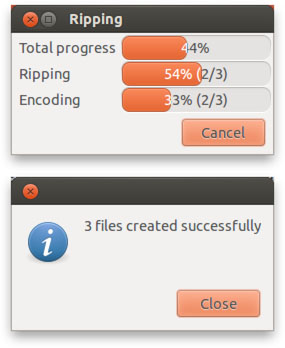
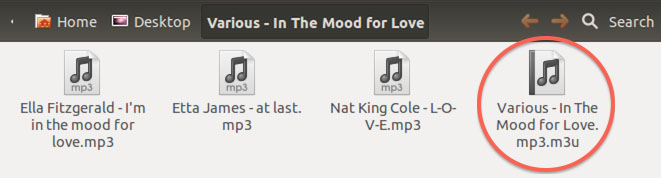
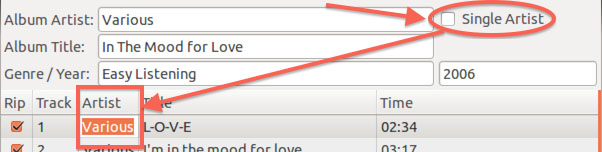
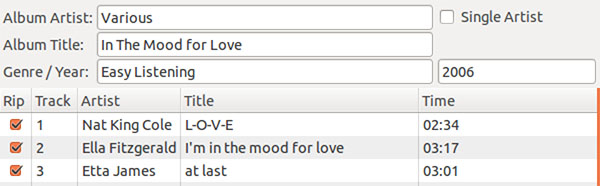
Comments
There are 2 comments. You can read them below.
You can post your own comments by using the form below, or reply to existing comments by using the "Reply" button.
Asunder is lame – no pun intended – because I am trying to rip a CD… I think this worked before, so the CD itself (quite a few light scratches) is likely somewhat to blame. However, only a naive person writes a CD-ripping application (or backend) without accounting for the extremely-likely scenario of scratched or unreadable CDs. If a piece of software doesn’t ‘fail gracefully’, then it is broken – end of story.
Or would one rather have people waste lots of electricity with their computers stuck on a hang by Asunder, instead of doing something useful or timing-out and sleeping due to being idle?
MeName
Hi Mename,
honestly, I’m not a Linux user, and I have no application for ripping CD’s to MP3’s.
You make a very valid point, but… do you know a better application?
I’m very open to suggestions.
Asunder was recommended at the time (2013) in the Ubuntu forums …
hans